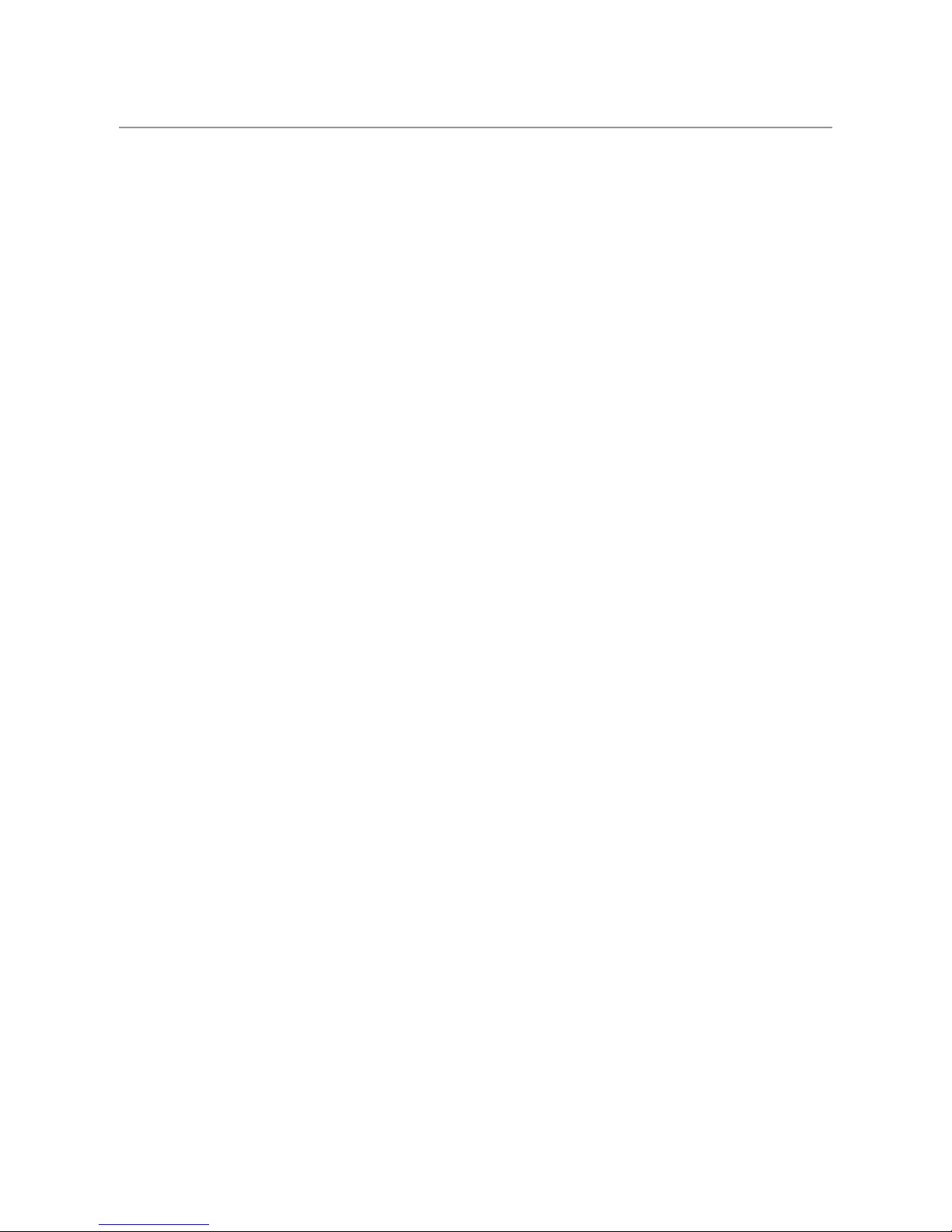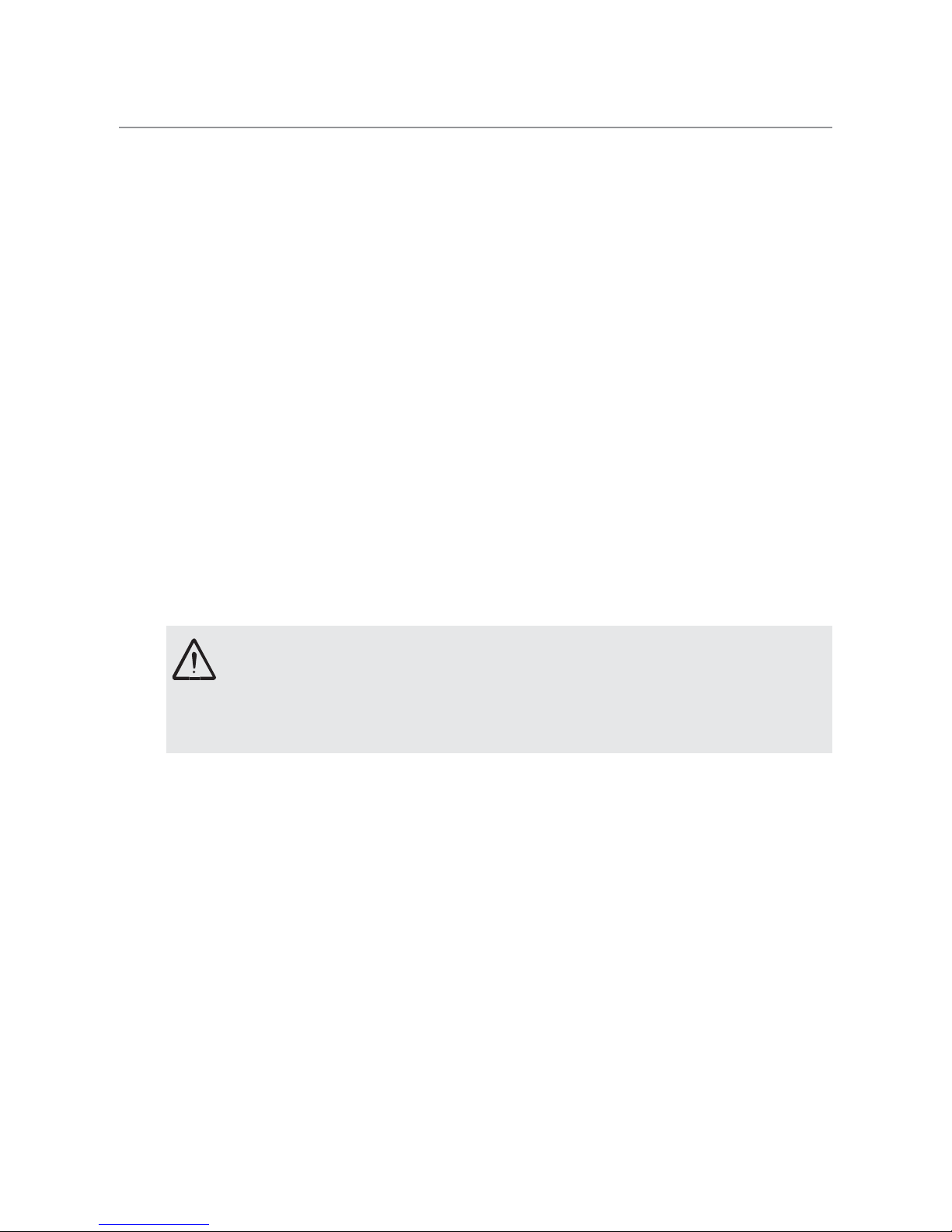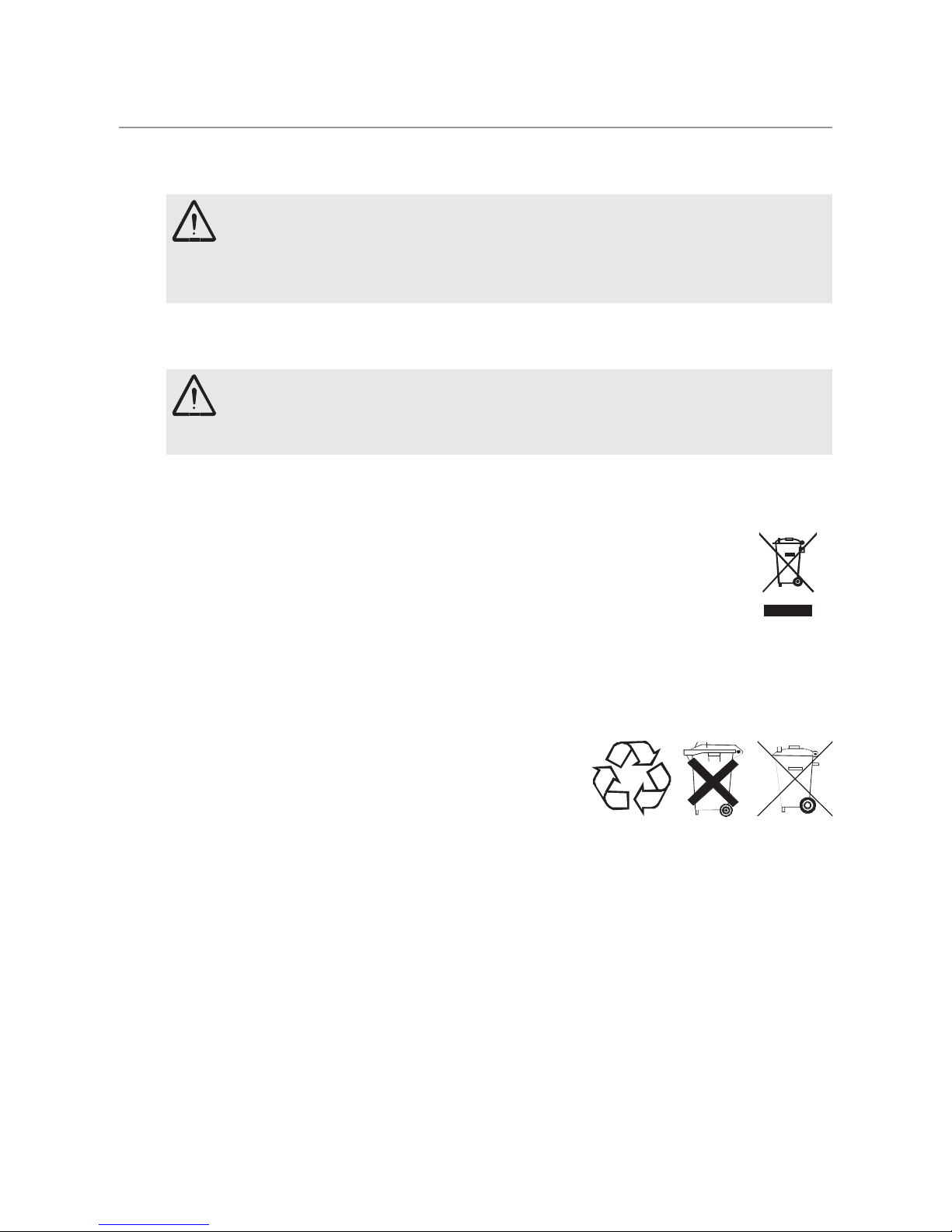5
Safety Information and Warnings
YOU SHOULD NEVER RELY SOLEY ON ANY MOBILE PHONE
FOR ESSENTIAL COMMUNICATIONS SUCH AS MEDICAL
EMERGENCIES.
Areas of use
Do not use the phone in prohibited areas such as on•
aircraft, in a petrol station in hospitals, or near to fuel
and other flamable liquids, chemicals or blasting areas.
When using this phone in a motor vehicle do•
not carry or store flammable liquids, gasses or
explosives in the same compartment as this phone.
Prevent exposure to smoke, dust, vibration,•
chemicals,
moisture, heat and direct sunlight. The phone
is not waterproof; therefore, keep it dry at all times. Water
damage is not covered under warranty.
Never leave this device exposed to direct sunlight inside•
a motor vehicle. Temperatures inside the vehicle on a hot
day are extreme and damage to the phone may result
which is not covered by warranty.
Only use original accessories and batteries supplied with•
this product. Never attempt to connect other products.
Never attempt to connect incompatible products.•
All mobile communication equipment is subject to•
interference which may impair its performance.