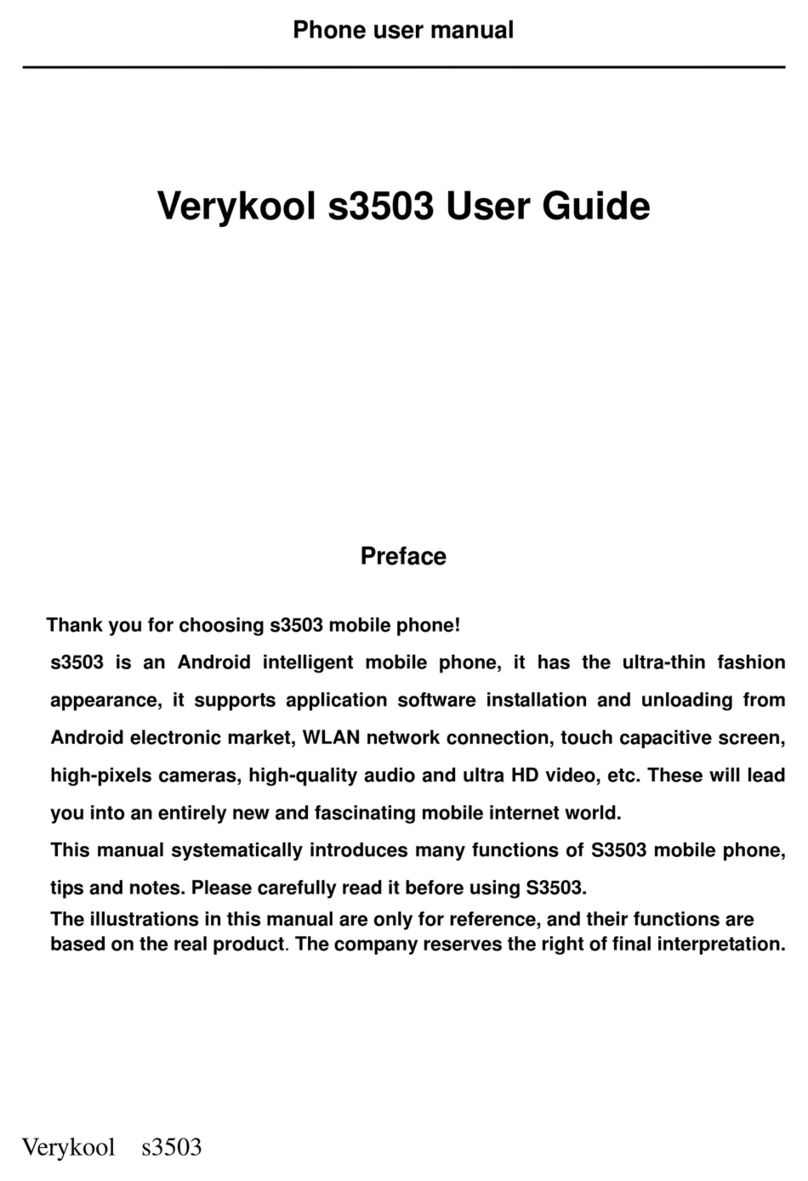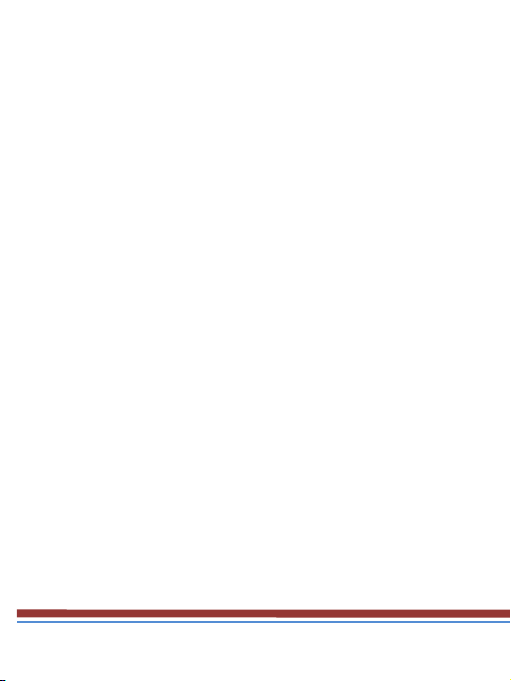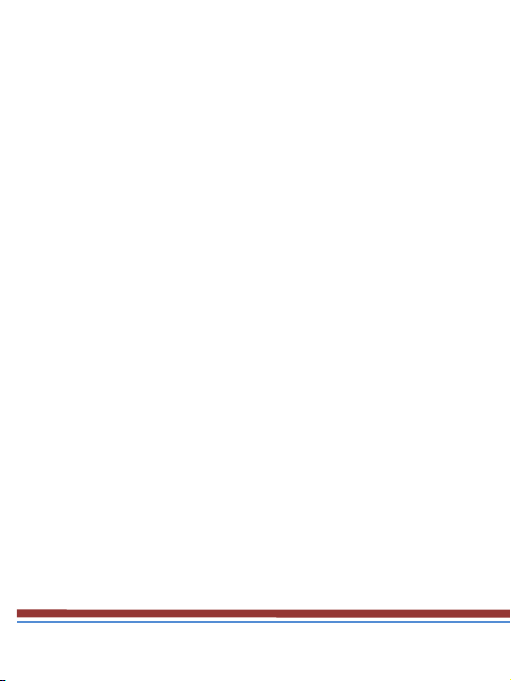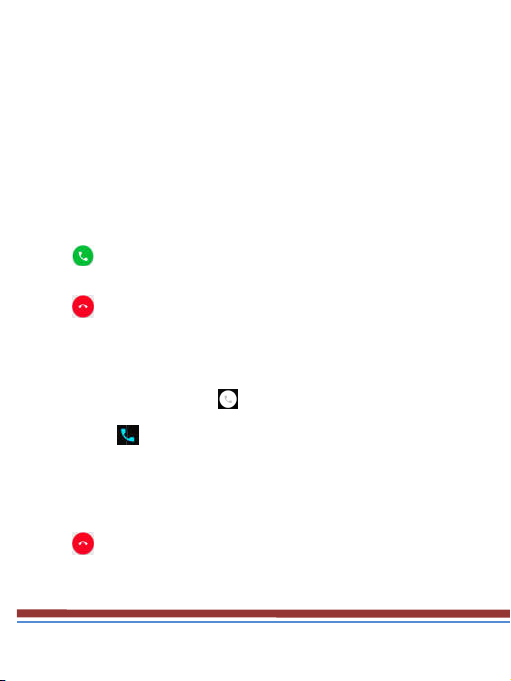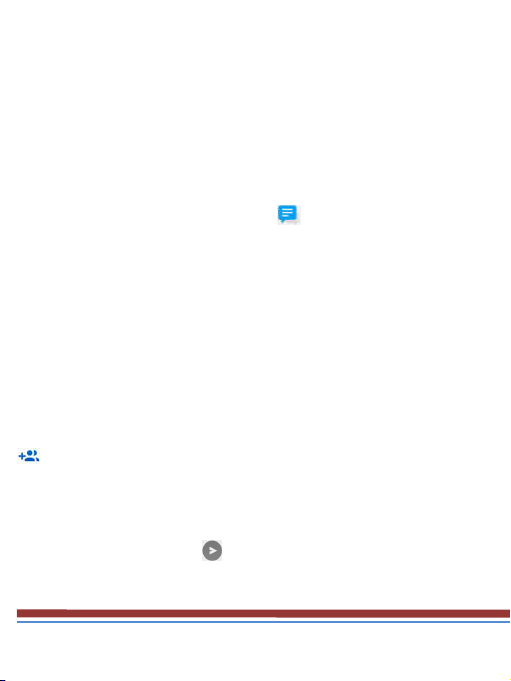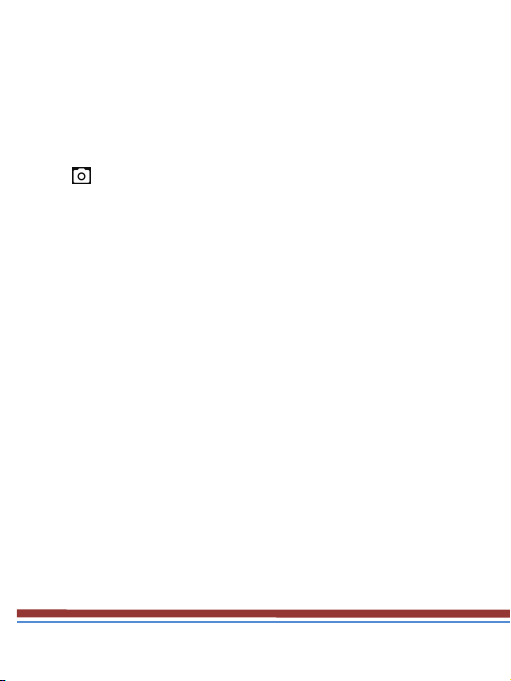Verykool S5007 User manual
Other Verykool Cell Phone manuals

Verykool
Verykool S353 User manual

Verykool
Verykool SL5550 User manual

Verykool
Verykool i315 User manual

Verykool
Verykool S5525 User manual

Verykool
Verykool i720 User manual

Verykool
Verykool s350 User manual
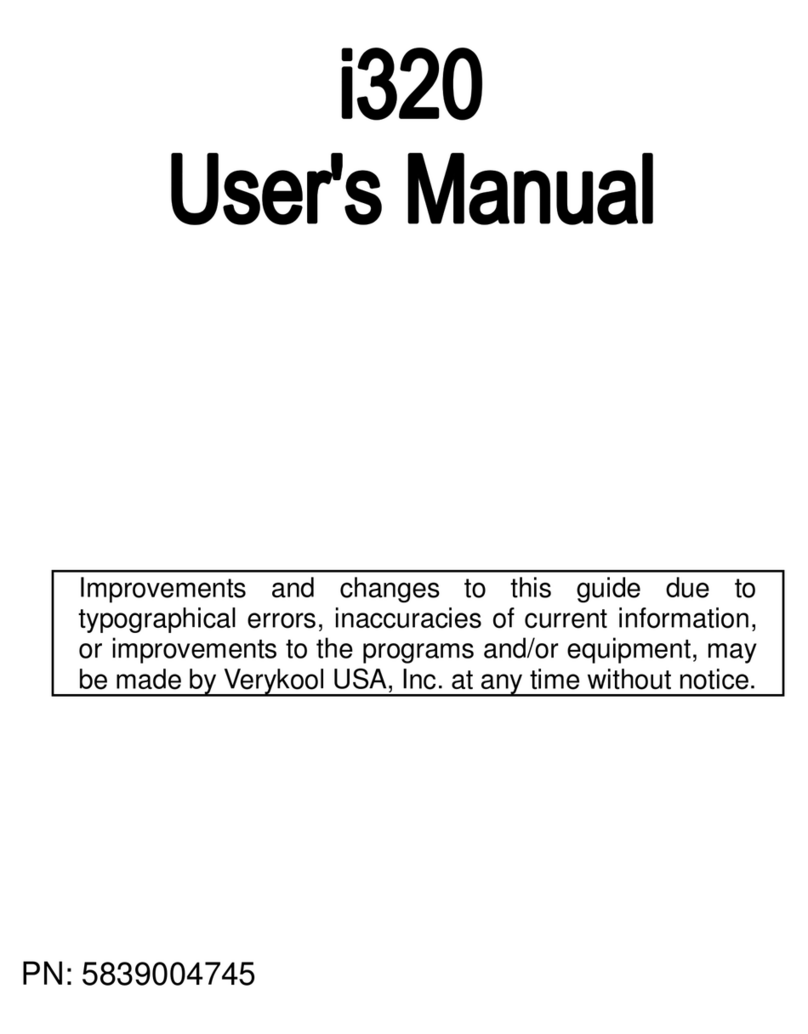
Verykool
Verykool i320 User manual

Verykool
Verykool Cyprus II User manual

Verykool
Verykool RS90 User manual

Verykool
Verykool SL4500 User manual

Verykool
Verykool I600 User manual

Verykool
Verykool SL5050 User manual

Verykool
Verykool i277 User manual

Verykool
Verykool S5017 User manual

Verykool
Verykool I128 User manual

Verykool
Verykool S4008 User manual

Verykool
Verykool R80 User manual
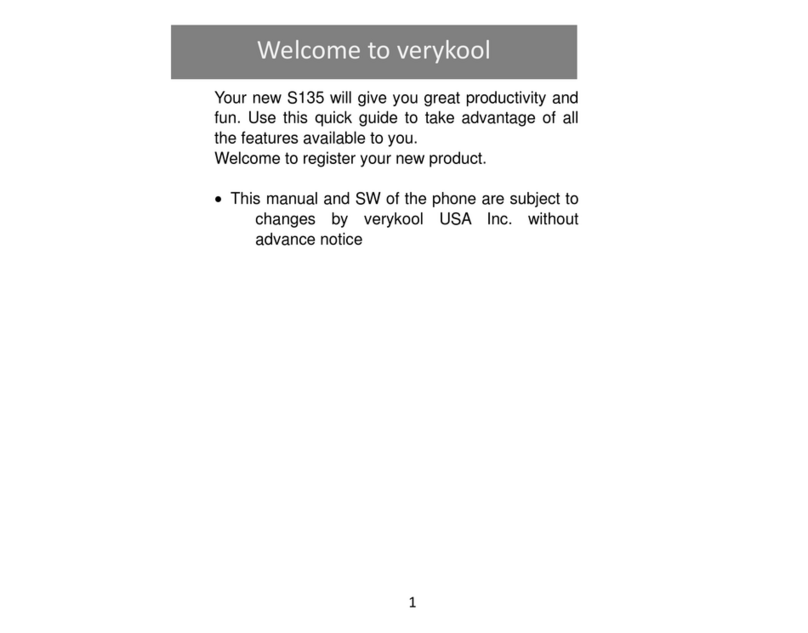
Verykool
Verykool S135 User manual

Verykool
Verykool I115 User manual
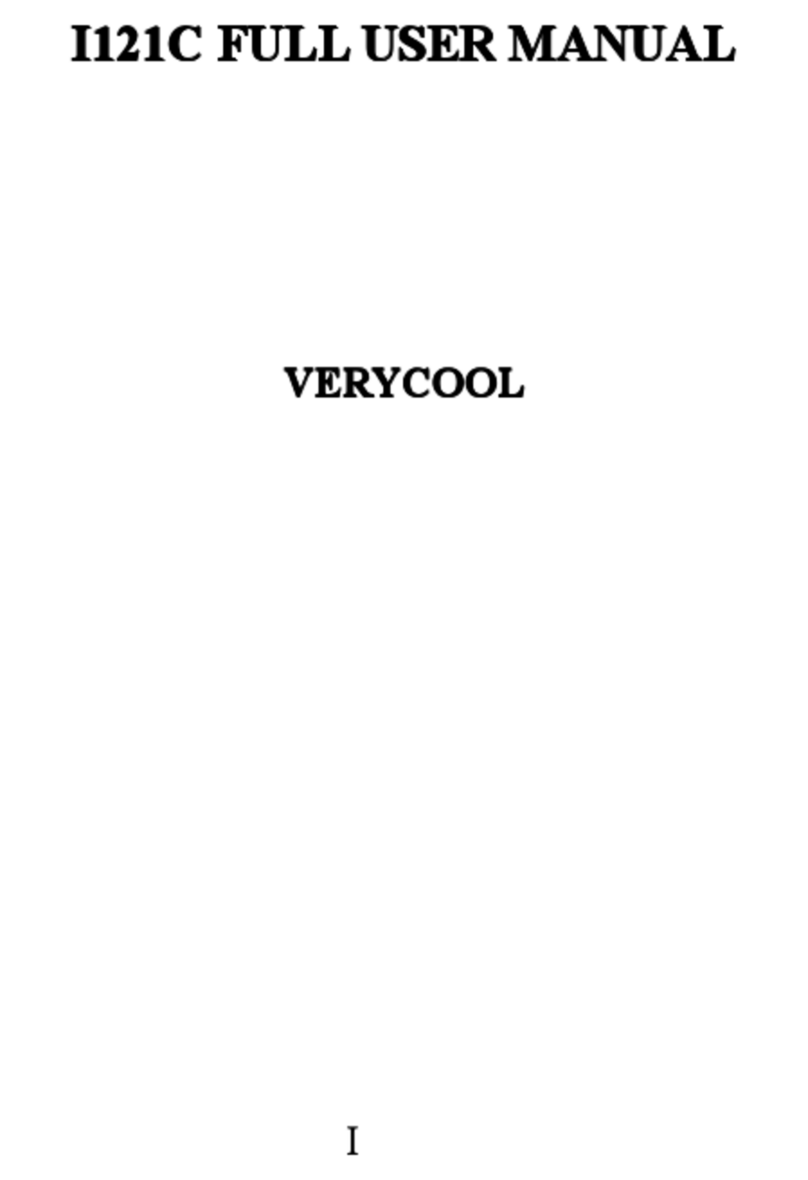
Verykool
Verykool I121C User manual