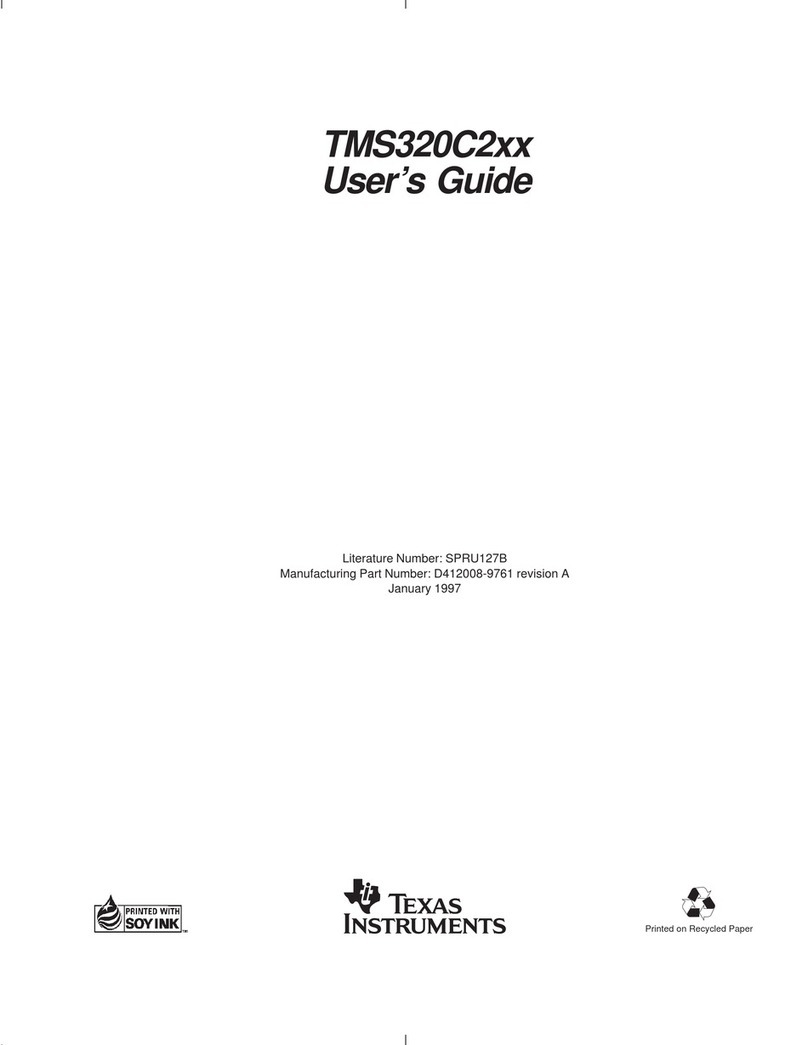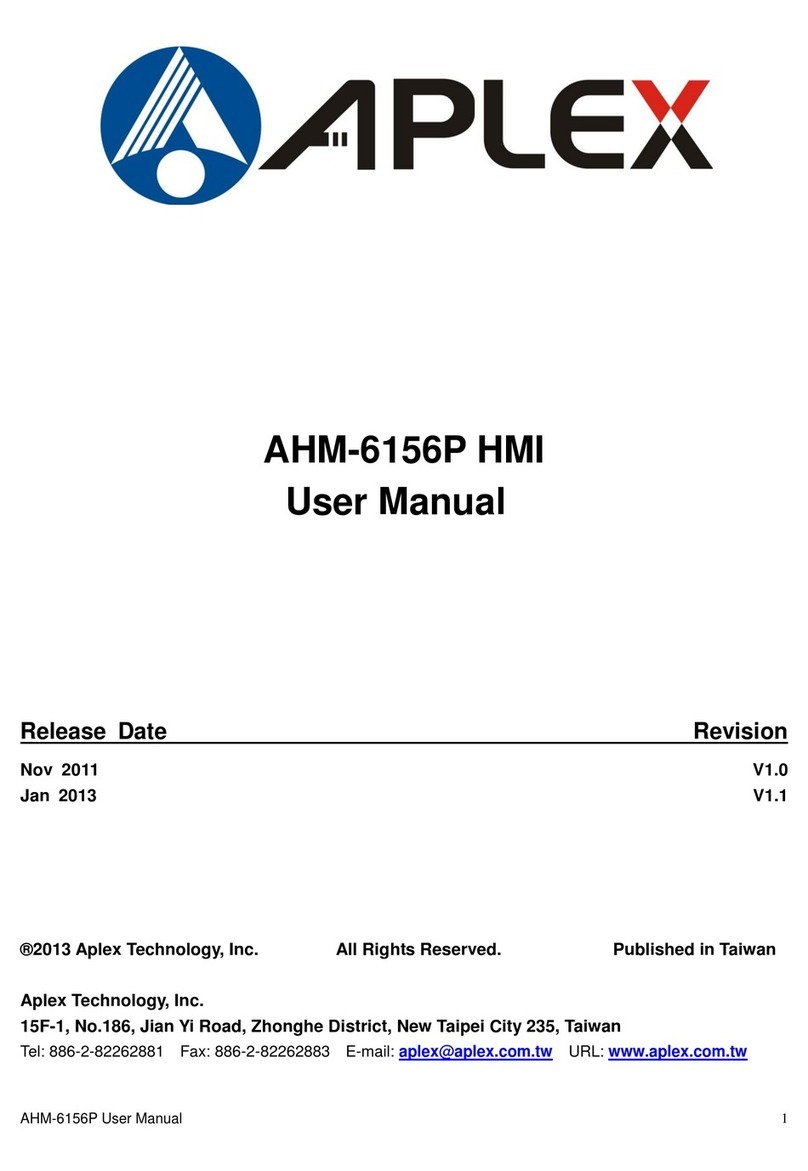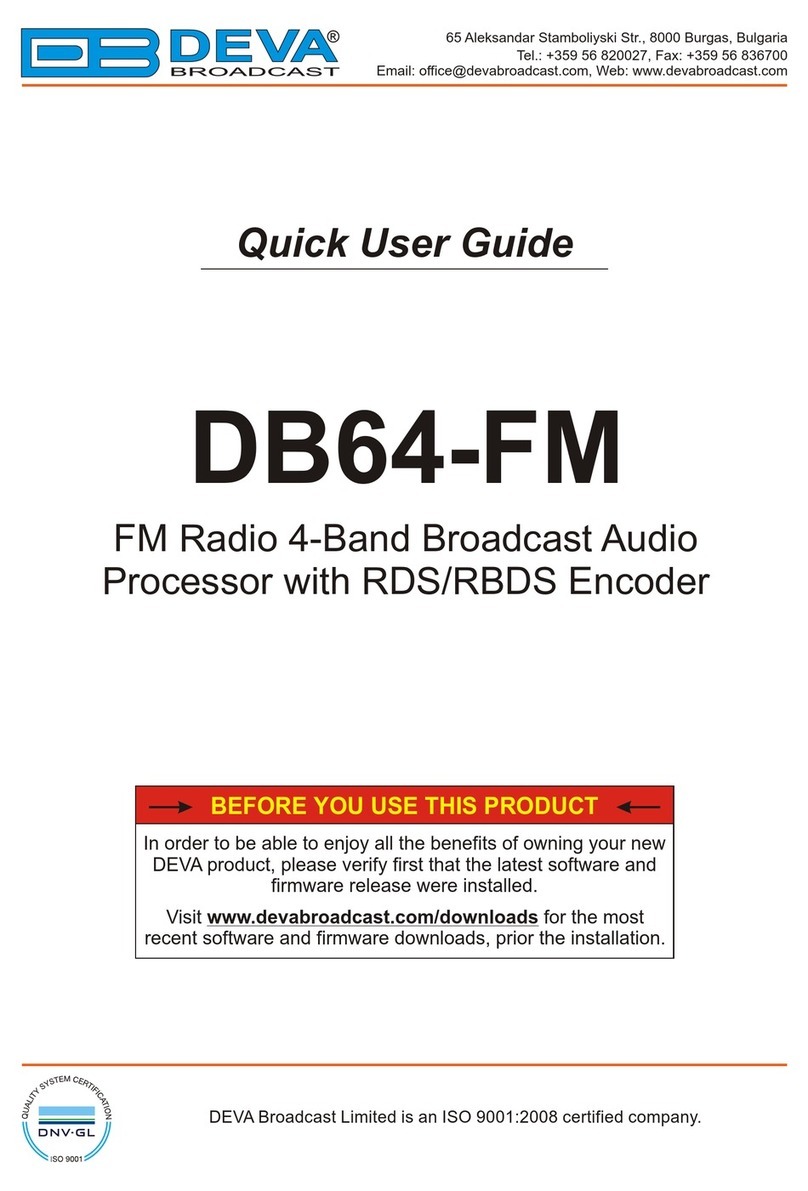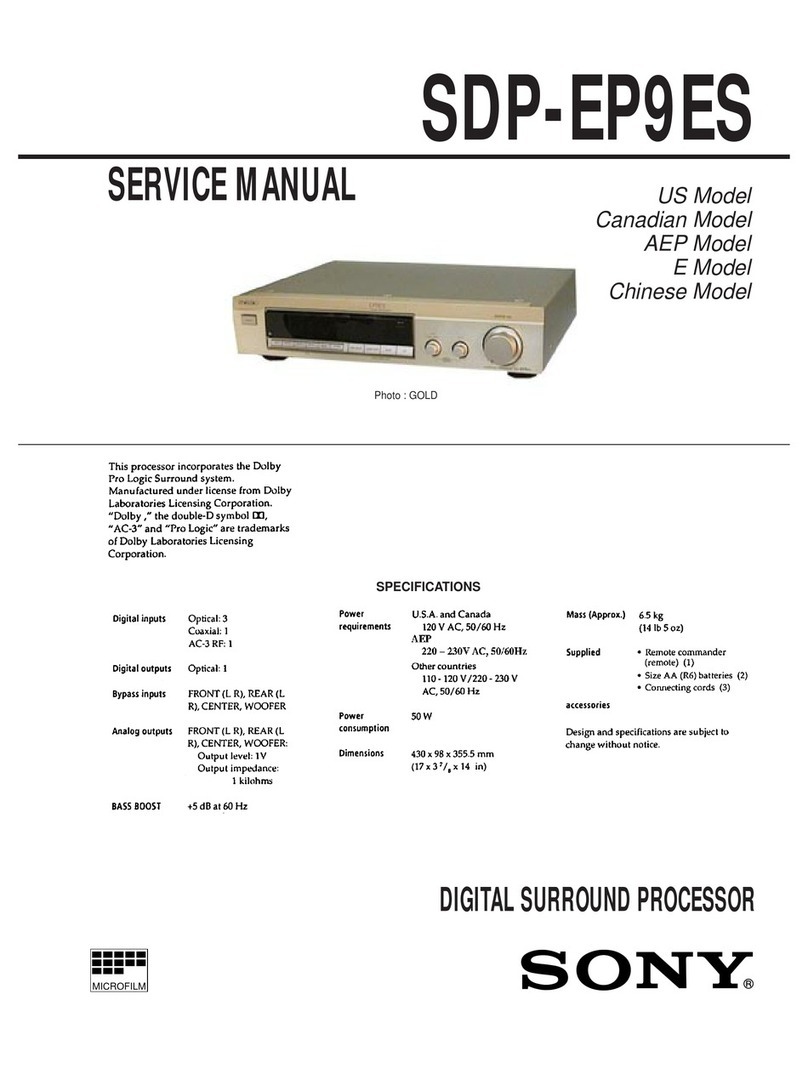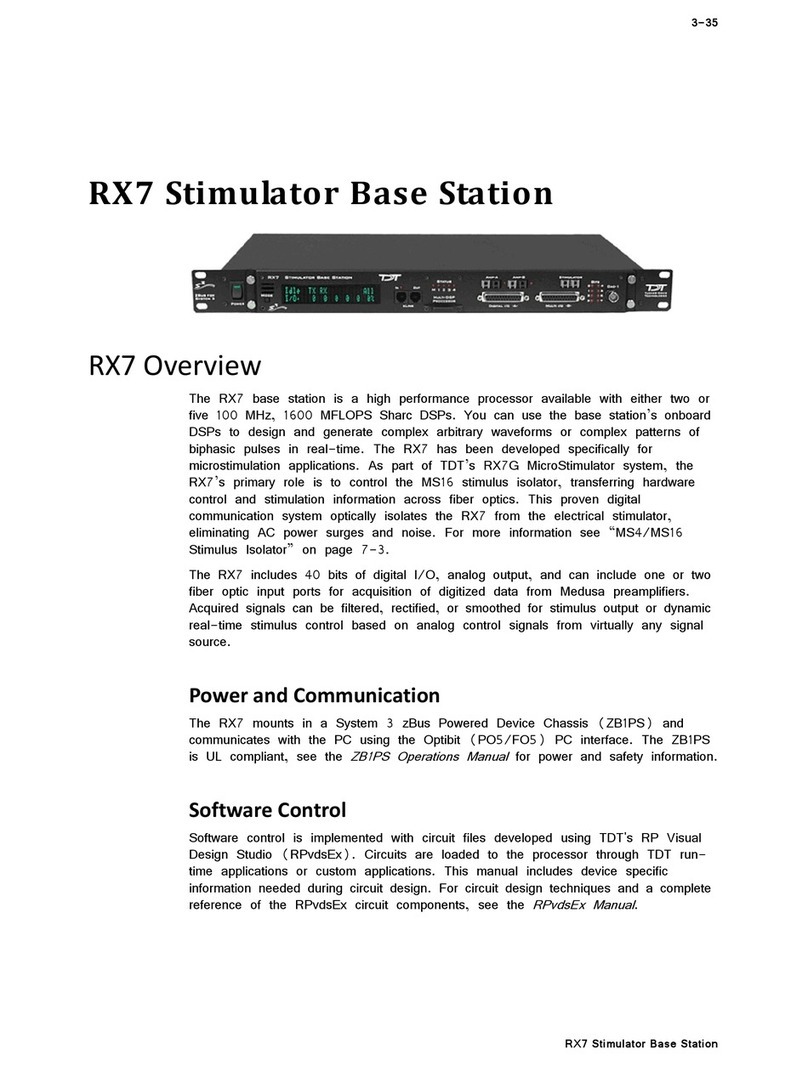Smyth Research Realiser A8 User manual

SMYTH
SMYTHSMYTH
SMYTH RESEARCH
RESEARCH RESEARCH
RESEARCH
Realiser A8 system
including Stax SRS-2050 II headphone set and optional Smyth monitor bridge
User manual
for firmware dated 3 August 20
The Realiser is defined by its firmware, which is
updated from time to time with refinements and new
features. Likewise the manual is updated to conform
with new firmware, and to provide additional
information.
Current firmware and the current manual are available
on the Smyth Research website at:
www.smyth-research.com
lease check regularly for firmware and manual
updates and keep both current. There may be
significant differences between the operation
described here and that for other firmware versions.

2
CONTENTS page
Safety 3
Firmware update 5
First look and initial steps
Unpacking 9
arts assembly 10
Front panel 14
Rear panel 16
IR Remote control 17
Connections 22
ower on and off 24
Factory default emulation 24
Volume control and mute 25
Setting the clock 26
I/O assignment and angle entry 27
Basic procedures
ersonalisation basics step by step 30
reset basics step by step 38
Listening basics step by step 42
Additional controls, functions and information
Bypass functions 45
Solo, mute and test signals 47
File operations 48
Text entry 51
Virtual speaker controls 52
RIR optimisation 58
H EQ optimisation 61
RIR measurement modes and multiplying speakers 63
Azimuth and look angles 72
Tactile outputs 76
Direct bass 77
Head tracker controls 79
Dual-user mode 82
S L calibration and readout 85
Other controls 86
assword protection 91
System, preset and clock memory 93
Bass considerations 94
Monitor bridge 99
Specifications 102
The Stax SRS-2050 II system bundled with the Realiser includes its own instructions. lease read
them for information specific to the headphone and its amplifier.
In this manual, legends which appear on the Realiser screen, front panel, rear panel, or remote control
are reproduced in THIS TYPEFACE

3
IMPORTANT SAFETY INSTRUCTIONS
READ BEFORE OPERATING EQUIPMENT
• Read these instructions.
• Keep these instructions.
• Heed all warnings.
• Follow all instructions.
• Do not use this apparatus near water.
• Clean only with a dry cloth.
• Install in accordance with the manufacturer’s instructions.
• Do not install near any heat sources such as radiators, heat registers, stoves or other apparatus
(including amplifiers) that produce heat.
• rotect the power cord from being walked on or pinched particularly at plugs, convenience
receptacles, and the point where they exit from the apparatus.
• Only use attachments/accessories specified by the manufacturer.
• Unplug this apparatus during lightning storms or when unused for long periods of time.
• Refer all servicing to qualified service personnel. Servicing is required when the apparatus has been
damaged in any way, such as power-supply cord or plug is damaged, liquid has been spilled or objects
have fallen into the apparatus, the apparatus has been exposed to rain or moisture, does not operate
normally, or has been dropped.
• Never expose the equipment to rain or a high level of humidity. For this reason do not install it in the
immediate vicinity of swimming pools, showers, damp basement rooms or other areas with unusually
high atmospheric humidity.
• Do not use the device/s outside. To reduce the risk of fire or electric shock, do not expose this/these
device/s to rain or moisture.
• Never place objects containing liquid (e.g. vases or drinking glasses) on the equipment. Liquids in the
equipment could cause a short circuit.
• Lay all connection cables so that they do not present a trip hazard.
• Check whether the specifications comply with the existing mains supply. Serious damage could occur
due to connecting the system to the wrong power supply. An incorrect mains voltage could damage the
equipment or cause an electric shock.
• Never place open flames near the equipment.
• If the equipment causes a blown fuse or a short circuit, disconnect it from the mains and have it
checked and repaired.
• Do not open the equipment without authorisation. You could receive an electric shock. Leave all
service work to authorised expert personnel.

4
• Do not hold the mains cable with wet hands. There must be no water or dust on the contact pins. In
both cases you could receive an electric shock.
• The mains cable must be firmly connected. If it is loose there is a fire hazard.
• Always pull out the mains cable from the mains and/or from the equipment by the plug, never by the
cable. The cable could be damaged and cause an electric shock or fire.
• If the power cable is connected, avoid contact of the unit with other metallic objects.
• Do not insert objects into openings. You could damage the equipment and/or injure yourself.
• Do not use the equipment if the mains plug is damaged.
• When installing the device into a 19" rack, make sure that the mains switch, mains plug and all
connection on the rear of the device are easily accessible.
• When connecting the headphone do not place the headphone on your head until you are sure that
there is no sound being played.
• When connecting the headphone, ensure that the volume is turned down to minimum. Adjust the
volume after putting on the headphone. Do not set the volume too high, because you could
permanently damage your hearing. Over time you may adapt to a high volume of sound but it can still
cause hearing damage.
• Connecting and disconnecting cables, choosing menu items, and any adjustments should be done at a
low volume setting and with the headphones off your head, to avoid sounds that could cause hearing
damage.
• With wired headphones you should avoid sharp movements, which could cause the headphone to fall
off your head. You could be seriously injured especially if you are wearing pierced earrings, spectacles
etc. The cable could wind around your neck and cause strangulation.
• Take the headphones off when changing presets, until you are familiar with the presets.

5
FIRMWARE UPDATE
If you are unfamiliar with the Realiser, please read this manual for information about power up,
connection, and menu use.
If you are an experienced user and have downloaded this manual with new firmware:
General instructions for firmware updates
To inspect the currently loaded firmware version, press the FILE key. The screen will say, for
example:
SMYTH RESEARCH
SVS REALISER A8
(c) 2009-2011
REV:03 AUG 2011 XY
The letters after the date are not pertinent to the firmware revision. The first letter is a flash memory
diagnostic. The second letter is the hardware I . (See below.)
The firmware in the Realiser is easily updated. New versions can be downloaded from the Smyth
Research web site at www.smyth-research.com. The file will have the name SRCE0001.SVS.
Obtain an SD card 2 GB or smaller in capacity. The card must be formatted FAT16 (often simply
called FAT), not FAT32. A card 2 GB or less in size will typically be formatted FAT16, or you can
reformat it FAT16 using a computer if necessary. Cards larger than 2 GB cannot directly be formatted
FAT16.
Copy the file onto the root directory of the SD card. Other files can be in the root directory along with
SRCE0001.SVS. ut the card into the slot on the front panel.
ress (!). The screen will say:
>SAVE SYSTEM CONFIG
UP ATE REALISER SW
CONTROL MENU
PASSWOR OPTIONS
Note: this screen may differ according to the firmware generation.
Choose UPDATE REALISER SW and press OK. The Realiser must not be powered off during the
update process. New firmware must be loaded twice in succession. After the first load, load the
firmware again: press (!) again, choose UP ATE REALISER SW again and press OK again.
Specific instructions for firmware of 3 August 2011
If you are updating from a firmware version earlier than 7 June 2 1 :
The first time this version is loaded, the remote control will be disabled.
To enable it, press TC (SUB on older remote controls).
Then press (!). The screen will show that the cursor is on SAVE SYSTEM CONFIG.

6
ress OK to save the configuration.
Hardware ID
The LCD display and audio muting circuit have been changed over several generations of Realisers.
The Realiser is meant to identify which types are present, but some early Realisers sometimes mis-
identify the type. Therefore an I code can be entered manually.
To see the current hardware I , press the FILE key. You will see the firmware version screen
illustrated above. The last character on the last line is the hardware I . If the character is not A, B, C
or , the hardware I has not been set.
To set the hardware I , first determine which code you need to enter according to the type of LCD
display and the presence of HDMI. The codes are:
A black characters on a white background, no HDMI
B white characters on a blue background, no HDMI
C white characters on a black background, no HDMI
white characters on a black background, HDMI
To enter the I , press MENU, then (.). The screen will say:
> I :ì LINE 1
LINE 2
LINE 3
LINE 4
The junk character ì is an example and indicates that the I has not been set.
Use the < and > keys to choose A, B, C or . The LINE entries on the screen illustrate the order of the
four text lines as determined by the I . They should read 1, 2, 3, 4 in order. With the correct I
entered and the lines in correct order, press (!) to save the I , or CANCEL to abort the operation.
Change in firmware of 3 August 2011
Fix:
For series 09 Realisers without HDMI (I =C), prevents analogue audio input shutoff after pressing
MENU-MO E. (MENU-MO E accesses the input selector menu, which is not a valid key sequence for
Realisers without HDMI.)
Features and changes in firmware of 21 uly 2011
The following are the most significant changes. Not all refinements are listed.
New features:
1. HDMI support.
2. Dual-user mode with independent RIR, H EQ, and head tracking.
3. reset saving to SD card.

7
4. Automatic backup of all files to SD card.
5. Linear taper can be applied to RIR with user-definable start and end points.
6. Microphone calibration and test procedure.
7. Optional password protection.
8. Headphone limiter threshold and release controls.
9. For optional meter bridge, phase meter adaptation rate control.
Changes:
1. For presets, RIR and H EQ files are automatically saved to non-volatile memory when loaded,
and preset erasures are also non-volatile. arameters remain volatile until a preset is saved.
2. The toggle (on/off with same button) functions of the MIX and PASS keys have been dropped to
prevent inadvertent re-switching by holding the key too long. The SVS key cancels MIX or PASS, as
before.
3. In the ALL mode, a virtual centre speaker is generated automatically not only when only L and R
speakers are selected for measurement, but also when any number of speakers is selected (omitting C).
4. When head tracking is disabled (T ), the head angle is set to the RIR look-centre angle.
5. The channel 7 and 8 outputs are driven when the tactile output is disabled.
6. Rev. 2.0 file format ( RIR20XX.SVS, H EQ20XX.SVS), enabling future enhancements.
7. For the ONE mode, speaker delays all conform to the delay measured during the first sweep.
8. For the LsRs and LbRb modes, the fixed speaker delays are reduced to 8 ms (384 samples).
Fix:
Hardware ID menu fixes occasional display line transposition and power up/down thumps in early
Realisers.
Features and changes in firmware of 7 une 2010
The following are the most significant changes. Not all refinements are listed.
1. The ALL speaker measurement procedure now allows measurements of a speaker or speakers to be
made separately in stages. This provides a completely flexible way to create multiple virtual speakers
in different locations and with different channel assignments from lesser numbers of real speakers. As
a result, a channel on/off screen appears at the end of every measurement sequence to specify which
channels are to be saved. For the typical ALL procedure, the channels will be set the same as when the
measurement sequence began, in which case one additional OK keystroke is required.
2. Direct mixing of bass (LFE and/or redirected bass) into the headphones is now possible. This is for
situations where there is no real subwoofer to be measured, or where there is only an inferior
subwoofer, or where the room has modes that make low frequency performance problematic.

8
3. The ONE, LsRs and LbRb speaker measurement procedures now allow subwoofer (or other)
measurements to be added, so 5.1 and 7.1 are now possible in addition to 5.0 and 7.0, etc.
4. The ONE, LsRs and LbRb speaker measurement procedures now use the default channel
assignments.
5. Virtual loudspeaker arrays assigned to the same channel can now be created from a single real
speaker by using an option in the AVG LOOK C menu which allows multiple sweeps to run with
pauses between sweeps. During the pauses, a speaker can be moved to different locations. The typical
application is to generate multiple virtual subwoofers from a single real subwoofer.
6. Measurement processing has been refined to improve the capture of multiple speaker arrays.
7. The TE screen is no longer momentary; it remains until CANCEL is pressed.
8. Manual EQ now uses thirty-one uniform 500 Hz filter bands (except for the last band).
9. A CONTROL MENU has been added, allowing enable/disable of UART and USB wired remote
controllers in addition to the IR remote.
10. The TE menu has been modified to accommodate wired head trackers.
11. For look angle adjustment of “looking centre” after measurement, the left and right speakers’
phantom centre image is now used instead of the centre speaker. Thus stereo and other RIRs which
contain no virtual centre speaker can be adjusted; and perceptual sensitivity is increased.
12. The H EQ inverse EQ compression factor (XFACT) bands are now 0-5 kHz, 5-10 kHz, and
10-24 kHz.
13. The head tracker SCOPE default is now HOL .
14. Channel assignment options now appear in SM TE/default order, and the C, LsRs and LbRb
measurement procedures use SM TE/default channel assignments.

9
FIRST LOOK AND INITIAL STEPS
UNPACKING
The Realiser A8 package includes all of the items below.
Realiser A8 processor
ower supply, 100-240 V AC, 50/60 Hz*
Remote control
Head-top head tracker
Clip for head-top
Set-top head tracking reference unit
Set-top head tracking reference unit base
Y-junction
In-ear microphones (2)
Foam earplugs for microphones, small, medium, and large
Cable, 3.5 mm plug to 3.5 mm plug, 4-conductor
Extension cable, 3.5 mm jack to 3.5 mm plug, 4-conductor
Lanyard (orange neck strap)
Stax SRS-2050 II headphone set (includes SR-202 headphones and SRM-252 II drive unit)
*The power supply works with any mains voltage and frequency and is provided with the mains plug
appropriate for the market to which the Realiser is shipped.
IMPORTANT: The Realiser and Stax power supplies have opposite polarity! Never plug the Realiser
power cord into the Stax drive unit, or the Stax power cord into the Realiser! Doing so will damage
the Stax amplifier and/or the Realiser!

10
PARTS ASSEMBLY
The head tracking system consists of two units: the head tracker itself, which sits atop the listener’s
head, and the head tracking reference, which is placed in front of the listener. For simplicity and
clarity, we will refer to these units as “head-top” and “set-top” respectively. The “set-top” may well be
placed atop a television “set” or display screen, or may not, but will always be centred in front of the
listener.
Clip for head-top
On the Stax headphones, identify the front vs. the back; to do this, look for the L and R markings at
each end of the headband. Snap the head-top clip onto the top of the headband so that the rectangular
socket is on the front of the headband.
Although the clip is designed to fit the Stax headband, it can be used with almost any headphones. To
attach to a headphone other than the Stax, turn the clip upside-down, place it on the top of the
headband, and secure it with a rubber band. The socket should be on the forward side of the headband.
The clip on the Stax headband.
The clip on another headband.
(Shown: Beyer DT 770.)

11
Head-top head tracker
Check that the tiny switch on the side of the head-top is in the up position; if not, move it there. When
not in use, place the head-top into the USB-type socket marked HT-CHARGE on the front panel of
the Realiser. For use with the headphones, insert the head-top into the clip you have attached to the
headphone headband. Insert the head-top USB connector into the socket with the tracker’s window
and “Smyth SVS” markings facing forward.
The head-top head tracker.
The head-top in its charge socket.
The head
-
top on the headband.
The head-top LED is lit when charging,
out when fully charged.

12
Set-top head tracking reference unit
Check that the tiny switch on the side of the set-top is in
the up position; if not, move it there. Snap the ball of the
set-top into the socket of its base.
lace the set-top in a location which will be directly in
front of the listener, at 0° azimuth. In many cases this
will mean above or below a video screen. The set-top
base when folded allows placement on a flat surface. The
base when unfolded allows the set-top to hook onto the
top of a flat-panel display, with the “tail” resting behind
the top of the screen.
There must be a clear line of sight between the head-top
and the set-top at all times during operation. lacing the
set-top on top of the display, rather than below it, may be
preferable if, for example, the headphones are worn back
on the head and the front of the listener’s head or hair
blocks the view from the head-top to the bottom of the
screen. Successful operation of the head tracking system
can easily be verified by observing the green LEDs at the
bottom of the set-top. They will light in turn as the
listener’s head moves from side to side.
The set-top head tracking reference.

13
Microphones
Assemble the microphone rig which consists of the
following parts:
Lanyard
Y-junction (black plastic part with jacks)
Two microphones (cables permanently attached)
Cable, 3.5 mm plug to plug, 4-way
Extension cable, 3.5 mm jack to plug, 4-way
Foam earplugs
Attach the lanyard clip to the Y-junction between
the L and R jacks. lug the microphones into the L
and R jacks. lug the 3.5 mm cable into the jack
near the marking SVS. The 3.5 mm extension cable can be
used if the distance from the listening position to the
Realiser requires it.
Insert each microphone into a foam earplug. Earplugs are provided in three sizes. The medium size
will fit most men; the small size will fit most women, teenagers and children.
Connecting the cables to the Y-junction.
The microphone rig.
The microphones, with foam attached.
The microphone rig on the listener.

14
FRONT PANEL
The Realiser front panel has the following elements:
LCD window -- a four line alphanumeric display showing status messages, and menus to be accessed
with the remote control
SD card slot and activity light -- for portable external storage of measurements
White LEDs -- one per speaker position, indicates status of channel assigned to each position
off not operating
blinking warning
on operating
Red LEDs
Line In Clip if analogue input selected, indicates clip at analogue input
if HDMI input selected, indicates HDMI connection inactive
Phones Clip clip in headphone signal
Mic Clip clip at microphone input
Remote if Realiser on, indicates a remote command received
if Realiser off, glows dimly in standby mode
Sensors -- the left sensor measures the light level in the room and dims the screen and white LEDs
accordingly; the right sensor receives IR commands from the remote control
HT jack -- for wired head tracker (not provided)
PHONES jack -- for ¼-inch stereo plug
MIC jack -- for in-ear measurement microphones (provided)
HT-CHARGE -- a USB-type socket for charging the wireless head tracker. Note: this socket provides
the standard USB voltage, but is not otherwise USB-compliant!
To charge the head-top, plug it into the HT-CHARGE socket; the head-top will be fully charged in
about one hour. There is a small LED on the head-top; when it is plugged into the charge socket,
bright indicates charging, and off indicates fully charged. Depending on the mode of operation, the

15
LED will light dimly when the head-top is communicating with the set-top; or will light whether
operating or not, signifying a ready state.

16
REAR PANEL
The Realiser rear panel has the following jacks:
HDMI IN -- digital input for up to eight CM audio channels, up to 192 kHz, 24 bit, bypassing the
Realiser’s analogue-to-digital converters
HDMI OUT -- a pass-through of the signal from H MI IN, including video if present; not used for
test signals, compatible with most HDMI equipment
LINE IN -- eight analogue audio inputs for up to eight channels; these are labelled 1 through 8 and
each can be assigned to any speaker position
LINE OUT -- eight analogue outputs corresponding to the eight analogue inputs; in BYPASS mode
they output the signal present on either the HDMI input or the analogue line inputs; during
measurements they output test signals; in dual-user mode, LINE OUT 3 and 4 provide the second
listener’s headphone signal
TACTILE -- outputs for connection of seat shakers; can also be used to connect subwoofers
PHONES -- outputs for connection of an external headphone amplifier such as the Stax SRM-252 II
drive unit
PHONES DIGITAL OUT -- same signal as the PHONES output in digital optical S/ -DIF form,
bypassing the Realiser’s digital-to-analogue converters, for use with external converters or to record
virtualised audio
IR REF -- for connection of the set-top module
USB REMOTE -- allows connection of a computer to control the Realiser
Power jack -- 9 V DC, 1.5 A power input (external power supply unit with power cord supplied)
IMPORTANT: The Realiser and Stax power supplies have opposite polarity! Never plug the Realiser
power cord into the Stax drive unit, or the Stax power cord into the Realiser! Doing so will damage
the Stax amplifier and/or the Realiser!

17
IR REMOTE CONTROL SVS-RC3
The Realiser is operated and adjusted by means of the remote control. Most of the buttons have more
than one function, according to whether the Realiser is in operating or menu mode and whether other
buttons are pressed in sequence.
Working with menus follows a consistent design:
1. Access the menu via one or more keystrokes.
2. Use the ^ and v keys to select the desired
submenu or parameter.
3. Use the < and > keys to select a choice or
parameter value;
4. Finally, use the OK and/or EXIT keys to confirm
and return from the menu, or the CANCEL key to
cancel the selection or operation.
The functions of the buttons are summarised here.
The buttons are listed in the order they appear on
the remote control, except that groups of related
buttons are considered together.
POWER -- toggles between on and standby
(!) -- access to menu for saving system
configuration, updating firmware, blocking remote
control, and password options
Within a menu -- Confirms a memory write or
overwrite. Most menu selections are confirmed
with OK, but certain operations such as copying or
deleting files in internal memory, require pressing
(!) to provide safety against accidental execution,
which might destroy important data.
MENU-(!) -- access to calendar/clock setting
screens
CAL -- access to screen reporting channel status as
ON or OFF; using the channel number buttons, each
channel can be toggled ON or OFF
CAL-OK -- initiates test signal level calibration
sequence
MENU-CAL -- initiates microphone balance data
accumulation and routes microphone inputs to
headphone outputs
SPK -- access to screen reporting channel status as
ON or OFF; using the channel number buttons, each
channel can be toggled ON or OFF

18
SPK-OK -- initiates RIR measurement sequence
HP-OK -- initiates H EQ measurement sequence
SPOS -- initiates pilot tone procedure for look angle logging
MENU-SPOS -- enables/disables pilot tones for use during RIR measurement sequence
METR -- on monitor bridge, clears peak hold display and dropout detector
MENU-METR -- access to monitor bridge menus and headphone limiter menu
INFO -- for future use
LOOK -- displays look angles; allows manual post-adjustment of left, centre, and right virtual speaker
image positions
REF -- calibrates volume control for dB S L readout
Within the SVS menu, global delay parameter -- zeroes any differential (channel-to-channel) delays of
less than one millisecond
Virtual speaker buttons:
L, C, R, LS, OH, RS, LB, CB, RB, SW, AUX, FEL, FER, REL, RER -- solos or
mutes the virtual speaker selected, according to mode set with MO E button
MENU-L, C, R, LS, OH, RS, LB, CB, RB, SW, AUX, FEL, FER, REL, RER --
access to menu for virtual speaker selected
ALL -- restores all virtual speakers from a solo or mute
MENU-ALL -- access to menu affecting all virtual speakers
MODE -- selects SOLO or MUTE modes for virtual speaker buttons; loops through options of playing
input signal (SOLO, MUTE), musical test loop (tSOLO, tMUTE), or bandlimited pink noise (nSOLO,
nMUTE)
MENU-MODE -- (HDMI model only) -- switches between HDMI and analogue inputs
PASS --switches headphones off and speaker outputs on (BYPASS)
MIX -- switches into stereo mixdown mode; provides access to mixdown menu
SVS -- if in BYPASS, cancels mode (turns headphones on and speaker outputs off); if in MIX, cancels
mode (switches back to virtualisation)
MENU-SVS -- access to settings for dual mode, delay, scope, and tilt switch
Preset buttons:
P1, P2, P3, P -- selects preset 1, 2, 3 or 4
MENU-P1, P2, P3, P -- access to menu for corresponding preset
MENU -- shift key followed by another button to enter menu mode
CANCEL -- resets to SOLO play mode
Within a menu or procedure --cancels selection or procedure

19
OK -- toggles in and out of mute
Within a menu -- confirms or executes selected item, except for certain memory writes or overwrites
which are executed by (!) for safety
FILE -- displays firmware version
MENU-FILE -- access to file operation menus
EXIT --
Pressed once, quickly -- displays input level meters, then display times out and returns to preset screen
Pressed twice -- displays input level meters until ended with CANCEL
Within a menu -- exits menu page
^ and v -- raises and lowers headphone volume level, and displays headphone level meters
In bypass mode -- raises and lowers speaker volume level
Within a menu -- navigates up and down to choose a menu line
< -- momentary display of channel assignments for preset in use
Within a menu -- used with > to choose a value for a line item
> -- momentary display of H EQ loaded into preset in use
Within a menu -- used with < to choose a value for a line item
Within the input meter display -- pressed once, shows a numerical display of the levels of channels 1-4;
pressed a second time, shows a numerical display of the levels of channels 5-8; pressed a third time,
returns to bar graph display.
1, 2, 3, , 5, 6, 7, 8, 9, 0, (.)
Within PRIR and HPEQ text entry screens:
allow text entry for RIR and H EQ labels; each key can be pressed several times to choose among
several characters; use the > key to move to the next character and all four arrow keys to move the
cursor around the text
0 -- refreshes display
MENU-1, 2, 3, , 5, 6, 7, 8 -- access to menus for assigning each of the eight numbered
channels, and logging speaker azimuth and elevation
MENU-9 -- screen to change RIR and H EQ text defaults and for password setup
MENU-0 -- screen to adjust display contrast
MENU-(.) -- screen to set hardware ID
P -- for future use
AX1, AX2 -- for future use
TC -- clears blocking of remote control
MENU-TAC -- menu for tactile outputs
TE -- tracker enable -- enables head tracker (including tilt detector) and monitor bridge; momentary
display of tracker information
MENU-TE -- access to head tracker menu

20
TD -- tracker disable -- disables head tracker (including tilt detector) and monitor bridge
Remote control SVS-RC2
The earlier remote control SVS-RC2 works the same, except that some buttons have different names.
The table below shows the corresponding buttons for the two remote controls.
RC2 RC3 Function
VPOS METR see METR
CLR REF see REF
OFFS MO E see MO E
SUB TC see TC
V IS INFO for future use
[none] P for future use
[none] AX1 for future use
[none] AX2 for future use
The control menu
The Realiser is typically operated by means of the IR remote control. It can also be controlled via
USB, using the USB REMOTE port on the rear panel, or via a UART interface, using the
HT-CHARGE socket on the front panel. (The USB REMOTE socket is USB compliant; the
HT-CHARGE socket is not.)
Each of these control interfaces can be enabled or disabled via the CONTROL MENU. To access this
menu:
ress(!). The screen will say:
>SAVE SYSTEM CONFIG
UP ATE REALISER SW
CONTROL MENU
PASSWOR OPTIONS
Use the v key to Choose CONTROL MENU. The screen will say:
CONTROLLER OPTIONS
> IR REMOTE:Y
WIRE REMOTE:N
USB REMOTE:N
Use the ^ and v keys to choose the setting of interest, and the < and > keys to toggle between Y
(enable) and N (disable). When IR REMOTE is set to N, the Realiser will be unresponsive to all IR
remote control keystrokes except TC, which restores the IR remote control.
To save a controller setting, press EXIT to come up one menu level, choose SAVE SYSTEM
CONFIG, and press OK.
When IR REMOTE is toggled to N, the setting is automatically saved. This is because the remote
control is locked out and the user , typically having no wired controller, has no way of saving the
setting manually. When the Realiser is powered down and back up, the remote control will still be
disabled. Setting IR REMOTE to Y, and setting WIRE REMOTE and USB REMOTE to Y or N,
Table of contents