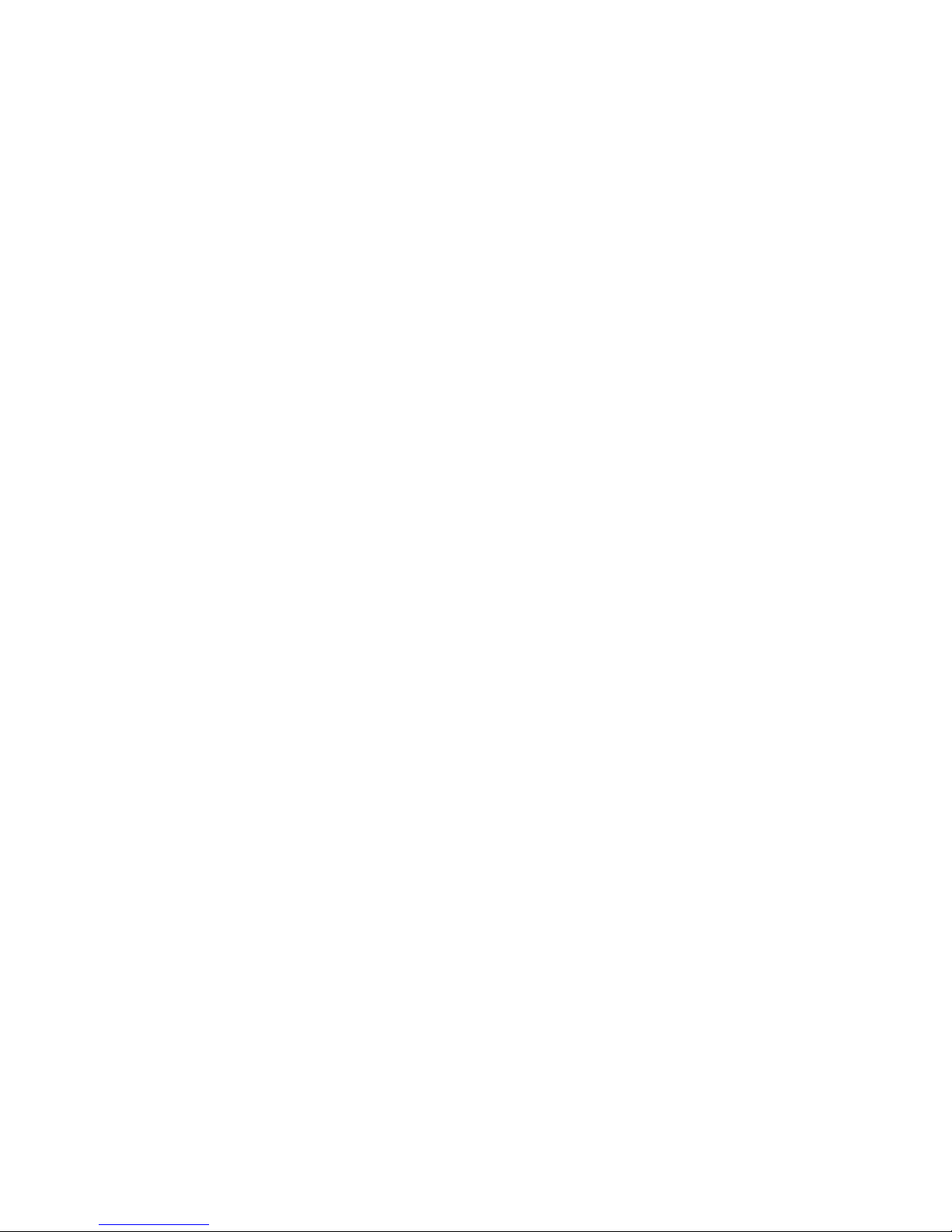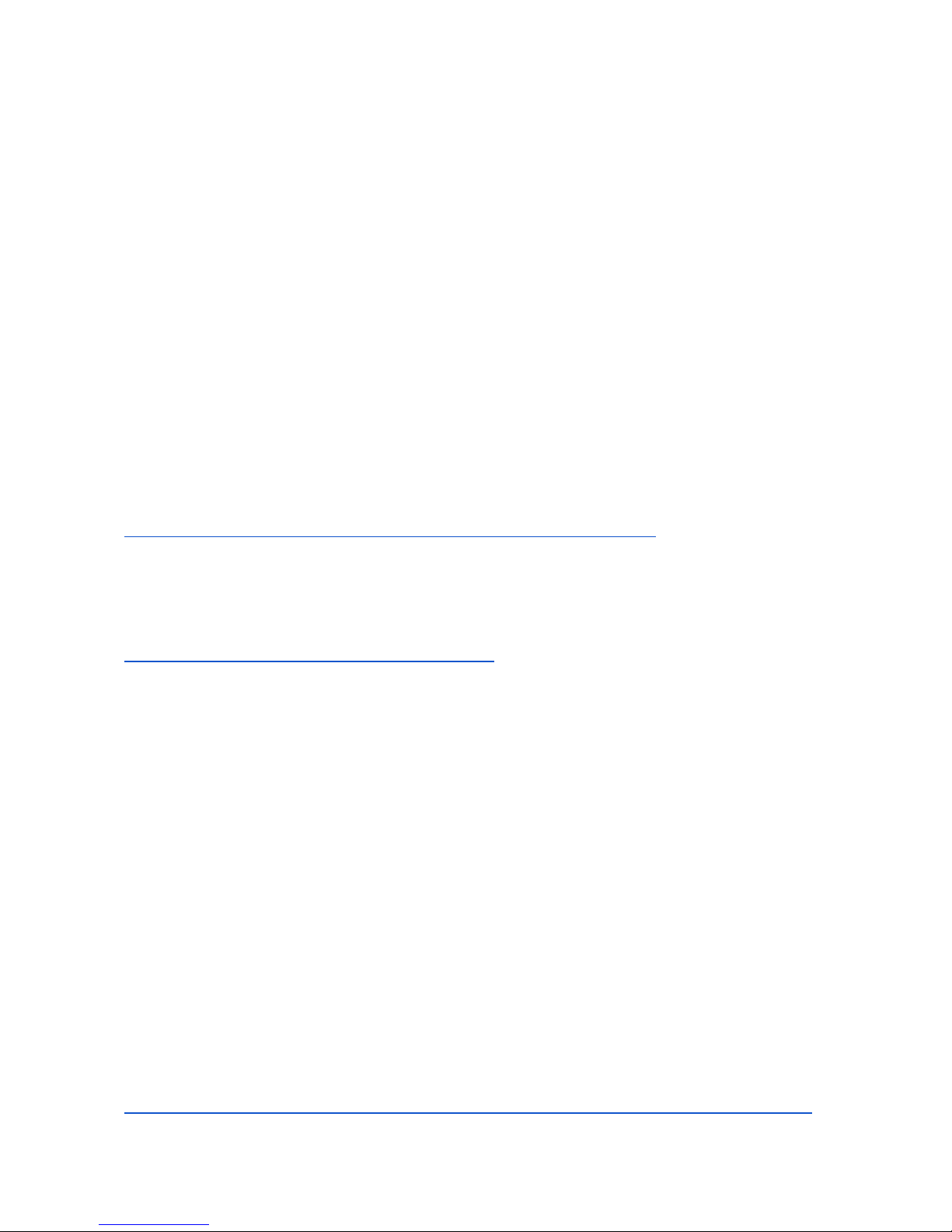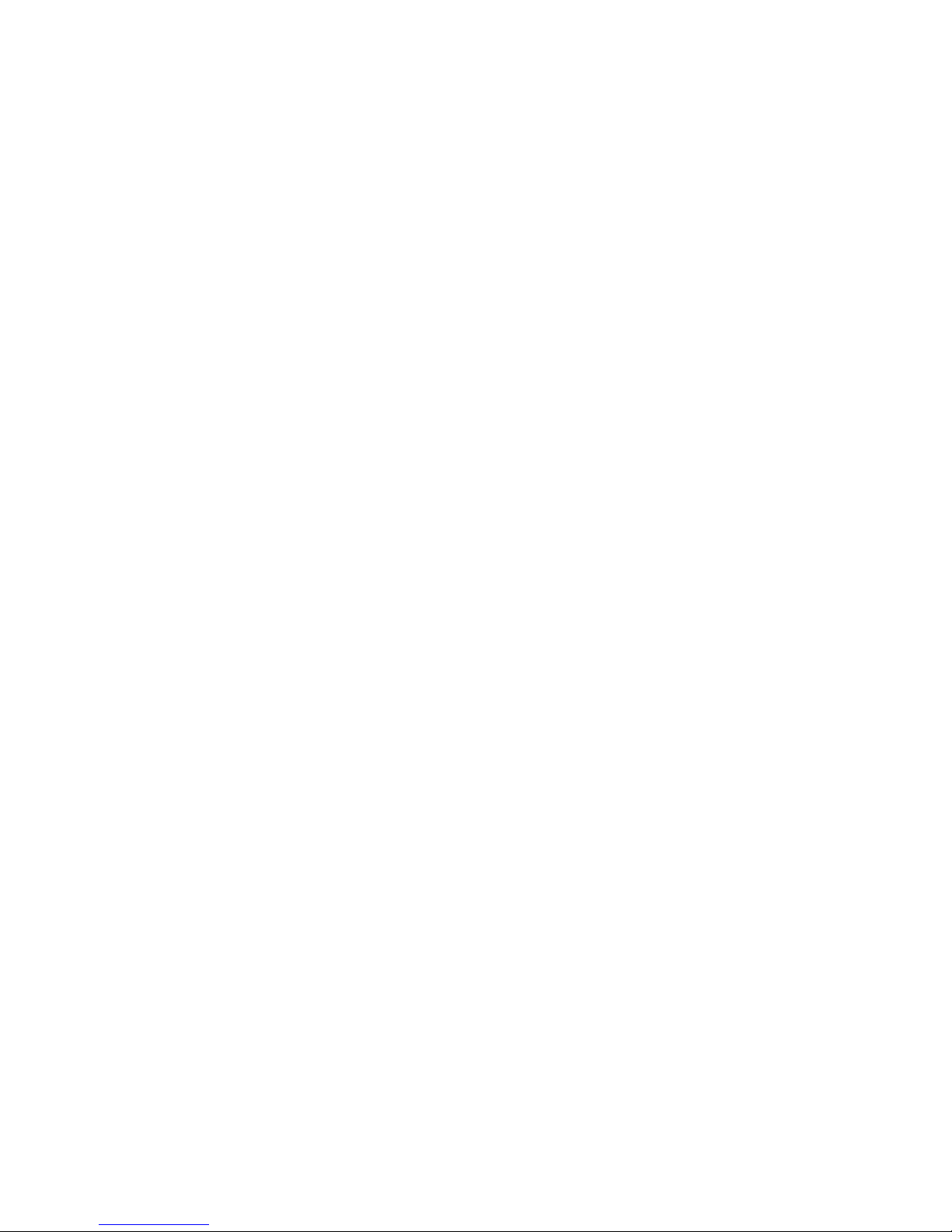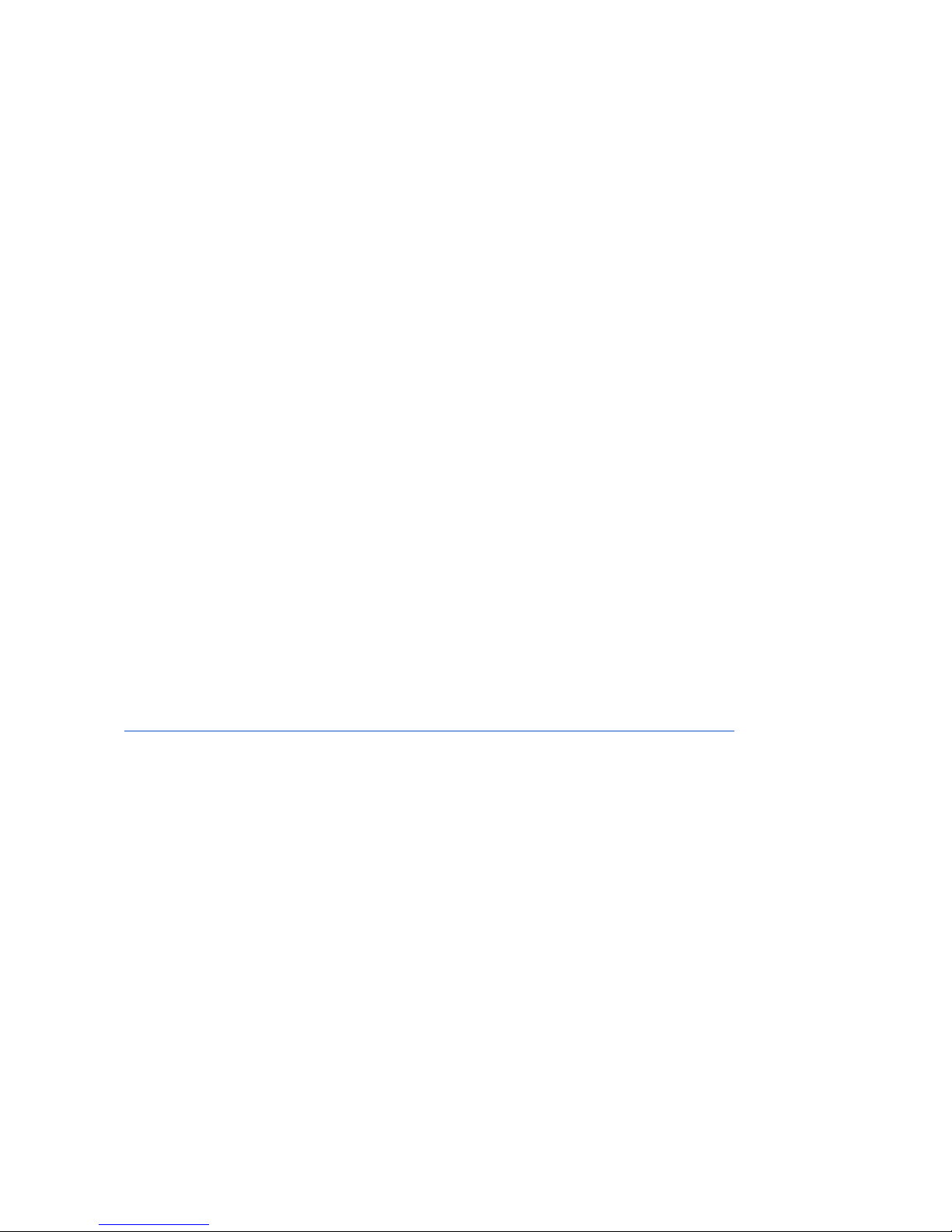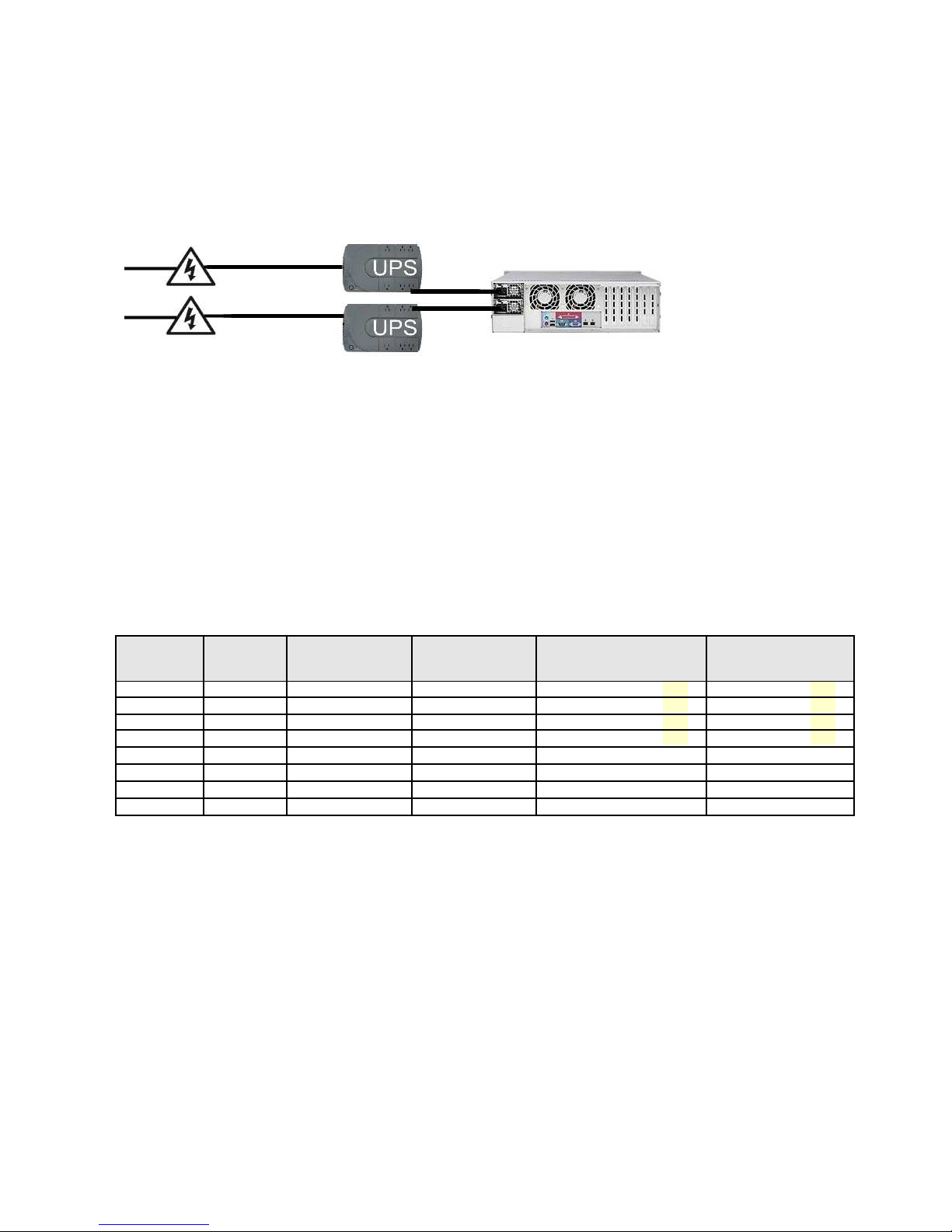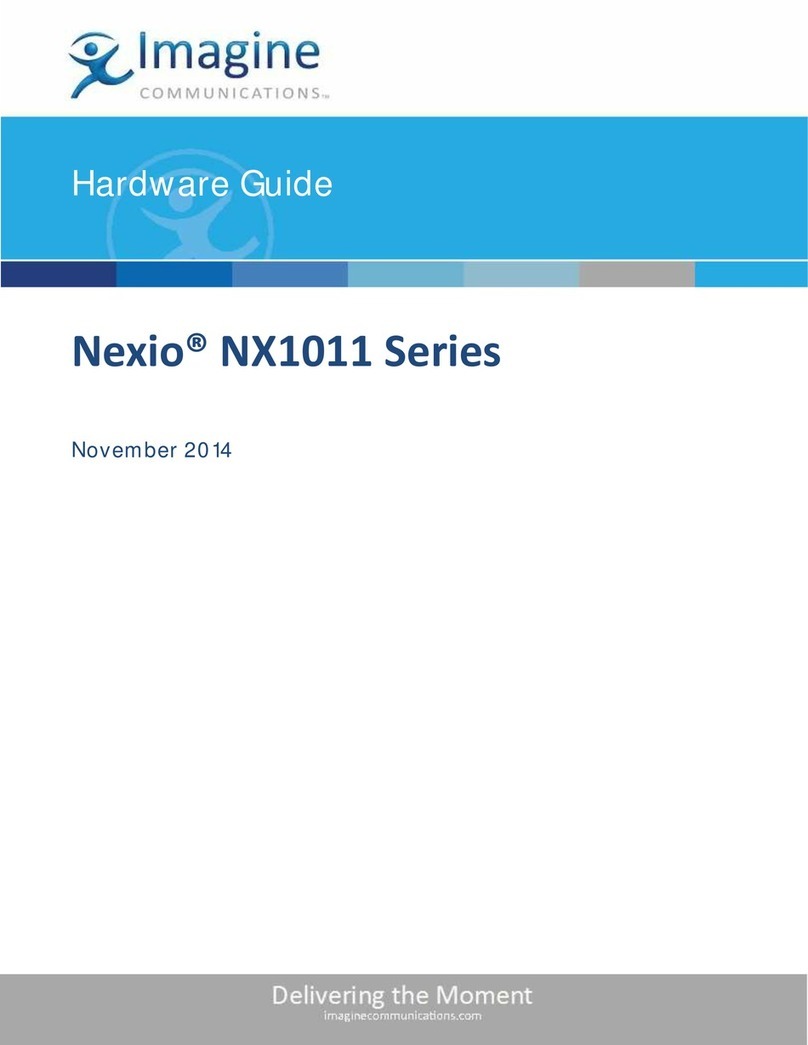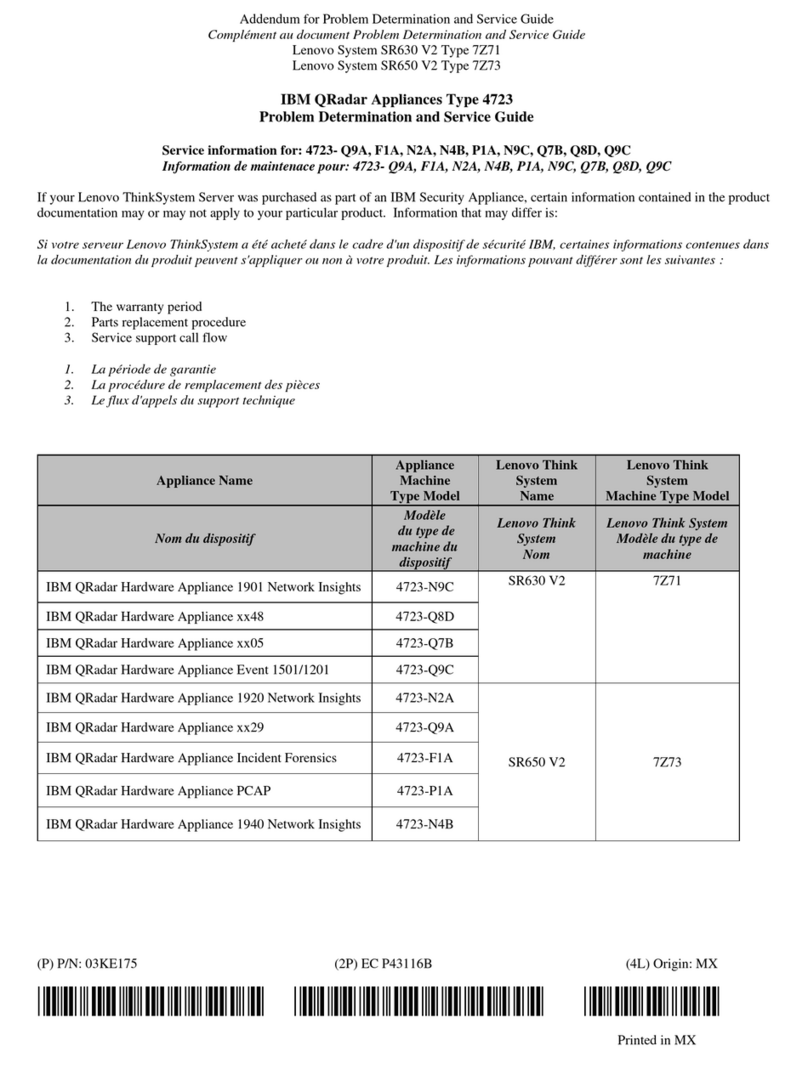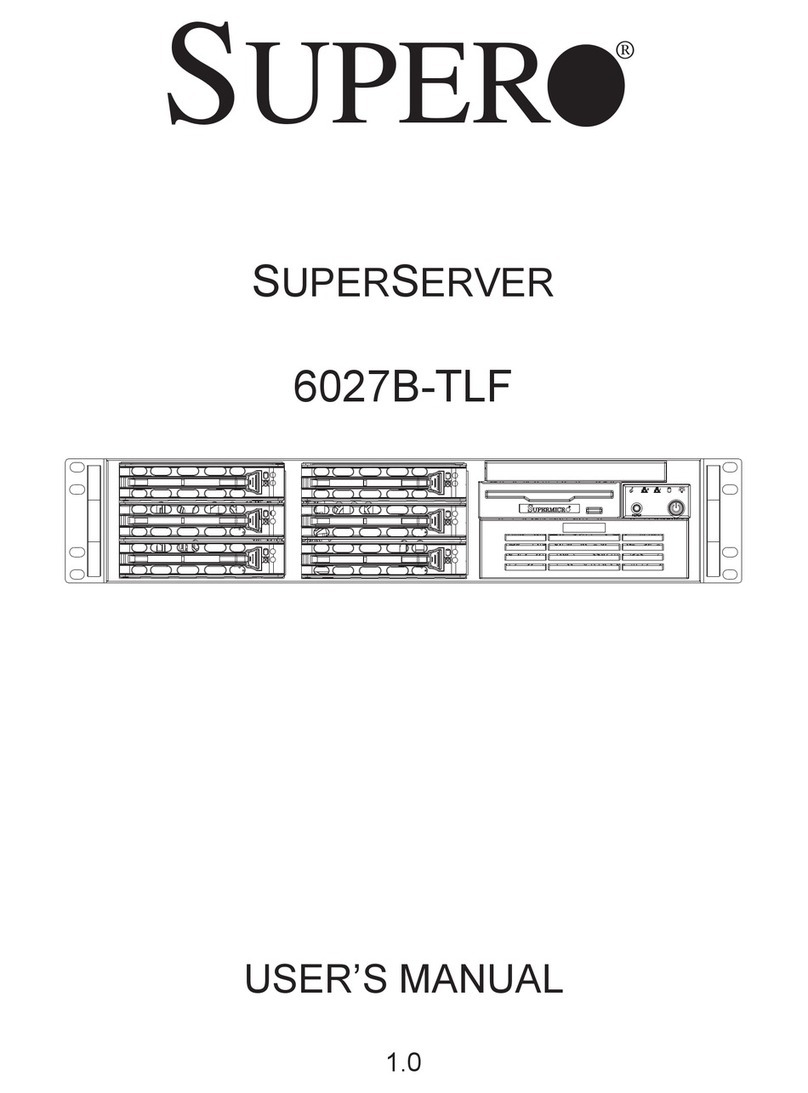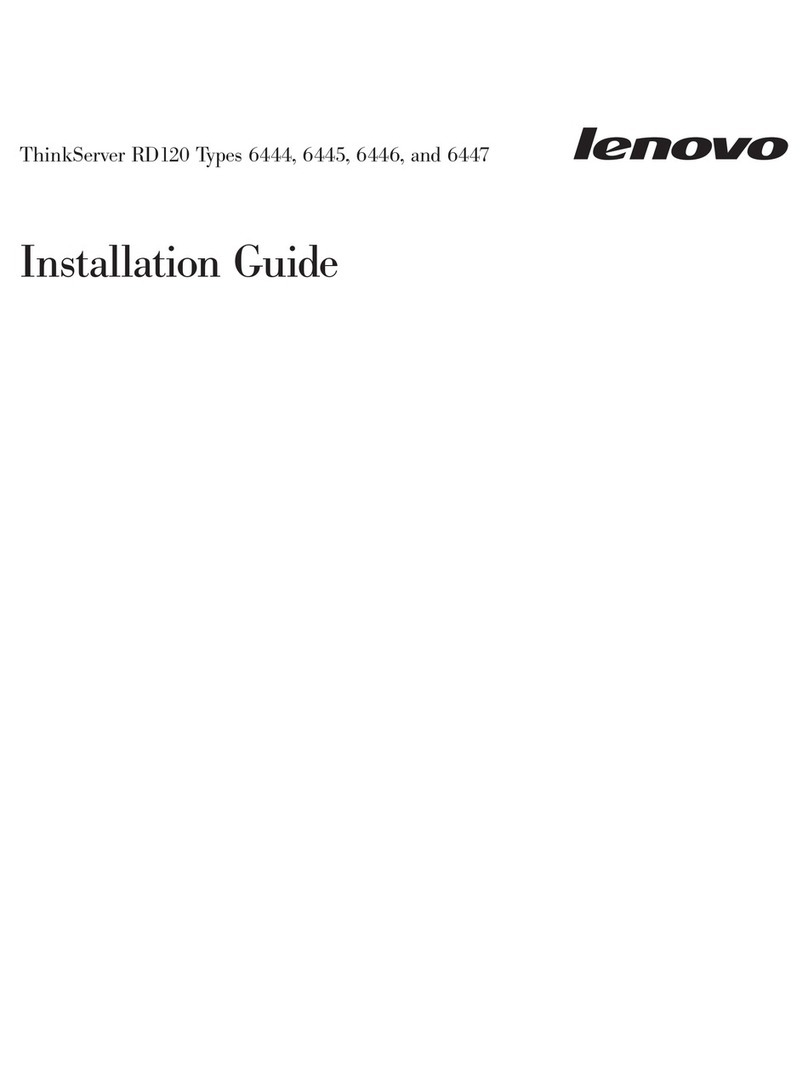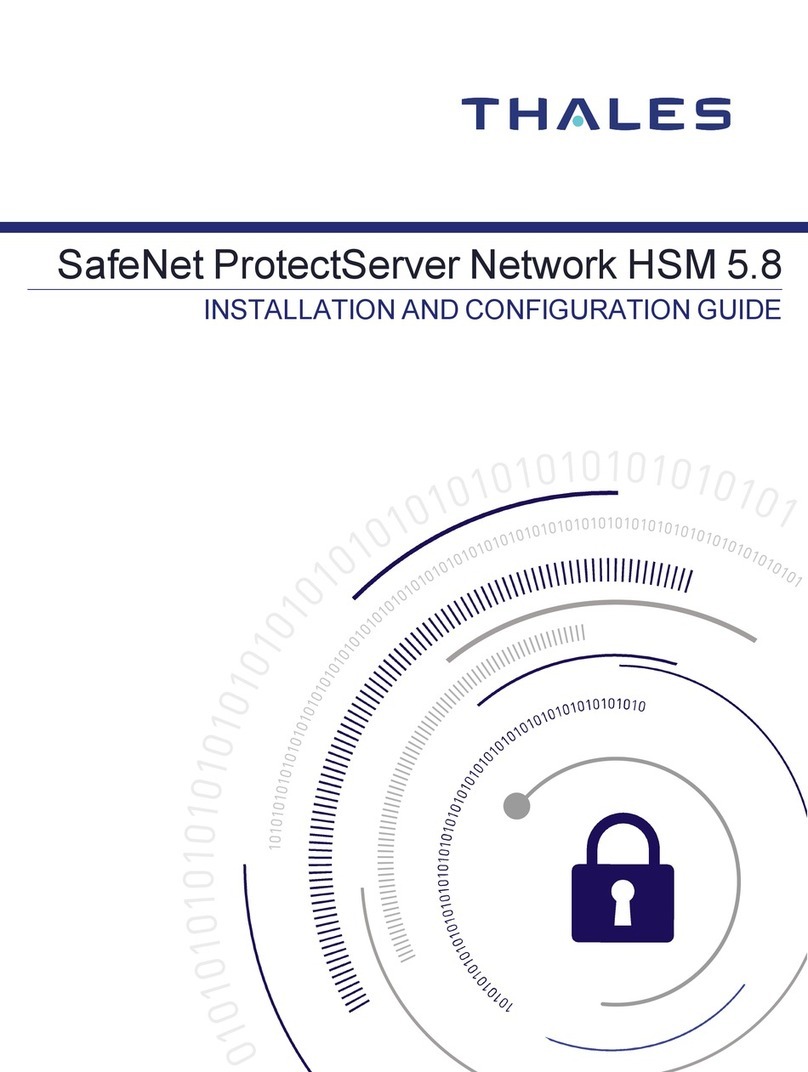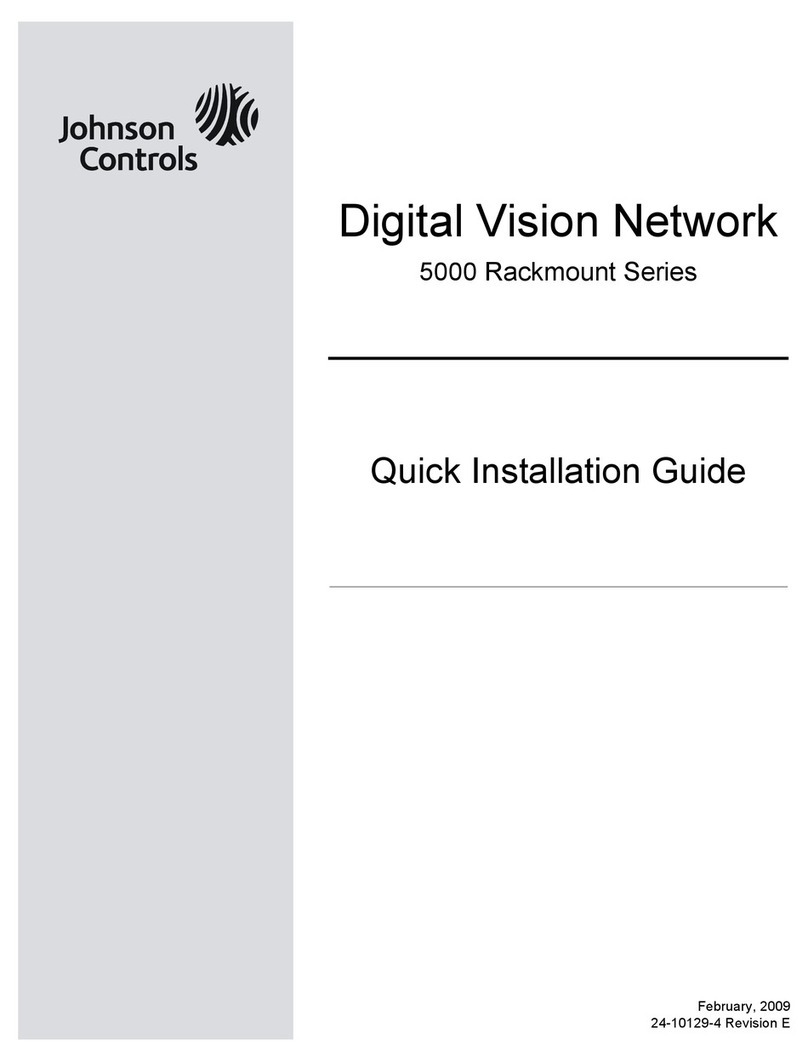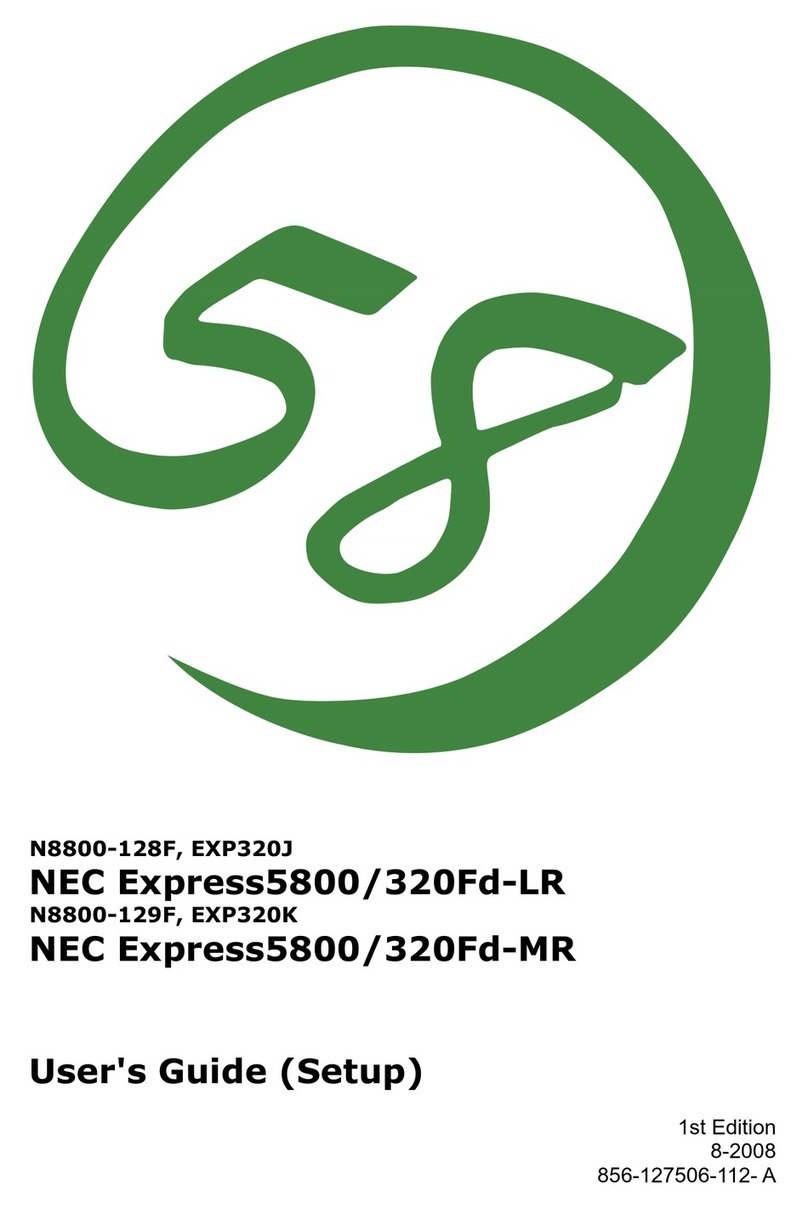7
(Note: If you have provided a custom lineup to SnapStream during the ordering process, that lineup
should be pre-loaded.)
Every tuner on your SnapStream must have a lineup associated with it in order to know what channels it
has available. To change the lineup that is associated with a tuner, use the Tuners page in the Admin
section of the web interface.
Only channels that are associated with an enabled tuner will be displayed in the Program Guide. The
Program Guide will list all active lineups simultaneously by channel number (i.e. if two different lineups
have a channel 2 with different callsigns, the Program Guide will display two different entries for channel
2 before listing any channels with higher numbers).
About video profiles
SnapStream provides a variety of preset video profiles in MPEG-2 for creating recordings, and WMV
and H.264 for transcoding. The major difference between video profiles within a format is usually bitrate,
although some other factors, such as Windows Media encoder version or H.264 AVC profile, may differ
as well. These factors can have different effects on the time required for transcoding or on the
compatibility of the transcoded video with third-party software.
Due to the variety of profiles and options available for recording and transcoding, as well as the
variations in quality of television signals, it is difficult to predict how long transcoding operations will take,
or which video profile will be suitable for your use case. Many video profiles are named according to
uses for which they are well-suited, but some experimentation may be necessary in order to find the
right profile.
Note: MPEG-2 settings apply to SD recordings only. The bitrate of HD recordings is set by the encoding
source, and cannot be changed through the SnapStream interface.
About Tasks and Workflows
Post-processing tasks performed by SnapStream include transcoding, clips, SmartChapters
(commercial detection), file tagging, exporting to other locations, uploading to the internet, and other
options. File tagging is performed automatically on every video file and requires no management. Other
tasks can be submitted manually through the Library, or they can be generated automatically using the
Workflows feature.
Workflows are very powerful because they allow a variety of actions to be taken based on different types
of “trigger” events. For example, a Workflow can be set up to automatically create a transcode task
every time a clip is created. Or, a Workflow could be created that would run whenever an HD recording
in the Recordings folder reached 38 days of age that would generate a transcript, transcode the
recording to H.264, delete the original file, export the transcoded file to a folder on a NAS, and then
move the H.264 file to another folder.
Because of the versatility of this feature, it is important to use caution when creating a Workflow and
make sure that the effect that it will have is well-understood. Please feel free to contact SnapStream
support for assistance in using the Workflows feature.
When post-processing tasks are created, either manually or by a Workflow, they are placed in a queue.
This queue can be viewed on the Tasks page.
Information about the status of post-processing on each node is available through System Status in the
Web Admin.