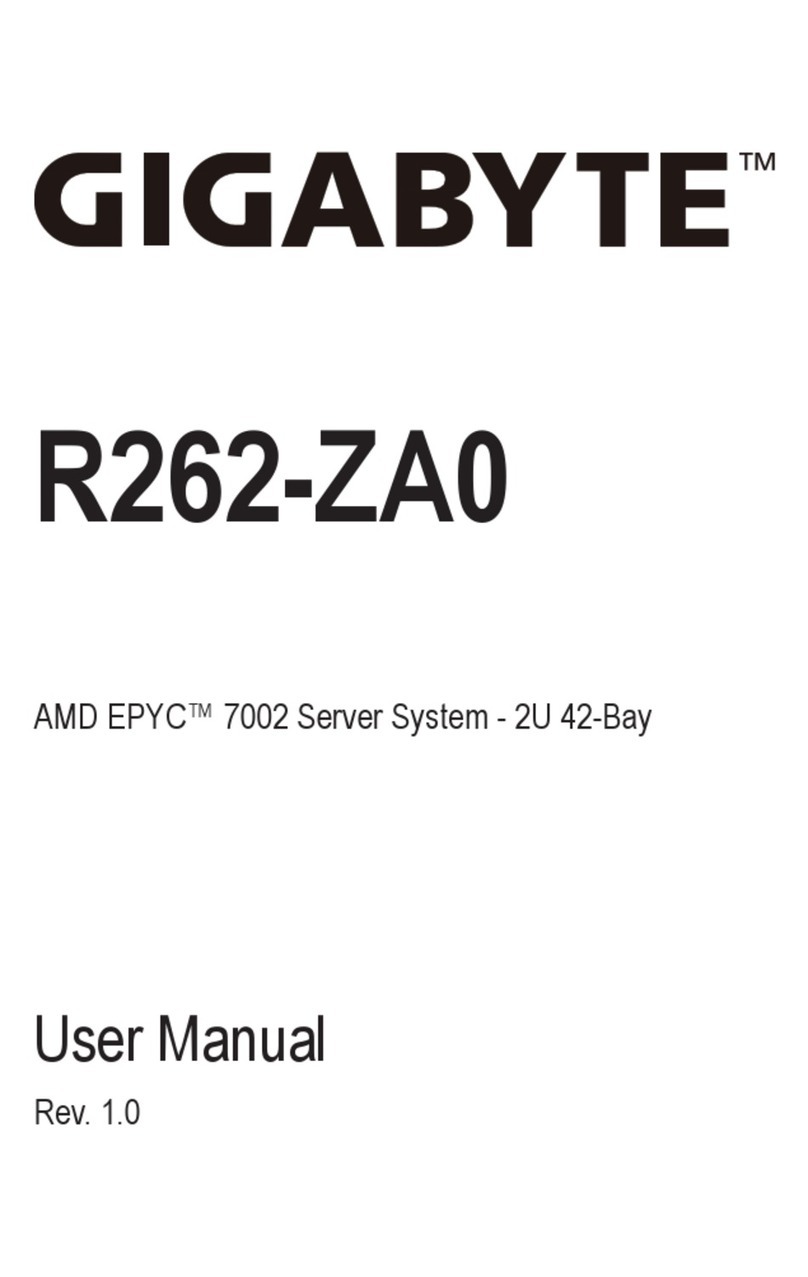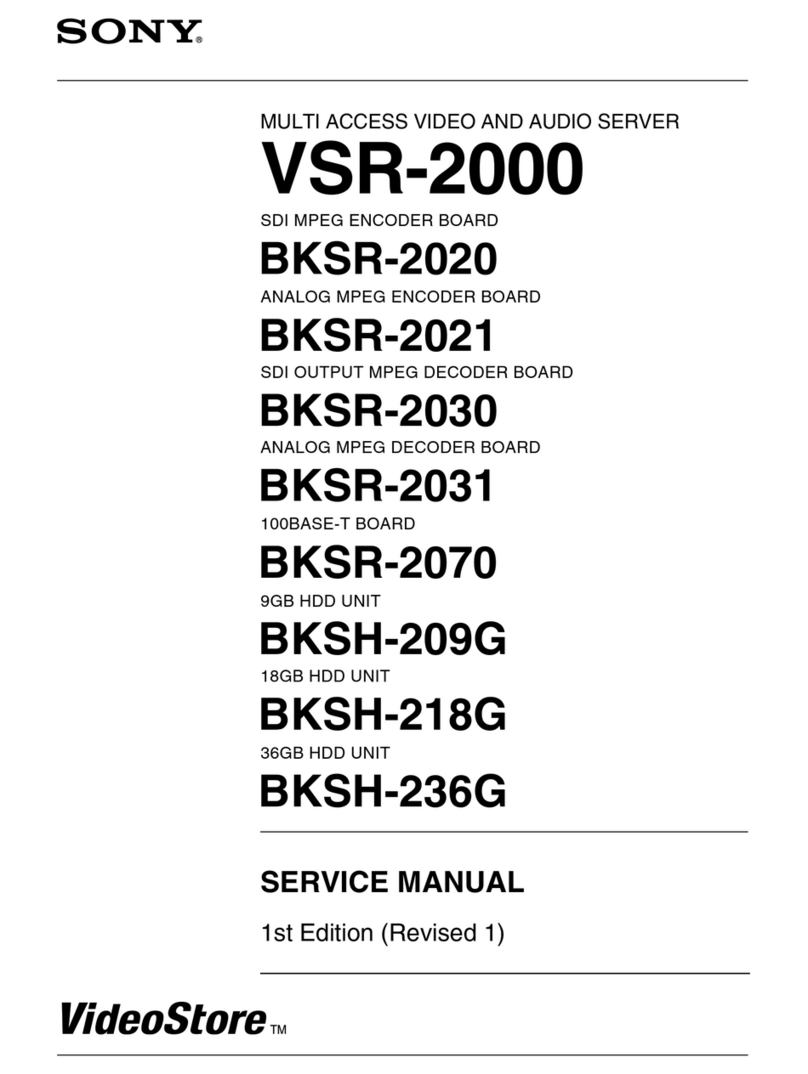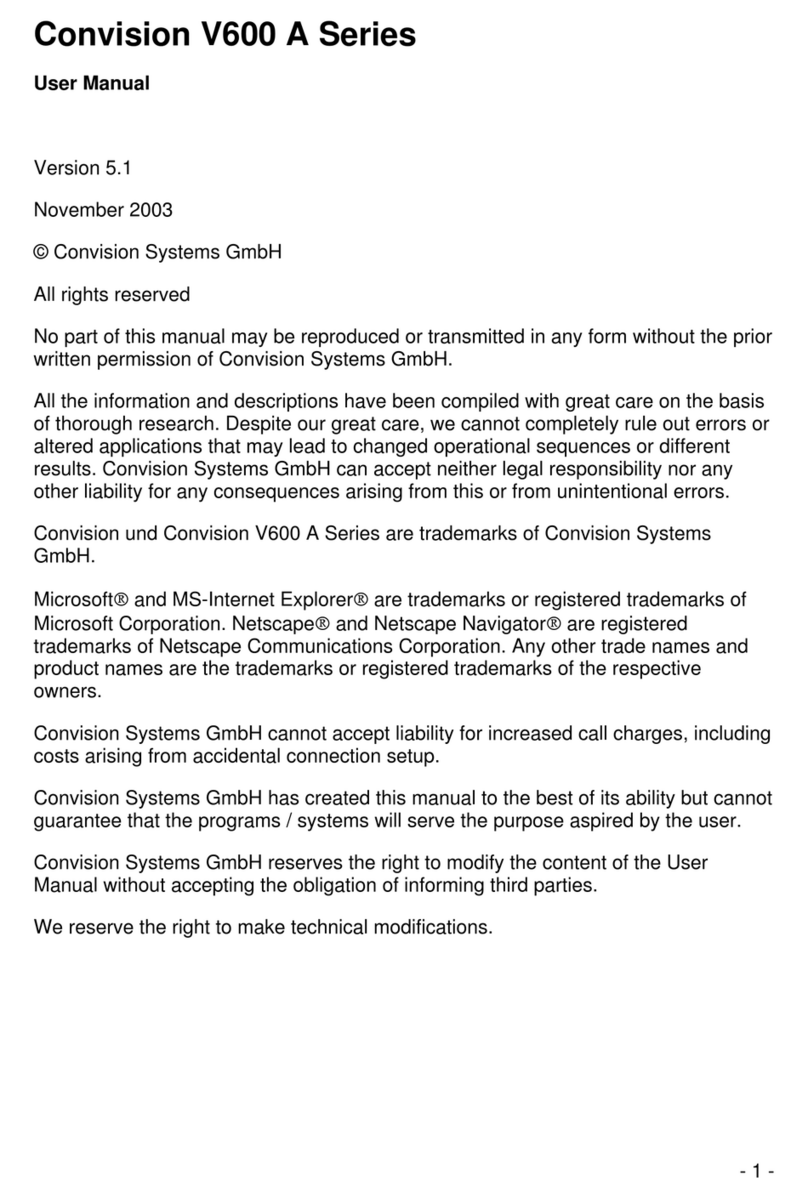Imagine communications Nexio NX1011 MGX Installation instructions

Nexio® NX1011 Series
November 2014
Hardware Guide

Nexio® NX1011 Series Hardware Guide
© 2014 Imagine Communications Corp. Proprietary and Confidential. September 2014 | Page 2
Publication Information
© 2014 Imagine Communications Corp.
Proprietary and Confidential.
Imagine Communications considers this document and its contents to be proprietary and confidential.
Except for making a reasonable number of copies for your own internal use, you may not reproduce this
publication, or any part thereof, in any form, by any method, for any purpose, or in any language other
than English without the written consent of Imagine Communications. All others uses are illegal.
This publication is designed to assist in the use of the product as it exists on the date of publication of
this manual, and may not reflect the product at the current time or an unknown time in the future. This
publication does not in any way warrant description accuracy or guarantee the use for the product to
which it refers. Imagine Communications reserves the right, without notice to make such changes in
equipment, design, specifications, components, or documentation as progress may warrant to improve
the performance of the product.
Trademarks
Nexio® and Nexio AMP® are trademarks or trade names of Imagine Communications or its subsidiaries.
Microsoft® and Windows® are registered trademarks of Microsoft Corporation. All other trademarks and
trade names are the property of their respective companies.
Contact Information
Imagine Communications has office locations around the world. For domestic and international location
and contact information, visit our Contact page
(http://www.imaginecommunications.com/company/contact-us.aspx).
Support Contact Information
For domestic and international support contact information see:
Support Contacts (http://www.imaginecommunications.com/services/customer-care.aspx)
eCustomer Portal (http://support.imaginecommunications.com)
Academy Training (http://www.imaginecommunicationsacademy.com)

Nexio® NX1011 Series
Hardware Guide Contents
© 2014 Imagine Communications Corp. Proprietary and Confidential. September 2014 | Page 3
Contents
Chapter 1 Overview .............................................................................................. 5
Product Configuration .............................................................................................................................. 5
Chassis Components................................................................................................................................. 7
Front Panel ........................................................................................................................................... 7
Front Panel Buttons.............................................................................................................................. 7
Front Panel Panel LEDs......................................................................................................................... 7
USB Ports.............................................................................................................................................. 8
Back Panel................................................................................................................................................. 8
Back Panel Connectors......................................................................................................................... 9
Ethernet Ports ...................................................................................................................................... 9
Topologies .............................................................................................................................................. 10
NX1011 MGX ...................................................................................................................................... 10
NX1011 MIOH..................................................................................................................................... 11
NX1011 FCP ........................................................................................................................................ 11
NX1011PTCD.......................................................................................................................................13
Chapter 2 Rack Mounting the Chassis ................................................................. 14
Choosing a Rack Location .......................................................................................................................14
Installing the Server into the Rack..........................................................................................................14
Removing the Server from the Rack.......................................................................................................15
Chapter 3 Configuring the Software.................................................................... 16
Downloading Nexio Software.................................................................................................................16
Registering the Software License ........................................................................................................... 16
Generating a .dc File........................................................................................................................... 17
Emailing the .dc File............................................................................................................................ 17
Loading the .rc File ............................................................................................................................. 18
Accessing Nexio Config........................................................................................................................... 18
Chapter 4 Maintaining the System...................................................................... 19
Nexio Software Updates......................................................................................................................... 19
Backup and Recovery .............................................................................................................................19
Replacing the Boot Drive ........................................................................................................................19

Nexio® NX1011 Series
Hardware Guide Contents
© 2014 Imagine Communications Corp. Proprietary and Confidential. September 2014 | Page 4
Nexio Monitor ........................................................................................................................................ 19
Opening Nexio Monitor......................................................................................................................20
Reading Ethernet Port Indicators ........................................................................................................... 20
Reading Fibre Channel Card Indicators ..................................................................................................21
Maintaining Power Supplies................................................................................................................... 21
Changing Power Supplies ...................................................................................................................22
Chapter 5 Safety Information.............................................................................. 23
Terms and Symbols.................................................................................................................................23
RoHS Directive ........................................................................................................................................ 23
WEEE....................................................................................................................................................... 24
Electrical Safety Guidelines ....................................................................................................................24
Power Cords ........................................................................................................................................... 24
Environmental Considerations ...............................................................................................................25
ESD Guidelines........................................................................................................................................ 25
Operational Safety Guidelines................................................................................................................26
General Safety ........................................................................................................................................ 26

Nexio® NX1011 Series Chapter 1
Hardware Guide Overview
© 2014 Imagine Communications Corp. Proprietary and Confidential. September 2014 | Page 5
Overview
The Nexio NX1011 is a 1 rack unit (RU) server featuring mirrored boot drives, redundant hot swappable
power supplies, and redundant Fibre Channel connectivity to shared storage.
This document is written for installation professionals and end users. It describes how to install and use
the Nexio NX1011 hardware device.
Product Configuration
Several products use Nexio NX1011 hardware. This table lists different product models, configurations,
and spares.
Model
Configuration
NX1011MGX-GE
Nexio Media Gateway 1011
1 RU chassis
Dual 8 Gbps Fibre Channel interface connection to NXS3100 or
Farad storage
Hot-swappable redundant power supplies
Quad Gigabit Ethernet ports
FTP Server software.
NX1011MGX-10GE
Nexio Media Gateway 1011 (10GigE)
1 RU chassis
Dual 8 Gbps fibre channel interface connection to NXS3100 or
Farad storage
Hot-swappable redundant power supplies
Dual 10-Gigabit Ethernet ports
FTP Server software.
NX1011MIOH-GE
Nexio Media Host 1011 (GigE)
1 RU chassis
Connects Nexio I/O nodes to NXS3100 storage via Ethernet
Hot-swappable redundant power supplies
Quad Gigabit Ethernet ports
Media host software.
Chapter 1

Nexio® NX1011 Series Chapter 1
Hardware Guide Overview
© 2014 Imagine Communications Corp. Proprietary and Confidential. September 2014 | Page 6
Model
Configuration
NX1011MIOH-10GE
Nexio Media Host 1011 (10 GigE)
1 RU chassis
Connects Nexio I/O nodes to NXS3100 storage via Ethernet
Dual 8 Gb Fibre Channel ports
Hot-swappable redundant power supplies
Quad 10 Gigabit Ethernet ports
Media host software.
NX1011 FCP-GE
Nexio FCP Integration Gateway (GigE)
1 RU chassis
Integrates Apple's Final Cut Pro non-linear editing software with
the Nexio system.
Quad Gigabit Ethernet ports
Software plug-ins to be installed on the Apple FCP workstation.
NX1011 FCP-10GE
Nexio FCP Integration Gateway (10GigE)
1 RU chassis
Integrates Apple's Final Cut Pro non-linear editing software with
the Nexio server system.
Dual 10 Gigabit Ethernet ports
Software plug-ins to be installed on the Apple FCP workstation.
NX1011SPS
650W power supply for Nexio NX1011 device
NX1011SSD64
64 GB solid-state system drive for Nexio NX1011 series device
NX1011UP-MEM16
System memory upgrade option for Nexio NX1011 series device. Adds
16GB memory for a total of 32 GB.

Nexio® NX1011 Series Chapter 1
Hardware Guide Overview
© 2014 Imagine Communications Corp. Proprietary and Confidential. September 2014 | Page 7
Chassis Components
The Nexio NX1011 features a 1 RU chassis.
Front Panel
Front Panel Buttons
From left to right, the front panel buttons are listed here.
Button
Description
UID
Unit Identification (UID) button. When you
press this button, the Universal Identification
LED on the front panel and the U-LED on the
back panel both light up.
Reset
To reboot the system, press and hold this
button for 5 seconds.
Power
Press and hold this button for 5 seconds to turn
the power to the server on and off. When you
turn the power off, standby power is still
supplied to the server.
Front Panel Panel LEDs
From left to right, the LED notification functions are listed here.

Nexio® NX1011 Series Chapter 1
Hardware Guide Overview
© 2014 Imagine Communications Corp. Proprietary and Confidential. September 2014 | Page 8
LED
Description
Universal Information
Fast Blinking Red - Fan failure
Solid Red - CPU/Overheat
Slow Blinking Red - Power Failure
Solid Blue - UID button on front panel is
depressed
NIC2
Flashing indicates network activity on LAN2
NIC1
Flashing indicates network activity on LAN1
HDD
Indicates channel activity. Flashing indicates
SSD boot drive activity.
Power
Indicates power is being supplied. This LED
should be on when the server is operating.
USB Ports
There are 2 USB ports on the front panel. There are also 2 USB ports on the back panel.
Back Panel
Back panel components are identified in the drawing. Please note that the exact placement of each
device may vary slightly from this drawing.

Nexio® NX1011 Series Chapter 1
Hardware Guide Overview
© 2014 Imagine Communications Corp. Proprietary and Confidential. September 2014 | Page 9
Back Panel Connectors
Label
Connector
Power Supply Modules
650 watt redundant, hot swappable power supply
modules.
Mouse
Connector for PS2 mouse.
Keyboard
Connector for PS2 keyboard.
USB
Unassigned USB 2.0 ports.
RS-232
9-pin D-sub connector for RS-232 serial port
connection. (This port can be used with a Time Code
Corrector module to synch the device to your house
network time reference.)
VGA
15-pin port for primary VGA monitor connection.
Gigabit Ethernet
RJ-45 10/100/1000 Mbps base band connections.
There are 4 or 6 gigabit Ethernet ports depending
on your configuration.
U-LED
LED lights up when you press the UID button.
Fibre Channel
2 fibre channel ports. Fiber optical cable is used to
connect the frame to shared storage.
Port 1 is used for the primary connection to
storage.
Port 2 can be used according to your system
design.
10 Gigabit Ethernet
(Lower-right Connectons)
10G SFP+ optical port connections.
4 ports for Gigabit Ethernet
2 ports for 10 Gigabit Ethernet
Ethernet Ports
There are four or six gigabit Ethernet ports on the NX1011 depending on the type of NX1011 server you
have. Nexio servers that operate in a Storage Area Network (SAN) environment use Ethernet to keep all
nodes in sync with each other and to perform functions not carried out via the fibre channel ports
assigned to the network. The Ethernet ports are typically used for communications to the Nexio LAN or
for file transfer.

Nexio® NX1011 Series Chapter 1
Hardware Guide Overview
© 2014 Imagine Communications Corp. Proprietary and Confidential. September 2014 | Page 10
Topologies
NX1011 MGX
This topology integrates four NX1011 MGXs, two fibre channel switches, two Ethernet switches, SAN
storage, and up to 16 clients. The clients in this example are Nexio NX3801 HDX devices.

Nexio® NX1011 Series Chapter 1
Hardware Guide Overview
© 2014 Imagine Communications Corp. Proprietary and Confidential. September 2014 | Page 11
NX1011 MIOH
The Nexio NX1011 MIOH media host is designed to support N + 1 NX1011 MIOH devices streaming data
from fibre channel shared storage over Ethernet to clients that are attached via Ethernet. This system
design allows Nexio to scale to very large channel counts, without being vulnerable to single points of
failure in the connective layer. The drawing shows four NX1011 MIOHs, two fibre channel switches, two
Ethernet switches, Farad storage, and up to 16 clients. The clients in this example are Nexio NX3801 HDX
devices.
NX1011 FCP
The Nexio NX1011 FCP allows you to connect multiple Macintosh clients using direct connections. The
number of clients you can connect depends on the codec you are using.

Nexio® NX1011 Series Chapter 1
Hardware Guide Overview
© 2014 Imagine Communications Corp. Proprietary and Confidential. September 2014 | Page 12
Codec
Number of Macintosh
Clients
DV25
Up to 7 clients
DV50
Up to 7 clients
IMX (30/40/50)
Up to 7 clients
XDCAM HD (35)
Up to 7 clients
XDCAM EX
Up to 7 clients
XD CAM HD422
Up to 7 clients
DVCPROHD
Up to 4 clients
AVC-Intra
Up to 4 clients
This Nexio NX1011 FCP topology integrates two NX1011FCPs, one Ethernet switch, SAN storage, and
four Macintosh clients.

Nexio® NX1011 Series Chapter 1
Hardware Guide Overview
© 2014 Imagine Communications Corp. Proprietary and Confidential. September 2014 | Page 13
NX1011PTCD
The NX1011PTCD allows you to read high resolution files from the Nexio SAN through the fibre channel
adapter or via Ethernet through an NX1011MIOH Media Host. The NX1011PTCD performs a real-time
transcode and writes those proxy files to the low resolution browse server. The proxy files generated by
the NX1011 PTCD are then available for browse viewing with PRXPlayer. This PTCD example integrates
four NX1011PTCDs, two fibre channel switches, a news network, an Isilon (NAS), SAN storage, and up to
16 clients such as Nexio NX3801 HDX.

Nexio® NX1011 Series Chapter 2
Hardware Guide Rack Mounting the Chassis
© 2014 Imagine Communications Corp. Proprietary and Confidential. September 2014 | Page 14
Rack Mounting the Chassis
Note. Read this entire section before you start mounting your chassis into its rack.
Choosing a Rack Location
The rack that will hold your chassis must be situated in a clean, dust-free area that is well ventilated.
Avoid areas where heat, electrical noise, and electromagnetic fields are generated. The chassis must be
located near a grounded power outlet.
Be sure the rack is anchored to the floor so that it cannot tip over when the device is extended out
of the rack.
Allow at least 25 inches of clearance in front of the rack so you can open the front panel and access
the drive unit.
Leave at least 30 inches of clearance in back of the rack to allow sufficient airflow for chassis
ventilation and for easy access.
Mount the chassis on an appropriate rack using the provided rack mounting and support equipment.
Connect the power inlet to an adequate power source. Connect both of the power supply
connections to a separate electrical circuit for added protection.
Installing the Server into the Rack
1. Attach a slide to each side of the device using 5 M-10 screws. Make sure the plastic retaining
mechanism is located at the back of the device.
Chapter 2

Nexio® NX1011 Series Chapter 2
Hardware Guide Rack Mounting the Chassis
© 2014 Imagine Communications Corp. Proprietary and Confidential. September 2014 | Page 15
2. Attach the extensions to the rear rack posts to match the depth of the racks.
3. Attach the rail to the rack posts.
4. Slide the NX1011 into the rail.
5. Attach the cables to the back panel of the device.
Removing the Server from the Rack
1. Disconnect all cables and power cords.
2. Stand in front of the device and pull it out as far as it will go.
3. On the left side, press down on the plastic retaining mechanism.
4. On the right side, pull up on the plastic retaining mechanism.
5. Carefully remove the server from the rack.

Nexio® NX1011 Series Chapter 3
Hardware Guide Configuring the Software
© 2014 Imagine Communications Corp. Proprietary and Confidential. September 2014 | Page 16
Configuring the Software
You must perform the following tasks to configure your Nexio device:
Download the Nexio Software
Register your Nexio Software License
Access the Nexio Config software application.
Downloading Nexio Software
Locate your Nexio software at the following web location:
https://files.imaginecommunications.com/get
1. Navigate to: Public > 060 Transmissions and Specialty Servers > Software Release and choose the
highest software version number. The files you need are split into two self-extracting files.
NexioX.X: the main installation files
NexioX.X_Drivers_and_SAs: the most recent service alerts and drivers.
2. You can extract the installation files onto the root of a USB flash drive. This gives you a baseline
image to use in the future for backup and recovery.
3. Plug the USB flash drive into your device. Browse to the latest Nexio Software Release files and
double-click NEXIOSetup.exe. When the pop-up displays, click Yes to copy the files onto the local
hard drive. Click No to run the installation from its location on the USB flash drive.
4. When the Nexio Setup application displays, you can use it to set up your server.
Registering the Software License
You must register the software before you can configure your device. Here is a summary list of steps you
must take to activate your Nexio software license.
Use the Registration Manager software to generate a .dc file.
Email the .dc file along with your ordering information to Imagine Communications Customer
Support.
Wait for Customer Support to send you an .rc file by return email (not more than one business day.)
Use the Registration Manager and the .rc file to register your Nexio Software.
Chapter 3

Nexio® NX1011 Series Chapter 3
Hardware Guide Configuring the Software
© 2014 Imagine Communications Corp. Proprietary and Confidential. September 2014 | Page 17
Generating a .dc File
1. Launch the Software License Key (SLK) Registration Manager from your server’s desktop by
navigating to Start > All Programs > Imagine Communications > Utilities > Software License Key >
Registration Manager. The SLK Registration Manager displays.
2. Click Register. The Windows Save As dialog displays.
3. Enter a filename, choose a location, and click Save. A pop-up will quickly indicate that the software
has generated a .dc (deployment code) file.
Emailing the .dc File
1. Use Email to send a copy of your .dc file to Customer Support. Be sure to include the following
information in your email.
Your purchase order number.
Product name and version number of your Nexio software.
The number of licenses you are registering.
2. The Support Team will send you an .rc file by return Email. When you receive the .rc file, copy it to
the desktop of your server.

Nexio® NX1011 Series Chapter 3
Hardware Guide Configuring the Software
© 2014 Imagine Communications Corp. Proprietary and Confidential. September 2014 | Page 18
Loading the .rc File
1. Restart the Registration Manager and click the Load RC button to load the .rc file.
2. Follow the screen prompts to finish registering your server software.
Accessing Nexio Config
You must download and register your Nexio software before you can access the Nexio Config software
configuration tool. To launch the configuration tool, double-click the Nexio Config icon on the desktop
of your server.

Nexio® NX1011 Series Chapter 4
Hardware Guide Maintaining the System
© 2014 Imagine Communications Corp. Proprietary and Confidential. September 2014 | Page 19
Maintaining the System
Nexio Software Updates
Software for the Nexio server platform is updated on an ongoing basis. Software updates are available
to customers with a valid license via Internet download. Installation instructions are included along with
release notes that detail new features, fixes to customer requests, and known issues.
Backup and Recovery
When the Nexio server is initialized at the customer’s facility, a technician must capture the system WIM
image for backup and recovery. A blank USB flash drive is included in the server’s shipping container
that can be used for this purpose.
For complete instructions refer to the Nexio Backup Recovery System Guide.
Replacing the Boot Drive
When a boot drive is bad, a message appears indicating that there is a RAID Access Failure. In this case
you must remove the failed drive, install a new drive, and restart the system to rebuild the RAID array.
1. To remove the boot drive, press the red release button.
2. Pull the lever out.
3. Pull the drive out.
4. Slide a new drive into the empty slot.
Nexio Monitor
Nexio Monitor is a local machine monitoring software application. It runs in the Windows system tray of
your server. It monitors the following diagnostics:
CPU fan power
Motherboard processor temperature
LLM faults
Chapter 4

Nexio® NX1011 Series Chapter 4
Hardware Guide Maintaining the System
© 2014 Imagine Communications Corp. Proprietary and Confidential. September 2014 | Page 20
Opening Nexio Monitor
1. Right-click on the Monitor icon in the system tray of your server and click Open.
2. Use the checkboxes in the Monitored Parameters group to select the diagnostics you want to
monitor.
3. View diagnostics status in the Status group.
Icon
Description
Indicates a critical problem with
the fan.
Indicates a critical problem with
the CPU temperature.
Indicates a critical problem with
the LLM
Indicates no errors.
Indicates an error.
Reading Ethernet Port Indicators
Each adapter has ACT and LINK LED indicators. The ACT LED provides connection speed information. The
LINK LED provides link information.
Gigabit Ethernet adapter with 4 ports
This manual suits for next models
4
Table of contents
Other Imagine communications Server manuals
Popular Server manuals by other brands

HP
HP Tc2120 - Server - 256 MB RAM installation guide

PowerNAS
PowerNAS CMA quick start guide

Dell
Dell PowerEdge XE9640 Installation and service manual
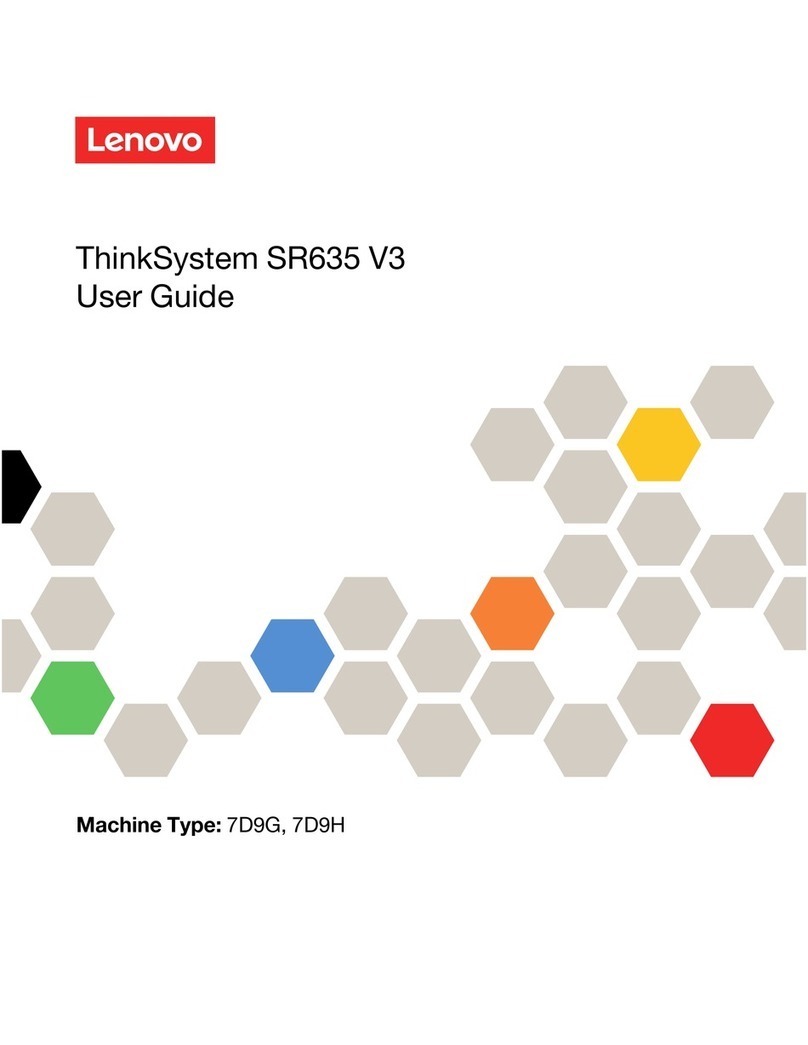
Lenovo
Lenovo ThinkSystem SR635 V3 user guide
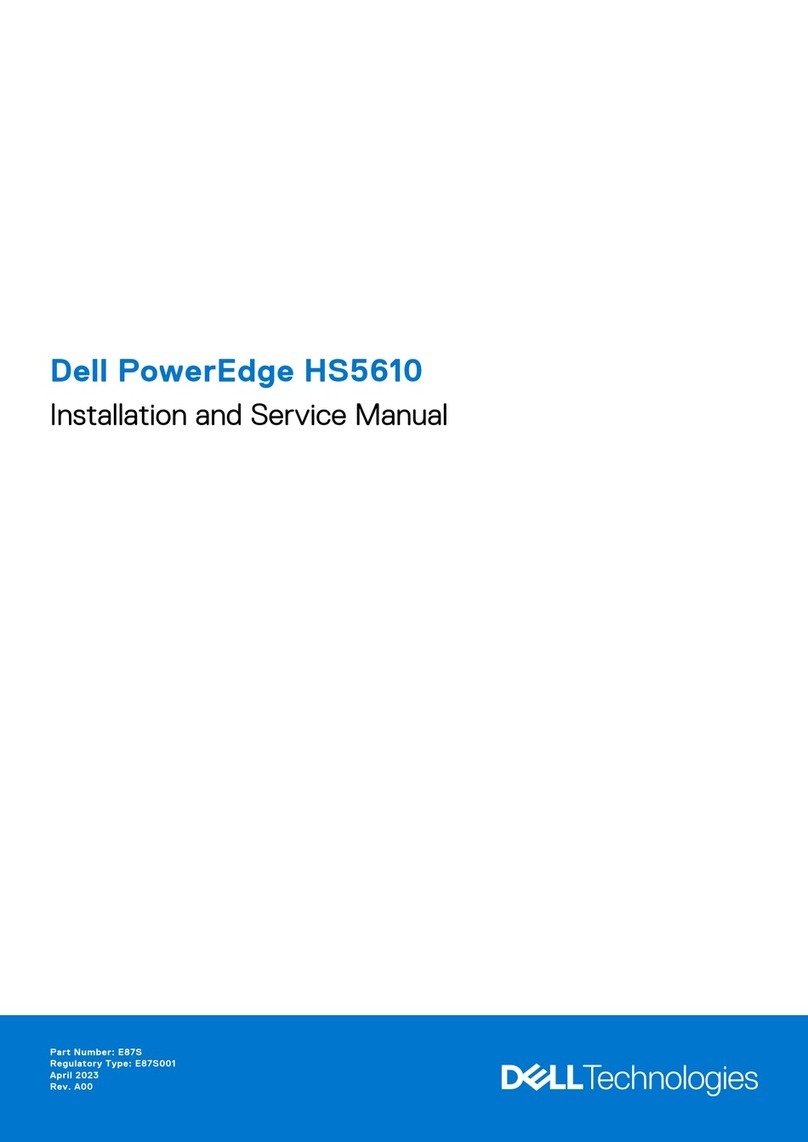
Dell
Dell PowerEdge HS5610 Installation and service manual

HP
HP Indigo MegaRAID iTBBU02 installation instructions

Supermicro
Supermicro Supero SUPERSERVER 2027PR-HTR user manual

Dell
Dell PowerEdge R510 Technical guidebook
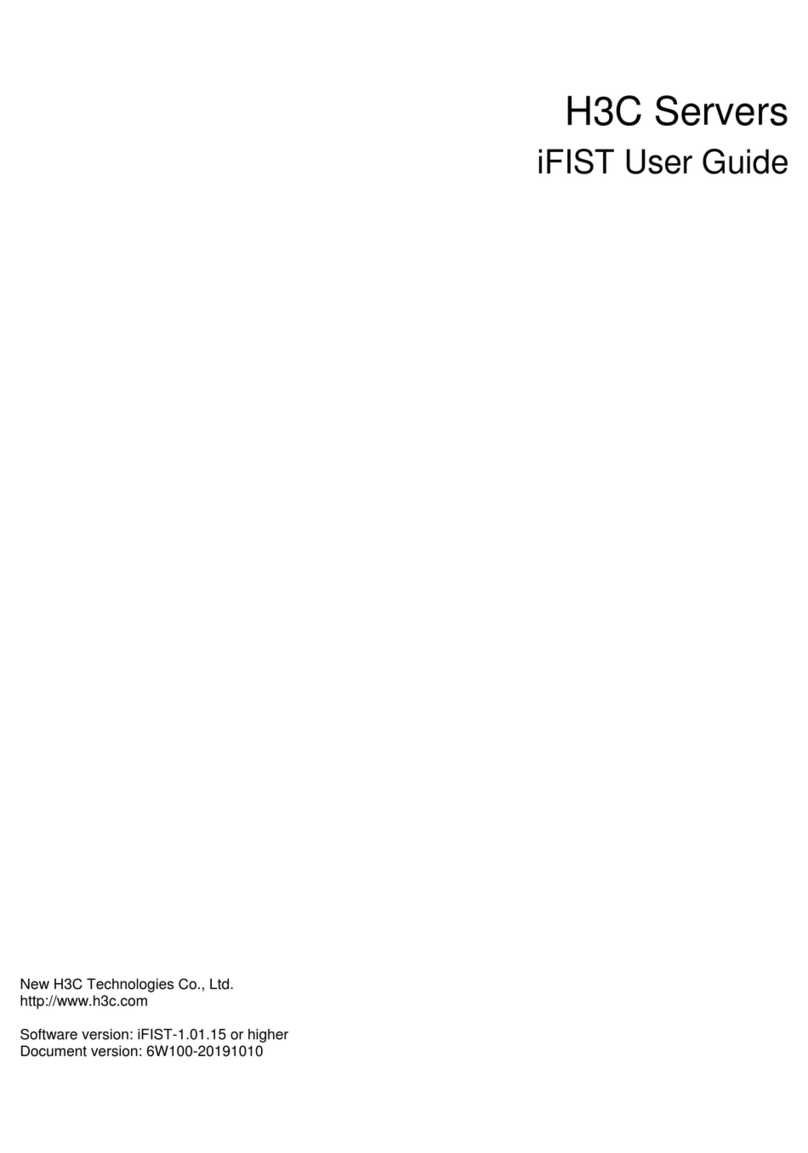
New H3C Technologies
New H3C Technologies iFIST user guide
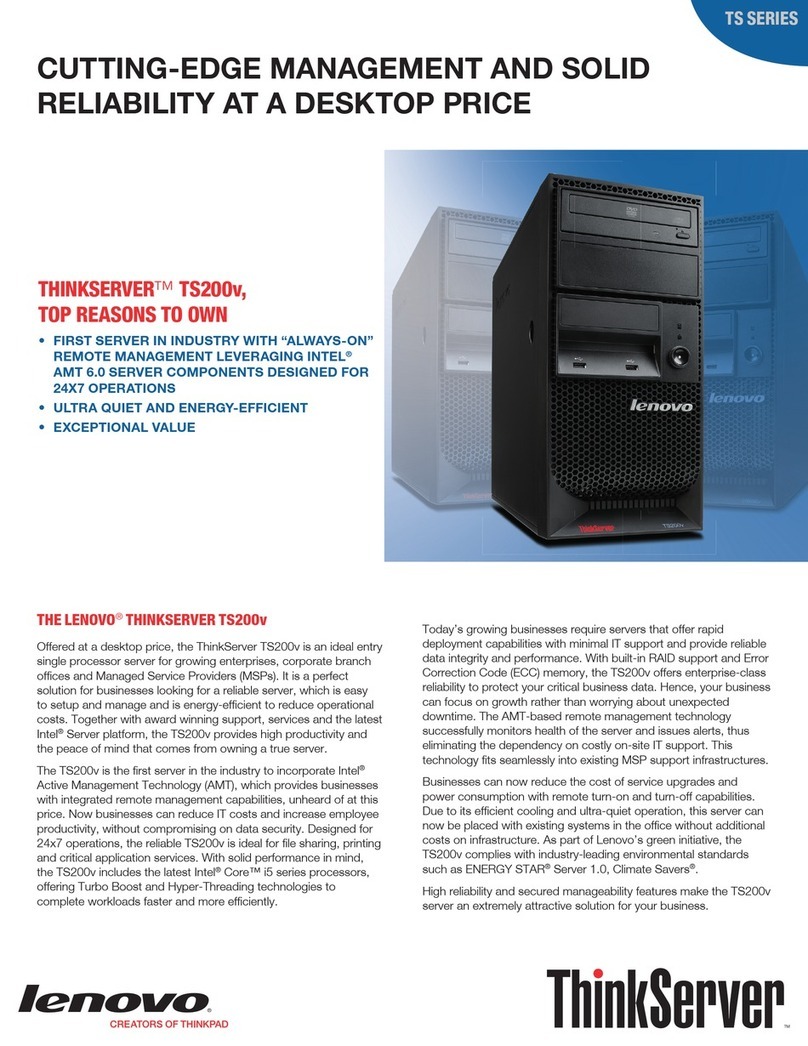
Lenovo
Lenovo ThinkServer TS200v Specifications
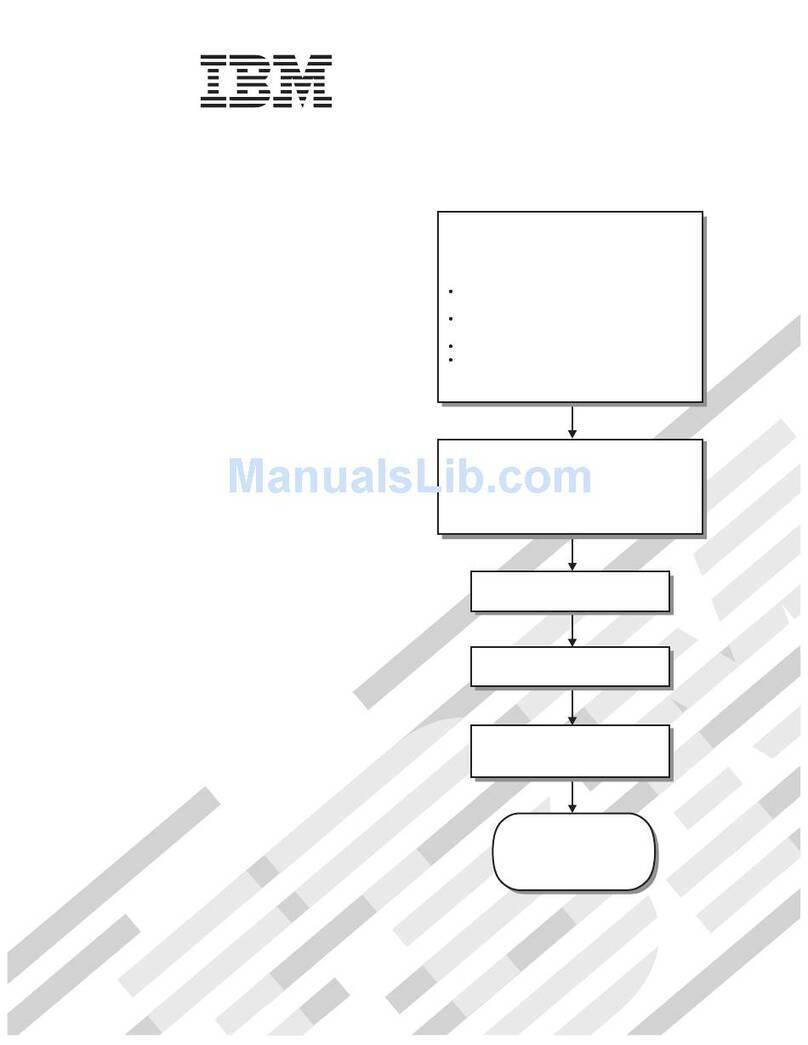
IBM
IBM LS21 - BladeCenter - 7971 Installation and user guide
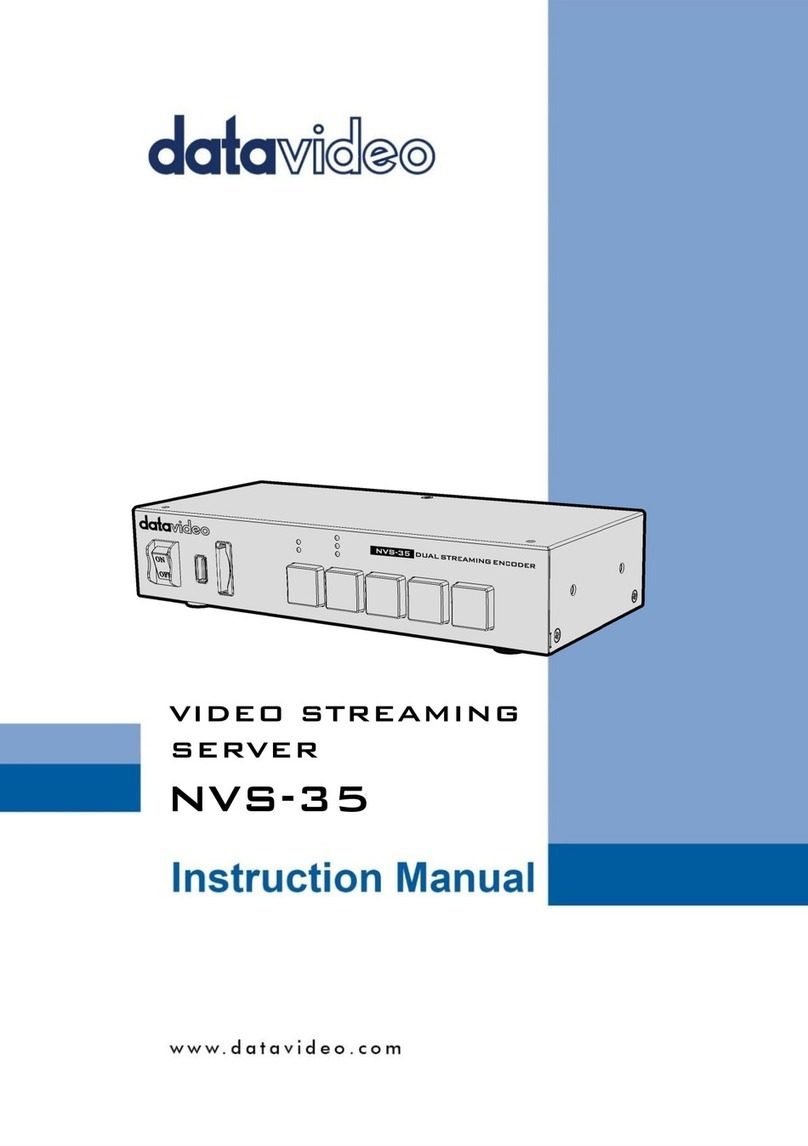
Data Video
Data Video NVS-35 instruction manual