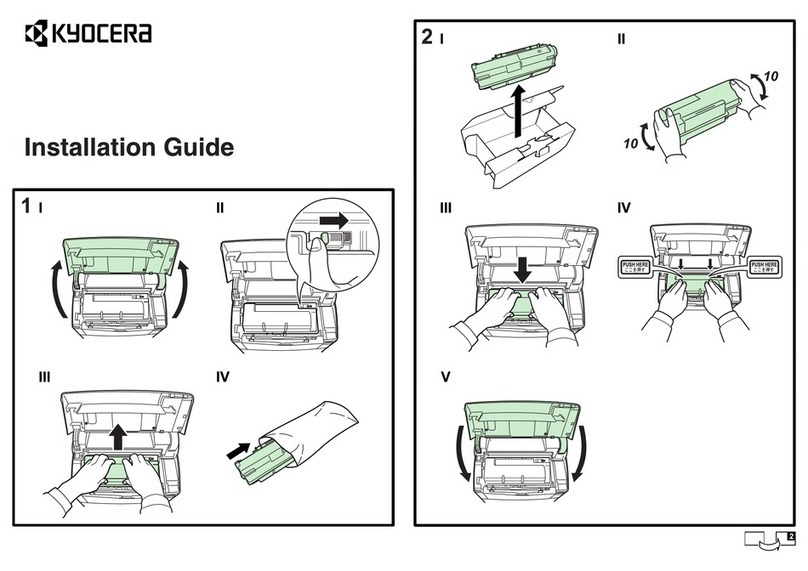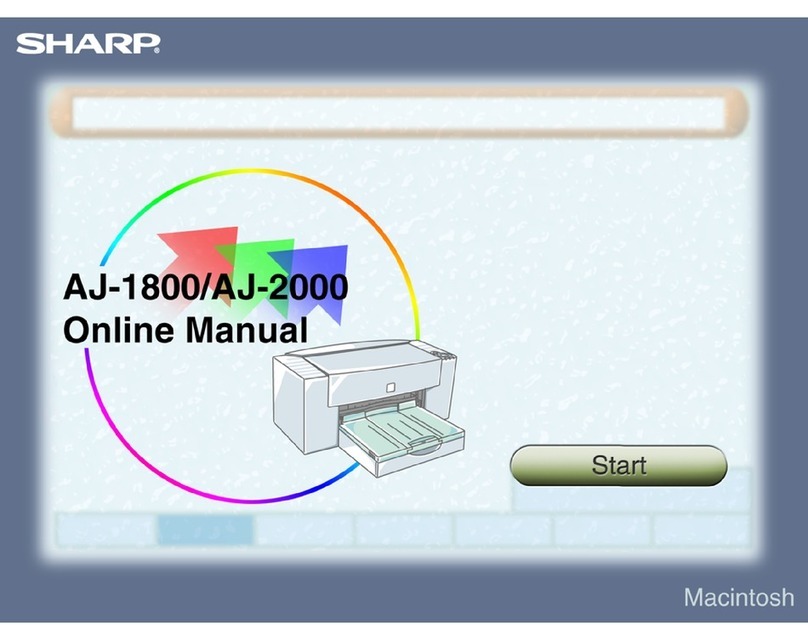SNEED Coding Solutions SNEED-JET Titan User manual

2
OUR MISSION:
Sneed Coding Solutions was founded with the belief that coding and
marking should be simple. Our team of experts is focused on making the
complex coding and marking process easy so that you can focus on the
things important to you. We are here and available to speak with you
whenever the need arises.
WARNINGS:
•DO NOT remove the Ink cartridge or make any setting changes when
the printer is in “print mode” or printing.
•Always remove the ink cartridge when not in use and cap it with the
provided plastic clip to ensure cartridge longevity.
(https://www.youtube.com/watch?v=cwe6e7RaP2Q)
•It is necessary to deactivate “Print mode” when making any setting
change or message edit.
•Please ensure that you use the “SHUT DOWN” button and follow the
instructions on the screen when powering off the printer.
•DO NOT use any liquids or chemicals to clean your printer or
cartridge without consulting technical services first.
Support@sneedcoding.com

3
Contents
Section 1: Printer Specifications ...................................................................................................................4
Section 2: Main Menu...................................................................................................................................5
Section 3: Getting Started.............................................................................................................................7
Section 4: Programming a message..............................................................................................................8
Programming Text.....................................................................................................................................8
Time & Date ..............................................................................................................................................9
Counter ...................................................................................................................................................10
Uploading Images & logos ......................................................................................................................11
Barcodes, QR codes, and data matrix.....................................................................................................12
Shift codes...............................................................................................................................................13
Section 5: Loading a message .....................................................................................................................14
Section 6: Print Settings..............................................................................................................................14
“Parameter” Settings..............................................................................................................................15
“Print Head” settings ..............................................................................................................................15
Print Mode ..............................................................................................................................................16

4
Section 1: Printer Specifications
Order
Number
Description
Specification
1
model
SNEED-JET Titan Series
2
System Language
English, Spanish, French, Arabic, Chinese
3
External Connection
External Sensors, External Encoder, Alarm Lights
4
Power Adapter
12V/4A
5
Maximum Resolution
600DPI
6
Print Speed
200DPI:95m/min;300DPI:70m/min;600DPI:
35m/min
7
Ink Cartridge
HP Original 42mL Ink Cartridge
8
Ink Cartridge Color
Black, White, Red, Yellow, Green, Blue, Invisible
9
Character Height
1mm - Maximum 50.8mm
10
Print Distance
2mm-5mm Can Guarantee the Best Printing Quality
11
Size
controller:185*125*42mm;Print Head:
156*110*150mm
12
Weight
Controller:1.0kg;Print Head:0.2*4kg
13
Print Content
Text, Images, Barcodes, Box / Batch, Shift Code,
Date, Time, Expiration Date, Database, POD and Shape
14
Print Material
Paper, Stone, Pipe, Cable, Wire, Metal, Plastic,
Woodwork
15
Operational
Environment
Temperature 0-45℃(20-30℃Is the Best), Humidity 40-
60%R.

5
Section 2: Main Menu
Create File - Allows for the creation and full customization of printed messages.
Load File - Select previously programmed messages for printing
Print (Set)tings - Global print settings (ex. “Print speed” and “Print delay”)
System settings - (ex. Time & date, network settings,)
Counter settings - program product counters
Password entry - User level password entry
Note:
①Please use the correct shut down procedure when powering off:select “Power” and follow
the directions on the screen.
②Please ensure that print mode is deactivated before removing the ink cartridge or making
any changes to the settings.

6
Number
Name
Description
1
Speed
Indicator
Light
The indicator light is white under normal conditions. If it turns red during printing, it
means that the production line speed is too fast and the current printing parameters
cannot meet the requirements.
2
System Time
Displays the current date and time. Tap to set
3
User Level
Displays the current user level.
4
Status Bar
The status bar displays the current message name as well as indicating by color the
current printer status
1、Red = Idle
2、Green = Printing
3、
Orange
= Low Ink
5
Print
Preview
Displays the current printed message
6
Ink Level
Display
Displays the remaining ink
7
Quick glance
information
Shows print count, DPI, and delay (mm) value

7
Section 3: Getting Started
A. Upon starting your printer for the first time you will want to ensure that the print
voltage and pulse width are set to correspond with your ink cartridge. Select the gear
Icon
B. From here the first two buttons that you will see are labeled “Print Voltage” and “Pulse”
You will find the correct settings for your cartridge printed on the label.
C. Next you will need to confirm that the print trigger method is set. And that your sensor
is firmly installed. Click the link here for video instruction on setting up your product
sensor (….)
1. Select Print settings from the top of the main menu
2. Select print mode
3. Selecting the Internal signal option will put the printer into an automatic
print trigger mode. You will be able to set the distance between prints with
the “Signal Interval”
4. Selecting External trigger will set the printer to use the included photo eye
D. Now that you have confirmed those settings you are ready to begin programming a
print message.
8
1. Activate Print mode
2. Stop printing
Start
Stop

8
Section 4: Programming a message
To begin programming your message select “Create File” from the main menu.
The objects in the red box represent the different programmable items for your message.
Text
Time & Date
Counter
Image
Barcode
Shift code
Programming Text
1. To program text into your message select the text icon.
2. Select “Advanced “and enter your text into the content window

9
3. The General tab will allow you to set the font style, size, spacing, and set the
X, Y position coordinates.
(….)
Time & Date
4. This feature will allow you to set manufacture and expiration dates
5. Select the time and date Icon
6. Select advanced to program the date code to meet your requirements
7. To program your manufacture date, you need only to set your required date
format. The charts below show the various options for date formatting.
d
Date number without leading zero (1 to 31)
dd
Date number with leading zero (01 to 31)
ddd
Abbreviated week name (e.g. "Mon" to "Sun")
dddd
Full week name (e.g. "Monday" to "Sunday")
M
Month number without leading zero (1-12)
MM
Month number with leading zero (01-12)
MMM
Abbreviated month name (e.g. "Jan" to "Dec")

10
d
Date number without leading zero (1 to 31)
MMMM
Full month name (e.g. ""January" to "December")
yy
Two-digit year (00-99)
yyyy
Four-digit year
8. To program an expiration date, you will enter the number of days the
product is set to expire from the current date into the Valid Days window.
This date will automatically roll over as the printer’s internal clock changes.
(….)
Counter
9. The counter feature will allow you to insert a sequential counter into your
message
10. Select the counter Icon
11. From the advanced tab you can choose one of four preprogrammed counters
from the drop-down menu to insert into your message. You can also set the
base system, number of total digits in the counter and a prefix.
h
Hour without leading zero (0 to 23, displayed as 1 to 12 with AM/PM)
hh
Hour with leading zero (00 to 23, displayed as 01 to 12 with AM/PM)
H
Hour without leading zero (0 to 23, that is to use AM/PM to display)
HH
Hour with leading zero (00 to 23, that is to use AM/PM to display)
m
Minute without leading zero (0 to 59)
mm
Minute with leading zero (00 to 59)
s
Whole second without leading zero (0 to 59)
ss
Whole second with leading zero (00 to 59) when it is applicable
AP or A
When it is interpreted as AM/PM time,the AP must be "AM" or "PM".
ap or a
When it is interpreted as AM/PM time, the ap must be "am" or "pm"

11
(….)
12. To program each of the four counters you will need to navigate back to the
main menu and select the calculator Icon form the top of the screen. (You
will need to have loaded the message containing the counter you want to
print first).
13. Start Value –The value at which you would like to begin your counter
14. Step Value –The incremental value at which the counter increases between
prints
15. Current Value –allows for on the fly incremental adjustments as well as
showing the current count
16. End Value –Stops the counter
17. Repeat value- The number of times each count will be repeated
(….)
Uploading Images & logos
TIP: All images must be converted to a monochrome bitmap file (.bmp) before the
printer can recognize them.

12
18. Begin by selecting the Icon depicting a mountain
19. In the advanced tab, press “Select Image”
20. On the next screen you will be able to see files stored on your USB drive on
the right and those stored on your local drive on the left. Select the File that
you wish you upload and then select “copy to local”
21. Next highlight the file that you just saved to the local drive and select “load
Image” to insert it into your message.
Tip: Items in the message creation screen can be clicked and dragged into position
(….)
Barcodes, QR codes, and data matrix
Sneed Coding recommends that all customer printing barcodes install an encoder kit to
always ensure the readability of your barcodes.
1. Select the Barcode Icon
2. First choose from one of the eleven types of codes listed in the drop-
down menu labeled “Type”
3. In the box labeled “Content” enter your data. Keep in mind that the
requirements for most barcodes are different and you will need to

13
identify which type will suite your needs beforehand. For example, there
isn’t much limitation to what you can program into a QR code, but a UPC-
A code can only take an 11-digit numeric code.
4. Now that you have programmed your barcode you need only to adjust
the size and position it into your message.
(….)
Shift codes

14
Section 5: Loading a message
22. Click the button on the main menu, select the file from
the "File List", or enter the desired file name in the search box.
23. After selecting the desired file from the list, a preview of the file
content will be displayed on the right side of the screen.
24. Select and the system will return to the main interface having
loaded the message to print
Section 6: Print Settings
Now that you have programmed your message you need to spend a little time adjusting
your print settings. Ensuring the proper and secure installation of your product sensor is the
keystone to properly dialing in your print settings. Take some time to make sure that the
sensor is as close to the printhead as you have space for. If you missed the Instructional
video for installing your sensor you can access it through this link (….).

15
“Parameter” Settings
1. DPI (dot per inch) value. The higher the DPI the darker and crisper your
prints will be. While the darkest most crisp code is normally the most
appealing sometimes an application requires a lower DPI value to achieve the
best results. Keep this in mind when you are dialing in the speed of your
printer. A lower DPI value will allow the ink to dry faster.
2. Spray Type- Every cartridge has two nozzle lines; this option allows you to
choose which of the two you are using to print with. This is a useful tool if
you damage one row of nozzles as well as for troubleshooting your cartridge.
“Print Head”settings
The print head menu allows you to set the number of heads in use, The delay between
your product sensor and print action, and the direction of print.
3. Print head choice - To choose the print heads in use tap the slider for the
corresponding head. The splice option will set multiple print heads to print in
the same direction.
- Use splice when printing with multiple print heads on the same
side of the substrate.

16
4. Delay - To set your delay select the print head you would like to delay and use
the + and –keys to increase or decrease the delay. The global delay button Is
used to change all print head delays at once.
5. Print direction –Choose the direction of print
Print Mode
6. Trigger mode –Select between an external product sensor and automatic
(Internal Signal) print modes.
- Internal signal: selecting this option will cause the printer to
ignore the external sensor and print continuousley with a
predetermined distance (interval) between prints. In order for this
to work accuartley you will need to insure that your printers
speed is set accuratley.

17
TIP: The beep slider sets a tone to indicate that the printer has completed a print, this can be useful
when you are setting your delay value. A beep before the box has passed the print head indicates your
device is printing early and a beep after the box has passed the print head indicates late printing.
7. Encoder –An encoder is a device that allows the printer to read line speed in real
time. This is an optional peripheral device, if you have not purchased one make sure
to set the encoder slider to the off position
- Pulses per revolution (PPR): the default setting for the Sneed Coding
approved encoder kit is 2500 ppr
- Wheel diameter: the default setting for the Sneed Coding approved
encoder kit is 50mm
(….)
8. Repeat Print –This feature allows for multiple prints from a single print trigger. This
is useful when you would like to print multiple times on the same package
- To activate, tap the slider and set the number prints. Repeat Interval
will set the distance between each print
9. UV light –Set your UV light for UV curable inks. Sneed Coding does not currently
offer any UV curable inks
Table of contents