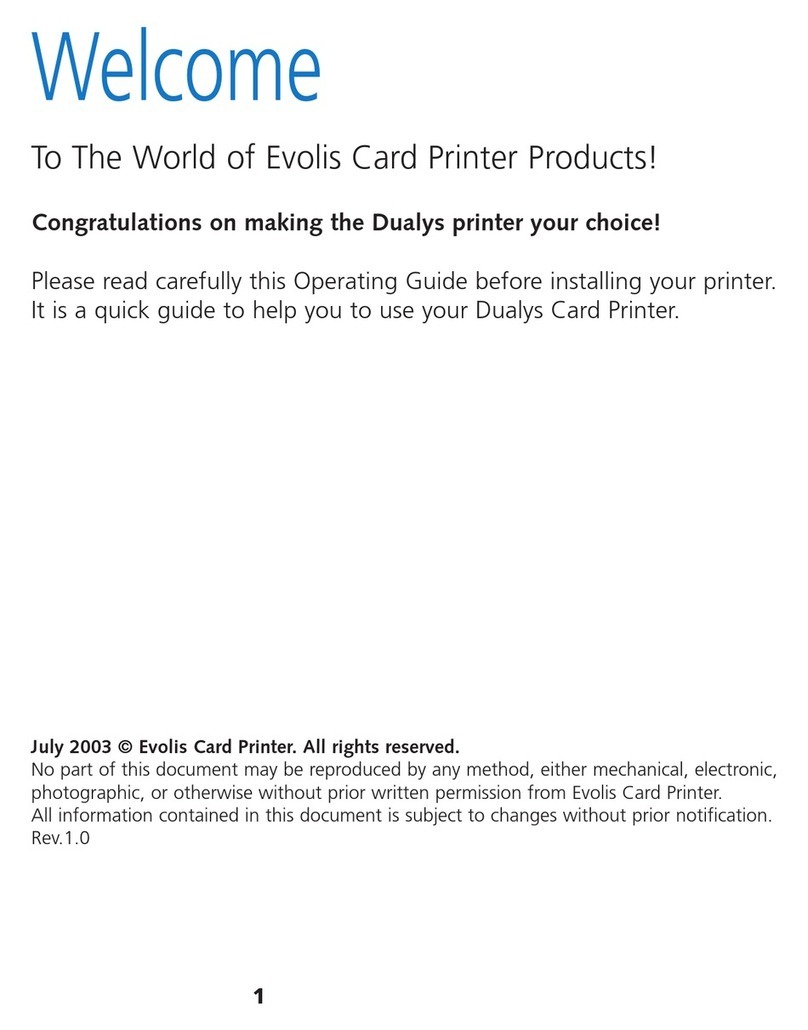KM500B
KM2000B
3
Information providing further details about certain points in the main text.
Indicates that failing to take the recommended action is likely to damage your printer.
This symbol links to Evolis Print Center, accessible from your computer, which you can use to administer and manage your printer
and change its settings.
EPC
ABOUT YOUR NEW PRINTER
Using your new Evolis printer, you can create a wide variety of high-quality cards and personalized badges that can be printed and laminated
invarious thicknesses, colors, and styles. This printer uses consumables and accessories available from Evolis. For further details, visit our
website at www.evolis.com.
WARRANTY REGISTRATION
Please register online at www.evolis.com to receive our special offers and general information.
Once on the website, click Drivers and Support then Register your printer and fill out all the fields, specifying in particular the model and
serialnumber of your equipment found on your printer.
GETTING STARTED
The purpose of this guide is to support you, step by step, in discovering your printer and how it works. Please take some time to read it, to learn
more about your printer and its features, and to save time during installation and use.
As with all Evolis products, a great deal of care has been taken over this manual. If, however, you find an error in these pages, please let us know
by emailing us at info@evolis.com.
Please read this manual carefully.
ICONS
The following icons are used in this manual to highlight important information:
NOTE