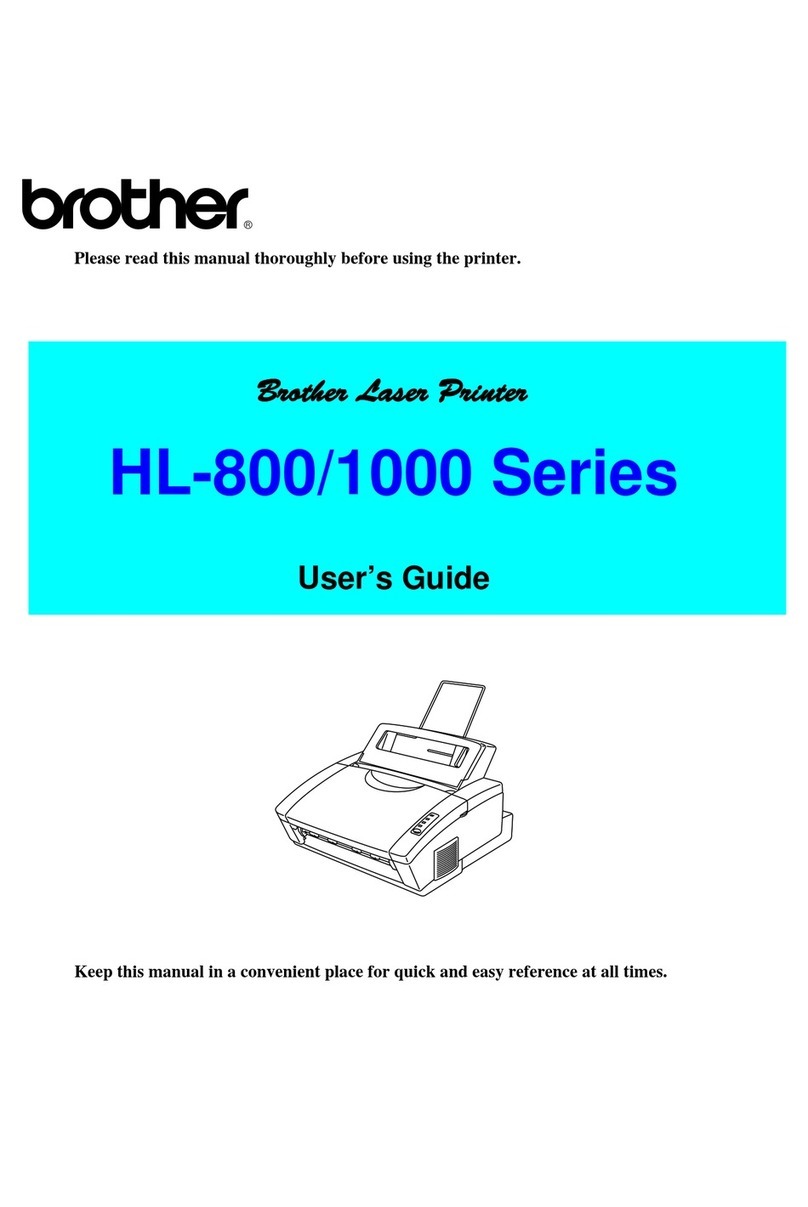Brother DCP-585CW User manual
Other Brother Printer manuals

Brother
Brother DCP-9040CN User manual
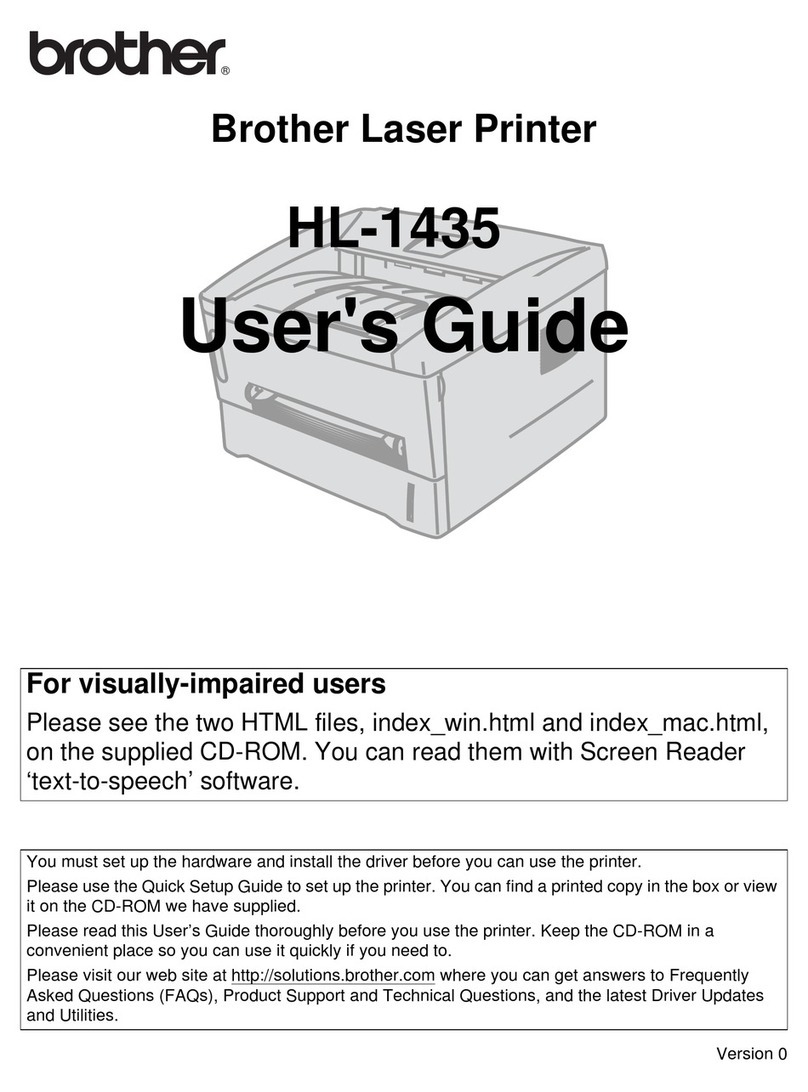
Brother
Brother HL-1435 User manual
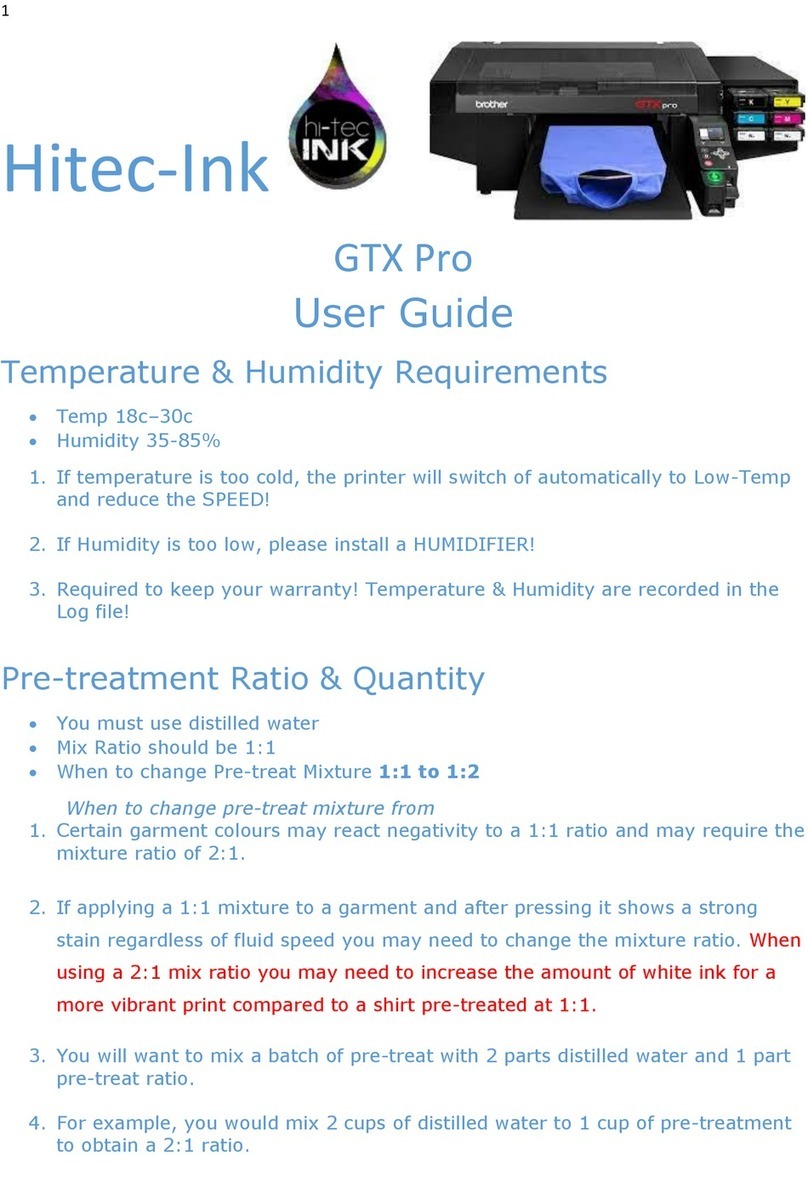
Brother
Brother GTX pro User manual

Brother
Brother HL-3170CDW Manual
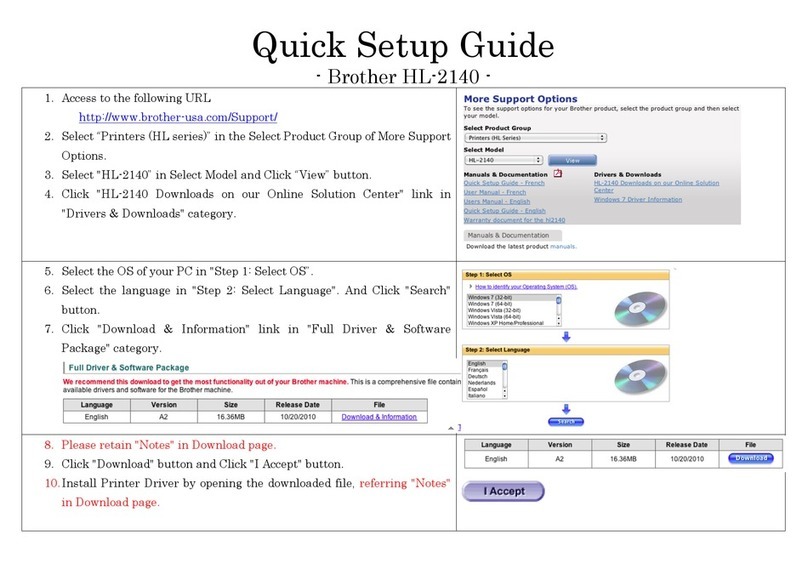
Brother
Brother LASER PRINTER HL-2140 User manual

Brother
Brother HL-1020 User manual

Brother
Brother DCP-J562DW Technical manual

Brother
Brother HL-5240L User manual
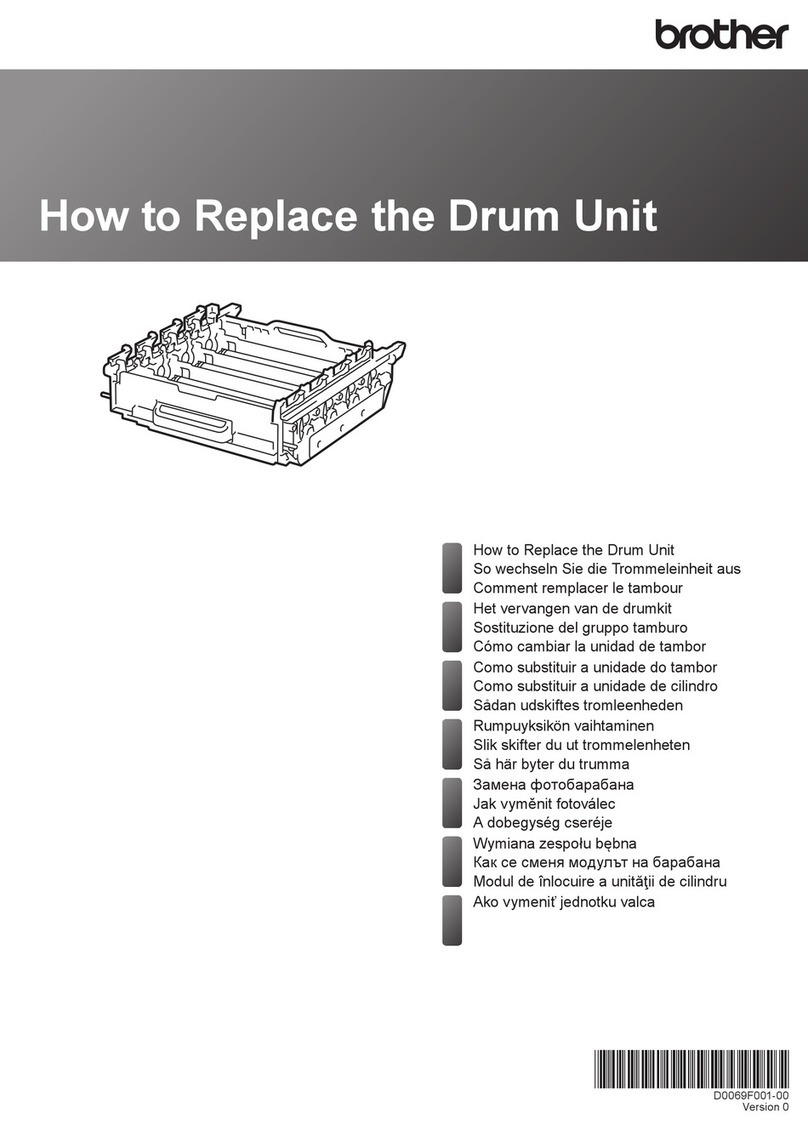
Brother
Brother HL-L8260CDW User manual
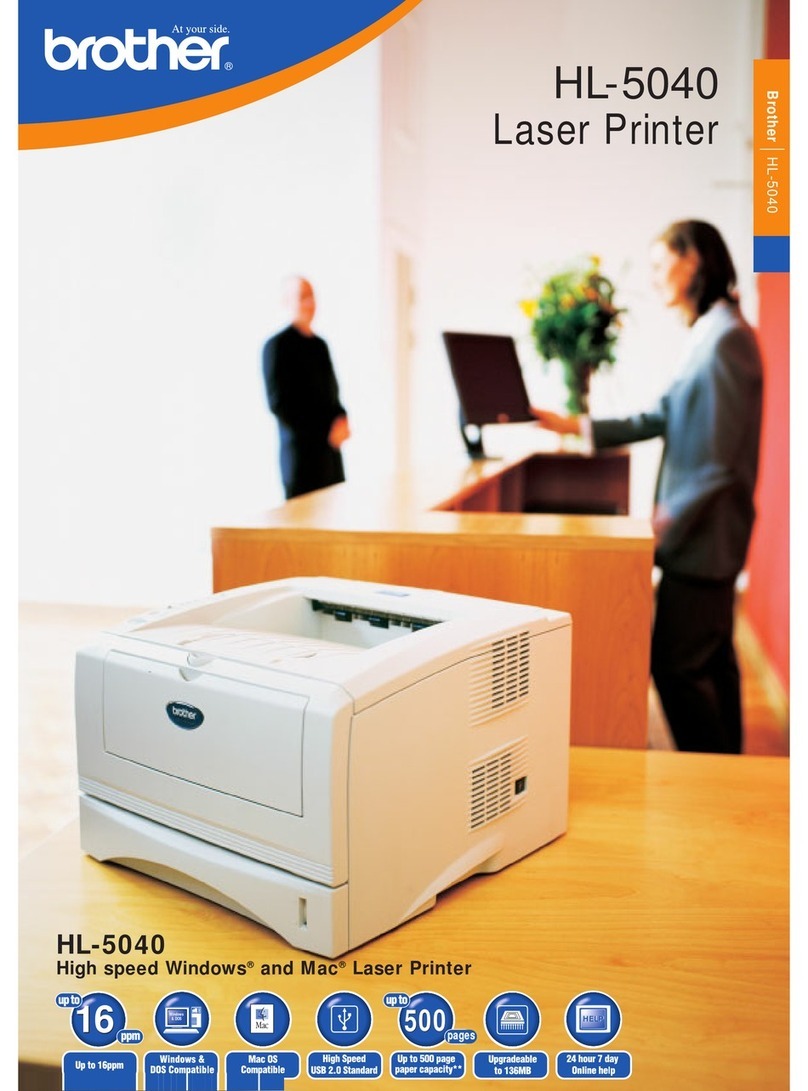
Brother
Brother HL-5040 User manual

Brother
Brother SC-2000 User manual

Brother
Brother GTX pro Bulk User guide

Brother
Brother DCP-T420W User manual

Brother
Brother HL-5350DN User manual
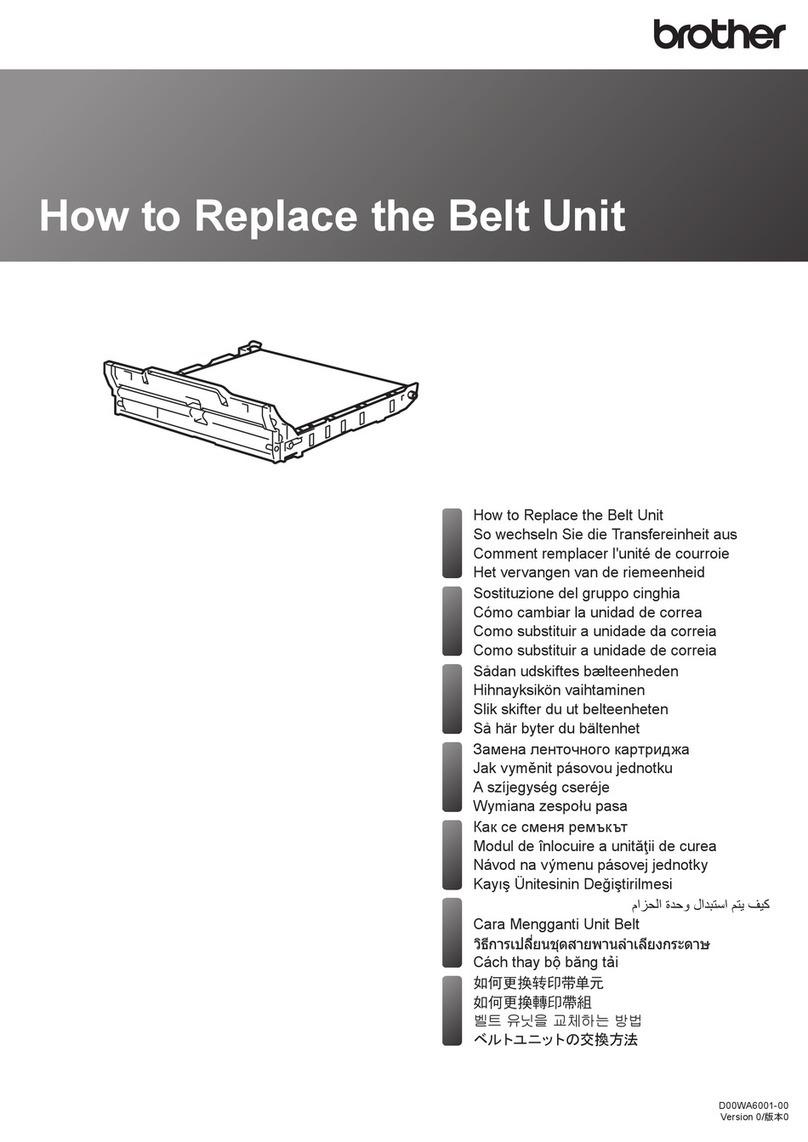
Brother
Brother HL-L3210CW User manual
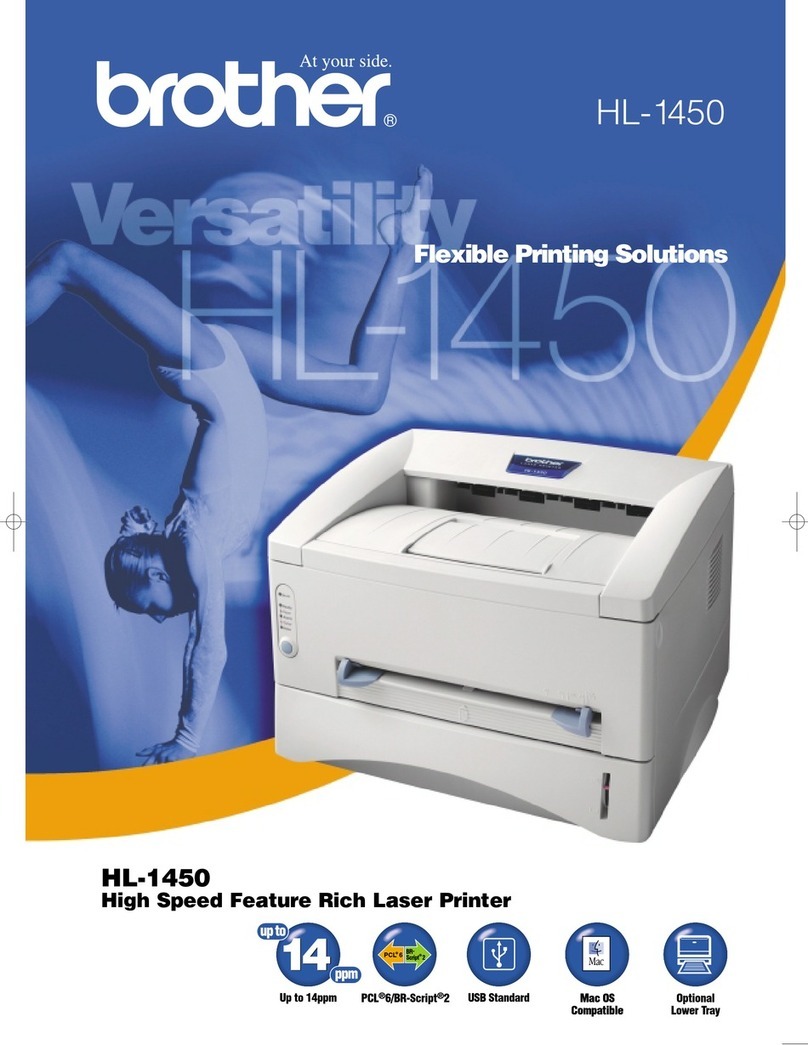
Brother
Brother HL-1450 User manual
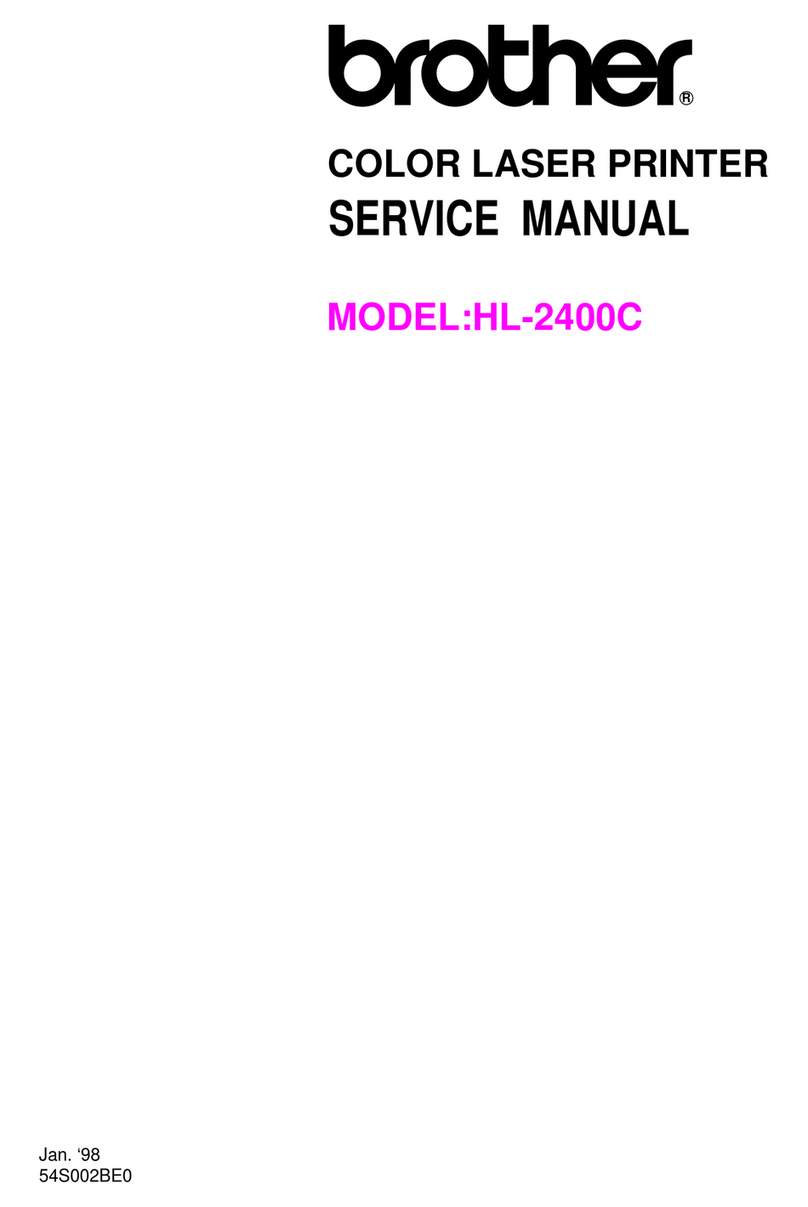
Brother
Brother HL-2400C Series User manual
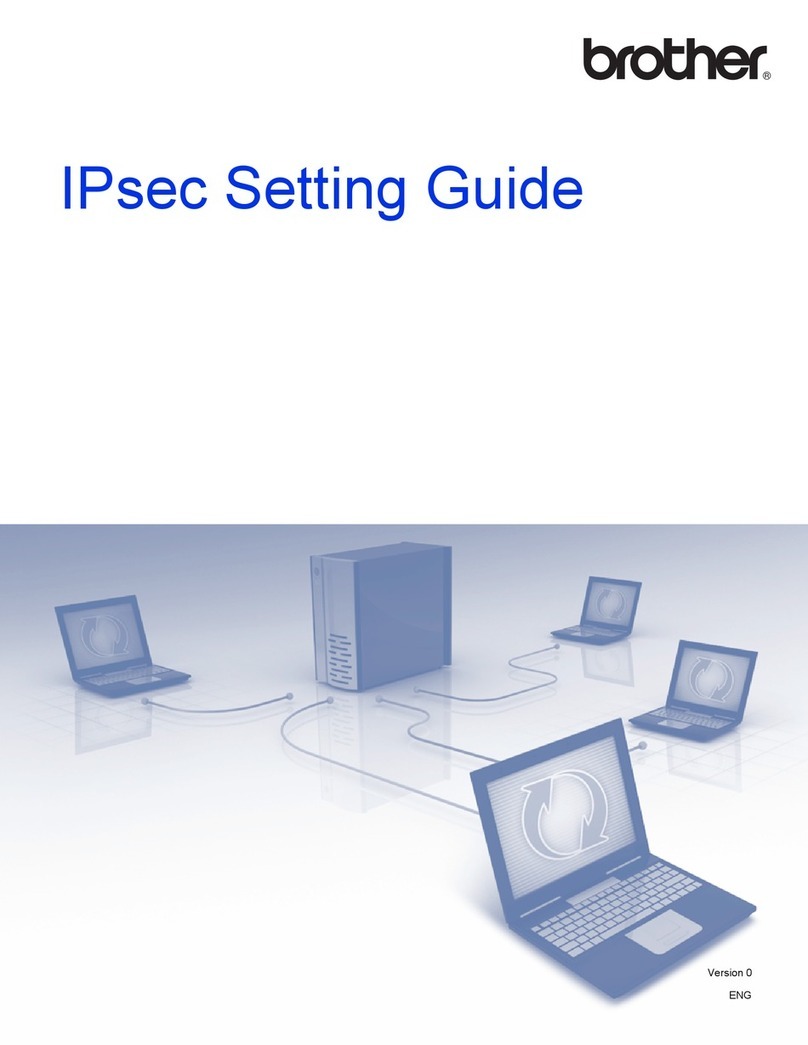
Brother
Brother HL-S7000DN Series Service manual
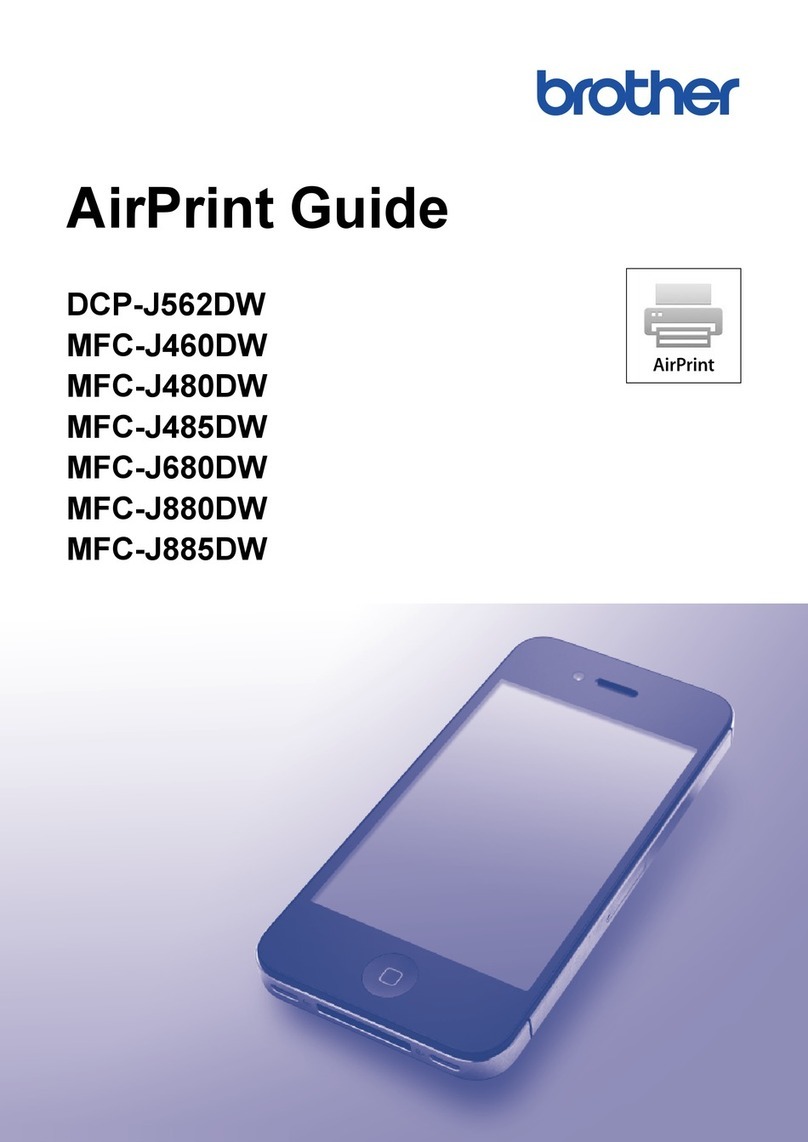
Brother
Brother DCP-J562DW User manual
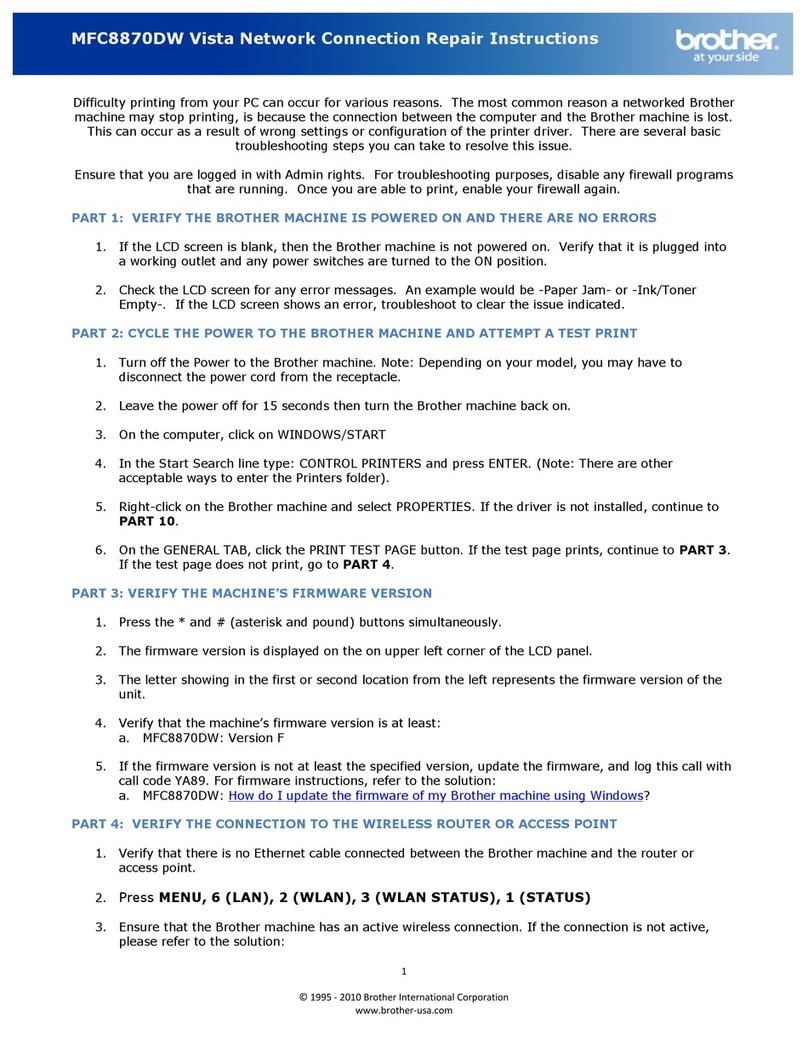
Brother
Brother MFC-8870DW Instruction Manual