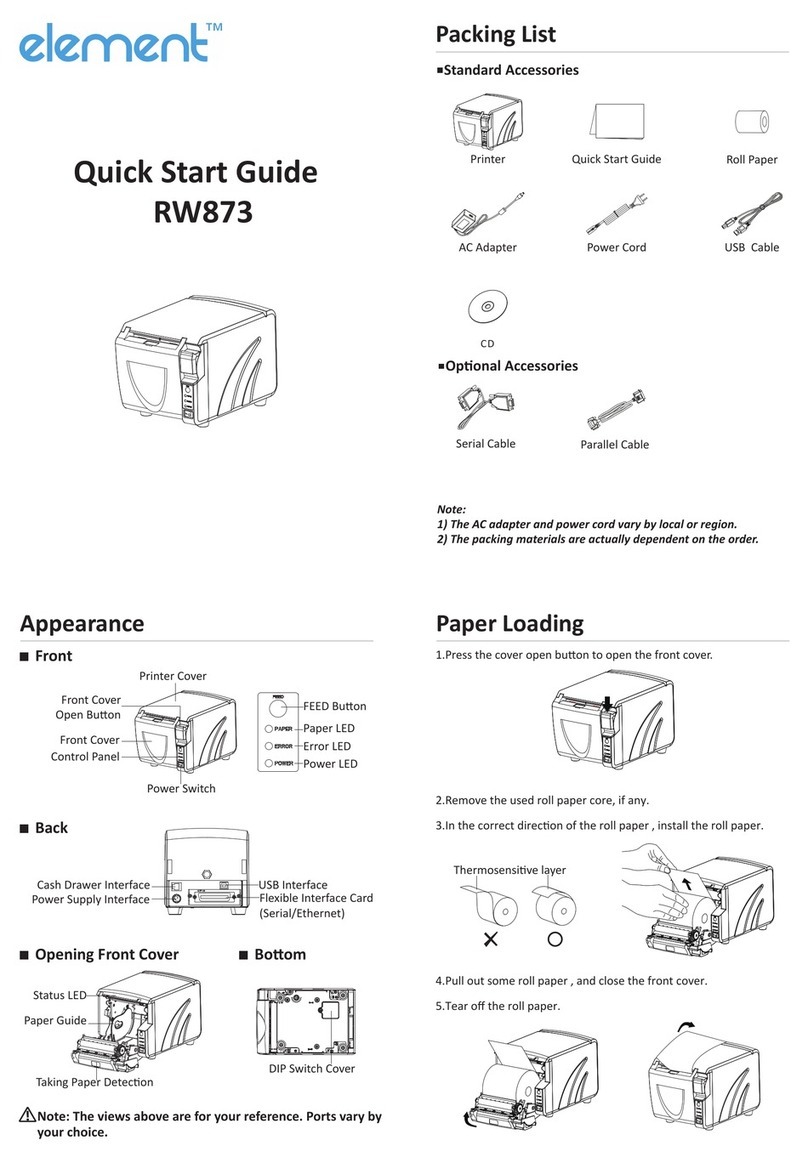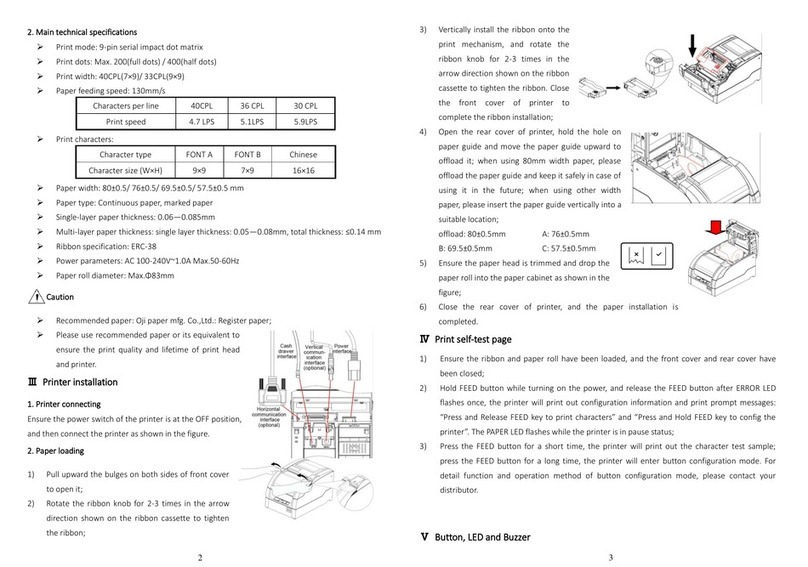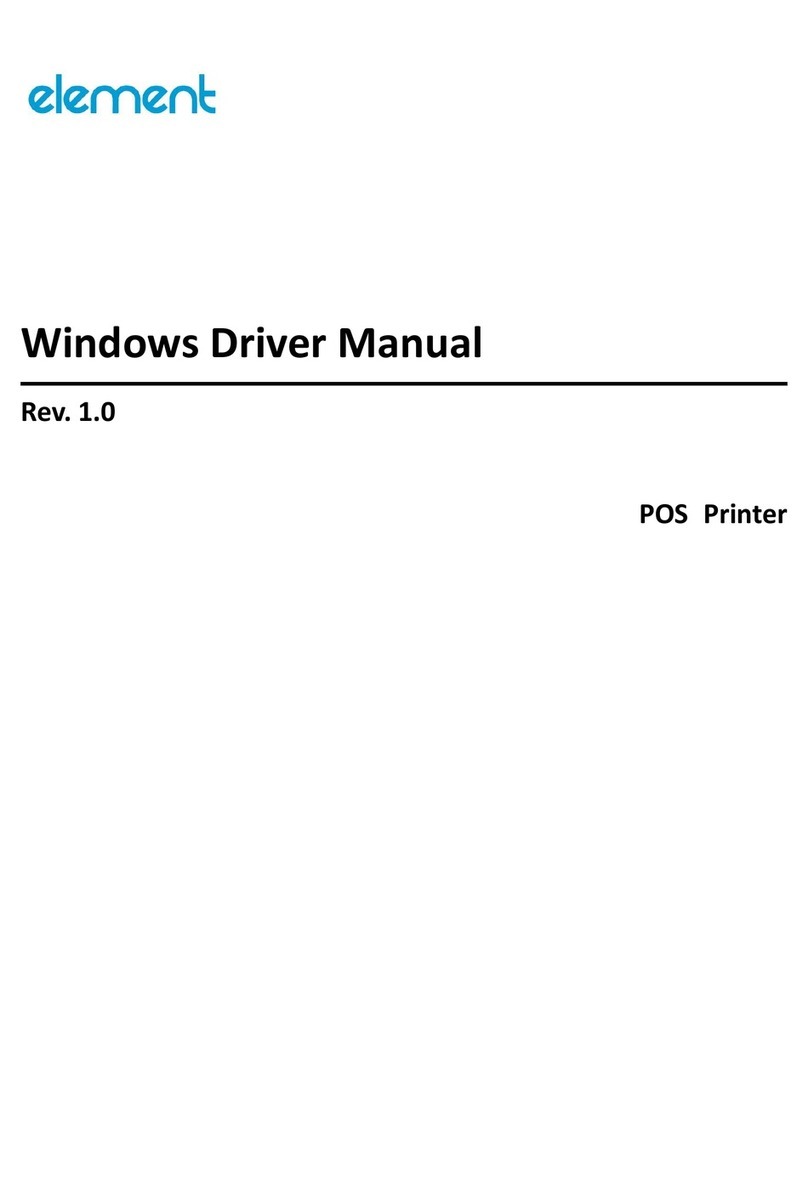RW-337D User Manual I Page 6of 69
4.4 CONNECTING OPTIONAL INTERFACE CABLE........................................................24
4.5 CONNECTING CASH DRAWER..........................................................................25
4.6 INSTALLING RIBBON.....................................................................................26
4.7 LOADING PAPER ROLL ..................................................................................27
4.7.1 Paper type.......................................................................................27
4.7.2 Loading/replacing paper roll ..........................................................27
4.8 PRINTER SELF-TEST ......................................................................................30
4.8.1 Turn on the printer..........................................................................30
4.8.2 Print self-test page..........................................................................30
4.9 INSTALLING THE PRINTER DRIVER....................................................................30
4.9.1 Typical installation` .........................................................................31
4.9.2 Advanced installation .....................................................................34
4.9.3 USB device driver installation .........................................................36
4.10 HOW TO USE THE DRIVER...........................................................................44
4.10.1 User-defined page.........................................................................44
4.10.2 Parameter explanation .................................................................47
5 MAINTENANCE ......................................................57
5.1 PLATEN ROLLER CLEANING.............................................................................57
5.2 MARK SENSOR CLEANING..............................................................................58
5.3 CLEAR PAPER JAM........................................................................................58
6 INTERFACE SIGNAL.................................................59
6.1 USB INTERFACE ..........................................................................................59
6.2 PARALLEL INTERFACE....................................................................................59
6.3 SERIAL INTERFACE........................................................................................61
6.4 ETHERNET .................................................................................................61
6.5 CASH DRAWER DEFINITION............................................................................63
7 TROUBLESHOOTING...............................................65