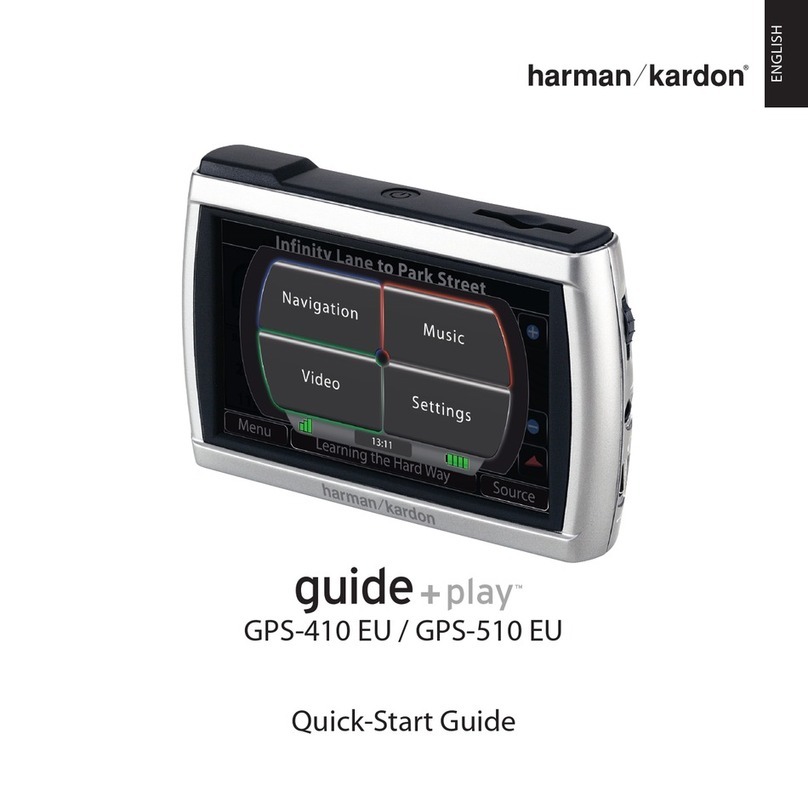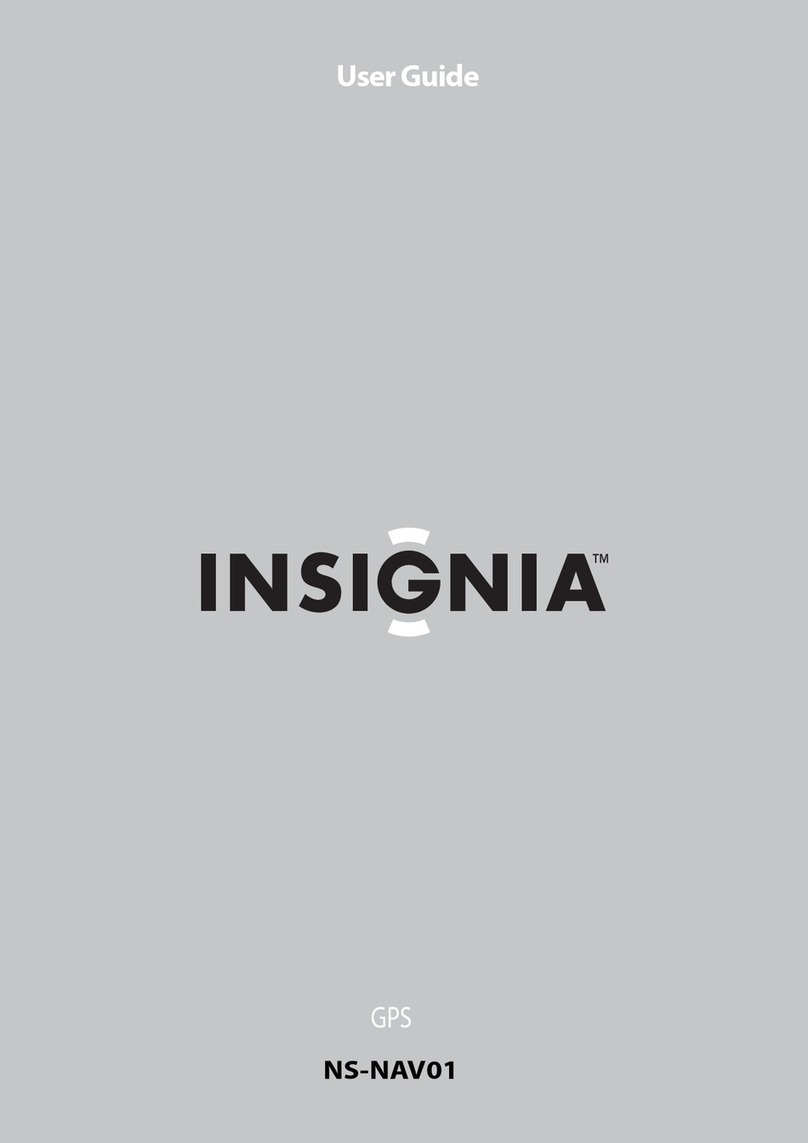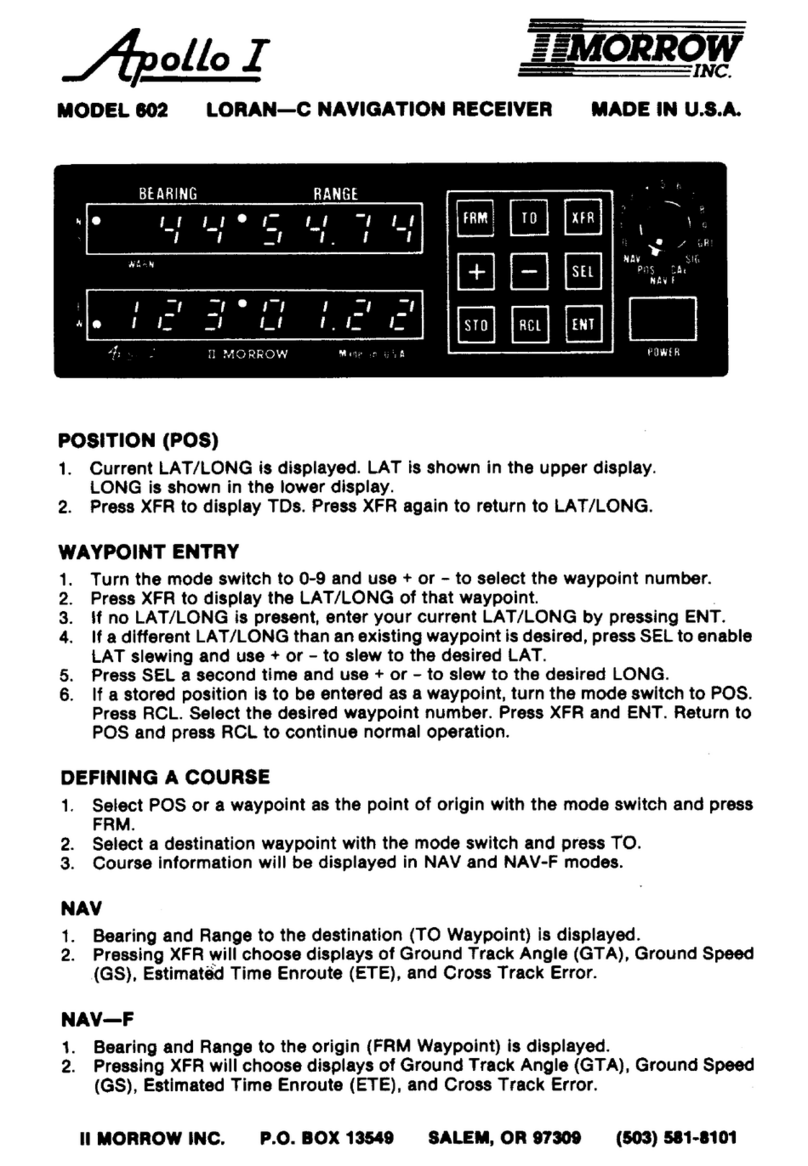Sniper Automotive Truck Nav Installation manual

Hardware User Guide

1
Truck Nav User Manual
Please read this user manual carefully so you are familiar with the operation of your
navigation system.
● Specifications are subject to change without notice.
● Please read the operating instruction carefully and only use the accessories
provided by the manufacturer to avoid any unexpected damage. The warranty will be
void if the system is used with incompatible accessories, we assume no responsibility
for any loss and damage caused hereby.
● When using the navigation system you should always be aware of the real road
conditions around you as road construction changes may result in the electronic
navigation data differing from the actual road layout. Please be sure to comply with
the real road conditions and follow the traffic rules.
● Operating the system during driving without care may cause an accident, the
manufacturer or its distributors are not responsible for any loss caused by an
accident.

2
Chapter One Product introduction
1. 1 Introduction
Your new navigation system can be used for more than just navigating, it also has the
optional functions of video playing, audio playing, Bluetooth hands free, FM modulator,
Bluetooth, photo viewing etc.
High performance, low-power consumption 800MHz Arm Cortex A7 Processor
Simple, easy to operate user interface
Power management keeps the product working longer and more steadily
Built in USB to communicate with a computer through USB cable
Excellent signal reception with accurate position fixing
Compatible with Bluetooth mobile phones, the navigator can also be used for
making and answering call with hands-free
Play MP3 and MP4 audio files
1.2 Package
The packing box contains the following accessories:
1. GPS navigator
2. 12/24V Car Power Adapter
3. Mains Power Adapter
4. MINI USB cable
5. Window mount bracket
6. CD with user manuals
If there is any damaged or missing items please contact your distributor as soon as
possible.

3
Chapter Two Features and specifications
2.1 Main features
Operating system: Microsoft Windows CE 6.0
5”/7” TFT LCD display with resolution of 800*480 pixels
Hi-Fi stereo earphone socket and built-in Hi-Fi speaker, volume adjustable
Touch-screen operation
Built-in highly sensitive GPS antenna
Upgradable navigation software and mapping on Micro SD card
Video format supported:ASF,AVI,WMV,3GP,MP4,FLV
Photo format supported: BMP, JPG, PNG
Mini USB port
Built-in rechargeable Li-battery.
2.2 Specification
CPU
800MHz ARM Cortex A7
flash memory
128 MB
LCD display
5” or 7” TFT LCD display,
Resolution :800RGB(H)x480(V)
Touch-screen
High-accuracy, endurable
touch-screen
USB
USB Client 2.0, MINI USB port
SD
Micro SD / MMC slot, the maximum
capacity of SD Card supported is
16GB
Audio
A: Built-in high fidelity speaker
B: High fidelity stereo earphone socket
GPS
Cold start <35s
Hot start <1-3s (in the open air)
Warm start <28s
Battery
Built-in rechargeable Li-on battery
Battery Charging
port
DC 5V port
AC Charger
Mains Charger
Car Charger
12-24V Charger
Status of the LCD
light
When charging the red light is on;
when charging is finished the blue light
is on.

4
Operating System
Microsoft Windows CE 6.0
Navigation
Software
Micro SD card
Video Player
ASF,AVI,WMV,3GP,MP4,FLV;
Audio Player
MP3 and WMA
Photo viewer
JPG, GIF, BMP, PNG
System setting
[FM Transmitter] [Screen adjustment] [Default
set] [Volume] [Power] [Backlight] [Time and
Date] [Language] [Sys Info]
Temperature
Operating Temperature 0Cto 60C
Storage Temperature -20Cto 60C
Working humidity
range
45% to 80%RH
Storage humidity
range
30% to 90%RH
Atmospheric
pressure
86KPa to 106KPa

5
This chapter will give an introduction to the basic functions of the navigation system
so you can get up to speed quickly.
2.3 Product appearance
Chapter Three
3.1 Power supply and charge
Before using the Truck Nav for the first time please charge it fully using the mains
adapter.
3.1.1 Power supply
There are three ways of supplying power: battery, charger, USB cable.
The Truck Nav uses the battery to supply power when it is not connected with to a
charger or USB. The mark [ ] on the up right of interface indicate the current
charge level.
The Truck Nav uses the external power when a charger is connected and uses the
USB cable to supply power when connected to a PC.
【Remark】The built in Lithium battery is not user replaceable. Under normal
conditions (if the back light is not so bright), the actual running time will be different
depending on how it is used. Some functions (audio playing, video playing, bright
back light) will consume more power, which will reduce the running time.
【Note】The built in battery is a Lithium battery. In order to avoid fire and burning,
please do not poke, bump or take it apart or throw it into fire or water.
3.1.2 Use the travel charger to supply power
When the Truck Nav is first used, please use the mains charger to charge it.
1. Connect the USB connector on the charger to the socket on the left side of
the unit.
2. Plug the mains charger in to the mains.
【Remark】Red LED indicates it’s being charged. Please wait until it is fully charged
and don’t pull out the adaptor while charging. When it is fully-charged, the LED will

6
turn to blue. If the battery is low or empty charge it as soon as possible, leaving the
Truck Nav with a flat battery for extended periods can harm the future performance of
the battery.
3.1.2 Use the car charger to supply power
1. Connect the USB connector on the charger to the socket on the unit.;
2. Plug the charger into your accessory/cigarette lighter socket. 12V and 24V
sockets are supported.
3.2 Power on/off
3.2.1 Power on:
Please check:The battery is charged or it is connected to external power source;
Please press the button on the top of the unit to boot.
【Note】If bringing the unit from a cold environment into a warm one please wait for it
to warm up naturally before turning on as large humidity changes can cause
condensation which may cause short circuits.
3.2.2 Power off
Press the button on the top of the unit to turn off, the unit will enter the power saving
mode and maintain the last operation status when boot next time.
3.3 Reset system
If the system is not working you can reset the system in the following way:
Use the stylus (7” Truck Nav only), pen or bent paperclip to press the reset button that
is recessed in a small hole on the rear of the unit.

7
3.4 Use bracket to fix navigator
When using the Truck Nav in your vehicle, you should fix the device to the window
using the bracket.
【Note】When use the bracket, please take care of the position. Please don’t fix the
Truck Nav so that the driver’s view is obstructed and do not fix it to or obstruct any air
bags or position within the range of the air bag.
3.5 Stylus (7” Truck Nav only)
The stylus can be used to operate the touch screen. It is clipped into the back of the
bracket.
1、Single click :
Singly click the screen with the stylus point.
2、Double click:
Double click the screen with the stylus point.
3、Drawing:
Click one point and hold to move on the screen.
【Note】Any broken stylus, ball pen or sharp object will damage the LCD if you use it
to operate the device.
3.6 Micro SD card
The Micro SD card contains the navigation software, map data and your own
media files. Please insert the card correctly when use it.
【Note】Do not take out the Micro SD card when the system is navigating or playing.
【Note】
1. Don’t bend the Micro SD card
2. Avoid high temperature or high humidity when storing the card, don’t expose the
card directly to sun light or let it come into contact with liquid or corrosive material.
3. Please pay attention to correct orientation when inserting the Micro SD card. If you
insert the card improperly you may damage the card.

8
3.7 Connect with a computer
The device can be connected with the computer through the MINI USB on its left
side. You can copy the document between navigator and computer or copy the data
from the navigator to computer.
1. Please confirm the Truck Nav is powered on;
2 Connect the MINI end [ ] of USB cable with the USB port on the left part of
GPS device and the normal end [ ] with the Host port on computer.
3 Please pull out the MINI USB cable after you finished your operation, the GPS
navigator will return to the pre-operation interface.
【Remark】Other functions of the Truck Nav cannot be used while it is connected with
a computer.
【Note】In the process of communication, the following operations will break off the
connection with computer, any unfinished data transfers will be lost.
1. Pull out the MINI USB cable;
2. Power off
3Reset the system by using reset button or electric switch

9
Chapter Four Primary functions
4.1 The main interface and the functions
4.1.1. Main menu:
4-1
Click the top left corner of the interface to shows the desktop and the date, see
Figure4-2

10
4-2
Double-click the date icon to enter the date setting interface,see Figure 4-3
4-3
Click the top left corner of the interface change the desktop background,see
Figure 4-4

11
4-4
Click the button quick access to navigation software, please refer to the
separate user manual for operating the navigation software.
Click the button to open the audio player
Click the button to view the desktop and calendar
4.1.2 Function introduction
Navigation
Start the navigation software
Bluetooth
This device can answer and make phone after connecting with a
mobile phone via Bluetooth
Video player
Supports ASF, AVI, WMV, 3GP, MP4 and FLV format.
Photo viewer
Supports JPG、BMP and PNG format. Supports photo rotate,
enlarge/shrink pictures, automatic play etc.

12
Audio player
Audio playing formats supported: WMA, MP3.
Supports random playing, sequential playing, repeat playing,
pause, previous/next, volume
Setting
Brightness, Volume, Languages, Power, Time, System, Restore
Defaults, Touchscreen Calibration, GPS Info, Navi Path.
This chapter will introduce the navigation function and notes.
4.2 Navigation functions and features
Please refer to the separate user manual for operating the navigation software.
Notes
1. Map information
Although map information is updated frequently, on occasion the navigation data may
not be consistent with the current road layout due to recent changes or construction
development. Please comply with the actual highway conditions and traffic rules.
2. Navigation
The navigator offers the route for reference and assistance, the driver may be
more familiar with the route than the navigation software.
3. Receiving signal
Many factors such as high, dense buildings, tunnels, between high buildings,
underground parking, various weather conditions, and closure of the satellite will
affect the ability to receive signal so as to result in inaccurate position, inefficiency of
navigation operation and system function。

13
4.3 Video operation Interface
This chapter introduced how to use the video player.
4.3.1Functions and features
1. Support ASF, AVI, WMV, 3GP, MP4 and FLV
2. Support full-screen playing, progress choosing and file selection;
Before using the Video player, please copy your video file(ASF, AVI, WMV, 3GP,
MP4 and FLV)to any folder
4.3.2 Operation:
Single click the Video button to enter the video file list as the picture 4-5
4-5

14
4-6
Close
Single click to close current file.
Last
Show last page
next
Show next page
Video
folder
name
Video folder name
Video
name
Show video name
Choose the video to enter the playing interface as 4-7

15
4-7
Close
Click to close the video list;
Play
It shows stop playing. Single click will
continue to play.
Next
Play next video.
File list
Single click and shift to video file list, and
then choose your favorite video.
Volume
Single click volume. It shows volume is
decreased when it shift toward left. While
volume is increase when it is shifted toward
right.
Playing
progress
Adjust the progress by slide the
progress-displaying bar; go left for
backwards, go right for forwards;
Brightness
adjust
Adjust brightness with stylus while moving
toward left and right. Turn right means turn
brighter.
Play
interface
Full screen play. Double click to return
normal play status.
Video
name
Show current Video name
Time
Show the time consumed / The total time of
the video
4.4 Audio player operation interface
This chapter introduces how to use the mudic player to play your favorite music.

16
4.4.1 Functions and features
The audio player supports MP3 and WAV format, you could set the playing sequence
as you wish.
Before using the audio player, please copy the files to any folder.
4.4.2 Operation method
1.Single click the button to enter Music file list as 4-8
4-8

17
4-9
Function instruction
Close
Close current file
Last
Show last page
next
Show next page;
Song
name
Show song name
Choose the song to enter the playing interface as 4-10
4-10

18
Previous
song
Play the previous song;
Play/pause
To play and pause, single click to pause, click
again to play continuously;
Stop
Single click to stop playing;
Next song
Play the next song;
Volume
Adjust volume. It shows volume is decreased
when it shift toward left. While volume is
increase when it is shifted toward right.
Close
Single click to close the audio player;
Setting the
playing
mode
Support sequencial playing, loop playing,
repeat playing and random playing.
Open the
play list
Single click to display the play list, and choose
your favorite as picture 4-22 shows;
Playing
progress
Adjust the progress by slide the
progress-displaying bar; go left for backwards,
go right for forwards;
Song title
Show the song title
Time
consumpti
on
Show the time progress;
Total time
Show the total time for playing the song;
Homepage
4.5 Photo viewer operation interface
This chapter introduces how to use the photo viewer to browse pictures.

19
4.5.1 Function features:
1.Supports JPG、BMP and PNG
2.Support picture rotate, picture enlarge/shrink and automatic play.
Before using the photo viewer, please copy your photos to any folder.
4.5.2 Operation method
Single click the button to open the photo list as picture 4-11
4-11
4-12
Table of contents