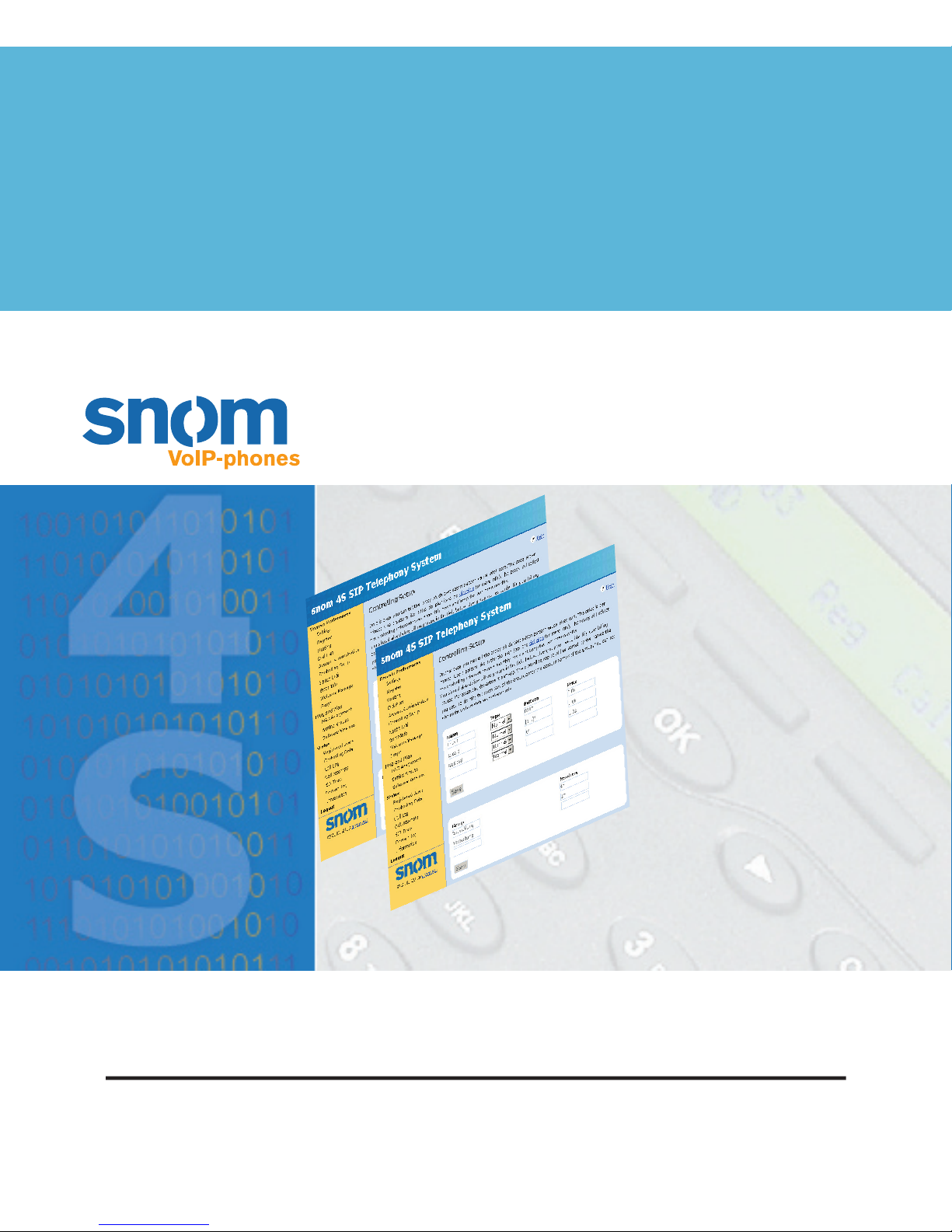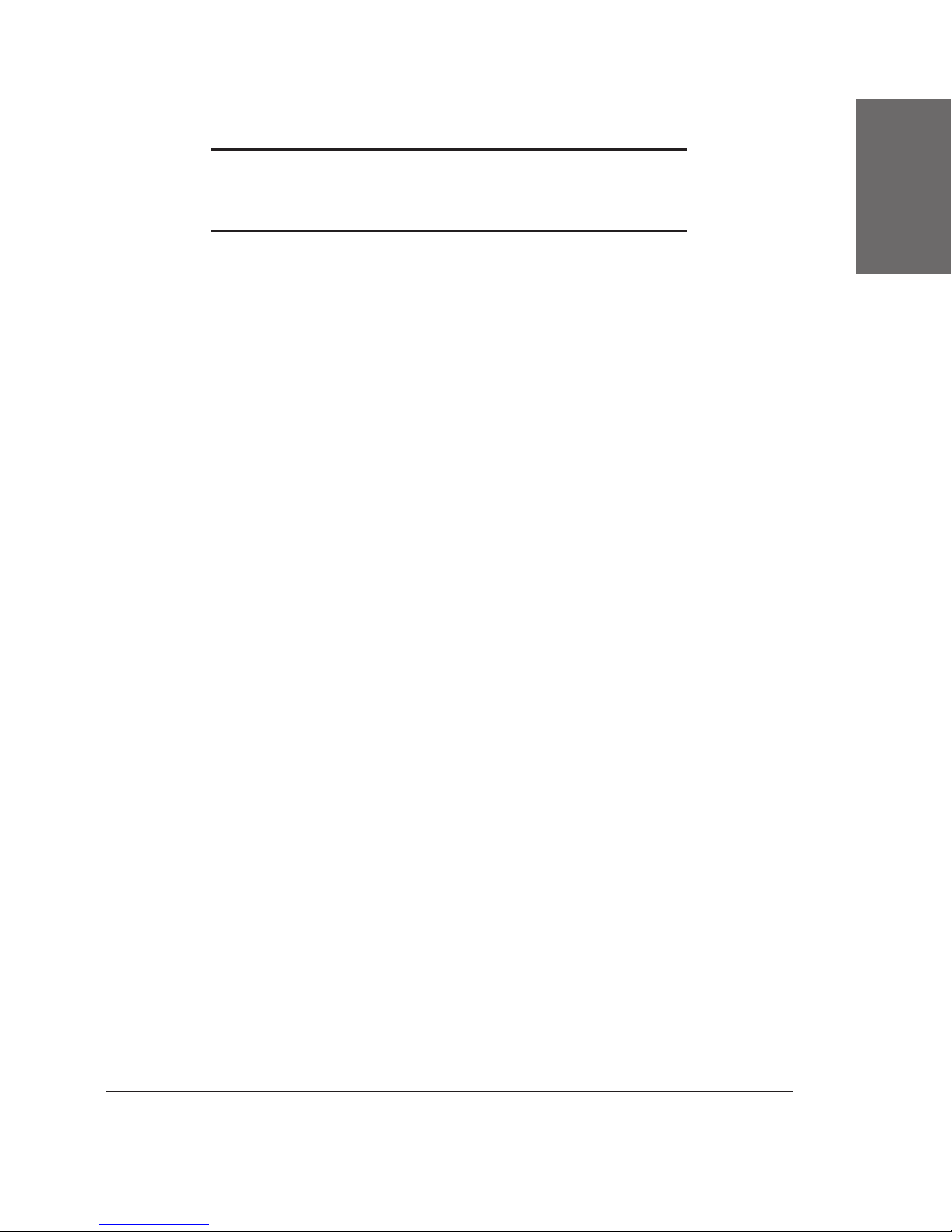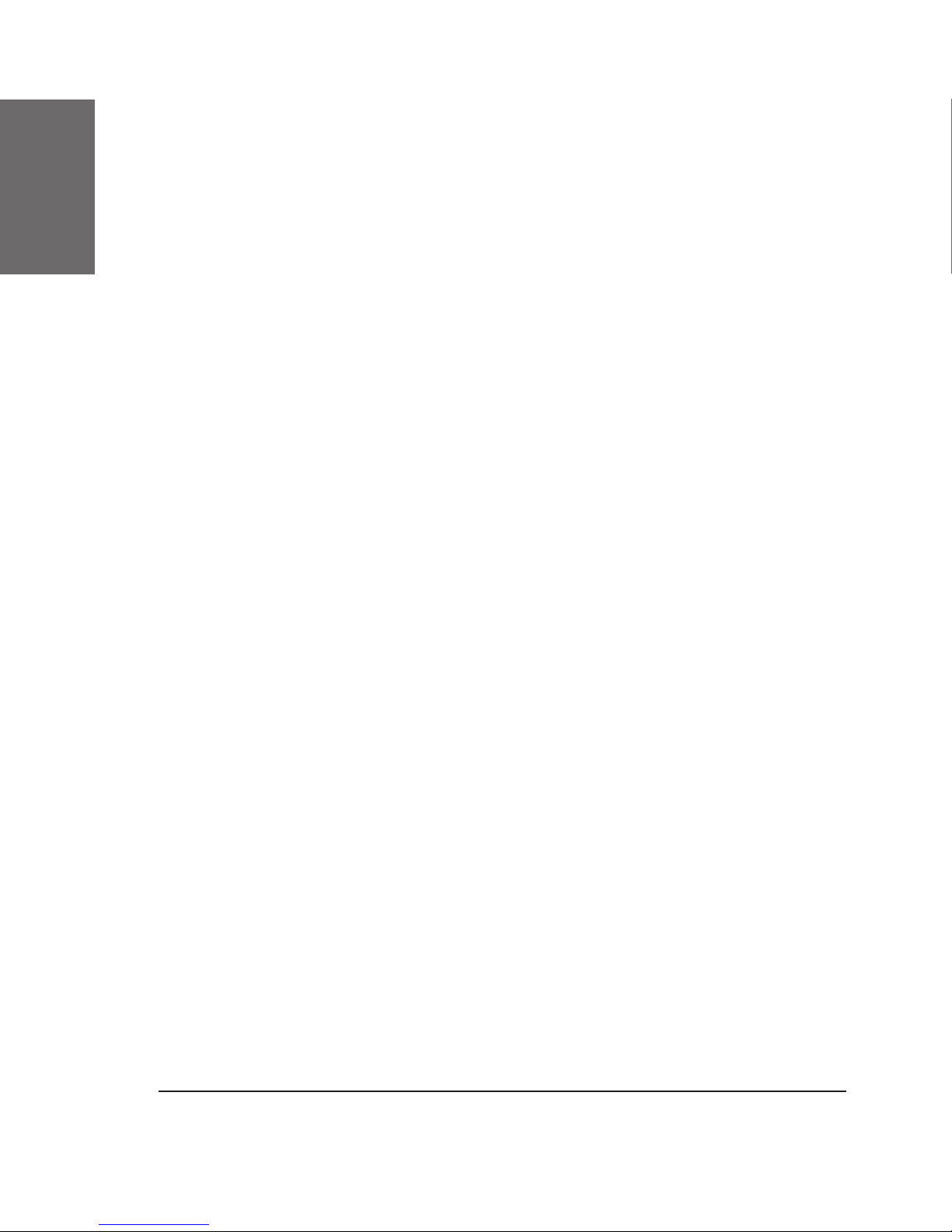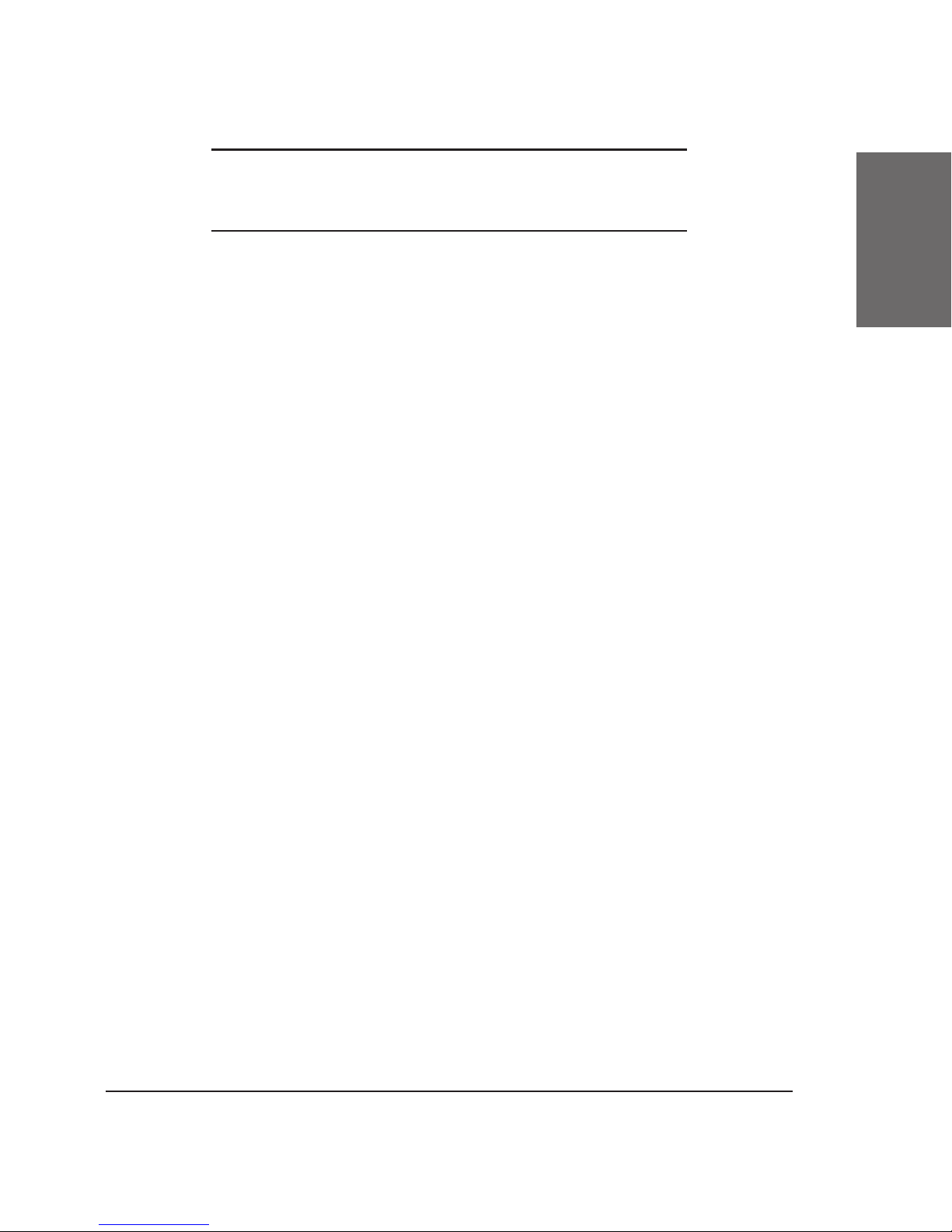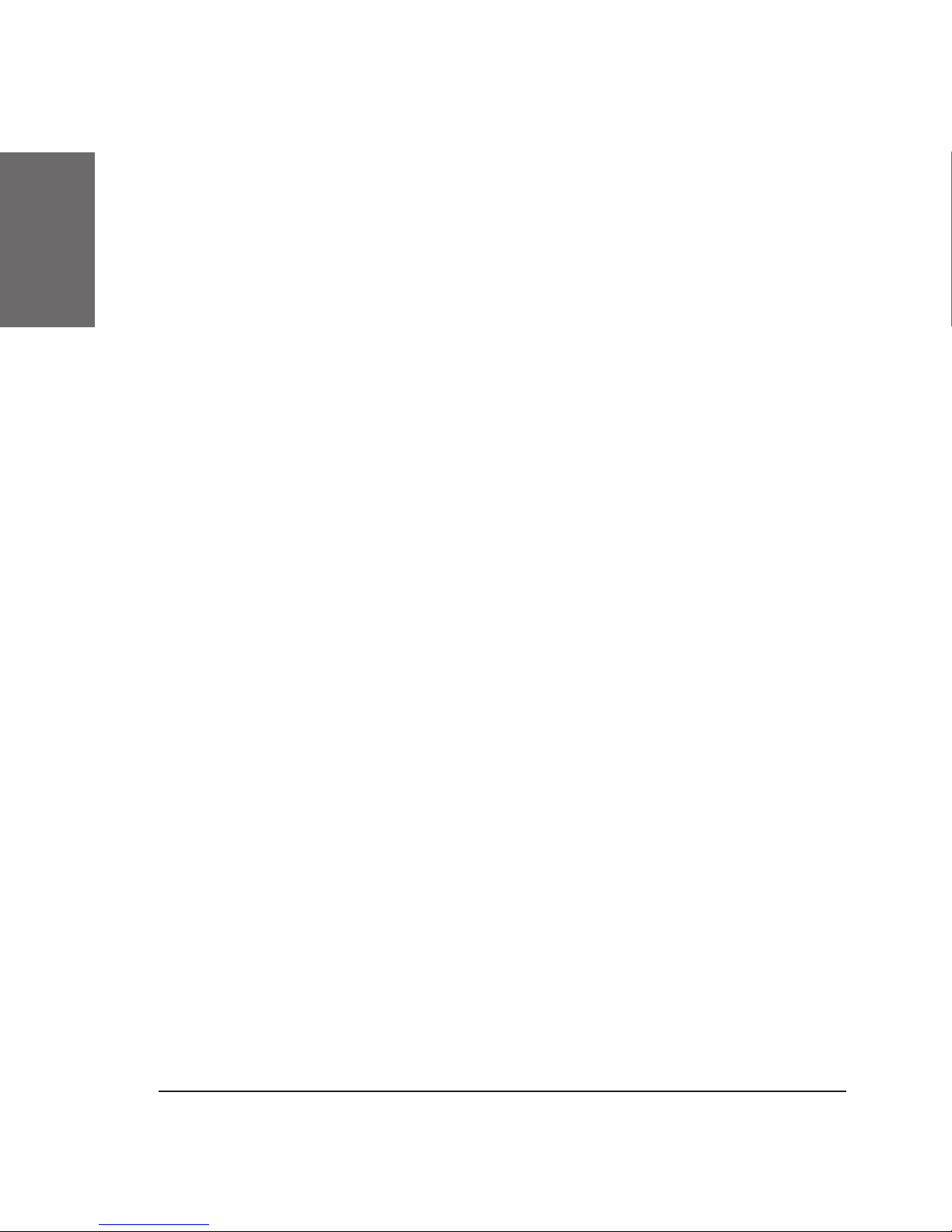4 • Table of Contents
[ S N O M 4S ME D I A S ERVER M A N U A L ]
4.4.5 Max-Forwards ................................................................................................................................................................. 28
4.4.6 MWI Attachents ........................................................................................................................................................... 28
4.5 Codecs ....................................................................... 28
4.5.1 Representing Voice ................................................................................................................................................. 28
4.5.2 Representing User Input ................................................................................................................................. 30
4.5.3 Codec Negotiation .................................................................................................................................................... 30
4.6 Dial Plan ..................................................................... 31
4.7 Mailbox Template ......................................................... 33
5 Accounts .....................................................35
5.1 Registering Accounts .................................................... 36
5.2 Passwords ................................................................... 36
5.3 Outbound Proxy ........................................................... 37
5.4 Hangup ...................................................................... 37
5.5 Passing Variables ......................................................... 37
6 Specific Account Types ................................39
6.1 Music On Hold ............................................................. 39
6.1.1 How to use MOH ......................................................................................................................................................... 39
6.1.2 Configuration of the MOH account ................................................................................................... 40
6.2 Mailbox ...................................................................... 40
6.2.1 Using the Mailbox Account ........................................................................................................................... 41
6.2.2 Configuring a Mailbox Account ............................................................................................................... 41
6.2.3 Answer Delay ................................................................................................................................................................ 41
6.2.4 Identity .................................................................................................................................................................................... 42
6.2.5 MWI Destination ......................................................................................................................................................... 42
6.2.6 Record Length, Max Messages ............................................................................................................... 42
6.2.7 Jump Out ............................................................................................................................................................................... 42
6.2.8 Time Difference .......................................................................................................................................................... 43
6.2.9 Password ............................................................................................................................................................................... 43
6.3 Conference Server ....................................................... 43
6.3.1 Calling a Conference ............................................................................................................................................. 43
6.3.2 Remote Initiation of Conferences ...................................................................................................... 43
6.4 Auto Attendant ............................................................ 44
6.5 Error-Information ......................................................... 45
6.5.1 Playing Messages using SIP ....................................................................................................................... 46
6.5.2 Playing Messages using HTTP .................................................................................................................. 46
6.6 Other Types ................................................................ 47
7 Email-Support .............................................49
7.1 Sending Emails Directly ................................................ 49