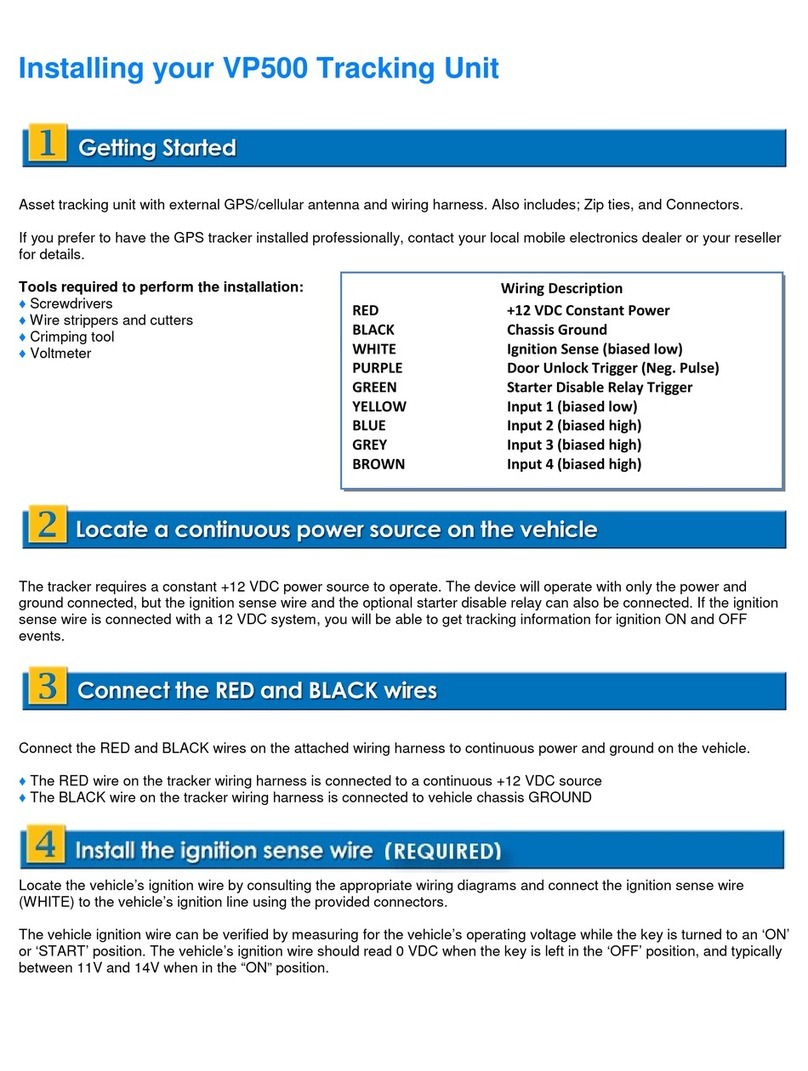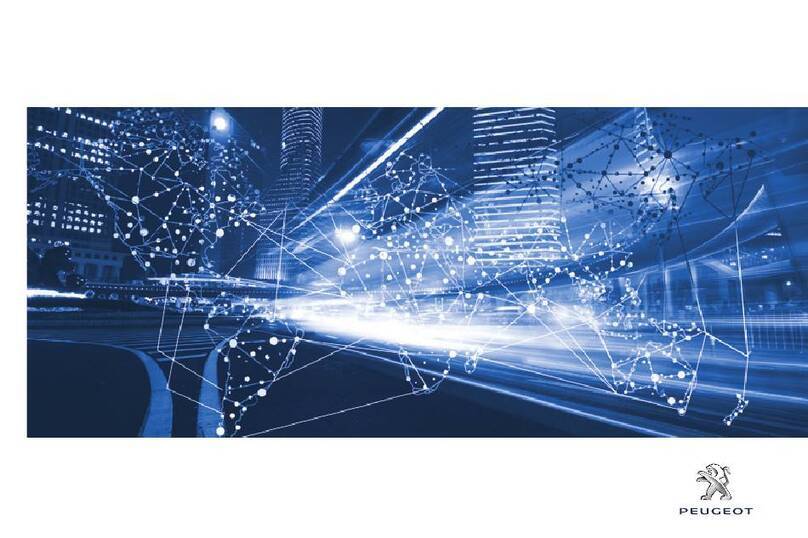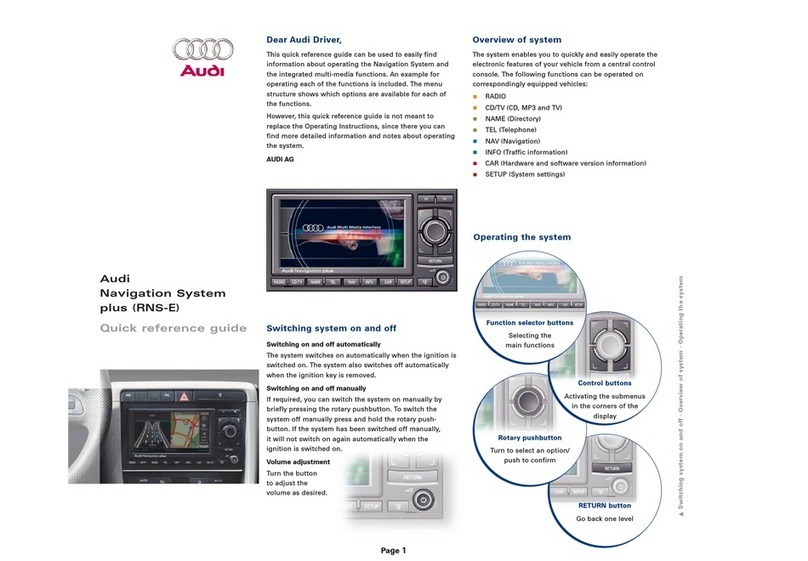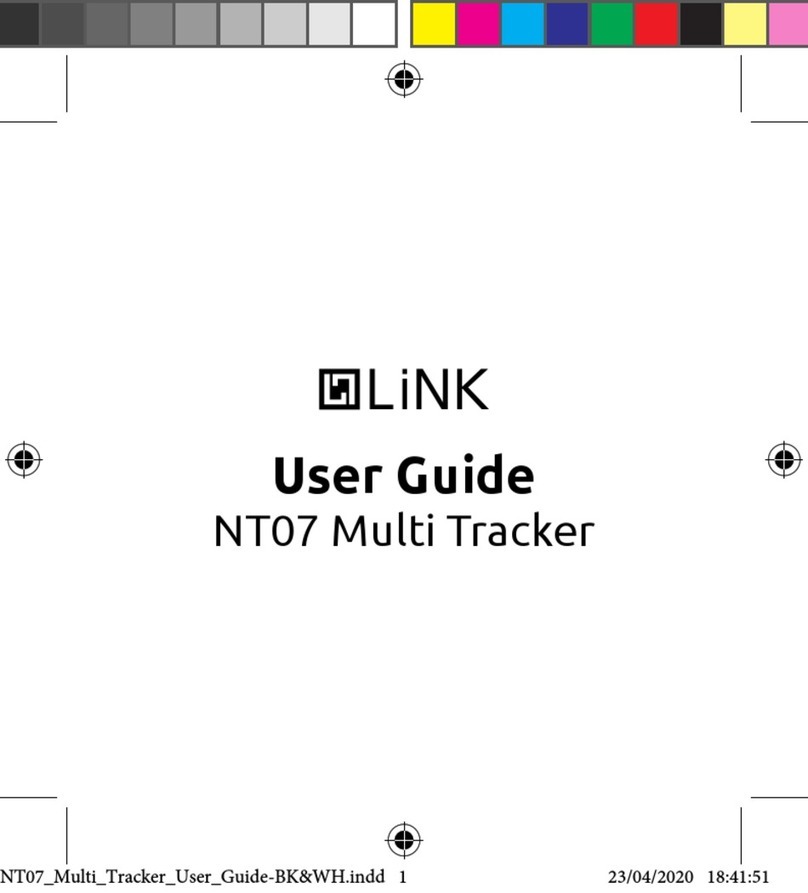SNOWBEAN SBGPS-TK102 Quick start guide

GSM/GPRS/GPS TRACKER
OPERATIONAL MANUAL
SBGPS-TK102
About this Document:
Thank you for purchasing the tracker. This manual shows how to operate the device smoothly and
correctly. Make sure to read this manual carefully before using this product. Please note that
specification and information are subject to changes without prior notice. Any change will be
integrated in the latest release. Either manufacturer or the supplier assumes no responsibility for any
errors or omissions in this document.

Page 2
22
2 of 16
1616
16
SNOWBEAN SOLUTIONS
A registered business in Australia, ABN: 90 802 577 006
Mail: PO Box 770, Ryde, NSW 1680, Australia
Phone: +61 2 8006 1002
Facsimile: +61 2 8006 1004
Contact Snowbean:
General Enquiry: info@snowbean.com.au
Sales Enquiry: sales@snowbean.com.au
Technical Support: support@snowbean.com.au
24/7 Hotline: (02) 8006 1002
Submit a Support Ticket at:
http://snowbean.com.au/support
Document
Version Date Remarks Author
Checke
d
&
Approved
1.0 09/05/2013 Initial release. SR
1.2 29/05/2012 APN list, remote management platform
data updated. SR

Page 3
33
3 of 16
1616
16
Table of Contents
1. LIST OF ACRONYM .......................................................................................................................4
2. SUMMARY ......................................................................................................................................5
3. APPLICATIONS .............................................................................................................................. 5
4. HARDWARE DESCRIPTIONS ....................................................................................................... 5
5. TECHNICAL SPECIFICATIONS.....................................................................................................5
6. GETTING STARTED.......................................................................................................................6
6.1. SIM CARD INSTALLATION ........................................................................................................6
6.2. BATTERY AND CHARGER: ....................................................................................................... 6
6.3. START-UP ................................................................................................................................... 7
6.4. INITIALISATION .......................................................................................................................... 7
6.5. CHANGE THE PASSWORD ....................................................................................................... 7
6.6. PHONE NUMBER AUTHORISATION ........................................................................................7
6.7. SINGLE LOCATION TRACK ......................................................................................................8
6.8. AUTO TRACK: ............................................................................................................................ 8
6.9. ABSOLUTE STREET ADDRESS ...............................................................................................8
6.10. GPS DRIFT SUPPRESSION................................................................................................... 8
6.11. LOCATION BASED SERVICE (LBS) .....................................................................................9
6.12. MONITOR (VOICE SURVEILLANCE) .................................................................................... 9
6.13. DATA LOGGING......................................................................................................................9
6.14. DATA LOAD............................................................................................................................. 9
6.15. SHOCK SENSOR ALARM ....................................................................................................10
6.16. GEO-FENCE..........................................................................................................................10
6.17. MOVEMENT ALERT ............................................................................................................. 11
6.18. OVER SPEED ALERT........................................................................................................... 11
6.19. SOS ALERT:.......................................................................................................................... 11
6.20. LOW BATTERY ALERT: ....................................................................................................... 11
6.21. SLEEP MODE........................................................................................................................12
6.22. STATE CHECKING: ..............................................................................................................12
6.23. IMEI CHECKING: ..................................................................................................................12
6.24. TERMINAL (LOCAL) TIME SETTING: .................................................................................12
6.25. TCP/UDP SWITCH:...............................................................................................................12
6.26. CONFIGURE PARAMETERS BY USB:................................................................................13

Page 4
44
4 of 16
1616
16
6.27. GPRS AND SERVER SETTING............................................................................................13
6.28. LESS GPRS TRAFFIC:.........................................................................................................14
6.29. MODES SWITCH BETWEEN “SMS” AND “GPRS”: ..........................................................14
6.30. SETUP MONITOR CENTRE NUMBER: ...............................................................................14
7. WEB/SERVER AND PC BASED TRACKING SOFTWARE/PLATFORM: ..................................14
8. CAUTIONS ....................................................................................................................................15
9. BASIC TROUBLESHOOTING......................................................................................................16
10. MORE INFORMATION..............................................................................................................16
List of Acronym
Acronym Meaning / Definition
APN Access Point Name - is the name of a gateway between a GPRS (or 3G, etc.)
mobile network and another mobile device.
IMEI
International Mobile Station Equipment Identity - is a number, usually unique to
identify a GSM / UMTS / LTE etc. mobile phone, as well as some satellite
phones.
SIM
A Subscriber Identity Module or Subscriber Identification Module (SIM) is an
integrated circuit that securely stores the International Mobile Subscriber
Identity (IMSI) and the related key used to identify and authenticate
subscribers on mobile telephony devices.
SMS Short Message Service -is a text messaging service component of phone.
IP Internet Protocol

Page 5
55
5 of 16
1616
16
1. Summary
Working based on existing GSM/GPRS network and GPS satellites, SBGPS-TK102B can locate and
monitor any remote targets by SMS or internet. This is the upgraded version of TK102, which has
larger built-in memory and support SD card memory up to 2GB,When the tracker devices lost GSM
signals or fall offline from GPRS, tracker will store the tracking position and alerts automatically in the
flash upon the pre-set condition, when GSM signals get back, all the event alerts will be auto-sent to
the authorised numbers or monitoring platform (server), but the stored tracking data should be loaded
to the monitoring platform via SMS command.
2. Applications
Vehicle rental /fleet management etc.
Powerful magnet + water proof, adsorbing in the hidden place of a car for tracking secretly.
Protect child / the old / the disabled / pet etc.
Provide peace-of-mind for businessmen
Personnel management
Criminals tracking
3. Hardware Descriptions
4. Technical Specifications
Functionality Specifications
Dimension
64mm x 46mm x 17mm(1.8”*2.5”*0.65”)
Weight
50g
Network
GSM/GPRS
GSM Band
850/900/1800/1900 MHz

Page 6
66
6 of 16
1616
16
GPS chip
SiRF3 chip
GPS Sensitivity
-159 dBm
GPS Accuracy
5m
Time To First Fix
Cold Status: 45s, Warm Status: 35s, Hot Status: 1s
Car Charger
Input: 12—24V, Output: 5V
Wall Charger
Input: 110
-
220V, Output: 5V
Battery
Chargeable changeable 3.7V 800mAh Li-ion battery
Standby
80 hours
Storage Temperature
-40°C to +85°C
Operation Temperature
-20°C to +55°°C
Humidity
5% - 95% non-condensing
5. Getting Started
5.1.
SIM card installation
Make sure that there is no call transfer and call display is on, and PIN code off. The SMS
message must in Text format, can’t be identified for PDU format.
Steps:
Open the rear cover, and pick out the battery.
Push the foil up according the arrow on the foil and load the micro SD card and push back.
Place/insert the SIM card into the holder as picture shows.
5.2. Battery and Charger:
Do charge the battery to capacity in 8 -12 hours for first time. Please use the battery and charger
provided by the manufacturer. This unit adopts built-in Li-ion battery, and full battery can standby 80
hours. After first use, the battery usually should be charged fully in 3-5 hours.
Cautions:
For its Li-ion battery, which contains harmful chemicals and may burst, please don’t bump,
puncture it violently and keep it off fire.
Please charge the battery in time to keep it working normally.

Page 7
77
7 of 16
1616
16
5.3. Start-up
Put the SIM card and battery in place.
Turn on the unit outdoors by pressing the “on/off” button until the indicator is on.
For first use, please initialize the unit and restore it to default setting. (Please refer to 5.4 for
instruction.)
In 10 or 40 seconds, the unit will begin to work and acquire the GSM signals as well as the
GPS signals. The indicator will keep flashing every 3 seconds when the unit has received the
signals.
When this unit receives GPS signals normally, you can use it and do any setting as the
instructions of this manual.
5.4. Initialisation
Send “BEGIN+PASSWORD” in SMS to the unit, it will reply “BEGIN OK” and initialise all the settings.
(Default password: 123456). For example, send SMS “BEGIN123456” to the tracker via a cell phone,
if succeeded, it will reply “BEGIN OK”.
Note: SMS formats are NOT case sensitive.
5.5. Change the password
Set Password: Send SMS: “PASSWORD+OLD PASSWORD+SPACE+NEW PASSWORD” to the unit
to change the password. For example, please send SMS: “PASSWORD123456 888888” to terminal
device, it will reply: “PASSWORD OK”. New password 888888 changed in success.
Be sure keep the new password in mind, you have to upload the software to restore the original
setting in case of losing the new password.
Make sure the new password is in 6 digits Arabic numbers, or the tracker cannot recognise the
password.
Note: Make sure that all the symbol “+” in SMS commands is just for quick understanding, which don’t
need to enter “+” in SMS, and “space” means press the spacebar button of the cell phone.
5.6. Phone number authorisation
The tracker can store maximum 5 cell phone numbers as authorised, be sure to set the authorisation
phone number before use.
To set an authorise number
Call the tracker for 10 times continuously and get position correctly, and then it will set the cell phone
number as the authorised number automatically. Or,
Send an SMS
:
“ADMIN+PASSWORD+SPACE+CELL PHONE NUMBER” to set up an authorised
number. If the number is successfully authorised, the unit will send reply SMS: “ADMIN OK!”.
The other/remaining authorised numbers should be set by the first authorised number.

Page 8
88
8 of 16
1616
16
De-authorise a phone number: Send SMS
:
“NOADMIN+PASSWORD+SPACE+AUTHORISED
NUMBER” to delete the authorised number.
Note: This better to add country code ahead of the cell phone number, for example, please send
:
“ADMIN123456 +61444333222” to tracker to set 0444 333 222 as an authorised number.
5.7. Single location track
If there is no authorised number, when any number dials up the unit, it will report a Geo-info; If there is
already an authorised number, then it will not respond when an unauthorised number calls it up.
5.7.2 When an authorised number dials up the unit, it will hang up and report a real-time Geo-info as
below:
Note: When GPS signal is weak; the position of latitude and
longitude included in the SMS is the position that the tracker received
GPS signals at last. If it is different with its exact current location, pay
attention to check the time included in the SMS.
5.8. Auto Track:
Send SMS command “fix030s005n+password” to the tracker device, it
will report the Geo-info at 30s intervals for 5 times. (s: second, m:
minute, h: hour). This command setting must be in 3 digits and the
maximum value is 255.
Unlimited times auto track: Send SMS “FIX030S***N+PASSWORD” to
the tracker device, it will reply the Geo-info continuously at 30 seconds
intervals.
Cancellation: Send SMS “NOFIX+PASSWORD” to the tracker device.
Note: the interval must not less than 20 seconds.
5.9. Absolute street address
You must set up the APN of your local GSM network for the SIM card in
tracker first before using this function, if there is user name and
password for GPRS login, Please refer to 5.29.1 and 5.29.2 to configure
the APN, user name and password for GPRS login.
After configure the APN, send: “ADDRESS+PASSWORD” to device, it
will reply SMS including absolute street address. For example: 89
Epping Road, Macquarie Park, NSW 2113, Australia.
5.10. GPS drift suppression
Send "suppress+password" to tracker, it will reply" suppress drift ok".
The GPS data stop updating if vehicle is not moving and latitude and
longitude always keep same, and GPS data updates automatically when
vehicle is moving.
This function is activated as default, send "nosuppress+password" to tracker, it will reply" nosuppress
ok ".

Page 9
99
9 of 16
1616
16
5.11. Location based service (LBS)
When the tracker device doesn’t receive valid GPS signals, tracker will locate by LBS, the messages
includes the GPS coordinates of the last position in SMS mode, but the LAC in message is the current
new position, the location can be seen by input the LAC code in the menu “Manual Track” of web
platform http://gts.snowbean.com.au, you can also send command “ADDRESS+PASSWORD” to
tracker to get the newest absolute address and newest GPS coordinates as well; tracker will
automatically switch to track by location based service in GPRS mode, and actualized on the map of
web server with LBS mark. And there may be some inaccuracy with actual location by LBS tracking;
the bias depends on GSM reception.
Note: This feature can be used normally in most areas according to the signal of GSM network. It may
not be available in some areas.
5.12. Monitor (Voice Surveillance)
The command to switch between Track and Monitor are “tracker” and “monitor”. The default mode is
“track” (Track mode).
Send SMS “monitor+password” to the unit, and it will reply “monitor ok!” and switch to “monitor” mode.
Send SMS “tracker+password” to the unit, it will reply “tracker ok!” and restore to “track” mode.
5.13. Data logging
Auto logging
:
::
:
When the tracker devices lost GSM signals or fall offline from GPRS, tracker will store
the tracking position and alerts automatically in the flash upon the pre-set condition, when GSM
signals get back, all the event alerts will be auto-sent to the authorized numbers or monitoring
platform (server), but the stored tracking data should be loaded to the monitoring platform via SMS
command.
Logging upon times: Send SMS: “SAVE030S005N+PASSWORD” to the tracker unit, it will reply
“SAVE OK”, and will store the lat, long locations every 30 seconds for 5 times. (s: second, m: minute;
h: hour).
Multi-logging
:
::
:
Send SMS: “SAVE030S***N+ PASSWORD” to tracker device, it will reply “SAVE OK”.
Logging Clearance: send SMS: “clear+ password” to tracker device, it will reply “clear ok”.
Note: logging volume: built-in flash 1MB (store about 16,000 positions ; TK102B supports an external
SD card (maximum 2GB).
The logged data can be copied to computer via the USB cable. The route of the stored data can be
seen by importing data in the menu “Data Import” of web platform http://gts.snowbean.com.au/
5.14. Data Load
Current date Load: Send SMS: “load+ password” to tracker device, it will reply: “load ok” if the device
is working well under GPRS mode; if not, it will reply “load fail! Please check gprs” that means device
does not work under GPRS mode.
Specified date Load: Send SMS: “load+ password+ space+ year month date” to tracker device, it will
reply: “load ok” and load the tracking data to the monitoring platform upon the valid time you choose.

Page 10
1010
10 of 16
1616
16
For Example: send SMS: “load123456 20110425” to the tracker device, means to load the tracking
data of 25th April 2011 to monitoring platform.
5.15. Shock Sensor Alarm
Setup: Shock sensor alarm is deactivated in default settings. If needed, please send an SMS
“SHOCK+PASSWORD” to tracker device, and it will reply “SHOCK IS ACTIVATED!”, it means
shock sensor alarm has been set up successfully. When the tracker detect vibration, it will send an
SMS “SENSOR ALARM+GEO-INFO” to authorised numbers.
Note: Shock sensor detect vibration one time for each 3 minutes, it will start to detect the second
shock sensor alarm 3 minutes after the first alarm.
Cancel: Send "noshock+password" to cancel the shock sensor alarm.
Shock sensor sensitivity configuration:
The sensitivity of the built-in shock sensor has three different levels:
First level:
Alarm will be triggered after detect slight vibration, send command "sensitivity+password+space+1".
Second level:
Alarm will be triggered after detect 8 times vibration in 2 seconds, send command "sensitivity+password+space+2".
Third level:
Alarm will be triggered after detect 25 times vibration in 5 seconds, send command "sensitivity+password+space+3".
5.16. Geo-fence
Set up a geo-fence for the unit to restrict its movements within a district. The unit will send the
message to the authorised numbers when it breaches the district.
Set up: When the unit stays immobile in a place for 3-10 minutes, the user can Send SMS:
“STOCKADE+PASSWORD+SPACE+LATITUDE,LONGITUDE; LATITUDE,LONGITUDE” to unit to set
the restricted district. In case of breach, it will send SMS “STOCKADE!+GEO-INFO” to the authorized
numbers Every 3 Minutes.
Note: The first LATITUDE&LONGITUDE (marked “A” in figure) is coordinate of the top left corner of
the Geo-fence, while the second LATITUDE&LONGITUDE (marked “B” in figure) is the coordinate of
the bottom right corner.

Page 11
1111
11 of 16
1616
16
Cancel: Send SMS: “NOSTOCKADE+PASSWORD” to deactivate this function.
5.17. Movement alert
Set up: when the unit stays immobile in a place for 3-10 minutes with GPS signal reception, the user
can send SMS“move+password+space+0200” to the tracker (Suppose area of a radius of 200 meters,
it supports 4 digits at most. Unit: Meter . It will reply “move OK”. In case of such a movement (the
default distance is 200m , it will send SMS “Move+ latitude & longitude” to the authorized numbers at
3 minutes interval.
Cancel: Send SMS “nomove+password” to deactivate the movement alarm.
5.18. Over speed alert
Set up: Send SMS: “SPEED+PASSWORD+SPACE+080” to the unit (suppose the speed is 80km/h ,
and it will reply “SPEED OK!”. When the target moves exceeding 80 km/h, the unit will send SMS:
“SPEED+080!+GEO-INFO” to the authorised numbers every 3 minutes.
Cancel: Send SMS “NOSPEED+PASSWORD” to deactivate the over speed alarm.
Note: The recommended speed should be not less than 50km/h. For below that rate, it will be
effected the accuracy by GPS signals drift etc.
5.19. SOS alert:
Press the SOS for 3 seconds, it will send “HELP ME!+ GEO-INFO” to all the authorised numbers
every 3 minutes. It will stop sending such a SMS when any authorised number reply SMS “help me!”
to the tracker.
5.20. Low battery alert:
When GPS device battery is going to be about 3.7V, it will send an SMS: “low battery+Geo-info” at 3
minutes interval.

Page 12
1212
12 of 16
1616
16
5.21. Sleep Mode
Sleep by time: Send "sleep+password+space+time", tracker will reply "sleep time ok" if none of the
alarms listed under chapter IV has been set and no operations, tracker will fall asleep in 5 minutes,
LED will be off, calling or SMS can awake the tracker. If these alarms have been set, tracker will enter
sleep by detecting shock sensor. And tracker will sleep by time as default.
Sleep by shock sensor: Send "sleep+password+space+shock", tracker will reply "sleep shock ok", it
will enter sleep mode after detect no shock, and LED will be off.
Forward the third parties’ message
Send SMS "FORWARD+PASSWORD+SPACE+THIRD PARTIES PHONE NUMBER" from authorised
phone number, tracker will reply "forward ok", and supports 1 third parties phone numbers at most.
For example, set the phone number of the service provider of the SIM card in the tracker, when
charge remind message coming in, tracker will forward it to authorised phone number.
Cancel: Send SMS command "NOFORWARD+PASSWORD".
Charges Inquiry
Send SMS command "BALANCE+PASSWORD+SPACE+PHONE NUMBER+SPACE+CONTENT" to
tracker, it will forward the content to the specified phone number and return the content from the
specified phone number.
5.22. State Checking:
Send SMS:”CHECK+PASSWORD” to the tracker device, it will reply the recent status via SMS as:
GSM: 100% GPS: OK/NO GPRS: ON/OFF battery: 100%.
5.23. IMEI checking:
Send SMS command "IMEI+PASSWORD" to the unit.
E.g.: Send SMS command "IMEI123456" to the unit, an
IMEI number in 15 digits will be replied to your cell
phone.
5.24. Terminal (local) Time Setting:
Send SMS “TIME+SPACE+ZONE+PASSWORD+SPACE+LOCAL TIME ZONE OFFSET”. For
example, Send SMS “TIME ZONE123456 10” (Time zone offset of New South Wales, Australia). If the
local time zone is negative as “-8”, then it should set as SMS: “time zone123456 -8”. Reply SMS:
Time OK
5.25. TCP/UDP switch:
Command: "gprs123456,0,0" TCP with keep alive data, this is the default mode.
Command: "gprs123456,0,1" UDP with keep alive data
Command: "gprs123456,1,0" TCP without keep alive data
Command: "gprs123456,1,1" UDP without keep alive data

Page 13
1313
13 of 16
1616
16
5.26. Configure parameters by USB:
Find the USB cable in the package to connect tracker with computer, open the memory of the tracker,
find and open the initial configuration file with notepad “user_config.ini”, operate according to the
instructions.
Note: Correct password is required every time you configure the tracker. For detailed instructions,
please refer to the “102 USB configuration user manual” in CD.
5.27. GPRS and Server setting
User must send SMS via cell phone to set up IP, port and APN before starting GPRS.
Setting up APN
Send an SMS to the tracker “APN+PASSWORD + SPACE + YOUR NETWORK APN” via a cell phone
and if succeeded in setup, the tracker will return the message “APN OK”. e.g. send SMS command
“APN123456 YESINTERNET”. If succeeded, “APN OK” is returned by the tracker in SMS.
Notes: 123456 refer to password of tracker and YESINTERNET is the APN of SingTel OPTUS
(Australia).
Table: List of APNs of the major GSM carriers in Australia
Carriers
(GSM Service Provider) APN
ALDI Mobile mdata.net.au
AmaySIM YESINTERNET
Optus YESINTERNET
Telstra TELSTRA.INTERNET
TPG YESINTERNET
Virgin Mobile VIRGININTERNET
Vodafone LIVE.VODAFONE.COM
GPRS User ID and password Setup: In most carriers, the user name and password involving GPRS
login are not compulsory, therefore, the entry can be skipped. For those carriers requiring user name
and password, please configure as following:
Send SMS “UP+PASSWORD+SPACE+USER+SPACE+PASSWORD”
If succeeded, “USER, PASSWORD OK” is returned by the tracker in SMS.
For instance, send SMS “up123456 JONNES 666666” to the tracker, and if succeeded, the tracker
returns “USER, PASSWORD OK”.
Please refer your network service provider for details.
Server IP and port setup: Send SMS as below via a cell phone: ADMINIP + PASSWORD + SPACE
+ IP ADDRESS + SPACE + PORT NUMBER. If succeeded, “ADMINIP OK” is returned by the device
in SMS.
e.g, Send SMS command “adminip123456 202.104.150.75 9000” to the tracker device, If succeeded,
“adminip OK” is returned by the device in SMS. (123456 is default password
,
202.104.150.75 is IP
,
9000 is port of the remote monitoring server).

Page 14
1414
14 of 16
1616
16
5.28. Less GPRS traffic:
Tracker will change to less GPRS traffic mode & sleep by shock sensor mode after parking 5 minutes,
GPRS disconnect and connect again when alarm being triggered or start driving.
Activate this function: Send "less gprs123456 on", tracker will reply "less gprs on ok".
Deactivate this function: Send "less gprs123456 off", tracker will reply" less gprs off ok".
Note: 123456 is the password of tracker, and replace it with the new if you have changed.
5.29. Modes switch between “SMS” and “GPRS”:
The default mode is “SMS”.
Send SMS “GPRS+password” to the unit, and it will reply “GPRS ok!” and switch to “GPRS” mode.
Send SMS “SMS+password” to the unit, it will reply “SMS ok!” and restore to “SMS” mode.
5.30. Setup monitor centre number:
Setup: send command “centernum+password+space+number” to tracker, it will reply“centernum ok”,
for example, send centernum +61400300200.
Cancel: Send “nocenternum+password”.
Note: If monitor centre number doesn’t setup, auto track messages will be sent to the cell phone
which send this command.
6. Web/Server and PC based tracking software/platform:
Web based platform http://gts.snowbean.com.au/ Configuration IP: 202.104.150.75 Port: 9000.
Please check “software platform user manual” included in the CD for detailed operation information.
Figure: Server based tracking platform.

Page 15
1515
15 of 16
1616
16
PC based installation tracking software included in the CD in package.
Figure: PC based Tracking Software
(Supports Windows XP / 7 and 8 both 32 and 64 bit OS
Note: All updated software and configuration documents are available on
http://snowbean.com.au/downloads; refer to your GPS module retail box to get the login credentials.
Note: We set the tracker to send the location info in every 30 sec and tested the data received at the
server end. So it took around 100 byte per info. So, for continuous tracking mode (30 sec interval @
100 bytes :
100 bytes X 2 = 200 byte per minute
200X60 = 12,000 bytes per hour = 12 kB/ per hour
12 kB X 24 = 288 kB per day
288 kB X 30 = 8640 kB per month
So around 10 MB per month data required.
Figure: UDP Simulator
7. Cautions
Please comply with the following instructions to extend the unit life and warranty claim.
Keep the unit dry. Any liquid, i.e. rain, moisture, may destroy or damage the inside circuitry.
Don’t use & store the unit in dusty places.
Don’t put the unit in overheated or overcooled places.
Handle carefully. Don’t vibrate or shake it violently.
Clear the unit with a piece of dry cloth. Don’t clean in chemicals, detergent.

Page 16
1616
16 of 16
1616
16
Don’t paint the unit, this may cause some foreign materials left in between the parts.
Don’t disassemble or refit the unit.
Please use the battery and charger provided by manufacturer. Using other batteries and
chargers will cause unwanted situation.
8. Basic Troubleshooting
Faults
Solution
Start-up Fail Check the battery and see if it is fully charged or correctly installed.
Hang up Fail In existence of an authorised number, an unauthorised number dials up
the unit. Please initialise the unit and re-set up the authorised numbers.
No GSM Signal Please make sure SIM Card is GSM Net and installed correctly; also call
display should be on; but no call transfer and PIN code off.
9. More Information
Thank you for your attention!
SNOWBEAN SOLUTIONS
Mail: PO BOX 770, NSW 1680
Phone: (02 8006 1002
Email: support@snowbean.com.au
URL: www.snowbean.com.au/GPS
Table of contents