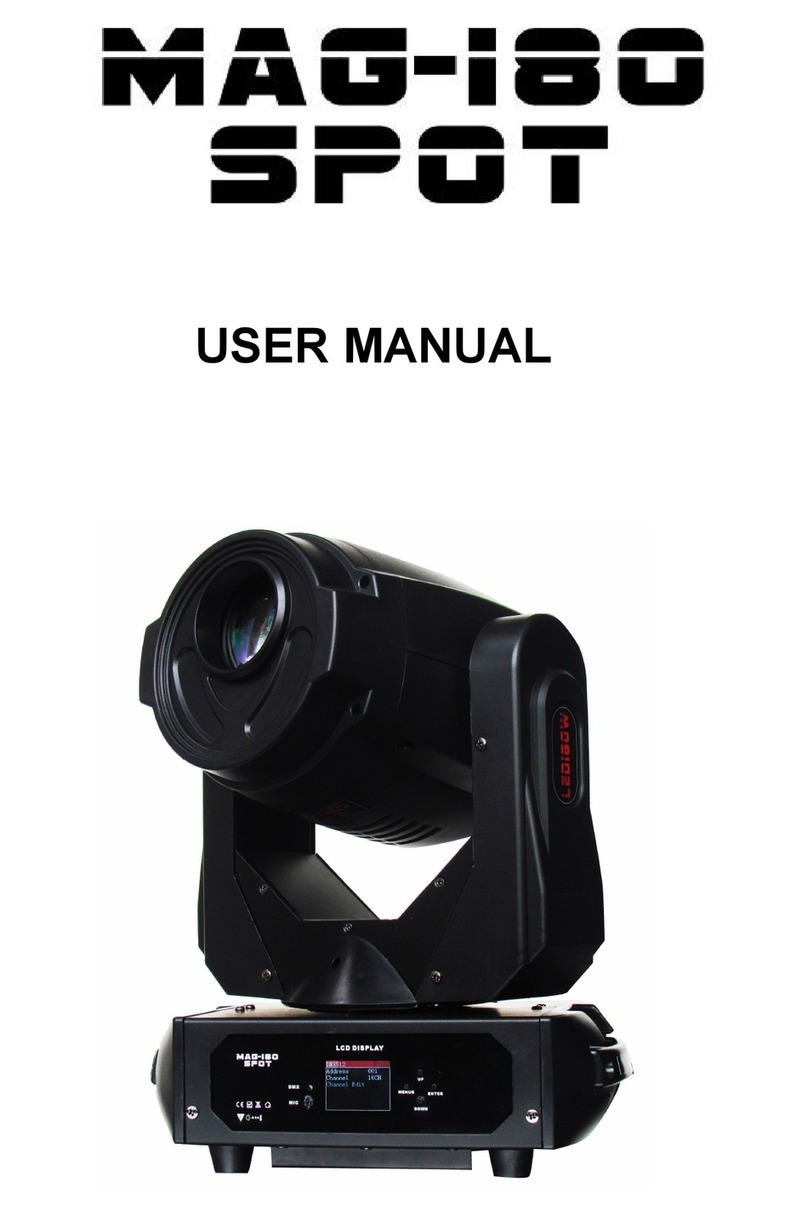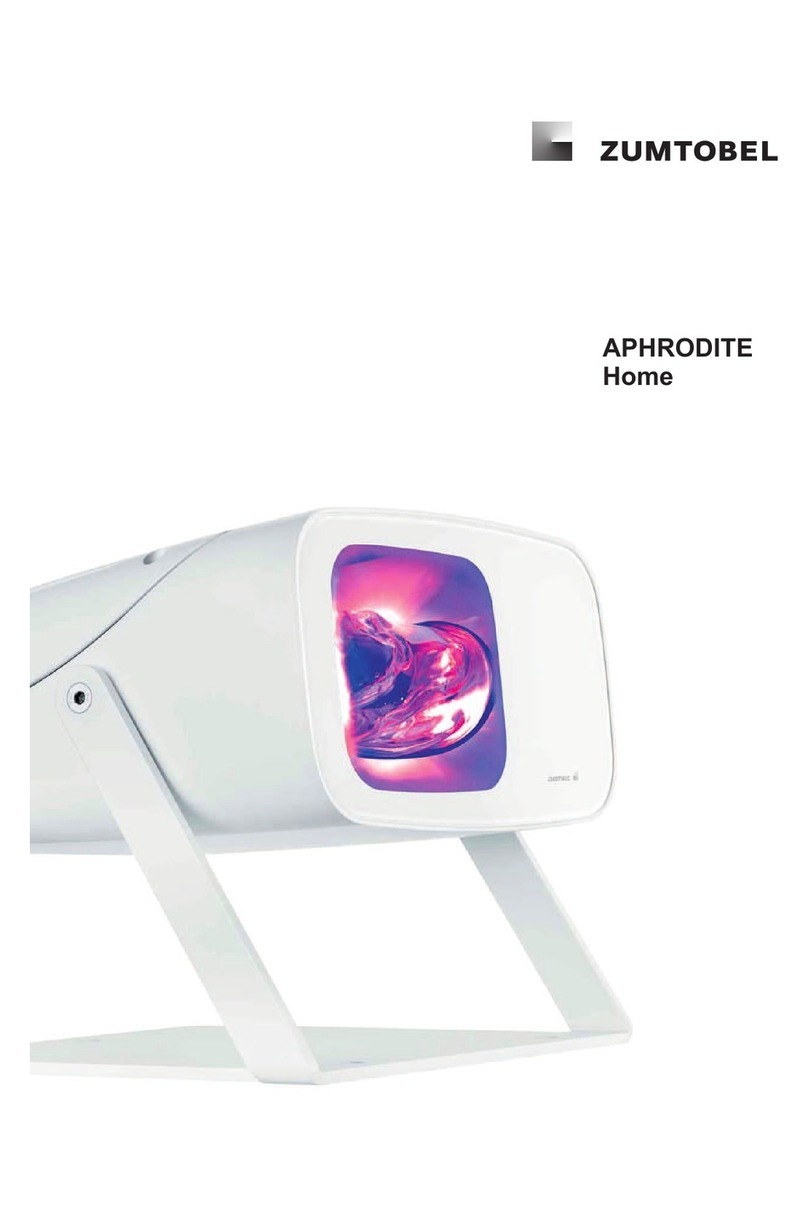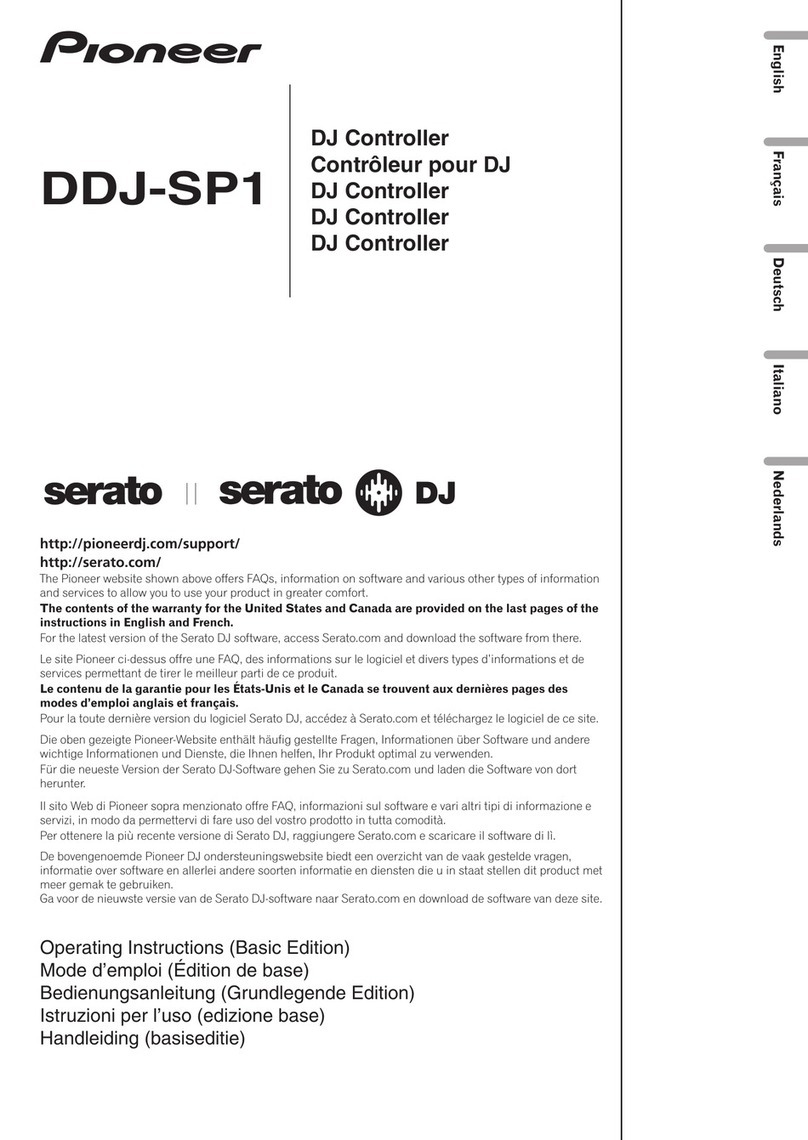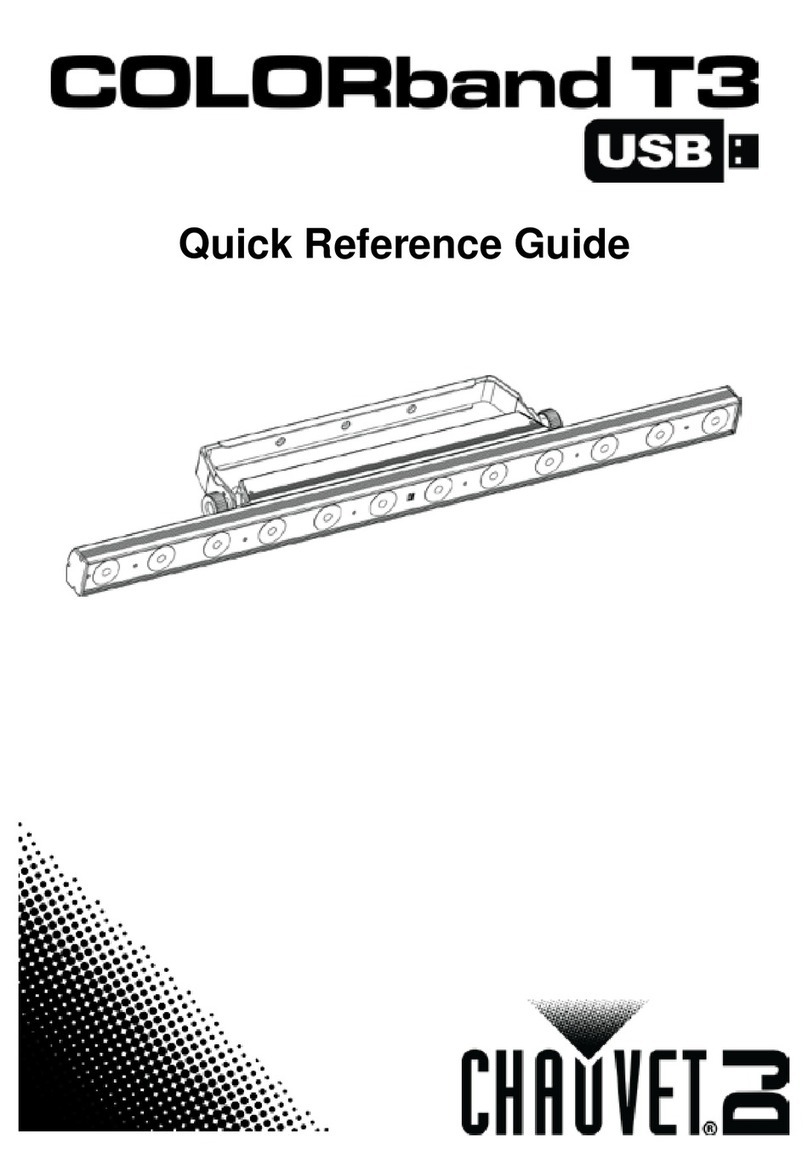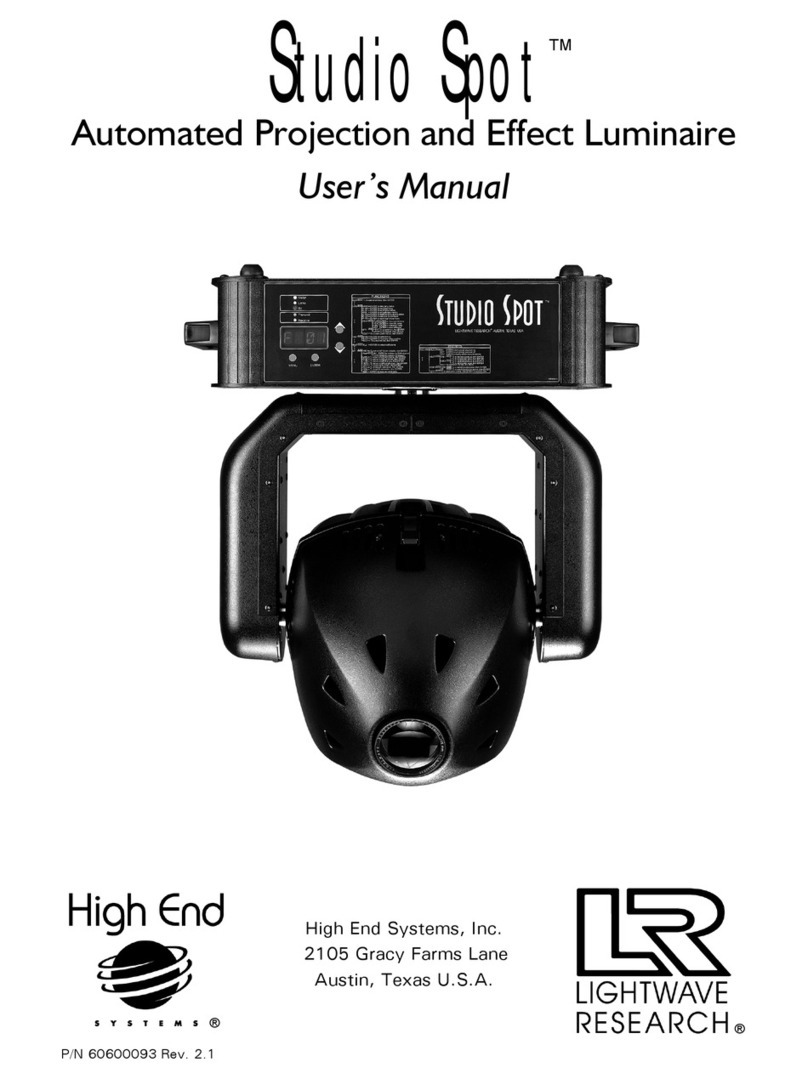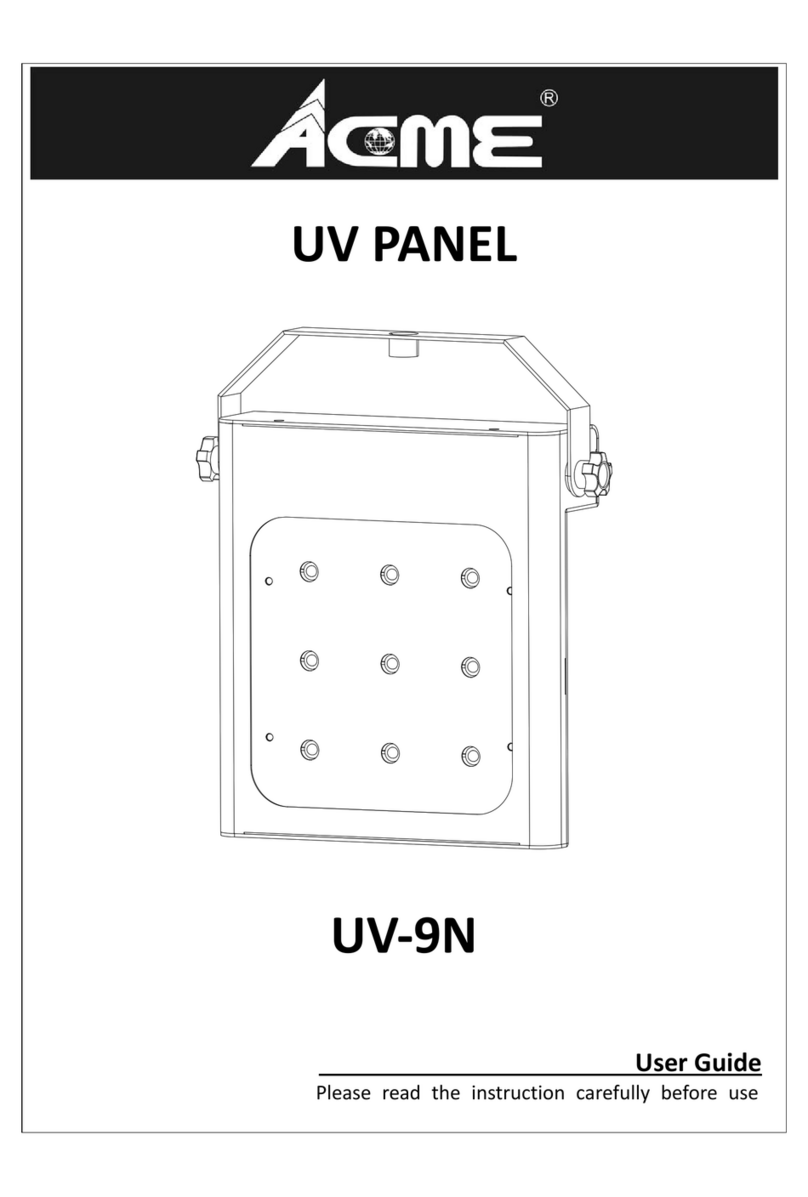3
With the "Manual Override " option visible, press Enter.
Use the Up and Down arrows to scroll through the available Manual Override options. The
options are from "OFF" up to 12 hours ("12h 00m"), in 15 minute increments. When the
desired option is displayed, press Enter. The
display returns to the opening screen.
With the "Set Time & Date" option visible, press Enter.
The date appears on the screen with 2 arrows above the month. Use the Up and Down
arrows to change the number & then press Enter. Do the same with the day, the year, and
the time. When Enter is pressed the last time, the display returns to
the opening screen.
With the "Preset Config" option visible, click the Enter button.
Now use Up and Down to choose either "Preset Option Custom 1" or "Preset Option Custom
2". Press Enter. The display shows "Start Time:" and a time. Use Up and Down to change
the time (by 1 hour increments). Press Enter twice. The display now shows "Stop Time:"
and a time. Set and Enter the desired time. The display returns to "Preset Custom #".
With the "Information" option visible, press Enter.
The installed software version is displayed, "Firmware Version
2.5.A". Press Enter. The display returns to "Information".
At the opening screen, press the Duration button once.
24 Hour Technical Support: 888-391-7669
The current "Duration" setting appears on the display. Press Up and Down to choose from
durations of "Short" (60 sec on, 180 sec off), "Medium" (60 sec on, 60 sec off), or
"Long" (180 sec on, 60 sec off). Press Enter. The display returns to the opening screen.
1-800-745-8599