snug SnugStat User manual




















Other manuals for SnugStat
2
Table of contents
Other snug Thermostat manuals
Popular Thermostat manuals by other brands
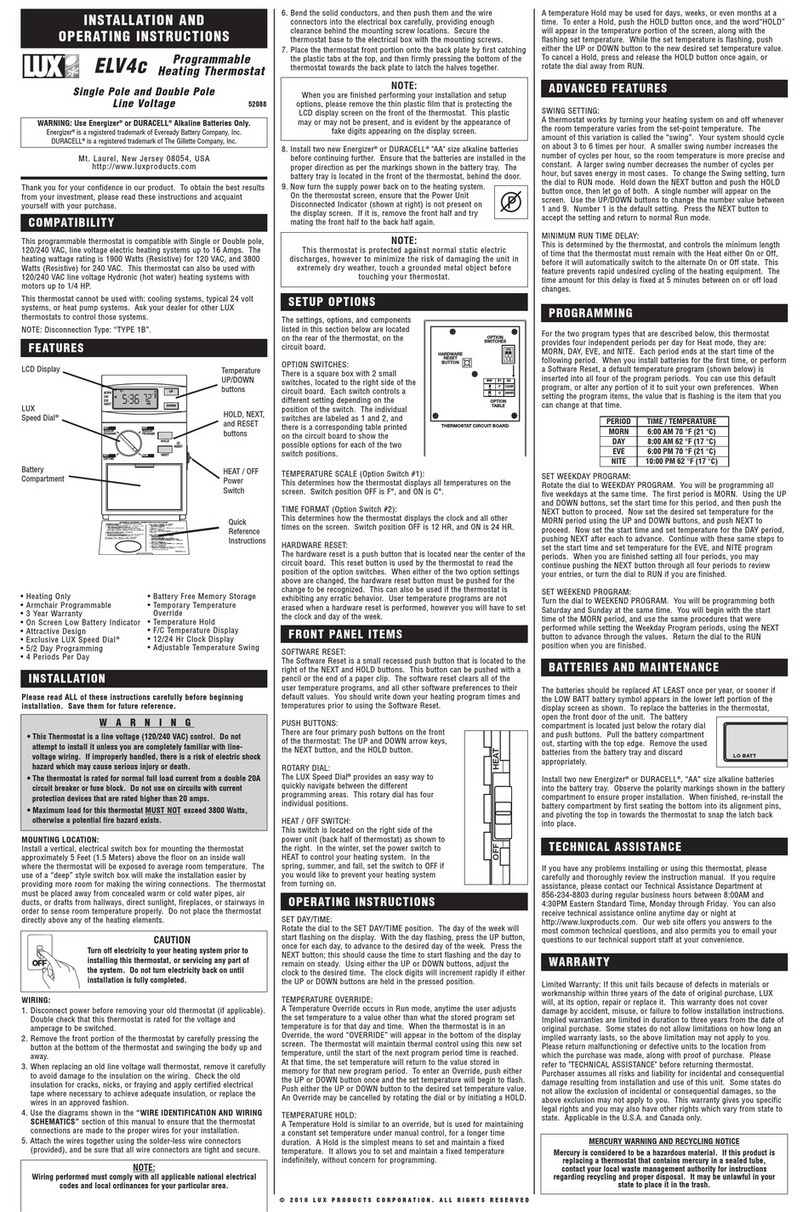
Lux Products
Lux Products ELV4C Installation and operating instructions

oventrop
oventrop ClimaCon F Series operating instructions

TOTALINE
TOTALINE P374-1500 installation instructions

Honeywell
Honeywell RLV430 user guide

Ezewarm
Ezewarm TKB75.7XX(T) Series Installation & operating manual

Honeywell
Honeywell EasyStat T8400A1002 Gebruiksaanwijzing
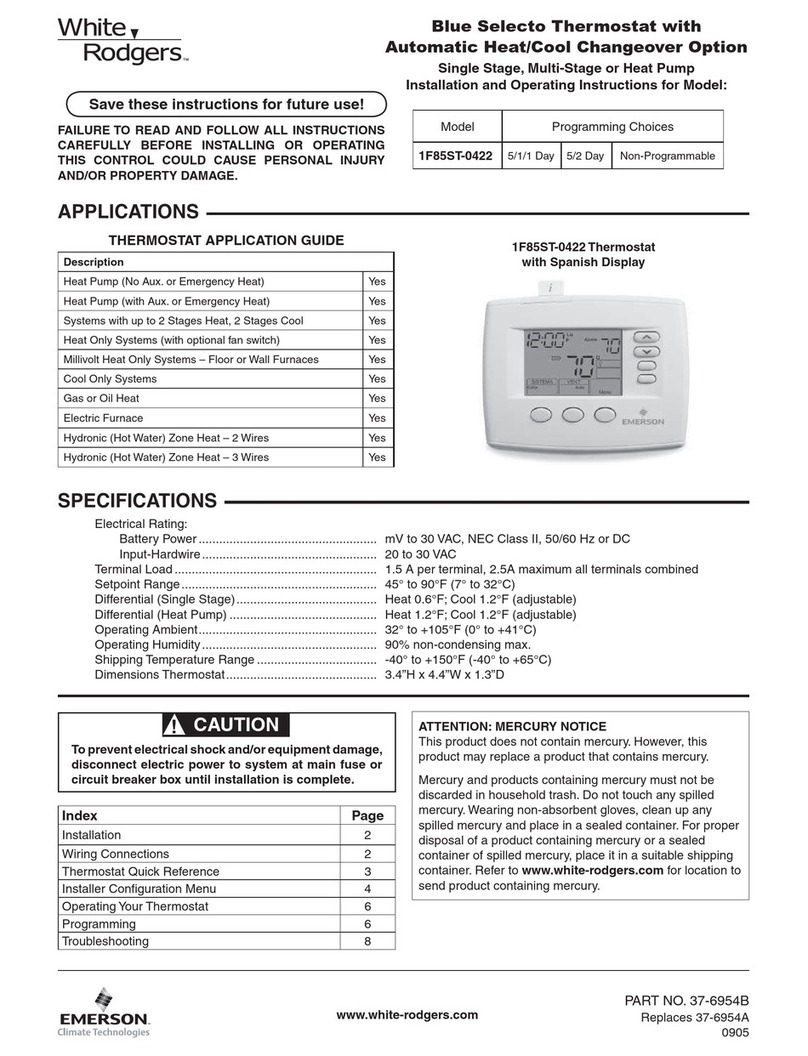
White Rodgers
White Rodgers 1F85ST-0422 Installation and operating instructions

Trane
Trane Z WAVE TZEMT400AB32MAA user guide

Danfoss
Danfoss TP5000 RF Si installation instructions

Landis & Gyr
Landis & Gyr Chronogyr operating instructions

Viessmann
Viessmann VITOPLANAR operating instructions
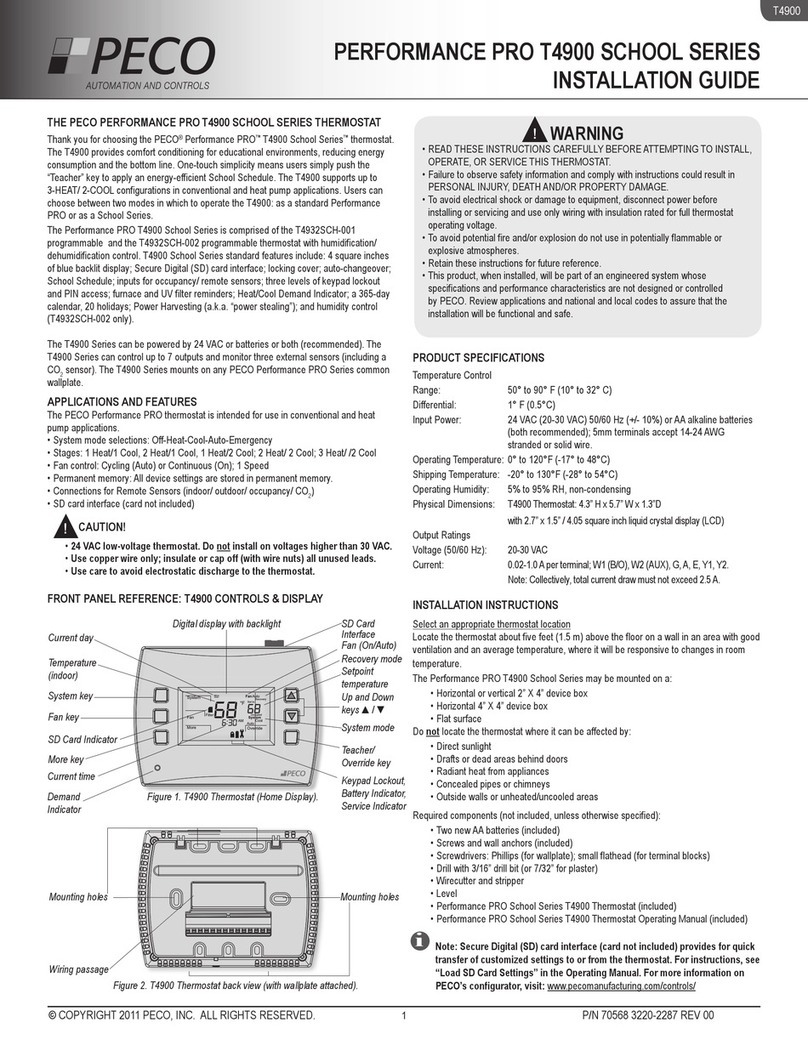
Peco
Peco Performance Pro T4900 School installation guide

Honeywell
Honeywell TH8320ZW installation guide

resideo
resideo Honeywell Home RTH6360 Series Quick installation guide

Honeywell Home
Honeywell Home RTH6360 Series Quick installation guide
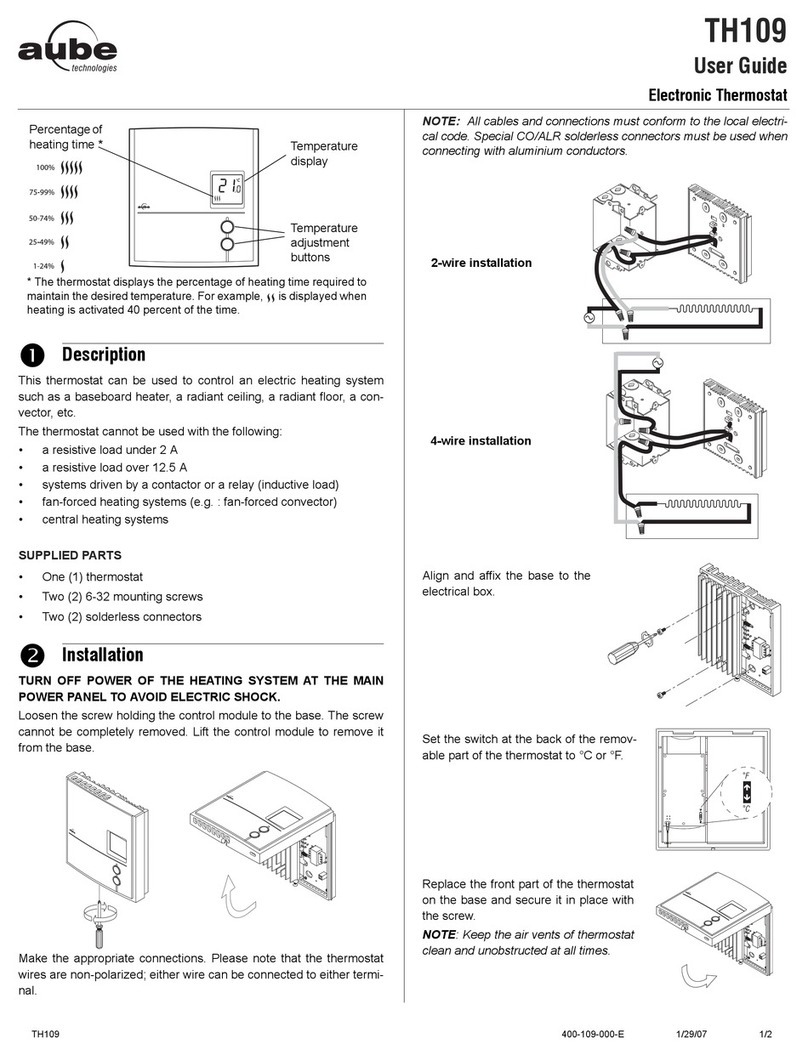
Aube Technologies
Aube Technologies TH109 user guide

Halo
Halo ZED-TTR2-TY installation manual
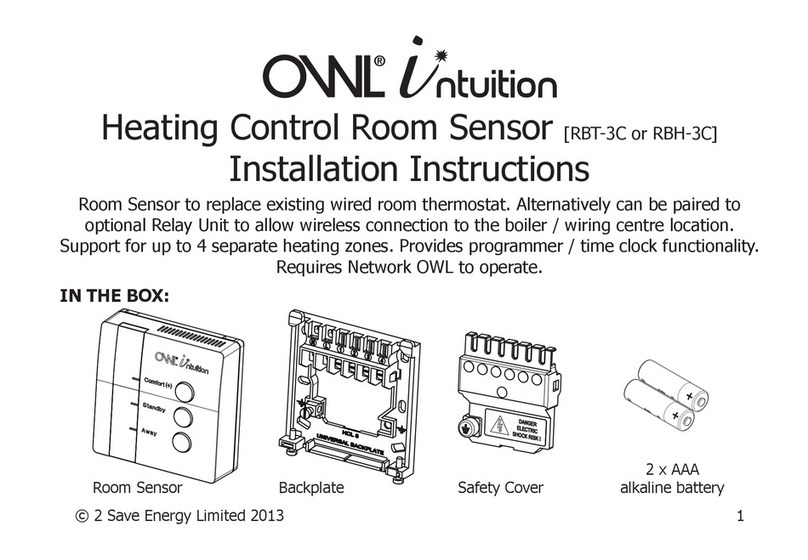
OWL
OWL Intuition RBT-3C installation instructions
