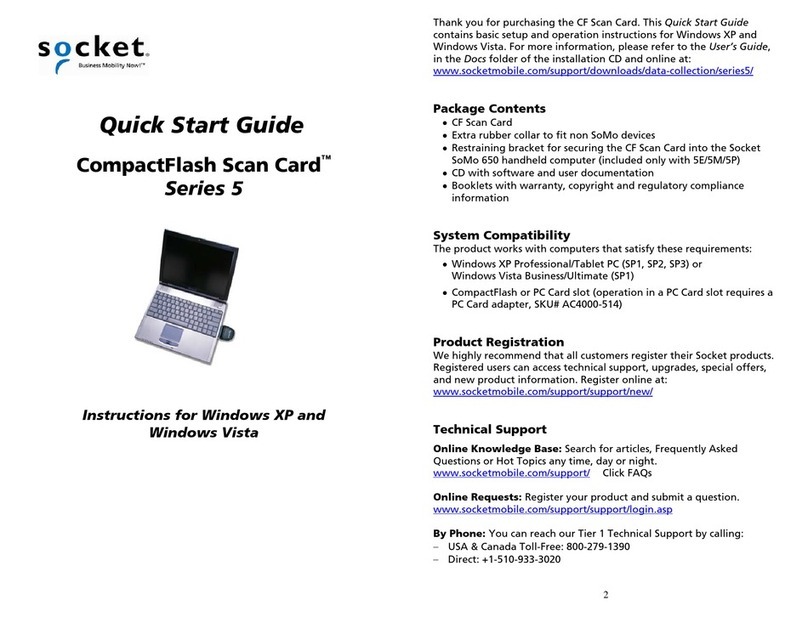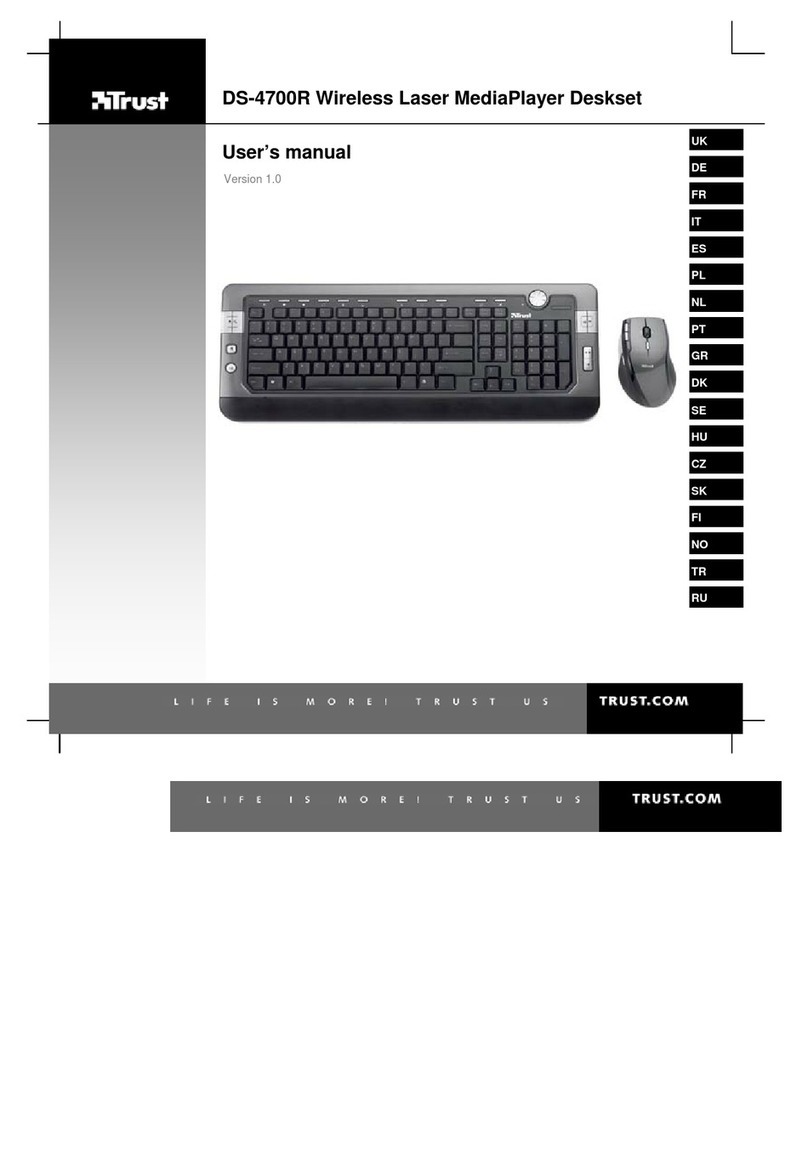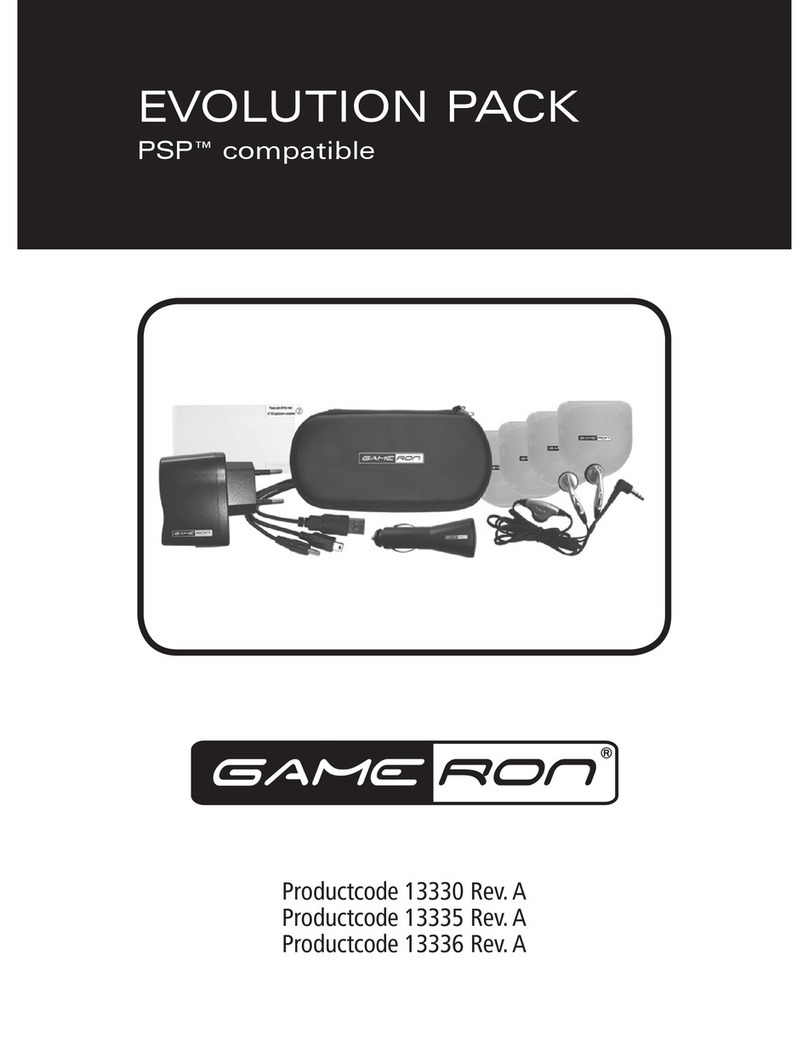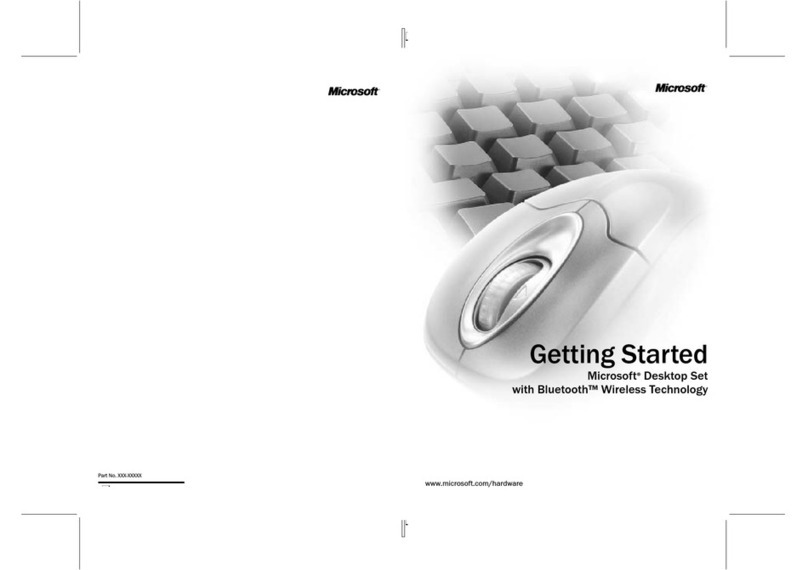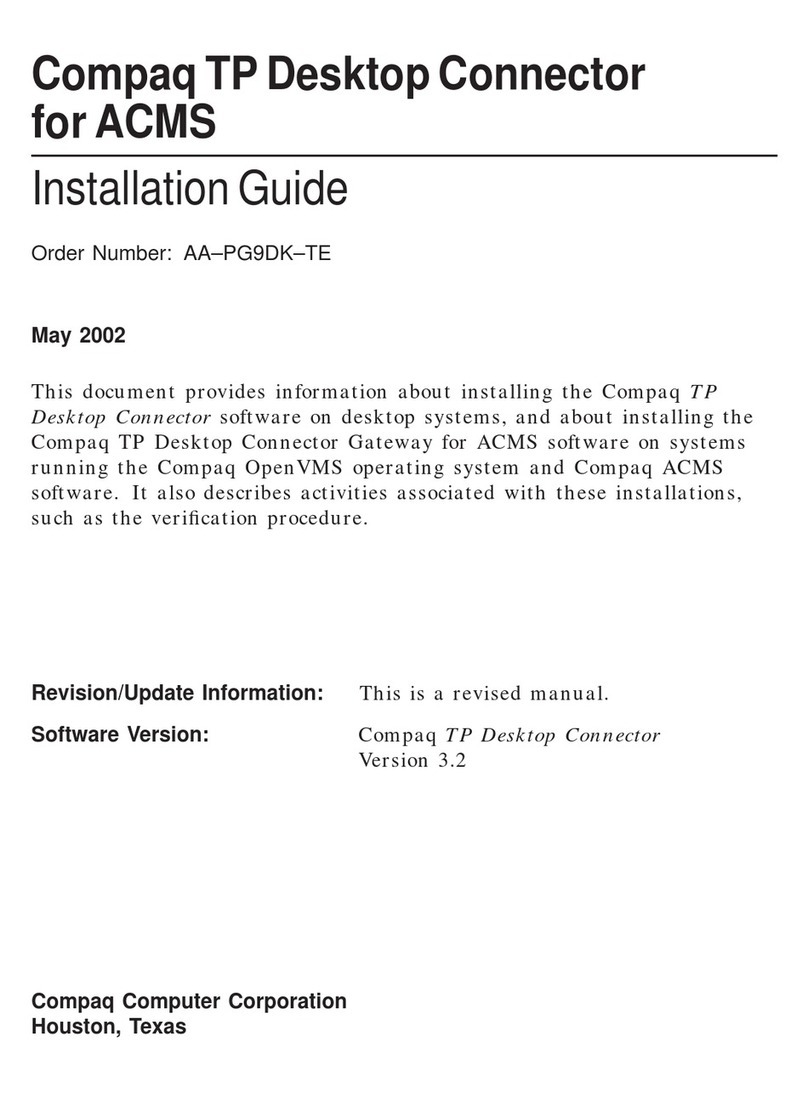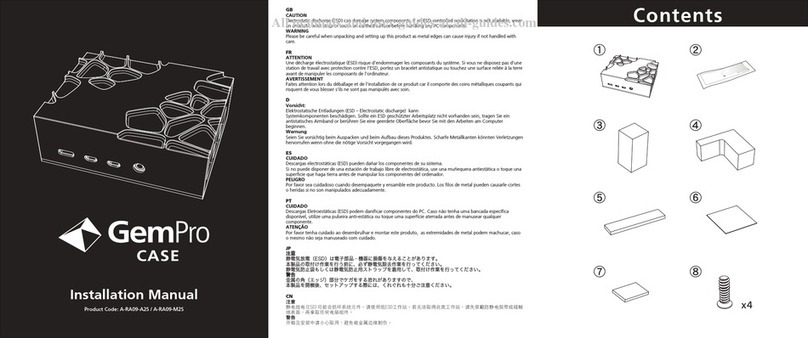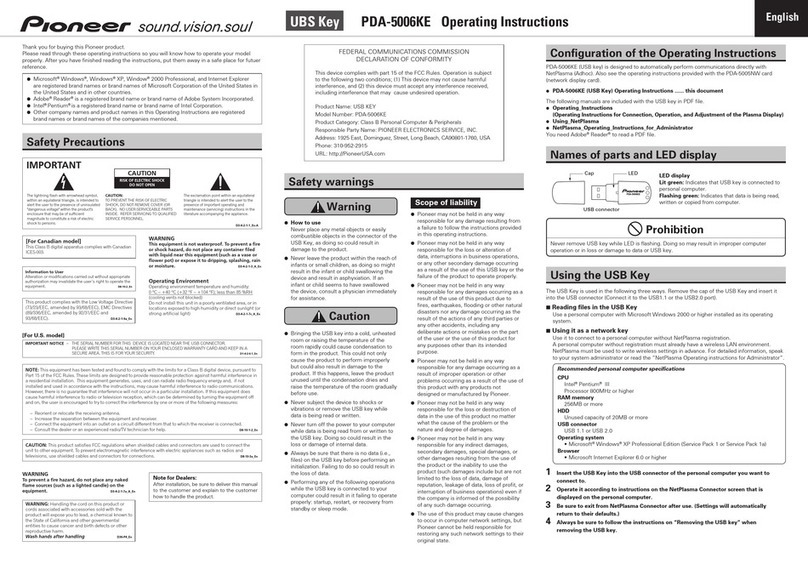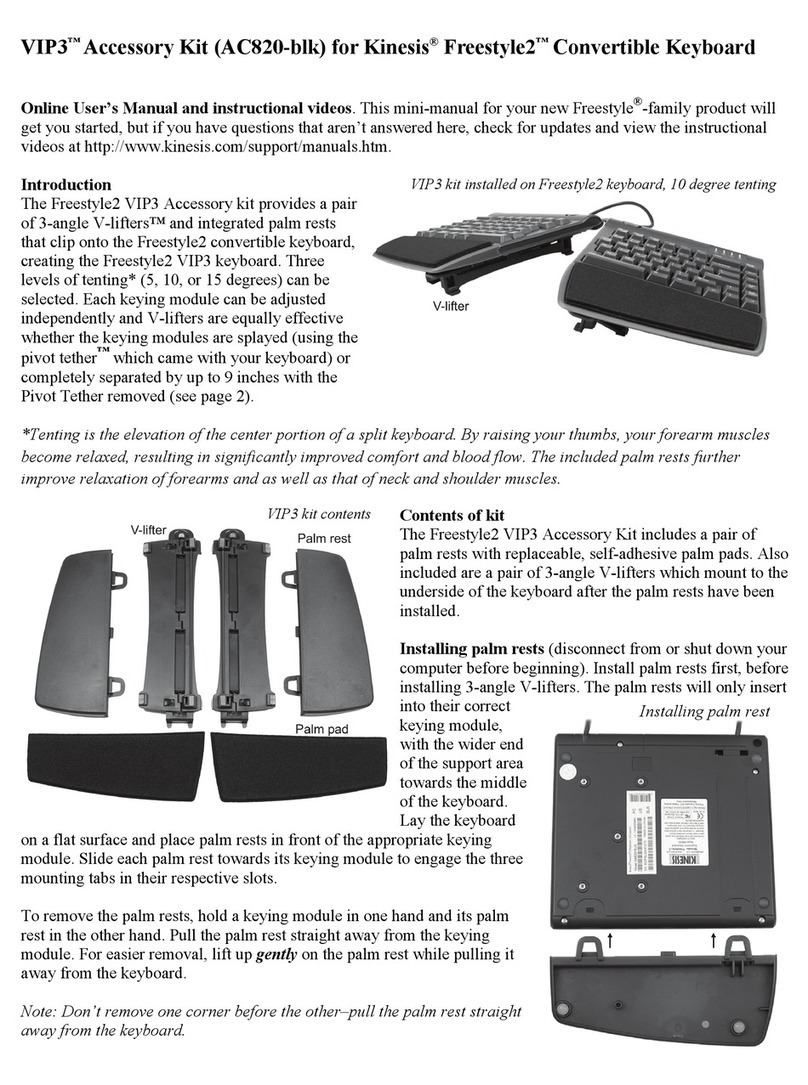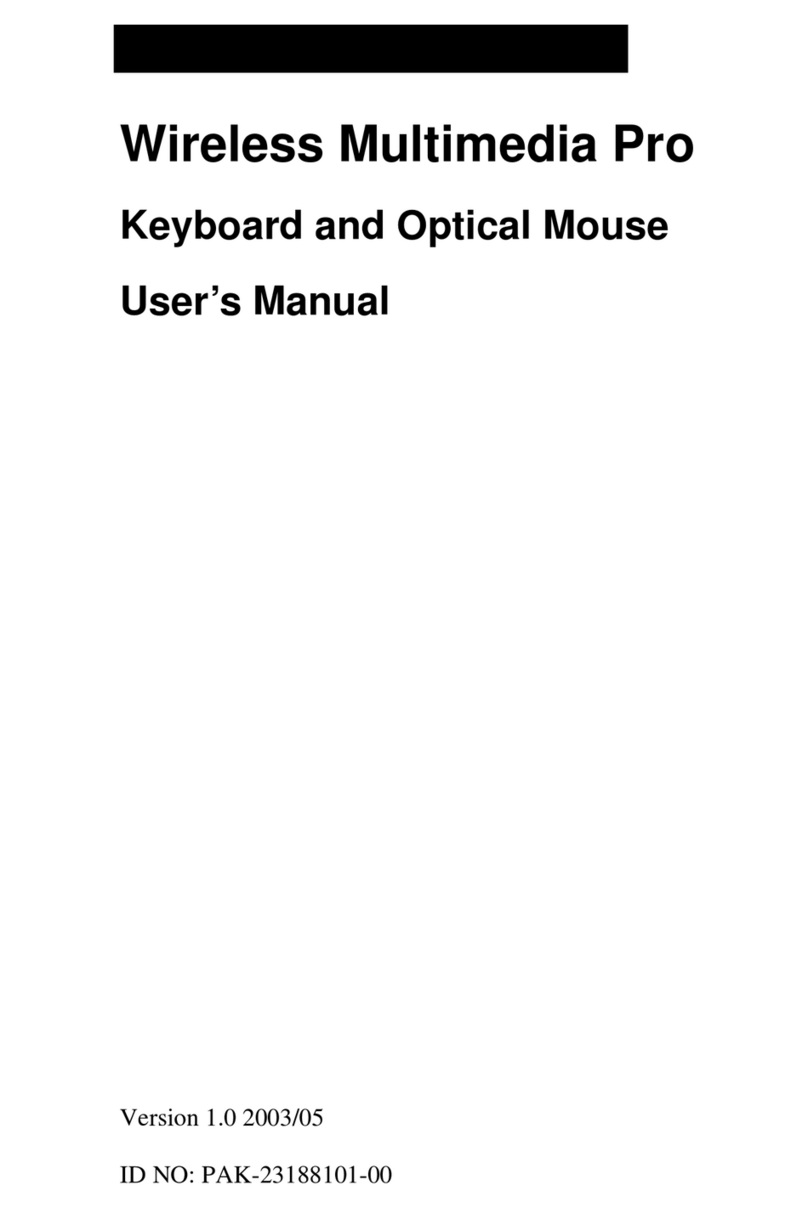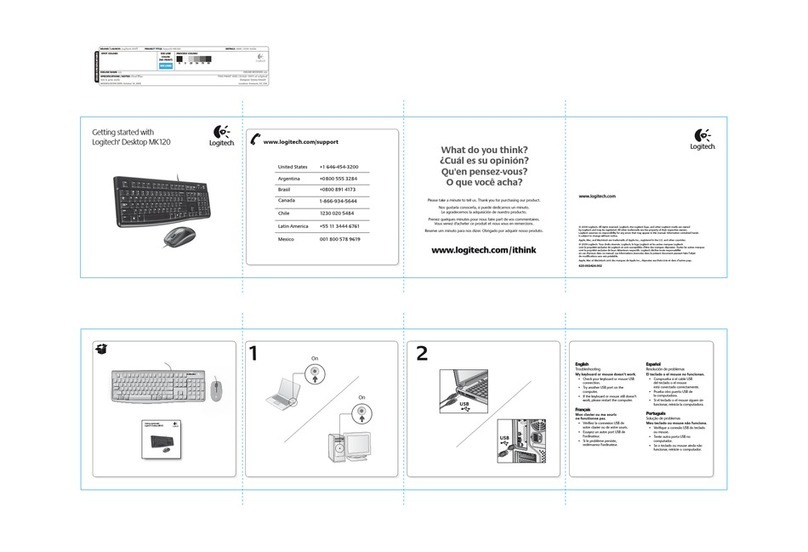Socket Low Power Wireless LAN Card User manual

Low Power Wireless LAN Card
SDIO Version
SDIO card for adding Wireless LAN connectivity to a
Pocket PC 2002/2003
User’s Guide

2
Table of Contents
CHAPTER 1 INTRODUCTION 4
About the Software 5
About the Link Indicator 5
Product Registration 6
Package Contents 6
CHAPTER 2 GENERAL INSTALLATION 7
STEP 1: Install the Software 7
STEP 2: Insert the Card 8
CHAPTER 3 OPEN OR WEP-ENABLED NETWORKS
FOR POCKET PC 2003 9
STEP 1: Prepare Network Information 9
STEP 2: Connect to WLAN 10
CHAPTER 4 802.1X NETWORKS
FOR POCKET PC 2003 14
STEP 1: Prepare Network Information 14
STEP 2: Install 802.1x Certificates 15
STEP 3: Connect to WLAN 17
CHAPTER 5 OPEN OR WEP-ENABLED NETWORKS
FOR POCKET PC 2002 21
STEP 1: Prepare Network Information 21
STEP 2: Connect to WLAN 22
CHAPTER 5 SDIO WLAN UTILITY 24
Turn Wireless Radio On/Off 25
Remove Status Icon 26
View WLAN Status 27
Configure Network Settings 28
Configure Advanced Settings 29
View Version Information 30
APPENDIX A SPECIFICATIONS 31
APPENDIX B SAFETY AND USAGE TIPS 32
APPENDIX C NETWORK INFORMATION 34
APPENDIX D TROUBLESHOOTING 36

3
APPENDIX E SUPPORT RESOURCES 38
Technical Support 38
Users’ Forum 39
Limited Warranty 40
Limited Software Warranty 41
Copyright Notice 42
Regulatory Compliance 43

4 | CHAPTER 1
Chapter 1 Introduction
Overview
Now you can access enterprise and public Wi-Fi (IEEE
802.11b) Wireless LAN systems from your Pocket PC
using the smallest and lightest form factor available with
Socket’s SDIO Low Power Wireless LAN Card. All you
need is a Pocket PC 2002/2003 with a SDIO slot running
SDIO Now!, and you can use the card to access the
Internet, email, and corporate servers.
The Socket SDIO Low Power Wireless LAN Card uses Direct Sequence
Spread Spectrum (DSSS) technology operating at 2.4 –2.5 GHz. Data rates
up to 11 Mbps are supported, providing the speed needed for quick data
downloading. The card works in environments that are open or have 40/64-
bit or 128-bit encryption enabled. For Pocket PC 2003, the card also
supports 802.1x authentication using either Extensible Authentication
Protocol-Transport Level Security (EAP-TLS) or Protected Extensible
Authentication Protocol (PEAP) for environments with enhanced security.
The Low Power Wireless LAN Card can be used in two operating modes.
In Infrastructure mode (default), the adapter transmits and receives data
with an associated access point (AP) or an infrastructure of networked APs.
Ad Hoc mode lets you create one-to-one or one-to-many peer-to-peer
networks without APs, connecting directly with other 802.11b cards.
For a complete list of Pocket PCs compatible with the card, please visit:
www.socketcom.com/support/note_sdiocompatibility.htm
For more information about SDIO Now! software from bSQUARE
Corporation and the SDIO form factor, please visit:
www.bsquare.com/products/sdionow
Note: The MAC address of the card is on a label on the back of the card.

INTRODUCTION | 5
About the Software
• Socket SDIO WLAN Utility
This utility enables you to monitor wireless
network performance; view IP address
information; configure advanced settings
such as power saving modes and preamble
modes; and view card, utility, and firmware
version information.
Depending on which Pocket PC you are using, you may or may not use
Socket’s SDIO WLAN Utility to configure network profiles and
connect.
− Pocket PC 2003: Perform your connections via Microsoft’s Zero
Configuration utility, built into Windows Mobile 2003. This utility
automatically detects and helps you connect to available WLAN
networks.
− Pocket PC 2002: Socket’s SDIO WLAN Utility includes a
Configuration option only for Pocket PC 2002 which allows you
to configure network profiles and connect.
• Socket Cert Enroll (Pocket PC 2003 only)
Socket Cert Enroll makes it easy to install a user certificate for
802.1x networks using EAP-TLS authentication.
Software updates: www.socketcom.com/support/support_wlan.asp
About the Link Indicator
LED Status Meaning
Off Radio disabled/cannot transmit.
Slow Flash Radio transmitter on, card not
connected.
On Card is connected to an access
point or other wireless LAN
station.

6 | CHAPTER 1
Product Registration
Socket highly recommends that all users register their Socket products.
Registered users receive priority for technical support. Register online at:
www.socketcom.com/prodreg
Package Contents
• A Socket SDIO Low Power Wireless LAN Card
• The Socket SDIO WLAN Installation CD
• The Quick Start Guide for Low Power Wireless LAN Card

GENERAL INSTALLATION | 7
Chapter 2 General Installation
This chapter covers general installation of the SDIO WLAN Card. After
completing the steps in this chapter, proceed to the chapter for your Pocket
PC type (2002 or 2003) and type of WLAN network to learn how to
configure settings and connect to your network.
STEP 1: Install the Software
1. Make an active connection between your device and a host PC. Use
ActiveSync and a serial/USB/Ethernet connection cable or cradle.
2. Insert the Socket SDIO WLAN CD.
3. Use My Computer or Windows Explorer to access your CD-ROM drive.
In the CD, click on SETUP.EXE.
4. Follow the instructions on your screen to install the software.
5. When software installation is complete, a message will appear on your
Pocket PC directing you to soft reset your device. Tap OK.
6. Disconnect the Pocket PC from the host PC. Soft reset the device by
pressing the reset button. Now you are ready to insert the WLAN card
into your Pocket PC.

8 | CHAPTER 2
STEP 2: Insert the Card
Insert the card into your mobile computer’s SDIO slot.
Important!
• Make sure the card is positioned correctly in the
slot. .
• Make sure you have soft reset your device after
software installation before you insert the card.
Press the reset button.
• Do not use excessive force when inserting or
removing the card. Damage may occur.
• To properly remove the card, push the card in,
letting the spring push it out. Do not remove the
card by simply pulling it out.
Whenever the WLAN card is inserted, the Socket status icon will appear in
the menu bar, visible from the Today screen. The icon varies to denote
mode, radio, and connection status.
Radio on, Incorrect
Weak signal security settings
Radio on, Radio off
Strong signal
For “Radio on” icons, green radiation arcs denote infrastructure mode, and
gray radiation arcs denote ad hoc mode.
Note: After installing the software and inserting the card, proceed to the
appropriate chapter for your Pocket PC and type of WLAN network.

OPEN OR WEP-ENABLED NETWORKS FOR PPC 2003 | 9
Chapter 3 Open or WEP-Enabled
Networks for Pocket PC 2003
This chapter explains how to use the Low Power SDIO WLAN Card to
connect to an open or WEP-enabled network. Before you try to connect, be
sure to install Socket’s software and insert the card, as described in Chapter
2, “General Installation.”
STEP 1: Prepare Network Information
Find out what security settings you need to connect to your open or
WEP-enabled WLAN network. If applicable, consult with the network
administrator. The necessary settings may include the following (only
some will apply):
• Wireless network name, known as ESSID or SSID
• Encryption type, WEP key(s), WEP key format (hex or ASCII)
• Use of either DHCP or Static IP to assign IP addresses
For a Network Information Form that you can email to your network
administrator, go to:
• Appendix C of this User’s Guide
• The Docs folder on the installation CD
• ftp://ftp.socketcom.com/wlan/WLAN_NetworkForm.txt

10 | CHAPTER 3
STEP 2: Connect to WLAN
The Zero Configuration utility for Windows Mobile 2003 makes it quick and
easy to connect to WLAN networks. For more details on the utility, refer to
the Pocket PC 2003 manual. For help, tap Start | Help.
Whenever you insert the card, it will automatically start searching for: (1)
any WLANs advertising their ESSIDs; and (2) any WLANs you have saved
settings for. If your network administrator chose to not make the ESSID
visible, you need to first enter and save network settings, then try to connect.
SCENARIO 1: The WLAN makes the ESSID visible.
1. A few seconds after you insert the WLAN card, the Socket status
icon will appear in the menu bar. Do not tap on the icon.
2. A few seconds to a minute later, a
bubble should appear reporting detected
WLANs. Select your WLAN and what
it will connect to. Tap Connect.
Note: In most cases, you should choose
The Internet. If your network uses a
VPN/proxy server, refer to the PPC
2003 manual for instructions.
The bubble will not appear if you have
enabled the “Automatically connect to
non-preferred networks” setting, or if a connection already exists.
3. A bubble will appear that will allow you to enter a WEP key if required.
4. When you have connected, the “x” will disappear from the
connection icon at the top of the screen.
N
ote: You can
enter the key in
hexadecimal or
A
SCII forma
t
.

OPEN OR WEP-ENABLED NETWORKS FOR PPC 2003 | 11
SCENARIO 2: The WLAN does not make the ESSID visible.
1. Tap Start | Settings | Connections | Connections | Advanced | Network
Card.
Note: If a bubble appears reporting detected WLANs, your WLAN may
either appear as a blank option or not be listed at all. Tap Hide. If the
bubble does list your WLAN’s ESSID, then refer to Scenario 1 for
instructions.
2. In the Configure Wireless Networks screen, tap Add New Settings…
Tap on
Network
Card.
Tap
Add New
Settings…
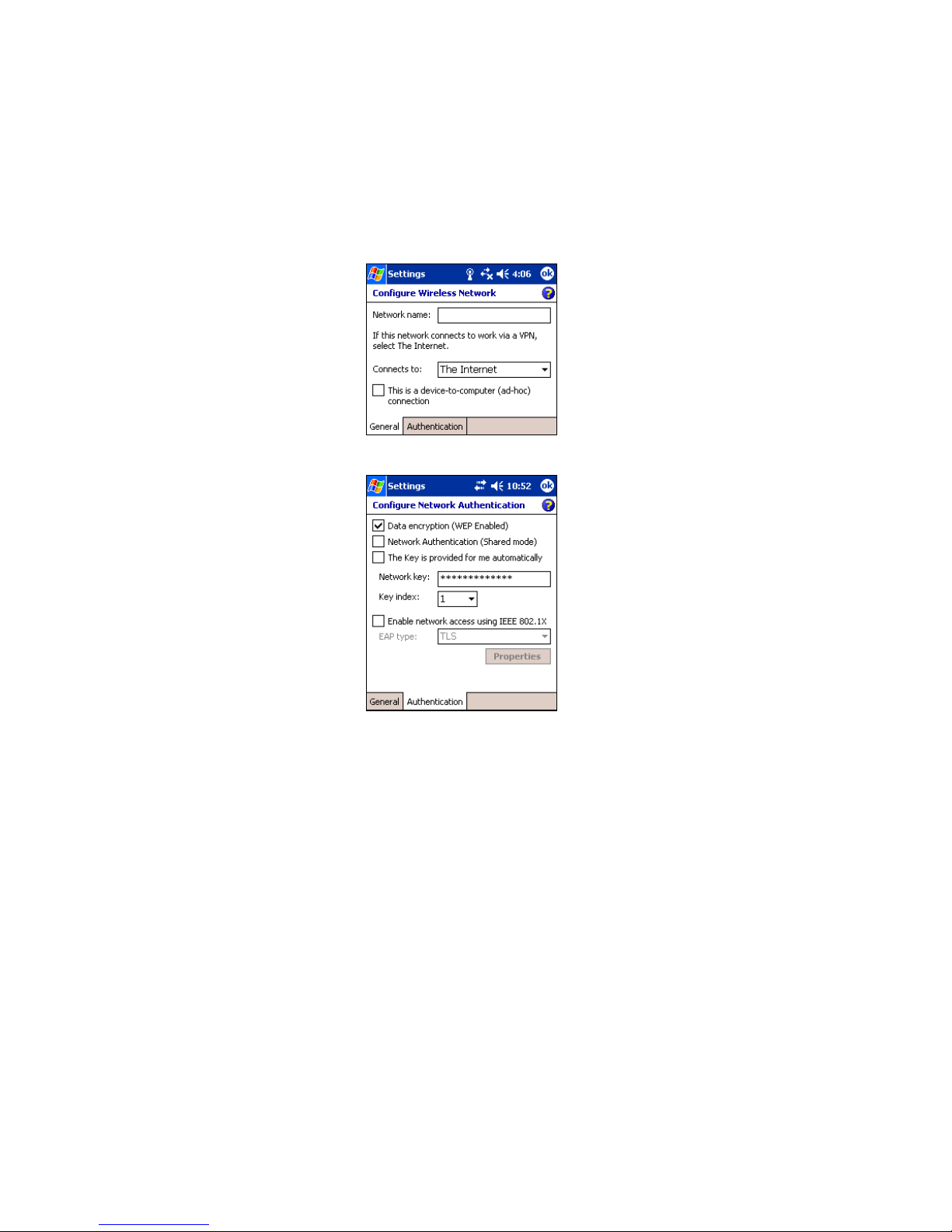
12 | CHAPTER 3
3. In the General screen, enter the Network name (ESSID/SSID). Note that
this name is case-sensitive. Select whether you want to connect to The
Internet or Work.
4. Tap on the Authentication tab. Enter the following:
Open System: Uncheck all boxes. Tap ok.
WEP-Enabled:
• Data encryption (WEP Enabled): Check.
• Network Authentication (Shared mode): Check if your network is set
up for this. In most cases, it should be unchecked.
• The key is provided to me automatically: Uncheck. Enter the Network
key in hexadecimal format and the Key index.
Note: For 40/64-bit WEP, the key length is 10 hex or 5 ASCII digits.
For 128-bit WEP, the key length is 26 hex or 13 ASCII digits.
• Enable network access using IEEE 802.1X: Uncheck.
• When done, tap ok.
N
ote: This
screen shows
typical settings
f
or a WE
P
-
enabled
network.
Note: In most
cases, you should
select The Internet.
If your network has
a VPN/proxy
server, refer to the
Pocket PC 2003
manual for
instructions.

OPEN OR WEP-ENABLED NETWORKS FOR PPC 2003 | 13
5. The Configure Wireless Networks screen should appear, with your new
network listed as Unavailable. Check Automatically connect to non-
preferred networks. Tap ok.
6. Wait for the device to auto-detect your WLAN. It may take between a
few seconds to a minute to appear in the list of wireless networks.
7. Tap and hold your stylus on the wireless network name. In the pop-up
menu, tap Connect.
8. When you have connected, the “x” will vanish from the
connection icon.
Check.
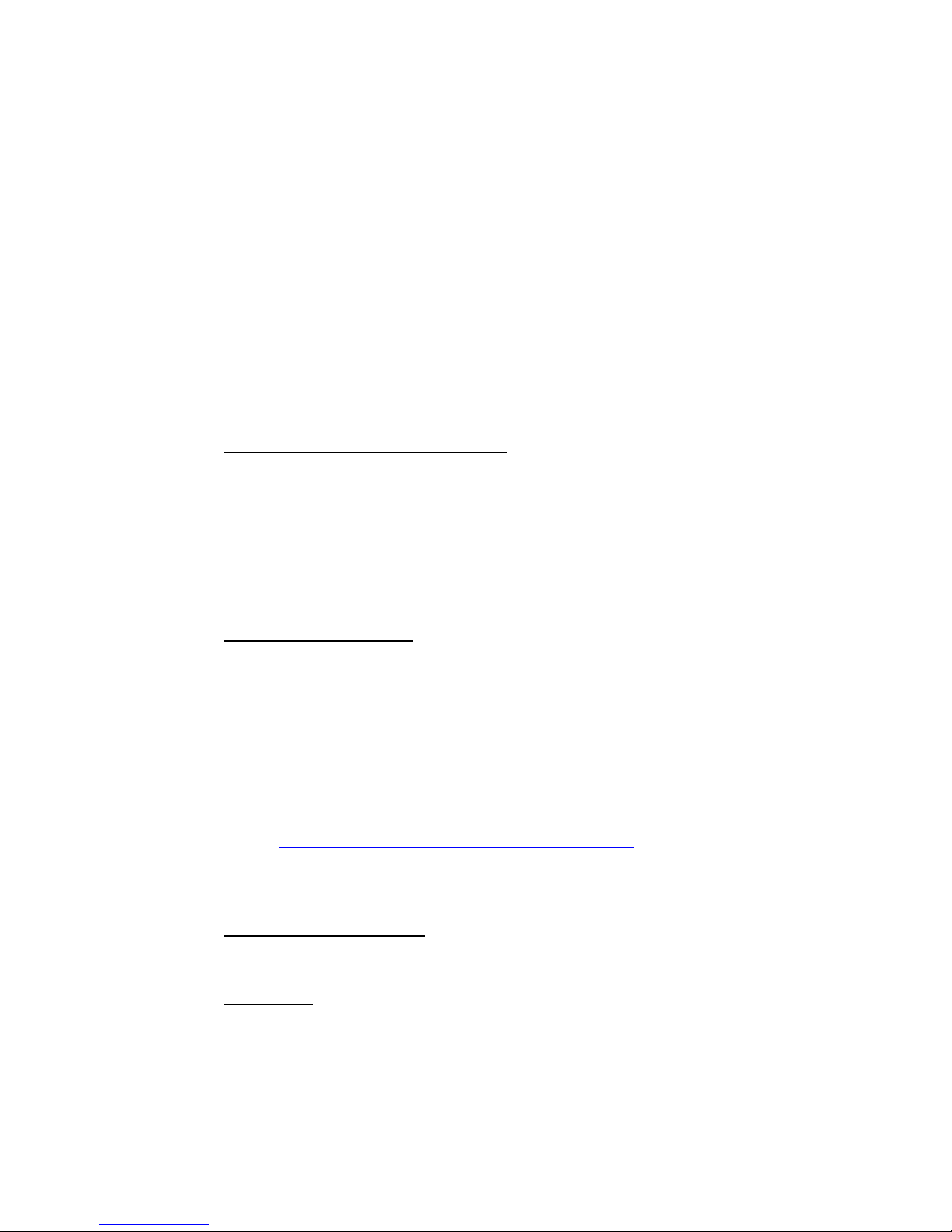
14 | CHAPTER 4
Chapter 4 802.1x Networks for
Pocket PC 2003
This chapter explains how to use the Low Power SDIO WLAN Card with a
Pocket PC 2003 to connect to an 802.1x network. Before you try to
connect, be sure to install Socket’s software and insert the card, as
described in Chapter 2, “General Installation.”
STEP 1: Prepare Network Information
Verify Card and Network Compatibility
Socket’s card cannot connect to an 802.1x network unless the network satisfies
the four requirements below. Consult with your network administrator.
Windows Internet Information Service (IIS)
Windows Internet Authentication Service (IAS)
Windows Certification Authority (CA) with automatic approval and correct
Pocket PC certificate format (via MS certificate template)
Access point configured only for 802.1x (i.e., no multi-mode support or static
128-bit WEP keys)
Prepare Security Settings
If the network is compatible, ask the administrator for necessary security settings:
Wireless network name, known as ESSID or SSID (case sensitive)
Authentication type, user name, password
Use of either DHCP or Static IP to assign IP addresses
Authentication permission restrictions (e.g., domain administrators only)
For a Network Information Form that you can send to your network
administrator, go to any of the following:
• Appendix C of this User’s Guide
• Docs folder on the CD
• Visit: ftp://ftp.socketcom.com/wlan/WLAN_NetworkForm.txt
Note: If your network only allows domain administrators to authenticate, ask
your network administrator to assign you this privilege.
Obtain 802.1x Certificate(s)
Ask the administrator for a copy of the root certificate from a Trusted Root
Authority (no intermediary authority). Installation instructions are in Step 3.
EAP-TLS only: You also need to set up a cabled connection to the network to
install a personal certificate. Installation instructions are in Step 3.

802.1X NETWORKS FOR PPC 2003 | 15
STEP 2: Install 802.1x Certificates
1. If you have not done so already, get a root (server) certificate from your
network administrator. The root certificate must come from a Trusted
Root Authority (not an intermediary authority).
2. If the SDIO WLAN Card is inserted, remove the card.
3. Make an active connection between your Pocket PC and host PC. Use
ActiveSync and a serial/USB/Ethernet cable or cradle.
4. Use My Computer or Windows Explorer to access your Mobile Device and
copy the root certificate into the Business folder of the Pocket PC.
5. On your Pocket PC, use File Explorer to navigate to the Business folder.
Tap on the certificate.
6. A message will ask if you want to install the certificate. Tap Yes.
• If your network uses PEAP, disconnect your Pocket PC from the host
PC. Soft reset the Pocket PC by pressing the reset button. Now you are
ready to proceed to Step 4 to insert the card.
• If your network uses EAP-TLS authentication, you also need to install a
personal (client) certificate.

16 | CHAPTER 4
7. To install a personal certificate, tap: Start | Programs | Cert Enroll.
8. Enter the User, Password, and Server information as supplied by your
network administrator. Tap Retrieve.
Note:
• In the User field, enter your domain and user name in the format
shown, using a backslash (“\”) between the domain and user name.
• In the Server field, enter either the name or the IP address (using
standard dot notation) of the server running Certificate Services on
your network.
9. After your Pocket PC retrieves a personal certificate, tap ok.
10.Disconnect the Pocket PC from the host PC.

802.1X NETWORKS FOR PPC 2003 | 17
STEP 3: Connect to WLAN
The Zero Configuration utility for Windows Mobile 2003 makes it quick
and easy to connect to WLAN networks, including 802.1x. For more
details on the utility, refer to the Pocket PC 2003 manual. For help, tap Start
| Help.
Whenever you insert the card, it will automatically start searching for: (1)
any WLANs advertising their ESSIDs; and (2) any WLANs you have saved
settings for. If your network administrator chose to not make the ESSID
visible, you need to first enter and save network settings, then try to
connect.
SCENARIO 1: The WLAN makes the ESSID visible.
1. A few seconds after you insert the WLAN card, the Socket status
icon will appear in the menu bar. Do not tap on the icon.
2. A few seconds to a minute later, a
bubble should appear reporting detected
WLANs. Select your WLAN and what
it will connect to. Tap Connect.
Note: In most cases, you should choose
The Internet. If your network uses a
VPN/proxy server, refer to the PPC
2003 manual for instructions.
The bubble will not appear if you have
enabled the “Automatically connect to
non-preferred networks” setting, or if a connection already exists.
3. A User Logon screen will appear. Enter the User name and Password
and tap OK.
4. When you have connected, the “x” will disappear from the
connection icon at the top of the screen.

18 | CHAPTER 4
SCENARIO 2: The WLAN does not make the ESSID visible.
1. Tap Start | Settings | Connections | Connections | Advanced | Network
Card.
Note: If a bubble appears reporting detected WLANs, your WLAN may
either appear as a blank option or not be listed at all. Tap Hide. If the
bubble does list your WLAN’s ESSID, then refer to Scenario 1 for
instructions.
2. In the Configure Wireless Networks screen, tap Add New Settings…
Tap on
Network
Card.
Tap
Add New
Settings…

802.1X NETWORKS FOR PPC 2003 | 19
3. In the General screen, enter the Network name (ESSID/SSID). Note that
this name is case-sensitive. Select whether you want to connect to The
Internet or Work.
Note: In most cases, you should select The Internet. If your network has
a VPN/proxy server, refer to the Pocket PC 2003 manual for
instructions.
4. Tap on the Authentication tab. Enter the following:
• Data encryption (WEP Enabled): Check.
• Network Authentication (Shared mode): Uncheck.
• The key is provided to me automatically: Check.
• Enable network access using IEEE 802.1x. Check. Select the correct
EAP type for your network.
• When done, tap ok.

20 | CHAPTER 4
5. The Configure Wireless Networks screen should appear, with your new
network listed as Unavailable. Check Automatically connect to non-
preferred networks. Tap ok.
6. Remove and re-insert the WLAN card. Wait for the device to
automatically detect your WLAN. It may take between a few seconds to
a minute.
7. When the bubble appears, select your WLAN. Tap Connect.
When you have connected, the “x” will vanish from the
connection icon.
Note: If you encounter difficulties connecting to an 802.1x authentication
server, please check your settings and repeat steps above.
Check.
Other manuals for Low Power Wireless LAN Card
3
Table of contents
Other Socket Computer Accessories manuals