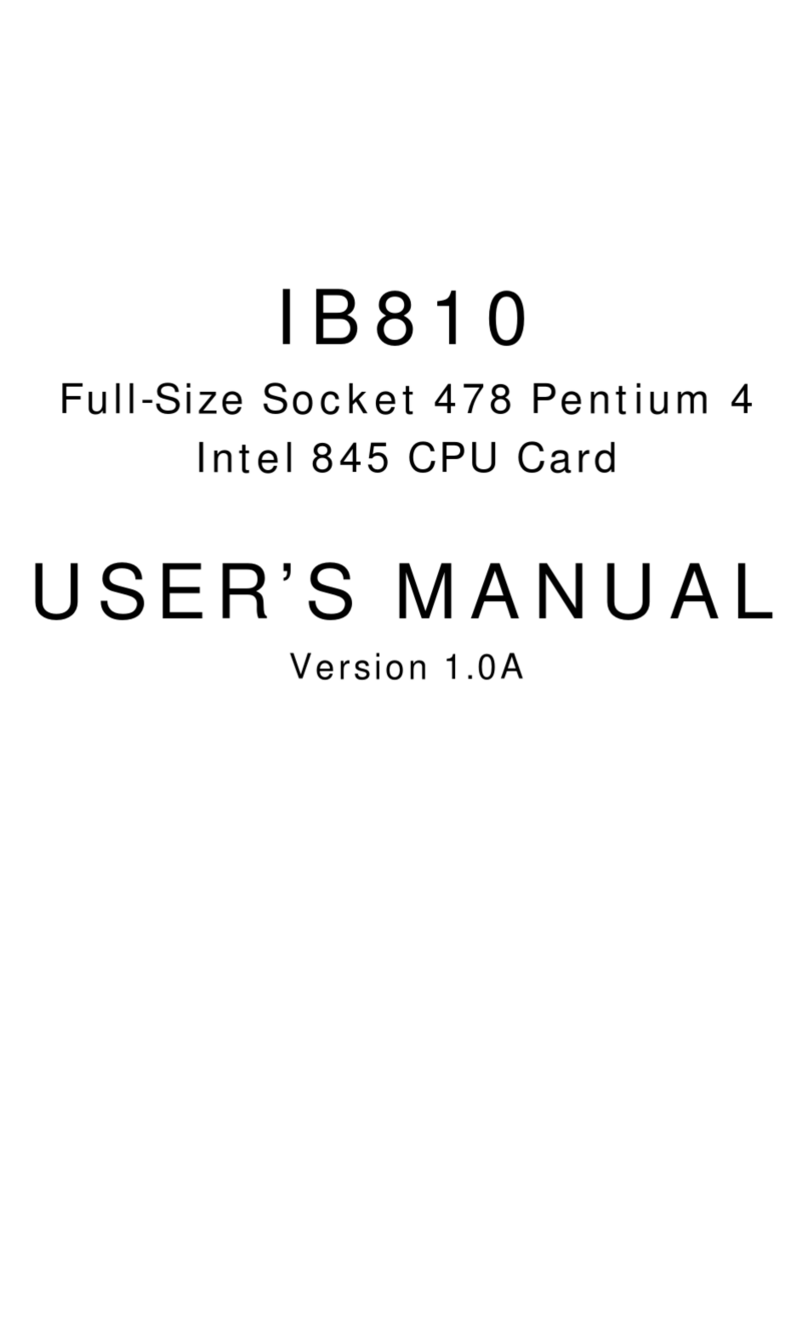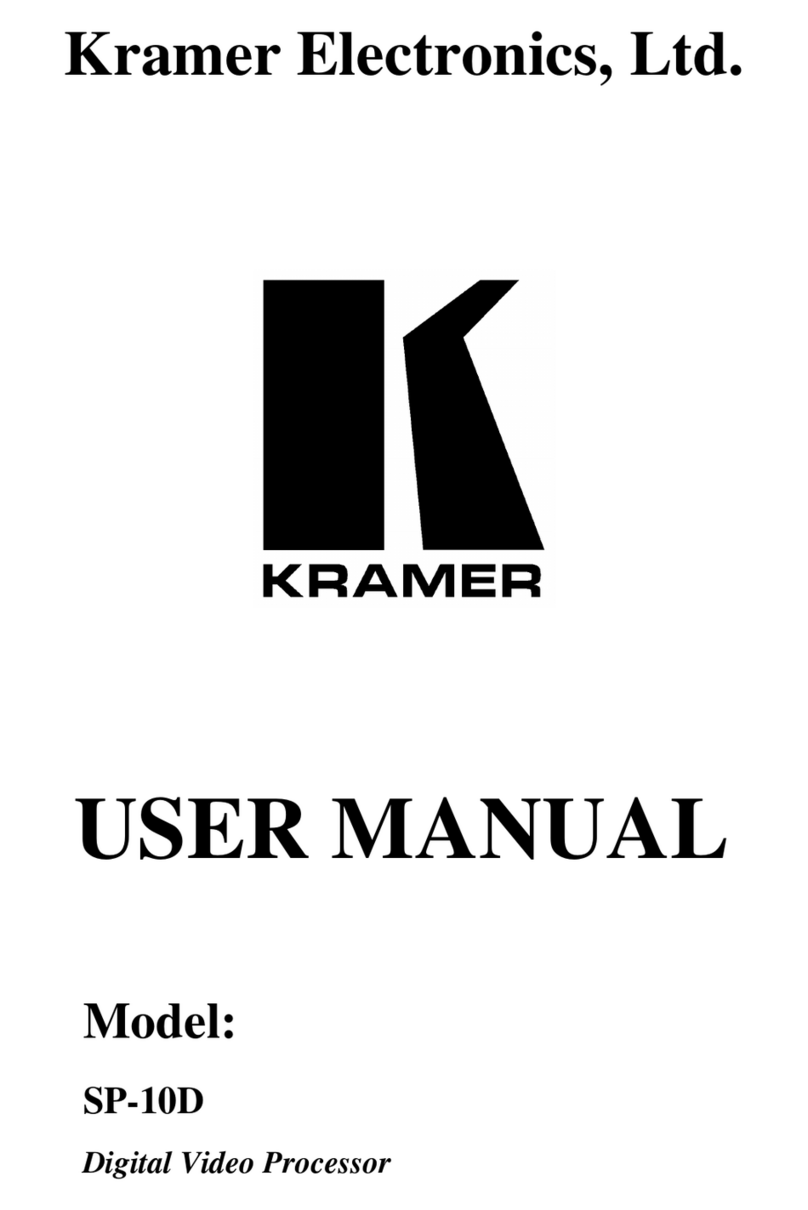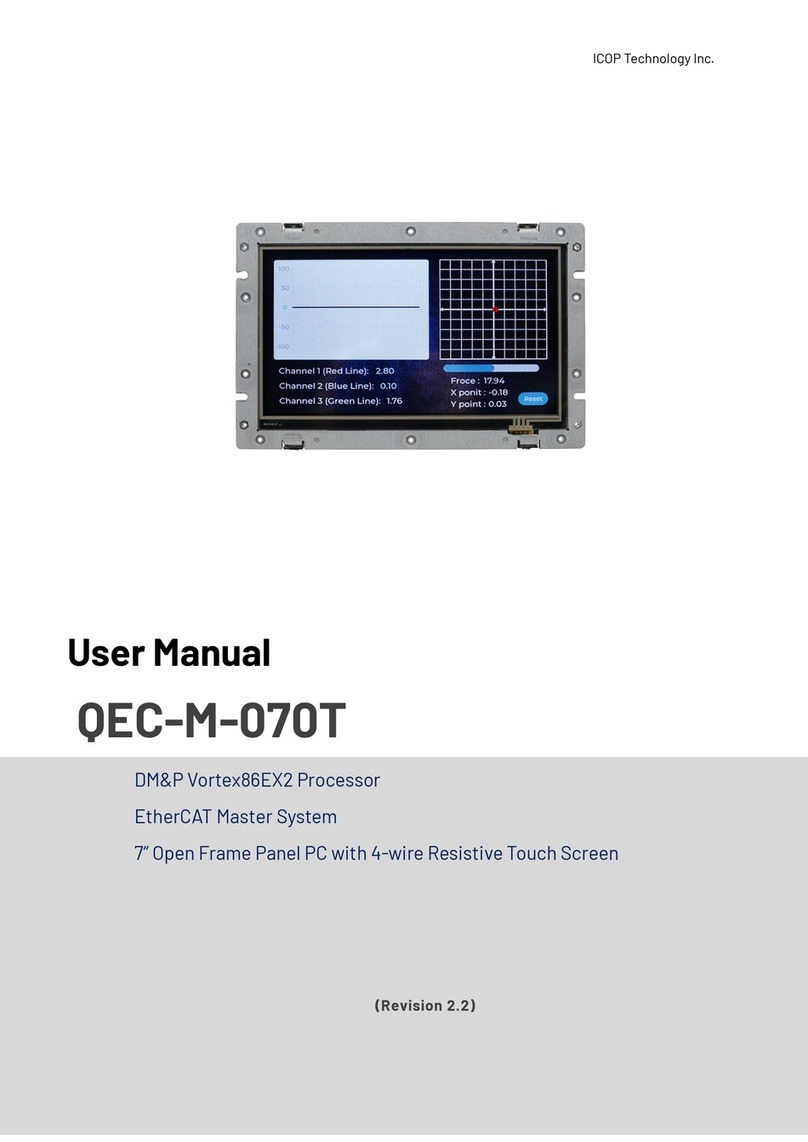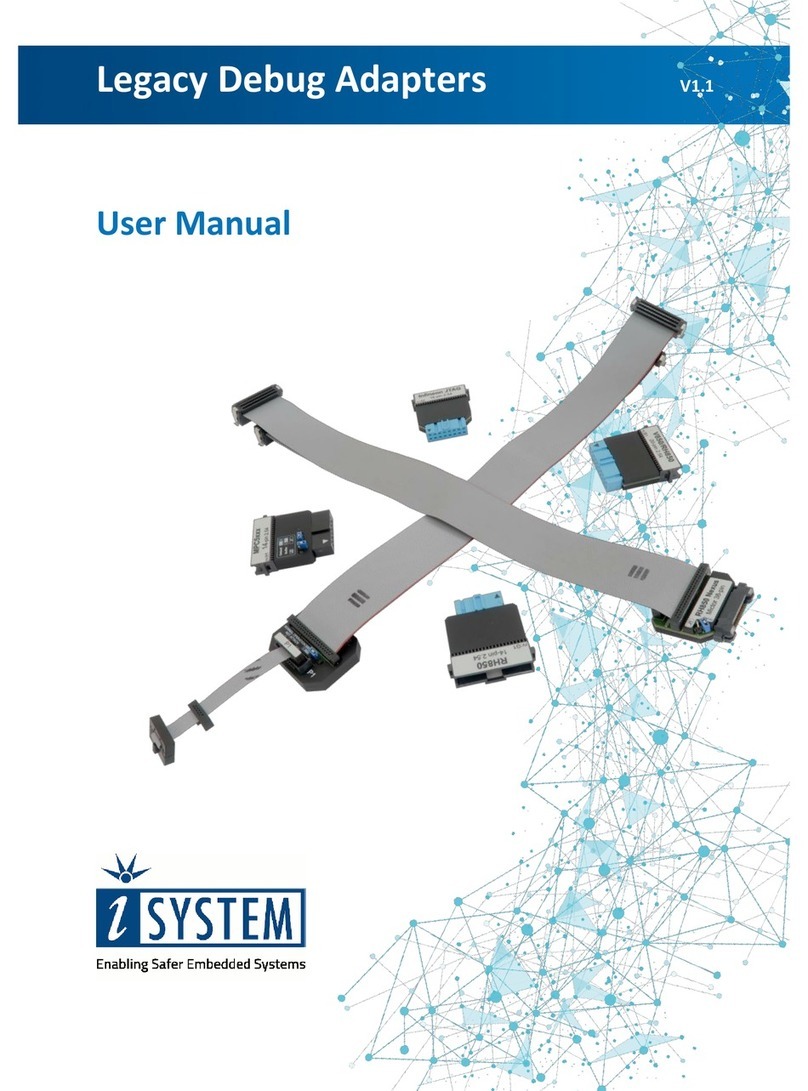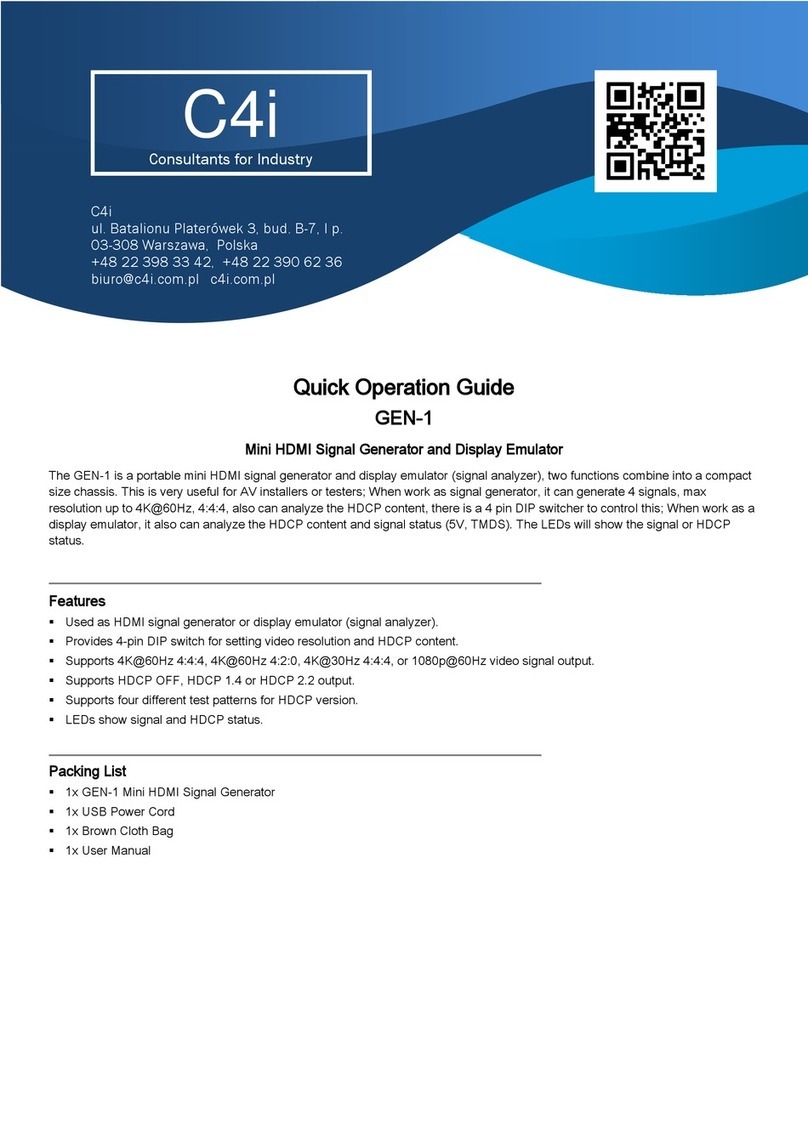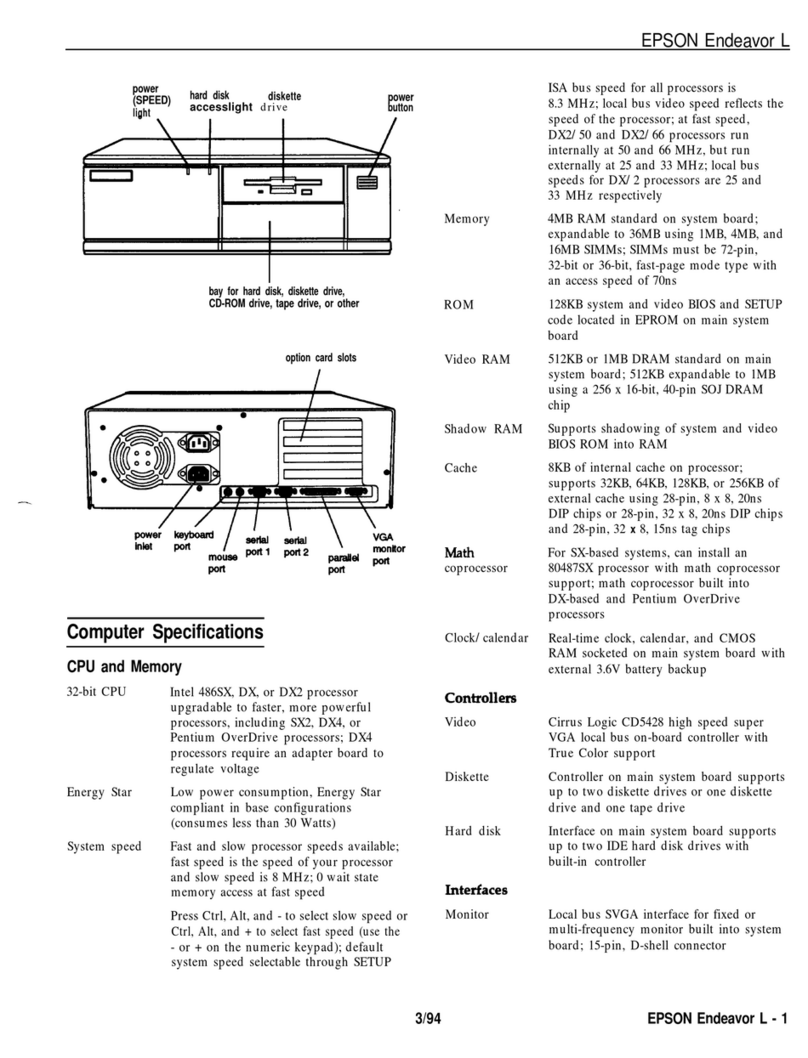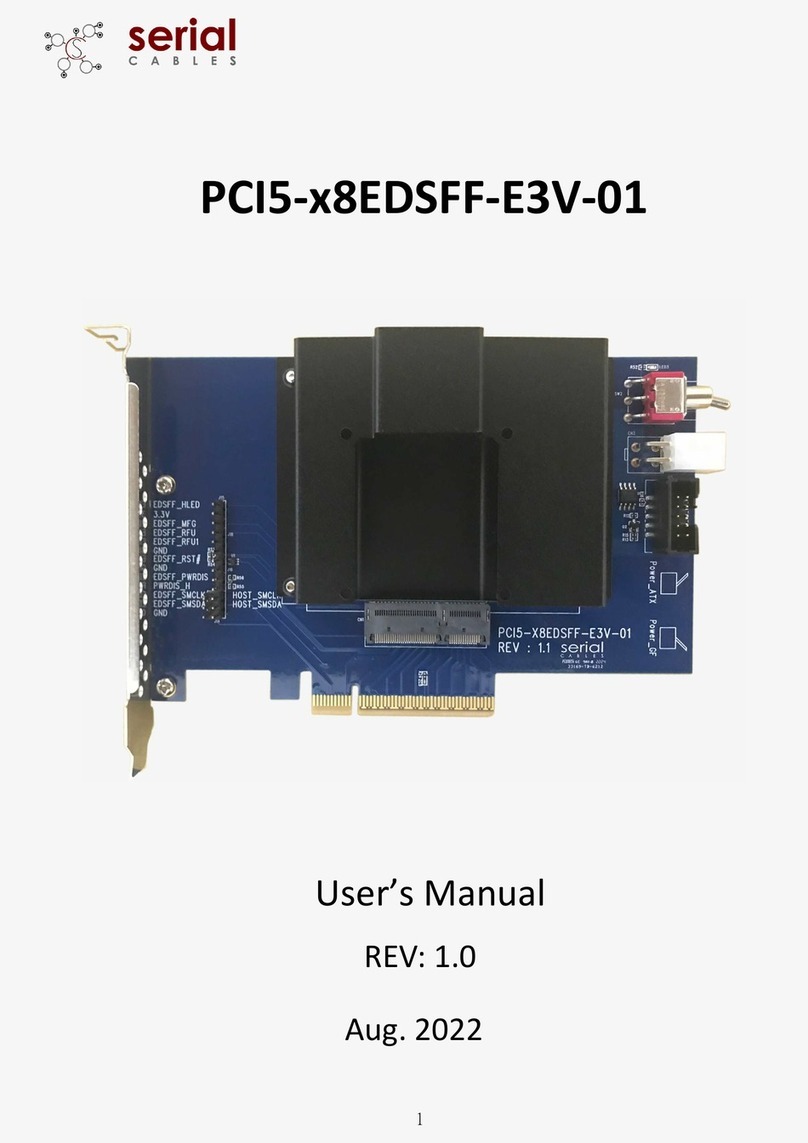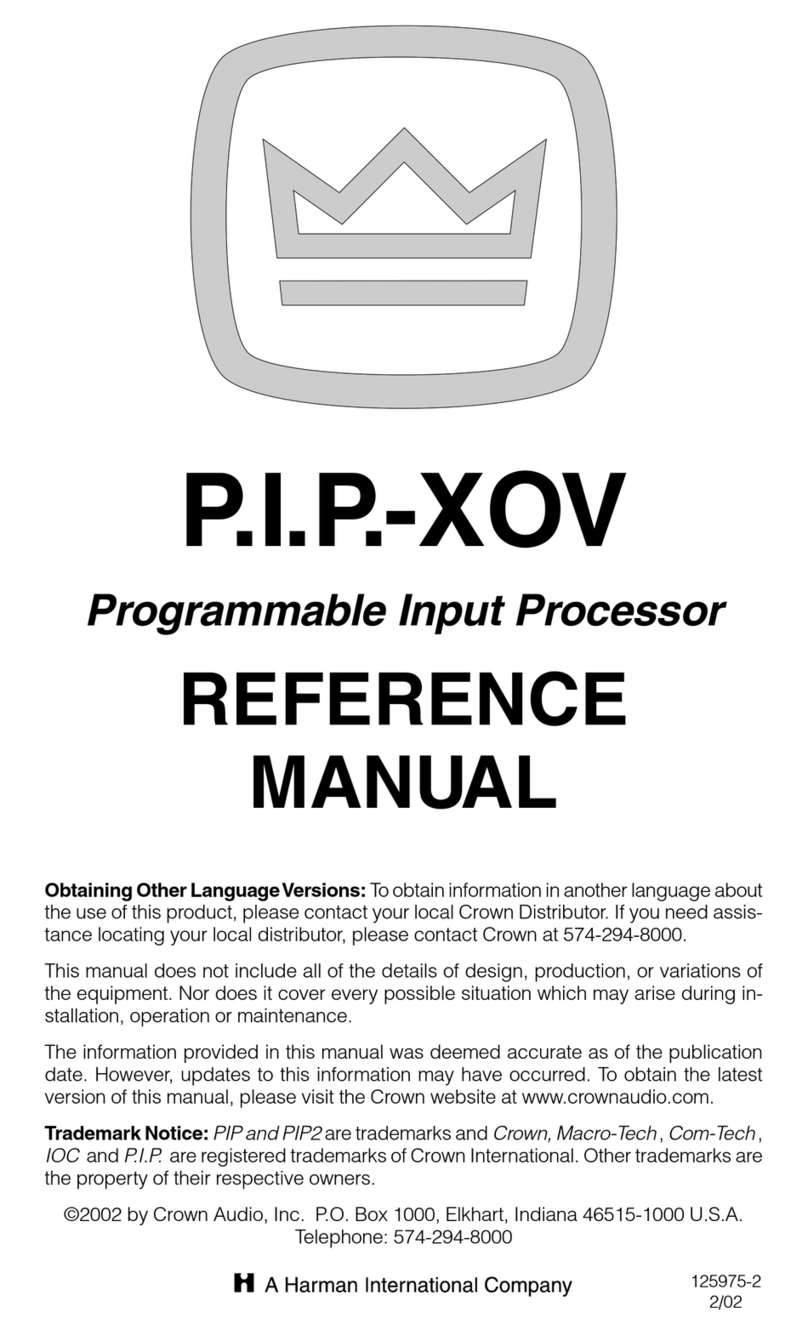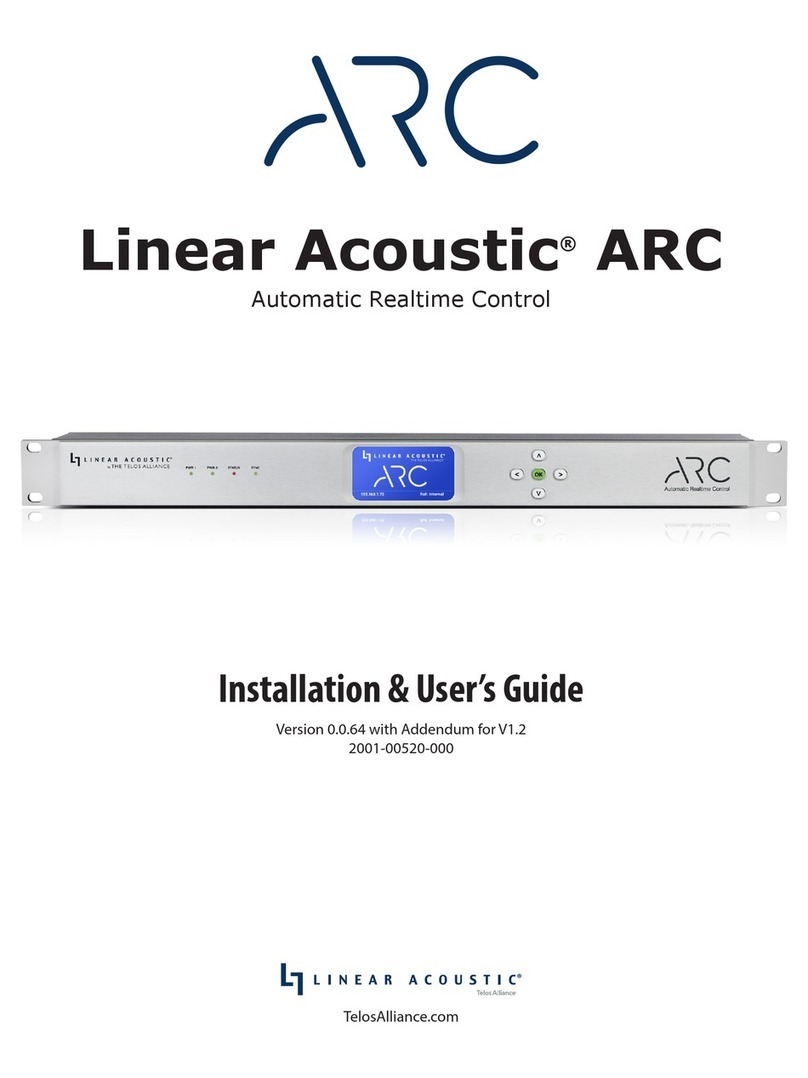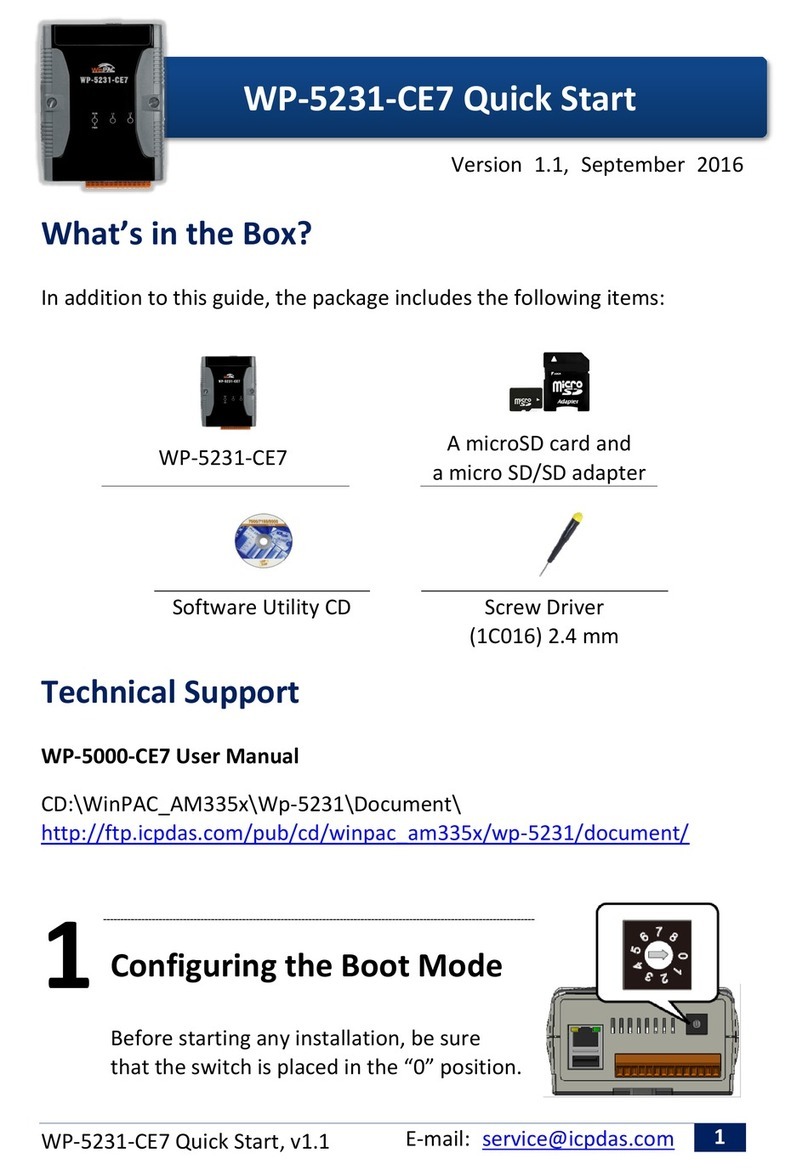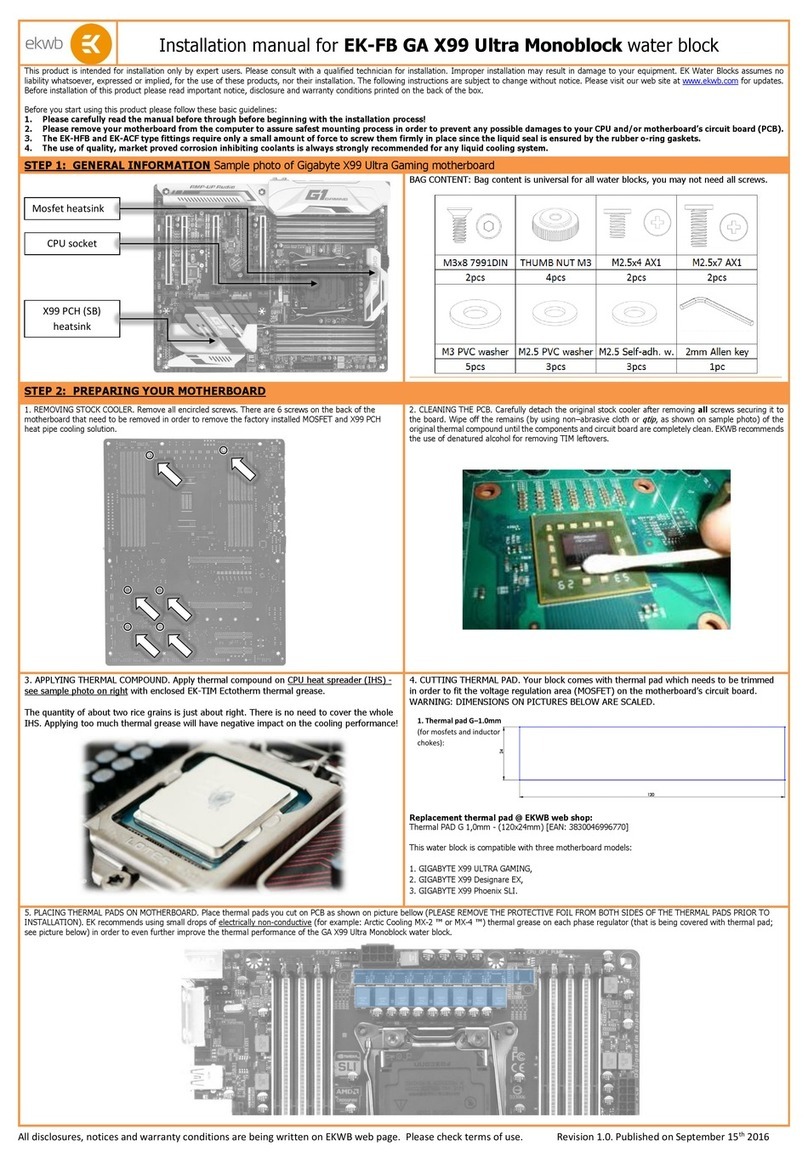Socket LAN Card User manual

Quick Start Guide
for
Low Power Wireless LAN Card
SDIO version

2
TABLE OF CONTENTS
INTRODUCTION 3
GENERAL INSTALLATION 6
STEP 1: Install the Software 7
STEP 2: Insert the Card 8
CONNECTING TO OPEN AND WEP-ENABLED NETWORKS 9
STEP 1: Prepare Network Information 10
STEP 2: Connect to WLAN 11
CONNECTING TO 802.1X NETWORKS 15
STEP 1: Prepare Network Information 16
STEP 2: Install 802.1x Certificate(s) 18
STEP 3: Connect to WLAN 20
SDIO WLAN UTILITY 24
Turn Wireless Radio On/Off 25
Remove Status Icon 25
View WLAN Status 26
Configure Advanced Settings 27
View Version Information 28
Support Resources 29
Safety and Usage Tips 30
Limited Warranty 31

3
INTRODUCTION
Overview
Now you can access enterprise and public Wi-Fi
(IEEE 802.11b) Wireless LAN systems from your
Pocket PC 2003 using the smallest and lightest form
factor available with Socket’s SDIO Low Power
Wireless LAN Card. All you need is a Pocket PC
2003 with a SDIO slot running SDIO Now!, and you
can use the card to access the Internet, email, and
corporate servers.
The Socket SDIO Low Power Wireless LAN Card uses Direct Sequence
Spread Spectrum (DSSS) technology operating at 2.4 -2.5 GHz. Data rates
up to 11 Mbps are supported, providing the speed needed for quick data
downloading. The card works in environments that are open or have 40/64-
bit or 128-bit encryption enabled. The card also supports 802.1x
authentication using either Extensible Authentication Protocol-Transport
Level Security (EAP-TLS) or Protected Extensible Authentication Protocol
(PEAP) for use in environments where enhanced security is deployed.
The Low Power Wireless LAN Card can be used in two operating modes.
In Infrastructure mode (default), the adapter transmits and receives data
with an associated access point (AP) or an infrastructure of networked APs.
Ad Hoc mode lets you create one-to-one or one-to-many peer-to-peer
networks without APs, connecting directly with other 802.11b cards.

4
Product Registration
Socket highly recommends that all users register their Socket products.
Registered users receive priority for technical support. Register online at:
www.socketcom.com/prodreg
About the Software
To connect to your WLAN network, use Microsoft’s Zero Configuration
utility built into Windows Mobile 2003. The utility automatically detects
and helps you connect to available WLAN networks.
• Socket SDIO WLAN Configuration Utility
This utility enables you to monitor wireless
network performance; view IP address
information; configure advanced settings such
as power saving modes and preamble modes;
and view card, utility, and firmware version
information.
• Socket Cert Enroll
Socket Cert Enroll makes it easy to install a personal
certificate for 802.1x networks using EAP-TLS
authentication.
For software updates:
www.socketcom.com/support/support_wlan.asp

5
About This Quick Start Guide
For complete setup and usage instructions, please refer to the User’s Guide
on the installation CD.
For more information about the SDIO form factor and SDIO Now!
software, please visit: www.bsquare.com/products/sdionow/
About the Link Indicator
LED Status Meaning
Off Radio disabled/cannot transmit.
Slow Flash Radio transmitter on, card not
connected.
On Card is connected to an access
point or other wireless LAN
station.

6
GENERAL INSTALLATION
Installation Summary
STEP 1: Install the software.
STEP 2: Insert the card.
Note: After completing the general installation, refer to the section for your
specific type of WLAN network to learn how to configure settings and
connect to your network.

OPEN AND WEP-ENABLED NETWORKS 7
STEP 1: Install the Software
1. Make an active connection between your device and a host PC. Use
ActiveSync and a serial/USB/Ethernet connection cable or cradle.
2. Insert the Socket Low Power WLAN Installation CD.
3. Use My Computer or Windows Explorer to access your CD-ROM drive.
In the CD, click on SETUP.EXE.
4. Follow the instructions on your screen to install the software.
5. When software installation is complete, a message will appear on your
Pocket PC directing you to soft reset your device. Tap OK.
6. Disconnect the Pocket PC from the host PC. Soft reset the device by
pressing the reset button. Now you are ready to insert the WLAN card
into your Pocket PC.

8
STEP 2: Insert the Card
Insert the card into your Pocket PC’s SDIO slot.
Important!
• Make sure the card is positioned correctly in the
slot. Do NOT insert the card upside down or shove
the card in too hard.
• Make sure you have soft reset your device after
software installation before you insert the card.
Press the reset button.
• Do not soft reset the device when a Socket card is inserted, or errors may
occur in application(s) using the card. If errors occur, remove the card
and soft reset the device. Wait for the device reset to finish before you re-
insert the card.
Whenever the card is inserted, the Socket status icon will appear in the
menu bar of the Today screen. The icon varies to denote radio/connection
status.
Radio on, Bad key or
Weak signal not authenticated
Radio on, Radio off
Strong signal

OPEN AND WEP-ENABLED NETWORKS 9
CONNECTING TO OPEN AND
WEP-ENABLED NETWORKS
Connection Summary
STEP 1: Prepare network information.
STEP 2: Connect to WLAN.

10
STEP 1: Prepare Network Information
Find out what security settings you need to connect to your open or
WEP-enabled WLAN network. If applicable, consult with the network
administrator. The necessary settings may include the following (only
some will apply):
• Wireless network name, known as ESSID or SSID
• Encryption type, WEP key(s)
• Use of either DHCP or Static IP to assign IP addresses
For a Network Information Form that you can email to your network
administrator, go to the Docs folder on the installation CD or visit:
ftp://ftp.socketcom.com/wlan/WLAN_NetworkForm.txt

OPEN AND WEP-ENABLED NETWORKS 11
STEP 2: Connect to WLAN
The Zero Configuration utility for Windows Mobile 2003 makes it quick and
easy to connect to WLAN networks, including 802.1x. For more details on
the utility, refer to the Pocket PC 2003 manual. For help, tap Start | Help.
Whenever you insert the card, it will automatically start searching for: (1)
any WLANs advertising their ESSIDs; and (2) any WLANs you have saved
settings for. If your network administrator chose to not make the ESSID
visible, you need to first enter and save network settings, then try to connect.
SCENARIO 1: The WLAN makes the ESSID visible.
1. A few seconds after you insert the WLAN card, the Socket status
icon will appear in the menu bar. Do not tap on the icon.
2. A few seconds to a minute later, a
bubble should appear reporting detected
WLANs. Select your WLAN and what
it will connect to. Tap Connect.
Note: In most cases, you should choose
The Internet. If your network uses a
VPN/proxy server, refer to the PPC
2003 manual for instructions.
The bubble will not appear if you have
enabled the “Automatically connect to
non-preferred networks” setting, or if a connection already exists.

12
3. A bubble will appear that will allow you to enter a WEP key if required.
4. When you have connected, the “x” will disappear from the
connection icon at the top of the screen.

OPEN AND WEP-ENABLED NETWORKS 13
SCENARIO 2: The WLAN does not make the ESSID visible.
1. Tap Start | Settings | Connections |
Connections | Advanced | Network Card.
Note: If a bubble appears reporting
detected WLANs, your WLAN may
either appear as a blank option or not
be listed at all. Tap Hide. If the bubble
does list your WLAN’s ESSID, then
refer to Scenario 1 for instructions.
2. In the Configure Wireless Networks
screen, tap Add New Settings…
3. In the General screen, enter the Network
name (ESSID/SSID). Note that this
name is case-sensitive. Select whether
you want to connect to The Internet or
Work.
Note: In most cases, you should select
The Internet. If your network has a
VPN/proxy server, refer to the Pocket
PC 2003 manual for instructions.

14
4. Tap on the Authentication tab. Enter the following:
Open System: Uncheck all boxes. Tap ok.
WEP-Enabled:
• Data encryption (WEP Enabled): Check.
• Network Authentication (Shared mode):
Check if your network is set up for
this. In most cases, it should be
unchecked.
• The key is provided to me
automatically: Uncheck. Enter the
Network key and Key index.
• Enable network access using IEEE
802.1X: Uncheck.
• When done, tap ok.
5. The Configure Wireless Networks screen should appear, with your new
network listed as Unavailable. Check Automatically connect to non-
preferred networks. Tap ok.
6. Remove and re-insert the WLAN card. Wait for the device to auto-
detect your WLAN. It may take between a few seconds to a minute.
7. When the bubble appears, select your WLAN. Tap Connect.
When you have connected, the “x” will vanish from the
connection icon

802.1X NETWORKS 15
CONNECTING TO
802.1X NETWORKS
Connection Summary
STEP 1: Prepare network information.
STEP 2: Install 802.1x certificates.
STEP 3: Connect to WLAN.

16
STEP 1: Prepare Network Information
Consult with your network administrator to:
• Verify card 802.1x network compatibility
• Prepare security settings
• Obtain 802.1x certificate(s)
Verify Card and 802.1x Network Compatibility
Socket’s card cannot connect to an 802.1x network unless the network
satisfies the four requirements below. Ask your network administrator.
Windows Internet Information Service (IIS) and
Windows Internet Authentication Service (IAS)
Windows Certification Authority (CA) with automatic approval and
correct Pocket PC certificate format (via MS certificate template)
Access point configured only for 802.1x (i.e., no multi-mode support or
static 128-bit WEP keys)
Note: If your network does not satisfy the four requirements above, you
cannot use the Socket card to connect to your network.

802.1X NETWORKS 17
Prepare Security Settings
If the network satisfies the four requirements, ask your network
administrator for necessary security settings:
Wireless network name, known as ESSID or SSID (case sensitive)
Authentication type, user name, password
Use of either DHCP or Static IP to assign IP addresses
Authentication permission restrictions (e.g., domain administrators only)
Note: If your network only allows domain administrators to authenticate,
ask your network administrator to assign you this privilege.
For a Network Information Form that you can send to your administrator,
go to the Docs folder on the installation CD, or visit:
ftp://ftp.socketcom.com/wlan/WLAN_NetworkForm.txt
Obtain 802.1x Certificate(s)
Ask the administrator for a copy of the root certificate from a Trusted
Root Authority (no intermediary authority). Installation instructions are
in Step 3.
EAP-TLS only: You also need to set up a cabled connection to the network
to install a personal certificate. Installation instructions are in Step 3.

18
STEP 2: Install 802.1x Certificate(s)
1. If you have not done so already, get a root (server) certificate from your
network administrator. It must come from a Trusted Root Authority (not
an intermediary authority.)
2. If the WLAN card is inserted, remove it.
3. Make an active connection between your Pocket PC and host PC. Use
ActiveSync and a serial/USB/Ethernet cable or cradle.
4. Use My Computer or Windows Explorer to access your Mobile Device and
copy the root certificate into the Business folder of the Pocket PC.
5. On your Pocket PC, use File Explorer to navigate to the Business folder.
Tap on the certificate.
6. A message will ask if you want to install the certificate. Tap Yes.
• If your network uses PEAP, disconnect your Pocket PC from the
host PC. Soft reset the Pocket PC by pressing the reset button. You
are now ready to insert the WLAN card and connect.
• If your network uses EAP-TLS authentication, you also need to
install a personal (client) certificate.

802.1X NETWORKS 19
7. To install a personal certificate, tap: Start | Programs | Cert Enroll.
8. Enter the User, Password, and Server information as supplied by your
network administrator. In the User field, enter your domain and user
name in the format shown, using a backslash (“\”) between the domain
and user name. Tap Retrieve.
9. After your Pocket PC retrieves a personal certificate, tap ok.
10.Disconnect the Pocket PC from the host PC.
N
ote:
I
n the Server field,
enter either the
name or the IP
address (using
standard dot
notation) of the
server running
Certificate
Services on your
network.

20
STEP 3: Connect to WLAN
The Zero Configuration utility for Windows Mobile 2003 makes it quick and
easy to connect to WLAN networks, including 802.1x. For more details on
the utility, refer to the Pocket PC 2003 manual. For help, tap Start | Help.
Whenever you insert the card, it will automatically start searching for: (1)
any WLANs advertising their ESSIDs; and (2) any WLANs you have saved
settings for. If your network administrator did not make the ESSID visible,
you need to first enter and save network settings, then try to connect.
SCENARIO 1: The WLAN makes the ESSID visible.
1. Insert the WLAN card. After a few seconds, the Socket status
icon will appear in the menu bar. Do not tap on the icon.
2. A few seconds to a minute later, a
bubble should appear reporting detected
WLANs. Select your WLAN and what
it will connect to. Tap Connect.
Note: In most cases, you should choose
The Internet. If your network uses a
VPN/proxy server, refer to the PPC
2003 manual for instructions.
The bubble will not appear if you have
enabled the “Automatically connect to
non-preferred networks” setting, or if a connection already exists.
This manual suits for next models
1
Table of contents
Other Socket Computer Hardware manuals
Popular Computer Hardware manuals by other brands
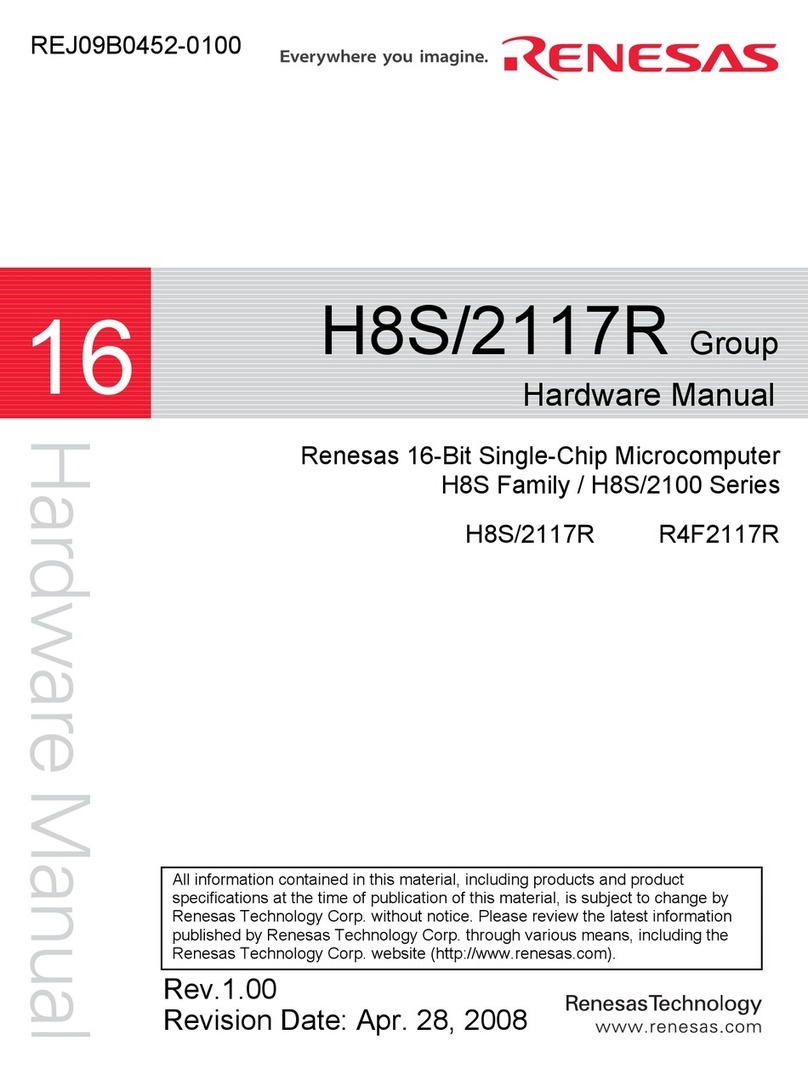
Renesas
Renesas H8S/2100 Series Hardware manual

Supero
Supero Supero BPN-SATA-933 BACKPLANE user guide
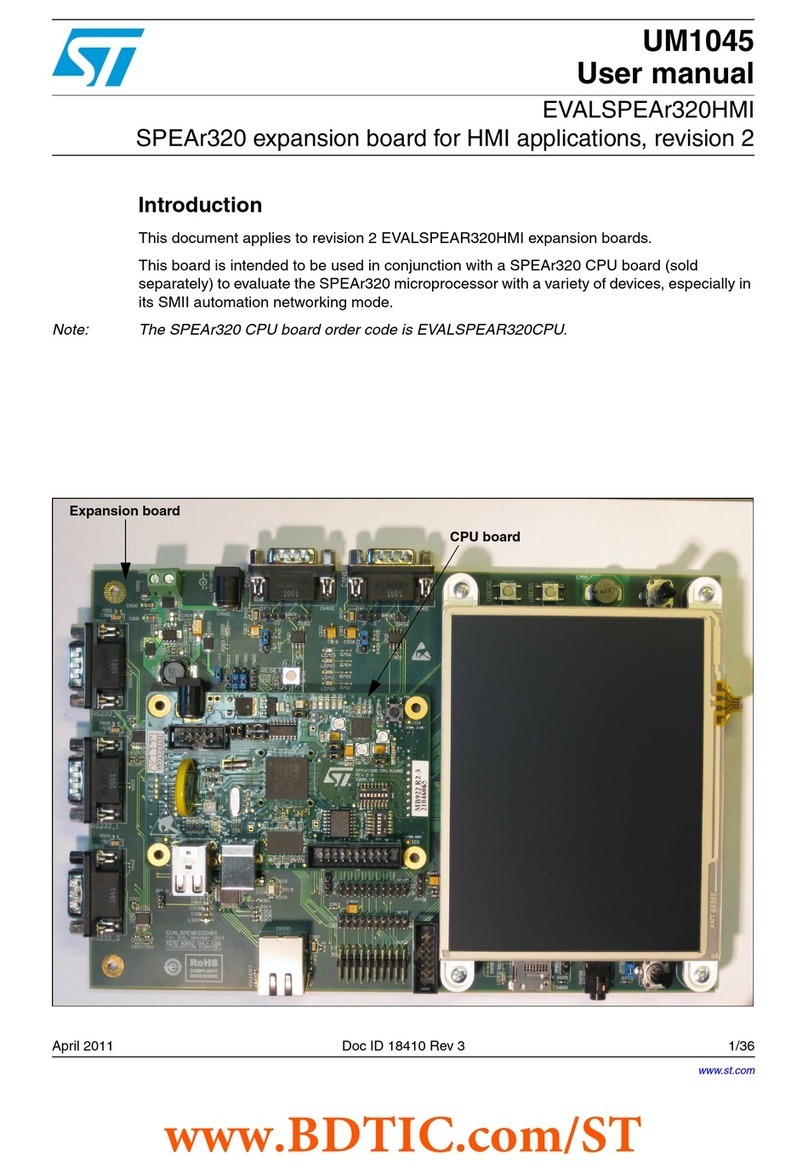
ST
ST EVALSPEAr320HMI user manual

Supermicro
Supermicro SBI-7127RG user manual
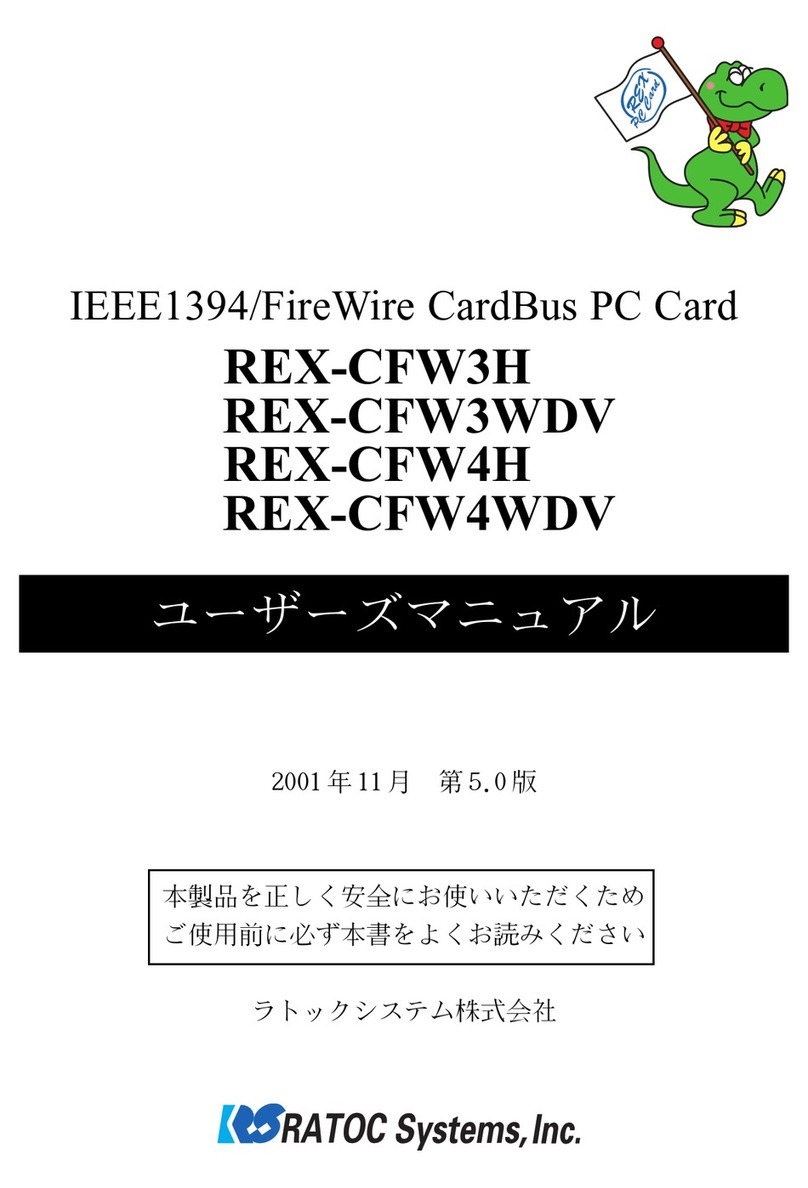
Ratoc Systems
Ratoc Systems IEEE1394/FireWire CardBus PC Card... product manual

Blackmagicdesign
Blackmagicdesign DeckLink Series Operation manual