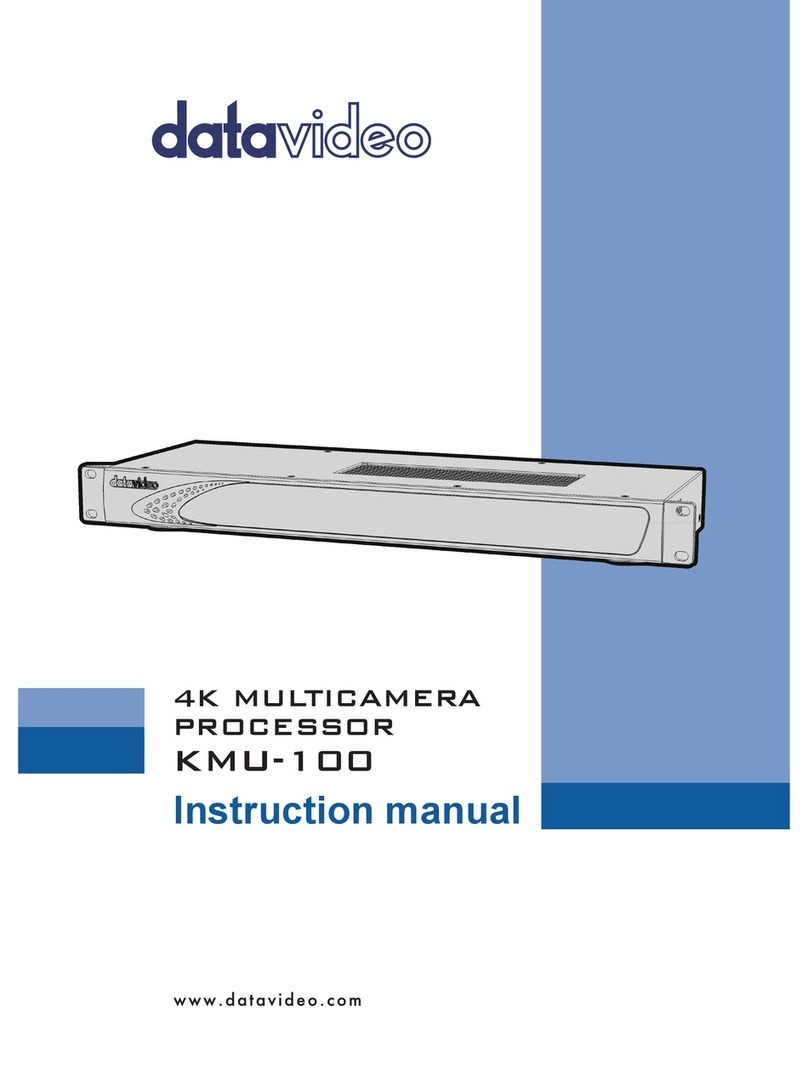2
Table of Contents
FCC COMPLIANCE STATEMENT .....................................................................................................3
WARNINGS AND PRECAUTIONS....................................................................................................3
WARRANTY .................................................................................................................................4
STANDARD WARRANTY ............................................................................................................................ 4
TWO YEAR WARRANTY............................................................................................................................. 4
DISPOSAL.....................................................................................................................................4
1. INTRODUCTION ....................................................................................................................5
1.1 FUNCTIONS AND FEATURES OF KMU 100........................................................................................5
1.2 HOW DOES KMU 100 OPERATE?...................................................................................................6
1.3 REAR PANEL ............................................................................................................................... 7
2. CAPABILITIES, FUNCTIONALITIES AND APPLICATIONS .......................................................... 10
2.1 IMAGE PRODUCTION AND POSTPRODUCTION.................................................................................. 10
2.2 CREATING A VIDEO WALL ............................................................................................................11
2.3 THE HIGHEST QUALITY IN SECURITY SYSTEMS ..................................................................................12
3. CONTROL APPLICATION ...................................................................................................... 13
3.1 APP WINDOW DESCRIPTIONS:CONNECTIONS .................................................................................13
Setting the input signal ................................................................................................................. 16
Setting the output signal...............................................................................................................18
3.2APP WINDOW DESCRIPTIONS:CHANNEL 1AND CHANNEL 2..............................................................18
3.3 MENU AREA ............................................................................................................................. 25
4. DV LINK .............................................................................................................................. 26
4.1 LAUNCHING DV LINK APPLICATION ...............................................................................................26
Menu area.....................................................................................................................................27
Available Networks area ...............................................................................................................27
5. DIMENSIONS.......................................................................................................................... 31
6. SPECIFICATIONS.................................................................................................................. 32
SERVICE AND SUPPORT .............................................................................................................. 34
Disclaimer of Product & Services
The information offered in this instruction manual is intended as a guide only. At all times, Datavideo
Technologies will try to give correct, complete and suitable information. However, Datavideo Technologies
cannot exclude that some information in this manual, from time to time, may not be correct or may be
incomplete. This manual may contain typing errors, omissions or incorrect information. Datavideo
Technologies always recommend that you double check the information in this document for accuracy before
making any purchase decision or using the product. Datavideo Technologies is not responsible for any
omissions or errors, or for any subsequent loss or damage caused by using the information contained within
this manual. Further advice on the content of this manual or on the product can be obtained by contacting
your local Datavideo Office or dealer.