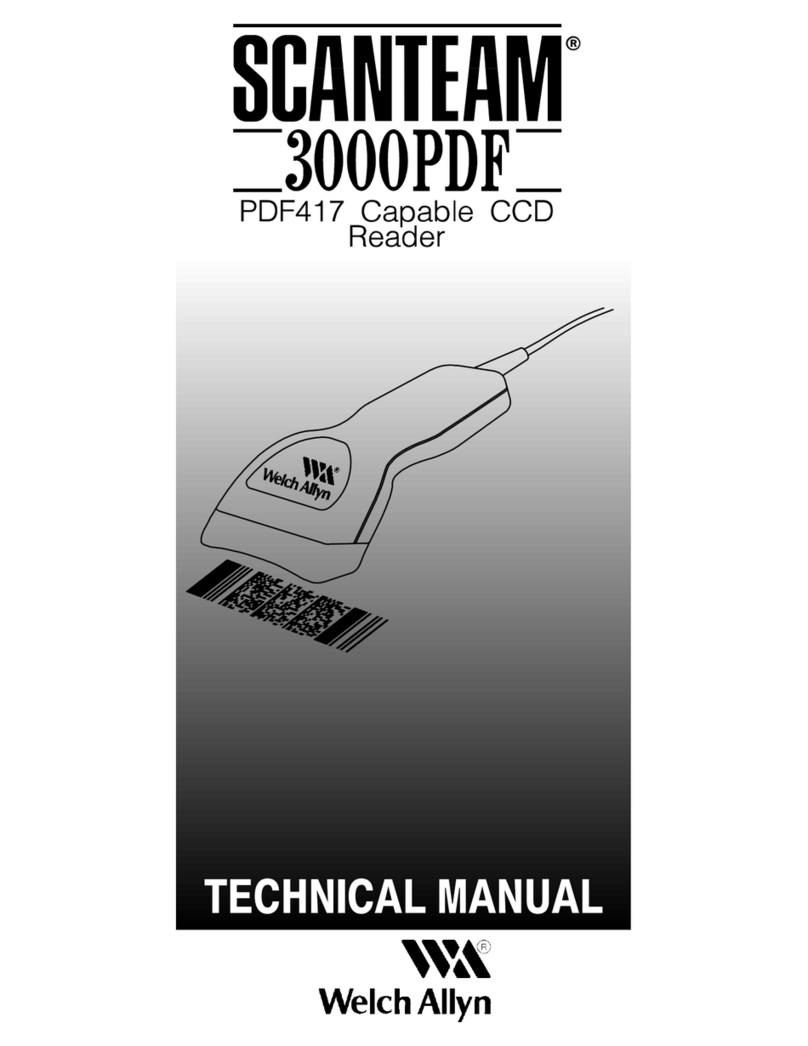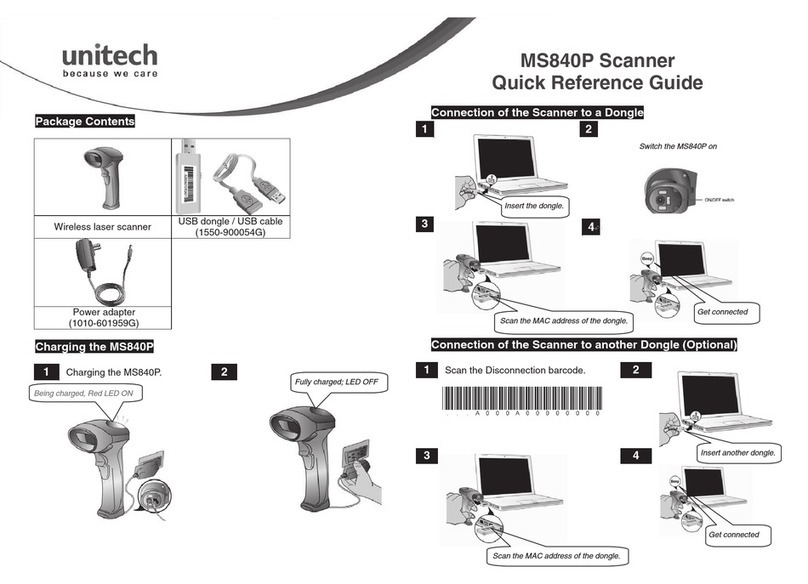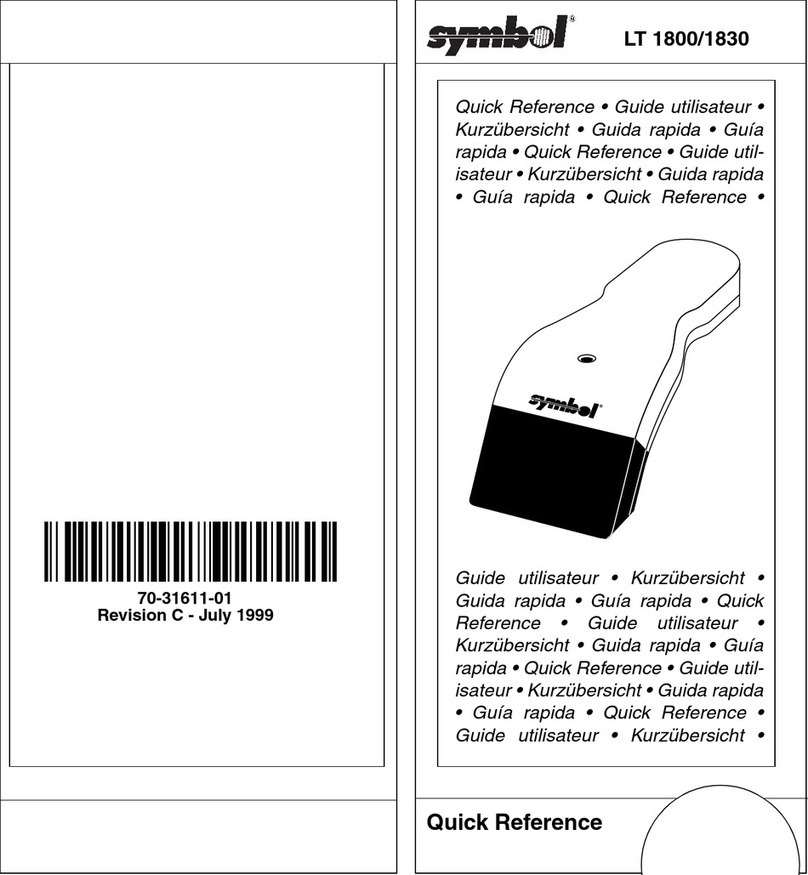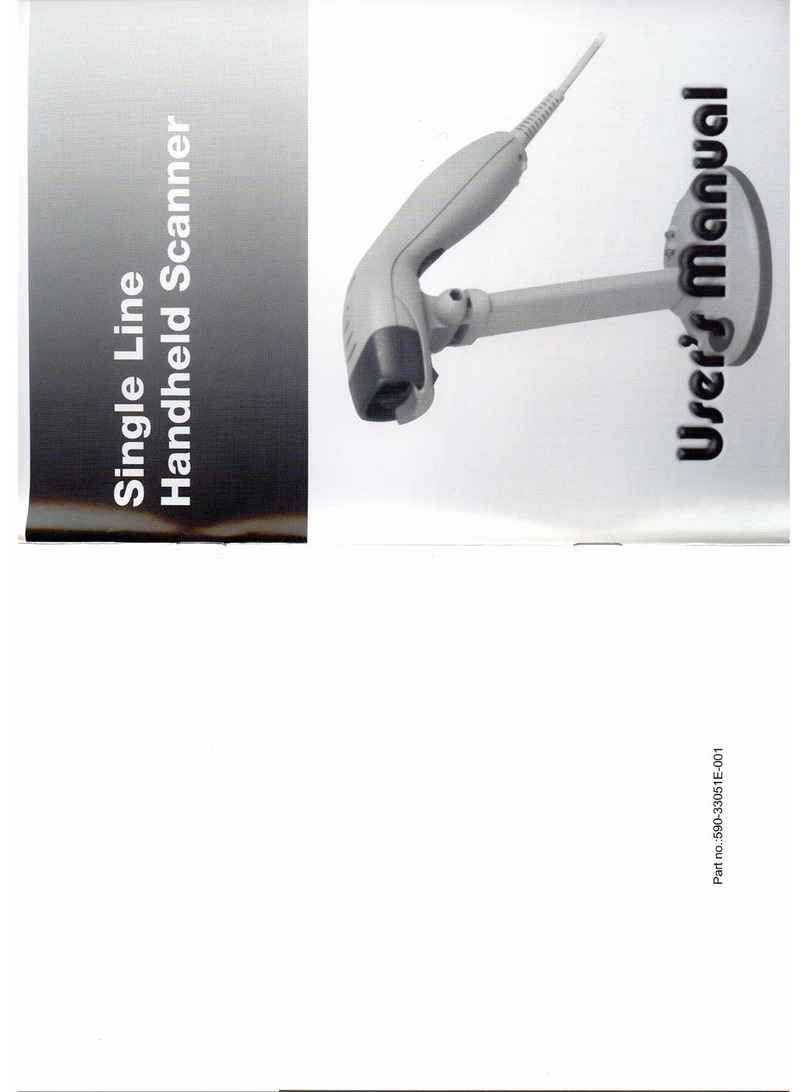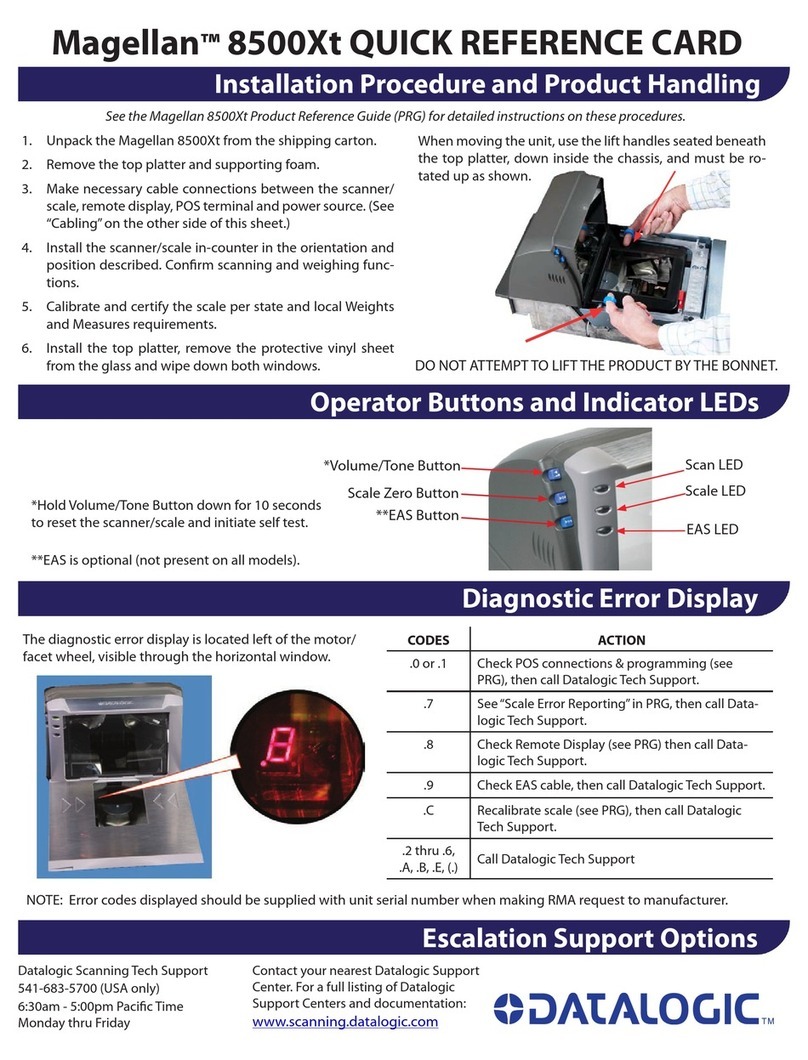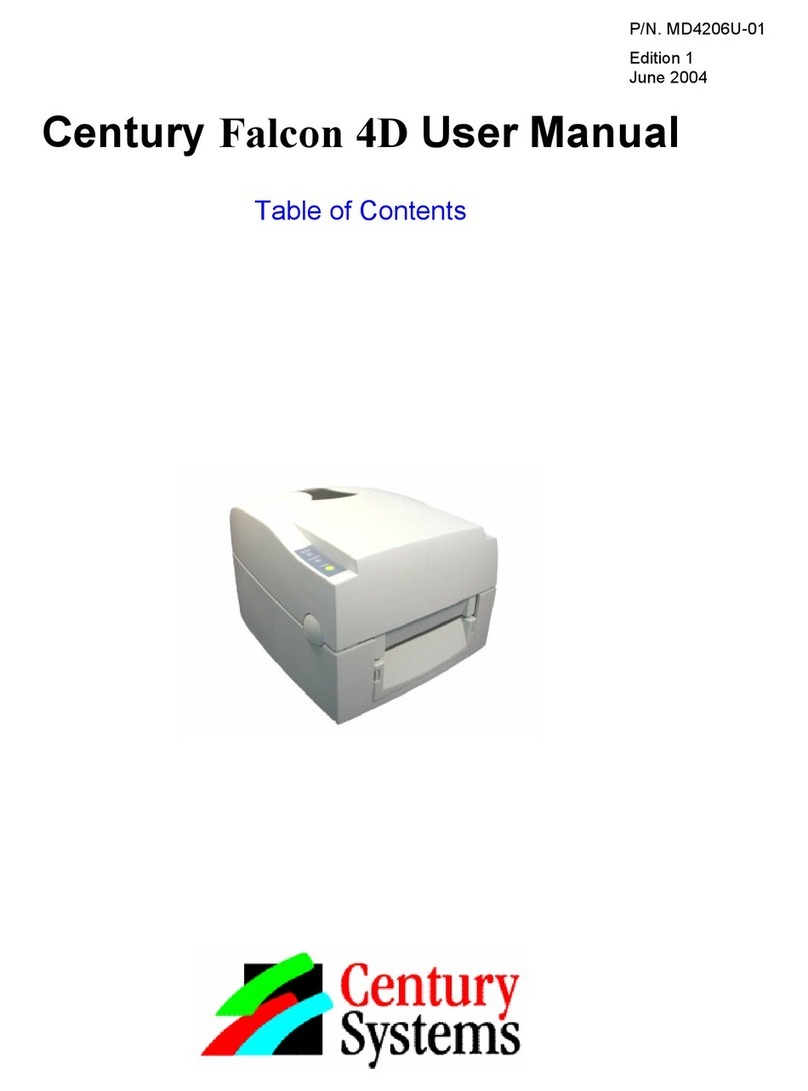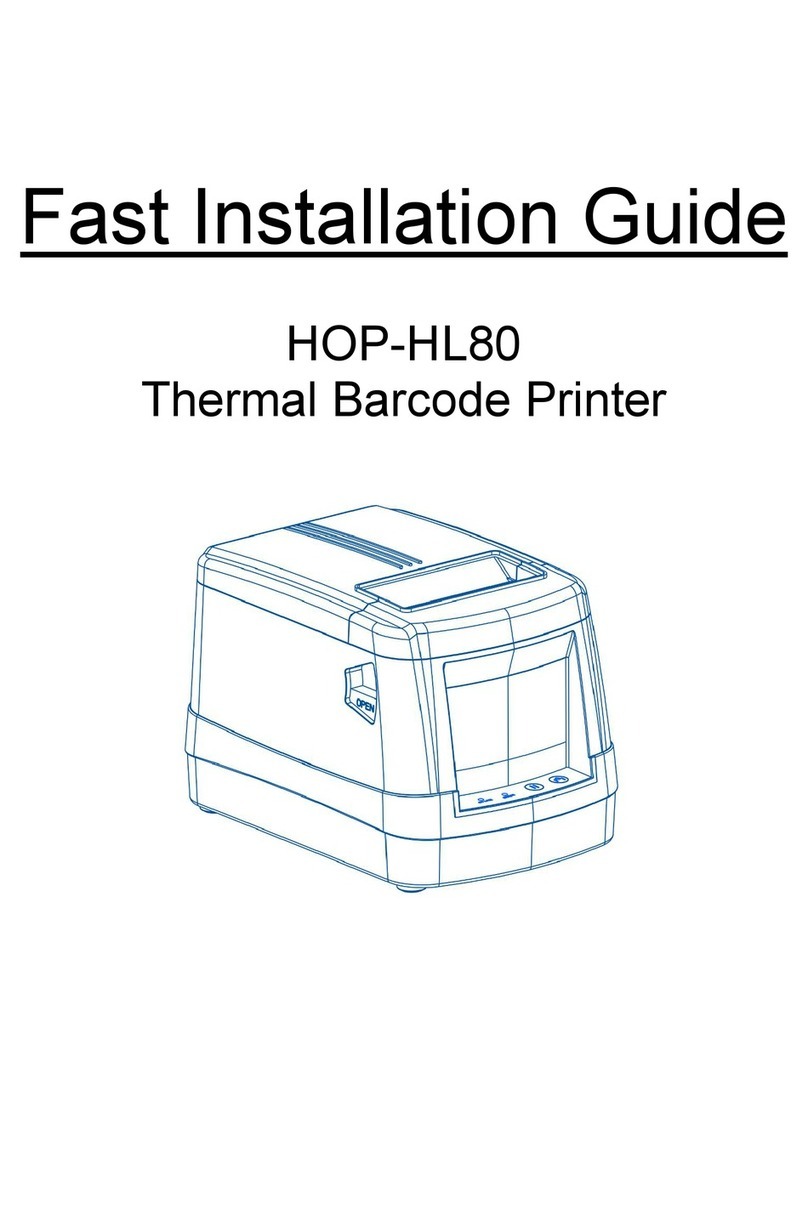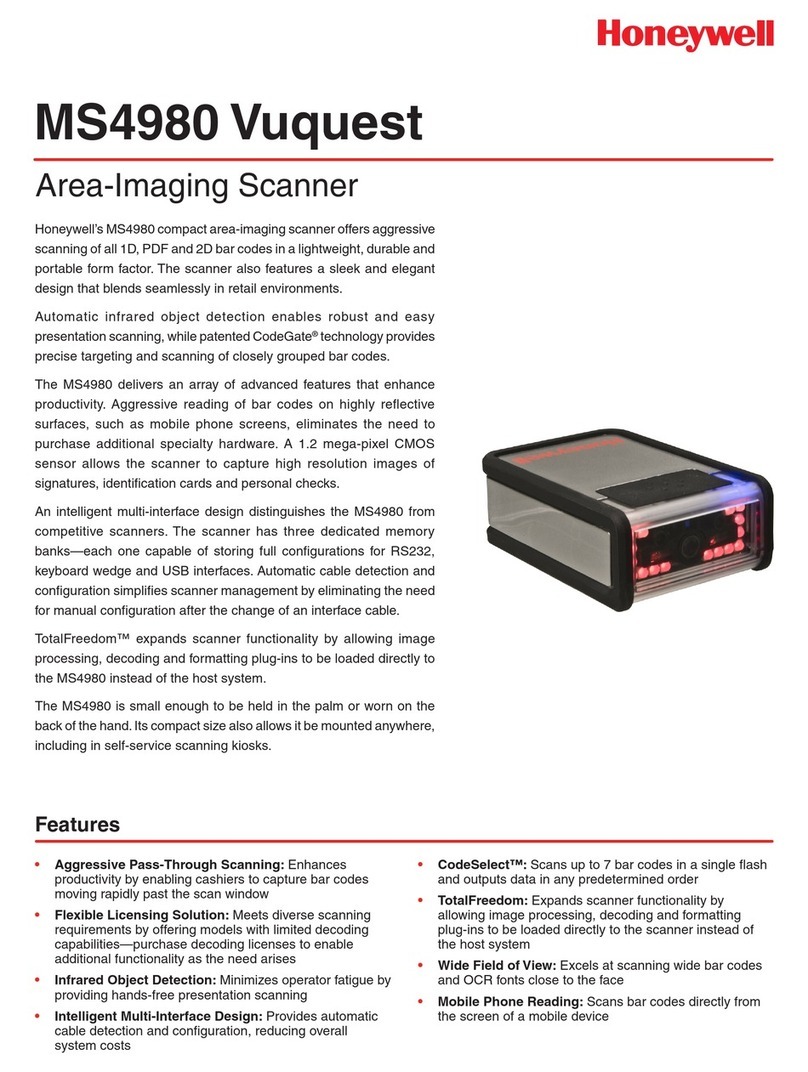SocketMobile CHS 7Xi User manual

CHS 7Xi
QUICK START GUIDE
www.socketmobile.com
Bluetooth Cordless Barcode Scanner

PACKAGE CONTENTS PRODUCT INFORMATION
© 2010-2015 Socket Mobile, Inc. All rights reserved. Socket, the Socket logo, and
SocketScan are registered trademarks or trademarks of Socket Mobile, Inc. The Bluetooth
word mark and logo are registered trademarks of the Bluetooth SIG, Inc. USA, and any
use by Socket Mobile, Inc. is under license. All other trademarks and trade names con-
tained herein may be those of their respective owners.
mobile
®
mobile
®
mobile
®
mobile
®
mobile
®
mobile
®
mobile
®
mobile
®
mobile
®
Rechargeable
Li-ion battery pack
(installed)
AC adapter* & USB to
DC plug cable
*Use the plug that is
regionally appropriate
Lanyard
CHS 7Xi
Thank you for choosing Socket Mobile!
Let’s get started!
m o b ile
®
3
*Also used for keyboard Pop-up (HID Mode only)
Scanner head
Product label
Lanyard
Blue/Green/Red
LED
Trigger button
Power button*
DC-in connector
Battery door
Twist-lock
(horizontal/unlocked)
Twist-lock
(vertical/locked)
Pins for
charging
cradle
m obile
®

SCANNER SETUP
Battery door removal
Unlock the Battery door by using a
thin coin to turn the lock under the
CHS to a horizontal position (turn
90 degrees).
Attach the Lanyard (optional)
Detach the string loop of the tether
from the lanyard. Then feed the
string loop through the slot in the Twistlock
and then through the end of the loop.
Pull tight so the string loop is secure to the
Twist-lock, Reattach the string loop to the
tether from the Lanyard.
If desired, attach the tether to a lanyard
or belt.
CHARGE THE BATTERY
Charge the CHS
The CHS must be fully charged be-
fore rst use. Please allow 4 hours
uninterrupted charging for the ini-
tial battery charge. Lift the rubber
ap to access the power connection.
• Red LED = Charging
• Green LED = Fully charged
Charging from a computer USB port
is not reliable and not recommend-
ed.
Socket Mobile offers a Charging Cradle
(optional Accessory/sold separately, SKU#
AC4054-1382) which is a convenient holder
that charges the scanner when not in use.
m obile
®
mobile
®
mobile
®
Lock Unlock
4 5

BASIC FUNCTIONALITY
•Powering On:
Press and hold down the small
power button until the LED
turns Blue and the CHS beeps
twice (low-high).
•Powering Off/Disconnecting:
Press and hold down the small
power button until the CHS beeps
twice (high-low).
BASIC FUNCTIONALITY (CONTINUED)
Scanning Barcodes:
After connecting the CHS to your device, open an application and put
the cursor where you want to enter data.
Hold the CHS about 4 inches (10 cm) from the barcode and press and
hold the trigger button. Position the CHS so the Red beam covers the
entire width of the barcode. Keep your hand steady while scanning.
By default, the CHS will beep and vibrate, and the LED will ash
Green to conrm that data was decoded and sent to the device.
1D
Aim the scan beam straight
across the entire barcode.
2D
Aim at the center.
mo b il e
mo bil e
6 7
Power button
mobile
mobile

CONNECTION MODES (CONTINUED)
CONNECTION MODES
HID Keyboard Emulation mode (default)
In HID mode the CHS emulates a keyboard. This is a universal connection
method and will work with any application that has a text eld.
The application receives the data input from the CHS. The CHS includes
a keyboard pop-up feature so you can disable the CHS and accept data
input from the onscreen keyboard on the device. Pages 10-11 provides
the connection steps using HID mode.
MAC OS devices are connected using HID mode.
iOS devices are connected using either iOS mode or HID mode, but
not both together.
The CHS is connected to your iOS device using one of the following
modes:
1. iOS mode
2. HID Keyboard Emulation mode (default)
iOS mode
iOS mode is used with a Scanner-enabled Application. Scanner controls
are embedded in the Application to provide better performance, secu-
rity, features, and domain-specic capabilities.
If you purchased a Scanner-enabled Application on the Apple App Store
(or through the Apple Volume Purchase Program for Business) that
features integrated support for the CHS, we recommend you install that
Application on your device and follow the Application instructions to
connect with the CHS. If the connection steps are not documented in
the Application, please see pages 12-13 for the connection steps using
iOS mode.
Please visit the Socket Mobile App Store to conrm your Scanner-en-
abled
Application supports the CHS.
http://www.socketmobile.com/appstore
9
8

HID (KEYBOARD EMULATION) MODE HID (KEYBOARD EMULATION) MODE (CONTINUED)
10
To pair the CHS with the Apple device in HID mode: (required only the
rst time you connect).
1. Power on the CHS. The Blue LED should blink every second indicating
Bluetooth is on but not Connected.
2. Turn Bluetooth on for the Apple device. Go to Settings > Bluetooth.
A Bluetooth Devices search will begin.
An iOS device is always Discoverable when in the Bluetooth
menu is active. A MAC OS device provides an option to turn
Discoverable On or Off. Conrm the MAC OS device is Discover-
able.
3. Tap Socket 7Xi [xxxxxx] in the list of Devices found. After a few sec-
onds the “Not Paired” status will change to “Connected” and the CHS
Blue LED will blink every 3 seconds indicating it is Connected.
The characters in brackets are the last 6 characters of the
Bluetooth Address. The full Bluetooth address is printed in the
Product label (remove the battery door).
You are now ready to scan barcodes, see instructions on page 7.
11
Keyboard Pop-up Enable
The CHS emulates the keyboard in HID mode. So scanned barcode data
will be input into the text eld. The following steps show how to access
the onscreen keyboard while connected to the CHS in HID mode.
1. Make sure the CHS is connected to your Apple device in HID mode.
2. Open your application and place the cursor where you want to enter
data.
3. Quickly double-press the power button of the CHS (like
doubleclicking a mouse) to open or close the onscreen keyboard. The
CHS will beep once as conrmation.
To connect to a new Apple device, you must rst unpair the CHS
and remove the CHS from the Bluetooth list in your device. See
page 15.

IOS MODE - SCANNER-ENABLED APP IOS MODE - SCANNER-ENABLED APP (CONTINUED)
If you are using a Scanner-enabled Application, follow their instructions
to connect with the CHS. Many applications include these steps and
barcodes in the set-up procedure.
If you are using an Application that connects to the CHS using HID
Keyboard Emulation mode, follow the instructions on pages 10-11. iOS
mode should not be used.
If you are using the CHS with an iOS device and a Scanner-enabled
Application that does not provide instructions to connect with the CHS,
please use the following steps.
1. Power on the CHS and scan this barcode. The CHS will beep 3 times.
12
2. Turn Bluetooth on for the Apple device. Go to Settings > Bluetooth. A
Bluetooth Devices search will begin.
3. Tap Socket Socket 7Xi [xxxxxx] in the list of Devices found. After
a few seconds the “Not Paired” status will change to “Connected”
and the CHS Blue LED will blink every 3 seconds conrming the
connection.
The characters in brackets are the last 6 characters of the
Bluetooth Address. The full Bluetooth address is printed in the
Product label (remove the Battery door).
4. Open the Scanner-enabled Application. The CHS will beep once
indicating that the application is in control and you are ready to scan.
It should now be connected to the CHS.
You are now ready to scan barcodes with the Scanner-enabled
Application, see instructions on page 7.
13

Unpairing the CHS: Deleting the Bluetooth Pairing
In most cases, if the CHS is paired with a device, you should unpair
it before trying to connect to a new device.
1. Power on the CHS.
2. Press and hold down the trigger button.
3. Press and hold down the power button.
4. After you hear 3 beeps, release both buttons.
The CHS will unpair and automatically power off. The next time you
power on the CHS, it will be discoverable.
Remove the CHS from the Bluetooth list in your iOS device
To Unpair the CHS on your device, go to Settings > Bluetooth, tap i
next to the Socket 7Xi [xxxxxx] name, then tap “Forget this Device”.
APPENDIX
14
The remaining pages provide reference material on how to better use
the CHS. We recommend you review this material and save for future
reference.
BLUETOOTH UNPAIRING
15
mobile
®

Automatic Reconnections
After you power on the CHS, it will automatically try to connect to
the last device it was connected to.
• Make sure the device is in range with Bluetooth On.
• If using HID mode, pressing the Trigger button will enforce the con-
nection.
• If using iOS mode, make sure the Scanner-enabled Application is
active.
While the CHS is attempting to connect the Blue LED will blink every
second.
• If a connection is made, the Blue LED will blink every 3 seconds.
• If a connection is not made after 30 tries, the CHS will emit a long
beep.
m ob il e
Scan command barcode(s) to quickly congure the CHS.
Make sure the CHS is not connected to a device before scanning a
command barcode!
For a complete set of command barcodes, download the Command
Barcodes Sheet: www.socketmobile.com/pdf/data-collection/
command-barcodes-sheet_7X.pdf
This web link is also provided in the below QR code.
COMMAND BARCODES
17
BLUETOOTH CONNECTION
16

19
Vibration and Beep Settings
Enable Vibration and Beep
(default)
Disable Vibration only
Disable Vibration and Beep Disable Beep only
COMMAND BARCODES (CONTINUED)
Bluetooth Connection Modes
HID-keyboard (default) iOS Mode
18
COMMAND BARCODES (CONTINUED)
Factory Default
Factory Reset
Revert all settings to factory
defaults. The CHS powers off
after scanning this barcode.

STATUS INDICATORS
Status LED Activity Meaning
Bluetooth 1 Blue blink every
second
Bluetooth is On but not
connected.
1 Blue blink every 3
seconds
CHS is connected to
device.
Good Read Green constant
(while scanning)
Data successfully scanned.
Battery Status Green constant
(while charging)
Battery is fully charged.
Red Blinking
(while scanning and
no AC power)
20% or less battery
capacity remaining.
Red constant
(While AC power)
Battery is charging.
Off
(while no AC power)
CHS is Off.
21
Data Sufx
CarriageReturnSufx (default) TabSufx
Carriage Return & Line Feed
Sufx
20
COMMAND BARCODES (CONTINUED)
DataAsIs-NoPrexorSufx

STATUS INDICATORS (CONTINUED)
23
Vibrate Meaning
Vibrate Power On or data successfully
scanned.
Command barcodes are available on page 19 to modify the LED,
beep, and vibrate settings.
If you are using a Scanner-enabled Application, typically the
application provides settings for LED, beep, and vibrate settings.
Bluetooth Mode Sequence
Time after powering on CHS Bluetooth mode
0-5 minutes Discoverable and connectable
5 minutes If a connection is not made, the
CHS will power off.
If a device connects to the CHS, it stays on for 2 hours then turns
off if a button is not pressed. If a button is press the timer is
reset to expire in another 2 hours.
STATUS INDICATORS (CONTINUED)
Beep Pattern Meaning
Low-high tone Power On
High-low tone Power Off
1 low beep Keyboard Pop-up Enable.
1 beep CHS connected to device and ready to scan bar-
codes.
1 beep with
Green LED blink
Data successfully scanned.
2 beeps, same
tone
CHS disconnected from device.
1 long beep CHS tried multiple times unsuccessfully to con-
nect to the last device it paired with. After 5
minutes the CHS will power off.
3 beeps with
escalating tone
CHS recognized the Command Barcode and imple-
mented the change.
3 beeps with
escalating tone
followed by a
long tone
CHS recognized the Command Barcode, but could
not implement the change. Verify the Command
Barcode is valid and retry.
22

HELPFUL RESOURCES
Technical Support & Product Registration:
http://support.socketmobile.com
Phone: 800-279-1390 +1-510-933-3020
Warranty Checker
www.socketmobile.com/support/warranty-checker
Socket Mobile Developer Program:
Learn more at: http://developer.socketmobile.com
The User’s Guide (full installation and usage instructions) and Command
Barcodes (Advanced Scanner Congurations) can be download at:
www.socketmobile.com/support/downloads/data-collection/series7/
ss10/?page=series
This web link is also provided in the below QR code
25
24
PRODUCT SPECIFICATIONS
Dimensions 5.2 x 1.77 x 1.49 in. (132 x 45.1 x 37.9 mm)
Total Weight 3.2 oz (90.7 g)
Antimicrobial Antimicrobial additive in all external surfaces
Operating Temp +32 to +122°F (0 to + 50°C)
Battery Life 10 hours or 1,000 scans
Charge Time 4 hours fully charged
Bluetooth Version Bluetooth v2.1 + EDR with 56 bit data encryp-
tion
Wireless Range 100 m (333 ft) Line of sight
Scanner Type Omni-directional Imager (2D)
Symbologies All major 1D and 2D barcodes
Supported Language
Settings (in HID mode) English, French, German, Spanish
Supported Language
Settings (in iOS mode) All languages supported by Apple

NOTES
27
Model _______________________________________
Serial No. ____________________________________
Bluetooth Address _____________________________
Date of Purchase ______________________________
FCC WARNING STATEMENT
This equipment has been tested and found to comply with the limits for a Class B digital device,
pursuant to Part 15 of the FCC Rules. These limits are designed to provide reasonable protection
against harmful interference in a residential installation. This equipment generates, uses and can
radiate radio frequency energy and, if not installed and used in accordance with the instructions,
may cause harmful interference to radio communications. However, there is no guarantee that
interference will not occur in a particular installation. If this equipment does cause harmful
interference to radio or television reception, which can be determined by turning the equipment o
and on, the user is encouraged to try to correct the interference by one of the following measures:
• Reorient or relocate the receiving antenna.
• Increase the separation between the equipment and receiver.
• Connect the equipment into an outlet on a circuit dierent from that to which the receiver is
connected.
• Consult the dealer or an experienced radio/TV technician for help.
CANADIAN DOC STATEMENT
This digital apparatus does not exceed the Class B limits for radio noise for digital apparatus set out in
the Radio Interference Regulations of the Canadian Department of Communications.
Le présent appareil numérique n’émet pas de bruits radioélectriques dépassant les limites ap-
plicables aux appareils numériques de las classe B prescrites dans le Réglement sur le brouillage
radioélectrique édicté par les ministère des Communications du Canada.
CE MARKING AND EUROPEAN UNION COMPLIANCE
Testing for compliance to CE requirements was performed by an independent laboratory. The unit
under test was found compliant with all the applicable Directives, 2004/108/EC and 2006/95/EC.
WASTE ELECTRICAL AND ELECTRONIC EQUIPMENT
The WEEE directive places an obligation on all EU-based manufacturers and importers to take-back
electronic products at the end of their useful life.
ROHS STATEMENT OF COMPLIANCE
This product is compliant to Directive 2002/95/EC.
NON-MODIFICATION STATEMENT
Changes or modications not expressly approved by
the party responsible for compliance. RoHS
26
QuickStart Guides in other languages are available for download at:
http://www.socketmobile.com/AppleQSG.aspx

2015
Table of contents