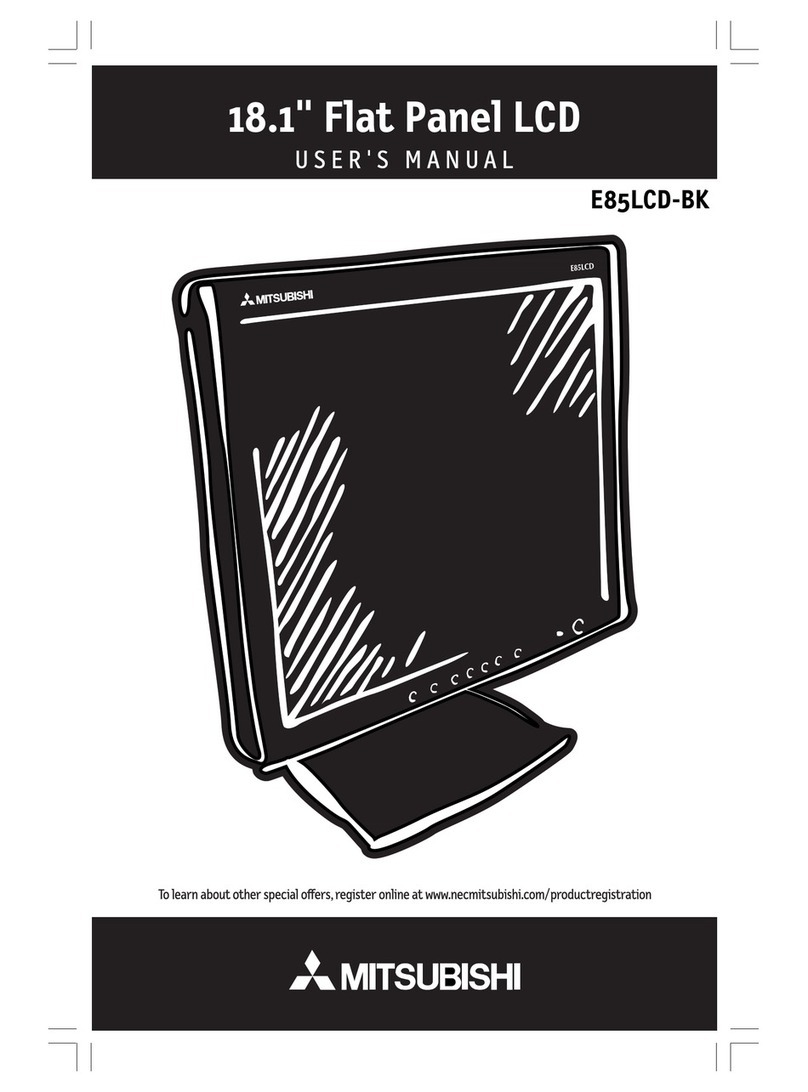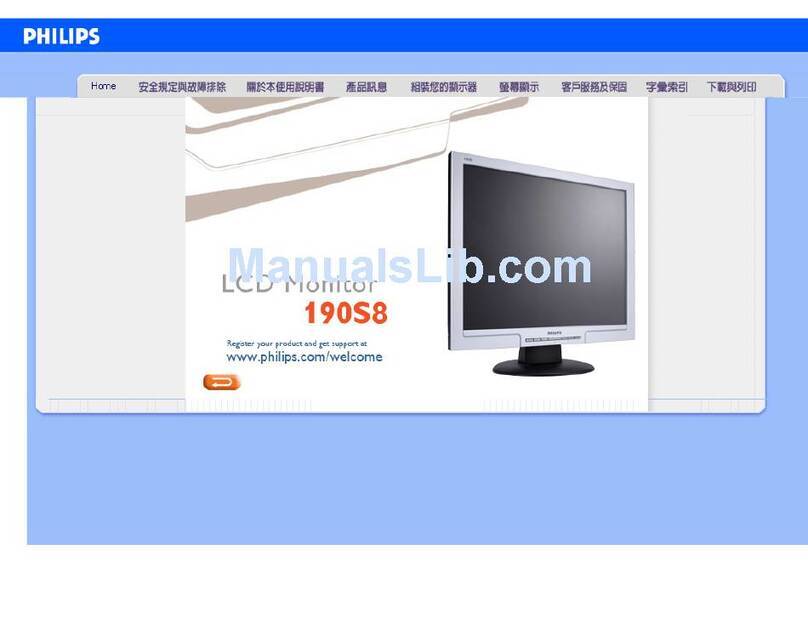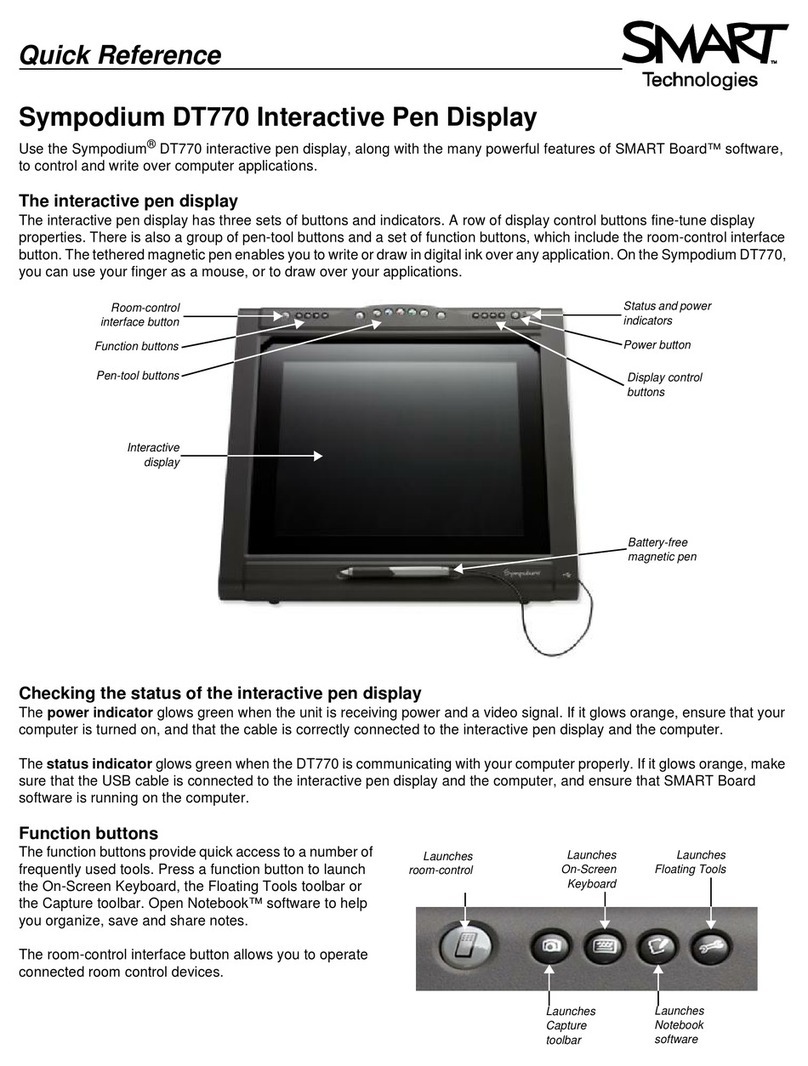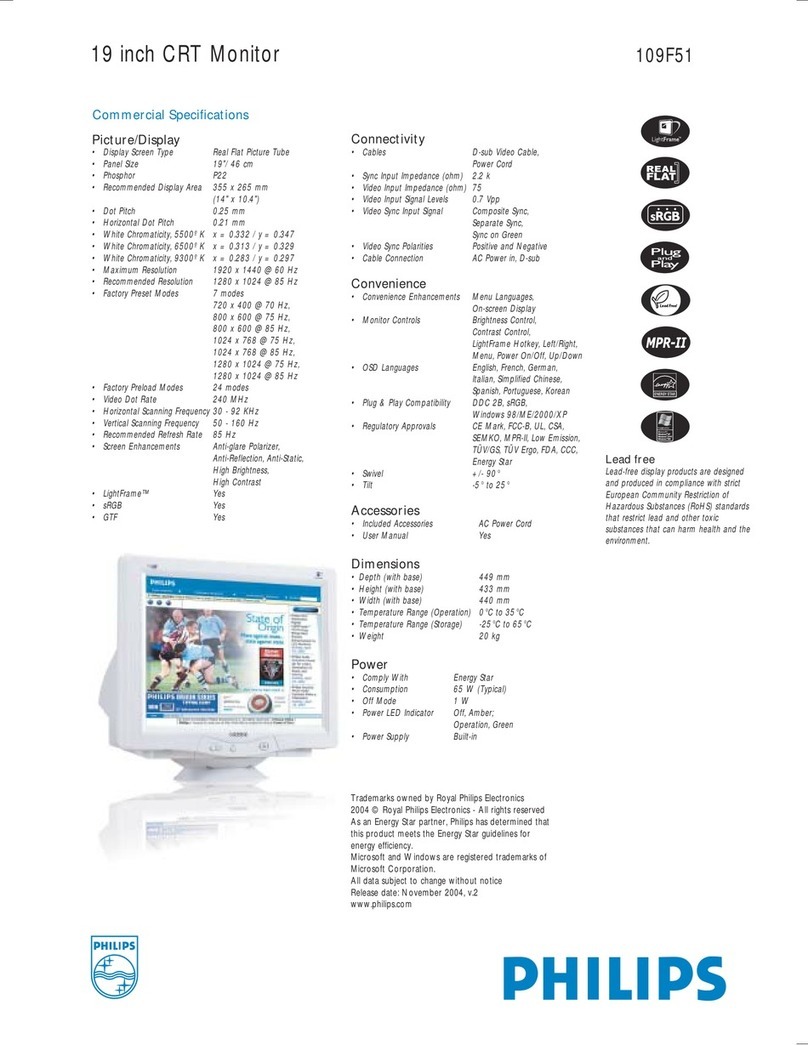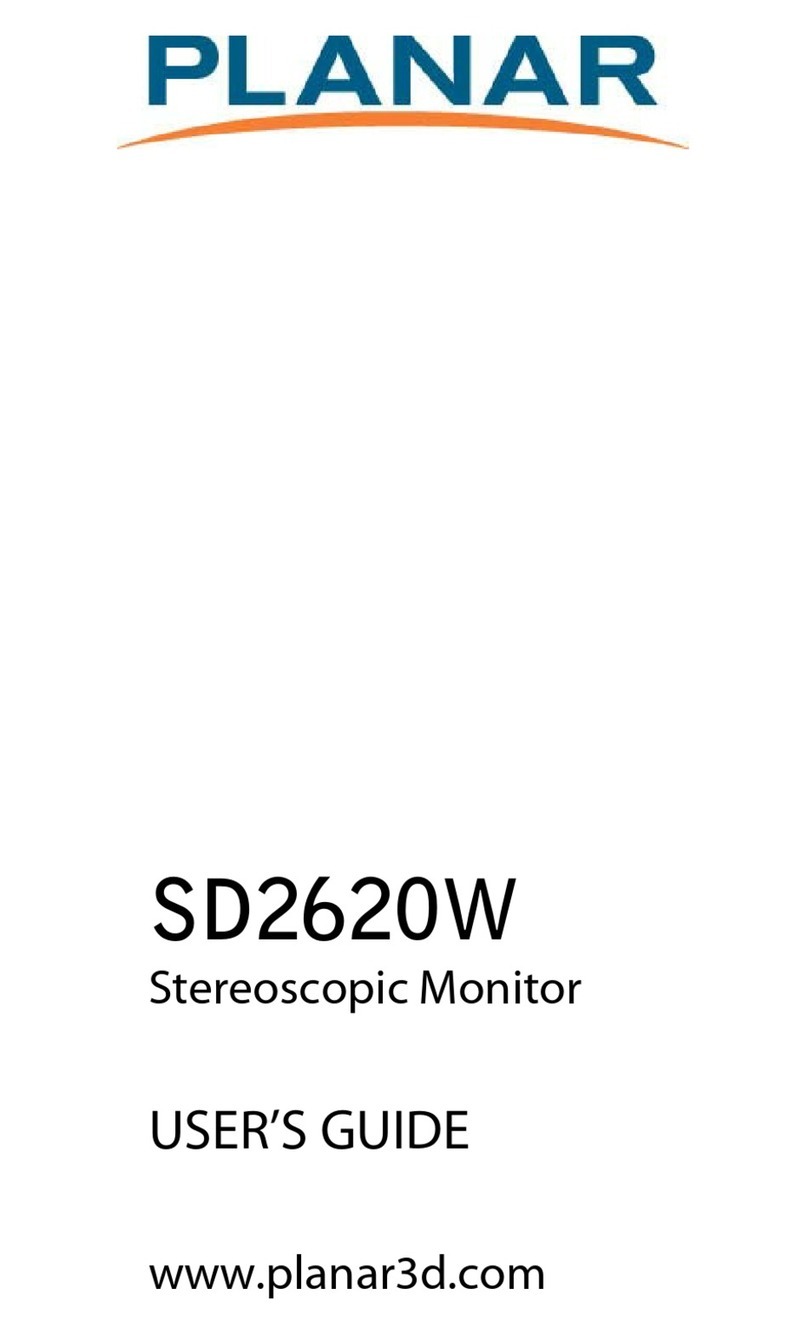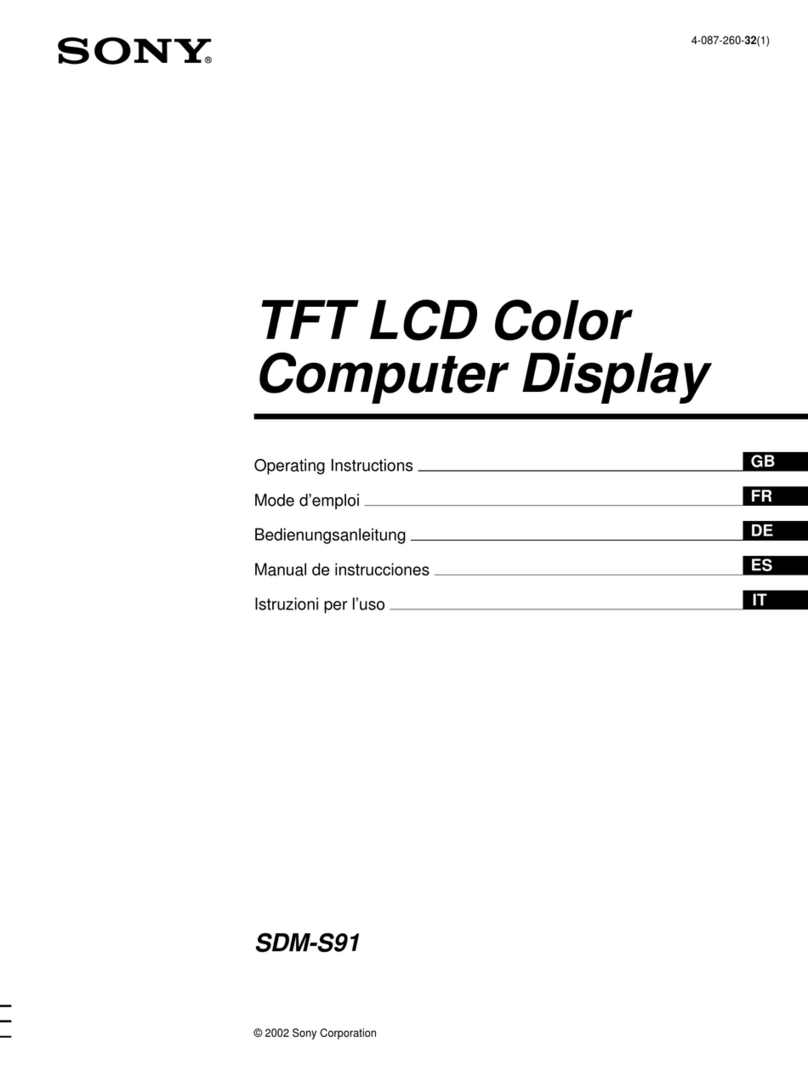KYY K3 User manual

15.6"Full HD
Portable Monitor
K3 User Guide
Note: Any technical problem pls contact support team

Service
12-MONTH WARRANTY
plus online responsive customer service
provides
Please Contact:
Not Satisfied?
Monitor Damaged?
Can’t Connect?
We apologize for any inconveniences,
if the monitor you received damaged or can’t connect
the monitor successfully with your devices,

Package List .......................................................................1
Introduction ..................................................................... 2
Smart Cover ..................................................................... 4
Connect with Devices ................................................... 6
Mode Settings ............................................................... 11
Supported Devices and Models .............................. 17
Specications ................................................................. 19
Notices .............................................................................. 20
Troubleshooting ........................................................... 21
Content

1
15.6"Portable Monitor Magnetic Smart Cover
USB-C to
USB-C Cable
Mini HDMI to
HDMI Cable
USB-C to USB-A
Cable (Power Supply)
5V/2.4A Power
Adapter
Package List

2
1
2
3
4
Dual Speakers
Listen to music, movies, games, and multimedia les.
Power Button/Back Button
Long press for 3s to turn the screen on/o. Short press to back to the previous page.
Trackwheel
• Press the trackwheel to turn to the OSD menu. Scroll the trackwheel to control
the cursor on the menu, and press to conrm;
• In the main interface, scroll up to open the adjust shortcut menu.
3.5mm Audio Outport
Headsets, speakers or digital audio equipment extension interface.
Introduction

3
5
6
7
Type-C Power Supply Port
External power supply 5~20V voltage input.
(Only support power supply)
Type-C Full Function Port
• Supply power;
• Transmit the audio, video signal.
Mini HDMI Port
Audio and video signal transmission.
Introduction

4
Smart Cover
Place the screen on
the backside of the
smart cover.
Cover the screen
side of the smart
cover on the screen
for protection.
Back Side Screen Side

5
Use the smart cover to make the monitor stands
at a proper viewing angle.
Fold the screen side of the
smart cover back to support
the screen's bottom.
Smart Cover

6
Connect with Devices
2
Connect without External Power Supply
Only works with full-function USB-C port.
Please plug in the [usb-c to usb-c cable] to the second
USB-C full-function port and make sure the USB-C port
of your device is full-function.
Note: The monitor does not have an internal battery.
Before using, please make sure the connected devices
or power adapter can supply at least 5V/2.4A power.
1
Connect with External Power Supply
Connect your monitor to the power supply
with the [usb-c to usb-a cable] and the Adapter provided,
plug in the [usb-c to usb-c cable] OR [mini HDMI to
HDMI cable] for video output.

USB-C Laptop
USB-C to USB-C
7
Note: Please check if the USB-C port of your laptop
is compatible with audio and video signal transmission.
If not, it would need a corresponding adapter to connect.
External Power Supply Needed Conditions
1. Brightness or volume is greater than 80%.
2. The type-c cable does not have a power supply function.
Connect with Devices

USB-C Phone
USB-C to USB-C
8
Note: Only works with phones with full-function USB-c port.
(for iPhone needs a Lightning to HDMI Adapter.)
Connect with Devices
1
If there is no external power supply, the phone would
supply power to the monitor. Then the monitor would
turn to energy-saving mode (30% brightness).
2
If plugin a 5V/2.4A (or above) external power,
the monitor can reversely charge the phone.

OR
USB-C to USB-A
Computer
HD to Mini HD
USB-A to USB-C
Computer
HD to Mini HD
9
Note: HDMI port does not supply power. The monitor needs an external
power supply (5V/2.4A or above) or USB-A to USB-C cable to supply.
Connect with Devices
HDMI PC/Laptop
(external power supply)

OR
HD to Mini HD
USB-A to USB-C
10
Note: Please connect the external power supply rst then
the mini HDMI to HDMI cable to ensure smooth transmission.
Connect with Devices
HDMI Other Devices
USB-C to USB-A
HD to Mini HD
(external power supply)

11
Right-click the desktop and select either Screen
Resolution (Windows 7/8) or Display Settings (Windows 10)
1
Screen Rotate Setting: Click the Orientation drop-down list, and
then select Landscape or Portrait.
2
Duplicate & Extend Mode Setting: Click the Multiple displays
drop-down list, and then select Extend/Duplicate these displays.
Note: If you cannot see the additional monitor listed, click Detect.
If does not work, try restarting your computer and do steps again.
3
Note: If you cannot
nd the Orientation
option, please check
if your laptop/PC has
this function.
Mode Settings
Multiple-Display Setting for Windows

12
Choose Apple menu > System Preferences, then click Displays.
1
Multiple-Display Setting for Mac
Click the Arrangement tab.
To change the position of a display, drag it to the desired
position. A red border appears around the display as
it's movable.
2
3
Mode Settings

13
Press the trackwheel to turn on the OSD menu.
1
Scroll the trackwheel to control the cursor on the menu.
2
Press the trackwheel to conrm.
3
Short press the back button to back to the upper page.
4
Mode Settings
OSD (On Screen Display) Menu

14
BRIGHTNESS
BRIGHTNESS Adjust the brightness of display.
CONTRAST Adjust the dierence in color and light
between parts of an image.
BLACK
LEVEL
Adjust the level of brightness at the
darkest part of a visual image.
SHARPNESS Adjust the sharpness of graphics.
IMAGE
ECO Adjust the applicable scene: such as TEXT
mode, increase the contrast and reduce
the brightness to protect the eyes.
DCR Dynamic Contrast Ratio. Adjust the
brightness according to the display to
better display the color contrast.
ASPECT Adjust the proportional relationship
between the width and height of the
display. Such as 4:3.
Mode Settings
OSD (On Screen Display) Menu

15
COLOR
TEMP.
COLOR TEMP. Adjust the screen
color temperature.
RED
Adjust the brightness
of the RGB colors.
GREEN
BLUE
OSD SETTING
LANGUAGE Modify the OSD Menu
interface language,
default is English.
OSD TIMER
OSD TIMER Adjust the time th
OSD Menu display
remains on the screen.
TRANSPARENCY Adjust the
transparency of the
OSD menu.
Mode Settings
OSD (On Screen Display) Menu

16
RESET
RESET Reset all the items to factory defaults.
MUTE Mute the display.
VOLUME Adjust the display volume.
MISC
SIGNAL SOURCE Switch signal sources such as HDMI or
Type-C.
LOW BLUE LIGHT Filters out harmful blue light, which can
cause eye fatigue.
HDR MODE Enables the monitor to display a wider
range of colors and contrast.
Mode Settings
OSD (On Screen Display) Menu

17
Supported Devices
and Models
Phone
Brand Model
SAMSUNG DEX, S8/S9/S10/S20 Series, Note 8/Note 9/Note 10 Series
HUAWEI Mate 10/Mate 20/Mate 30 Series, Mate RS, P20/P30/P40 Series
HONOR Note 10, V20/V30 Seris
OPPO R17 Pro, Reno, Find
Razer Razer Phone, Razer Phone 2
HTC U Ultra
LG G5, G6, G7
ASUS ROG Gaming Phone
More Brands Updating
Table of contents
Other KYY Monitor manuals