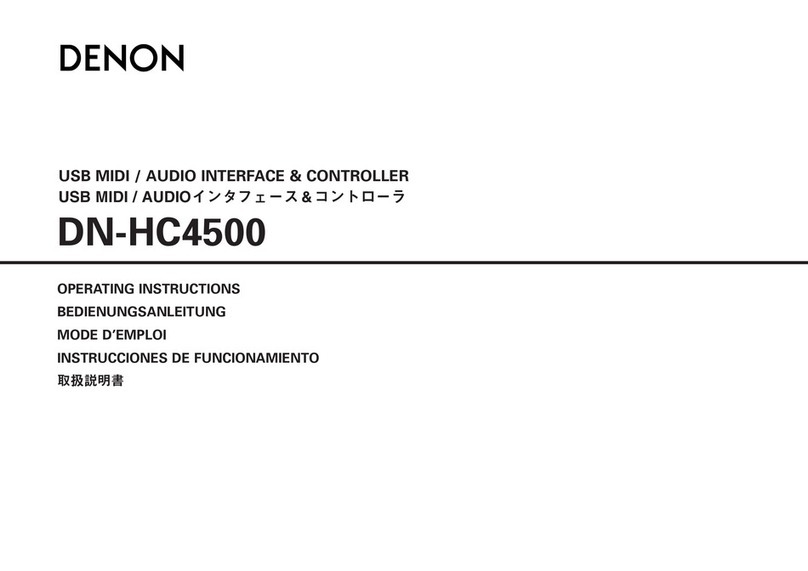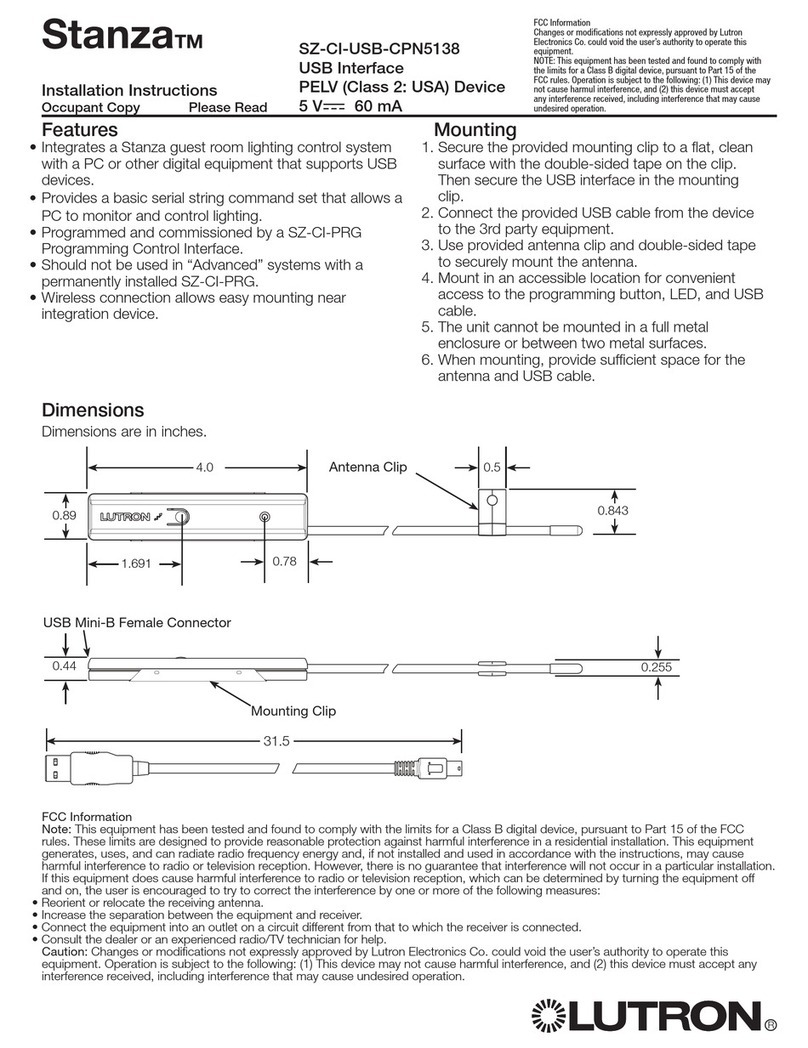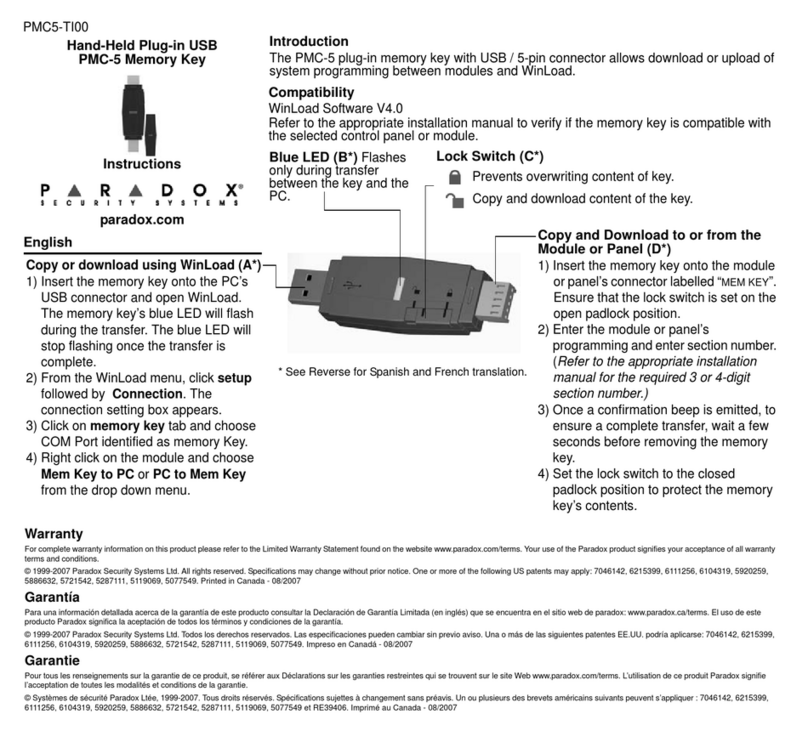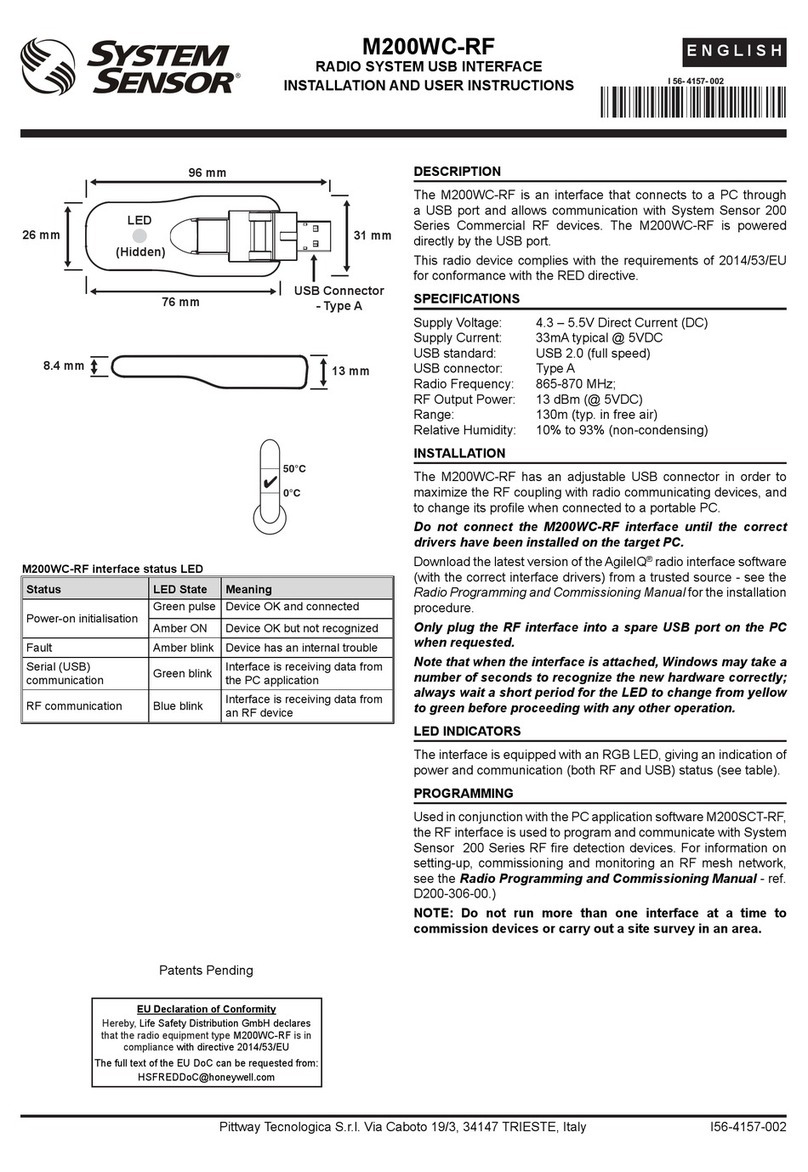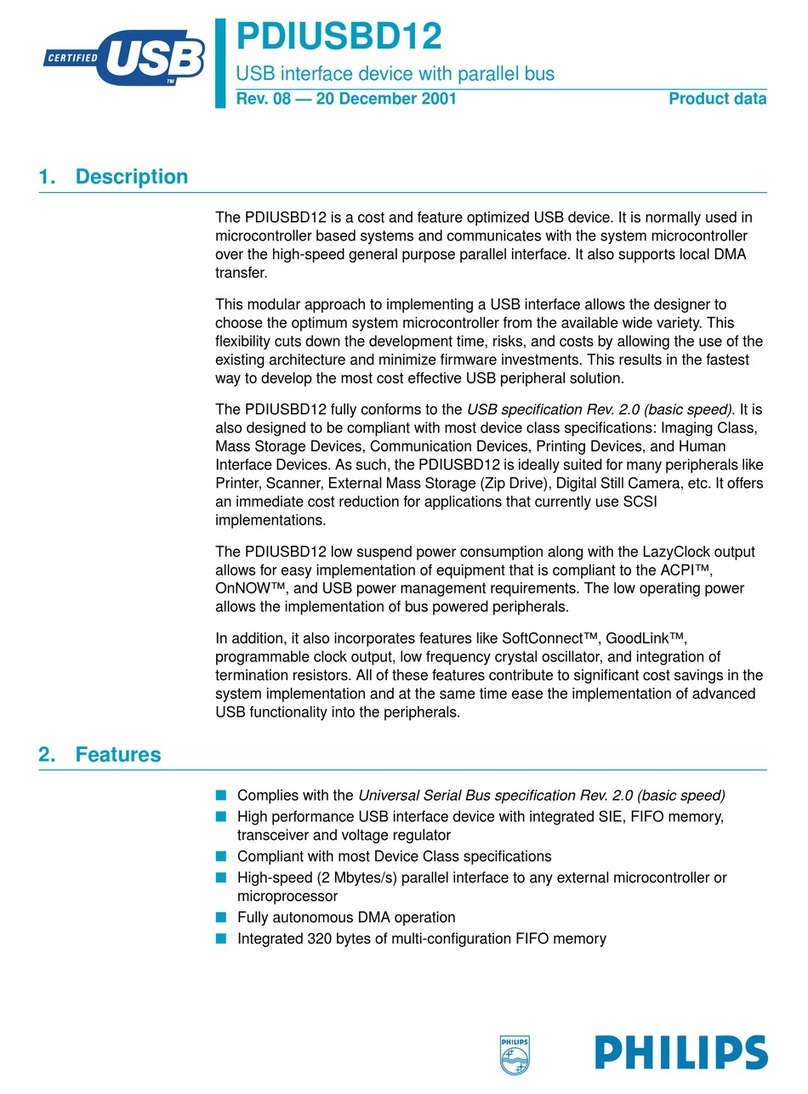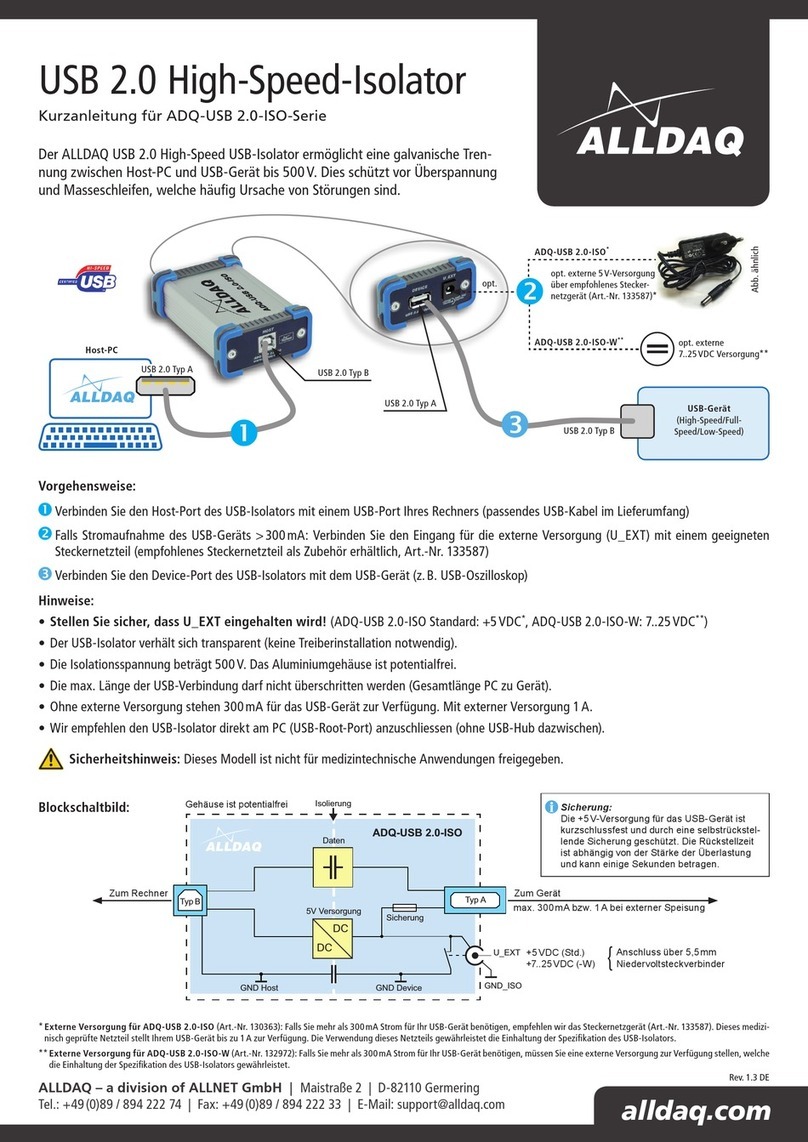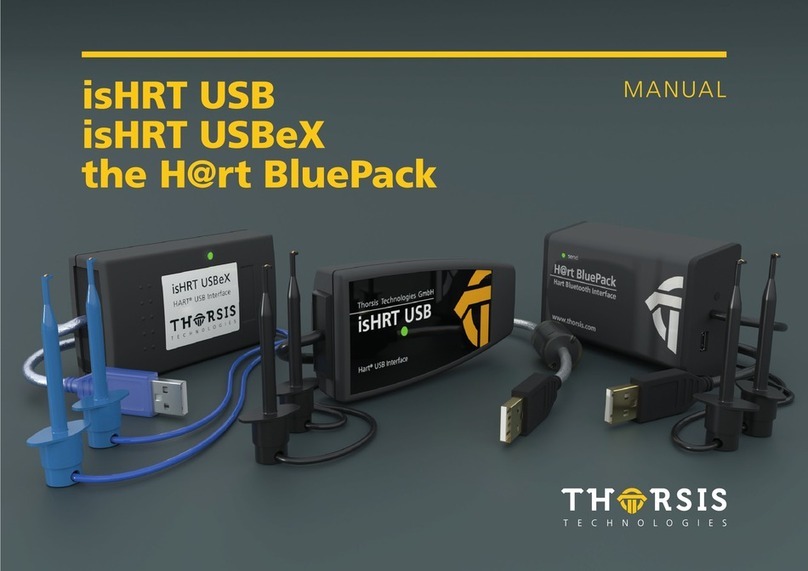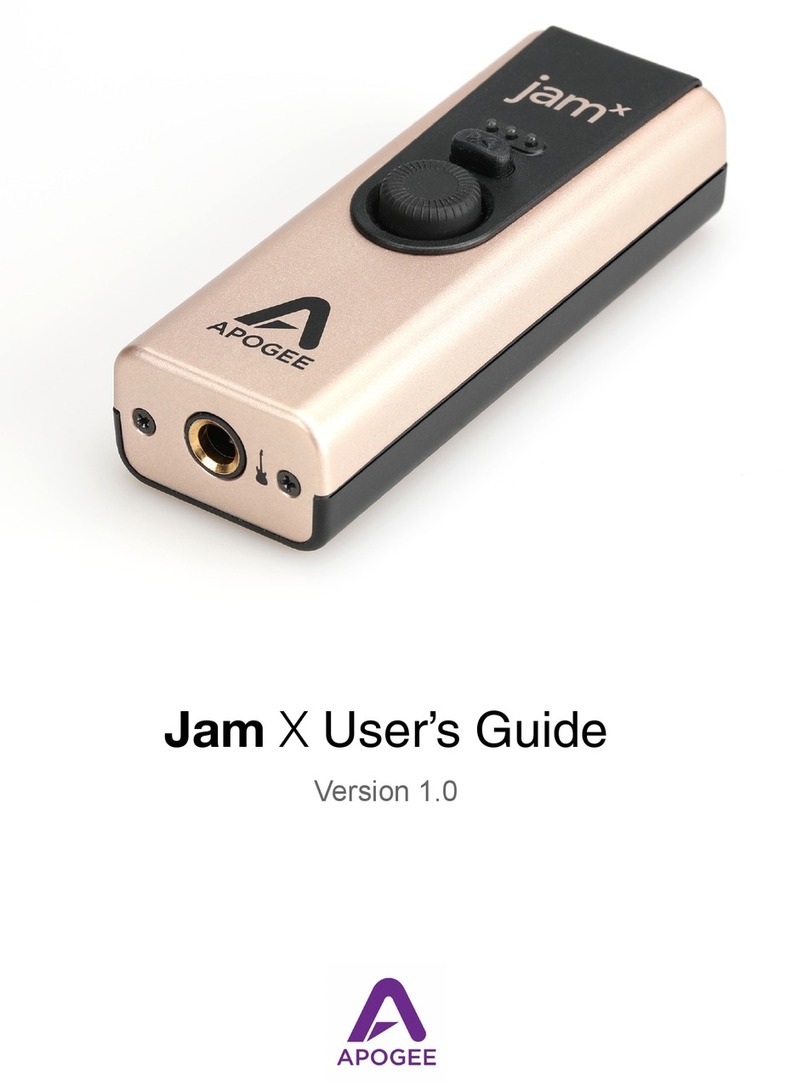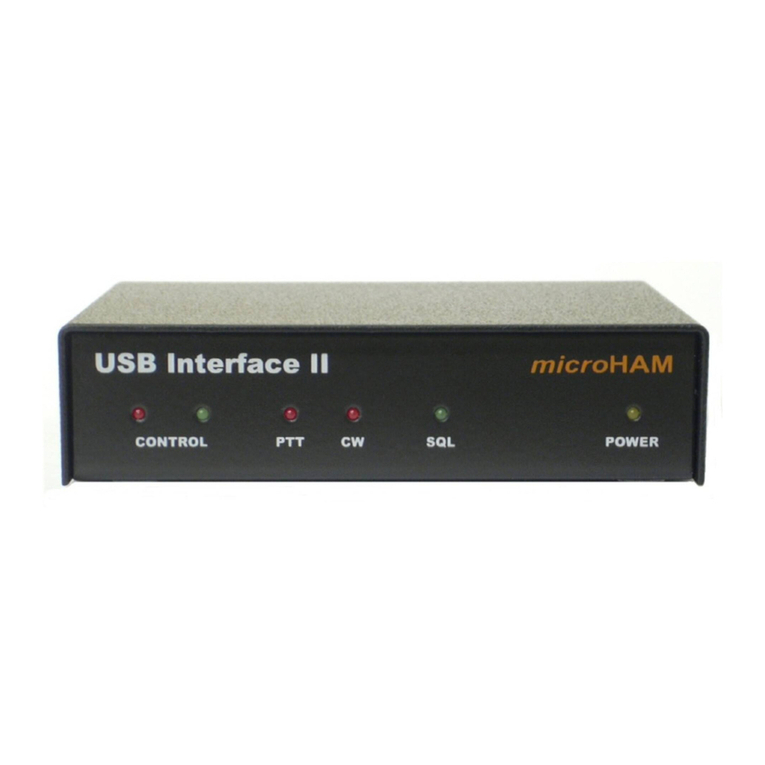1Introduction....................................................................................5
2Installation......................................................................................6
2.1 Softwareinstallation................................................................6
2.2 Hardwareinstallation...............................................................6
3Connectors and displays ..............................................................7
3.1 Connectors..............................................................................7
3.1.1 USB connector.........................................................................7
3.1.2 Field bus connectors................................................................8
3.2 Displays...................................................................................9
3.2.1 USB LED................................................................................10
3.2.2 CAN LED................................................................................10
3.2.3 CAN1 LS LED........................................................................10
3.2.4 LIN LED..................................................................................11
4Dimensions ..................................................................................12
4.1 Overview................................................................................12
4.2 Recommended fastening elements.....................................12
4.3 Mounting options..................................................................13
4.3.1 Display (LED) on bottom side ................................................13
4.3.2 Display (LED) on top side ......................................................13
5Notes.............................................................................................14
5.1 CAN Busabschluss...............................................................14
5.2 LIN interface..........................................................................14
6Appendix ......................................................................................15
6.1 Technical data.......................................................................15
6.2 Support..................................................................................16
6.3 Returning hardware..............................................................16
6.4 FCC Compliance...................................................................16
6.5 Information on EMC..............................................................17
6.6 EC Declaration of Conformity..............................................17