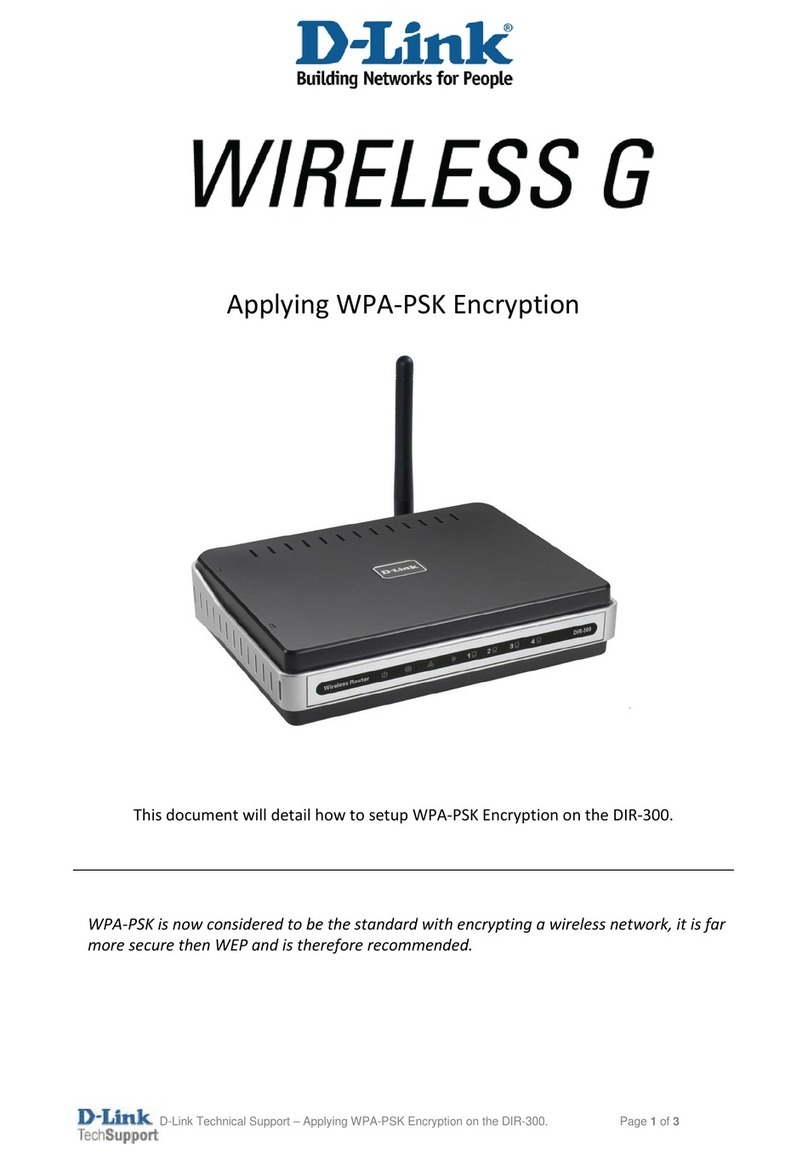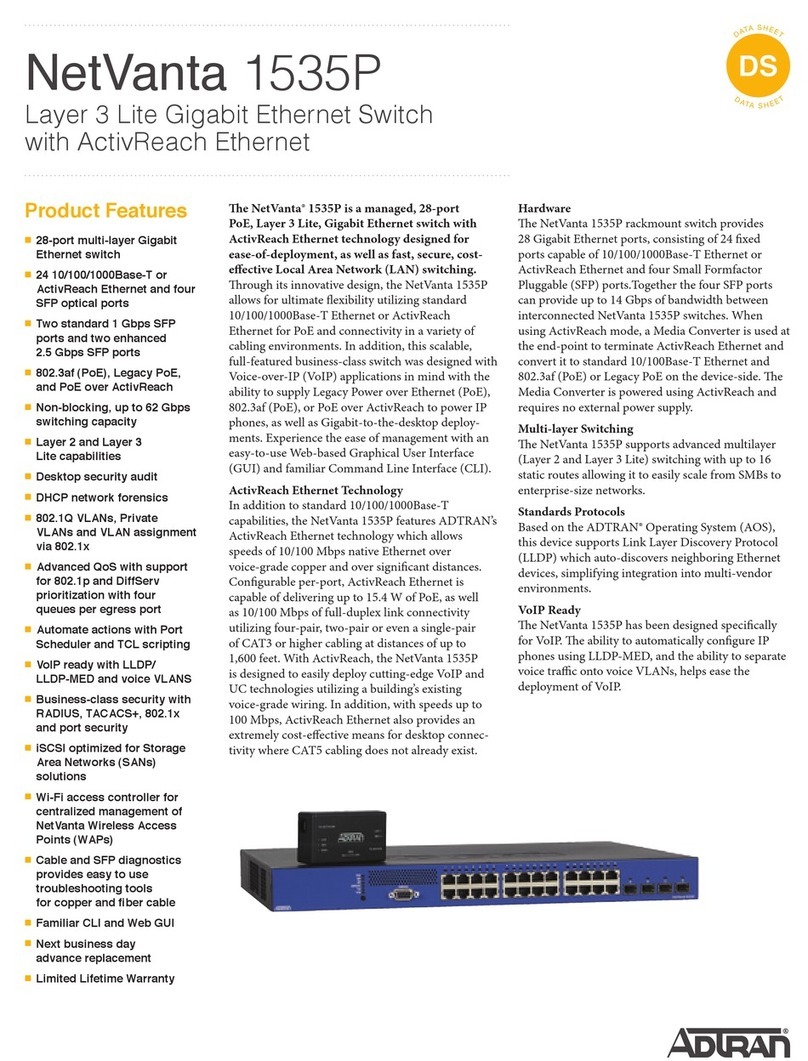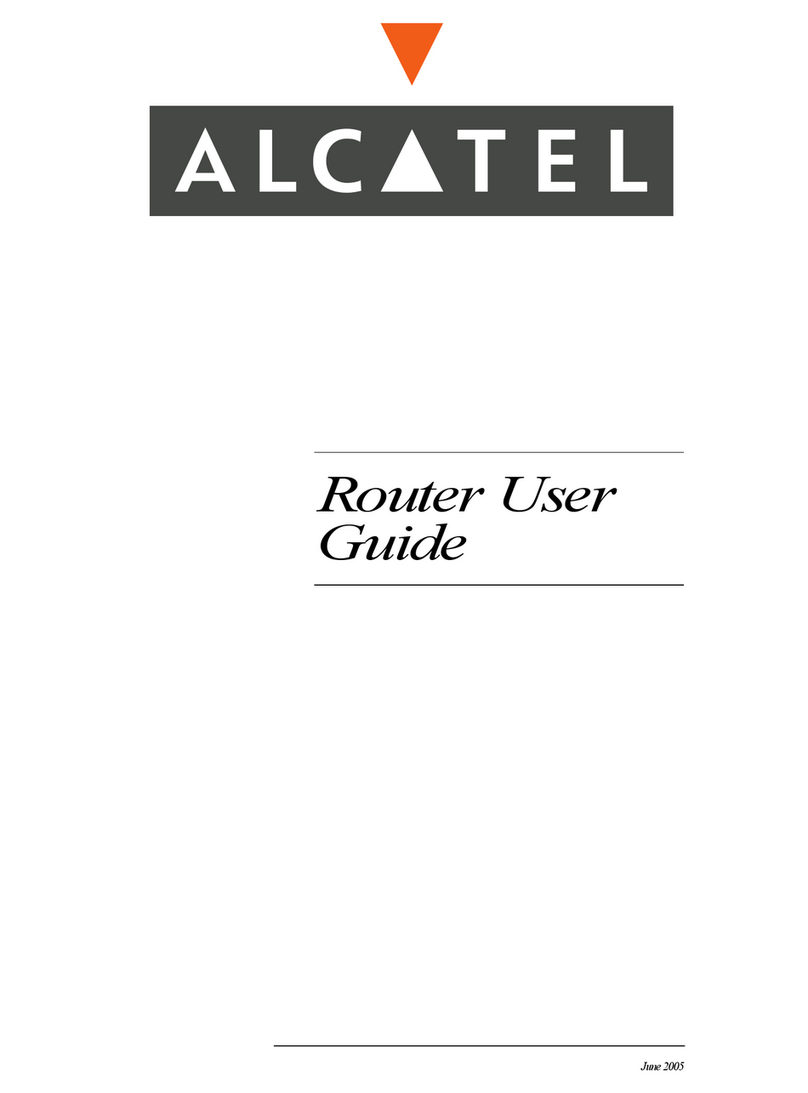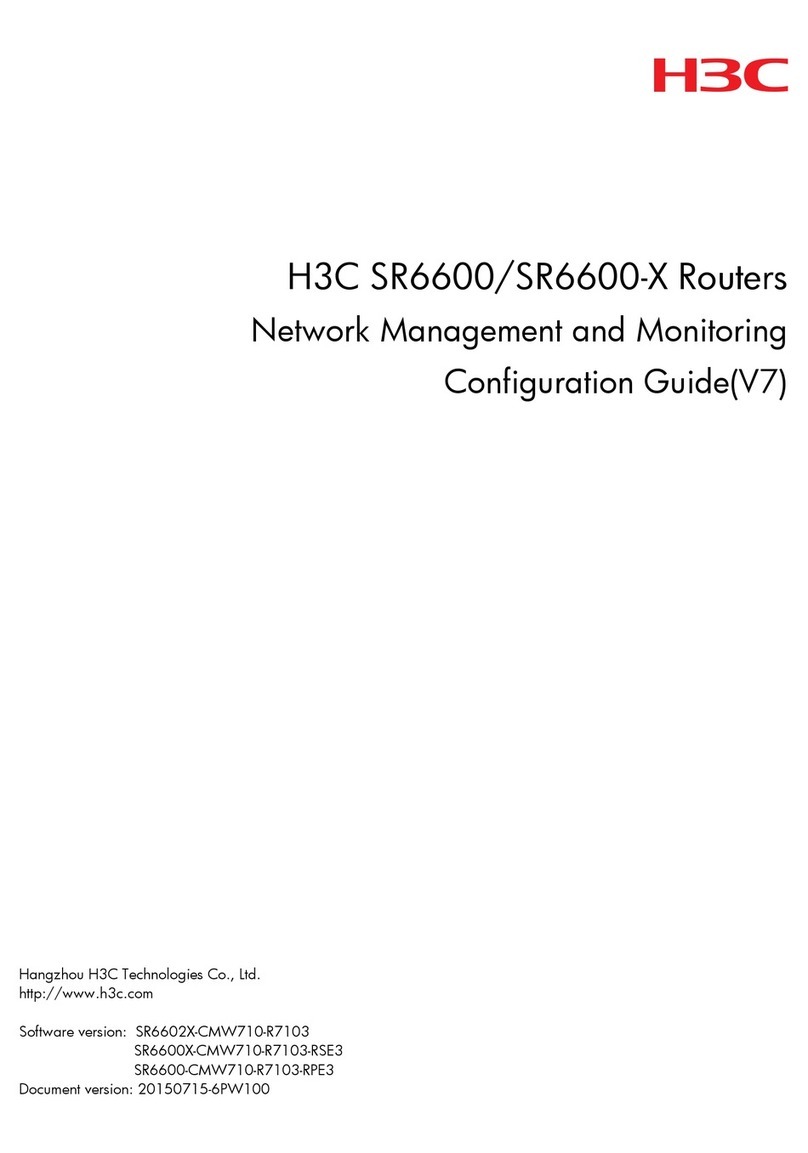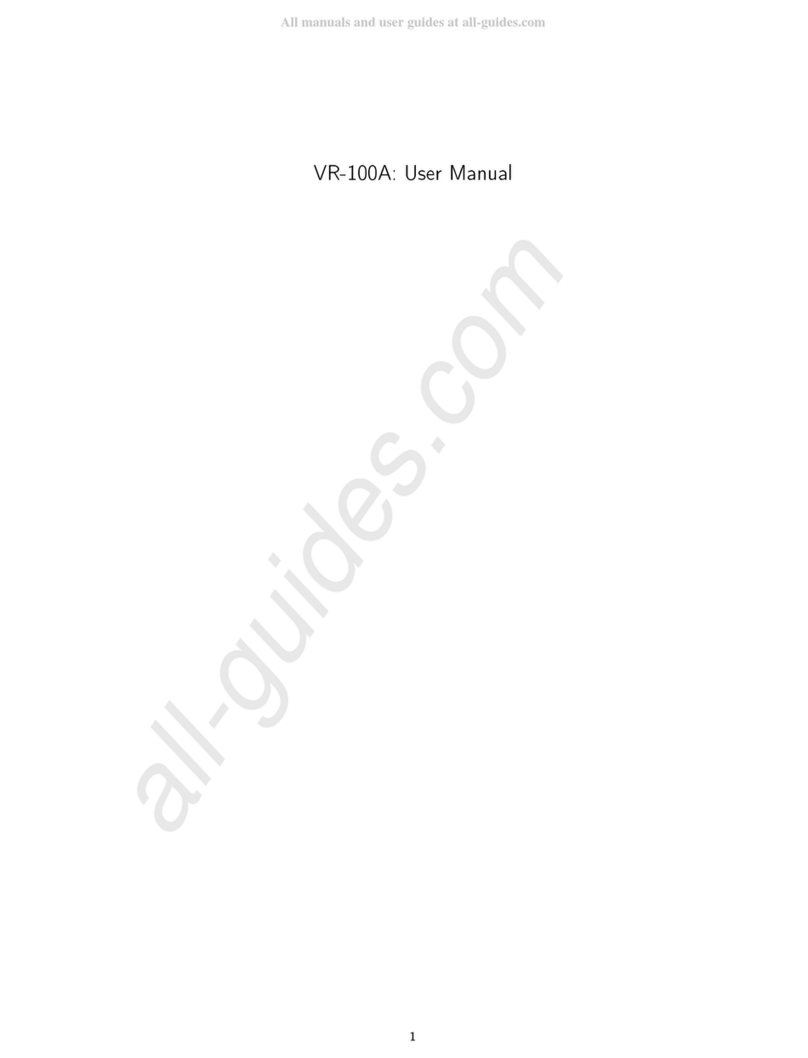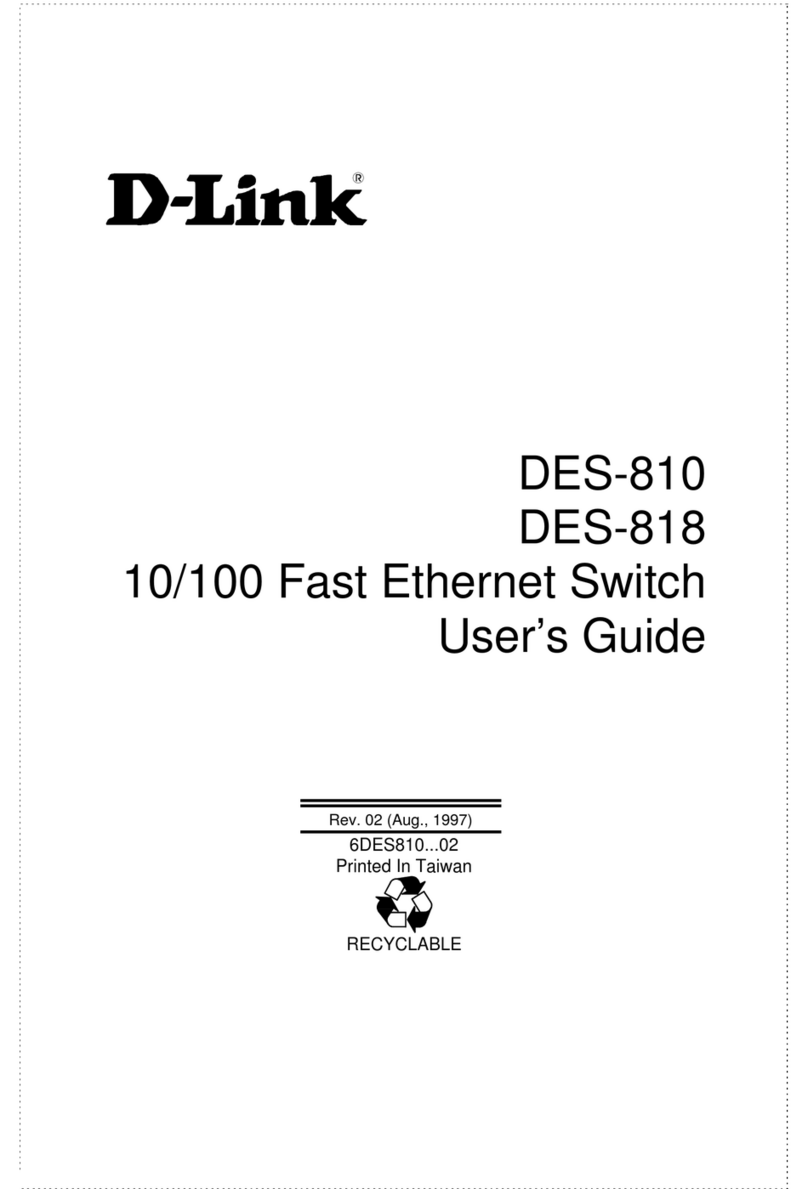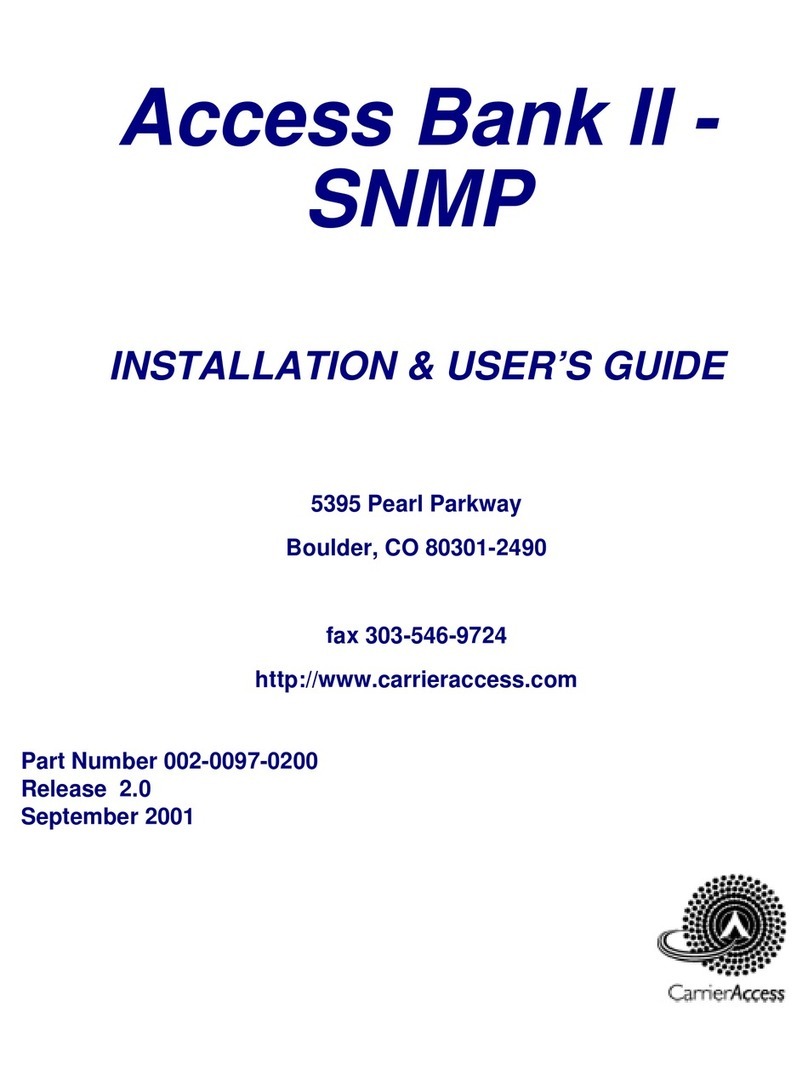SOHOSpeed ADSL 1port User manual

S
SO
OH
HO
OS
Sp
pe
ee
ed
d
A
AD
DS
SL
L
1
1p
po
or
rt
t
/
/
4
4p
po
or
rt
t
E
Et
th
he
er
rn
ne
et
t
R
Ro
ou
ut
te
er
r
User’s Manual
Revision 2.0
February 2005


SOHOSpeed ADSL Ethernet Router User’s Manual
ii
Copyright
This manual may not be copied, photocopied, transmitted, or translated into language or computer
language, in any form, or by any means, in whole or in part, without the prior written consent by the
manufacturer.
© Copyright 2004 All rights reserved.
Disclaimer
The manufacturer makes no representations or warranties, expressed, statutory or implied, regarding
the fitness or merchantability of this product for any particular purpose. Further, the manufacturer is
no liable for any damages, including but not limited to, lost profits, lost saving, or other incidental or
consequential damages arising out of the use of this product. The manufacturer also reserves the right
to make any improvements or modifications to the product described in this manual at any time,
without notice of these changes.

SOHOSpeed ADSL Ethernet Router User’s Manual
iii
Federal Communications Commission (FCC) NOTICE
This equipment has been tested and found to comply with the limits for a Class B digital device,
pursuant to Part 15 of FCC Rules. These limits are designed to provide reasonable protection against
harmful interference in a residential installation. This equipment generates, uses and can radiate radio
frequency energy and, if not installed and used in accordance with the instructions, may cause harmful
interference to radio communications. However, there is no guarantee that interference will not occur
in a particular installation. If this equipment does cause harmful interference to radio or television
reception, which can be determined by turning the equipment off and on, the user is encouraged to try
to correct the interference by one or more of the following measures:
Reorient of relocate the receiving antenna.
Increase the separation between the equipment and receiver.
Connect the equipment into an outlet on a circuit different from that to which the receiver is
connected.
Consult the dealer or an experienced radio / TV technician for help.
This unit was tested with shielded cables on the peripheral devices. Shielded cables must be used
with the unit to insure compliance. This statement can be deleted if unit was not tested with
shielded cables.
The manufacture is not responsible for any radio or TV interference caused by unauthorized
modifications to this equipment. Such modifications could void the user's authority to operate the
equipment.
This device complies with Part 15 of the FCC rules. Operation is subject to the following two
conditions:
1. This device may not cause harmful interference.
2. This device must accept any interference that may cause undesired operation.
CAUTION
Always disconnect all telephone lines from the wall outlet before servicing or disassembling this
equipment.

SOHOSpeed ADSL Ethernet Router User’s Manual
iv
IMPORTANT SAFETY INSTRUCTIONS
When using your telephone equipment, basic safety precautions should always be followed to reduce
the risk of fire, electric shock and injury to persons, including the following;
1. Do not use this product near water, for example near a bath tub, wash bowl, kitchen sink or
laundry tub, in a wet basement or near a swimming pool.
2. Avoid using a telephone (other then a cordless type) during an electrical storm. There may be a
remote risk of electric shock from lighting.
3. Do not use the telephone to report a gas leak in the vicinity of the Leak.
4. Use only the power cord and batteries indicated in this manual. Do not dispose of batteries in a
fire. They may explode. Check with local codes for possible special disposal Instructions.
SAVE THESE INSTRUCTIONS


SOHOSpeed ADSL Ethernet Router User’s Manual
vi
Table of Contents
1INTRODUCTION................................................................................................................................2
FEATURES......................................................................................................................................................... 2
SYSTEM REQUIREMENTS.................................................................................................................................. 2
2GETTING TO KNOW THE SOHOSPEED.................................................................................... 4
PARTS CHECK................................................................................................................................................... 4
FRONT PANEL................................................................................................................................................... 4
REAR PANEL..................................................................................................................................................... 5
3HARDWARE CONNECTION AND PC CONFIGURATION.....................................................6
CONNECTING YOUR SOHOSPEED................................................................................................................... 6
CONFIGURING YOUR COMPUTERS...................................................................................................................7
4GETTING STARTED WITH THE CONFIGURATION MANAGER.....................................16
ACCESSING THE CONFIGURATION MANAGER ...............................................................................................16
FUNCTIONAL LAYOUT....................................................................................................................................17
THE HOME PAGE AND SYSTEM VIEW TABLE................................................................................................ 18
MODIFYING BASIC SYSTEM INFORMATION...................................................................................................20
Modifying the Date and Time or Configuring SNTP ...............................................................................20
Specifying the SOHOSpeed ‘s Name and Network Domain Name.........................................................21
QUICK CONFIGURATION ................................................................................................................................22
COMMITTING YOUR CHANGES AND REBOOTING THE DEVICE .....................................................................25
5CONFIGURING THE LAN AND USB INTERFACES...............................................................27
CONNECTING YOUR PCS VIA ETHERNET AND/OR USB................................................................................27
CONFIGURING THE LAN (ETHERNET) INTERFACE........................................................................................27
CONFIGURING THE USB INTERFACE IP ADDRESS ........................................................................................30
6CONFIGURING WAN INTERFACES..........................................................................................32
CONFIGURING THE ATM VC.........................................................................................................................32
CONFIGURING PPP INTERFACES....................................................................................................................35
CONFIGURING EOA INTERFACES...................................................................................................................40
CONFIGURING IPOA INTERFACES..................................................................................................................44
7CONFIGURING THE SYSTEM OPERATING MODES...........................................................47
OVERVIEW OF SYSTEM OPERATING MODES .................................................................................................47
CONFIGURING ROUTABLE AND BRIDGEABLE INTERFACES...........................................................................48
CONFIGURING SPECIAL BRIDGING FEATURES...............................................................................................49

SOHOSpeed ADSL Ethernet Router User’s Manual
vii
8VIEWING SYSTEM IP ADDRESSES AND IP PERFORMANCE STATISTICS.................52
VIEWING THE SOHOSPEED’S IP ADDRESSES...............................................................................................52
VIEWING IP PERFORMANCE STATISTICS .......................................................................................................53
9CONFIGURING DYNAMIC HOST CONFIGURATION PROTOCOL.................................54
CONFIGURING DHCP SERVER.......................................................................................................................54
CONFIGURING DHCP RELAY ........................................................................................................................58
SETTING THE DHCP MODE ...........................................................................................................................60
10 CONFIGURING DNS SERVER ADDRESSES....................................................................61
ABOUT DNS...................................................................................................................................................61
ASSIGNING DNS ADDRESSES TO PCS...........................................................................................................61
CONFIGURING DNS RELAY...........................................................................................................................62
11 CONFIGURING IP ROUTES.................................................................................................64
VIEWING THE IP ROUTING TABLE.................................................................................................................64
ADDING IP ROUTES .......................................................................................................................................65
12 CONFIGURING THE ROUTING INFORMATION PROTOCOL.................................66
CONFIGURING THE SOHOSPEED’S INTERFACES WITH RIP ..........................................................................66
VIEWING RIP STATISTICS..............................................................................................................................68
13 CONFIGURING NETWORK ADDRESS TRANSLATION .............................................69
YOUR DEFAULT NAT SETUP......................................................................................................................... 69
VIEWING NAT GLOBAL SETTINGS AND STATISTICS....................................................................................70
VIEWING NAT RULES AND RULE STATISTICS ..............................................................................................71
VIEWING CURRENT NAT TRANSLATIONS ....................................................................................................72
ADDING NAT RULES.....................................................................................................................................74
14 CONFIGURING FIREWALL SETTINGS...........................................................................82
CONFIGURING GLOBAL FIREWALL SETTINGS ...............................................................................................82
MANAGING THE BLACKLIST ..........................................................................................................................84
15 CONFIGURING FILTERS AND BLOCKING PROTOCOLS.........................................85
CONFIGURING IP FILTERS..............................................................................................................................85
CONFIGURING BRIDGE FILTERS.....................................................................................................................92
BLOCKING PROTOCOLS..................................................................................................................................97

SOHOSpeed ADSL Ethernet Router User’s Manual
viii
16 MANAGING ACCESS TO THE CONFIGURATION PROGRAM.................................99
MANAGING USER LOGINS..............................................................................................................................99
CHANGING LOGIN PASSWORDS ...................................................................................................................100
CONFIGURING SNMP...................................................................................................................................101
17 MONITORING SYSTEM STATUS AND PERFORMING DIAGNOSTICS...............103
VIEWING SYSTEM ALARMS .........................................................................................................................103
VIEWING THE SYSTEM LOG .........................................................................................................................104
VIEWING DSL INFORMATION......................................................................................................................105
USING DIAGNOSTICS....................................................................................................................................108
18 UPGRADING THE SOFTWARE AND STORING AND RESTORING THE
CONFIGURATION DATA.........................................................................................................................112
UPGRADING THE IMAGE...............................................................................................................................112
STORING AND RESTORING CONFIGURATION SETTINGS ..............................................................................114
19 MODIFYING PORT SETTINGS .........................................................................................116
MODIFYING THE SOHOSPEED’S PORT NUMBERS ......................................................................................116
APPENDIX: TROUBLESHOOTING........................................................................................................118
DIAGNOSING PROBLEM USING IP UTILITIES................................................................................................119


SOHOSpeed ADSL Ethernet Router User’s Manual
2
1 Introduction
Congratulations on becoming the owner of the SOHOSpeed ADSL Ethernet bridge/router.
Your LAN (local area network) will now be able to access the Internet using your high-
speed ADSL connection.
This User Guide will show you how to install and set up the SOHOSpeed ADSL
Bridge/Router, and how to customize its configuration to get the most out of your new
product.
Features
Internal ADSL modem for high-speed Internet access
10/100Base-T Ethernet router to provide Internet connectivity to all computers on your
LAN
USB port for connecting a USB-enabled PC (Option)
Network address translation (NAT), Firewall, and IP filtering functions to provide
security for your LAN
Network configuration through DHCP Server and DHCP Relay
Services including IP route and DNS configuration, RIP, and IP and DSL performance
monitoring
Configuration program you access via an HTML browser
System Requirements
In order to use the SOHOSpeed ADSL/Ethernet router, you must have the following:
ADSL service up and running on your telephone line, with at least one public Internet
address for your LAN
One or more computers each containing an Ethernet 10Base-T/100Base-T network
interface card (NIC) and/or a single computer with a USB port
An Ethernet hub/switch, if you are connecting the device to more than one computer
on an Ethernet network
For system configuration using the supplied web-based program: a web browser such
as Internet Explorer v5.0 or later, or Netscape v6.1 or later


SOHOSpeed ADSL Ethernet Router User’s Manual
4
2 Getting to Know the SOHOSpeed
Parts Check
In addition to this document, your SOHOSpeed should arrive with the following:
One SOHOSpeed ADSL Ethernet Bridge/Router
One Power adapter and power cord
One USB cable (Optional)
One Ethernet cable (“straight-through” type)
One RJ-11 telephone cord
One CD-ROM (This manual and/or USB Driver)
Front Panel
The front panel contains lights called LEDs that indicate the status of the unit.
(1 Port Router) (4 Port Router)
1 Port Router LED Indicators
LED Status Description
Glowing Power on
POWER Dim Power off
Glowing The WAN port is successfully linked with ADSL line
LINK Dim The WAN port is not linked with any ADSL line
Flashing The WAN port is receiving/transmitting data
WAN DATA Dim The WAN port is not receiving/transmitting data
Glowing The LAN port is connected to a 10M Ethernet device
10 Flashing The LAN port is receiving/transmitting data
Glowing The LAN port is connected to a 100M Ethernet device
LAN 100 Flashing The LAN port is receiving/transmitting data
4 Port Router LED Indicators
LED Status Description
Glowing Power on
POWER Dim Power off
Glowing The WAN port is successfully linked with ADSL line
LINK Dim The WAN port is not linked with any ADSL line
Flashing The WAN port is receiving/transmitting data
WAN DATA Dim The WAN port is not receiving/transmitting data
Glowing The LAN port is ready
Flashing The LAN port is receiving/transmitting data
LAN 1/2/3/4 Dim The LAN port is not connected.

SOHOSpeed ADSL Ethernet Router User’s Manual
5
Rear Panel
The rear panel contains the ports for the unit's data and power connections.
1 Port Router
4 Port Router
ADSL Connects the device to the wall jack for Internet connection
RESET Resets the device to default configuration values.
USB (Optional) Connects to the USB port on your PC.
LAN Connects the device to your PC's Ethernet port, or to the uplink port on your
LAN's hub, using the cable provided.
CONSOLE (Optional) Using a special cable to connect to your computer for configuration
DC IN Connects to the supplied power converter cable.

SOHOSpeed ADSL Ethernet Router User’s Manual
6
3Hardware Connection and PC configuration
Connecting Your SOHOSpeed
In this part, you connect the device to the phone jack, the power outlet, and your computer
or network.
The figure below illustrates the hardware connections. Refer to the steps that follow for
specific instructions.
WARNING
Before you begin, turn the power off for all devices. These
include your computer(s), your LAN hub/switch (if applicable), and
the SOHOSpeed.
Overview of Hardware Connections

SOHOSpeed ADSL Ethernet Router User’s Manual
7
Step 1. Connect the ADSL cable
Connect one end of the provided phone cable to the port labeled ADSL on the rear panel of
the device. Connect the other end to your wall phone jack.
Step 2. Connect the Ethernet cable.
If you are connecting a LAN to the SOHOSpeed ADSL/Ethernet router, attach one end of a
provided Ethernet cable to a regular hub port and the other to the Ethernet port on the
SOHOSpeed.
If you are using the SOHOSpeed with a single computer and no hub, you must use a
“crossover” Ethernet cable (not provided) to attach the PC directly to the device. The
crossover cable is wired differently than the cable you would use to connect to a hub.
When you compare the colored wires on each end of a straight-through cable, they will be
in the same sequence; on crossover cables, they will not. Contact your ISP for assistance.
Step 3. Attach the power connector.
Connect the AC power adapter to the PWR connector labeled DC IN on the back of the
device and plug in the adapter to a wall outlet or power strip.
Step 4. Power up your systems.
Turn on and boot up your computer(s) and any LAN devices such as hubs or switches.
Step 5: Install USB software and connect the USB cable. (USB port is optional)
You can attach a single computer to the device using a USB cable. The USB port is useful
if you have an USB-enabled PC that does not have a network interface card for attaching
to your Ethernet network.
Before attaching the USB cable, you must install a USB driver and configure the computer.
For complete instructions.
Configuring Your Computers
This part provides instructions for configuring the Internet settings on your computers to
work with the SOHOSpeed.
Before you begin
By default, the SOHOSpeed automatically assigns all required Internet settings to your PCs.
You need only to configure the PCs to accept the information when it is assigned.
Note
In some cases, you may want to assign Internet information manually to
some or all of your computers rather than allow the SOHOSpeed to do so.
See ”Assigning static Internet information to your PCs” for instructions.
If you have connected your PC via the USB port, see the USB configuration
instructions.
If you have connected your PC of LAN via Ethernet to the SOHOSpeed, follow the
instructions that correspond to the operating system installed on your PC.

SOHOSpeed ADSL Ethernet Router User’s Manual
8
Windows®95, 98 PCs:
First, check for the IP protocol and, if necessary, install it:
1. In the Windows task bar, click the Start button, point to Settings, and then click
Control Panel.
2. Double-click the Network icon.
The Network dialog box displays with a list of currently installed network components.
If the list includes TCP/IP, and then the protocol has already been enabled. Skip to
step 9.
3. If TCP/IP does not display as an installed component, click .
The Select Network Component Type dialog box displays.
4. Select Protocol, and then click .
The Select Network Protocol dialog box displays.
5. Click on Microsoft in the Manufacturers list box, and then click TCP/IP in the
Network Protocols list box.
6. Click to return to the Network dialog box, and then click
again.
You may be prompted to install files from your Windows 95/98 installation CD. Follow
the instructions to install the files.
7. Click to restart the PC and complete the TCP/IP installation.
Next, configure the PCs to accept IP information assigned by the SOHOSpeed:
8. Open the Control Panel window, and then click the Network icon.
9. Select the network component labeled TCP/IP, and then click .
If you have multiple TCP/IP listings, select the listing associated with your network
card or adapter.
10. In the TCP/IP Properties dialog box, click the IP Address tab.
11. Click the radio button labeled Obtain an IP address automatically.
12. Click the DNS Configuration tab, and then click the radio button labeled Obtain
an IP address automatically.
13. Click twice to confirm and save your changes.
You will be prompted to restart Windows.
14. Click .
Windows NT 4.0 workstations:
First, check for the IP protocol and, if necessary, install it:
1. In the Windows NT task bar, click the Start button, point to Settings, and then
click Control Panel.
2. In the Control Panel window, double click the Network icon.
3. In the Network dialog box, click the Protocols tab.
The Protocols tab displays a list of currently installed network protocols. If the list
includes TCP/IP, then the protocol has already been enabled. Skip to step 9.

SOHOSpeed ADSL Ethernet Router User’s Manual
9
4. If TCP/IP does not display as an installed component, click .
5. In the Select Network Protocol dialog box, select TCP/IP, and then click
.
You may be prompted to install files from your Windows NT installation CD or other
media. Follow the instructions to install the files.
After all files are installed, a window displays to inform you that a TCP/IP service
called DHCP can be set up to dynamically assign IP information.
6. Click to continue, and then click if prompted to restart
your computer.
Next, configure the PCs to accept IP information assigned by the SOHOSpeed:
7. Open the Control Panel window, and then double-click the Network icon.
8. In the Network dialog box, click the Protocols tab.
9. In the Protocols tab, select TCP/IP, and then click .
10. In the Microsoft TCP/IP Properties dialog box, click the radio button labeled
Obtain an IP address from a DHCP server.
11. Click twice to confirm and save your changes, and then close the
Control Panel.
Windows 2000 PCs:
First, check for the IP protocol and, if necessary, install it:
1. In the Windows task bar, click the Start button, point to Settings, and then click
Control Panel.
2. Double-click the Network and Dial-up Connections icon.
3. In the Network and Dial-up Connections window, right-click the Local Area
Connection icon, and then select Properties.
The Local Area Connection Properties dialog box displays with a list of currently
installed network components. If the list includes Internet Protocol (TCP/IP), then the
protocol has already been enabled. Skip to step 10.
4. If Internet Protocol (TCP/IP) does not display as an installed component, click
.
5. In the Select Network Component Type dialog box, select Protocol, and then
click .
6. Select Internet Protocol (TCP/IP) in the Network Protocols list, and then click
.
You may be prompted to install files from your Windows 2000 installation CD or other
media. Follow the instructions to install the files.
7. If prompted, click to restart your computer with the new settings.
Next, configure the PCs to accept IP information assigned by the SOHOSpeed:
8. In the Control Panel, double-click the Network and Dial-up Connections icon.
9. In Network and Dial-up Connections window, right-click the Local Area
Connection icon, and then select Properties.

SOHOSpeed ADSL Ethernet Router User’s Manual
10
10. In the Local Area Connection Properties dialog box, select Internet Protocol
(TCP/IP), and then click .
11. In the Internet Protocol (TCP/IP) Properties dialog box, click the radio button
labeled Obtain an IP address automatically. Also click the radio button labeled
Obtain DNS server address automatically.
12. Click twice to confirm and save your changes, and then close the
Control Panel.
Windows Me PCs
1. In the Windows task bar, click the Start button, point to Settings, and then click
Control Panel.
2. Double-click the Network and Dial-up Connections icon.
3. In the Network and Dial-up Connections window, right-click the Network icon,
and then select Properties.
The Network Properties dialog box displays with a list of currently installed network
components. If the list includes Internet Protocol (TCP/IP), then the protocol has
already been enabled. Skip to step 11.
4. If Internet Protocol (TCP/IP) does not display as an installed component, click
.
5. In the Select Network Component Type dialog box, select Protocol, and then
click .
6. Select Microsoft in the Manufacturers box.
7. Select Internet Protocol (TCP/IP) in the Network Protocols list, and then click
.
You may be prompted to install files from your Windows Me installation CD or other
media. Follow the instructions to install the files.
8. If prompted, click to restart your computer with the new settings.
Next, configure the PCs to accept IP information assigned by the SOHOSpeed:
9. In the Control Panel, double-click the Network and Dial-up Connections icon.
10. In Network and Dial-up Connections window, right-click the Network icon, and
then select Properties.
11. In the Network Properties dialog box, select TCP/IP, and then click
.
12. In the TCP/IP Settings dialog box, click the radio button labeled Server
assigned IP address. Also, click the radio button labeled Server assigned
name server address.
13. Click twice to confirm and save your changes, and then close the
Control Panel.

SOHOSpeed ADSL Ethernet Router User’s Manual
11
Assigning static Internet information to your PCs
In some cases, you may want to assign Internet information to some or all of your PCs
directly (often called “statically"), rather than allowing the SOHOSpeed to assign it. This
option may be desirable--but not required--if:
You have obtained one or more public IP addresses that you want to always
associate with specific computers (for example, if you are using a computer as a
public web server).
You maintain different subnets on your LAN.
Before you begin, be sure to have the following information on hand. Contact your ISP
if necessary:
The IP address and subnet mask to be assigned to each PC.
The IP address of the default gateway for your LAN. In most cases, this is the
address assigned to the LAN interface on the SOHOSpeed. By default, the LAN
interface is assigned this IP address: 192.168.1.1. (You can change this number,
or another number can be assigned by your ISP.)
The IP address of your ISP’s Domain Name System (DNS) server.
On each PC, follow the instructions relating only to checking for and/or installing the IP
protocol. Once it is installed, continue to follow the instructions for displaying Internet
Protocol (TCP/IP) properties. Instead of enabling dynamic assignment of the IP addresses
for the computer, DNS server, and default gateway, click the radio buttons that enable you
to enter the information manually.
Note
Your PCs must have IP addresses that place them in the same subnet as
the SOHOSpeed’s LAN interface. If the IP addresses you manually assign to
your LAN PCs are in a different subnet than the LAN interface, change the
LAN interface IP address as needed.
Configuring a computer connected to the USB port
If the SOHOSpeed includes a USB port for connecting to a PC, you must install the
provided USB driver software on the PC. The driver enables Ethernet-over-USB
communication with the SOHOSpeed.
1. Ensure that the USB cable is not connected to the USB port on the PC. The
installation program will prompt you when to connect the cable.
2. Copy the USB installation files to a temporary directory on the USB computer.
3. In the folder where you copied the files, double-click on setup.exe to start the
DSL Modem Setup Wizard.
This manual suits for next models
1
Table of contents