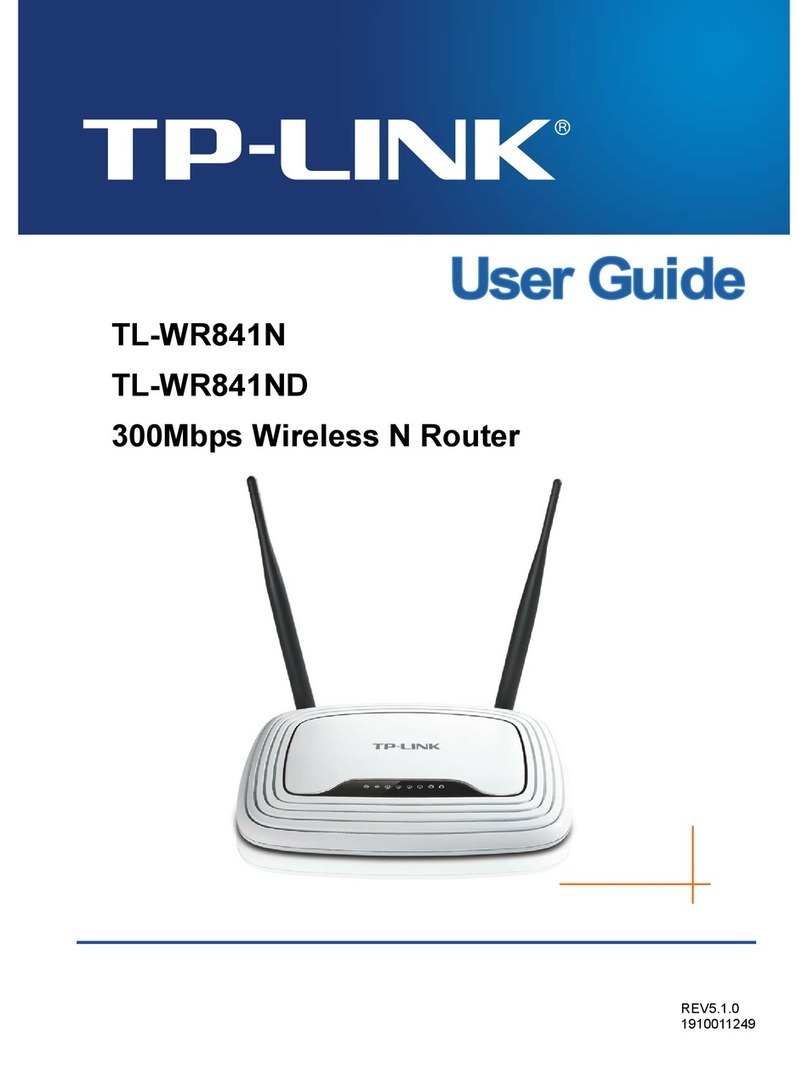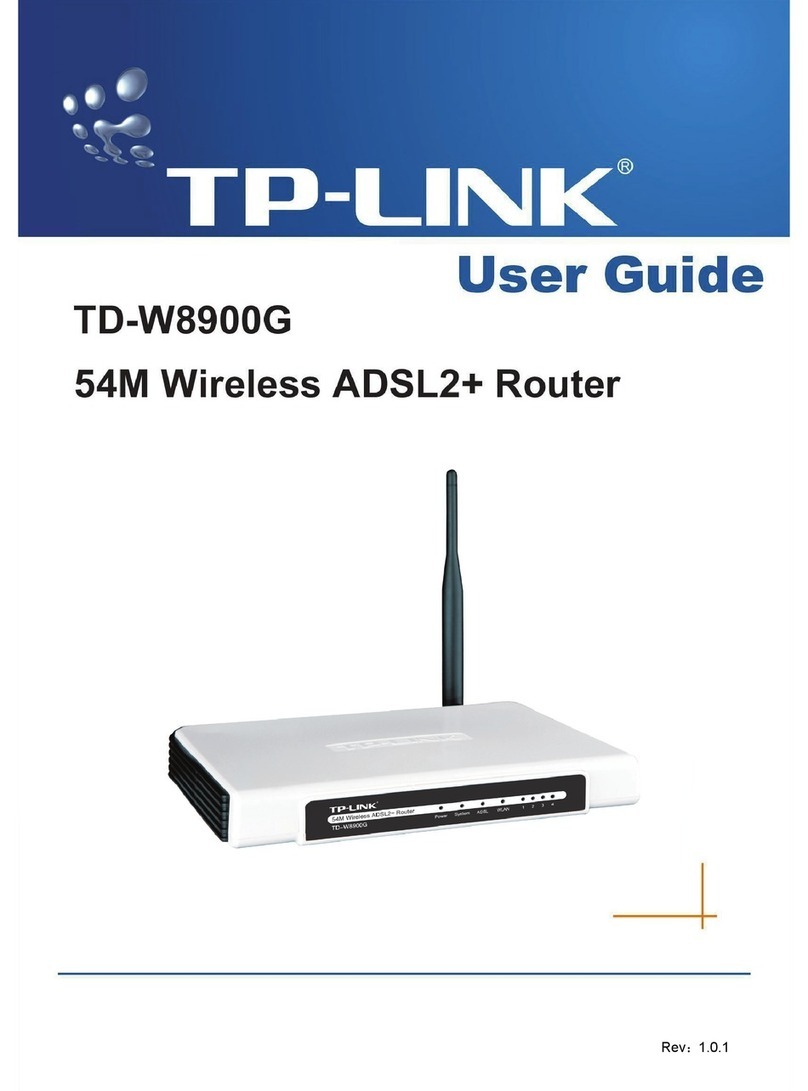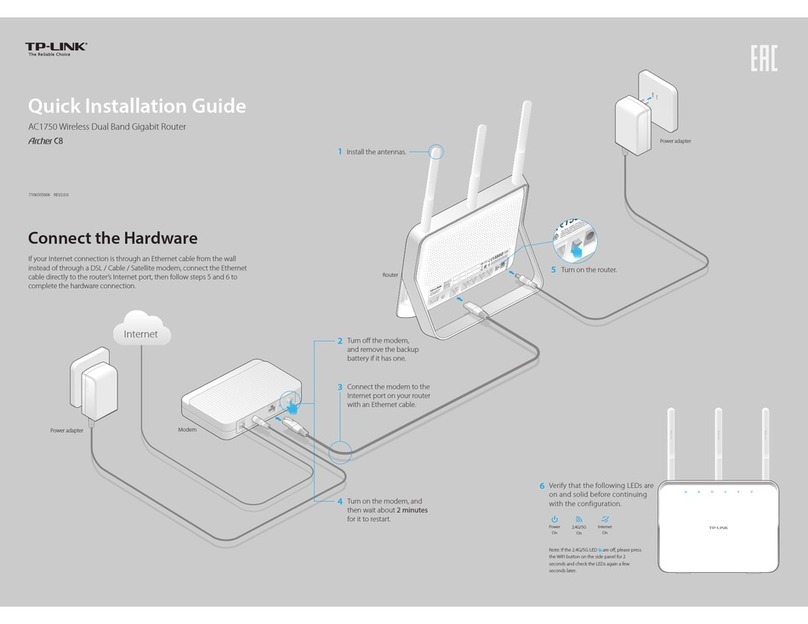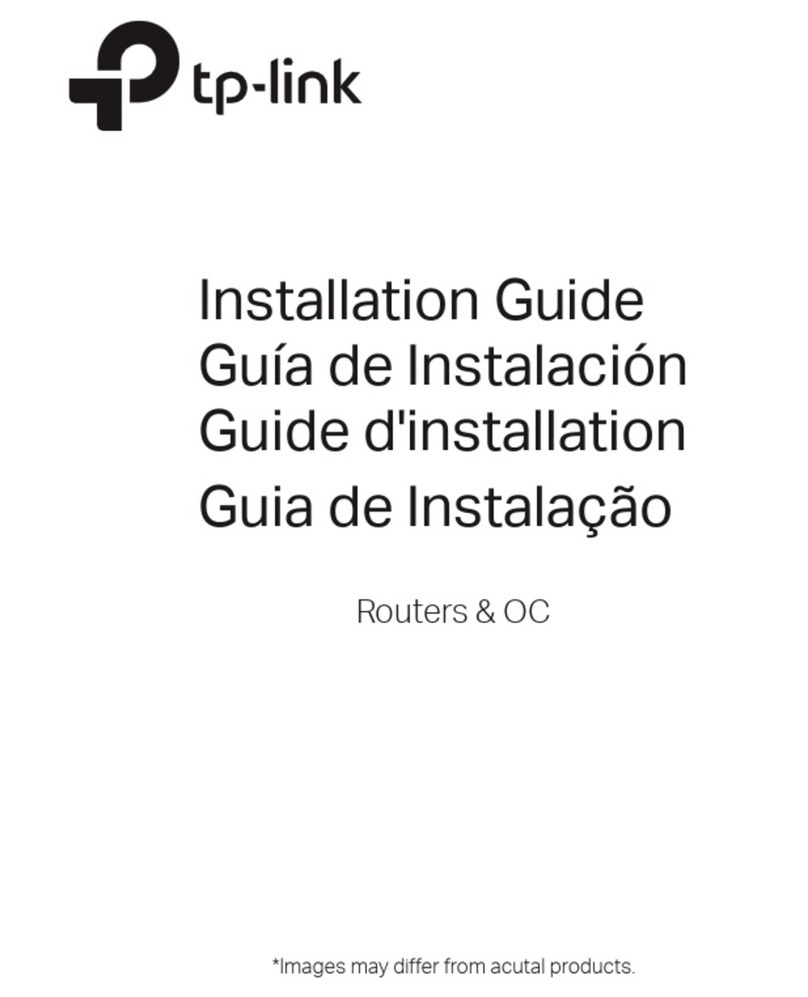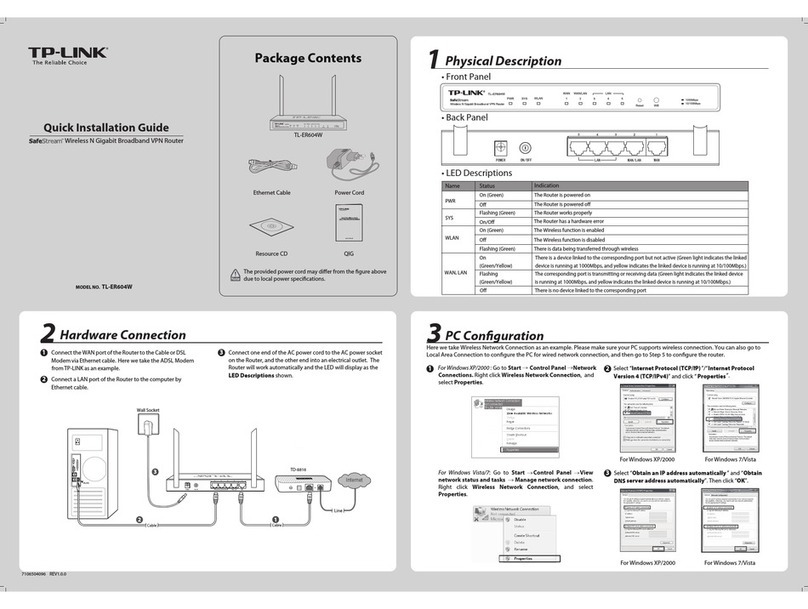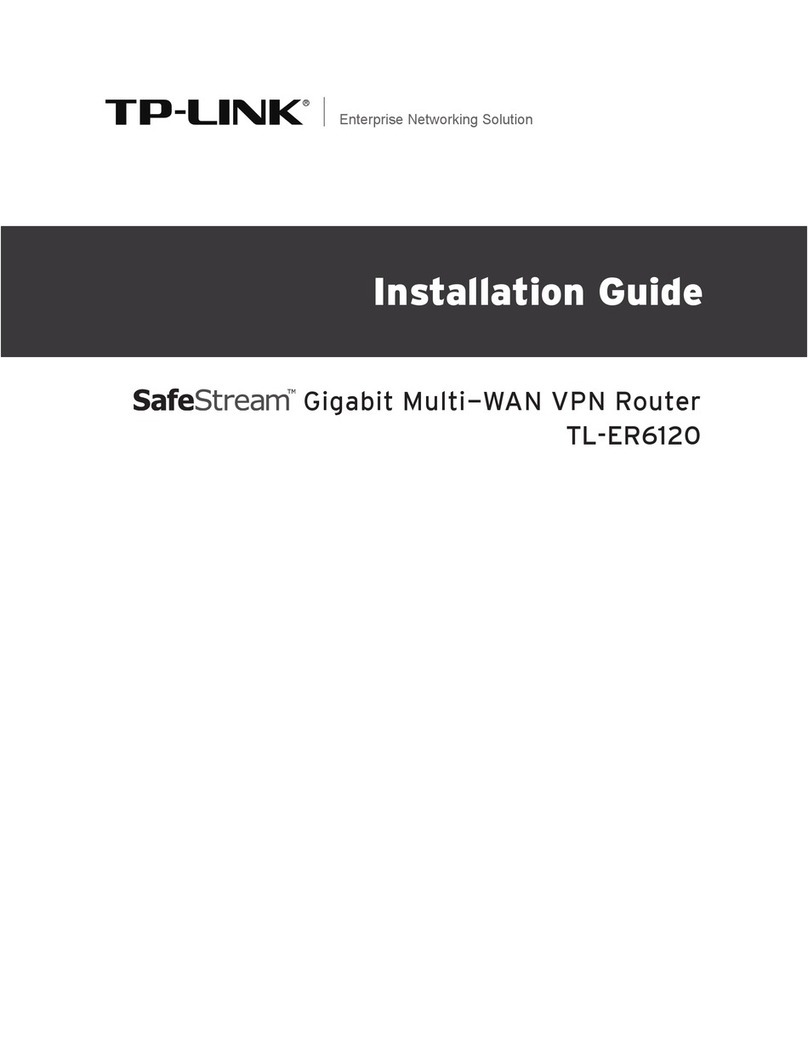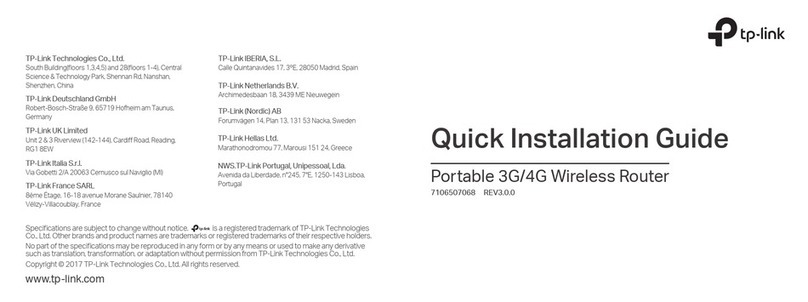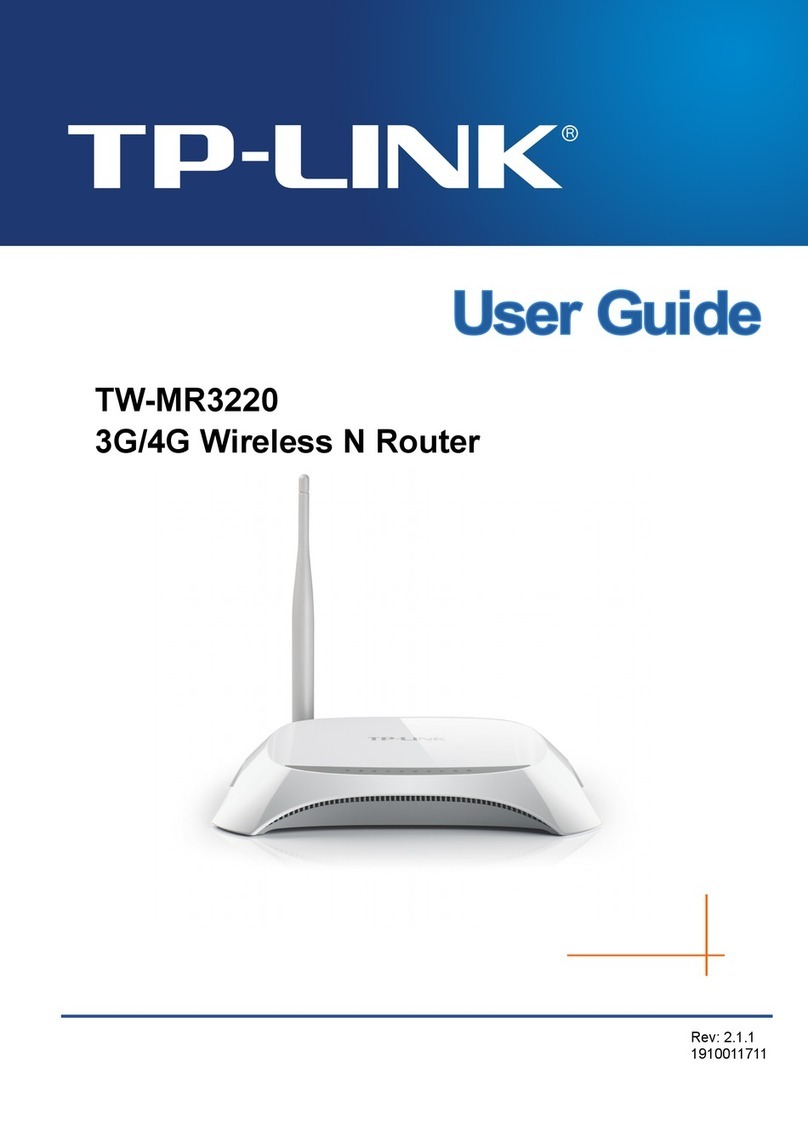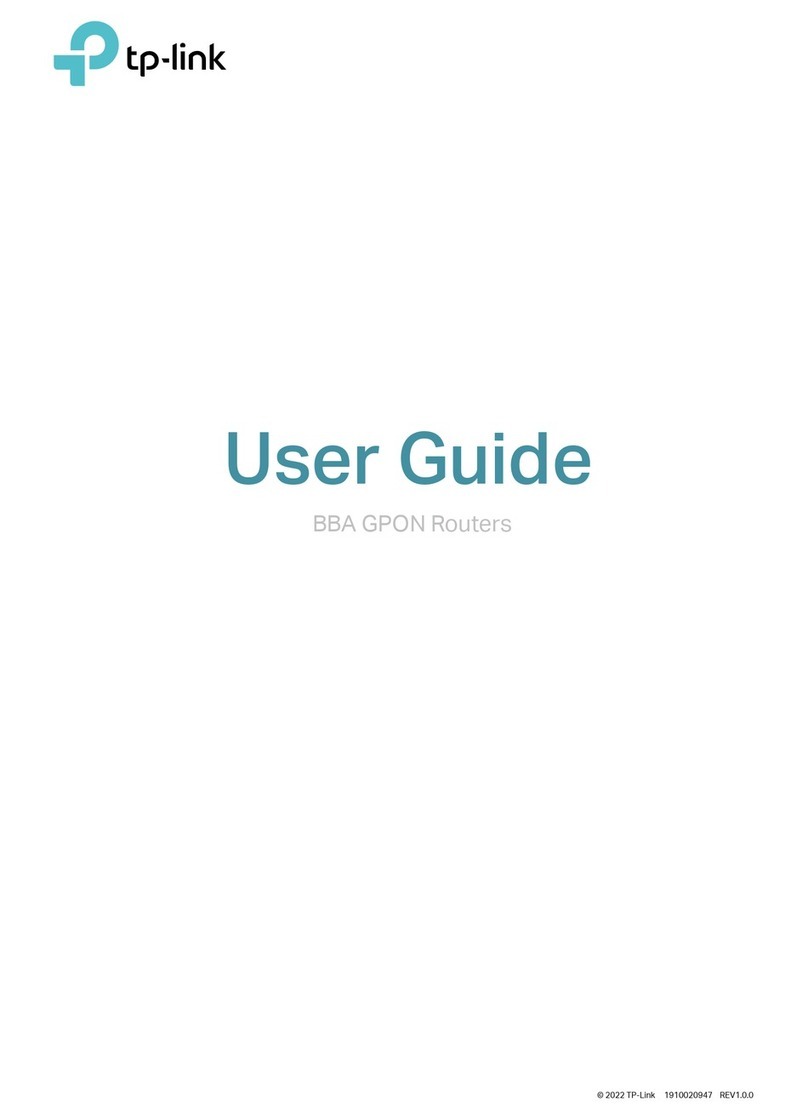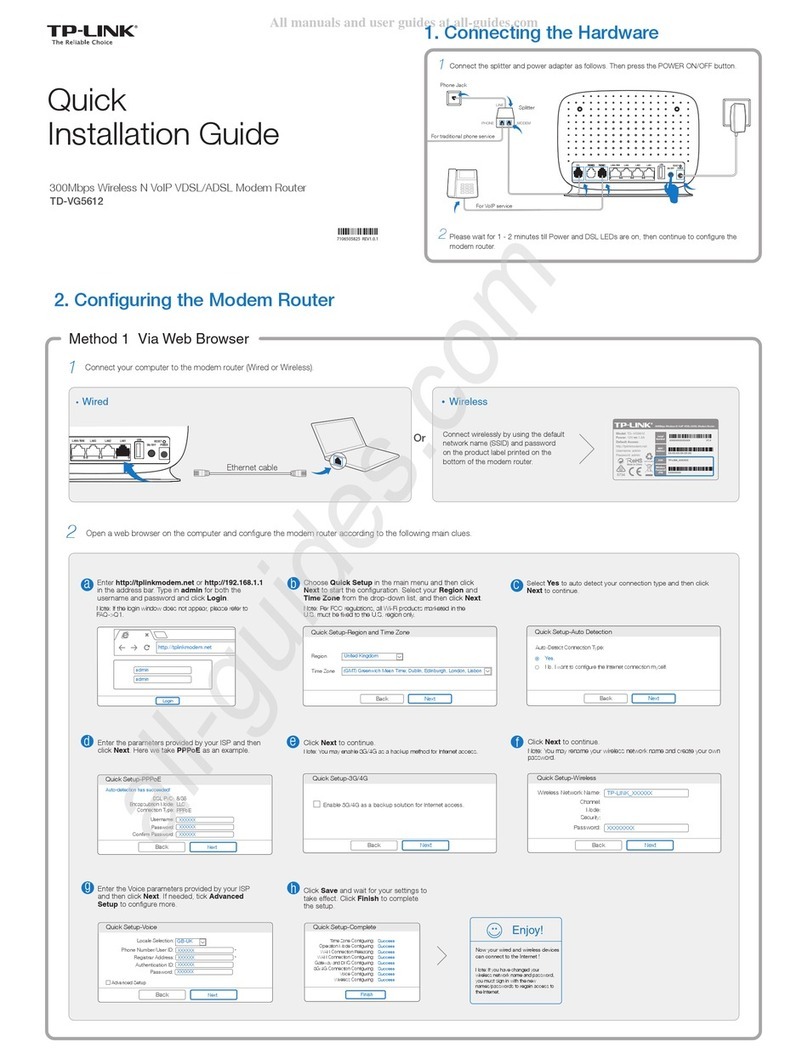©2016 TP-LINK 7106506542 REV2.0.0
Ethernet cable
Congure via Web Browser
Wired
Wireless
Connect your computer to the router (Wired or Wireless)1.
Turn o the Wi-Fi on your computer and connect the devices as shown
below.
Find the SSID (network name)
and Wireless Password printed
on the label at the bottom of
the router.
a
Click the network icon of your computer or go to Wi-Fi Settings of your
smart device, and then select the SSID to join the network.
b
Computer Smart Device
Launch a web browser, and enter http://tplinkwifi.net or
http://192.168.0.1 in the address bar. Use admin for both username and
password, and then click Login.
Note: If the login window does not appear, please refer to FAQ > Q1.
Configure the router using a web browser2.
A
Create a new username and password and click Confirm. Then follow the
step-by-step instructions of the Quick Setup to complete the initial
configuration.
B
Internet Connection Type
Time Zone
Wireless Settings
Summary
Test Internet Connection
Note: If you are not sure of the Internet Connection Type, please click Auto Detect.
Moreover, the TP-LINK router supports various features, including Guest Network,
Parental Controls, Access Control and more. For details, please refer to the User Manual
at www.tp-link.com.
Tether App
The TP-LINK Tether app provides a simple, intuitive way to access and manage
your router. You can block unwelcome devices, set up Parental Controls,
configure your wireless settings and more.
Scan the QR code to download the TP-LINK
Tether app from the Apple App Store or Google Play.
FAQ (Frequently Asked Questions)
Q1. What can I do if the login page does not appear?
If the computer is set to a static or fixed IP address, change the setting to obtain an IP
address automatically.
Verify that http://tplinkwifi.net is correctly entered in the web browser. Alternatively, enter
http://192.168.0.1 or http://192.168.1.1 in the web browser and press Enter.
Use another web browser and try again.
Reboot your router and try again.
Disable then re-enable the network adapter being used.
Q2. What can I do if I cannot access the Internet?
Check if the Internet is working properly by connecting a computer directly to the modem
using an Ethernet cable. If it is not, contact your Internet Service Provider.
Log in to the web management page of the router, and go to the Basic > Network Map
page to check whether the Internet IP address is valid or not. If it is, please run the Quick
Setup again; otherwise, recheck the hardware connection.
Reboot your router and try again.
For cable modem users, log in to the web management page of the router. Go to
Advanced > Network > Internet > MAC Clone, select Use Current Computer MAC
Address and click Save. Then reboot both the modem and the router.
Q3. How do I restore the router to its factory default settings?
With
the router powered on, press and hold the Reset button on the back until the Power
LED blinks, and then release the button.
Log in to the web management page of the router. Go to Advanced > System tools >
Backup & Restore, and click Factory Restore. The router will restore and reboot
automatically.
Q4. What can I do if I forgot my web management password?
If you have enabled the Password Recovery function of the router, click Forgot password?
on the login page and then follow the instructions to reset the username and password to
admin.
Alternatively, refer to FAQ > Q3 to reset the router, and then use the default admin (all
lowercase) for both username and password to log in.
Note: For more information about Password Recovery feature, please refer to the User
Manual at www.tp-link.com.
Q5. What can I do if I forgot my wireless network password?
The factor
y default wireless password is printed on the label
at the bottom of the router
.
Connect a computer directly to the router using an Ethernet cable. Log in to the router’s
web management page, and go to Basic > Wireless to obtain or reset your wireless
password.
If your questions are not listed here, please refer to the support page at
www.tp-link.com.
To learn more about the USB features, visit
http://www.tp-link.com/app/usb, or simply scan the QR code.
USB Features
Use the USB ports for media sharing, storage sharing and printer sharing across
your local network. You can also set up an FTP server to access your files
remotely through the Internet.
Remote Access
via FTP Server Printer Sharing
Local Storage
Sharing
Media Sharing
USB 2.0 Port USB 3.0 Port
OR