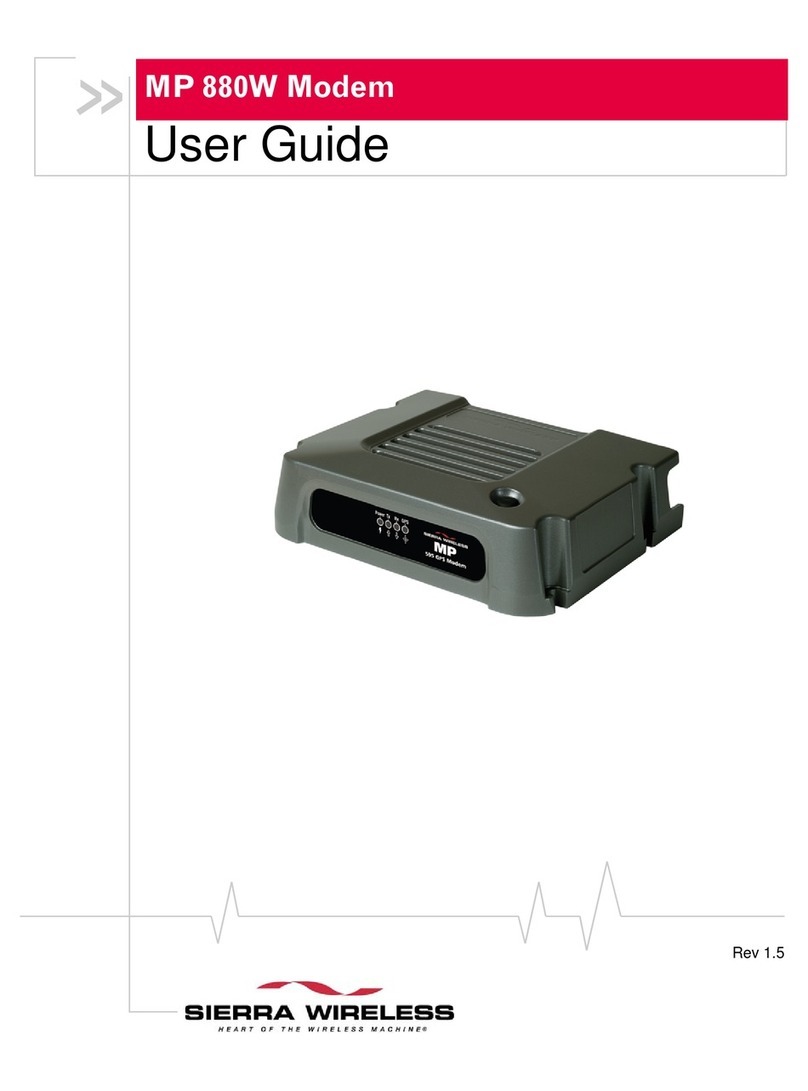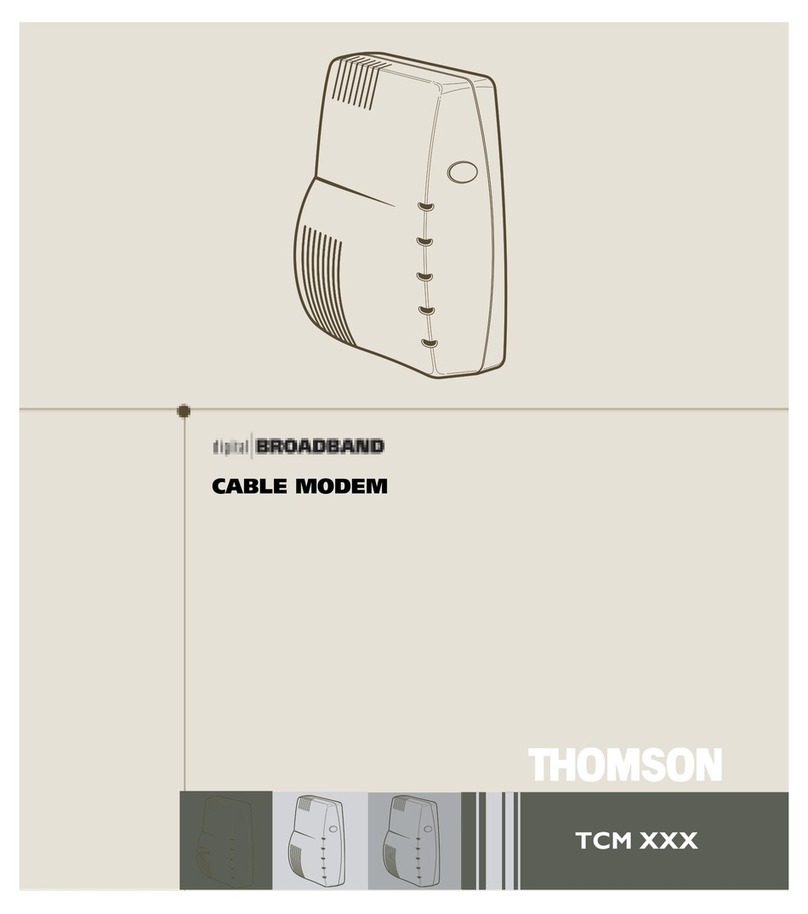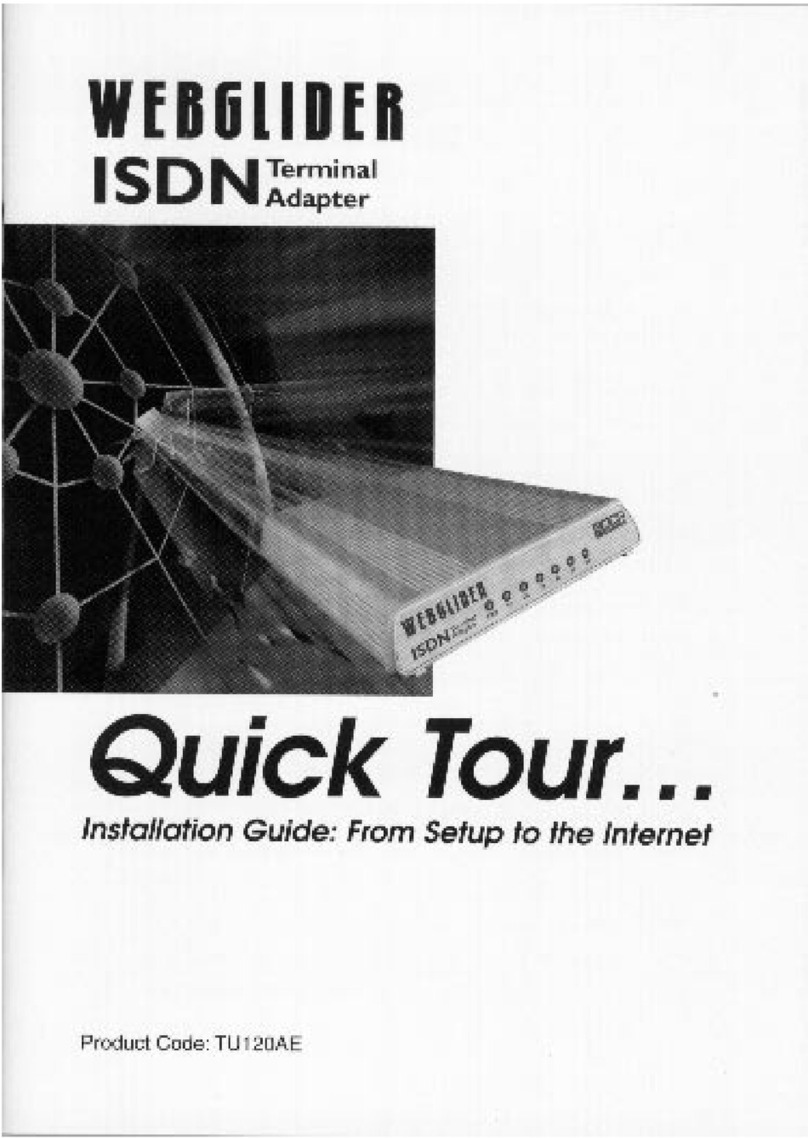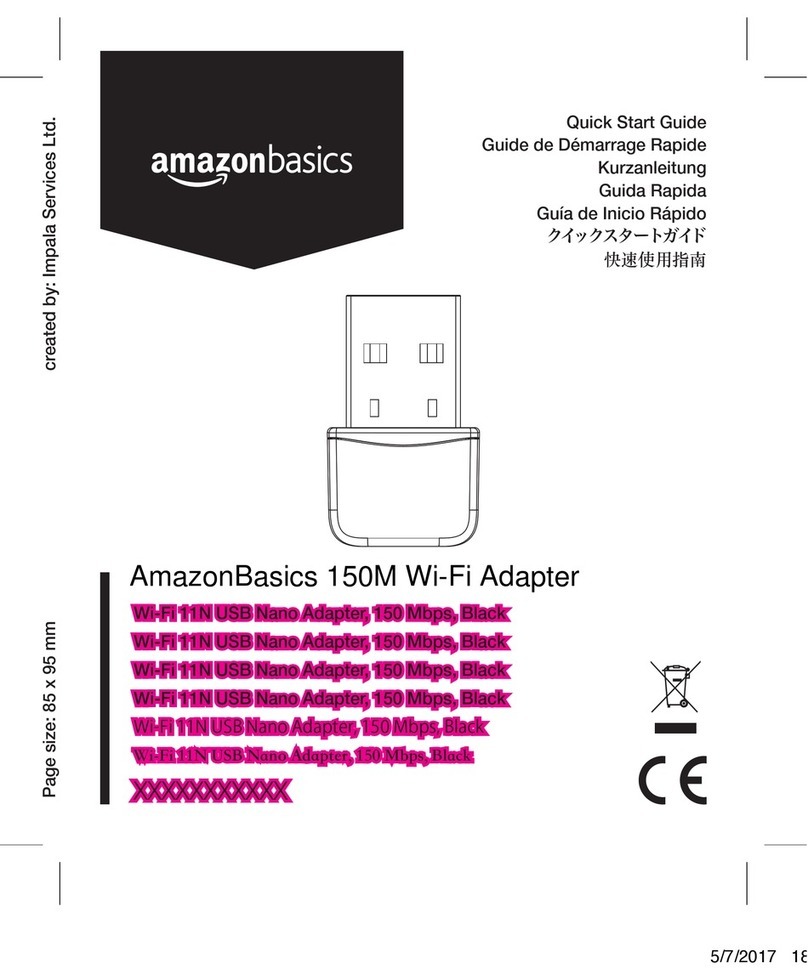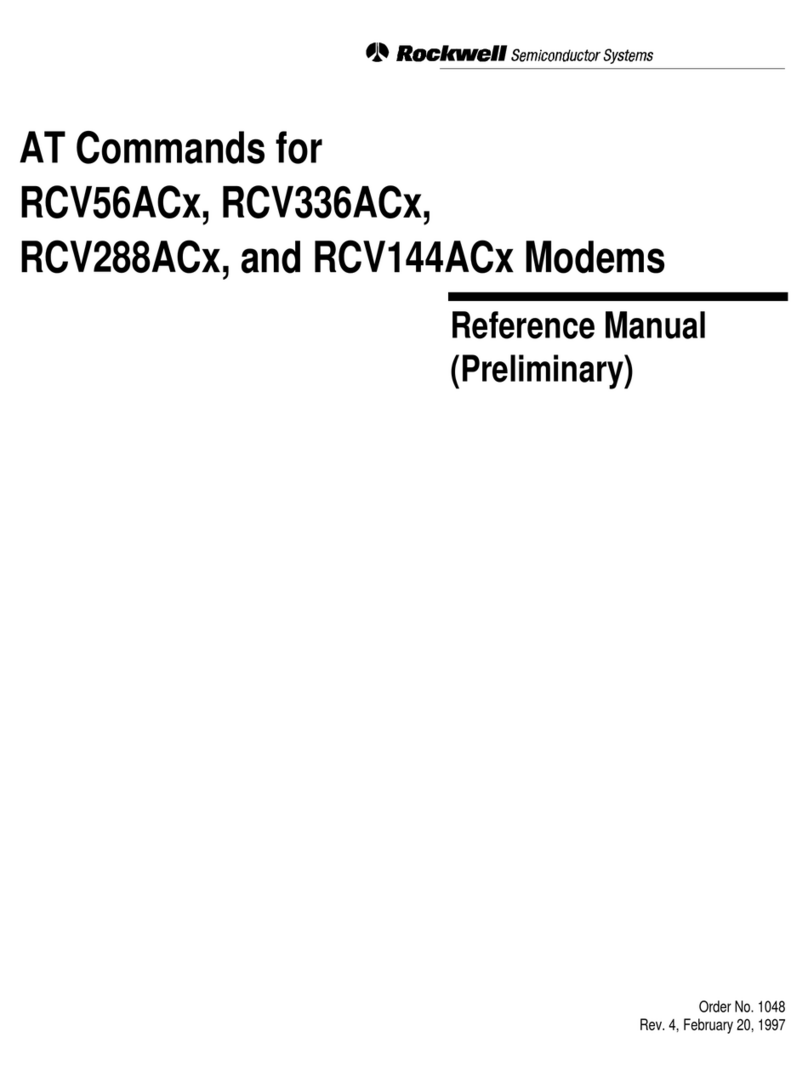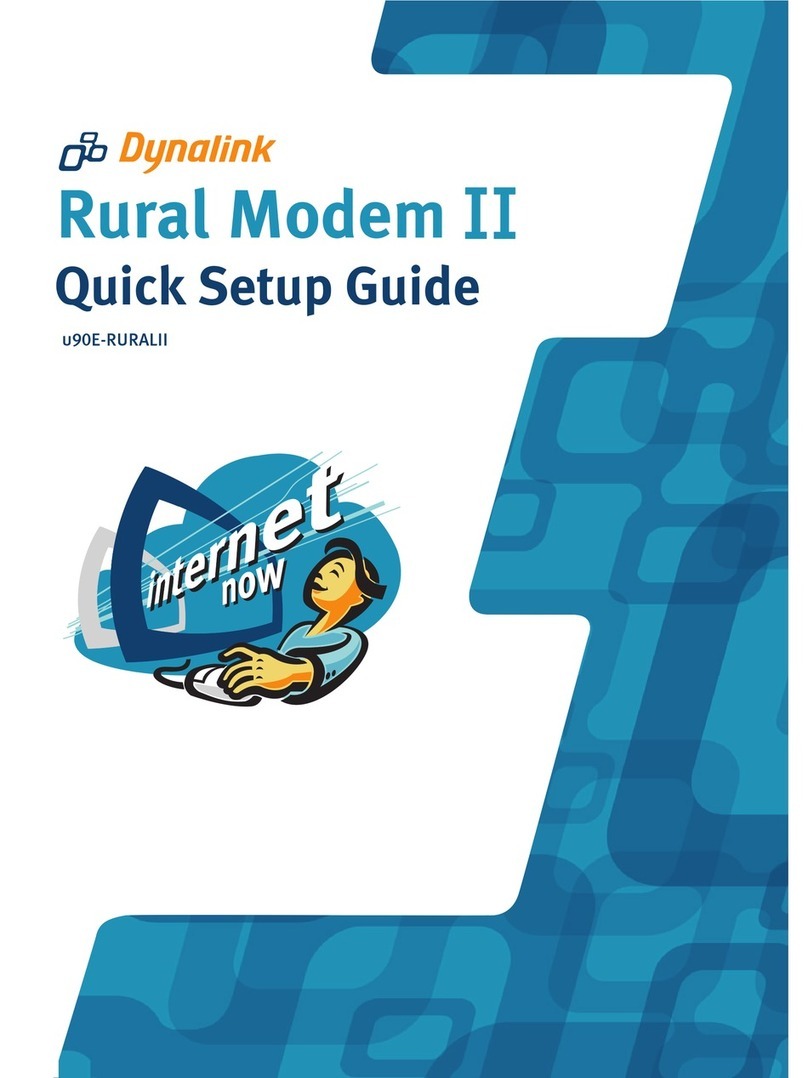SolarEdge GenPro 20e SQB User manual

1
MAN-01-00028-1.1
Cellular Modem Installation Guide
This installation guide describes how to install and set up a GSM cellular modem for use as a communication gateway for the
SolarEdge device (inverter or Safety and Monitoring Interface [SMI]).
What’s in the Box
GenPro 20e SQB GSM modem
GSM antenna
Universal power supply
15-pin / 9-pin serial cable
15-pin to 3-wire (RXD,TXD and
GND) serial cable
Modem manufacturer instruction
sheet
This installation guide
Physically Connecting the GSM Cellular Modem
1Connect the antenna to the modem.
2Remove the SIM card cover, insert
a SIM card into the modem and put
the SIM card cover back.
NOTE: A SIM card is not supplied with this product. You must
purchase a SIM card and an appropriate GPRS data package from
your GSM service provider separately. Confirm with your GSM
service provider that the SIM card is unlocked for GPRS data
usage.
For an inverter with an external RS232 port, continue
to step 3. For other devices, continue to step 4.
3When using a SolarEdge inverter, connect the modem to
the inverter using the RS232 port. Use the 15-pin / 9-pin
serial cable provided.
Figure 1: Inverter RS232 Connection
Continue to step 8.
4When using a SolarEdge SMI or an inverter without an
external RS232 port, be sure to turn the AC power off and
wait five minutes.
5 Open the SolarEdge device cover, as instructed in the
device manual.
6Open gland #1 located on the bottom of the SolarEdge
device, as shown in Figure 2. Figure 2 shows the SMI as an
example. The procedure is similar for the inverter.
Figure 2: Cable Gland Location on SMI
The smallest hole is for RS232 cable insertion. The
SolarEdge device glands come presealed from the
factory. Remove the sealing to insert the cable.
CAUTION:
If a gland is opened and not used, then make sure to reseal it.
Otherwise, it may degrade the device’s ingress protection and
void the warranty.
CAUTION:
The internal side of the gland includes an o-ring, which should
be used to ensure proper sealing.
7Connect the modem to the SolarEdge device through
the RS232 connector, which is the nine-pin terminal
block connector on the right side of the communication
board.
Figure 3: GSM Cellular Modem Wire Connection
The GSM kit comes with its dedicated cable. Locate
the hole specified for RS232 cable and insert the side
without connector of the RS232 cable into the device
through the gland. Connect its wires as follows:
Insert the Tx-marked wire into the terminal block
TX pin.
Insert the Rx-marked wire into the terminal block
RX pin.
Insert the G-marked wire into the terminal block
Gpin.
8Connect the other side of the RS232 cable to the GSM
modem.
9Connect the power supply to the modem and to an
electrical socket.
RS232 Connector
G
TX
RX
G
TX
RX
Cable Gland

2
MAN-01-00028-1.1
►Configuring the SolarEdge device using the user buttons:
1Verify that the SolarEdge device’s ON/OFF switch is OFF.
2Press the LCD Light button once to turn ON the backlight.
3
WARNING!
If the SolarEdge device worked properly before this action, the adjacent message is
displayed.
This message is displayed until the DC is below the safety voltage threshold. The
default safety voltage is 50 V. Do not open the cover or open DC connectors until
the voltage is indicated as safe or until at least five minutes have passed.
3 Short press the LCD button to scroll through the informative screens to show the ID status window and verify the CPU
firmware version. Verify if it is below or above version 2.250.
I
D
:
#
#
#
#
#
#
#
#
#
#
D
S
P
1
/
2
:
1
.
0
2
1
0
/
1
.
0
0
3
4
C
P
U
:
0
0
0
2
.
0
2
5
0
C
o
u
n
t
r
y
:
U
S
A
4 The following configuration procedures are performed with the SolarEdge device cover open.
WARNING!
Refer to the SolarEdge device manual for instructions about how to open the SolarEdge device cover.
Four buttons for controlling the LCD panel menus are then accessible, as shown below:
Esc: Goes to the beginning of the currently entered
parameter or to the previous menu.
Up (1): Goes up one option in a menu.
Down (2): Goes down one option in a menu.
Enter (3): Confirms the entry or selection of a parameter.
Figure 4: LCD Panel Menu Buttons
5Press the Enter button for at least five seconds. The following message is displayed:
P
l
e
a
s
e
e
n
t
e
r
P
a
s
s
w
o
r
d
*
*
*
*
*
*
*
*
The SolarEdge device is now in Setup mode and all its LEDs are lit. The SolarEdge device automatically exits Setup mode
if no buttons are pressed for more than two minutes.
6Use the three right-most buttons inside the SolarEdge device (the UP-1, Down-2 and Enter-3 buttons), shown above, to
type in the following default password: 12312312.
7Scroll down to the Communication submenu and select it.
For firmware versions above 2.250, continue to step 14. For earlier versions, complete steps 8through 13 below.
8 Select the Server submenu, scroll down to the RS232 option and select it. The SolarEdge device performs a reset
immediately after the selection is made.
9Repeat steps 5through 7to enter Setup mode.
Enter (3)
Esc
Up (1)
Down (2)

MAN-01-00028-1.1
3
10 Scroll down to the RS232 Conf submenu and select it.
Communication Submenu:
S
e
r
v
e
r
<
L
A
N
>
B
u
s
<
Z
i
g
B
e
e
>
L
A
N
C
o
n
f
R
S
4
8
5
C
o
n
f
<
S
>
Z
i
g
b
e
e
C
o
n
f
<
S
>
>
R
S
2
3
2
C
o
n
f
M
o
d
b
u
s
C
o
n
f
11 In the RS232 Conf submenu, select Set Mode and then select GSM. The SolarEdge device performs a reset immediately
after the selection is made.
12 Repeat steps 5through 7to enter Setup mode.
13 Scroll down to the RS232 Conf submenu and select it.
Follow steps 14 through 20 for firmware versions above 2.250. For earlier versions, complete steps 17 through 20
below.
14 Select the Server submenu, scroll down to the RS232 option and select it.
15 Scroll down to the RS232 Conf submenu and select it.
16 In the RS232 Conf submenu, select Protocol and then select GSM Modem.
17 In the RS232 Conf submenu, select Set Modem Type and then select SE GSEG-20E GSM.
18 In the RS232 Conf submenu, select Set APN and enter your GSM service provider’s Access Point Name (APN). This
network address can be obtained by calling your service provider.
Press the Enter button for a long press to apply or press the ESC button for a long press to abort.
19 In the RS232 Conf submenu, select Set User Name and enter the user name, if required by the GSM service provider.
Press the Enter button for a long press to apply, or press the ESC button for a long press to abort.
20 In the RS232 Conf submenu, select Set Password and then enter the password, if required by the GSM service provider.
Press the Enter button for a long press to apply or press the ESC button for a long press to abort.
Verifying the Connection
►To verify the connection:
1Wait for the SolarEdge device to connect to the SolarEdge Monitoring Server. This may take up to two minutes.
2Verify that the LCD panel displays a window similar to the following:
V
a
c
[
v
]
V
d
c
[
v
]
P
a
c
[
w
]
2
3
0
.
7
5
.
2
V
0
.
0
<
S
_
O
K
>
O
F
F
NOTE:
If the S_OK indication is not displayed, then perform the following:
Use another method (unrelated to the SolarEdge device) to check whether the network and modem are operating properly. For
example, connect a laptop to the Ethernet modem and connect to the Internet.
Check the Server Communication status screen by short pressing the LCD button. If the Modem Disconnected message (appears
only in firmware version 2.250 and above) is displayed, verify the physical connection between the modem and the SolarEdge device
or reset the GSM modem.
Check the Server Communication status screen by short pressing the LCD button. If the Absent or Locked SIM message is displayed,
check that the SIM card is fully inserted in the right direction.
Verify with your GSM network provider that the SIM card is not locked for GPRS data usage.
Verify that there is cellular reception near the GSM modem.
Check the configuration of the SolarEdge device.
S_OK: Verify that S_OK appears on the panel to
indicate a functioning connection to the SolarEdge
Monitoring Server, which was validated during the
last two minutes.

MAN-01-00028-1.1
4
Appendix A –Multiple SolarEdge Devices, RS485 Bus and GSM Modem Connection
This configuration enables you to connect multiple
SolarEdge devices through the same bus in a master/slave
configuration. In this configuration, only the master is
physically connected to the Internet through the GSM
modem.
Recommended Cable Type and Distance:
RS232:
Cable Type: Supplied with kit.
Max. Distance: 15 m / 50 ft (supplied cable plus
extension).
RS485:
Cable Type: Four-conductor cable (with RJ11
connectors for older communication board
versions).
Max. Distance: 1,000 m / 3,000 ft (from the
master SolarEdge device).
Figure 5: Connecting Multiple SolarEdge devices
Additional Required Equipment:
Four-conductor cable (not supplied by SolarEdge).
This section assumes that GSM modem communication is already
configured, as described above.
►RS485 bus terminations:
The two SolarEdge devices at the ends of the chain (meaning the first
SolarEdge device and the last SolarEdge device) must be terminated by
switching a termination dip-switch inside the SolarEdge device to ON.
The switch is marked SW7, as shown in Figure 6.
►Configuring the SolarEdge devices using the user
buttons:
1 First, configure the GSM cellular modem connection, as described
above.
For each of the slave SolarEdge devices, perform the remaining
steps in this procedure.
Figure 6: RS485 Termination Switch
2 Verify that the SolarEdge device’s ON/OFF switch is OFF.
3 Press the LCD Light button once to turn ON the backlight.
WARNING!
If the SolarEdge device worked properly before this action, the adjacent message
is displayed.
This message is displayed until the DC is safe. The default safety voltage is 50 V.
Do not open the cover or open DC connectors until the voltage is indicated as
safe or until at least five minutes have passed.
4 Short press the LCD button to scroll through the
informative screens to show the ID status window and
verify the CPU firmware version. Verify whether it is
below or above version 2.250.
I
D
:
#
#
#
#
#
#
#
#
#
#
D
S
P
1
/
2
:
1
.
0
2
1
0
/
1
.
0
0
3
4
C
P
U
:
0
0
0
2
.
0
2
5
0
C
o
u
n
t
r
y
:
U
S
A
5 The following configuration procedures are performed
with the SolarEdge device cover open.
Four buttons for controlling the LCD panel menus are
then accessible, as shown in Figure 4.
Esc: Goes to the beginning of the currently entered
parameter or to the previous menu.
Up (1): Goes up one option in a menu.
Down (2): Goes down one option in a menu.
Enter (3): Confirms the entry or selection of a
parameter.
6Press the Enter button for at least five seconds. The
following message is displayed:
P
l
e
a
s
e
e
n
t
e
r
P
a
s
s
w
o
r
d
*
*
*
*
*
*
*
*
The SolarEdge device is now in Setup mode and all its
LEDs are lit. The SolarEdge device automatically exits
Setup mode if no buttons are pressed for more than two
minutes.
Use the left switch

MAN-01-00028-1.1
5
7Use the three right-most buttons inside the SolarEdge
device (the UP-1, Down-2 and Enter-3 buttons), shown
above, to type in the following default password:
12312312.
For firmware versions above 2.250, continue to step 12.
For earlier versions, complete steps 9through 11
below.
8Scroll down to the Communication submenu and select it.
9 Select the Bus submenu. Scroll down and select RS485
Slave. The SolarEdge device performs a reset immediately
after the selection is made.
Bus Submenu:
Z
i
g
b
e
e
P
2
P
Z
i
g
b
e
e
M
P
R
S
4
8
5
M
a
s
t
e
r
>
R
S
4
8
5
S
l
a
v
e
N
o
n
e
10 Repeat steps 6through 8above to enter Setup mode.
11 Select the Server submenu, scroll down to the RS485
option and select it. The SolarEdge device performs a reset
immediately after the selection is made.
Communication Submenu:
>
S
e
r
v
e
r
<
L
A
N
>
B
u
s
<
Z
i
g
B
e
e
>
L
A
N
C
o
n
f
R
S
4
8
5
C
o
n
f
<
S
>
Z
i
g
b
e
e
C
o
n
f
<
S
>
R
S
2
3
2
C
o
n
f
M
o
d
b
u
s
C
o
n
f
This concludes the setting of the slave SolarEdge devices
for firmware versions earlier than 2.250.
Follow steps 12 through 16 for firmware versions
above 2.250.
12 Select the Server submenu, scroll down to the RS485
option and select it.
Communication Submenu:
>
S
e
r
v
e
r
<
L
A
N
>
L
A
N
C
o
n
f
R
S
4
8
5
-
1
C
o
n
f
<
S
>
R
S
4
8
5
-
2
C
o
n
f
<
S
>
Z
I
G
B
E
E
C
o
n
f
<
S
>
R
S
2
3
2
C
o
n
f
13 Select the RS485-X Conf (the port that is physically
connected to the daisy chain) submenu option.
14 Select the Device Type submenu and set it to SolarEdge.
RS485-X Submenu:
>
D
e
v
i
c
e
T
y
p
e
<
S
E
>
P
r
o
t
o
c
o
l
<
M
>
D
e
v
i
c
e
I
D
<
1
>
S
l
a
v
e
D
e
t
e
c
t
15 Select the Protocol submenu and set it to Slave.
16 Press the ESC button repeatedly to exit the Setup menu or
wait for the device to automatically exit Setup mode if no
buttons are pressed for more than two minutes.
This concludes the slave device configuration using the
LCD button for firmware version 2.250 and above.
----------------------------------------------------------------------------------------------------------------------------------------------------------------------------------------------
For the master (main) SolarEdge device, perform the
following steps:
1 Repeat steps 2through 8, as described above in the Slave
Configuration section to enter Setup mode.
For firmware versions above 2.250, continue to step 7.
For earlier versions, complete steps 2through 6
below.
2 Select the Bus submenu. Scroll down and select RS485
Master. The SolarEdge device performs a reset
immediately after the selection is made.
Bus Submenu:
Z
i
g
b
e
e
P
2
P
Z
i
g
b
e
e
M
P
>
R
S
4
8
5
M
a
s
t
e
r
R
S
4
8
5
S
l
a
v
e
N
o
n
e
3 Repeat steps 6through 8above in the Slave
Configuration section to enter Setup mode.
4 Scroll down to the RS485 Conf submenu and select it.
Select the Master Set option and select Enable. The
SolarEdge device performs a reset immediately after the
selection is made.
Communication Submenu:
S
e
r
v
e
r
<
L
A
N
>
B
u
s
<
Z
i
g
B
e
e
>
L
A
N
C
o
n
f
>
R
S
4
8
5
C
o
n
f
<
S
>
Z
i
g
b
e
e
C
o
n
f
<
S
>
R
S
2
3
2
C
o
n
f
M
o
d
b
u
s
C
o
n
f
5 Repeat steps 6through 8as described above in the
Slave Configuration section to enter Setup mode.
6 Scroll down to the RS485 Conf submenu and select
it.
Communication Submenu:
S
e
r
v
e
r
<
L
A
N
>
B
u
s
<
Z
i
g
B
e
e
>
L
A
N
C
o
n
f
>
R
S
4
8
5
C
o
n
f
<
S
>
Z
i
g
b
e
e
C
o
n
f
<
S
>
R
S
2
3
2
C
o
n
f
M
o
d
b
u
s
C
o
n
f

MAN-01-00028-1.1
6
Follow steps 7through 11 for firmware versions
above 2.250. For earlier versions, complete steps 10
through 11 below.
7Select the RS485-X Conf (the port that is physically
connected to the daisy chain) submenu option.
8 Select the Device Type submenu and set it to SolarEdge.
RS485-X Submenu:
>
D
e
v
i
c
e
T
y
p
e
<
S
E
>
P
r
o
t
o
c
o
l
<
M
>
D
e
v
i
c
e
I
D
<
1
>
S
l
a
v
e
D
e
t
e
c
t
9Select the Protocol submenu and set it to Master.
10 Select the Slave Detect option and select Yes. A
Detecting Slaves message is shown during the
detection process.
The master should report the correct number of
slaves on the LCD screen. If it does not, verify the
connections and terminations.
11 Press the ESC button repeatedly to exit the Setup
menu.
This concludes the multi-SolarEdge device setup
using the user buttons.
Support and Contact Information
If you have technical questions concerning our products, please contact us:
USA & Canada: 1.877 360 5292
Germany: +49.89.45459730
Italy: 800 784 824 (Free Local Number)
France: 0800 917 410 (Free Local Number)
United Kingdom: 0800 206 1058 (Free Local Number)
Rest of the world: +1 (650) 319-8843
Fax: +972.73.2403117
Email to: support@solaredge.com
Table of contents
Popular Modem manuals by other brands
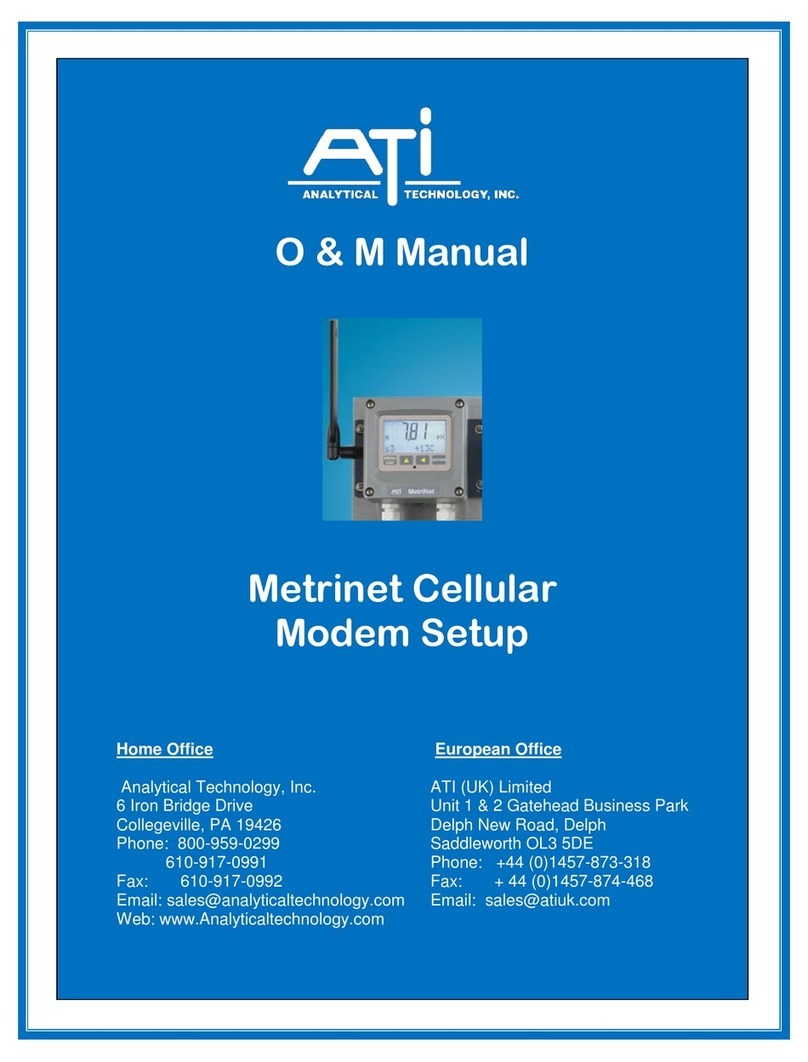
ATI Technologies
ATI Technologies Metrinet O & M Manual
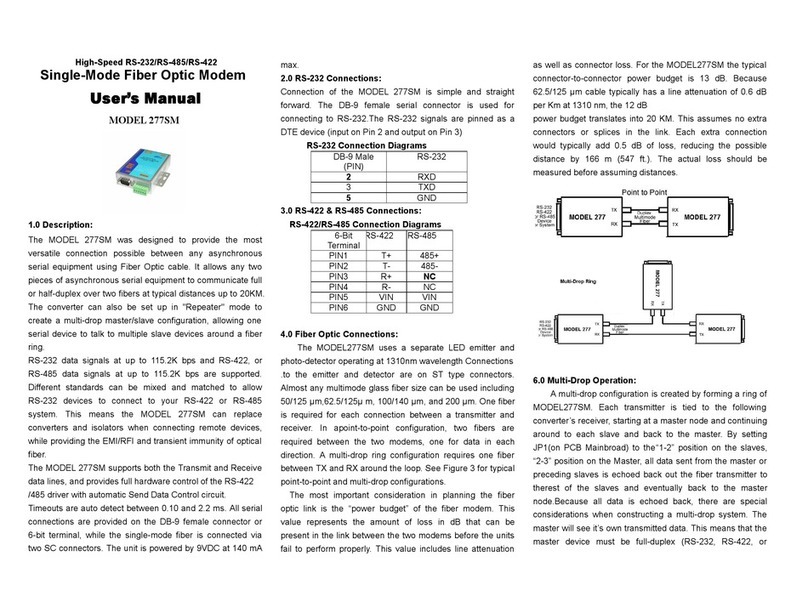
ATC Technology
ATC Technology 277SM user manual
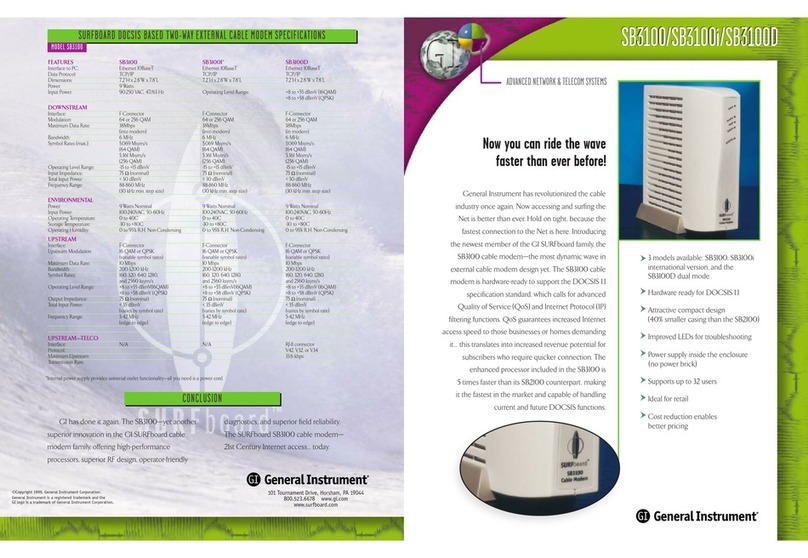
General Instrument
General Instrument SURFboard SB2100 Specifications

Aurora Multimedia
Aurora Multimedia Mini Modem 33.6 user manual
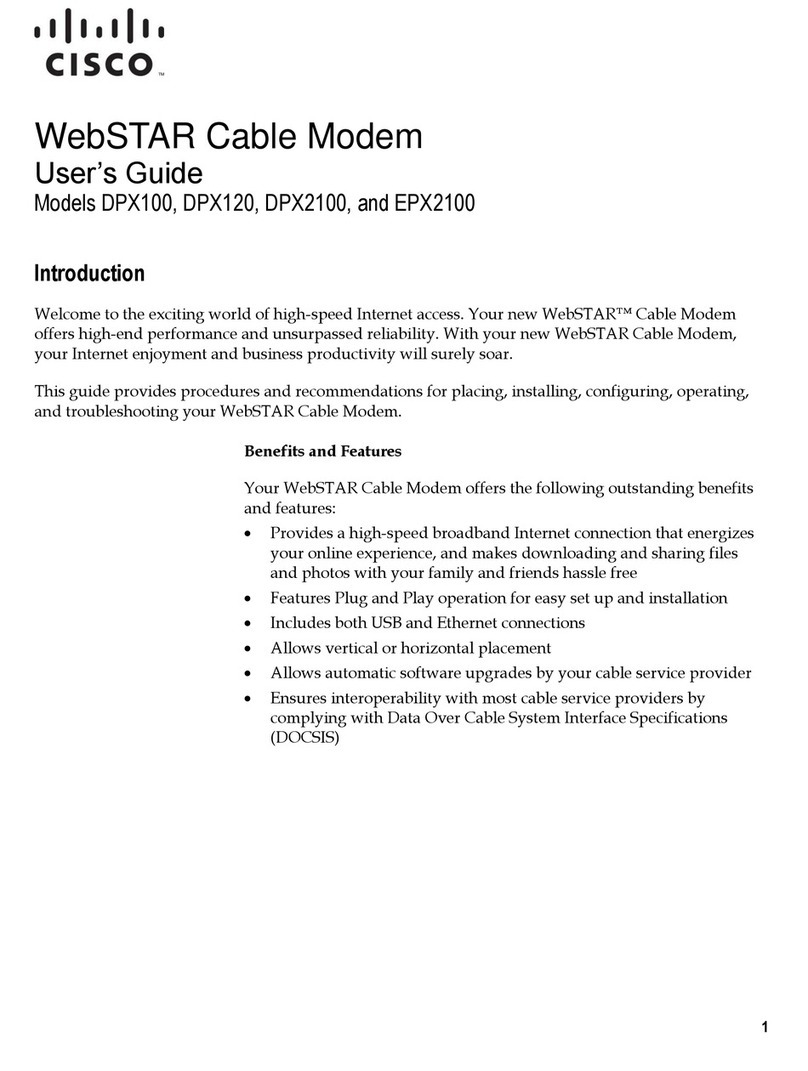
Cisco
Cisco WebSTAR DPX100 user guide
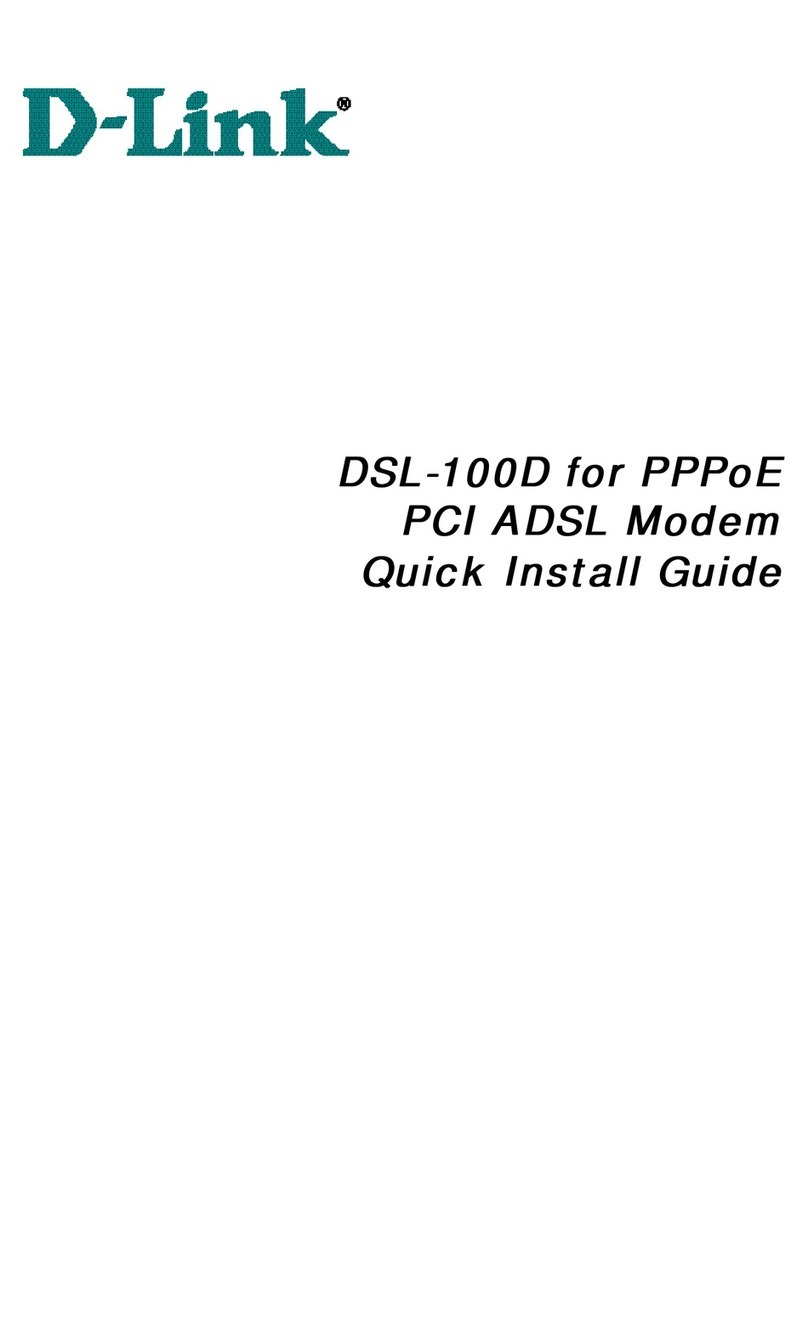
D-Link
D-Link DSL-100D Quick install guide