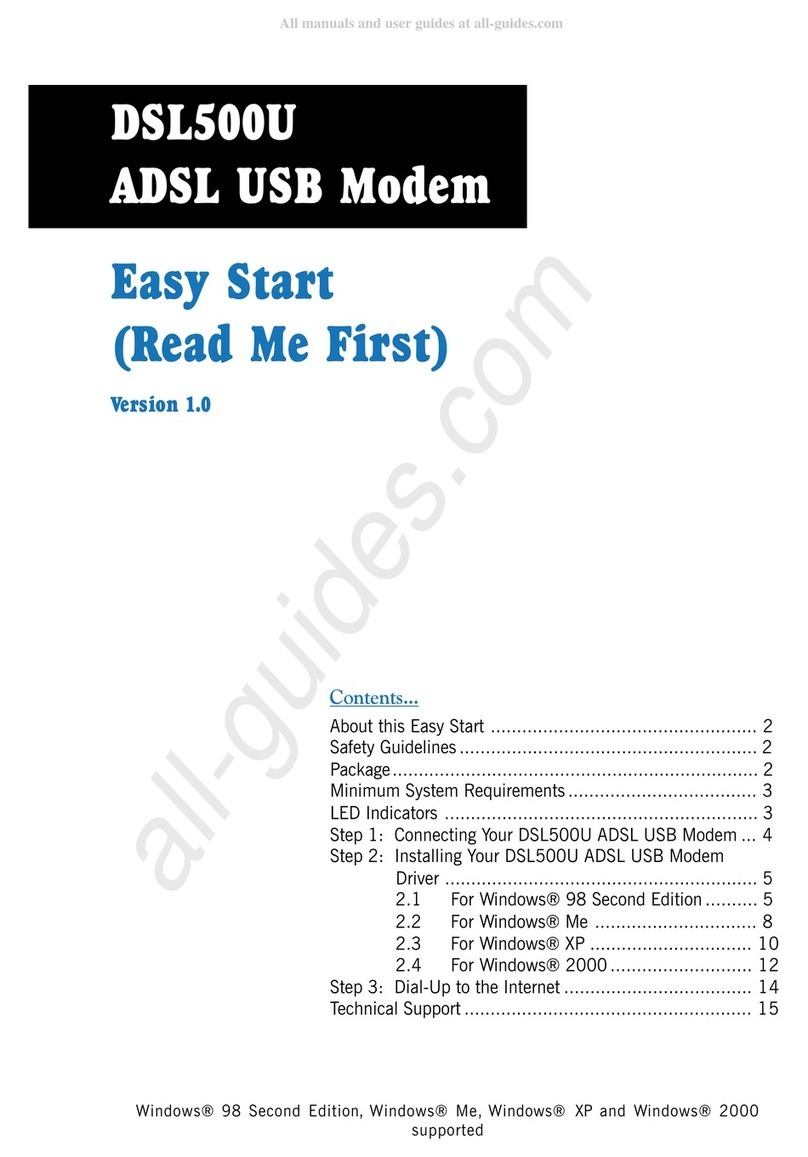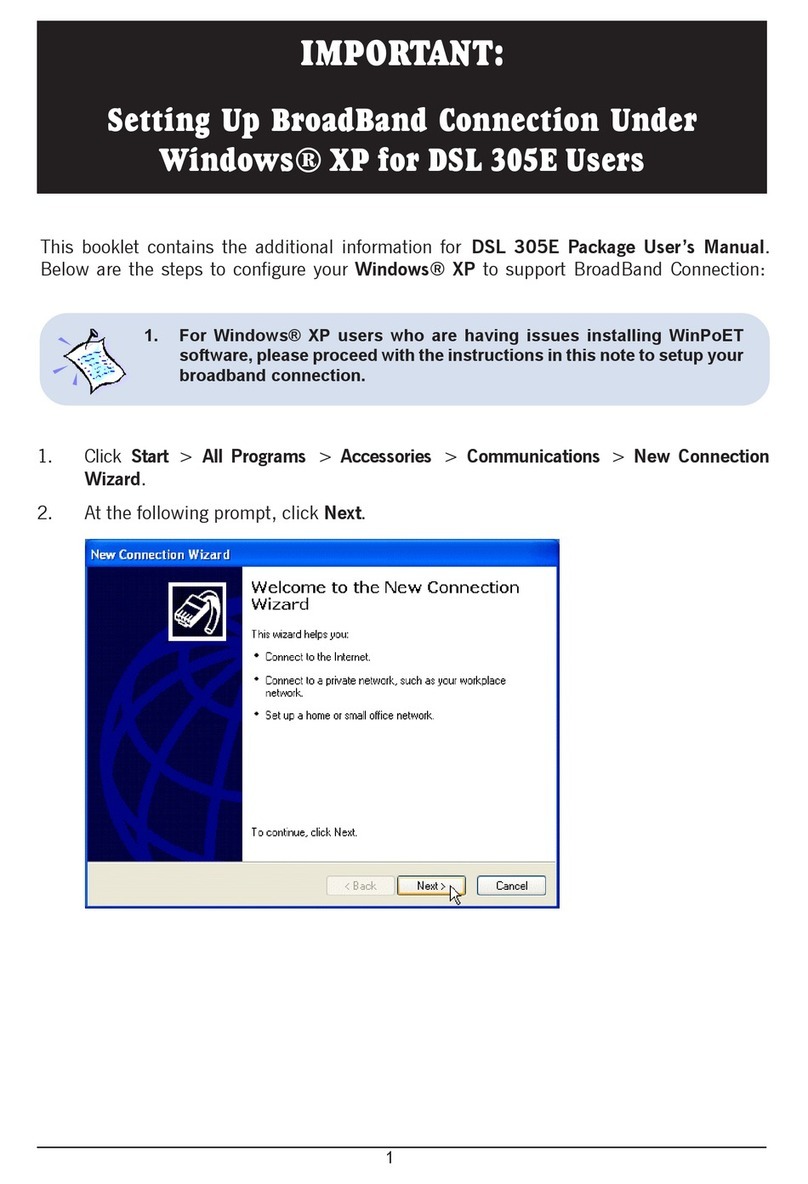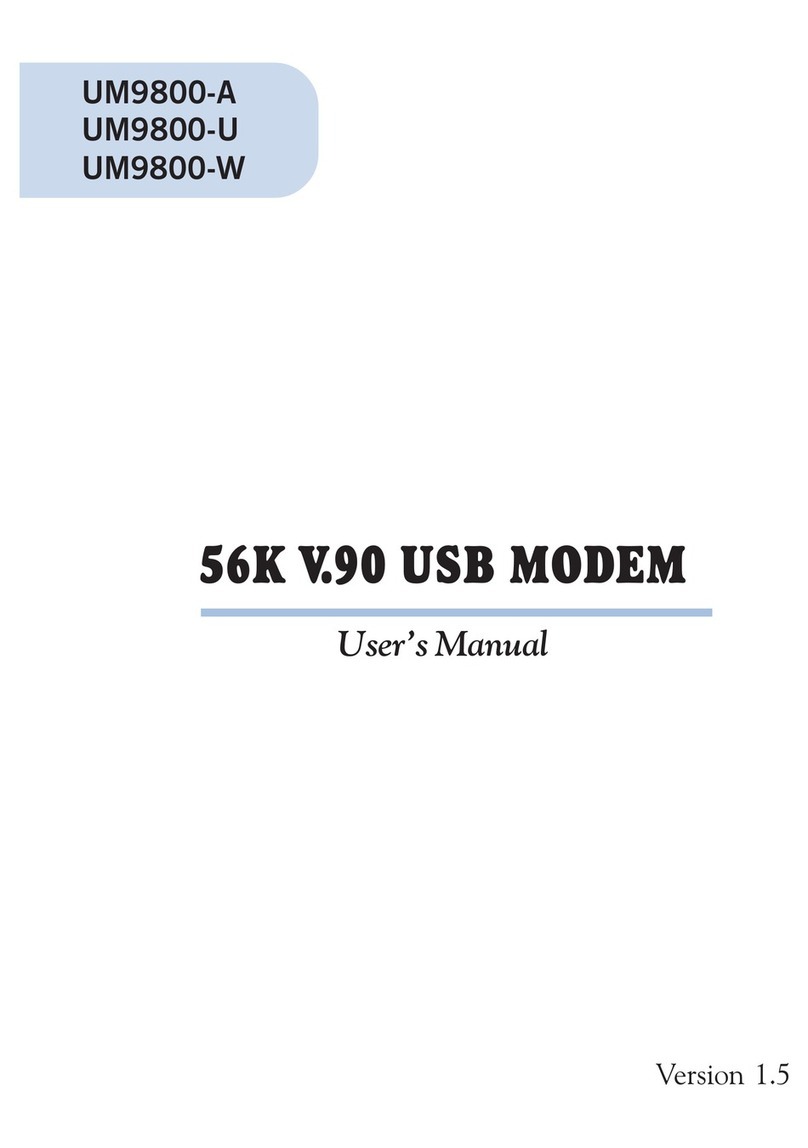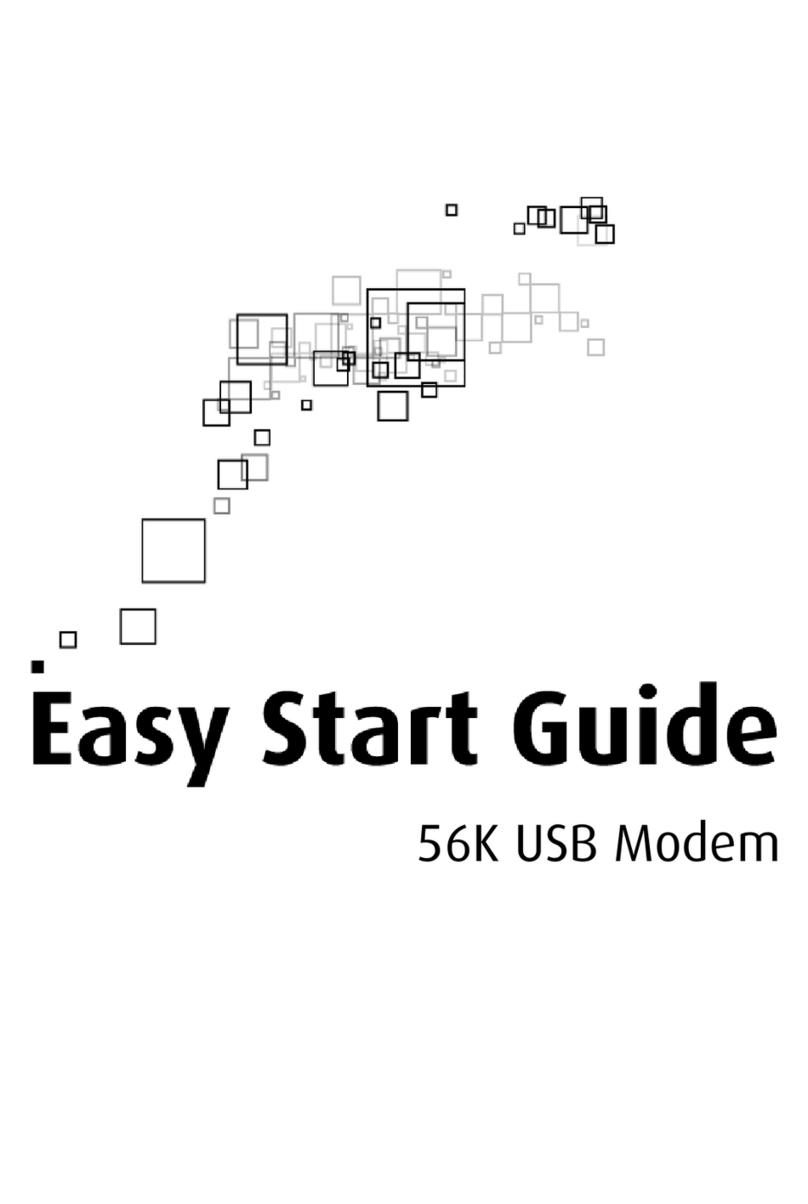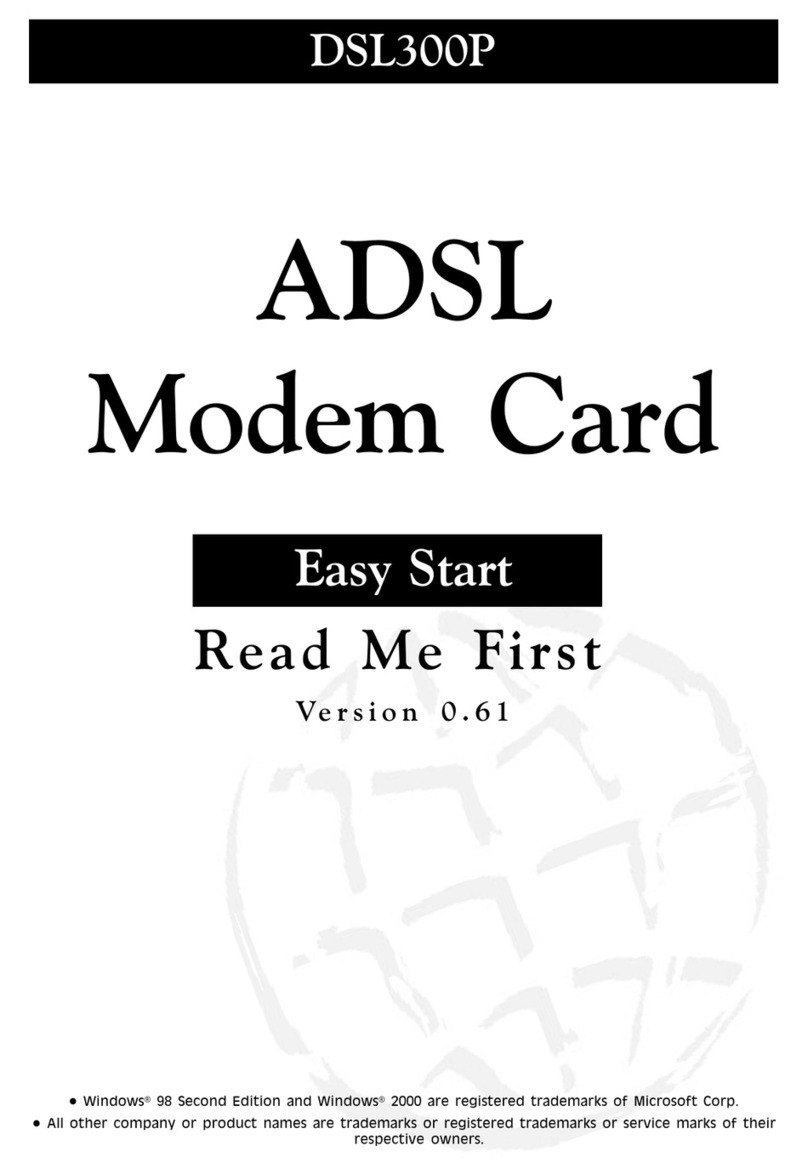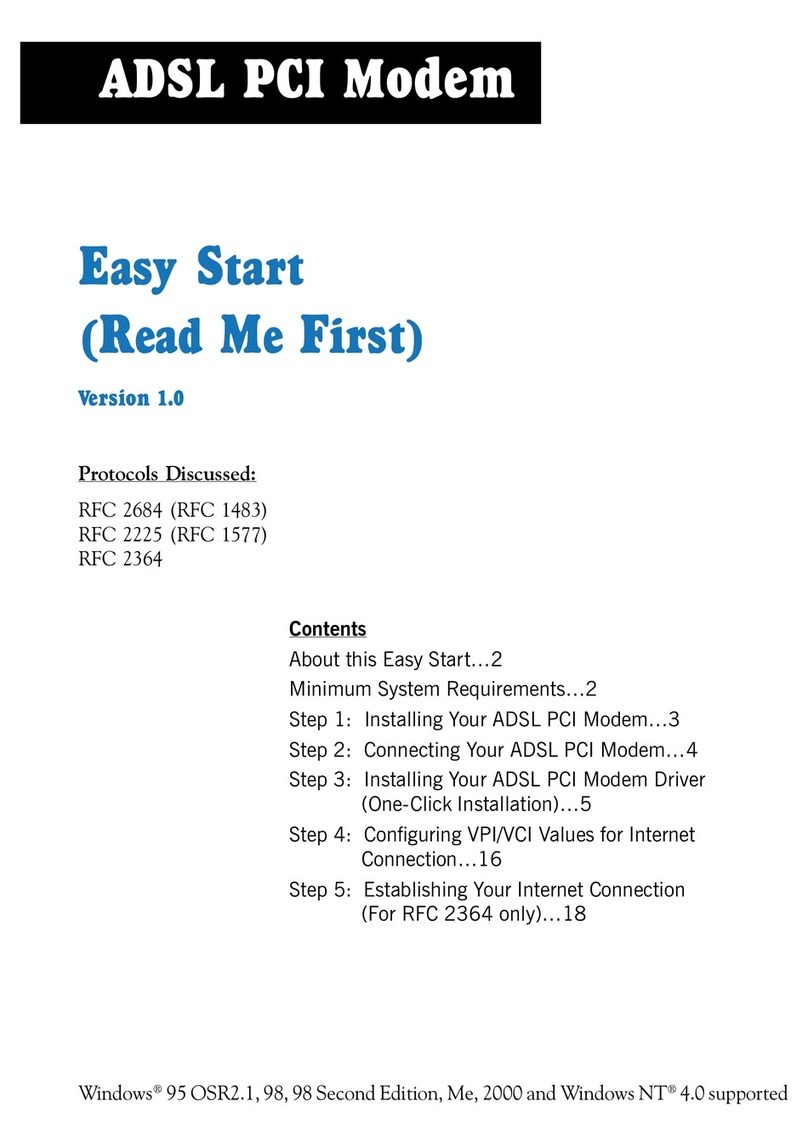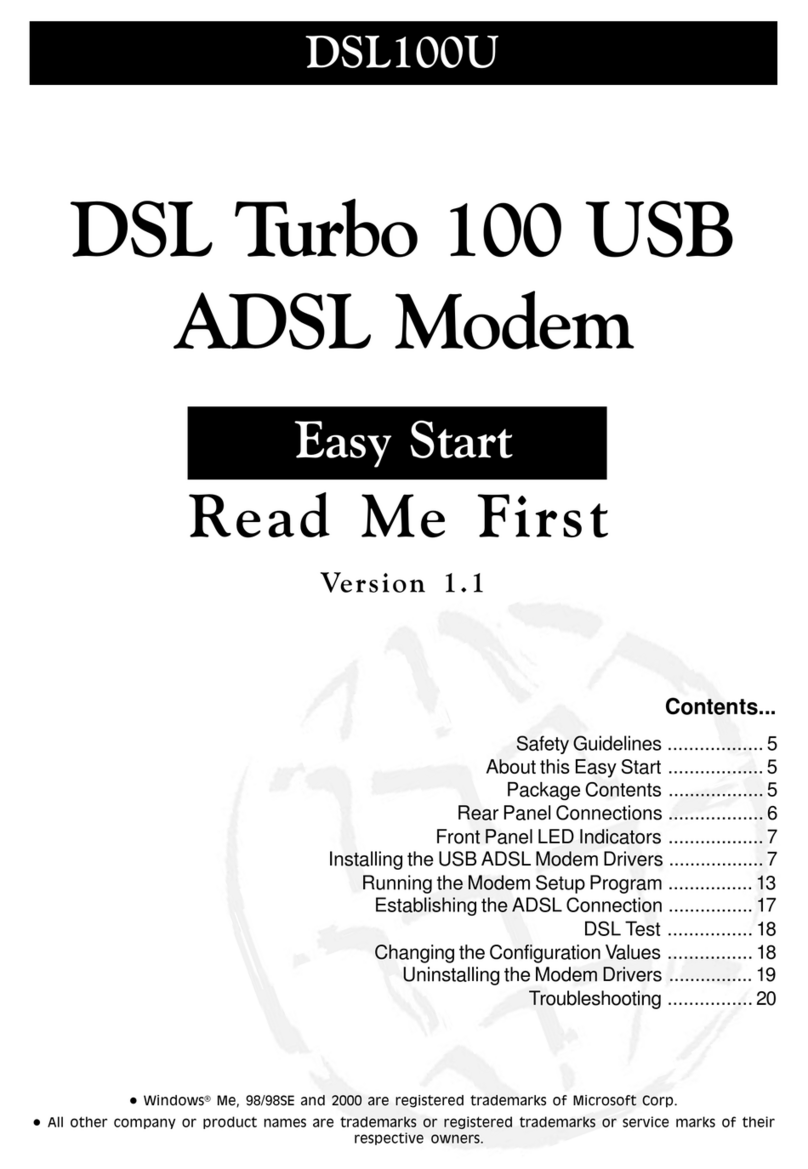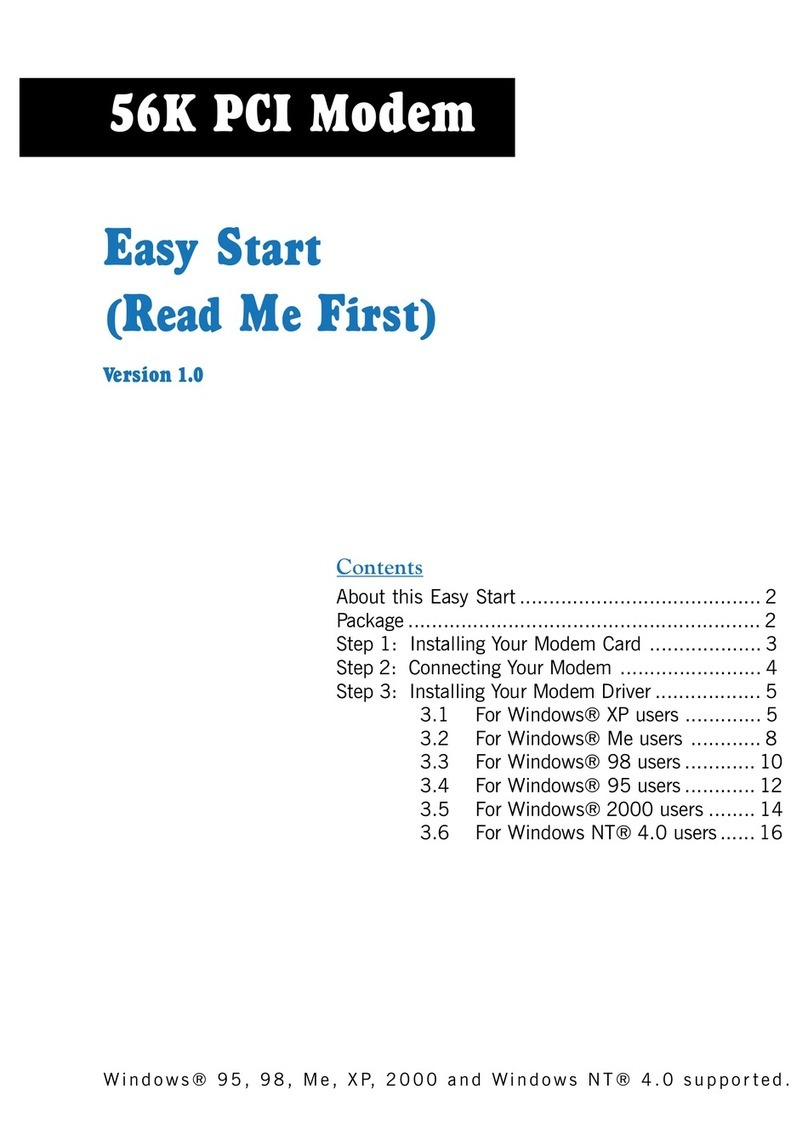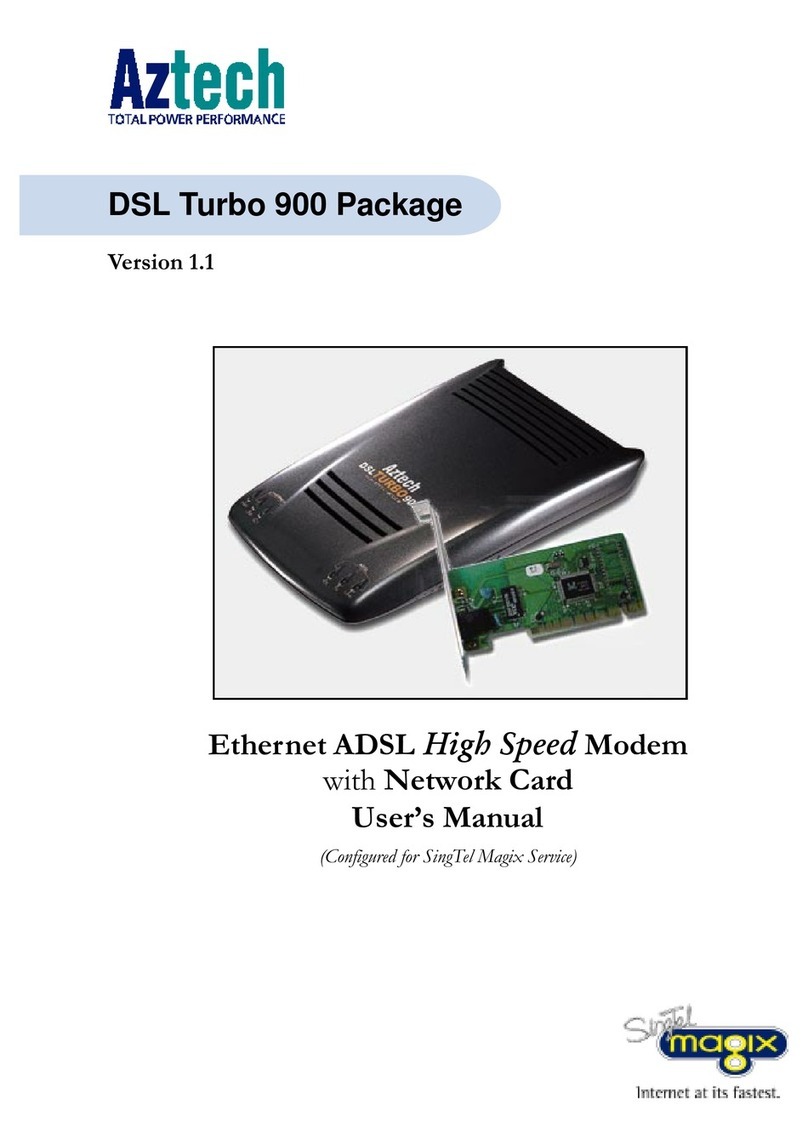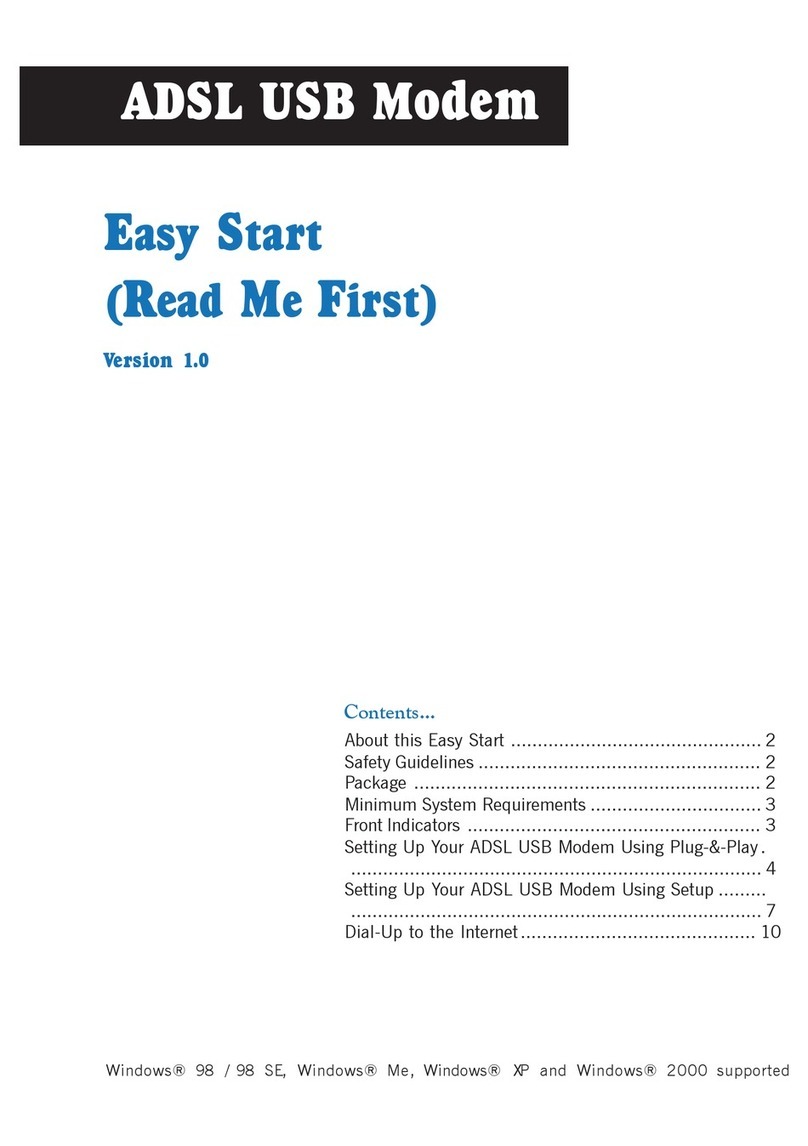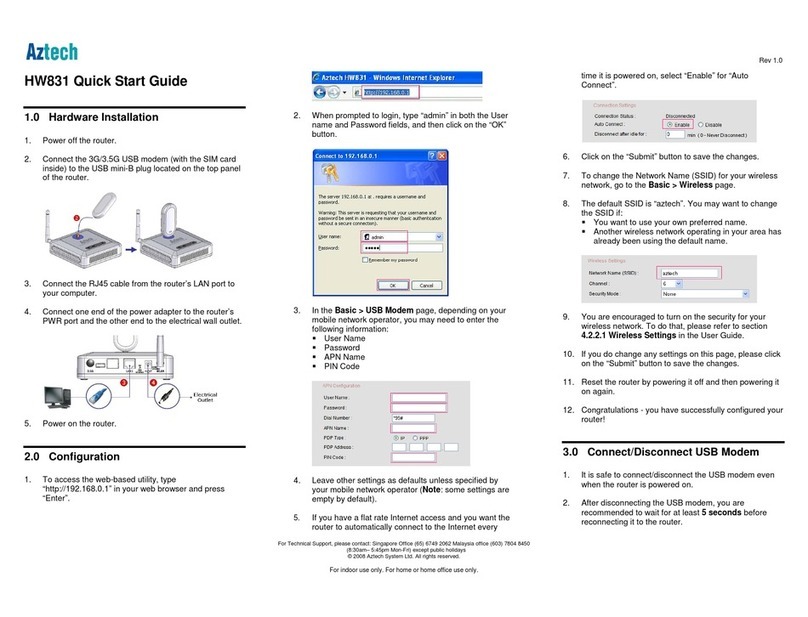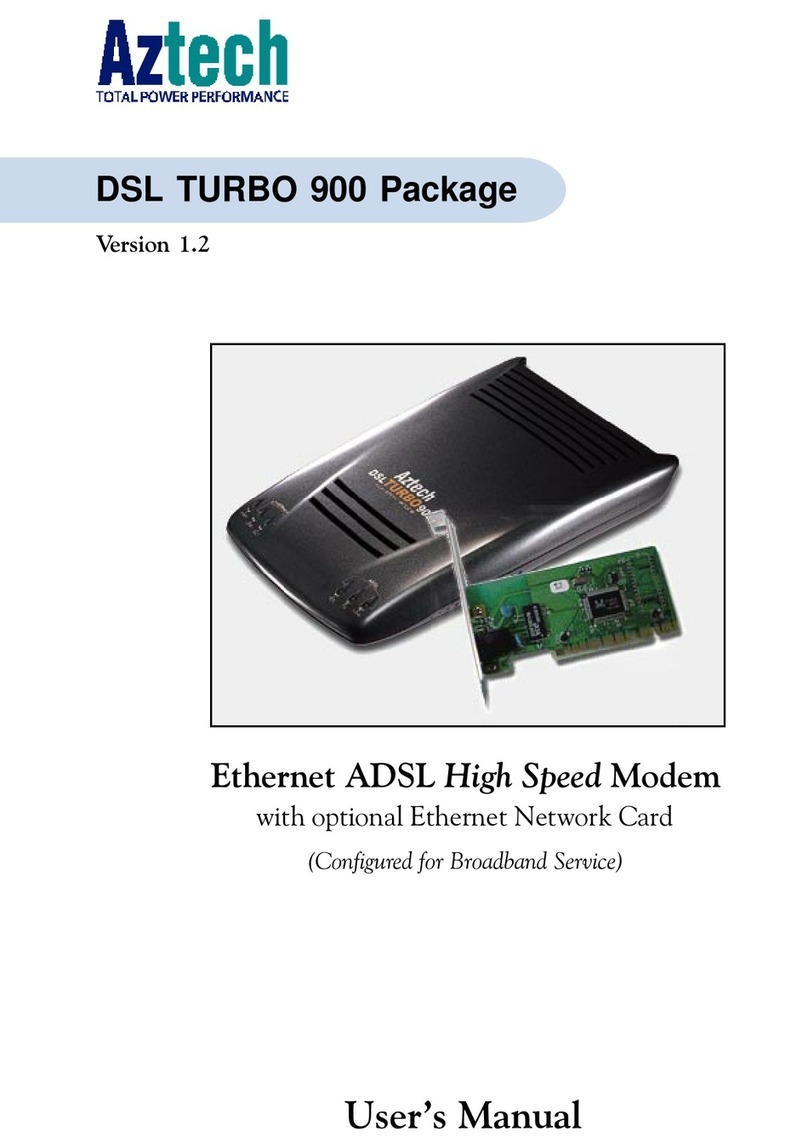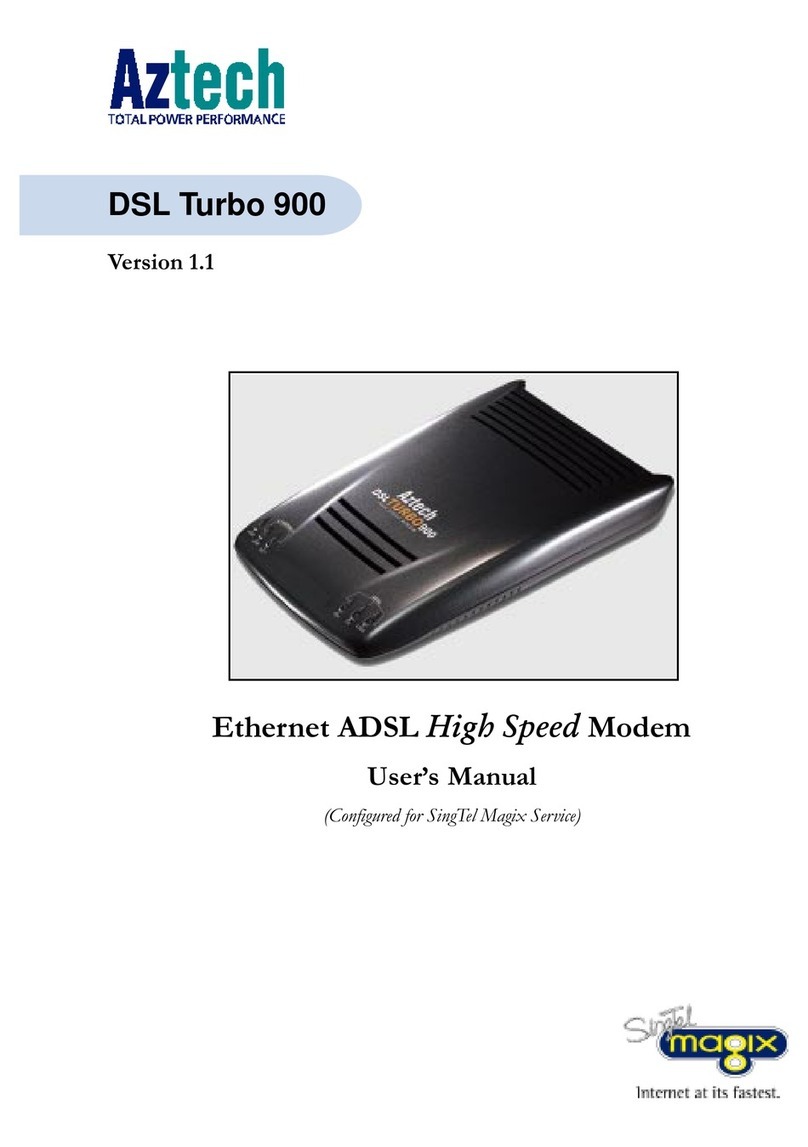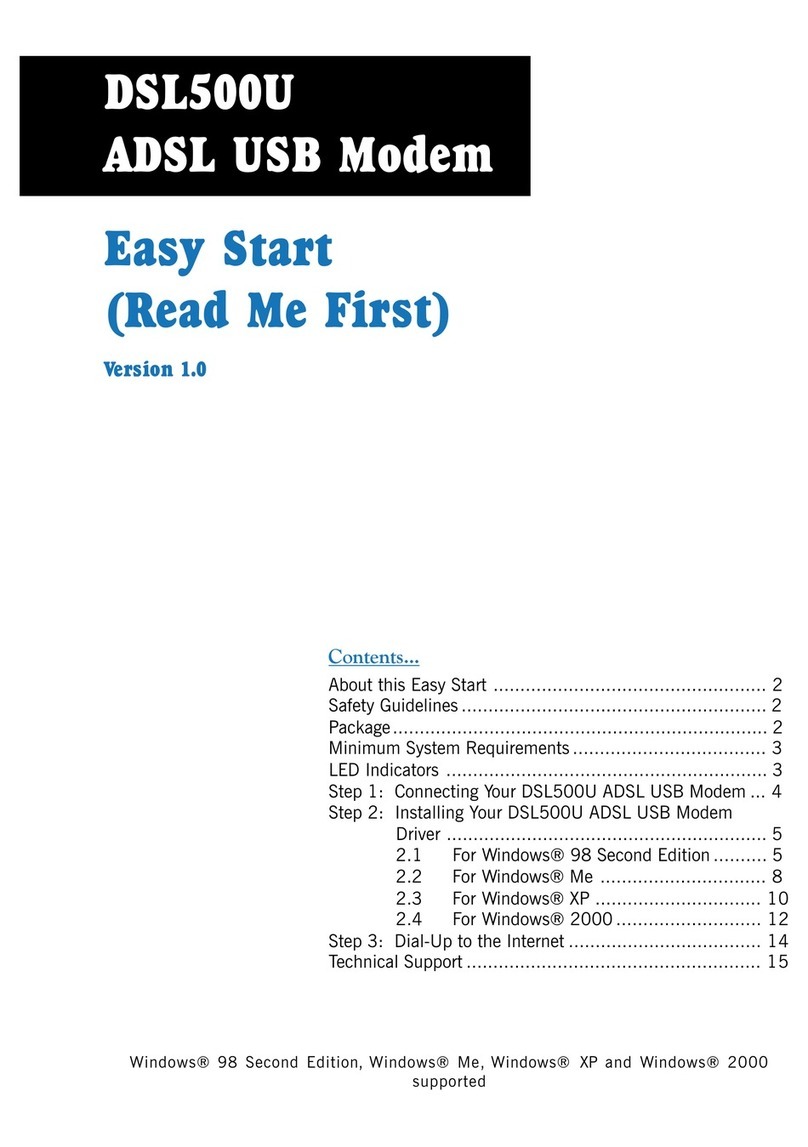3
ADSL USB Modem Easy Start
Your telephone company may make changes in its facilities, equipment, operations or procedures that could affect
theproperfunctioningofyourequipment.Iftheydo,youwillbenotifiedinadvancetogiveyouanopportunitytomaintain
uninterruptedtelephoneservice.
Intheeventthisequipmentshouldfailtooperateproperly,disconnecttheunitfromthetelephoneline.Tryusinganother
FCCapprovedtelephoneinthesametelephonejack.Ifthetroublepersists,callthetelephonecompanyrepairservice
bureau.Ifthetroubledoesnotpersistandappearstobewiththisunit,disconnecttheunitfromthetelephonelineand
discontinueuseoftheunituntilitisrepaired.Pleasenotethatthetelephonecompanymayaskthatyoudisconnectthis
equipmentfromthetelephonenetworkuntiltheproblemhasbeencorrectedoruntilyou'resurethattheequipmentis
notmalfunctioning.
Thisequipmentmaynotbeusedoncoinserviceprovidedbythetelephonecompany.Connectiontopartylinesissubject
to state tariffs.
TheTelephoneConsumerProtectionActof1991makesitunlawfulforanypersontouseacomputerorotherelectronic
devicetosendanymessageviaatelephonefaxmachineunlesssuchmessageclearlycontainsinamarginatthetop
orbottomofeachtransmittedpageoronthefirstpageofthetransmission,thedateandtimeitissentandanidentification
ofthebusinessorotherentity,orindividualsendingmessageandthetelephonenumberofthesendingmachineorsuch
business,orentity,orindividual.
Thisuserinformationcan beprogrammedinthecommunicationsoftwareyouareusing withyourequipment.
RepairorServiceInformation
In the event of the need for service or repair, carefully package the unit along with a note of the problem and send it
to the address below or the authorized service center nearest you. Be sure to include your address (not a P.O Box),
telephonenumberandbesttimetocall.
Attn:
Aztech Labs, Inc.
45645NorthportLoopEast
Fremont,CA94538,U.S.A.
Industry Canada Information
NOTlCE: The Industry Canada label identifies certified equipment. This certification means the equipment meets
telecommunicationsnetworkprotective,operationalandsafetyrequirementsasdescribedintheappropriateTerminal
EquipmentTechnicalRequirementsdocument(s).TheDepartmentdoesnotguaranteetheequipmentwilloperatetothe
user’s satisfaction.
Beforeinstallingthisequipment,usersshouldensurethatitispermissibletobeconnectedtothefacilitiesofthelocal
telecommunicationscompany.Theequipmentmustalsobeinstalledusinganacceptablemethodofconnection.The
customershouldbeawarethatcompliancewiththeaboveconditionsmaynotpreventdegradationofserviceinsome
situations.
Repairsto certified equipmentshould becoordinated by arepresentative designated bythe supplier.Any repairs or
alterationsmadebytheusertothisequipment,orequipmentmalfunctions,maygivethetelecommunicationscompany
causeto requestthe userto disconnect theequipment.
Usersshouldensurefortheirownprotectionthattheelectricalgroundconnectionsofthepowerutility,telephonelines
andinternalmetallicwaterpipesystem,ifpresent,areconnectedtogether.Thisprecautionmaybeparticularlyimportant
in rural areas.
Caution: Usersshouldnotattempttomakesuchconnectionsthemselves,butshouldcontacttheappropriateelectric
inspectionauthority,orelectrician,asappropriate.
NOTICE:
The
RingerEquivalenceNumber(REN)assignedtoeachterminaldeviceprovidesanindicationofthemaximumnumber
of terminals allowed to be connected to a telephone interface. The termination on an interface may consist of any
combinationofdevicessubjectonlytotherequirementthatthesumoftheRingerEquivalenceNumbersofallofthedevices
does not exceed 5.