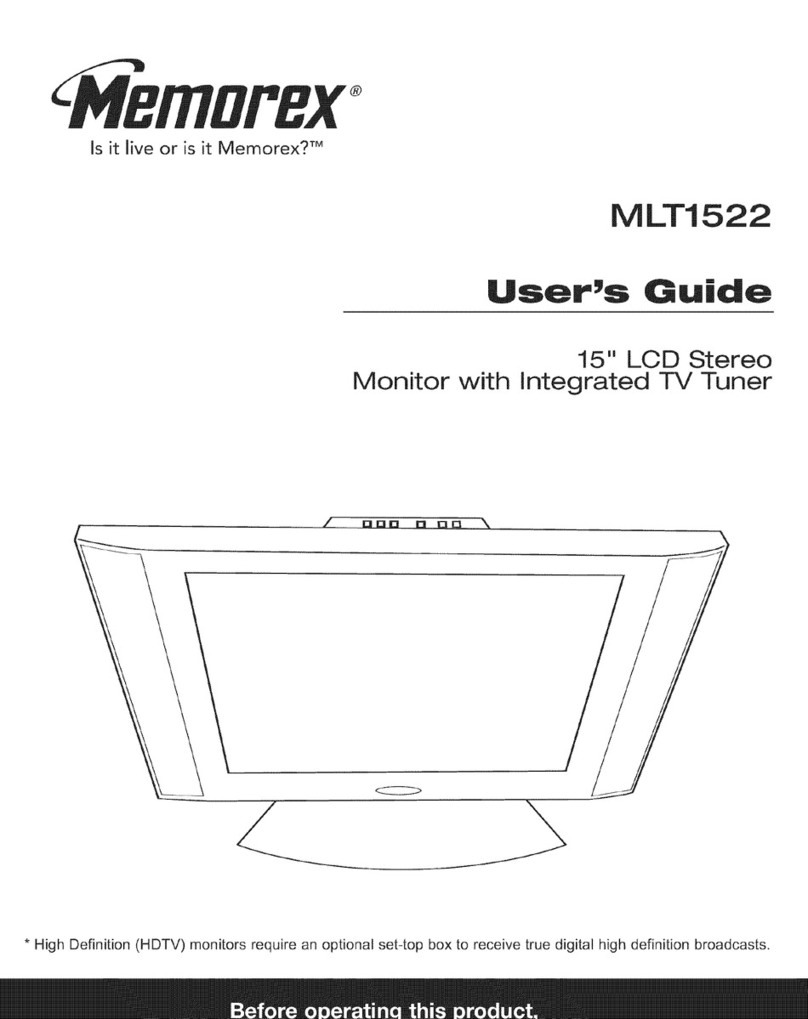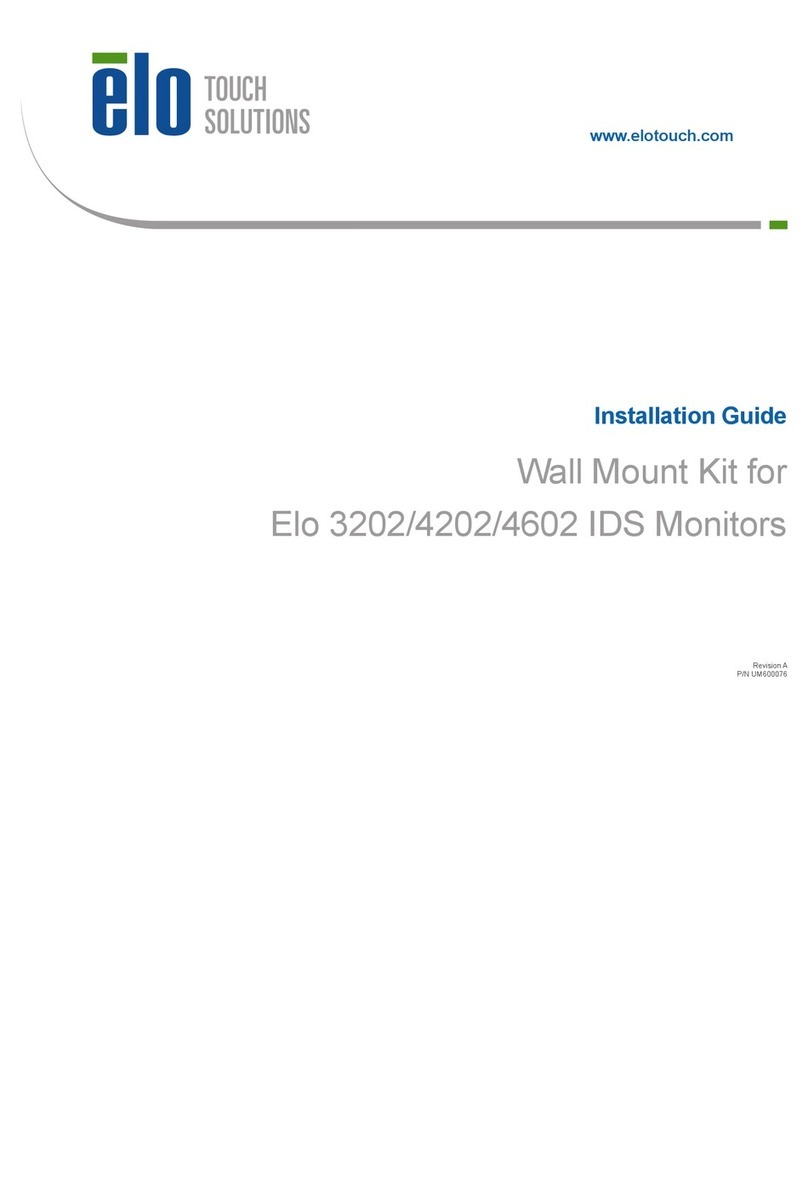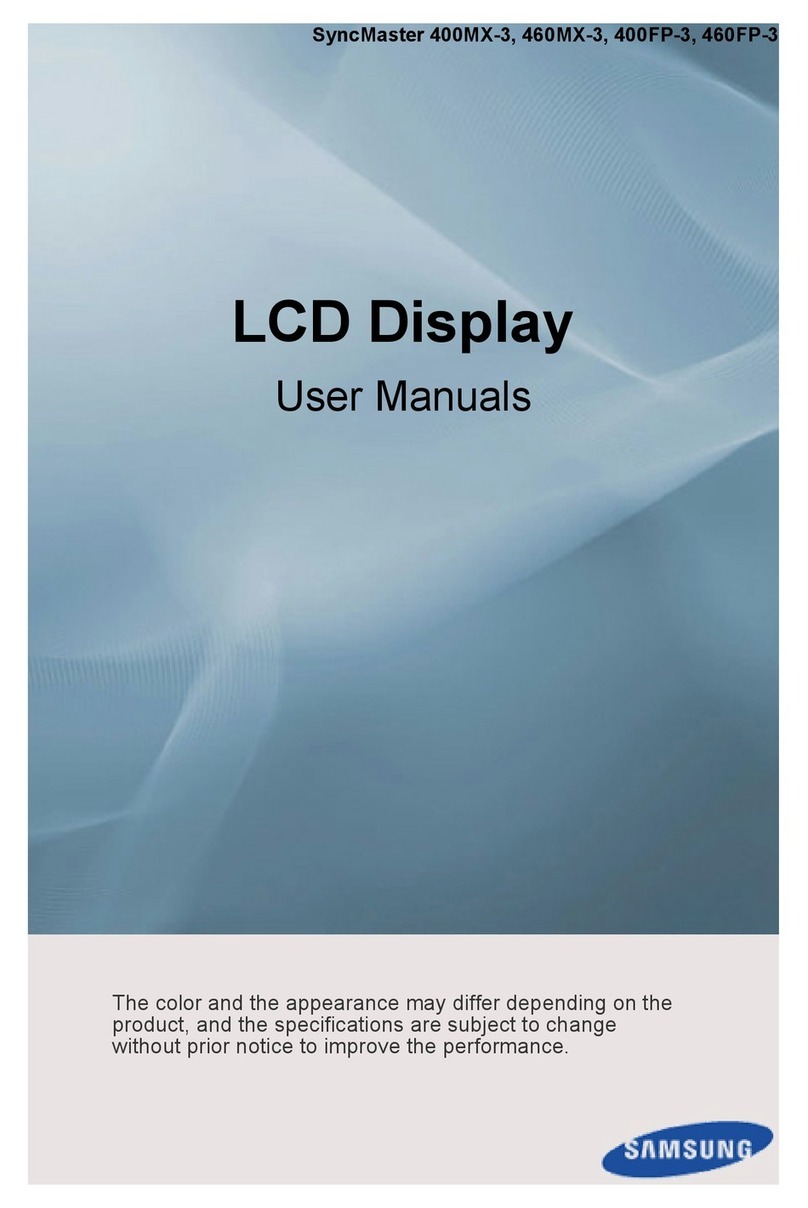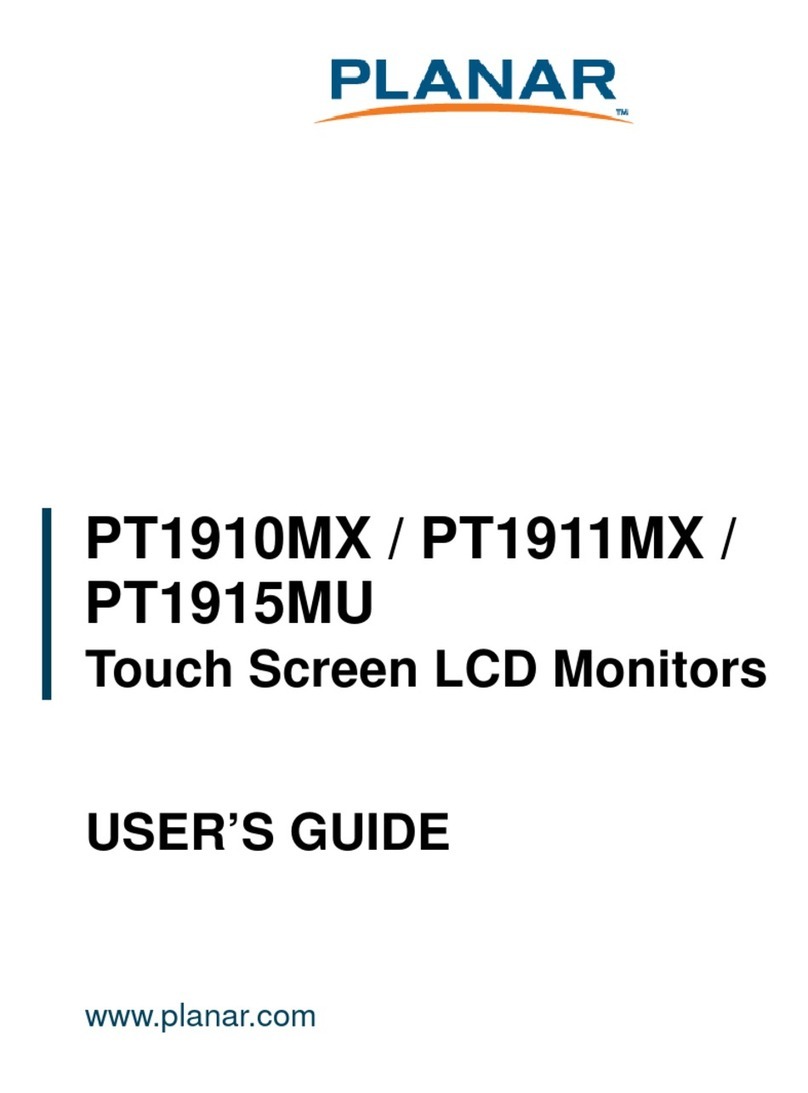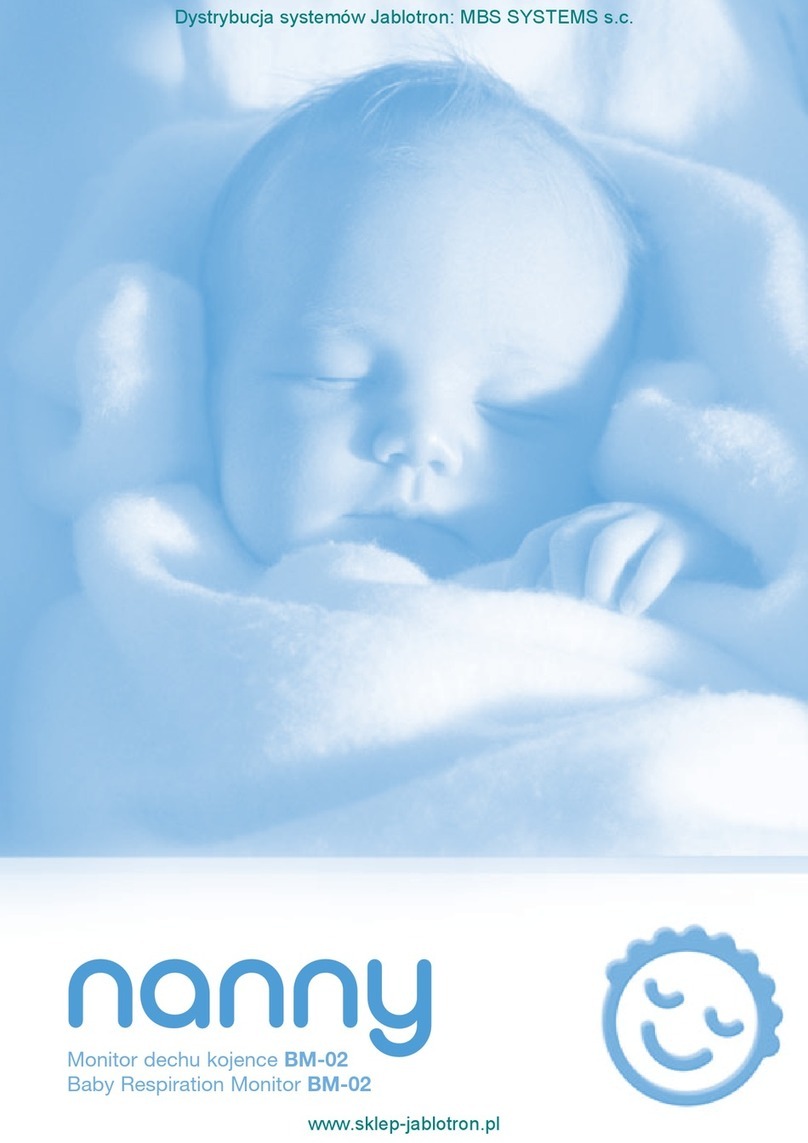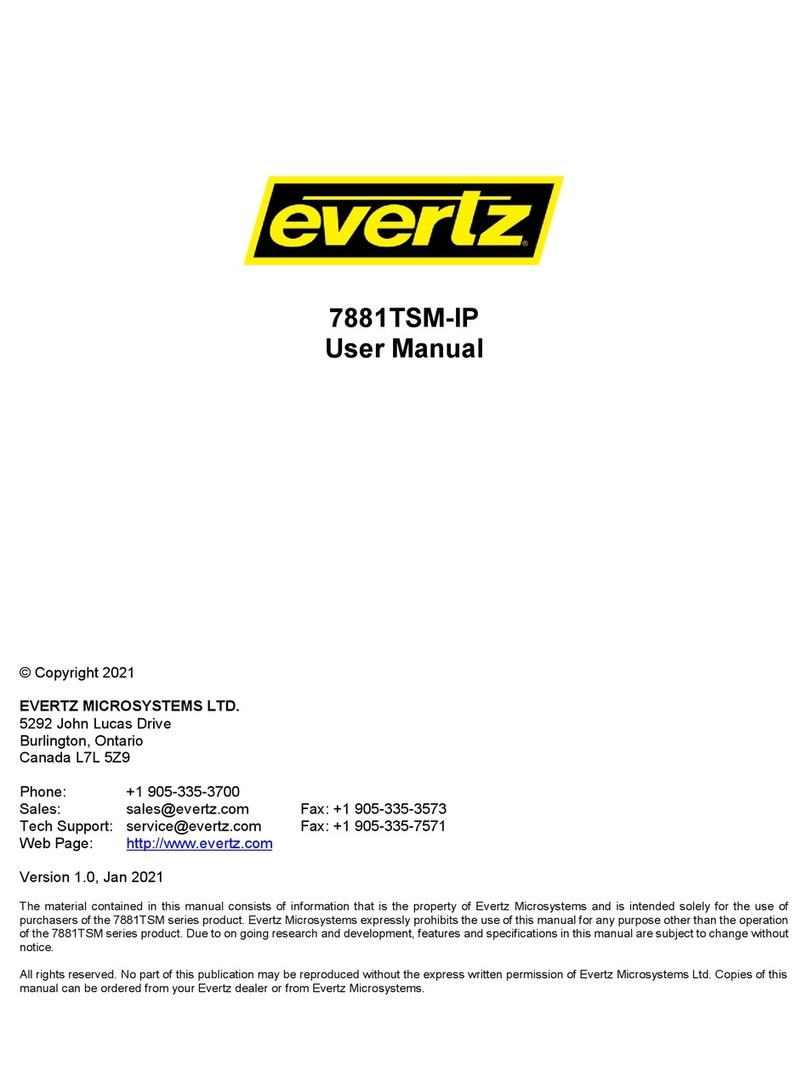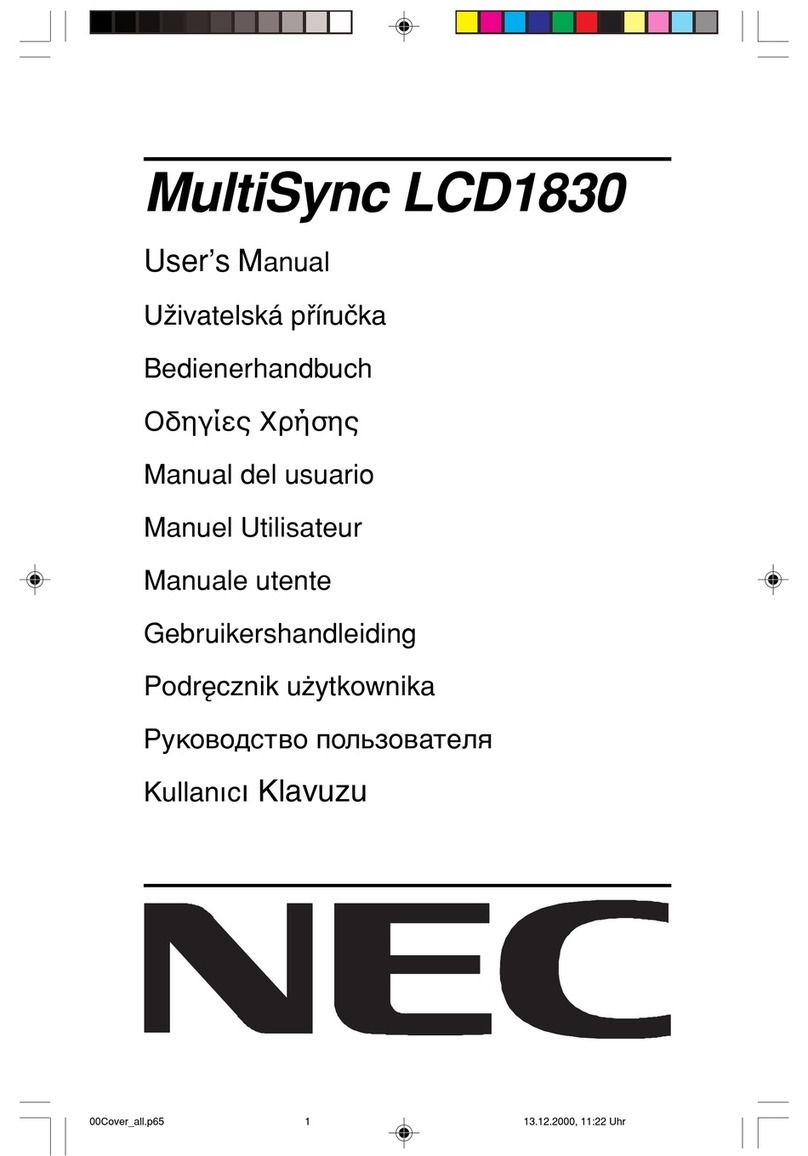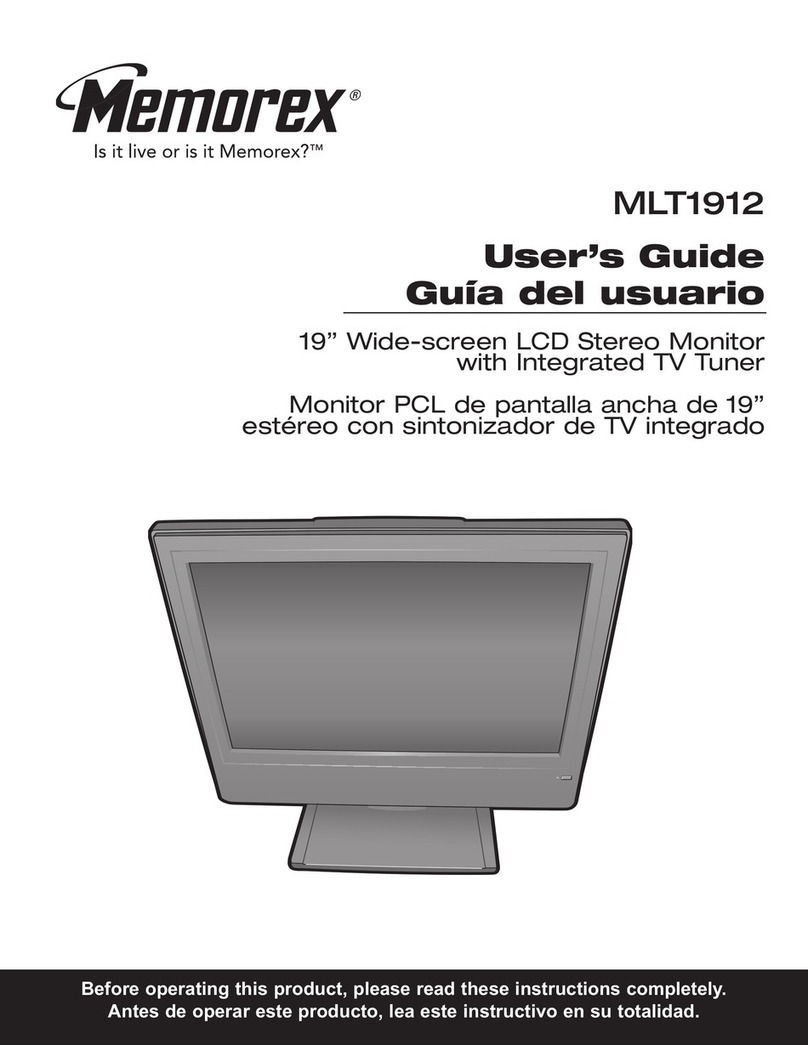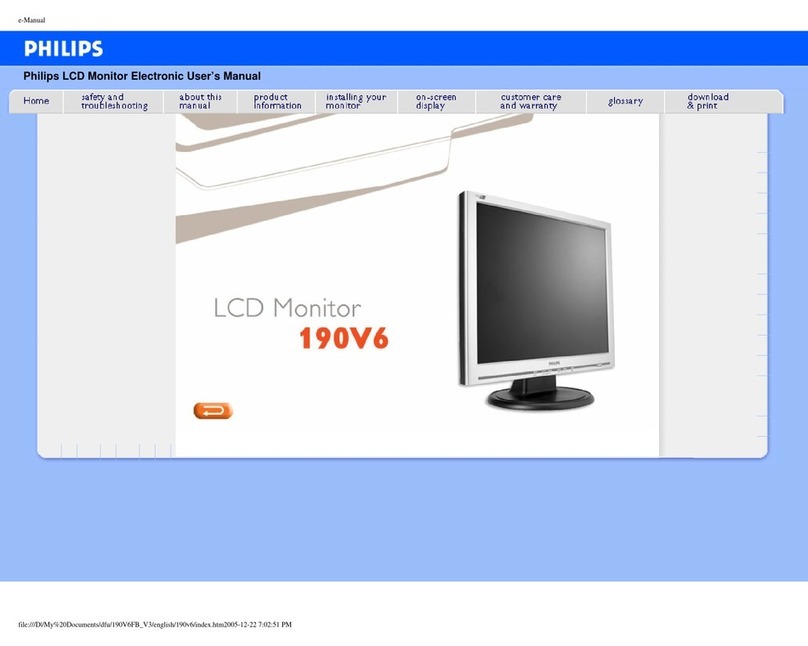Solartron Metrology SI7500 User manual

SI7500
ORBIT®-Digital Display
Quick-start guide

Information in this document is subject to change without notice. Companies, names and data used in examples herein are fictitious unless noted otherwise.
No part of this document may be reproduced or transmitted in any form or by means, electronic or mechanical, for any purpose, without the express permission of
Solartron Metrology.
© 2008 Solartron Metrology Ltd. All rights reserved.
Orbit is a registered trademark of Solartron Metrology Ltd.
All other brand names, product names or trademarks belong to their respective holders.

Contents
502858 issue 1.1
Contents
1
Section Contents Page
5.8.2 Nominal With ++ Tolerances 22
5.8.3 Nominal With -- Tolerances 23
5.8.4 Nominal With Fixed Limits 24
5.9 SPC Configuration 25
5.9.1 UCL & LCL Or Xbar & r UCL & LCL 27
5.10 Communications & Data Storage 30
5.10.1 RS-232 Setup 30
5.10.2 USB Setup 32
5.11 Backing Up 33
6.0 Operation 34
6.1 Basic Operation 34
6.2 Selecting A Part 34
6.3 Establishing A Measurement Reference 35
6.4 Conduct A Measurement 36
6.5 Review Measurement Data 36
6.6 Send Or Report Results 37
Section Contents Page
1.0 About this Manual 2
2.0 Safety Information 3
3.0 Introduction to the SI7500 5
3.1 Functionality Of The SI7500 5
3.2 Navigating The Menu 7
4.0 Getting Started 9
4.1 Setup Procedure 9
4.2 Connecting Orbit Hardware 10
5.0 Setting up the SI7500 12
5.1 Accessing The Setup Menu 12
5.2 Entering The Supervisor Password 13
5.3 Assigning Orbit Modules To Channel Inputs 14
5.4 Parts, Dimensions, Formulas & Channels 16
5.6 Creating A Part And Dimensions 17
5.7 Creating Formulas 18
5.8 Limts & Tolerances 20
5.8.1 Nominal With +/- Tolerances 21

1.0 About this manual
502858 issue 1.1
1.0 About this manual
2
This document is not a complete user or installation guide, it is intended as an aid for new users to familiarise themselves with the SI7500 digital readout
and it's functionality.
For more detailed information on the SI7500 and it's functionality, please refer to the SI7500 User Manual (document number 502823), available from
Solartron Metrology.

2.0 Safety Information
502858 issue 1.1
2.0 Safety Information
Terms in this Manual:
WARNING statements identify conditions or practices that could result in personal injury or loss of life.
CAUTION statements identify conditions or practices that could result in damage to the equipment or other property.
Safety considerations
The SI7500 is completely enclosed and provides no potentially hazardous outputs. Safety considerations are related to power
connections and physical mounting.
WARNING
If the SI7500 falls from its mounting location, serious personal injury or damage to the equipment can result.
Power cord and plug
Do not locate the power cord where it can be walked on or will create a tripping hazard. Connect the 3-wire power plug to only a 3-wire grounded outlet.
Never connect 2-wire to 3-wire adapters to the power cord or remove the third ground wire to fit the plug into a 2-wire electrical outlet. Modifying or
overriding the third-wire ground creates a safety hazard and should not be permitted.
3

2.0 Safety Information (cont.)
502858 issue 1.1
2.0 Safety Information (cont.)
4
WARNING
Always disconnect the power cord from the source of AC power before unplugging it from the SI7500 power connector. The AC voltage available at
electrical outlets is extremely dangerous and can cause serious injury or death.
Electrical wiring and connections
Perform regular inspections of all connections to the SI7500. Keep connections clean and tight. Locate cables away from moving objects. Do not create
tripping hazards with power cords, input cables and other electrical wiring. Use shielded cables to connect to the parallel, serial RS-232 and RS-485 ports.
Make certain that cables are properly terminated and firmly connected on both ends.
Location and mounting
Mount the SI7500 on a stable surface.
Power surge suppressor
Connect the SI7500 to power through a high-quality power surge suppressor. Surge suppressors limit the amplitude of potentially damaging power line
transients caused by electrical machinery or lightning.
CAUTION
Industrial quality surge suppressors are recommended. Surge suppressors found in inexpensive power strips are insufficient to protect the SI7500 from
damage.

3.0 Introduction to the SI7500
502858 issue 1.1
3.0 Introduction to the SI7500
5
3.1 Functionality Of The SI7500
The SI7500 is a 16 channel advanced digital readout system for performing single or multipoint gauge measurements at very high levels of precision and
accuracy. Dimensional inspection of components can be made using a range of Orbit transducers, encoders and other sensors as part of in-line production
activities or final quality inspection. Measurements can be conducted completely under operator control, or can be semi-automated and conducted in
conjunction with a multipoint fixtured gauge system.
Up to 16 Orbit modules can be assigned
to as many SI7500 channel inputs.
Channel inputs can be algebraically
combined or processed by powerful user
programmed mathematics and control
formulas to display dimensions such as
flatness, volume and runout.
Channel inputs... are processed by formulas... to display dimensions

3.0 Introduction to the SI7500 (cont.)
502858 issue 1.1
3.0 Introduction to the SI7500 (cont.)
6
Horizontal bar Vertical bar DialDigital readout (DRO)
Graph of values Histogram of values Measurement data SPC data
The SI7500's user interface screens include a digital readout of current values, bar and dial position value indicators, graphs of values, histograms of mea-
surement statistics and tables of measurement and SPC data.

3.0 Introduction to the SI7500 (cont.)
502858 issue 1.1
3.0 Introduction to the SI7500 (cont.)
7
3.2 Navigating The Menu
The SI7500's menus are navigated by use of the keys displayed below:
Dimension softkeys
Numeric keypad
Cursor keys
Command keys
Softkeys
Softkeys are used to select options
displayed at the bottom of the LCD
screen.
Particular options are selected by press-
ing the softkey immediately below the
displayed option.
Dimension keys are used to select
and view options displayed on the
right of the screen.
Pressing the dimension key
horizontally aligned to a given option
will select it.

3.0 Introduction to the SI7500 (cont.)
502858 issue 1.1
3.0 Introduction to the SI7500 (cont.)
8
Actions such as navigating the Setup menu, congur-
ing options and entering data are performed using a
combination of the dimension & soft keys as well as the
cursor, keypad and command keys (on this page).
In the setup menu, the cursor keys move the cursor
around the screen and allow the user to cycle through
the available options.
The keypad is used for the entry of numerical data.
The command keys are used to conrm option selec-
tions, enter data and exit menu's.
Conrms selections & enters data
Cancels selections & deletes data
Saves and exits currently displayed menu or screen.
Any changes to settings are applied on exit.
Exits currently displayed menu or screen without
saving. Settings revert to previous values, changes
are not applied.

4.0 Getting started
502858 issue 1.1
4.0 Getting started
9
4.1 Setup Procedure
The ow chart below details the steps required to setup & begin using the SI7500. The next few sections in this guide will address each step in turn.
Connect Orbit
hardware
Assign Orbit
modules to
channel inputs
Create a part &
dimensions
Assign formulas to
dimensions
Set limits &
tolerances to
dimensions
Setup SPC data
collection &
calculation
Enter Supervisor
password
Communication &
Data Storage
Backing up

4.0 Getting started (cont.)
502858 issue 1.1
4.0 Getting started (cont.)
10
4.2 Connecting Orbit Hardware
The SI7500 can be connected to a network of up to 16 Orbit modules
via the Orbit RS-485 port on the rear of the instrument. There is no
requirement for an extra power supply or Orbit Interface module.
The Orbit network must be connected to the SI7500 with the 9-way
cable supplied to ensure proper function of the measuring system. If a
longer cable than that enclosed in the box is required, contact Solartron
Metrology for a suitable upgrade.
*Orbit RS-485 network port
RS-232 serial port
Speaker jack
Parallel port
USB port
Keypad/footswitch
connector
Tilt adjust
Relay cable connector

4.0 Getting started (cont.)
502858 issue 1.1
4.0 Getting started (cont.)
11
Plug cable into RS-485 port at rear of unit (see * above)
The Orbit network and SI7500 should be connected in the way illustrated:
solartron
69
51
solartron
Screened 9-way serial cable
Installation using T-CON
Mixed probe capability
ORBIT® Network of up to 16 modules

5.0 Setting up the SI7500
502858 issue 1.1
5.0 Setting up the SI7500
12
5.1 Accessing The Setup Menu
The SI7500's settings are modied in a setup menu. This is accessible from the default display screen (for factory settings, this is the DRO screen).
After connecting the SI7500 to Orbit modules, as above, apply power to the unit.
Once the DRO screen is displayed, navigate to the setup menu by pressing the
relevant softkeys for Menu>Setup.
The About screen of the setup menu is now displayed which contains details of the SI7500 unit including rmware
version and serial number.
To navigate the menu, use the cursor keys, as described in section 3.
press the Setup softkey
press the Menu softkey

5.0 Setting up the SI7500 (cont.)
502858 issue 1.1
5.0 Setting up the SI7500 (cont.)
13
5.2 Entering The Supervisor Password
The SI7500's default settings include password protection of setup options. The supervisor password must be entered
in order to modify setup menu options.
From the About screen of the setup menu, navigate to the Supervisor screen using the cursor keys.
Press the right-arrow cursor to select the password eld.
Using the Numeric keypad, enter the supervisor password. The factory default password is: 070583.
Press Enter and then Finish once the password has been entered to get back to the setup menu.

5.0 Setting up the SI7500 (cont.)
502858 issue 1.1
5.0 Setting up the SI7500 (cont.)
14
5.3 Assigning Orbit Modules To Channel Inputs
The ow chart below outlines the procedure to follow in setting up & assigning Orbit modules to SI7500 channel inputs:
Firstly, scroll to the Channel screen from the setup menu.
Select the channel number of choice using the decrement & increment softkeys.
Move the cursor to the “Id” field. Select either a) Teach or b) Entry with the relevant softkey to register the Orbit module in
question. Either of these 2 options will associate a particular Orbit module with one of the SI7500’s input channels.
Specify the Input
channel number
Specify the
channel setup
parameters
Teach the Orbit
Module or Enter
it’s ID

5.0 Setting up the SI7500 (cont.)
502858 issue 1.1
5.0 Setting up the SI7500 (cont.)
15
a) Selecting "Teach" will cause an on-screen message to appear, prompting you to press the OK softkey and then actuate
the relevant module (for a Digital Probe or Linear Encoder, move the probe tip).
If the module input has been successfully read, another on screen message will appear notifying you of the successful
“teaching” of the Orbit module.
b) Selecting "Entry" will bring up the Enter Id screen whereby you can input the Orbit module’s Id (as displayed above the
bar-code on the PIE case, connected to the T-CON).
To enter the Id code, select the desired characters with the cursor keys and use the Enter and Cancel keys to respectively
enter or delete a character. Numerals are written to the address directly from the Numeric keypad. The Id will be displayed
at the top of the screen (underlined in red) as it is written.
Once the complete module Id is displayed at the top of the screen, press the Finish softkey to store the Id and return to
the channel screen. If the module Id has been successfully read, an on-screen message will appear notifying you of the
successful reading of the Orbit module’s information.
Repeat this process until the Id’s of all Orbit modules on the network are assigned to a particular SI7500 input channels.

5.0 Setting up the SI7500 (cont.)
502858 issue 1.1
5.0 Setting up the SI7500 (cont.)
16
5.4 Parts, Dimensions, Formulas & Channels
The SI7500 allows for the storage of numerous gauging programs
and their use with common Orbit hardware. This enables one SI7500
and Orbit modules to be used to measure a range or family of similar
components with the same xture or even separate, un-related xtures
(Orbit module numbers permitting).
In the SI7500's terminology these programs are called "Parts" and
contain all the details required to gauge a component including probe
setup, tolerances, data handling details etc.
Each Part can contain up to 16 "Dimensions", these are the features
the xture measures and are what will be displayed by SI7500 as
measurement data.
Dimensions are in turn composed of programmable "Formulas" ranging
from direct channel inputs to complex mathematical formulae.
The diagram on the right demonstrates a simple Part, Dimension and
Formula structure. It also shows how channel inputs are referenced and
manipulated within formulae to generate the Dimension data.
Part 1
Dimension 1
Label: A
Dimension 2
Label: B
Dimension 3
Label: AB
Channel 1
DP/10/P
Formula A =
Channel 1
Channel 2
DZ/2/S
Formula B =
Channel 2
Formula AB =
Channel 1 +
Channel 2
Channel 1
DP/10/P
Channel 2
DZ/2/S

5.0 Setting up the SI7500 (cont.)
502858 issue 1.1
5.0 Setting up the SI7500 (cont.)
17
5.6 Creating A Part And Dimensions
The SI7500's factory settings' default Part is 0. To add or change to a different Part, enter the Dimensions screen
of the Setup menu and highlight Part. With the Part eld highlighted, the softkeys can be used to cycle between
existing parts or to create new Parts.
NOTE: Dimensions are visible by default, displayed on the DRO and stored in the database. Dimensions can also
be defined as hidden, for use as variables in formulas and not displayed. Hidden dimensions are not printed on re-
ports or sent to computers as data files. Visible and hidden dimensions use the same naming convention. Pressing
the Visible or Hidden softkey will display either register of dimensions.
A maximum of 16 visible and hidden Dimensions can be created for each Part. To create a Dimension, a 3 character
alpha-numeric label must be entered.
To enter a Dimension label, select a Dimension and press the Label softkey. An Alpha entry screen will be displayed
where the 3 character alpha-numeric label can be entered, using the cursor keys to select alphabetic characters and
the keypad to enter numbers.
It is advisable to create Dimension labels that reect the measurement they correspond to.

5.0 Setting up the SI7500 (cont.)
502858 issue 1.1
5.0 Setting up the SI7500 (cont.)
18
5.7 Creating Formulas
Formulas dene SI7500 Dimension outputs using channel inputs from Orbit modules or probes. They can also be used to activate outputs, perform condi-
tional tests, control a sequence of events, semi-automate the measurement process and many other functions.
This section of the guide will demonstrate how to setup a Formula, for more detailed information and a list of Formulas available on the SI7500, please refer
to the SI7500 User Manual (document number 502823).
After creating the necessary Dimensions, navigate to the Formulas screen in the Setup menu.
Press the Right Cursor key to enter the Formula Setup screen and highlight the first dimension. The dimension can
be decremented or incremented by pressing the Dec or Inc Softkey.
Table of contents