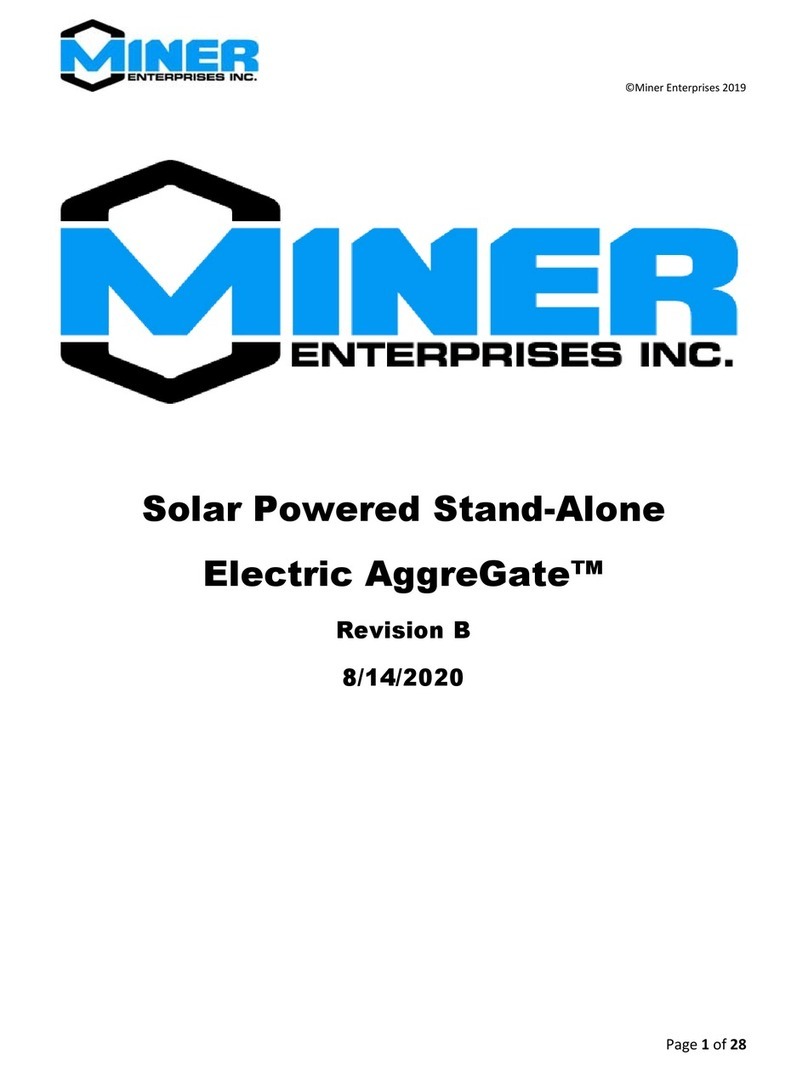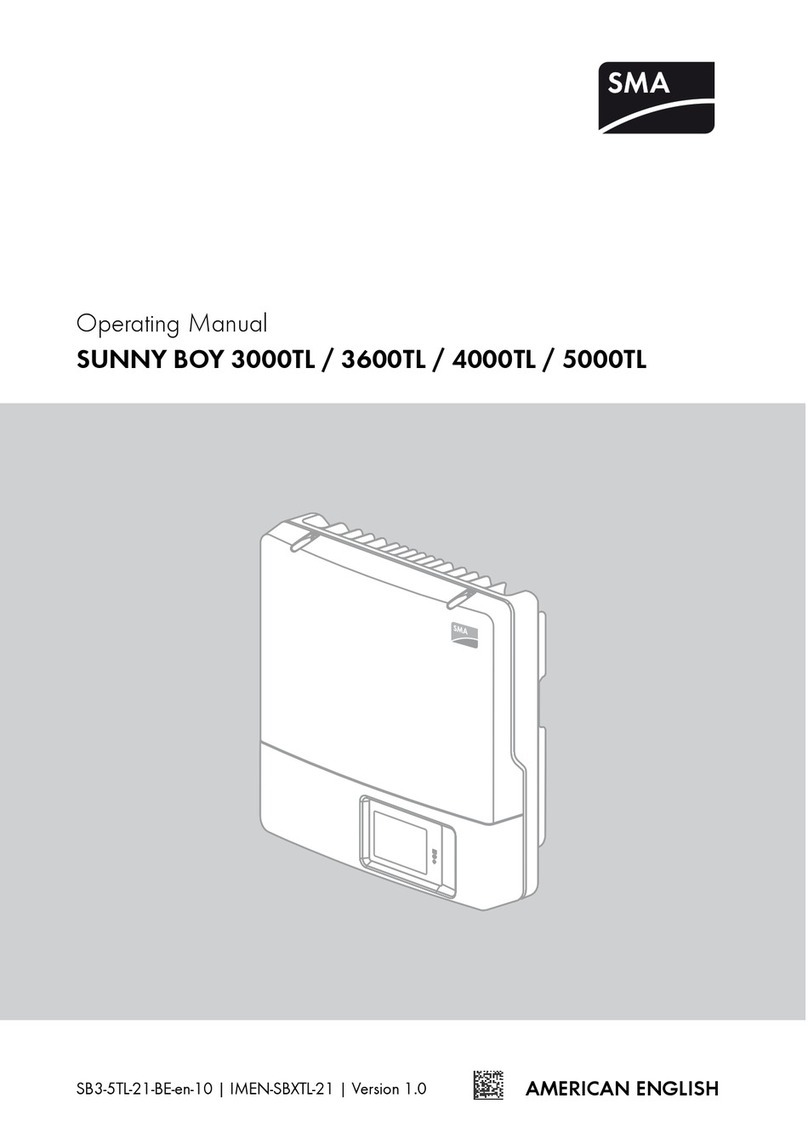SolarVu AE 500NX User manual

SMART GRID ENERGY
1
© 2013 Copyright CACHELAN cachelan.com [email protected] All rights reserved SolarVu®Installation Guide for AE 500NX Inverter
SolarVu
®
for AE 500NX Inverters
Installation Guide
Site Preparation
SolarVu® is an energy portal that enables remote monitoring of renewable
energy generation sites over the web. It requires the installation of a
K135 gateway which continuously transfers data from the inverter. This
guide explains how to connect the K135 gateway to an AE 500NX inverter.
The AE 500NX has a Moxa communication module with multiple RJ45 jacks of
which only Port P3 is used for serial RS485. Be careful to plug into the correct
jack as shown in g 2 as they all look similar but are for different purposes.
To access SolarVu from a browser, the inverter is connected to the internet
through a Cachelan K135 gateway using twisted pair wire, typically cat5e. An
RJ45 ethernet jack, connected to the LAN network and 120VAC outlet for the
gateway power dongle are required. The LAN must have high speed internet
service to an ISP to provide a gateway to the internet as shown in gure 1.
K135 Installation
Mount the SolarVu enclosure with conduit to the inverter for the RS485 serial
cable, ethernet cat5e cable and 120VAC control power. Normally this enclosure
will be in the same electrical room as the inverter, however, the RS485 serial
cable can run long distances, over 1000 feet, if necessary.
Power Supply: Temporarily unplug the K135 power dongle. Wire 120VAC
control power from a suitable 15A circuit to the internal receptacle and replace
the cover securing the dongle with the reusable cable tie suppled.
RS485 Serial: Consult the AE 500NX installation manual and g 2 for location,
wiring and default ModBus RTU RS485 serial communications of slave address
22, 9600 baud. An adapter is provided for connecting RJ45 port 3 to terminals
to allow using twisted pair wire between the inverter and the K135 gateway.
Connect the other end of the twisted pair cable in the SolarVu enclosure to the
K135 gateway terminals as shown in g 2. Shielded twisted pair wire is preferred
for noise immunity but standard Cat5e, 8 wire, UTP, #24 cable may also work.
Use a standard ethernet patch cable with RJ45 connectors of the appropriate
length to connect from the K135 to the network ethernet at a RJ45 wall jack or
the router/switch.
Fig 2 K135-AE inverter connections
Fig 1 Internet Connection
CABLE/DSL
MODEM
ROOFTOP SOLAR ARRAY
+
DC
K135
GATEWAY
FIREWALL
ROUTER
CORPORATE
ETHERNET
LAN
LOCAL
ACCESS
REMOTE BROWSER
ACCESS
INTERNET
SolarVu
Servers
RS485
ISP
GE796
Ethernet
ModBus
AE500NX INVERTER
DC COMBINERS
AE500NX
RS485 Terminals
Use Cat5e Twisted pair cable or equivalent
COMMUNICATION SETTINGS
(DEFAULT)
123 4 5
6 7 8 9
Data
RS232 - RS485
Converter
RS232 to RS485
CONVERTER
K135
RS232
INVERTER
RS485
RS485
DB9F to RS485
9/11
D-
D+ GND
COM
1 3 42
#GE088
D1 D2
4
3
-
GND
D+ & D- twisted pair
GE770
Optional shield
Switch to
DATA position
K135 Gateway
SLAVE
GND
D+
D-
Blue
Blue-White DB9F to
Terminals
Adapter
Blue-White
Blue
Green
Green
BAUD
PARITY
DATA
FLOW
STOP
9,600
none
1
8
off
ADDRESS
22
SERIAL COMMS
356
RJ45 Pins
120ohm
Terminating
Resistor
View looking
into RJ45 connector
from plug side
JACK
1
2
3
4
5
6
7
8
RJ45
568B
568A
RJ45 plug
Viewed from pin side
T-568B
PLUG
1 2 3 4 5 6 7 8
T-568B
ORA-W
ORA
GRE-W
BLU
BLU-W
GRE
BRO-W
BRO
T-568B
PLUG
1 2 3 4 5 6 7 8
T-568A
GRE-W
GRE
ORA-W
BLU
BLU-W
ORA
BRO-W
BRO
Make custom Cat5e cable
or use adapter supplied
120ohm
Terminating
Resistor
RJ45 to TERMINALS
ADAPTER BOARD
D+
GND
1 3 42 5
D-
6 87 9S
485
x
x
x
xx
x
DB9M-RJ45
ADAPTER Ethernet
Patch
Cable
RJ45
Plug
RJ45
Plug
MOXA Communication
Module Inside AE 500NX
Direct Connection
from RJ45 Jack
Alternative connection using adapter
3 GND
5 Data+
6 Data-
Port 3
Modbus 485

SMART GRID ENERGY
2
© 2013 Copyright CACHELAN cachelan.com [email protected] All rights reserved SolarVu®Installation Guide for AE 500NX Inverter
Fig 3 Congure inverter with default ModBus RS485 settings
Congure Inverter with ModBus Settings
After installing the communication wiring, the inverter must be congured with ModBus communication settings to match the K135 gateway
for successful communication to occur. If the inverter ships with its default settings as shown in g 3, which have been programmed into
the K135 gateway, it should begin communicating with SolarVu once a connection is made with no changes required. To check, consult
the AE500 manual section 5 for login using the internal web browser which requires a user name and password provided with the inverter.
Use these default settings
Save when done
Web browser login
URL <https://[unitIPaddress] supplied with inverter
User Name uadmin
Password: 7soman33
Default Communication Settings

SMART GRID ENERGY
3
© 2013 Copyright CACHELAN cachelan.com [email protected] All rights reserved SolarVu®Installation Guide for AE 500NX Inverter
Fig 4 SolarVu Analyzer - Inverter status screen
Last communication time
from K135 Gateway to SolarVu
over internet
Download instructions
Inverter
ModBus slave address
Default = 22
Green = K135 Gateway
communicating with inverter
Data appears here when available
Green = K135 Gateway
internet connection successful
Inverter Status
Once the inverter is connected to the SolarVu K135 gateway, powered on and set up for communications with an internet connection,
data will be sent to the SolarVu server. From a browser, log in to the SolarVu energy portal (URL shown on the K135 gateway label and
conguration sheet) and select ANALYZER --> Inverters. The lower indicator goes green when there is a valid internet connection. Once
the internet connection is made, the upper light will go green if the K135 is able to communicate with the inverter. Ensure the internet is
working rst. Check network settings if the No Communications Since internet indicator does not come on within a few minutes. With the
internet connection working, if the inverter Last Data Updated indicator does not go green, consult the inverter manual section 5 and verify
the communications settings are correct.

SMART GRID ENERGY
4
© 2013 Copyright CACHELAN cachelan.com [email protected] All rights reserved SolarVu®Installation Guide for AE 500NX Inverter
Network Setup
On power up, the K135 looks for a DHCP server to provide it a dynamic IP
address. If a PC connected to the network can automatically connect to the
internet through a browser then the network is already congured to accept
the K135. Otherwise consult the IT systems administrator for assistance. If a
dedicated IP address, subnet mask and DNS server address are required, this
needs to be entered into the K135 before shipment. Once the K135 receives
its IP address it acts as a client. It will automatically try to connect to the
SolarVuTM server and begin transferring data from the inverter to the server.
Internet Connection
Power on the K135 and allow at least 2 minutes for communication to be estab-
lished. From any internet connected computer, open the browser and type in
the site address assigned for your account. This will be found on the account
label shipped with the K135 and on the front panel of the K135 after the URL.
Once the website is reached, the opening screen is the SITE view. Click
ANALYZER > INVERTER STATUS. If there is a connection from the site, the
Last Communication light will be green. The K135 gateway does not need to
be connected to the inverter for this light to be green. If this indicator is red, it
indicates no internet connection has been established. Check internet connec-
tions at the site by trying to browse the internet at the site with a PC connected
to the network.
If the K135 gateway is successfully collecting data from the inverter, the Last
Data Updated indicator will be green and inverter data will appear. If this
indicator is red but the Last Communication indicator is green, check the serial
connection to the inverter and that it is operating. When both lights are green
the gages on the SITE screen will display live data and graphs will begin record-
ing site energy output.
Act
Power
Ready
Serial Rx/Tx
100Base
Link
Act
Factory Reset 10/100 Base-T 5.0V
Serial Port Data/Console
RS232
SERIAL PORT
COMMUNICATION
MODE SWITCH
RJ45
ETHERNET
5Vdc
POWER
Data mode - left
Connect to
inverter
Connect to RJ45 LAN
(see IP settings)
Connect to 120VAC
power supply
INDICATOR STATUS
LED NORMAL STATUS
POWER ON OFF- no power ON-power OK
READY ON OFF No DHCP or static IP address. Check
IP settings, ethernet connection
SERIAL FLASHING OFF Check RS232 to inverter connection.
Inverter may be off.
100Base ON ON- 100Base, OFF- 10Base or no ethernet
connection
Link ON OFF No ethernet connection
Activity FLASHING FLASH - data traffic activity
K135 Status Indicator Interpretation
Check ANALYSER > INVERTER STATUS for communication
Screen shots may vary by inverter type
LIVE - for valid data, green status light and time received
Testing
Ensure the inverters and K135 are powered on, the ethernet cable is plugged
into a network jack and the RS485 cable is connected between the K135 and the
inverter. The Power and Ready lights should be on if the power supply is plugged
in. The Link light on indicates the ethernet connection is working. 100Base
will only be on for high speed connections; for 10Base it is off. The Act light will
periodically ash showing network activity. The Serial Rx/Tx ashes when the
inverter is polled by the K135 but most of the time the light is off.
URL: mysite.solarvu.net
USER: myusername
PASSWORD: mypassword
IP: DHCP
MAC: 00-01-95-06-E8-33
ID: SS100 070300075 v1.4.1
TYPE: Xantrex GT
K135 GATEWAY
K135 indicators and connections
K135 front panel label with web address and login
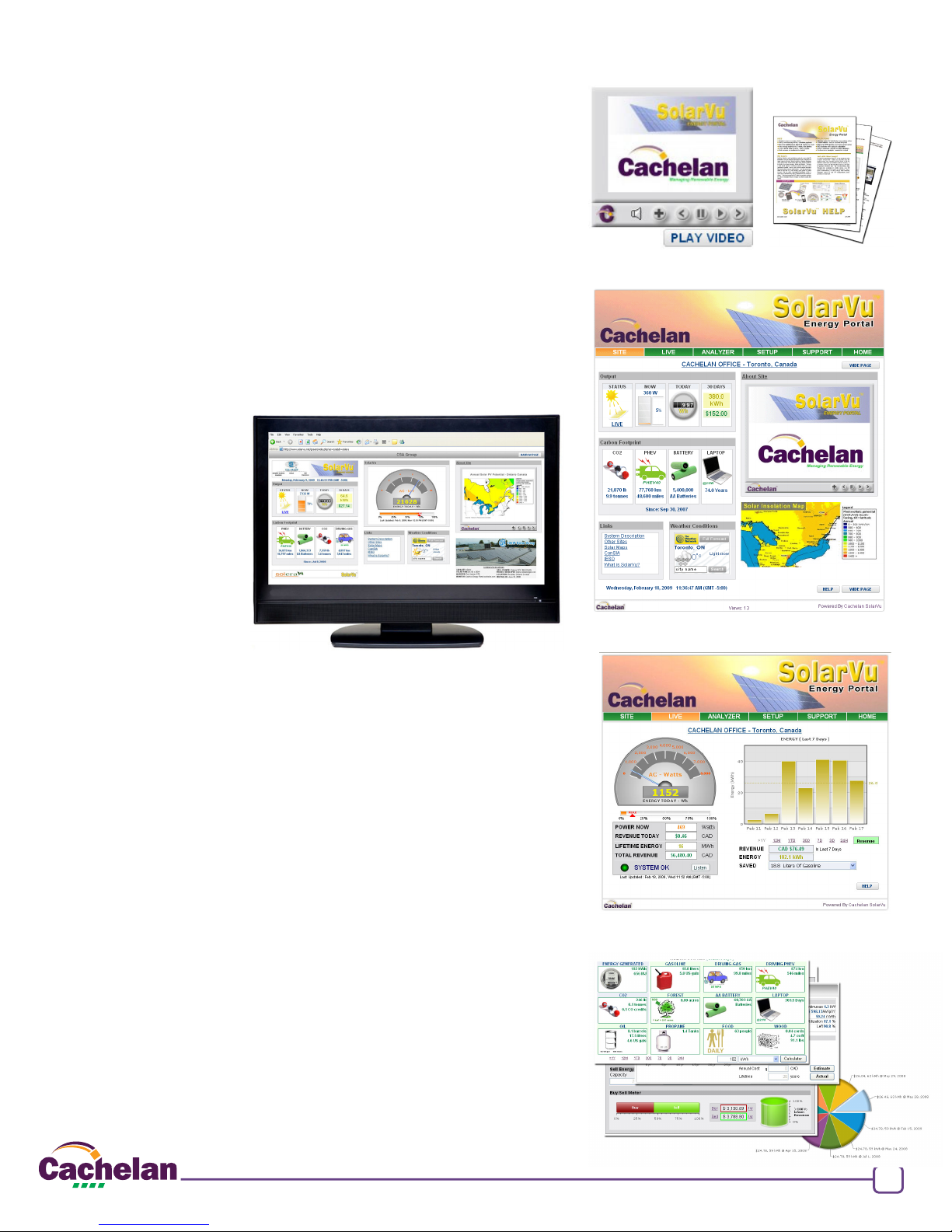
SMART GRID ENERGY
5
© 2013 Copyright CACHELAN cachelan.com [email protected] All rights reserved SolarVu®Installation Guide for AE 500NX Inverter
Site Screen
For a summary of information about the site, click the SITE menu button. On the
upper left, the current charging status of the solar panels, total power being gen-
erated now and in the last 30 days is displayed. Underneath, the carbon footprint
of energy equivalents is displayed since startup. Links to other websites can be
left as defaults or changed in SETUP to personal preferences. The local weather
widescreen TV suitable for display in a public place, click the WIDE PAGE button.
On the right is a slideshow for public viewing. Content can be personalized using
uploaded graphics in SETUP.
Live Data
Click the LIVE menu button to display current power being generated in the array.
Actual power and energy generated today are shown on the meter dial. For a
normally operating system, the status indicator should be green with the last
update time less than 15 minutes ago. Lifetime energy and revenue are shown
digitally. For correct revenue display, the sell price per kWh must be entered in
SETUP. If connection to the site is lost, or if an alarm is detected, the status
indicator will be red. Click the Listen button with sound on for more information.
Trends are shown for the lifetime of the system using the graphs on the right.
Select either an Energy or Revenue view using the button. Click the desired
time period under the graph. Scroll over a data point with the mouse for more
detailed information about that day. The carbon footprint pulldown gives energy
equivalents for the solar power generated for the selected time period.
Analyzer - Performance
Click the ANALYZER menu button and select a category in the pulldown
menu and a time period under the graph. The carbon footprint will compute
the energy equivalents to the solar energy generated over the selected time
period. This helps visitors get a practical feel for the benets available. To
nd the carbon equivalent for an arbitrary value, override the actual solar
amount by entering a kWh value and selecting a category, then click the Cal-
culator button. Other views including buy/sell energy use, performance and
payback can be selected with in the pulldown menu. The screen will return
to the last value selected on return.
Video Tour
For an overview of available features, visit www.solarvu.net and play the What
is SolarVu video. Each screen has a HELP button that explains how all the
features work. An online help guide is available for printing under SETUP >
DOWNLOADS > PRINTED HELP .
Site Summary Screen
Visit www.solarvu.net for a features video
Help guide
LIVE view shows current conditions
ANALYSER - select performance views from pulldown
Select wide screen view for pub-
lic display on an HDTV
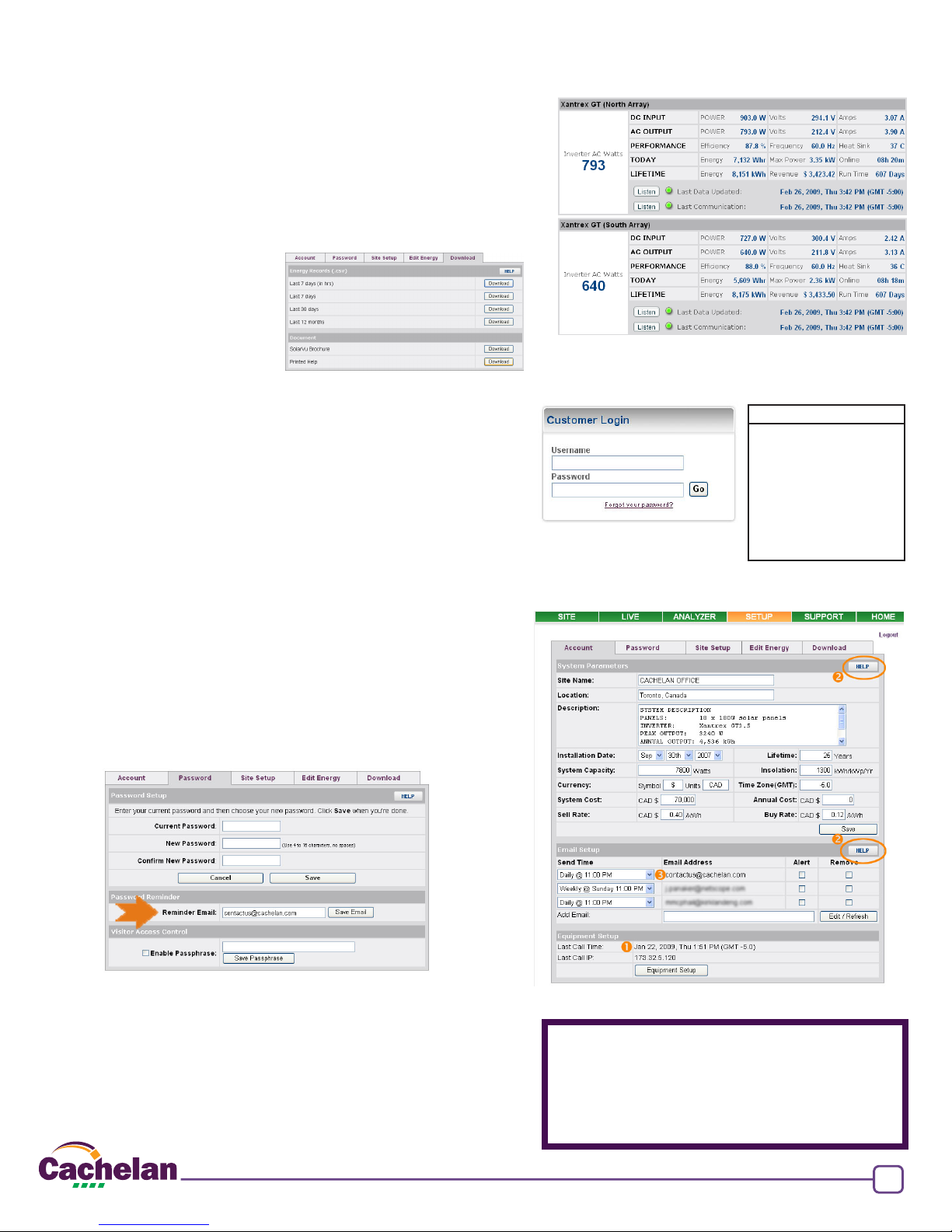
SMART GRID ENERGY
6
© 2013 Copyright CACHELAN cachelan.com [email protected] All rights reserved SolarVu®Installation Guide for AE 500NX Inverter
Setup
For entering settings to congure your site, click the SETUP menu button.
Enter your unique username and password from the account label. The
setup screen appears showing communication status and current prefer-
ence settings. Check the last communication time . It should show a
time within the last 15 minutes if communication between the site and
SolarVuTM server is working normally.
For the payback and revenue calculators to work properly, correct pa-
rameters for energy sell rate, capacity, average insolation etc should be
entered. Account > Equipment Setup is for factory use. All changes take
immediate effect. The Site Setup tab is used to customize the banner,
links, slideshow and system description. Click the Help button for
each section for a description of the effect for each entry. For further
analysis, individual energy readings for any time period can be download-
ed into a spreadsheet from the DOWNLOAD section.
Enter the email address for each individual that wants a regular sta-
tus report sent to them and select the frequency. This report will include
energy and revenues for different time periods and indicate if there are
any alarms. In the Password tab, include an email address to receive
the Setup login password if this is forgotten.
Analyzer - Troubleshooting
When problems occur with the system or to check inverter operation, click
ANALYZER > INVERTER STATUS. Each inverter connected to the system
with a K135 gateway will have its own display panel showing actual values
sent. Remotely located technical personnel can assist in interpreting what
the values are conveying. If no communication has been received from the
device for more than 2 hours a No Data Available message will be shown.
Click ANALYZER > INVERTER STATUS for troubleshooting
URL: mysite.solarvu.net
USER: myusername
PASSWORD: mypassword
IP: DHCP
MAC: 00-01-95-06-E8-33
ID: SS100 070300075 v1.4.1
TYPE: Outback Mate
DATE: Feb 2009
SUPPORT: cachelan.com
K135 GATEWAY
myusername
mypassword
Support
See the What is SolarVu? video at www.solarvu.net for a feature overview.
Each screen has a HELP button with details for the items on that view. A
printable HELP guide can be downloaded in SETUP > DOWNLOAD.
or dial our support line in Toronto, Canada at 905.470.8400
See K135 label for SETUP login
Congure site settings in SETUP
Download printable HELP guide
or actual readings for any time period
Cachelan Technical Support
905.470.8400 x228
For detailed analysis, it may be helpful to download all readings for the time
period of interest into a spreadsheet for further analysis using SETUP >
DOWNLOAD.
Table of contents
Popular Inverter manuals by other brands

Mastervolt
Mastervolt Whisper 6 user manual
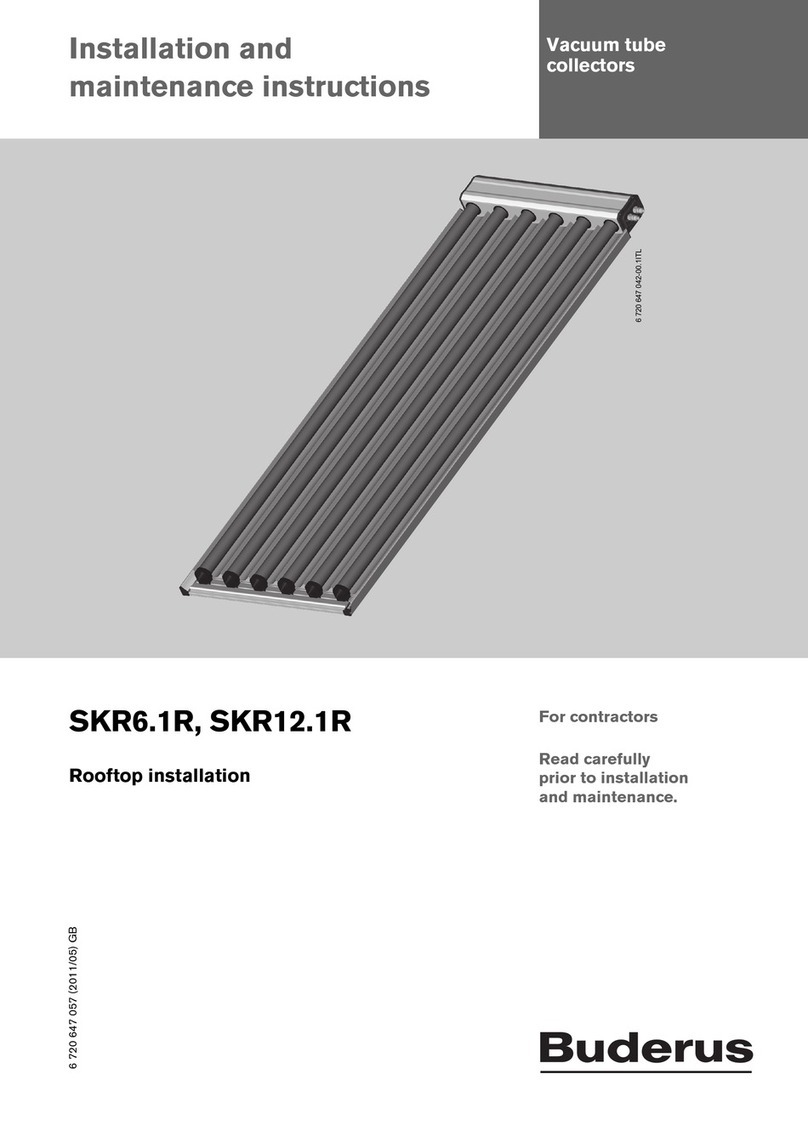
Buderus
Buderus SKR6.1R Installation and maintenance instructions

Schumacher Electric
Schumacher Electric XI41DU owner's manual

Hantek
Hantek 1025G user manual

Sun Bandit
Sun Bandit YC500-S Installation, operation and maintenance manual

Ozone Solutions
Ozone Solutions TG Series Installation & operation manual