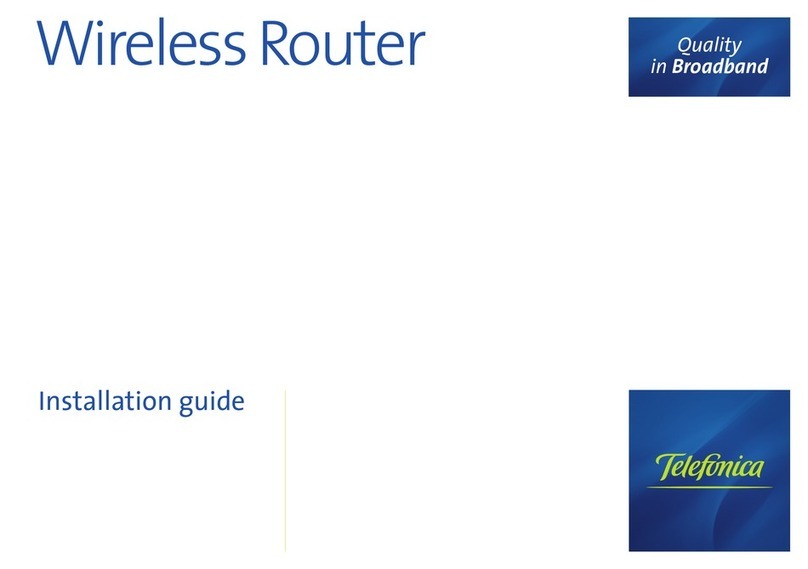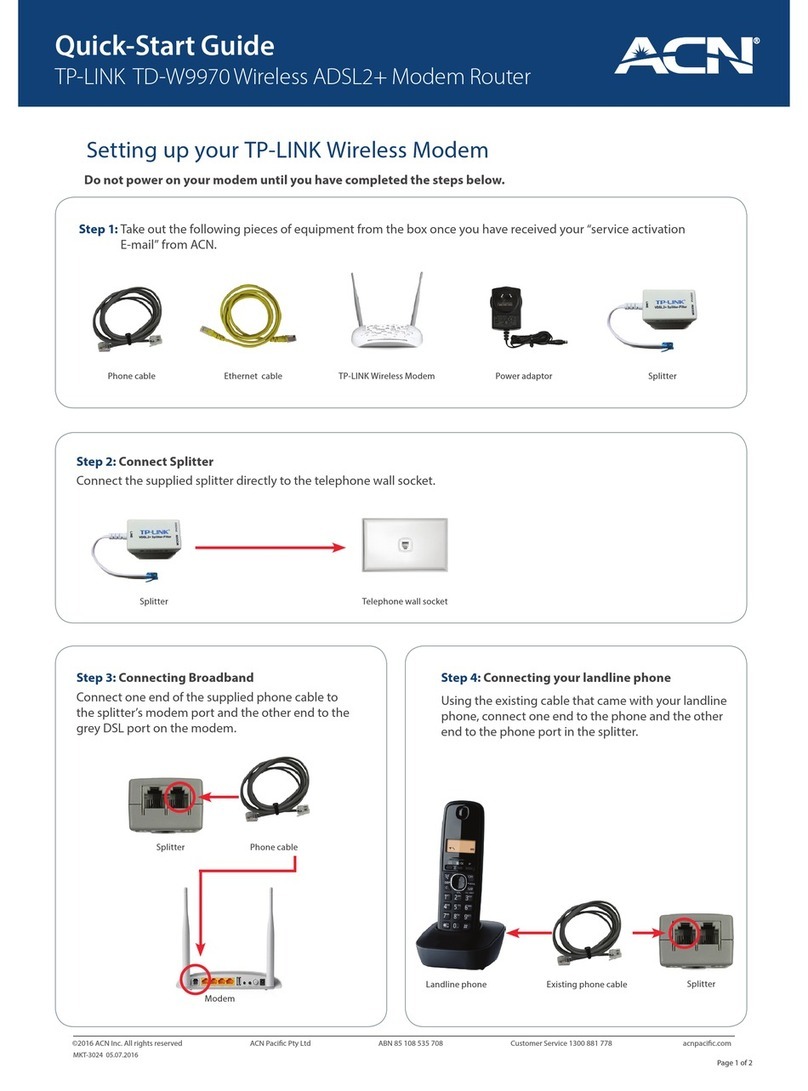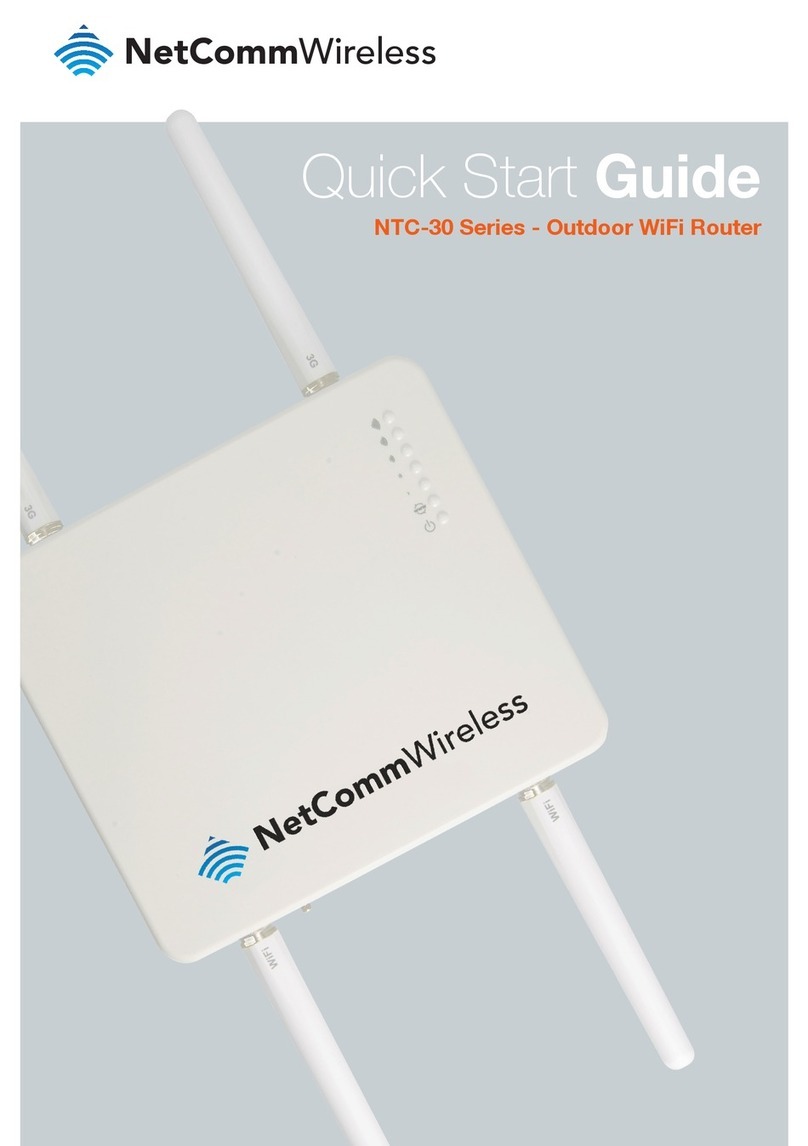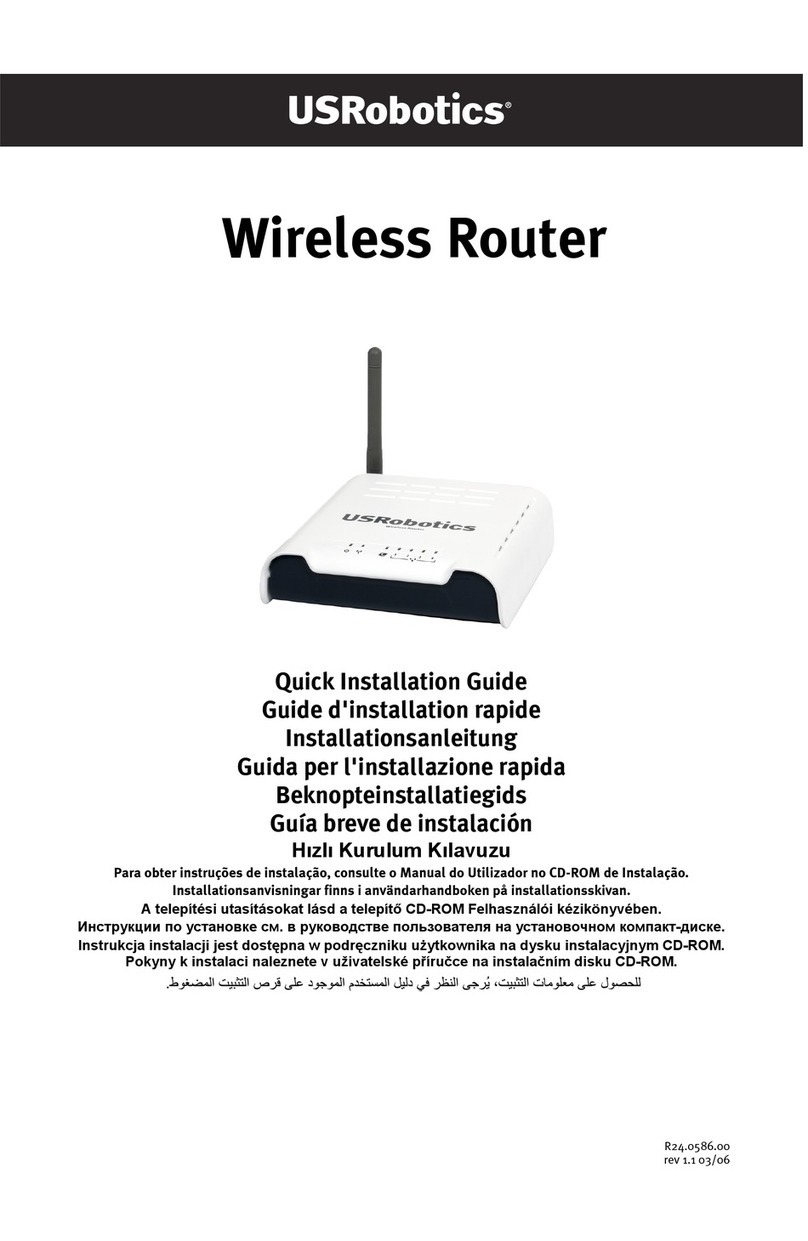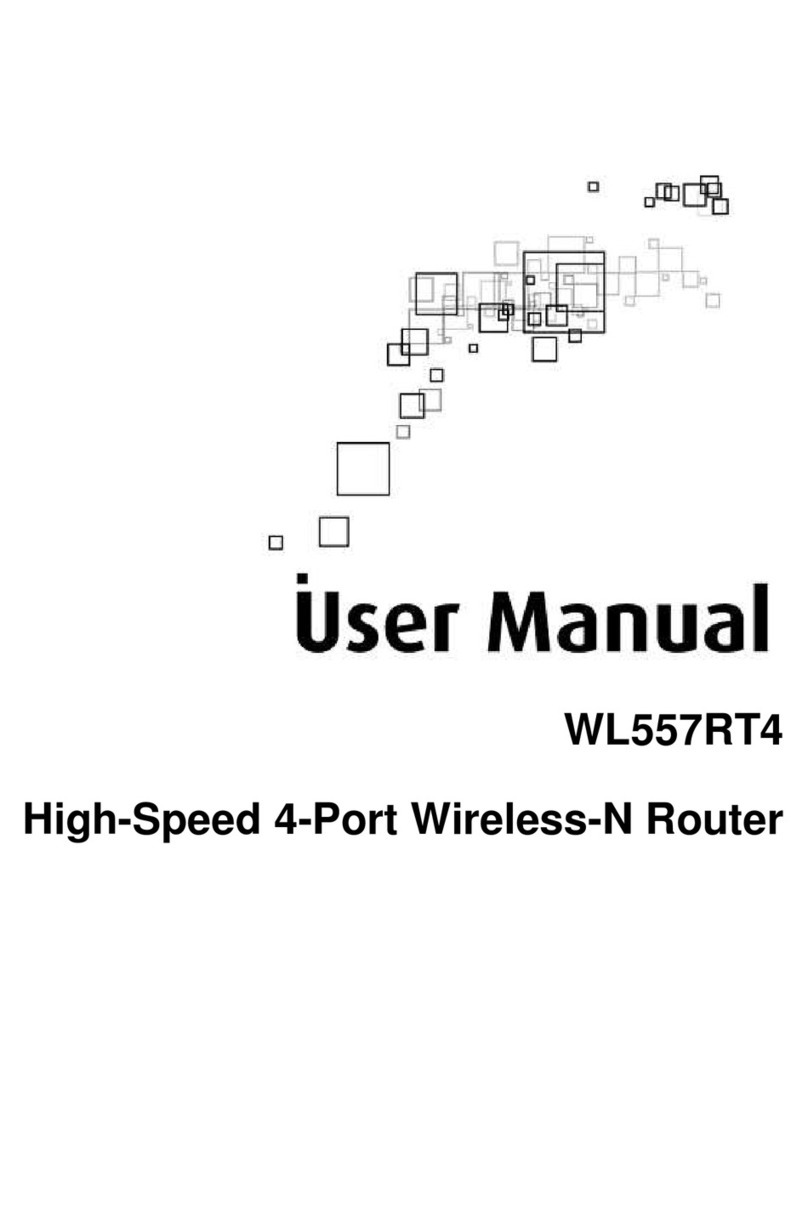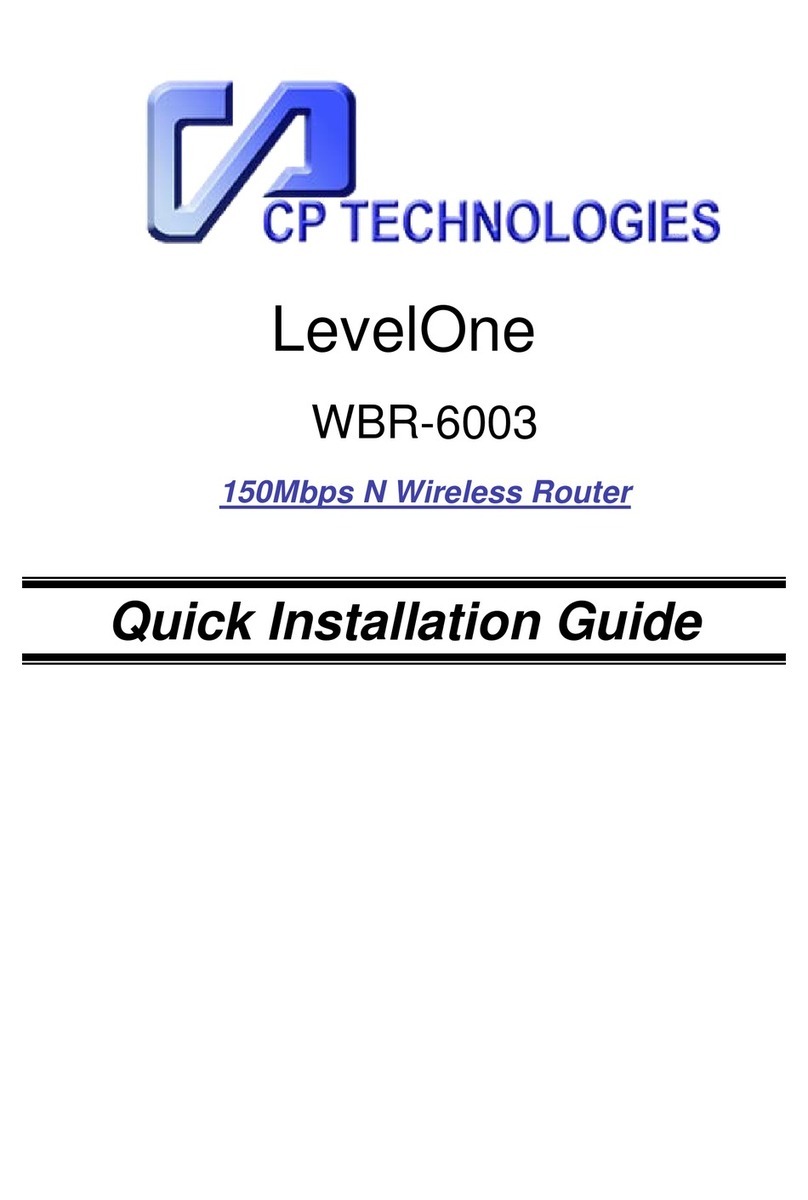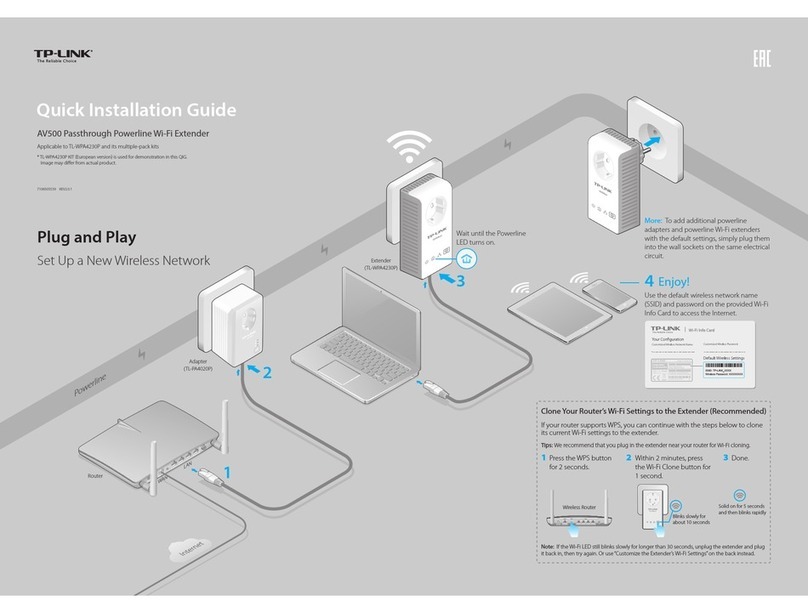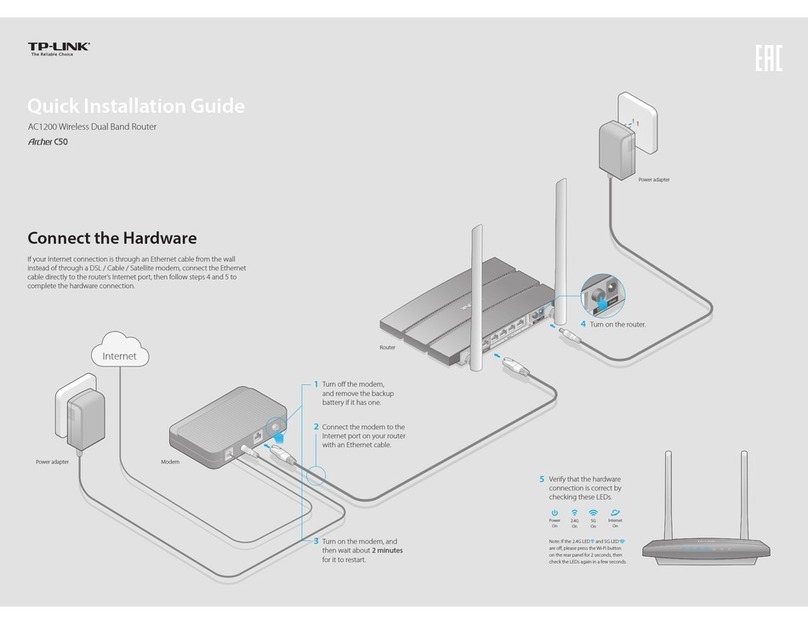Solectek SkyWay-Net User manual

SkyWay Series Multi-Point Operator’s Guide
i
SkyWay Series
Multi-Point
Operator’s Guide
for SkyWay-Net and SkyMate
Wireless Bridge/Routers

About This Manual
ii
About This Manual
The information contained in this document is subject to change without notice.
Solectek Corporation shall not be liable for errors contained herein or for
incidental or consequential damage in connection with the furnishing,
performance, or use of this material. Reproduction, adaptation, or translation
without prior written permission is prohibited, except as allowed under the
copyright laws.
Solectek Corporation makes no warranty of any kind with regard to this material,
including, but not limited to, the implied warranties or merchantability and fitness
for a particular purpose.
Document Version: 1.00
Part Number: 1288601
For use with SkyWay-Net and SkyMate software versions 3.0 and higher.
Trademarks & Copyrights
SkyWay is a registered trademark of Solectek Corporation
Solectek is a trademark of Solectek Corporation.
IBM and AT are registered trademarks of International Business Machines
Corporation.
Microsoft and MS-DOS are registered trademarks of Microsoft Corporation.
Novell and NetWare are registered trademarks of Novell, Inc.
Other trademarks are the property of their respective holders.
Copyright Solectek Corporation 2000. All rights reserved.
Contacting Technical Support
Contact SOLECTEK Corporation’s Technical Support Department during normal
business hours: Monday through Friday, 8:00 a.m. to 5:00 p.m., Pacific Time or
submit questions to our 24-hour fax number or by e-mail.
Voice support: (858) 450-1220
24-hour fax number: (858) 457-2681
Web support: http://www.solectek.com/support/
Please have the following information ready when you call:
•Model Number
•Type of Ethernet connection your SkyWay Series Bridge/Router
•Network operating system, e.g., Novell Netware, etc.
•Application using when problem was encountered, e.g., MS-Excel, etc.

SkyWay Series Multi-Point Operator’s Guide
iii
•Symptoms and/or error codes that accompanied the problem
•Most recent bench test results
Safety
Electrical Guidelines
Observe the following electrical guidelines when working on the SkyWay Series
Bridge/Router.
•Do not work on the system or connect or disconnect cables under these
conditions:
- During a thunderstorm
- When wearing a wool sweater or other heavy wool clothing
- When power is applied
•Always ensure the power is off before connecting or disconnecting the 3
pin power cord connector.
•Do not touch the SkyWay Series power supply when the power cord is
connected. Because the SkyWay Series Bridge/Router does not have a
power switch, line voltages are present within the power supply when the
power cord is connected to the Bridge/Router.
•The SkyWay Series Bridge/Router relies on the building’s installation for
short-circuit (overcurrent) protection. Make sure that a fuse or circuit
breaker not larger than 120 VAC, 15A U.S. (240 VAC, 10A international)
is used on the phase conductors (all current-carrying conductors).
•Before working on the SkyWay Series chassis, unplug the power cord
from the AC outlet or disconnect the fuse or circuit breaker.
•Locate the emergency power-off switch for the AC source connected to
the SkyWay Series Bridge/Router. If an electrical accident occurs, use this
switch to turn off power to the bridge.
•Identify possible hazards in your work area, such as moist floor,
ungrounded power extension cables, and missing safety grounds. Do not
work alone if potentially hazardous conditions exist.
•Ungrounded or improperly grounded antennas constitute a hazard to
personnel and equipment. A lightning strike on or near an improperly
grounded antenna can cause severe injury or death as well as equipment
destruction.

About This Manual
iv
Regulatory Information
The SkyWay Series Wireless Bridge/Routers operate in the 2.4 GHz band,
complies with the IEEE 802.1D MAC bridging standard and supports SNMP
monitoring if IP routing is enabled.
FCC Radio Frequency Interference Statement
These devices are certified to comply with Part 15 of Federal Communications
Commission (FCC) Rules. Operation are subject to the following two conditions:
1. May not cause harmful interference.
2. Must accept any interference that may cause undesired operation.
Industrie Canada Radio Frequency Interference Statement
These devices are certified to comply with Industrie Canada (IC) RSS/CNR 139.
Operation are subject to the following two conditions:
1. May not cause harmful interference.
2. Must accept any interference that may cause undesired operation.
U.S. Government Restricted Rights Legend
The SkyWay Series products are provided with Restricted Rights. Use,
duplication, reproduction or disclosure by the Government is subject to
restrictions in subdivision (c)(1)(ii) of the Rights in Technical Data and Computer
Product clause at 252.227-7013 and in subparagraphs (a) through (d) of the
Commercial Product-Restricted Rights Clause at 52.227-19. Contractor/
Manufacturer is Solectek, 6370 Nancy Ridge Drive, Suite 109, San Diego,
California.
In order to comply with FCC RF exposure requirements, a minimum
separation distance of 27 in. must be maintained between the antenna and
any persons. When installing the antenna, ensure that this clearance is maintained
while the product is in operation.
These devices must be installed and used in strict accordance with the
manufacturer's instructions. However, there is no guarantee that interference to
radio communications will not occur in a particular commercial installation. In
case these devices do cause harmful interference with an authorized radio service,
the user/operator shall promptly stop operating these devices until harmful
interference has been limited. Solectek Corporation is not responsible for any
radio or television interference caused by unauthorized modification of these
devices or the substitution or attachment of connecting cables and equipment other
than specified by Solectek Corporation. The correction of interference caused by
such unauthorized modification, substitution, or attachment will be the
responsibility of the user.

SkyWay Series Multi-Point Operator’s Guide
v
Radio Transmission Notice
These products are low power (less than 1 Watt), direct-sequence, spread-
spectrum radio systems pre-set to transmit and receive signals in the 2.4-2.4835
GHz frequency band. These products have been certified by the U.S. Federal
Communications Commission for use in the United States of America in that
band. The manufacturer makes no representation as to the availability of the
above-mentioned frequency band for such use in other countries.
Any prospective user of these products outside the United States of America
should, prior to such use, contact the government department or other agency
responsible for assigning radio frequencies in the country in which use is proposed
to determine whether such department or agency has any objection to operation of
these products in the 2.4-2.4835 GHz band, and whether there are any other local
devices generating signals in that band which might be expected to interfere with
the operation of these products.
Solectek shall not be responsible for any operation of these products which is in
violation of local law, creates interference harmful to other local devices, or results
in a malfunction of these products caused by outside interference.

About This Manual
vi

SkyWay Series Multi-Point Operator’s Guide
vii
Table of Contents
About This Manual.....................................................................ii
Trademarks & Copyrights..........................................................ii
Contacting Technical Support....................................................ii
Safety.........................................................................................iii
Electrical Guidelines..........................................................................iii
Regulatory Information.............................................................iv
FCC Radio Frequency Interference Statement .............................. iv
Industrie Canada Radio Frequency Interference Statement ........ iv
U.S. Government Restricted Rights Legend ................................... iv
Radio Transmission Notice .................................................................v
Preface.................................................................. xiii
Intended Audience...................................................................xiii
Using This Guide ....................................................................xiv
Chapter 1:Getting to Know Your SkyWay Series...1
General Description....................................................................1
Navigating Through Menus and Screens ...................................2
Dot Commands...........................................................................3

Table of Contents
viii
How Screens Display Information.............................................4
Editing Fields........................................................................................4
Field Types ......................................................................................4
Saving Configuration Changes...........................................................5
Changes that Require Cycling or Resetting ......................................5
Cycling a port...................................................................................5
Resetting the Unit ............................................................................5
Chapter 2:Configuring Your SkyWay Series Unit(s)7
Basic Configuration....................................................................8
Configuring User Access .....................................................................8
Adding a User..................................................................................9
Viewing Users..................................................................................9
Changing a User’s Password ...........................................................9
Accessing the SkyWay Series Bridge/Router..................................10
Local Access using the Console ....................................................10
Connecting the Console.................................................................11
Opening a Console session using Hyperterminal ..........................12
Remote Access Using Telnet .............................................................12
WCOPP-AP Modes............................................................................13
Standby ..........................................................................................13
Standard .........................................................................................13
Manual ...........................................................................................13
Promiscuous...................................................................................14
Configuring the SkyWay-Net as a Base Station............................14
Configuring the SkyWay-Net as a Substation...............................16
Configuring SkyMate Substation(s). .............................................17
Bridging and Routing........................................................................18
IP Routing......................................................................................19
Configuring for Routing Only .......................................................20
Configuring for Bridging Only......................................................23
Configuring ALC/ADFC...................................................................26
Advanced Configuration ..........................................................27

SkyWay Series Multi-Point Operator’s Guide
ix
Dynamic Routing ...............................................................................27
RIP Protocol......................................................................................27
RIP Protocol Configuration ...........................................................27
RIP Port Configuration..................................................................29
Configuring for RIP.......................................................................29
IGMP...................................................................................................30
Network Management..............................................................31
Filters ..................................................................................................31
Bridge Filters .................................................................................31
IP Filters.........................................................................................34
Remote RF Configuration.................................................................36
Using Remote RF Configuration...................................................36
Confirming RF Changes on the Base ............................................37
Confirming RF changes on the SkyWay Subs...............................37
Confirming RF changes on the SkyMate Subs..............................37
Bandwidth Management...................................................................38
Configuring Bandwidth Management ...........................................39
Verifying Bandwidth Management Changes.................................39
SNMP..................................................................................................40
Setting Network Management Security Parameters......................40
SNTP...................................................................................................41
SNTP Configuration ......................................................................42
Changing SNTP Modes .................................................................42
BootP/DHCP Server-Client Protocols .............................................43
Configuring BootP/DHCP on SkyWay-Net..................................43
Configuring BootP and DHCP on SkyMate..................................47
File Transfer Utilities ...............................................................48
TFTP...................................................................................................48
TFTP Server Configuration ...........................................................49
Configuring Skyway as TFTP Server............................................50
Configuring Skyway as TFTP Client.............................................51
Y Modem ............................................................................................51
X Modem ............................................................................................52

Table of Contents
x
Chapter 3:Monitoring SkyWay Series Network....53
Monitoring Ports ......................................................................53
RF Port................................................................................................53
Connecting the RF Link....................................................................53
Checking the WCOPP-AP Configuration......................................54
Checking the WCOPP-AP Status..................................................54
Checking the WCOPP Sub Port Status..........................................55
Checking the RF Port Status..........................................................55
Monitoring Traffic on your RF Link...............................................56
ALC/ADC ...........................................................................................61
Ethernet ..............................................................................................61
Monitoring the Ethernet Port Status ..............................................62
Monitoring the Ethernet Transceiver Status..................................63
Routing.....................................................................................63
IP Status..............................................................................................63
Checking IP Protocol Status..........................................................63
Checking IP Address Table ...........................................................65
Checking the IP Address Forward Table.......................................65
Checking the RIP Status ...................................................................66
Bridging....................................................................................67
Checking Spanning Tree Status and Bridge Status........................68
Checking Spanning Tree Port Status .............................................68
Checking Transparent Bridging Table Status................................69
Checking Bridge Port Status/Statistics..........................................69
Management.............................................................................70
Systems Tasks - Status & Control....................................................70
Task Status and Control Screens ...................................................70
Task Interdependencies..................................................................70
Checking SNMP Status and Trap History......................................71
SNMP Status..................................................................................71

SkyWay Series Multi-Point Operator’s Guide
xi
SNMP Trap History.......................................................................73
Protocols & Applications .........................................................73
TCP Statistics.....................................................................................73
Checking UDP Status ........................................................................74
IGMP...................................................................................................75
Checking IGMP Activity...............................................................75
Checking ICMP Status...................................................................76
Checking BOOTP and DHCP Status...............................................77
Monitoring BOOTP Status ............................................................77
Monitoring DHCP Declines...........................................................78
Monitoring DHCP Statistics..........................................................78
Monitoring DHCP Client Protocol Status .....................................79
Monitoring SNTP...............................................................................79
Monitoring the ARP Cache...............................................................80
Appendix A:RunTime & Bios Application Menu Trees81
Run Time Application Menu Tree ...........................................81
Bios Application Menu Tree....................................................84
Appendix B:SNMP - MIB & Trap Messages........87
MIB Definitions .......................................................................87
SNMP Traps.............................................................................87
Appendix C:Glossary and Basic Concepts............89
Glossary of Terms and Abbreviations......................................89

Table of Contents
xii
Basic Concepts.........................................................................94
Connection Types.....................................................................99
Antennas...................................................................................99
Protocols.................................................................................102
Equipment ..............................................................................103
Site Survey .............................................................................103
Index ....................................................................107

xiii
Preface
This operator’s guide is designed to help you configure and operate your SkyWay-
Net Wireless Bridge/Router.
Intended Audience
This document contains information required for configuring and operating for
your SkyWay-Net Wireless Bridge/Router. The information in this manual written
for a technical audience that meets the following requirements:
•You are functioning in an Information Services or Building Facilities
capacity.
•You have more than one year’s experience with networking, either
wireless or traditional.
•You are familiar with basic networking concepts such as bridging, IP
routing, WAN protocols, etc.
•You are familiar with your LAN or WAN’s topology, configuration, and
design.
•If you will be using Simple Network Management Protocol to manage
SkyWay, you are familiar with the protocol’s terms and usage.
•You are familiar with basic RF/wireless network design, even if you are
not familiar with the particulars of any specific system.
Note If you do not meet these requirements, we recommend that you hire a
consultant to assist you with configuring and operating your SkyWay-Net
and network.

Preface
xiv
Using This Guide
This guide contains the following chapters and appendixes:
•Chapter 1: Getting to Know Your SkyWay Series
Provides an overview of features and physical elements of the SkyWay-
Net Wireless Bridge/Router, including how to use the Administrative
Console.
•Chapter 2: Configuring Your SkyWay Series Unit(s)
Discusses how to configure SkyWay-Net as a bridge, a router, or both,
including instructions for setting up base and substations.
•Chapter 3: Monitoring SkyWay Series Network
Describes the SkyWay-Net utilities you can use to monitor transmission
and routing performance.
•Appendix A: RunTime & Bios Application Menu Trees
This appendix provides a list of the SkyWay-Net Runtime application
menu structure, including all screen titles and numbering.
•Appendix B: SNMP - MIB & Trap Messages
This appendix lists the standard and enterprise SNMP traps.
•Appendix C: Glossary and Basic Concepts
This appendix lists and defines important terms used in this manual.
•Index

1
Chapter 1: Getting to Know Your SkyWay Series
This book is the second guide in the SkyWay Series documentation. It focuses on
the operation of the SkyWay Series of products: SkyWay-Net and SkyMate
wireless bridge/routers.
For installation and set up information on SkyWay-Net and SkyMate products,
refer to the SkyWay Series Multi-Point Installation Guide for detailed instructions.
For basic information, refer to the SkyWay-Net Quick Start Guide or the SkyMate
Quick Start Guide. These guides are for quick reference use and contain the basic
information required to set up the unit.
This chapter focuses on basic access and interface information for the SkyWay
Series bridge/router units. This information was discussed in the SkyWay Series
Multi-Point Installation Guide. If you are familiar with the SkyWay console,
commands, and interface, skip this chapter and proceed to “Chapter 2:
Configuring Your SkyWay Series Unit(s)” on page7.
This information is described in the following sections:
General Description .......................................................... 1
Navigating Through Menus and Screens.......................... 2
Dot Commands ................................................................. 3
General Description
SkyWay Series -- The Long Distance Connection. The SkyWay Series of
bridge/routers: SkyWay-Net and SkyMate, allow you to set up high-speed, wide
area networks over long distances. These products give you the power to establish
LAN-to-LAN connections over distances of up to 30 miles (48 km) using Sky-
Way-Net to SkyWay-Net and up to 10 miles using SkyWay-Net to SkyMate - with
superior performance.
Point-to-Point or Multi-Point Application. These units can be used anywhere
high speed data transfer or Internet access is required including corporate offices,
educational campuses, healthcare facilities, manufacturing, or retail.
Configurations can be set for Point-to-Point or Multi-Point applications.

Chapter 1: Getting to Know Your SkyWay Series
2
Each SkyWay-Net can function as a base station (central site) or a substation
(remote site). The SkyMate functions as substation and must have a SkyWay-Net
as the base station.
Remote Operations. With all SkyWay Series units, all management functions,
monitoring, and software updates can be performed remotely from any desired
location.
Support. Solectek offers a world-wide network of factory trained resellers as well
as onsite and online technical assistance programs.
Navigating Through Menus and Screens
Once you have opened the console, the Main Menu appears, as shown in the
following:
Use the keys in the following table to navigate through the menus:
To… Press This Key…
Move down or up through menu
options Down or Up Arrows
Move through list of field entries Right- or Left-Arrows or Space Bar
Select an item or edit a field Enter
Go up one menu level \ (Backslash)
Move between fields Tab key, Up or Down Arrows
Enter a command .(dot) followed by the command (see Dot
Commands in the following section).
Go directly to a particular screen if
you know the screen number From the Main Menu, enter the screen number.
From all other screens, press .(period/dot) and
type the number of the screen. The screen title
appears above the number, e.g.,
System Configuration
>11
If this is the screen you want, press Enter.

SkyWay Series Multi-Point Operator’s Guide
3
Dot Commands
You can access commands from all non-menu screens. When they are available,
.commands appear at the bottom of the screen. Press .to display the command
line which lists the available commands for that screen, that is, not all commands
are available on every screen. The following table describes the commands:
Dot Cmnd Command Description
.a Add Add a new record to a table
.c Cancel Cancel any changes made to this screen before
you press .W
.f Flush Flushes table entries. Available for these screens:
•2.1.3 Error Log Screen
•2.3.4 Transparent Bridging Table
•2.4.1.5 ARP Table
This is functionally the same as accessing the 3.3
Flush utility, which allows you to flush one or more
of the preceding tables at a time.
.g Go To Go to the specific table record by key value (for
example, port number).
.h Help Go to the HELP screen, which lists arrow keys and
.commands.
.m Monitor Monitor Mode ON or OFF. Monitor mode
continuously refreshes the data displayed, allowing
you to see the system operating in real time.
.n Next Display the next record in a table.
.p Previous Display the previous record in a table.
.r Read Update screen data (refresh).
.w Write Save screen data to the database (write). This is
usually required after you make a configuration
change before the change takes affect.
.z Zero Clears the statistics on the current status screen
(zero).
.(dot) Use to go to a particular screen number. Type .
(dot), then type the screen number you want to go
to (for example, 224) and press Enter. You cannot
use this method at a menu screen.

Chapter 1: Getting to Know Your SkyWay Series
4
How Screens Display Information
Configuration and status records are displayed in the following formats:
•As a static variable
•As a table with many rows or records
•As a table with one row or record
Screens Displaying One Record. On some screens, one row or record of the
table appears at a time (see screen 2.2.1. for an example). All of the data displayed
is from a single record in the table. The record you are looking at is indicated at
the top right of the screen (for example, Record 1 of 2 means you are looking at
the first record (row) of data in a two-record table). Press .N to view the next
record or .P to see the previous record.
Scrolling Screens. Some screens display information that does not fit on one
screen. Press .N to see the next screen, or .P for the previous screen.
Common Rows. Common fields appear only on screens containing tables with
many rows. Common rows display in the 4-row space above the command line at
the bottom of the screen. These rows display field data for the record at the cursor
position.
Editing Fields
Fields that you can edit or configure display the current value with a blinking
cursor. To change the value, position the cursor on the field and press Enter or just
begin editing the field.
Field Types
The types of field data in a record are:
•Numeric - Enter a number within a certain range. If the number you enter
is outside the range, the field redisplays the original value and the cursor
remains on the field.
•Text - Enter alphanumeric characters up to the maximum length allowed.
•Select from a List - Select values using the arrow keys or Space Bar to
scroll through the list of valid entries for that field (brackets appear around
the field value).
To finish editing the field, press Enter to remove brackets and accept the new
value, or just move to another field with the arrow keys.
To save all changes, type “.w”to write the changes to the database.
To back out all changes, type “.c” to cancel.
Note: Access to certain screens and fields may be restricted for certain users.

SkyWay Series Multi-Point Operator’s Guide
5
Saving Configuration Changes
Save any changes you make by using the Write “.w” command. This updates the
database immediately, the screen refreshes and displays the new values.
Sometimes you must cycle the port or reset the unit for the changes to take affect.
(See “Changes that Require Cycling or Resetting” on page5.)
If you make changes to a screen and try to leave it without saving, the screen
warns you “Data has been modified. Write or Cancel changes.” Type .w to write
(or save) the modification or .c to cancel the modification, remove the warning
and return to the screen.
Note: Sometimes the Write and Cancel commands do not appear in the list of
commands (at the bottom of screen) unless you make a change to a field.
Changes that Require Cycling or Resetting
Cycling a port
If you edit any port-level configuration parameters, you must cycle the port for the
changes to take affect immediately (for example, those in the 1.2 menu tree).
To cycle the port:
1. Go to 2.2.1 Generic Port Status and Control.
2. Type 3, press Enter and type “.g” (or .n until the port 3 is displayed).
3. Set the Administrative Status field to Cycle.
4. Type “.w” to execute the command.
Cycle evacuates the port, reinstalls the driver, reads the database, and brings
up the port.
Resetting the Unit
If you download an update to the SkyWay Series software using the file transfer
utilities or change any global parameter (enabling or disabling bridging/routing),
you must reset the unit.
Caution: If you are resetting the base station, all substation links also go
down.
To reset the unit:
1. Go to the Main Menu.
2. Type 5(Start Application).
3. Choose Run Time Application as the Application to Start.
4. Type “.w” to execute the command.
This reloads the updated database containing the new configuration
parameters.

Chapter 1: Getting to Know Your SkyWay Series
6
This manual suits for next models
1
Table of contents