TP-Link TD-W9970 User manual
Other TP-Link Wireless Router manuals

TP-Link
TP-Link Archer AX73V User manual

TP-Link
TP-Link Deco X20 User manual

TP-Link
TP-Link ER7212PC V1 User manual

TP-Link
TP-Link M7350 User manual
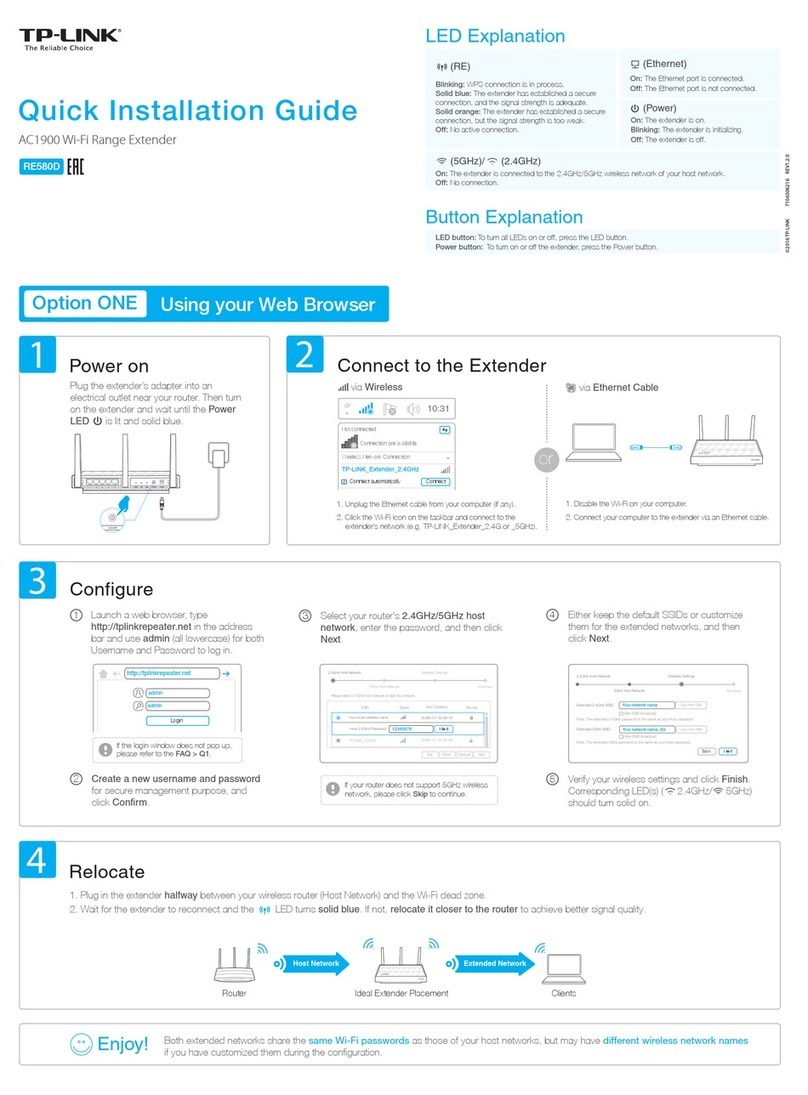
TP-Link
TP-Link RE580D User manual

TP-Link
TP-Link Archer-C20 User manual

TP-Link
TP-Link TL- WR740N User manual

TP-Link
TP-Link HS110 User manual

TP-Link
TP-Link MU-MIMO User manual

TP-Link
TP-Link TL-WR810N User manual
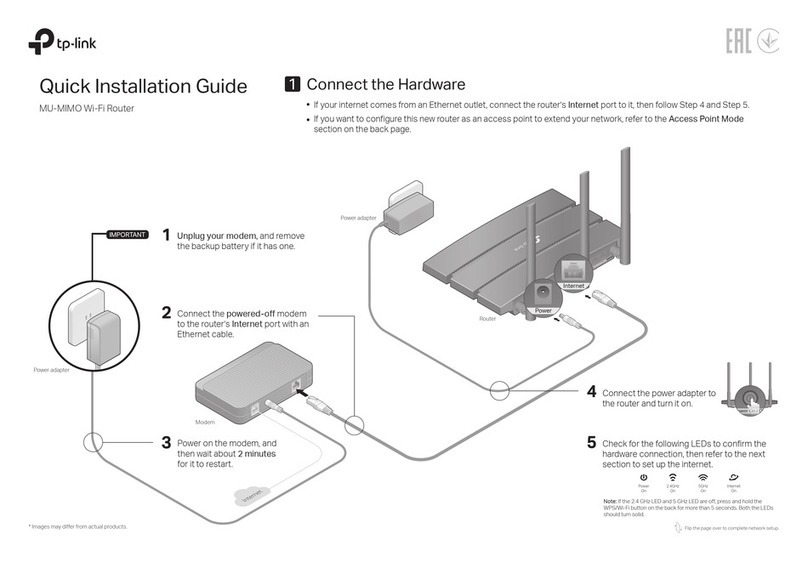
TP-Link
TP-Link Archer C59 User manual

TP-Link
TP-Link Archer C5 User manual
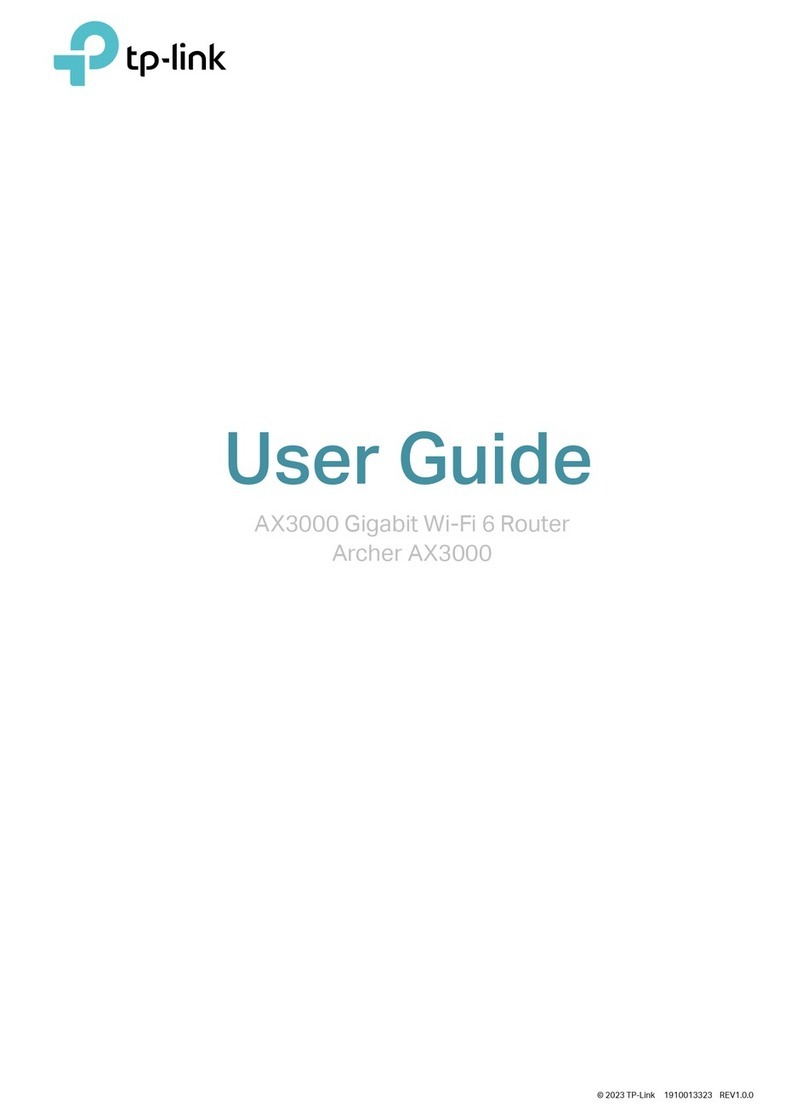
TP-Link
TP-Link Archer AX3000 User manual

TP-Link
TP-Link TX-VG1530 User manual
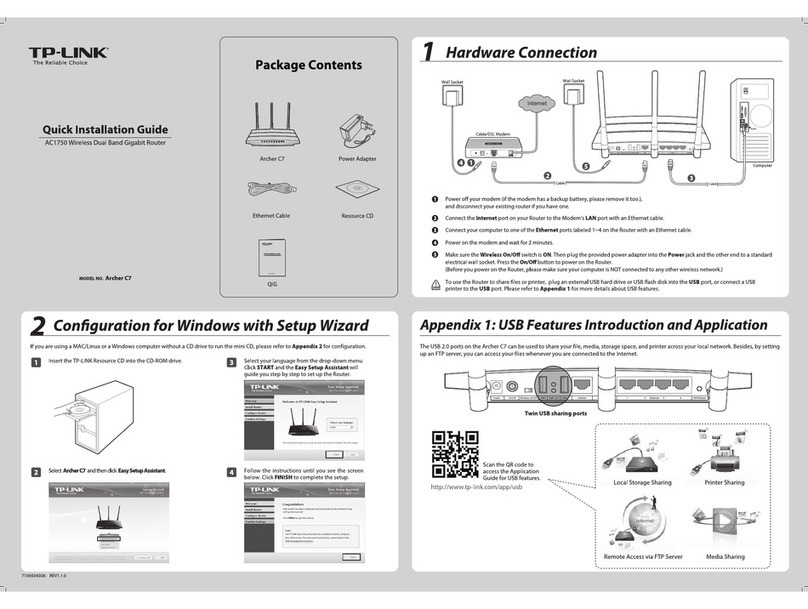
TP-Link
TP-Link Archer C7 User manual
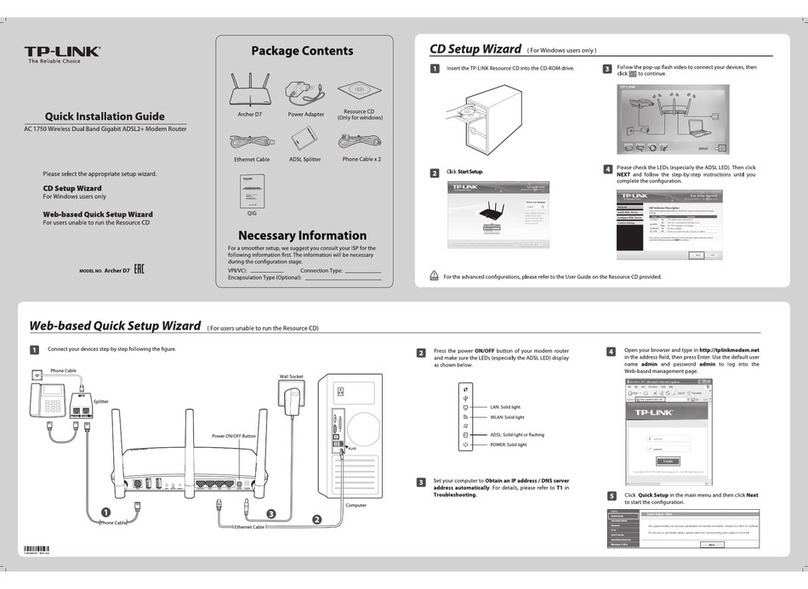
TP-Link
TP-Link Archer D7 User manual

TP-Link
TP-Link M7350 User manual

TP-Link
TP-Link Archer AX21 User manual
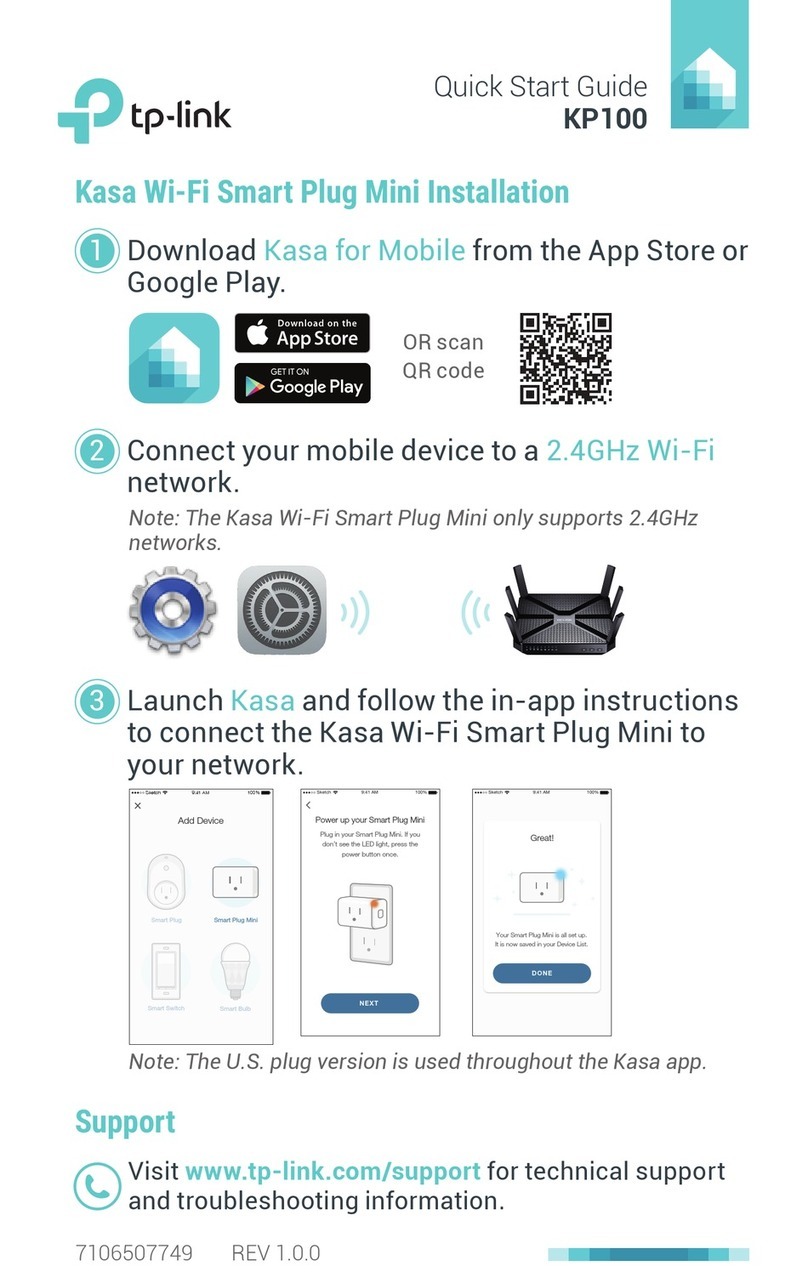
TP-Link
TP-Link KP100 User manual
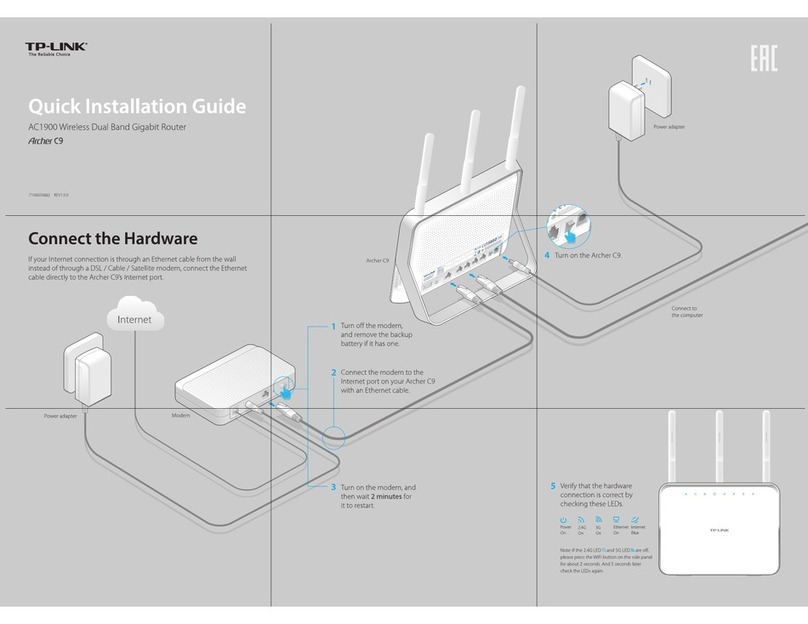
TP-Link
TP-Link Archer C9 User manual























