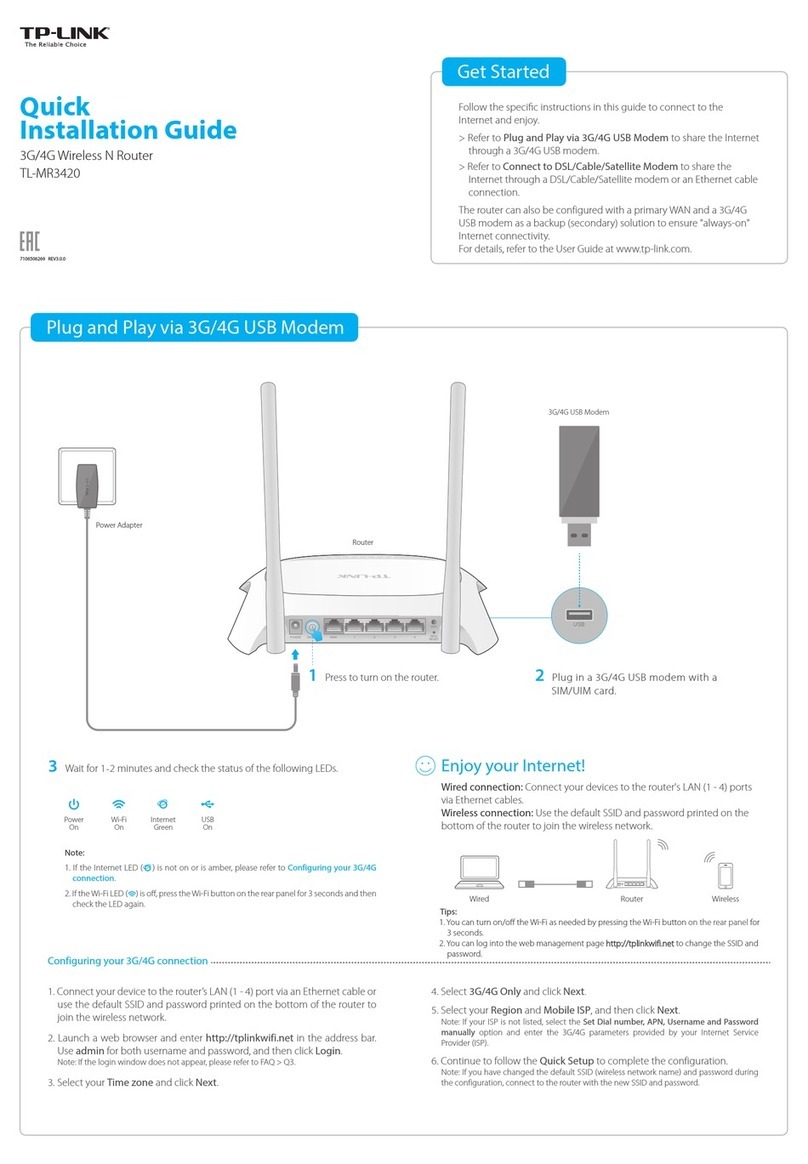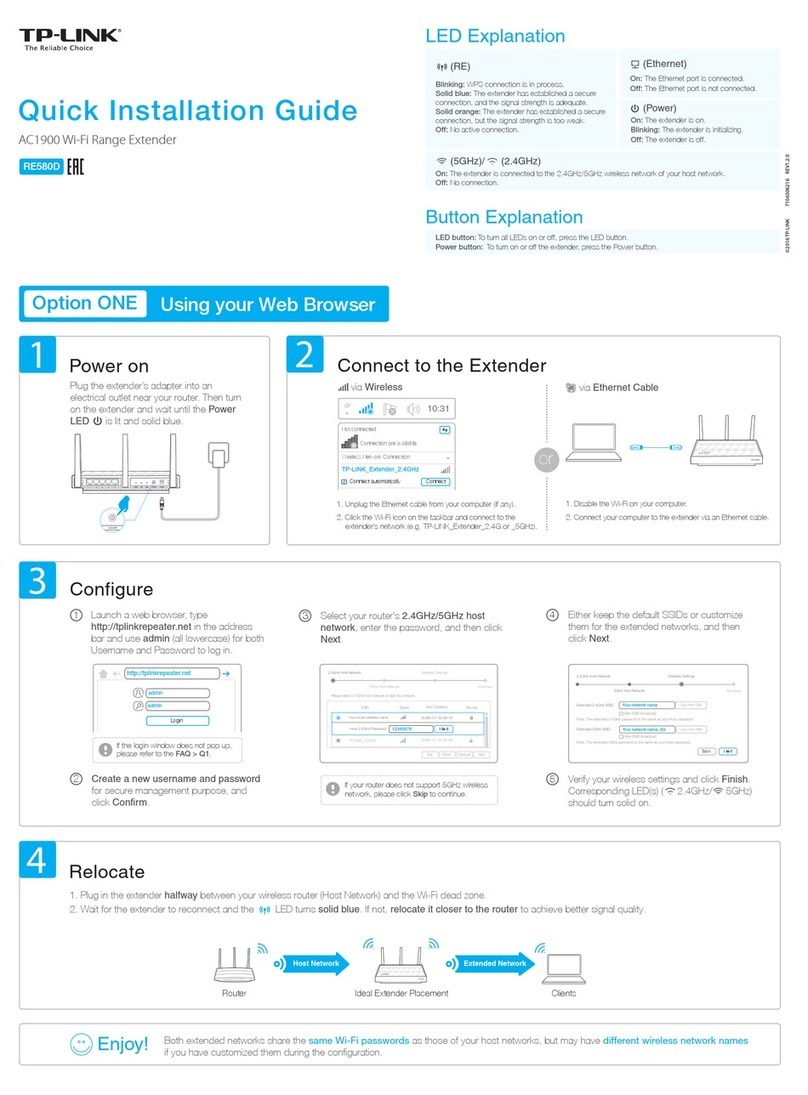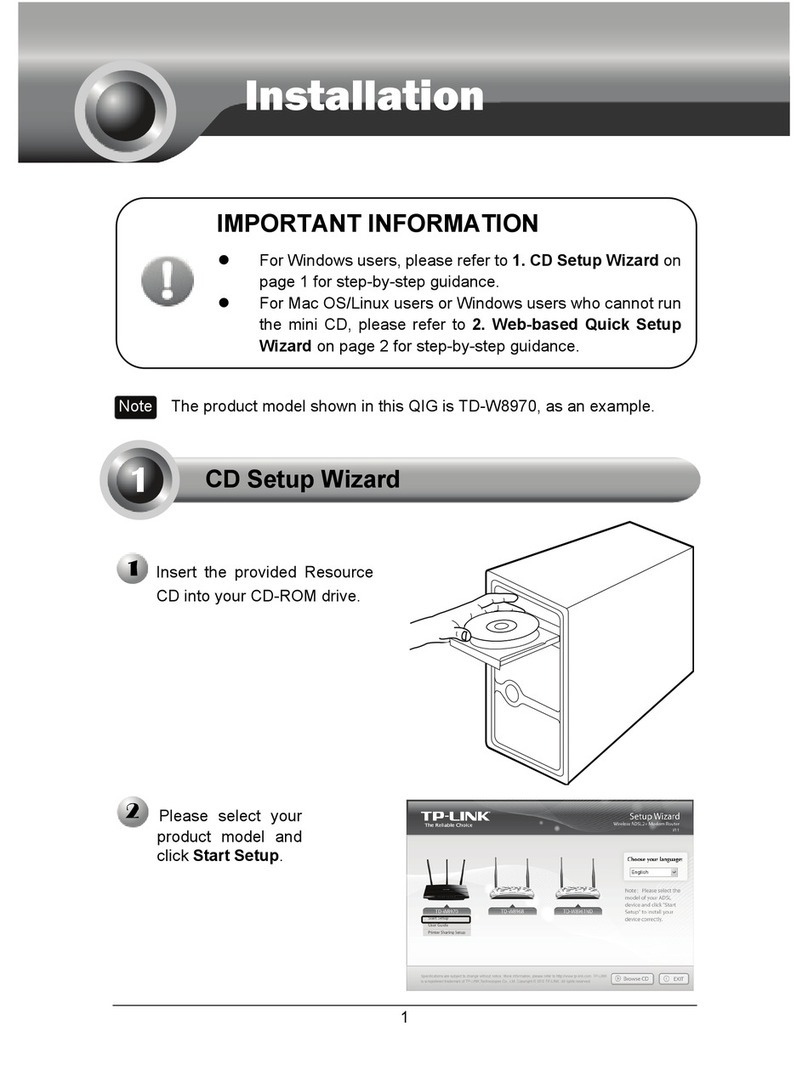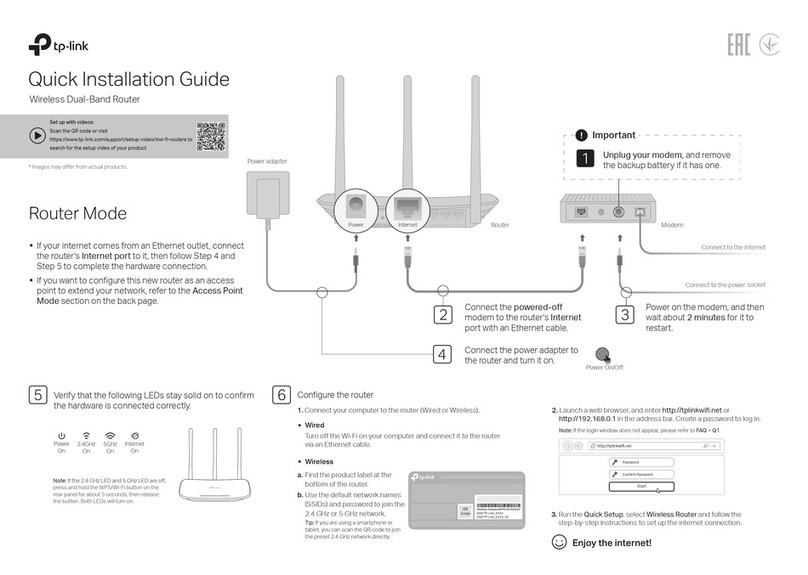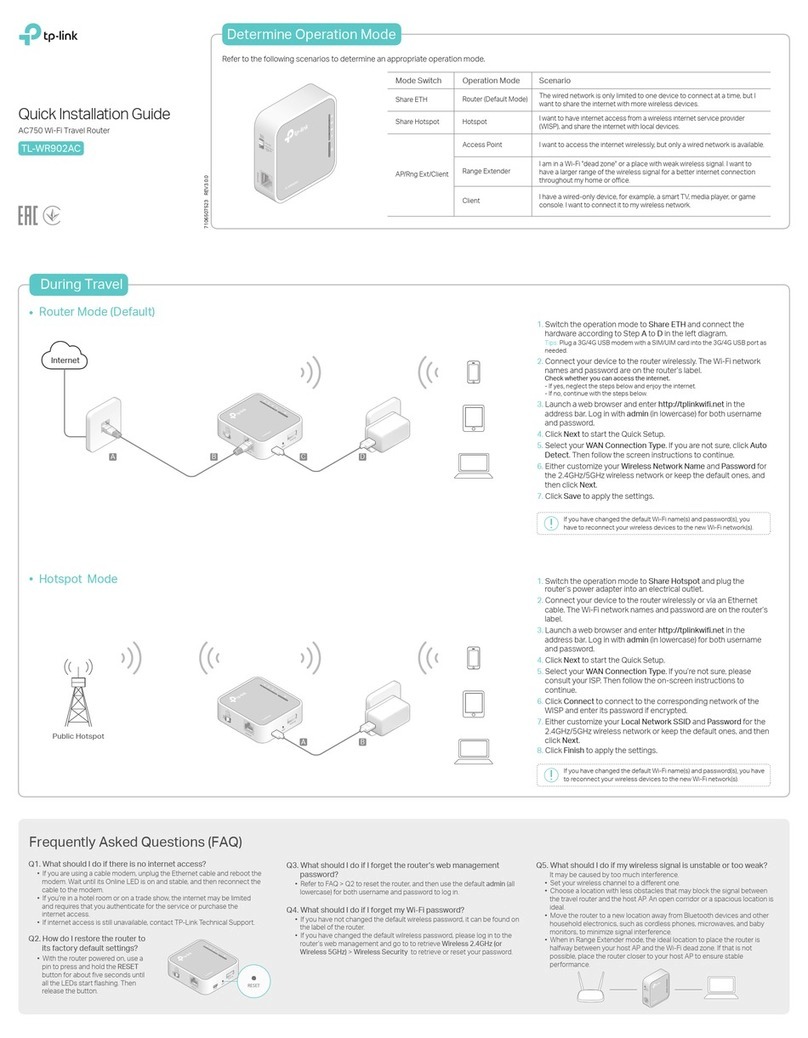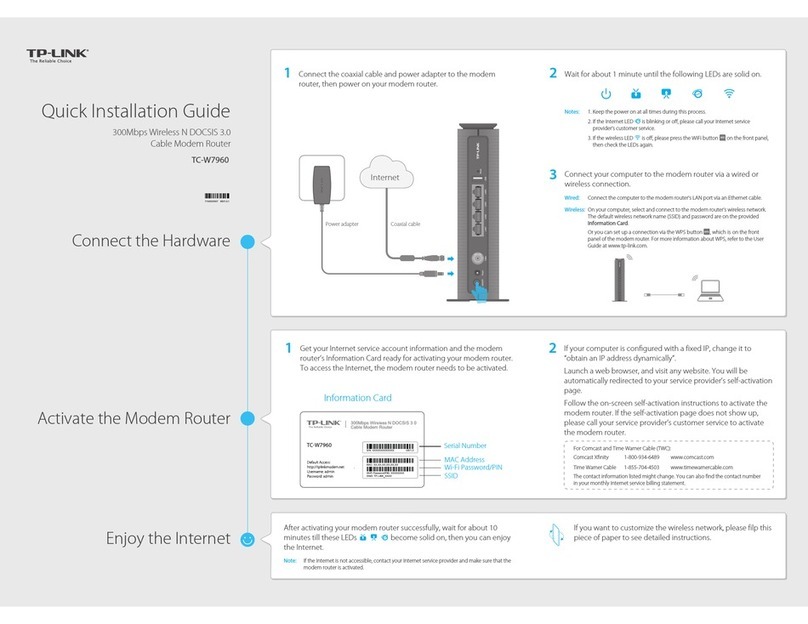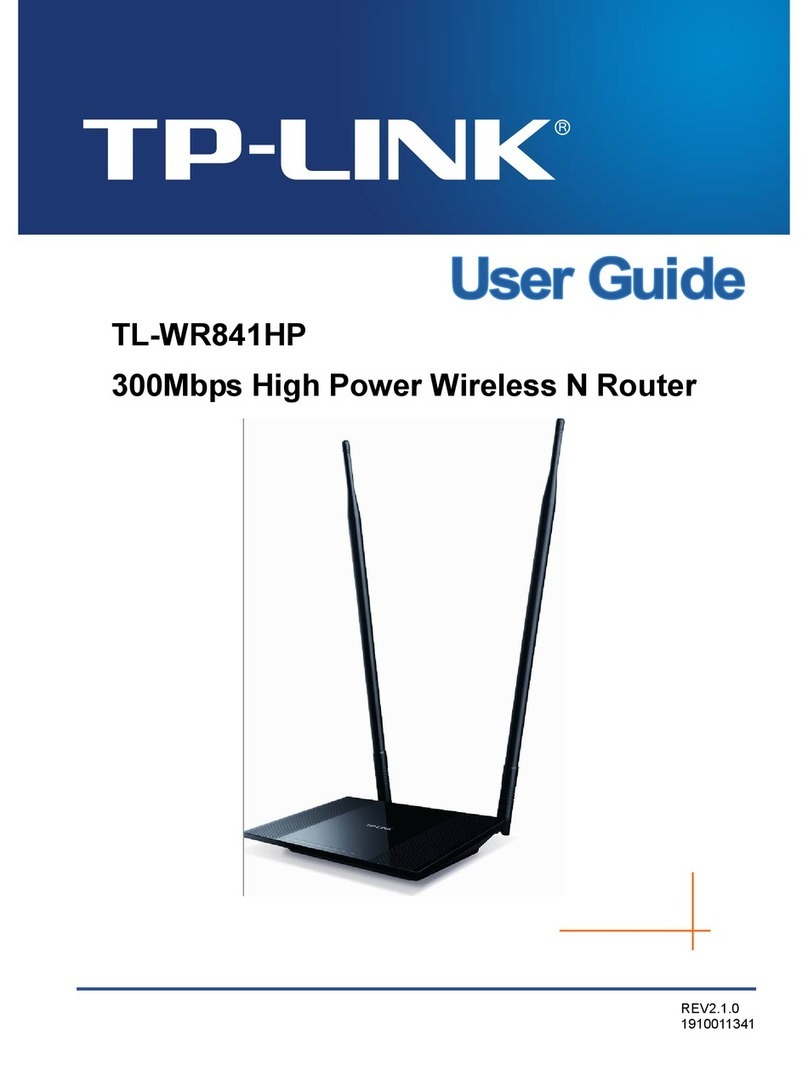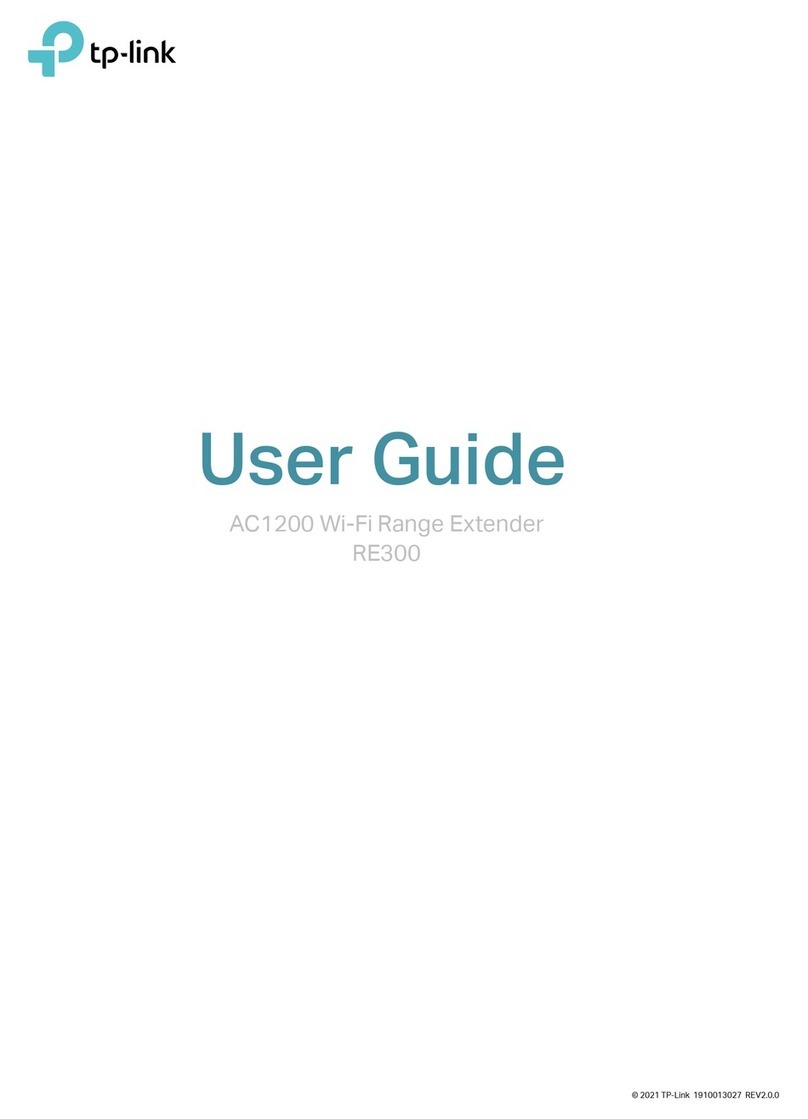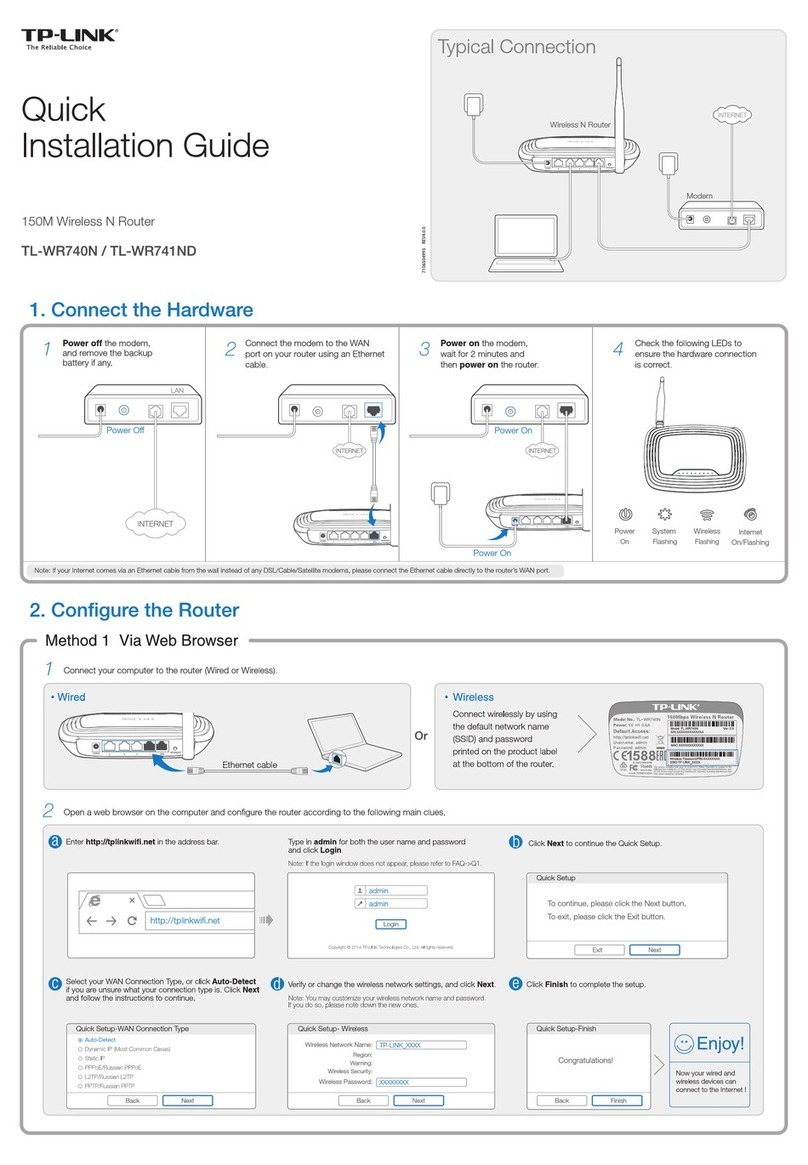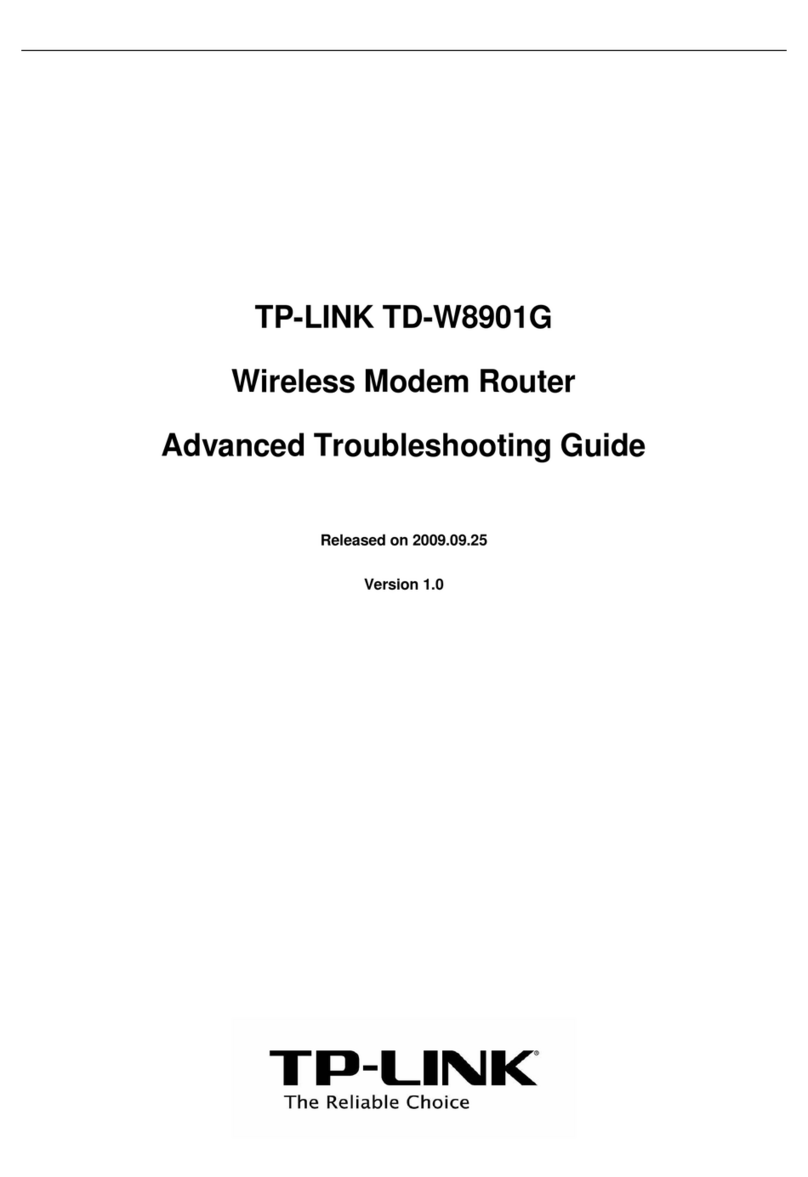7106506151 REV1.0.2
Configure the Router
FAQ (Frequently Asked Questions)
Q1. What can I do if the login window does not appear?
A1. If the computer is set to a static or fixed IP address, change the setting to obtain an IP
address automatically.
A2. Verify that http://tplinkwi.net is correctly entered in the web browser. Alternatively,
enter http://192.168.0.1 or http://192.168.1.1 in the web browser and press Enter.
A3. Use another web browser and try again.
A4. Reboot your router and try again.
A5. Disable then re-enable the network adapter being used.
Q2. What can I do if I cannot access the Internet?
A1. Check if the Internet is working properly by connecting a computer directly to the
modem using an Ethernet cable. If it is not, contact your Internet Service Provider.
A2. Log in to the Web Management page of the router, and go to the Status page to check
whether the WAN IP address is valid or not. If it is, please run the Quick Setup again;
otherwise, recheck the hardware connection.
A3. For cable modem users, log in to the Web Management page of the router. Go to
Network > MAC Clone, click Clone MAC Address and click Save, then reboot both the
modem and the router.
A4. Reboot your router and try again.
Q3. How do I restore the router to its factory default settings?
A1. While the router is powered on, press and hold the WPS/Reset button on the back until
the Power LED starts blinking.
A2. Log in to the Web Management page of the router. Go to System Tools > Factory
Defaults, click Restore. The router will restore and reboot automatically.
Q4. What can I do if I forgot my web management password?
A. Refer to FAQ > Q3 to reset the router, and then use admin (all lowercase) for both
username and password to log in.
Q5. What can I do if I forgot my wireless network password?
A1. The factory default Wireless Password/PIN is printed on the product label of the router.
A2. Log in to the router’s Web Management page, and go to Wireless > Wireless Security to
obtain or reset your wireless password.
Tether App
TP-LINK Tether app allows you conveniently access the router and:
View information about the clients on your network.
Block network access from specific users or devices.
Set up Parental Controls with access time.
Change the basic wireless network settings easily.
Scan the QR code to download the TP-LINK Tether app
from the Apple App Store or Google Play.
Ensure your smart device is wirelessly connected to your
home network.
Launch the Tether app and start managing your home
network.
1.
2.
3.
How to begin?
Wireless
a. Connect wirelessly by using the SSID (network name) and Wireless Password
printed on the label at the bottom of the router.
b. Click the network icon of your computer or go to Wi-Fi Setting of your smart
device, and then select the SSID to join the network.
1. Connect your computer to the router (Wired or
Wireless).
Wired
Turn o the Wi-Fi on your computer and connect the devices as shown below:
©2016 TP-LINK
Ethernet cable
2.
A
Login
admin
admin
http://tplinkwifi.net
Follow the step-by-step instructions of the Quick Setup to complete the
initial conguration.
B
Computer Smart Device
or
Connect automatically Connect
√
TP-LINK_XXXX
TP-LINK_XXXX_5G
Wi-Fi
Wi-Fi
TP-LINK_XXXX
TP-LINK_XXXX_5G
CHOOSE A NETWORK...
Other...
< Settings
Notes
1: If the login window does not appear, please refer to FAQ >Q1.
USB Features
Use the USB port for media sharing, storage sharing and printer sharing across your local
network. You can also setup an FTP server to access your files remotely through the Internet.
To learn more about the USB features, visit http://tp-link.com/app/usb
or simply scan the QR code.
Remote Access
via FTP Server Media Sharing Local Storage
Sharing Printer Sharing
USB Port for Sharing
3:
Next
Back
Quick Setup-Wireless 2.4GHz
Wireless Network Name:
Password:
TP-LINK_XXXX
XXXXXXXX
Security:
Next
Back
Quick Setup-WAN Connection Type
Auto-Detect
Dynamic IP (Most Common Cases)
Static IP
PPPoE/Russian PPPoE
L2TP/Russian L2TP
PPTP/Russian PPTP
2: If you are unsure of what your connection type is, select Auto-Detect and click Next, then follow the
instruction on screen to complete the initial setup.
Moreover, theTP-LINK router is equipped with various features, such as Guest Network, Parental
Controls, Access Control, etc. For details, please refer to the User Manual at www.tp-link.com.
Configure the router.
Enter http://tplinkwifi.net or http://192.168.0.1 in the address bar of a
web browser. Use admin for both username and password, and then click
Login.
You may personalize your 2.4GHz and 5GHz wireless network names and passwords. Once done, you will
have to reconnect to your Wi-Fi network using the new wireless network name and password.