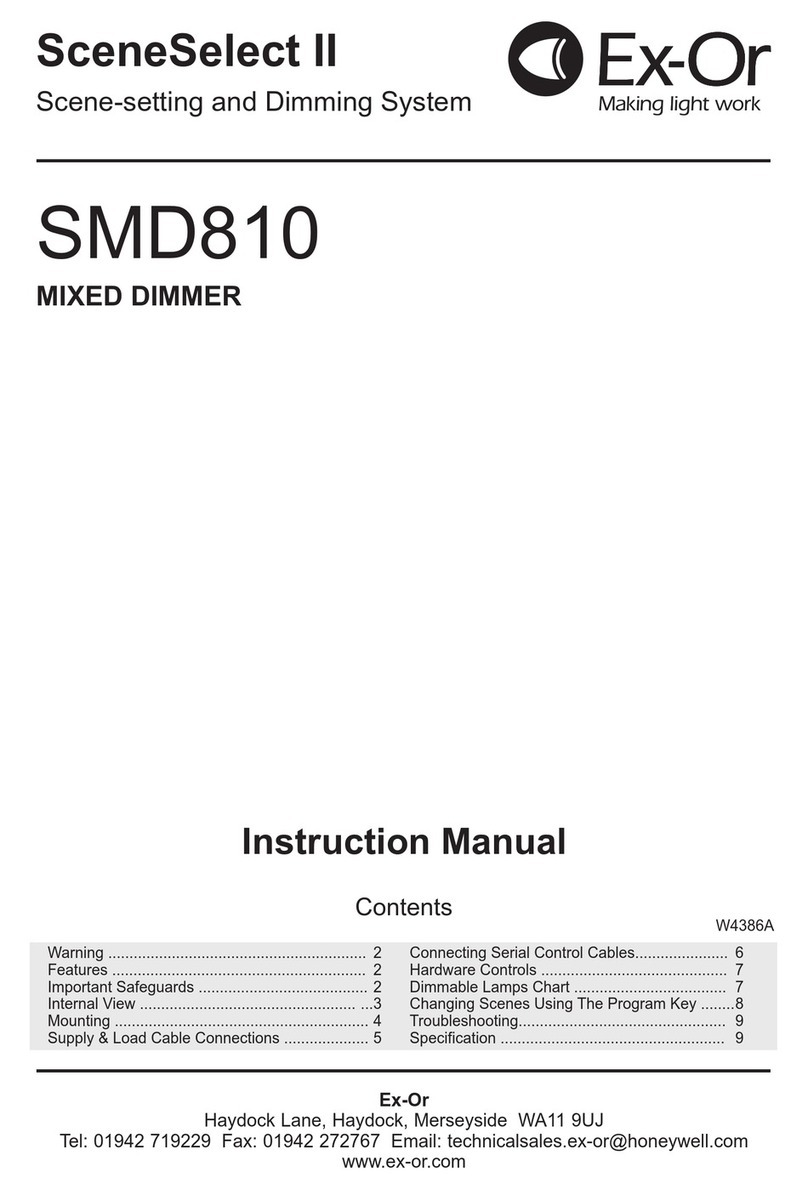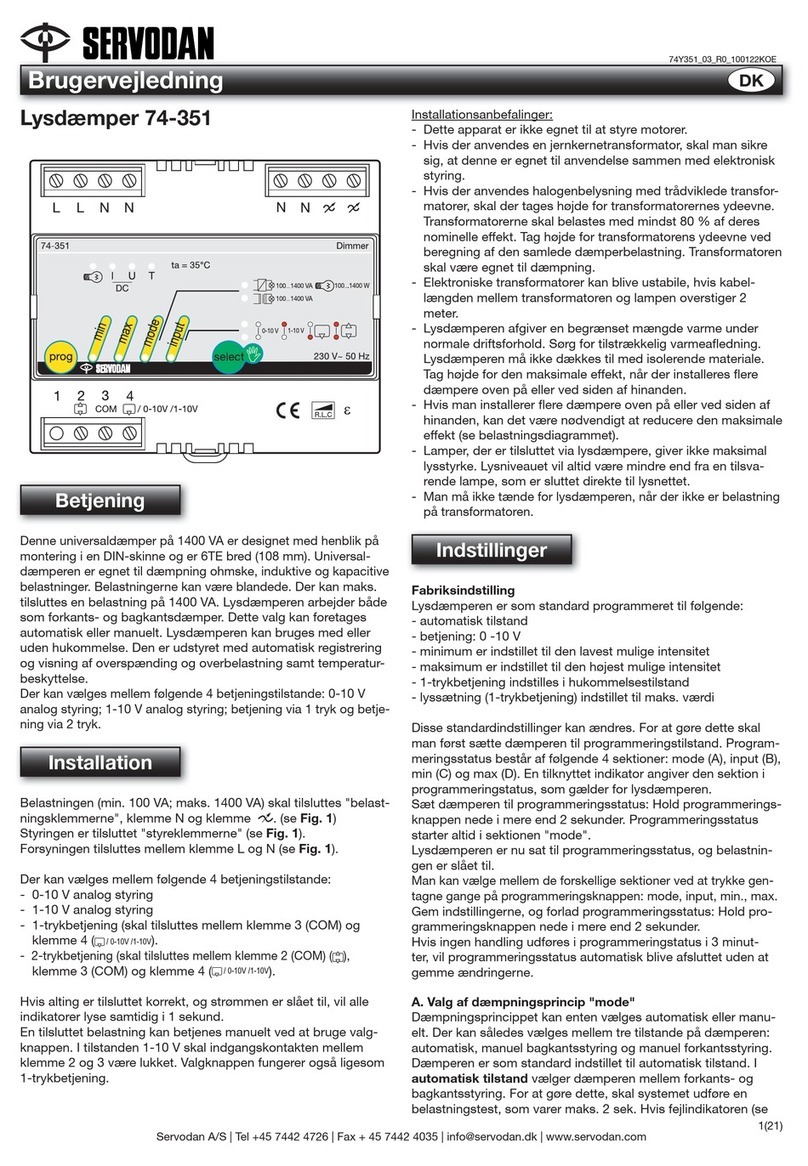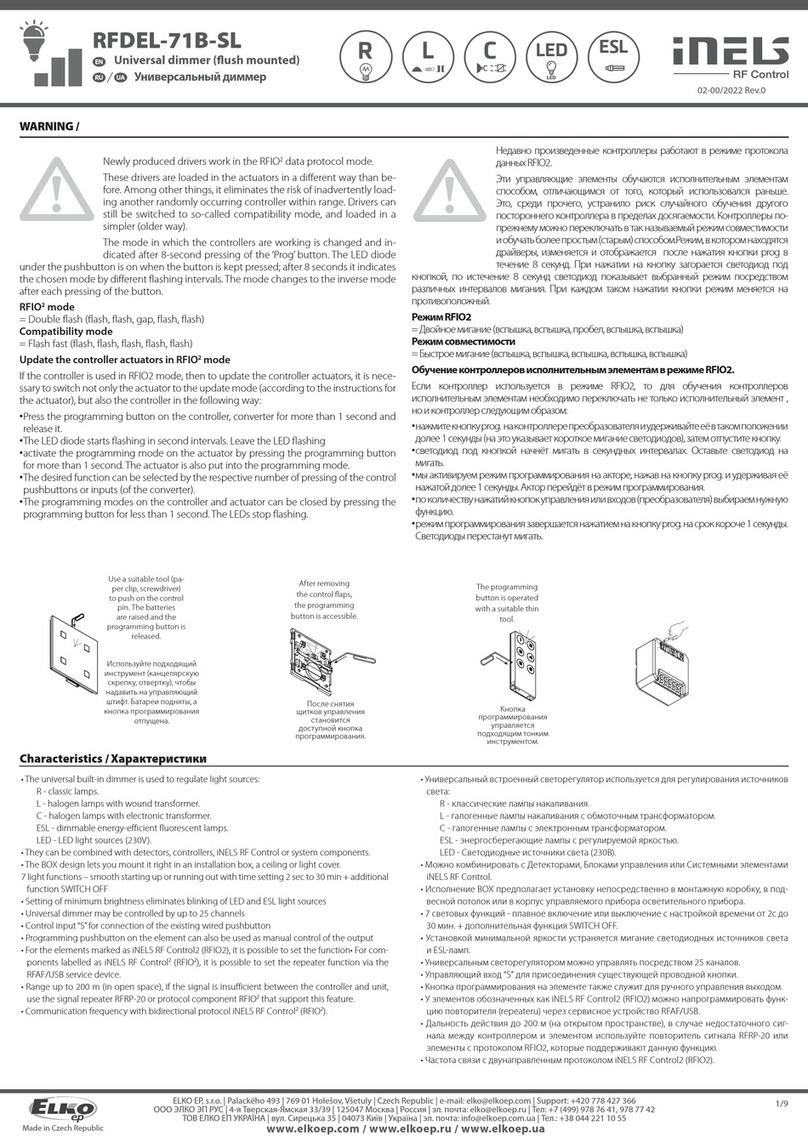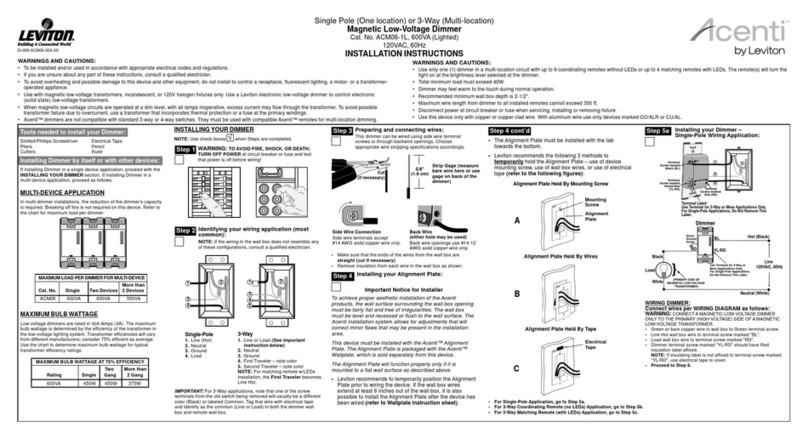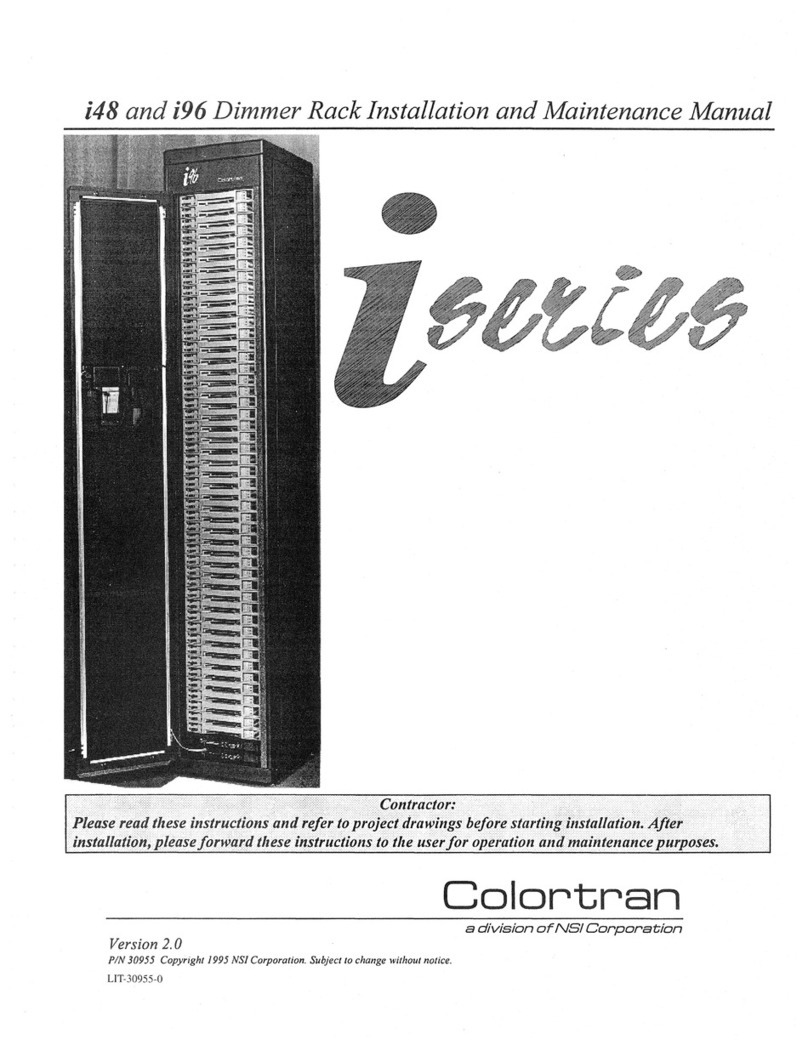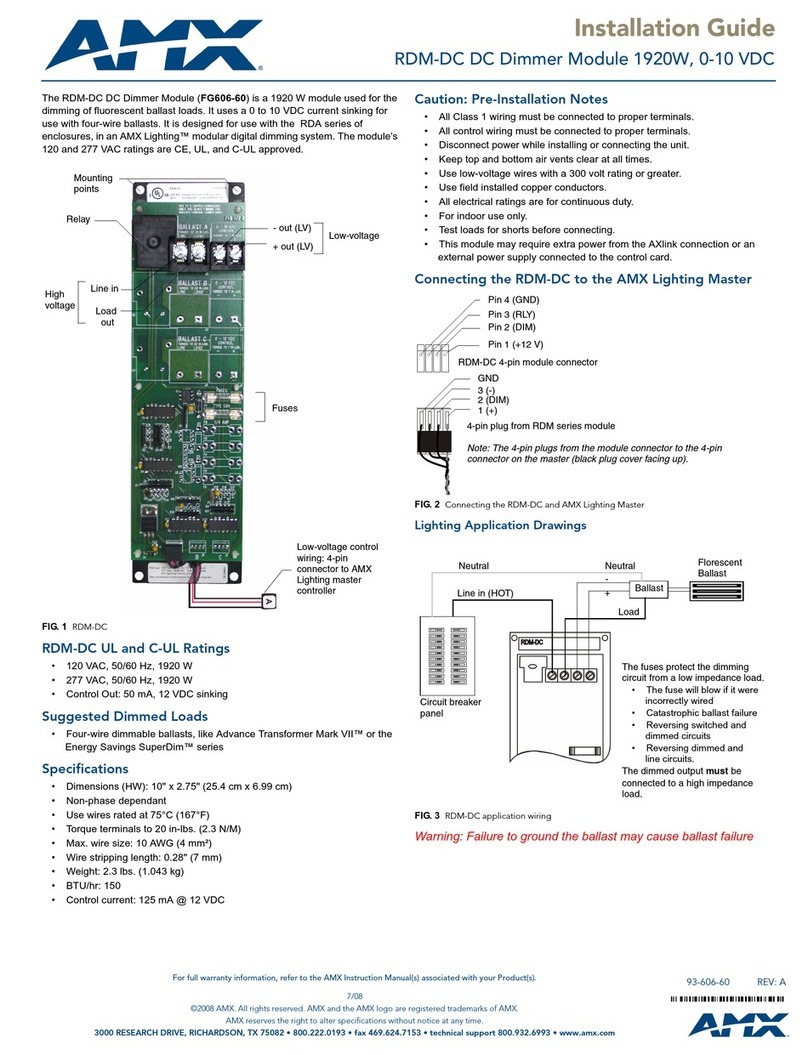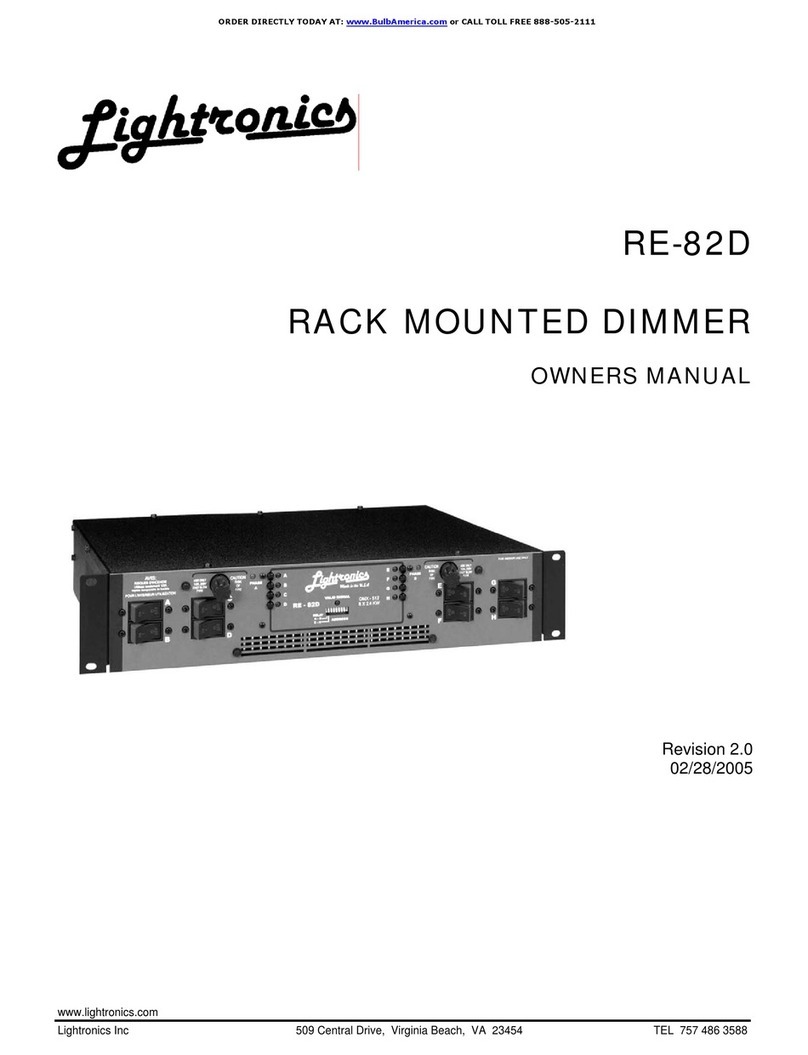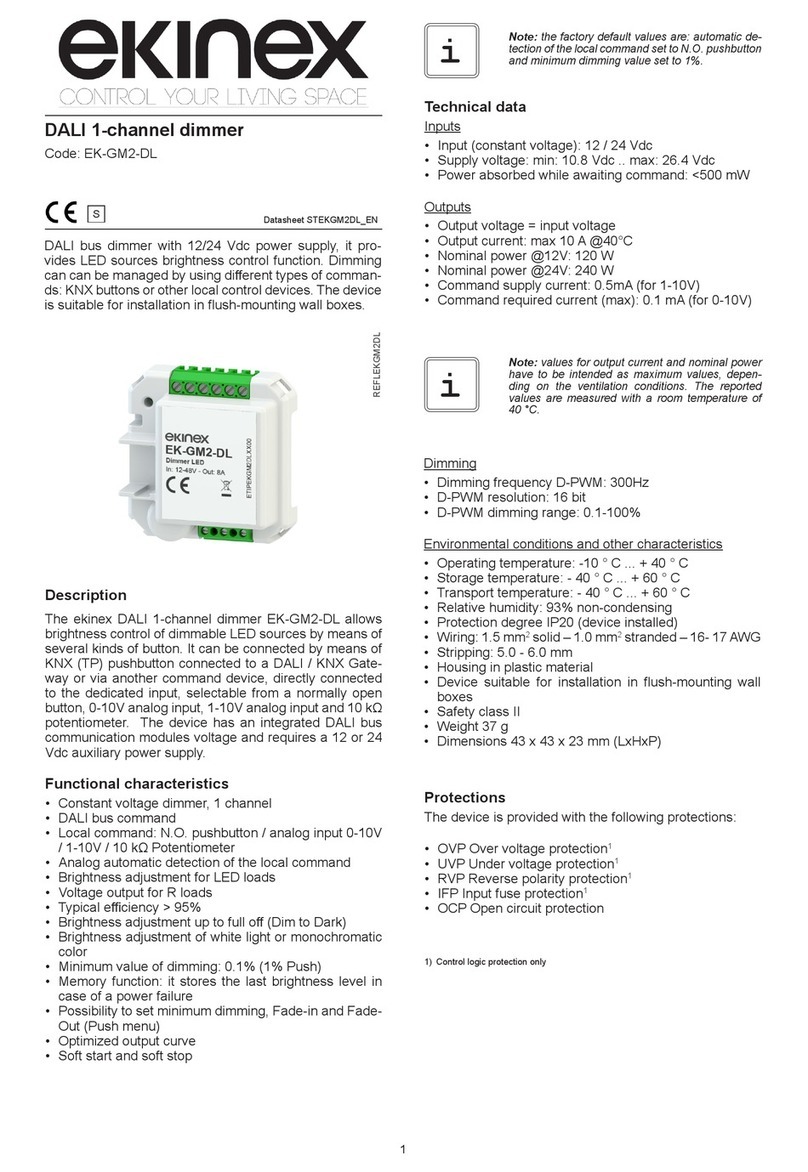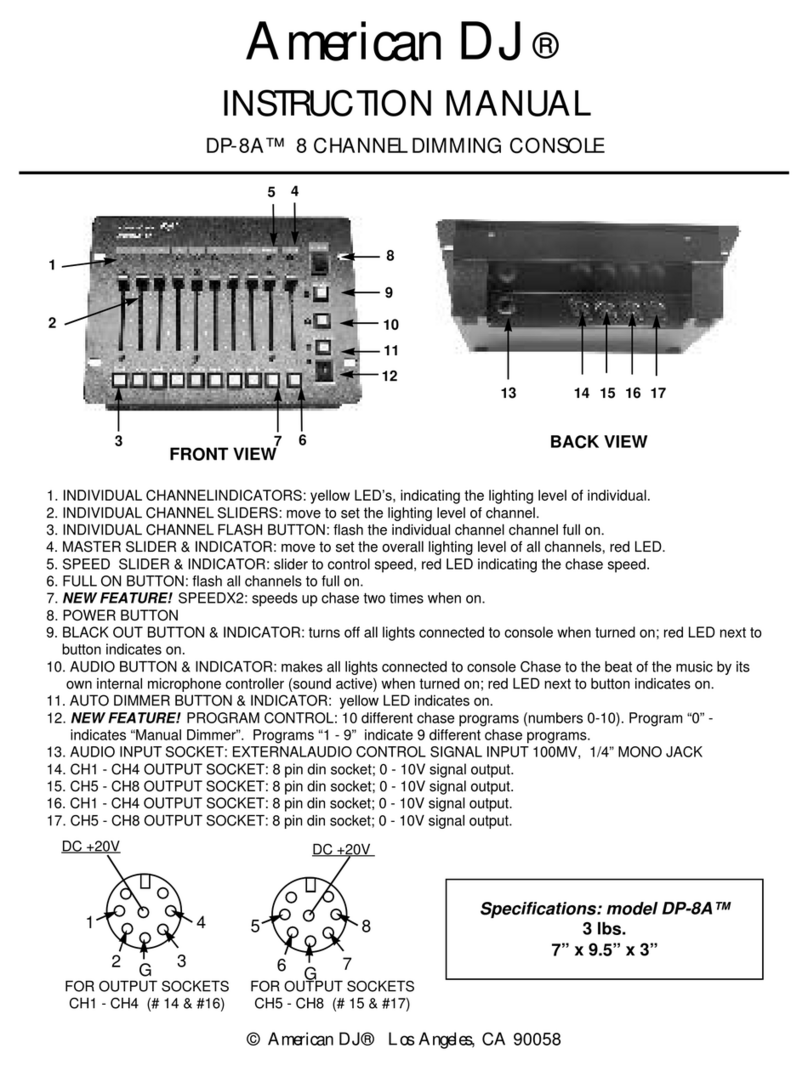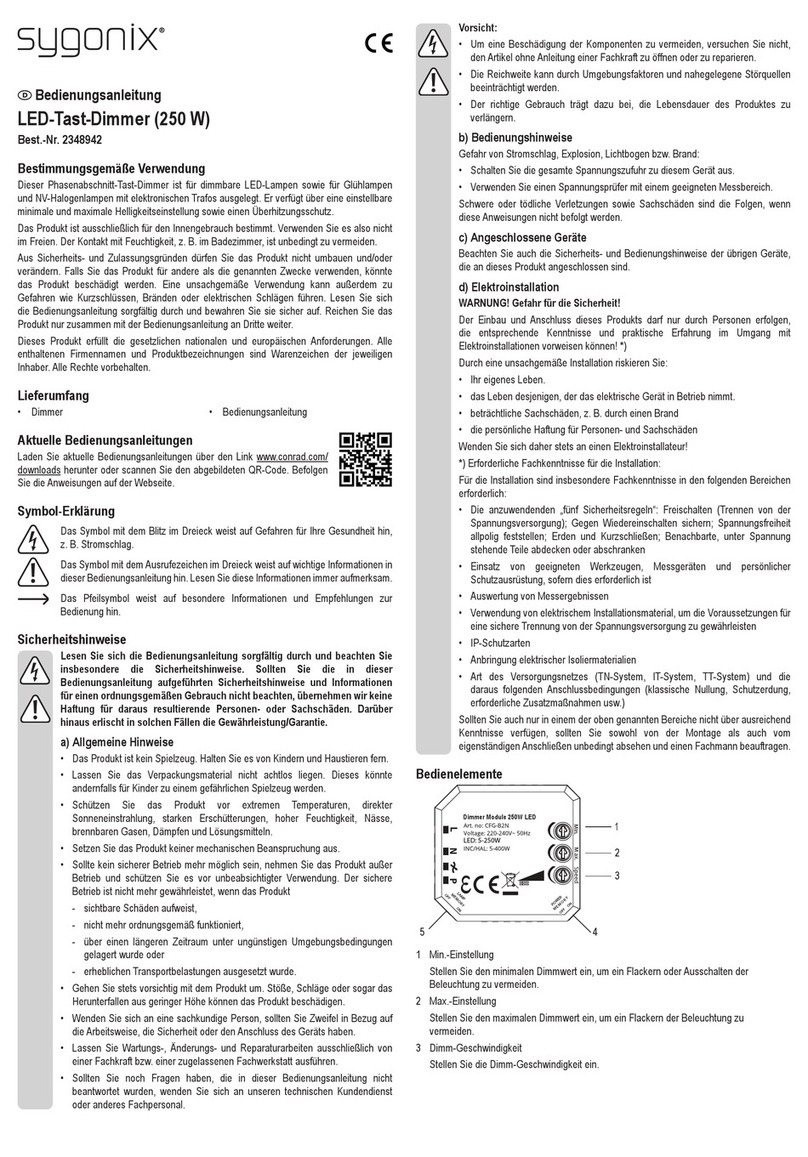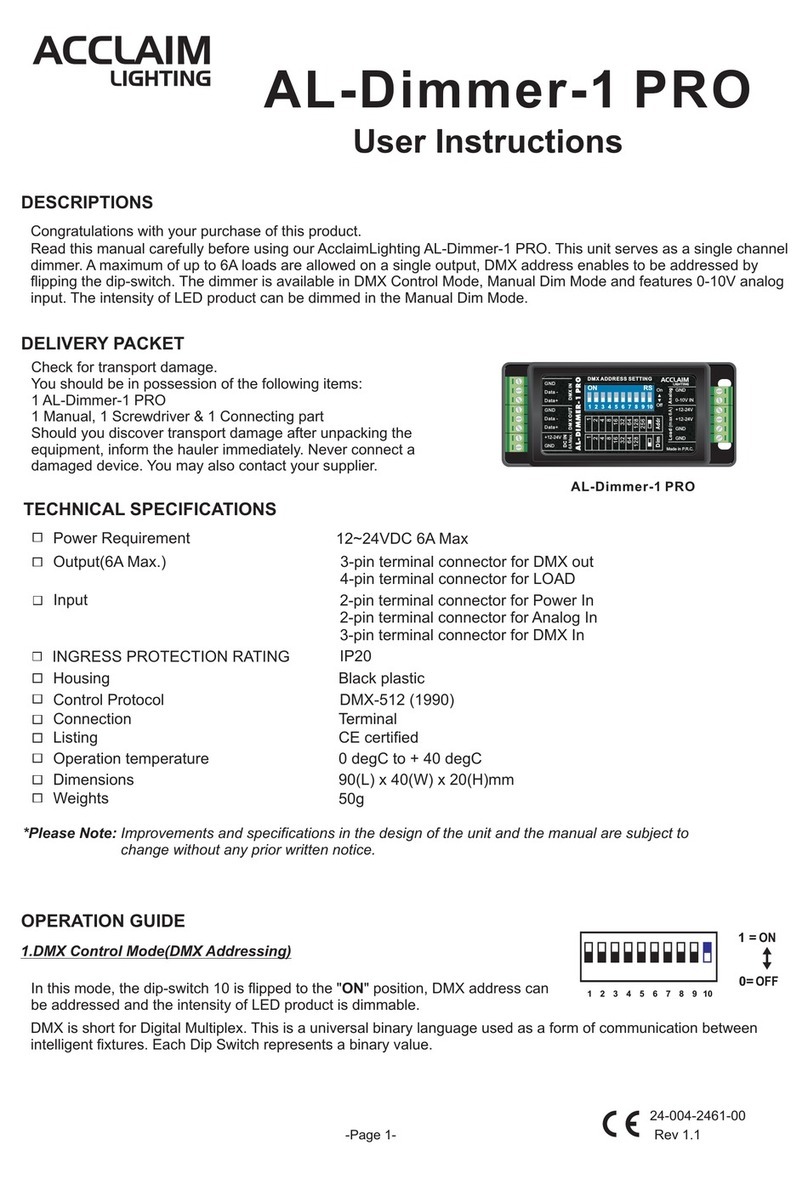Solid Apollo Glide Wireless LED User manual

PRODUCT MANUAL
Glide Wireless LED Dimmer and Receiver Toll Free. 866-592-3873
www.SolidApollo.com
sales@SolidApollo.com
page 1
Glide LED Dimmer and Receiver
™
Product Description
Solid Apollo’s Glide Wireless LED Dimmer and Receiver is a solution for dimming up to four dierent LED single color xtures with one modern and
easy-to-use wireless control system. The Glide Wireless LED Remote has beautiful smooth-dimm capabilities while the Glide dim receiver has four
outputs, and push-switch capabilities.
This versatile system is perfect for dimming multiple areas of a home, oce, or business that are equipped with single color LED lighting xtures
with one, stylish dimming remote. The Glide Wireless LED Remote and Dimmer can power LED Lighting Fixtures from 12-36Volts (with a maximum
power of 180Watts per output).
Main Functions
•Includes 1 wireless remote and 1 receiver
•Slim and Stylish Remote (5.75”length)
•Battery included with remote.
•On/O function
•10-100% dimming
•Memory function (keeps settings even if power loss)
•Accurate Dimming Capabilities
•Up to 100 feet control distance (Unobstructed)
This Manual will review
•The entire Installation Process
•Product Features and Primary Uses
•Detailed Functionality
•Troubleshooting options
•Technical Parameters
“Mini-Dim” Receiver
This product includes.
Glide Remote
SKU # SA-CTRL-Onyx-dimm

PRODUCT MANUAL
Glide Wireless LED Dimmer and Receiver Toll Free. 866-592-3873
www.SolidApollo.com
sales@SolidApollo.com
page 2
Glide LED Dimmer and Receiver
™
Installation
Solid Apollo’s Glide Remote and Receiver are able to control 4 dierent single-color LED Lighting xtures together, from 12-36V. Each output has a
max power output (Wattage) of 180Watts. Each output will be dimmed and powered o together as a whole once the Glide Remote is synchronized
with the receiver. There is also an optional Push-Power button for a push-switch to control your lights manually. To setup your dimming system
1. Remove theWhite Plastic end caps of your receiver to expose the wiring slots.
2. On the left side (as shown in Figure one) you may connect 12-36 Volts of DC power depending on the LED lights you are using. Be sure to know
the power required by the number of single color LED xtures you are powering (180W max per output) , and to have all power turned o and
unplugged. Connect your power supply wiring as shown below noting the positive and negative receptacles.
Figure 2. Wiring the “Mini-Dim” Glide
Receiver
3. To wire each single-color LED Fixture, rst attach each positive and negative DC wire (as shown) and screw down securely on the right hand side
of your receiver.
4. Now attach your DC 2Wire to your unpowered transformer/power supply, and then plug in your device.Your lights will turn on automatically, and
your receiver is now ready to synchronize and use. Your controller should look very similar to the below diagram when you are nished wiring.
Figure 1.
Positive (+)
Negative (-)
Power Source
(+)
(+)
(-)
(-)
(+)
(-)
(+)
(-)
Output 1
Output 2
Output 3
Output 4

PRODUCT MANUAL
Glide Wireless LED Dimmer and Receiver Toll Free. 866-592-3873
www.SolidApollo.com
sales@SolidApollo.com
page 3
Glide LED Dimmer and Receiver
™
Synchronizing the Glide Remote and Receiver
1. To synchronize your Glide Wireless LED Dimmer and receiver, rst ensure that your receiver has power and is on.
2. Your Glide Wireless LED Remote comes with a plastic tab in the battery compartment to prevent power drain during shipping. To operate your
remote, simply slide o the cover to the battery compartment, and remove the clear plastic tab. Once you slide the cover back on, your remote is
ready to be synchronized with your receiver.
3. Once the plastic tab has been removed from the battery compartment, you can synchronize your lights. Press down and release the learning key
on your receiver once. You can now tap or slide your nger on the Glide Dimmer portion of your remote, synchronizing your system. When you
have synchronized your system successfully, your lights should ash once, then show a response to your actions.
This section will show you how to synchronize your Glide Wireless LED Dimmer and receiver, use your remote to control your lights.
Synchronizing your Remote and Receiver
“Mini-Dim” Glide Receiver
Glide Remote
1. Your remote is always on, meaning at any point you can touch the touch sensitive Power Button, or Glide Dimmer to control your lights.
2. When operating the remote, you can control all of the LED strips or lighting xtures attached to the receiver. Any selection on the Glide Dimmer
portion of the Glide Receiver will aect all of the lights attached to the receiver.
Operating your Glide LED Dimming Remote
Figure 3. Synchronizing your System
Learning Key
Power Button
Glide Dimmer
Figure 2. Wiring the “Mini-Dim” Glide
Receiver

PRODUCT MANUAL
Glide Wireless LED Dimmer and Receiver Toll Free. 866-592-3873
www.SolidApollo.com
sales@SolidApollo.com
page 4
Glide LED Dimmer and Receiver
™
Controlling your lights with the Glide LED Remote
This section will show you how to precisely control your Glide LED Dimmer Remote.
Glide (dimming) Remote
Turning your lights on and o.
Glide Dimmer
Power Button
Precise Dim Selection
1. Your lights will automatically respond to your glide dimmer when you tap either the Power Button, or the Glide Dimmer. To turn your system
on and o, Simply press the power button located at the top of your Glide remote.This will turn on and o your entire system. Simply press the
power button on the remote to engage power and be able to once again control your system.
2. Your receiver will remember the previous setting when your LED lighting xtures are powered o.The next time you turn your receiver, the same
brightness of light will be displayed on all of your LED lighting xtures.

PRODUCT MANUAL
Glide Wireless LED Dimmer and Receiver Toll Free. 866-592-3873
www.SolidApollo.com
sales@SolidApollo.com
page 5
Glide LED Dimmer and Receiver
™
1. If you hare having problems synchronizing your Glide Remote and Receiver, make sure that your receiver has power, and there are no large
objects or walls obstructing the signal.To resychronize your system, hold the“Learning Key”on your current receiver while it is powered on. After
10 seconds of holding, you will have desynchronized your system. This means your remote is no longer synchronized a controller, and you can
“resync”you system with your Glide Wireless Dimmer Remote.
2. To do this, start by pressing the “Learning Key” on your receiver. Now, making sure the plastic tab is removed from the battery compartment,
move your hand up and down the glide dimmer on the Glide Remote. It will ash to show it has received the signal from your remote, and the
receiver and remote are now paired.
Resetting and Resynchronizing your Glide Wireless LED Dimming System
Troubleshooting
Dimming Your LED Lights
1. Your Glide LED Wireless Dimmer can instantly choose just the right brightness for your lighting environment via the Glide dimmer.
2. By pressing anywhere on the glide dimmer, your lights will fade into that brightness for a smooth lighting transition.
3. Alternatively by slide yournger up or down theglidedimmer, youcanslowly fade to adierent brightness setting.Simply start atthebrightness
selection you are currently on, and slide up the glide dimmer to brighten your LED lights, and slide down to dim your LED lights.
To Dim Lights Slide Finger down Remote.
Choose Exact Brightness by touching
glide dimmer once on remote.
To Brighten Lights Slide Finger up Remote.

PRODUCT MANUAL
Glide Wireless LED Dimmer and Receiver Toll Free. 866-592-3873
www.SolidApollo.com
sales@SolidApollo.com
page 6
Glide LED Dimmer and Receiver
™
Technical Information
Remote
•RF Remote Control
•Frequency: 800 mhz
•Battery Type: CR 2025 3V
Receiver
•12-36V DC PWM
•3 Output PWM
•Up to 5A per output
•Max 240 Watts @ 12V DC
•Max 480 Watts @ 24V DC
•30-115F Operating Temp
•Attaches to a Max of Four Outputs Single Color LEDs
Table of contents
Other Solid Apollo Dimmer manuals