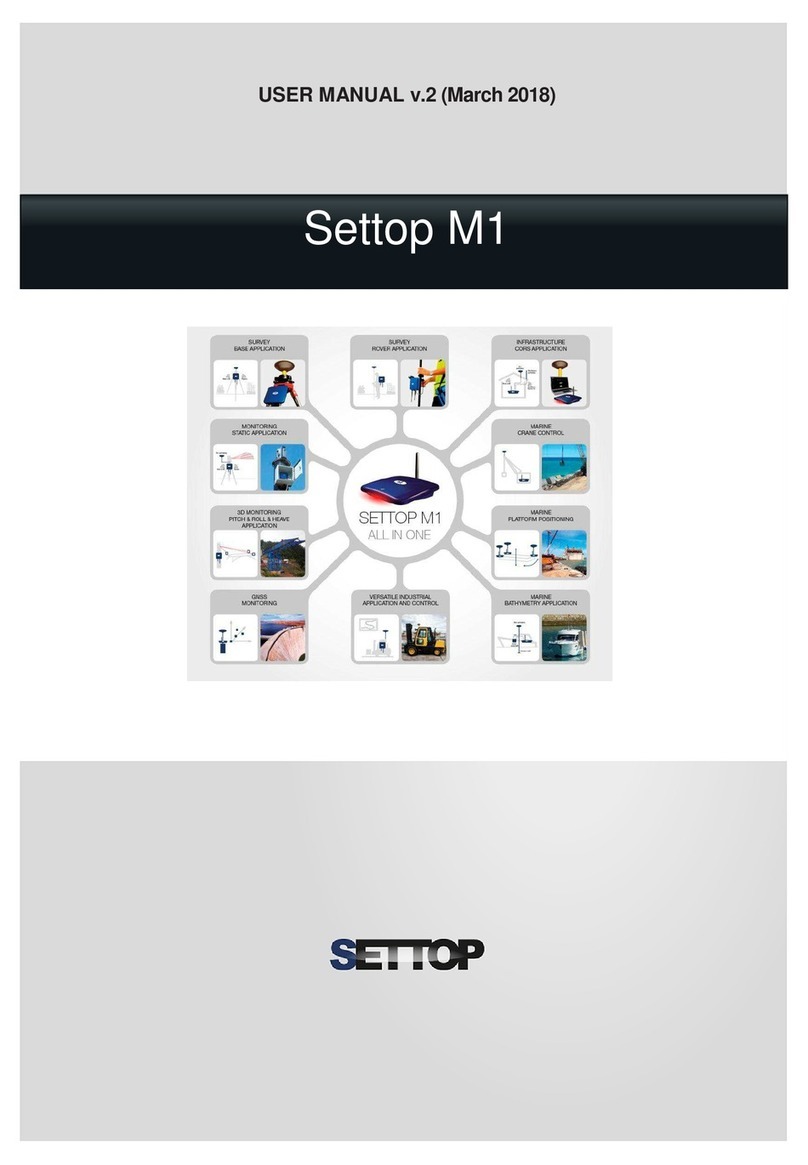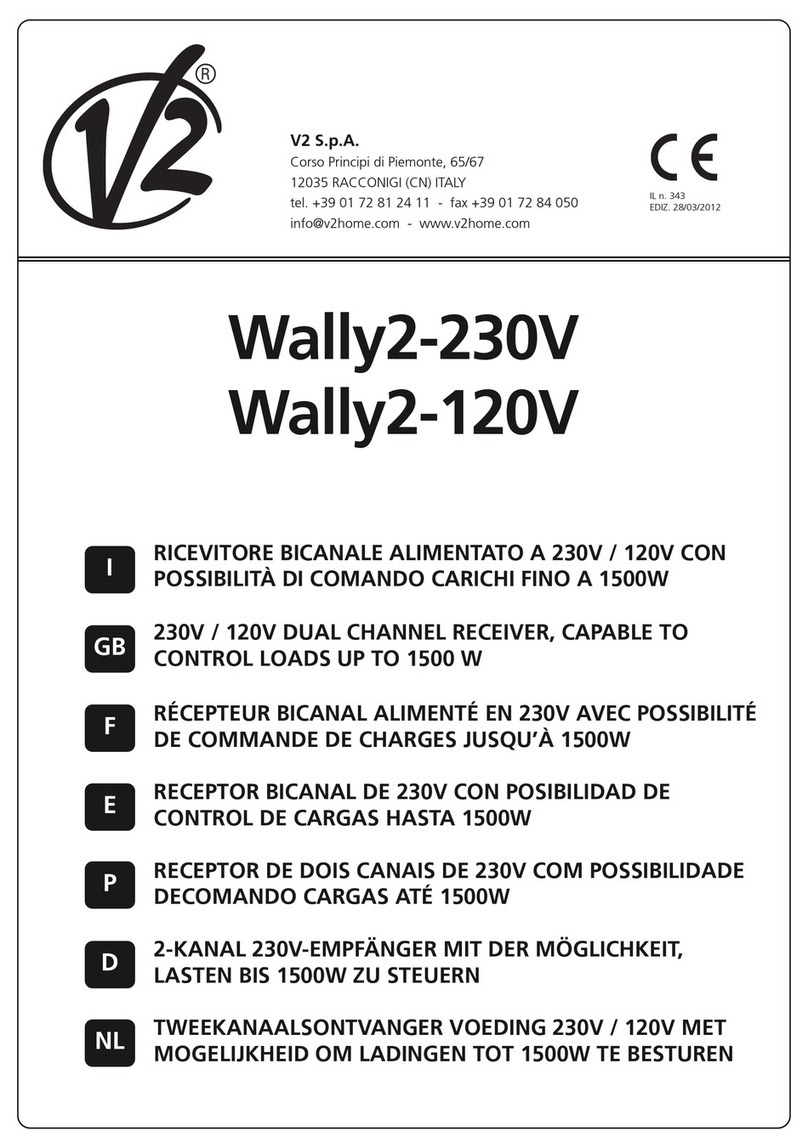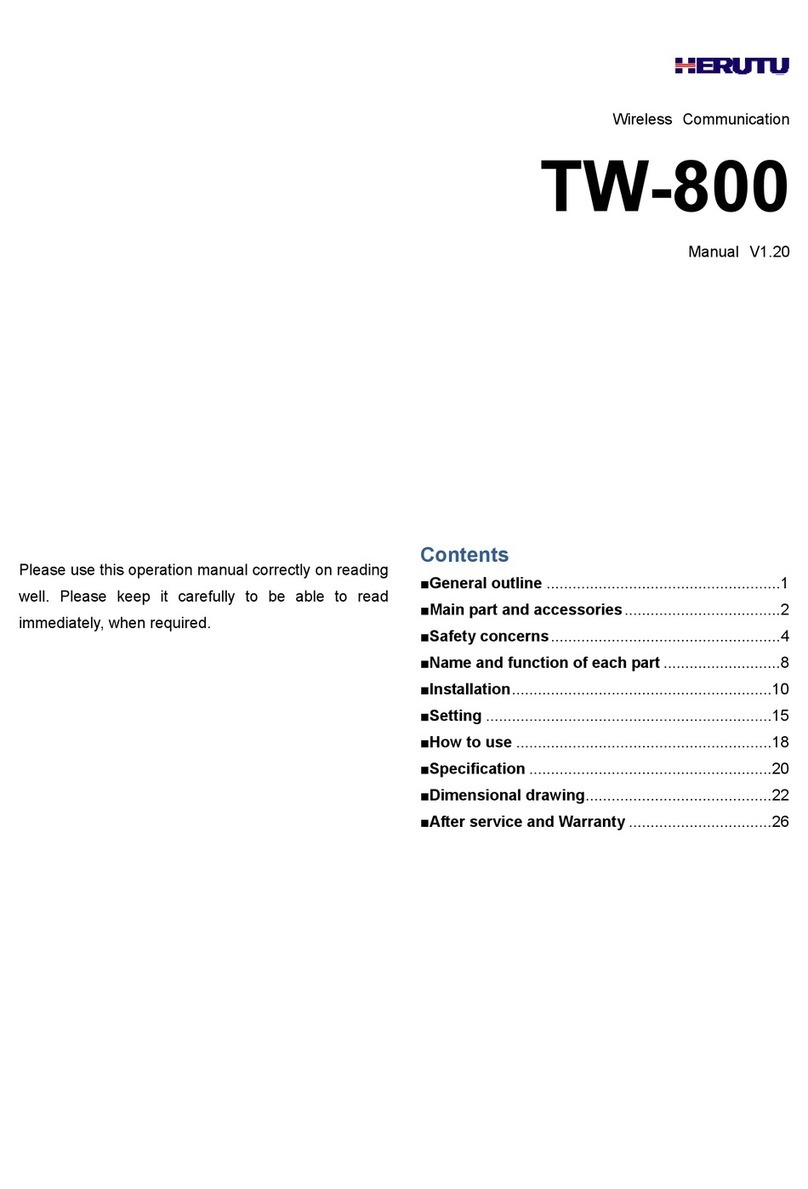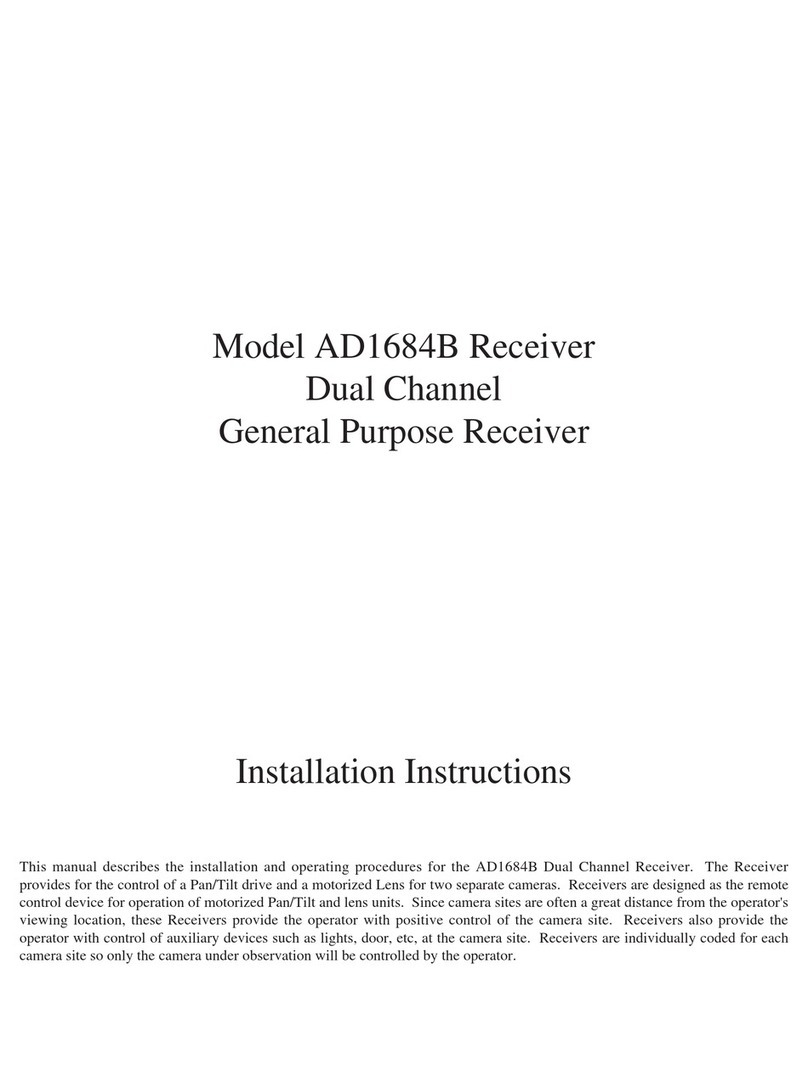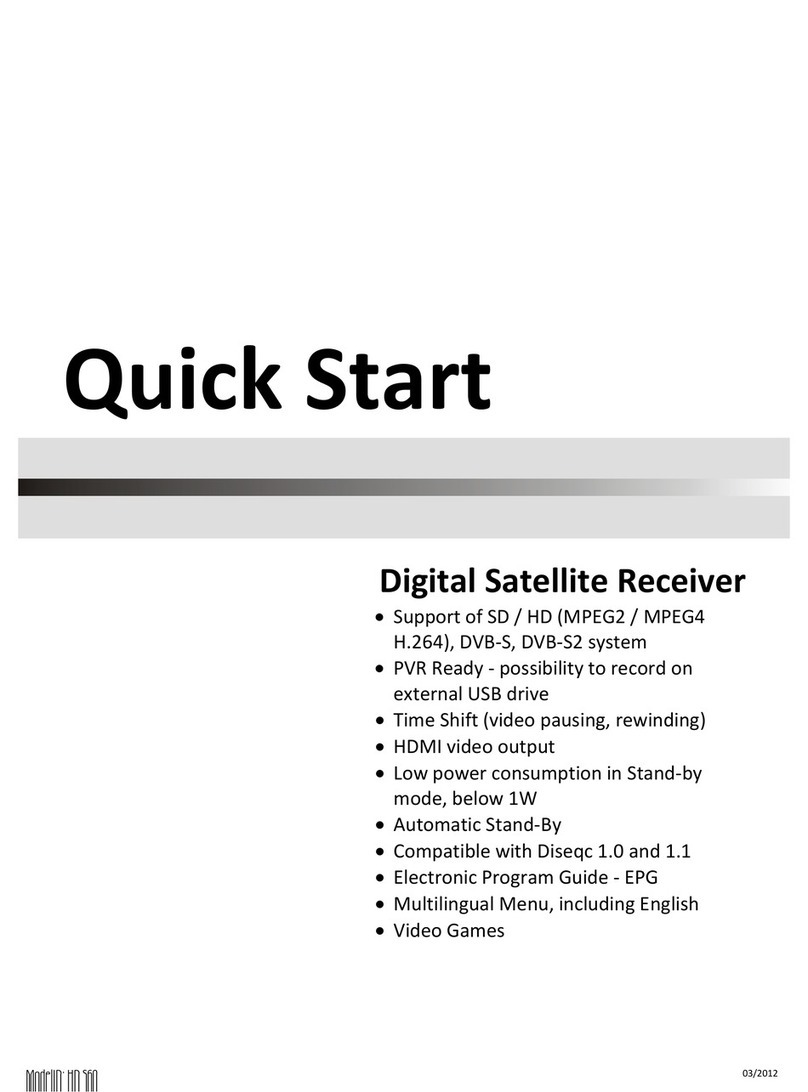Solid Signal C41W Quick reference guide

Advanced
C41 Wireless
Troublehooting
Solid Signal’s
WHITE
PAPER

2 ©2014, SolidSignal.com Reproduction is permitted provided copyright information is intact.
C41W WIRELESS GENIE MINI CLIENT
And Wireless Video Bridge
You’ve got it home, you’ve
read the review... but you’re
still not sure how to make it
work. The C41W Wireless
Genie Mini Client isn’t the
easiest thing in the world to
configure but once you’ve
done it once, you shouldn’t need to do it again. Sometimes, though, things go kind of
sideways. Solid Signal is here to help you with advanced setup and troubleshooting
techniques for your wireless client!
Basic Setup
For most people the basic setup process “just works” the first time. Mostly it involves a lot of
waiting. If you haven’t read our review of the C41 Wireless and Wireless Video
Bridge, take a moment to look at it since it contains wiring diagrams and setup screen
information.
Basic Installation Steps
Start by planning your installation. The maximum distance between the wireless video bridge
and the wireless client is 80 feet through 5 walls, but in some cases you will get less range than
that. Plan ahead and think about possible interference from ducts in the wall, appliances, and flex
conduit. If you’re not sure if your client will work, it’s best to use the “Advanced Setup” detailed a
little later.
Wireless Video Bridge Installation
With your Genie DVR turned on, connect the wireless video bridge to coax
and plug it in. Now walk away for about 5 minutes and do nothing. There’s a
lot of waiting in this process and most of the time if you just wait it out.
Within 5 minutes a message should pop up on the Genie DVR’s TV telling
you a wireless video bridge has been found and configured to work with
your Genie. The light on the front of the wireless video bridge should
be solid blue.

3 ©2014, SolidSignal.com Reproduction is permitted provided copyright information is intact.
Again this takes a lot of waiting. Once
your video bridge is set up, connect
the C41W to its TV, plug it in and
make sure the TV is on (and on the
right input.)
Note: It’s much easier to have two TVs
here, because you will still need access
to your Genie DVR.
After about a minute you’ll see the
“Connecting to Video Bridge” screen.
Wait up to 3 minutes until the Wi-Fi
graphic changes from gray to green
and the “Continue” button turns blue.
If the graphic is not green, you will
need to reposition the video bridge or
the client.
Now, go to the Genie DVR and press
{MENU}, Settings&Help, Settings,
Whole Home, Add a Client. Write
down the 4-digit number you’re given,
you’ll need it.
Go back to the C41W and press
{SELECT} making sure that the
“Continue” button is blue. Then,
wait about another two minutes for
communication to start.
You’ll see a screen asking for a PIN.
Enter the 4-digit number you’ve been
given. At this point you’ll be taken in
the familiar setup screens, and you’re just moments from watching TV!
It’s very normal to see a white flash on the screen and for the client to want to update
itself almost immediately.
BASIC SETUP
Client Installation

4 ©2014, SolidSignal.com Reproduction is permitted provided copyright information is intact.
Resetting Everything
If you are having problems, you might want to try starting again
from scratch. Here’s the procedure to reset both the wireless video
bridge and C41W from scratch.
Removing the Video Bridge from the Genie DVR
Disconnect the Wireless Video Bridge from the coax cable, then go
to the Genie DVR. Press {MENU}, Settings&Help, Settings, Whole
Home, Video Bridge, then select “Remove Video Bridge” and you
will see a message that the wireless video bridge has been removed
from your Genie.
Resetting the Wireless Video Bridge
With the Video Bridge still disconnected from coax, press and hold the red reset button on the back
until you see the light on the front blink red, then yellow, then green. Then let go of the reset button.
Connect the coax again.
Resetting the C41W Wireless Genie Mini
With the C41W powered up, press and hold the red reset button on the side for AT LEAST 20
seconds. Release it and if you don’t want to do the pairing process right away, unplug it immediately.
TROUBLESHOOTING
Advanced Setup using Beacon Mode
If you are not sure that your wireless client will work in its current location, and you want to
try different locations, you can use the video bridge’s “Beacon Mode” to test different locations.
Beacon Mode can only be used BEFORE you pair the video bridge with the Genie DVR or add the
clients. If you want to use it after you’ve done those things, go through the “resetting” steps first.
First, unplug your Genie DVR or disconnect its coax cable to be sure that you won’t accidentally
pair to it. Then, power up the video bridge. Within two minutes the light should flash yellow and
green. If it goes solid green or solid blue, it will need to be reset before you can use Beacon Mode.
With the video bridge in Beacon Mode, power up the C41W client. You should see a green light
on the front and the Wi-Fi icon on the TV screen should be green. If it isn’t, move the video bridge
or the client until the light turns green.
Important: DO NOT PRESS “CONTINUE” or
“CONNECT NOW” or the client will need to
be reset before you add it to your Genie DVR.
Once you have all your clients properly situated, connect the Genie
DVR and power it up. Unplug the C41W client temporarily, then go
through the “Basic Setup” process including connecting the video
bridge, waiting for the blue light, and connecting the client.

5 ©2014, SolidSignal.com Reproduction is permitted provided copyright information is intact.
INDICATOR LIGHTS
Wireless Video Bridge
Light State What it means
Off No power to the video bridge. Check the plugs.
Blink Blue Normal bootup sequence. Wait 2 minutes.
Solid Blue Normal operation, your video bridge is working properly.
Solid Yellow Network problems somewhere in your DIRECTV system.
If you’re having poor whole-home performance, look for
the source. This shouldn’t affect your wireless clients.
Blink Yellow Video Bridge can’t find the coax network. Check that the
coax cable is connected.
Solid Red Poor connection to at least one C41W client. Look for
the client with a solid red light. Relocate either the video
bridge or the client.
Blink Red General error. Press the reset button. If this doesn’t fix it,
your video bridge is defective.
Blink Green and Yellow Beacon Mode, used to help find good locations for video
bridge and clients.
Blinking Green Normal operation when going from Beacon Mode to
regular mode. Wait 5 minutes.
Solid Green Video Bridge is connected only to Genie and nothing else.
This is normal to see if you have no other receivers and
you haven’t added the client.
Blink Green and Blue Video Bridge is in add client mode. After you add the
client the light should turn solid blue.
Click or tap on a graphic to see an animated version, where appropriate.

6 ©2014, SolidSignal.com Reproduction is permitted provided copyright information is intact.
INDICATOR LIGHTS
C41W Wireless Genie Mini
Color Description
All Off No power to the client. Connect the power adapter.
(Logo Light)
Flashing Blue
Software is being updated automatically. Wait up to 10
minutes.
Logo Light on,
Network Light off
Client is booting up. Wait up to 2 minutes.
Green Everything is normal.
Yellow Poor wireless connection. Relocate the client or video
bridge.
Red VERY poor wireless connection. You must relocate the
client or video bridge or you will get no signal.
Blinking Red No connection to the video bridge. Re-add the client or
check the video bridge for more information
Still having problems?
Check out the support forums at
http://www.solidsignal.com/forum
for help and for more ideas! Or, chat with a representative during
business hours by visiting http://www.solidsignal.com and
calling the number on your screen or clicking the live chat icon!
Your team of Signal Pros is ready to help!
Click or tap on a graphic to see an animated version, where appropriate.

©2014, SolidSignal.com Reproduction is permitted provided copyright information is intact.
SolidSignal.com is your source for
DIRECTV equipment, supplies,
and support. We have over 10
years’ experience in installing and
supporting satellite equipment. Our
technical staff is ready to answer all
your questions!
visit SOLIDSIGNAL.COM
for the best selection of
equipment and supplies
for the high-end installer
or do-it-yourselfer!
FORUMS.SOLIDSIGNAL.COM
is your source for
24-hour support!
BLOG.SOLIDSIGNAL.COM is
your information destination
for news, reviews, and tips!
Other manuals for C41W
1
Table of contents
Other Solid Signal Receiver manuals