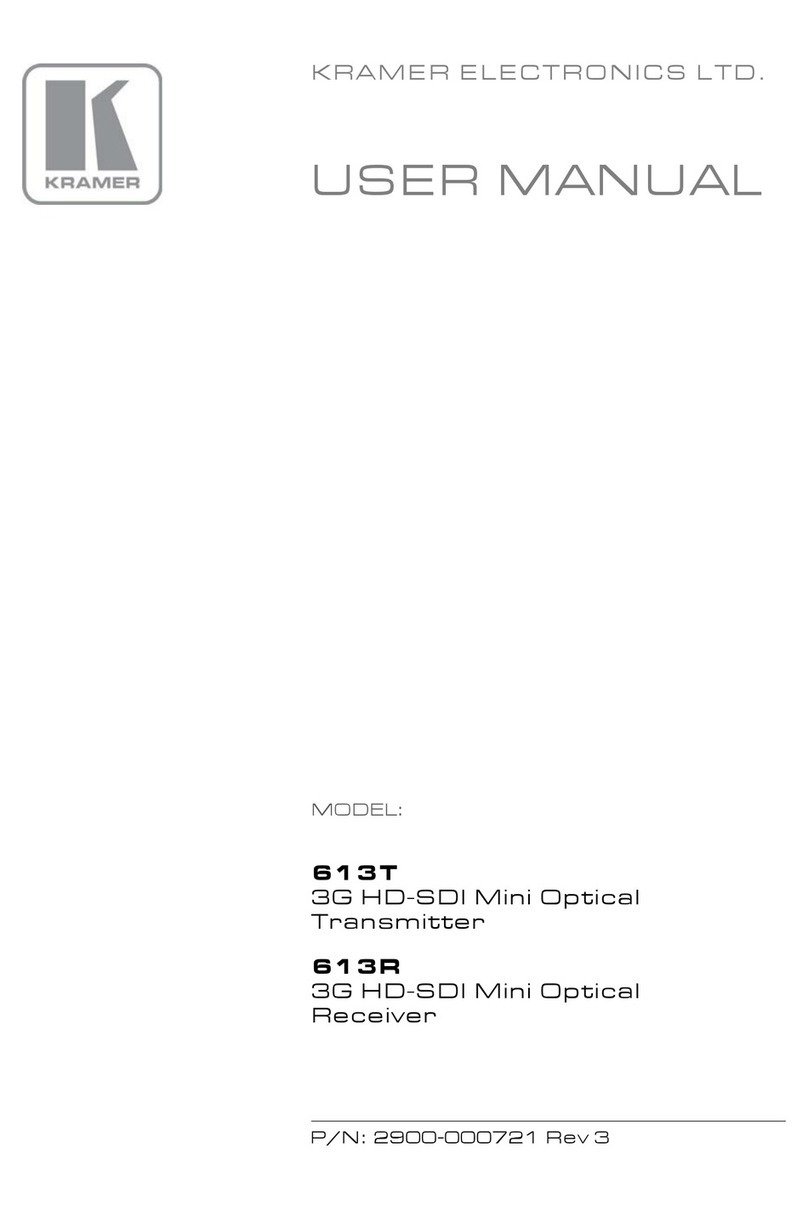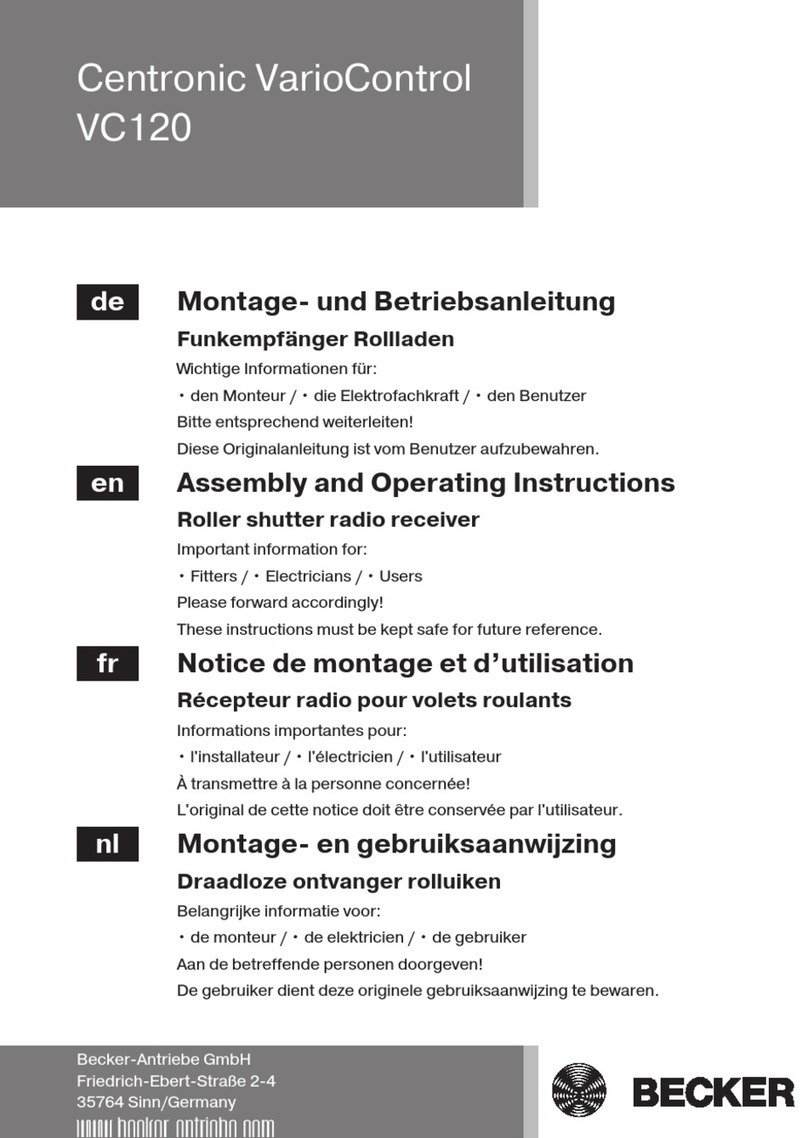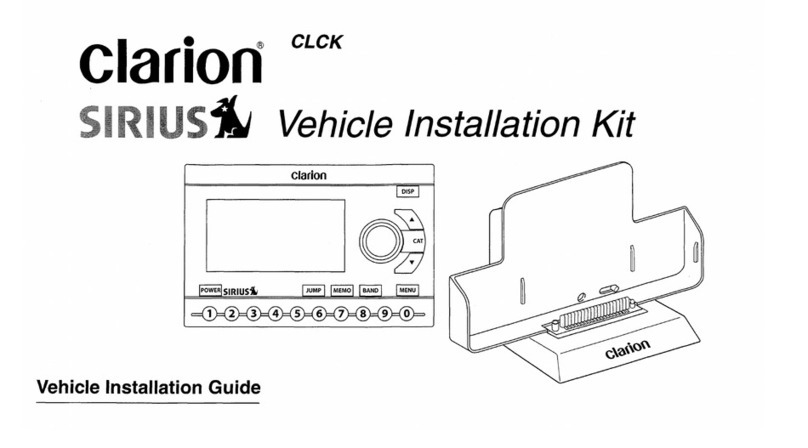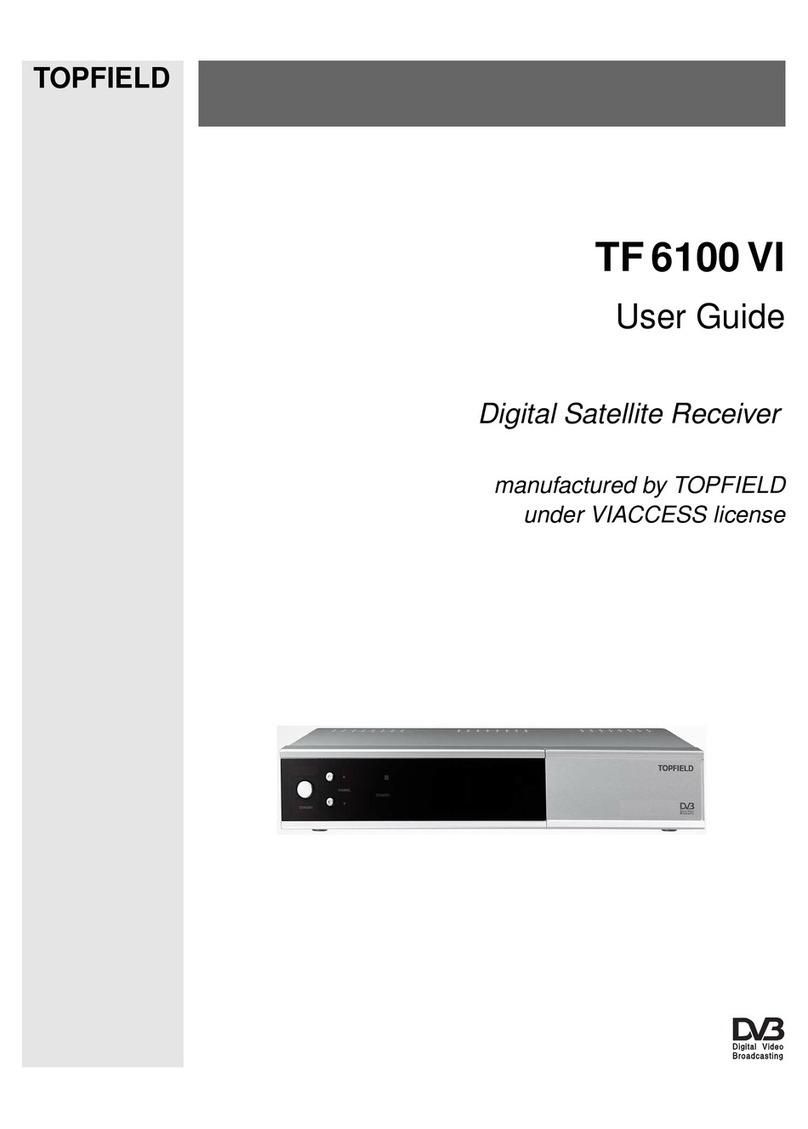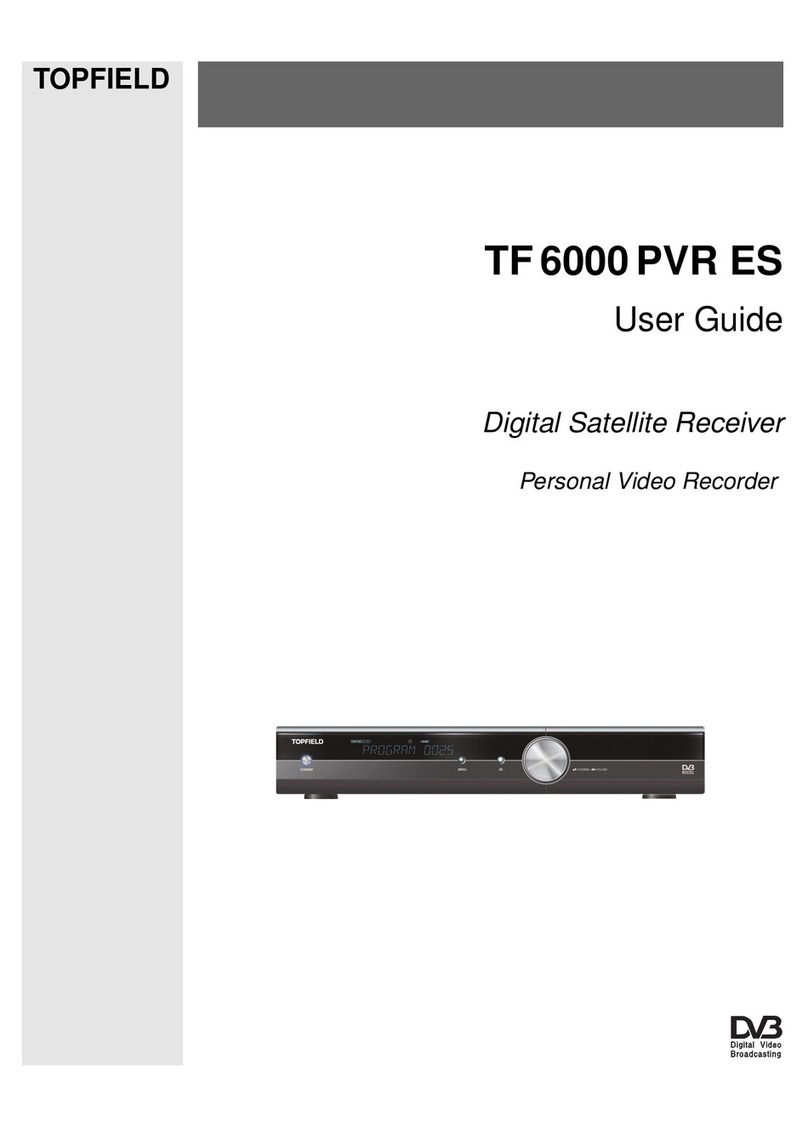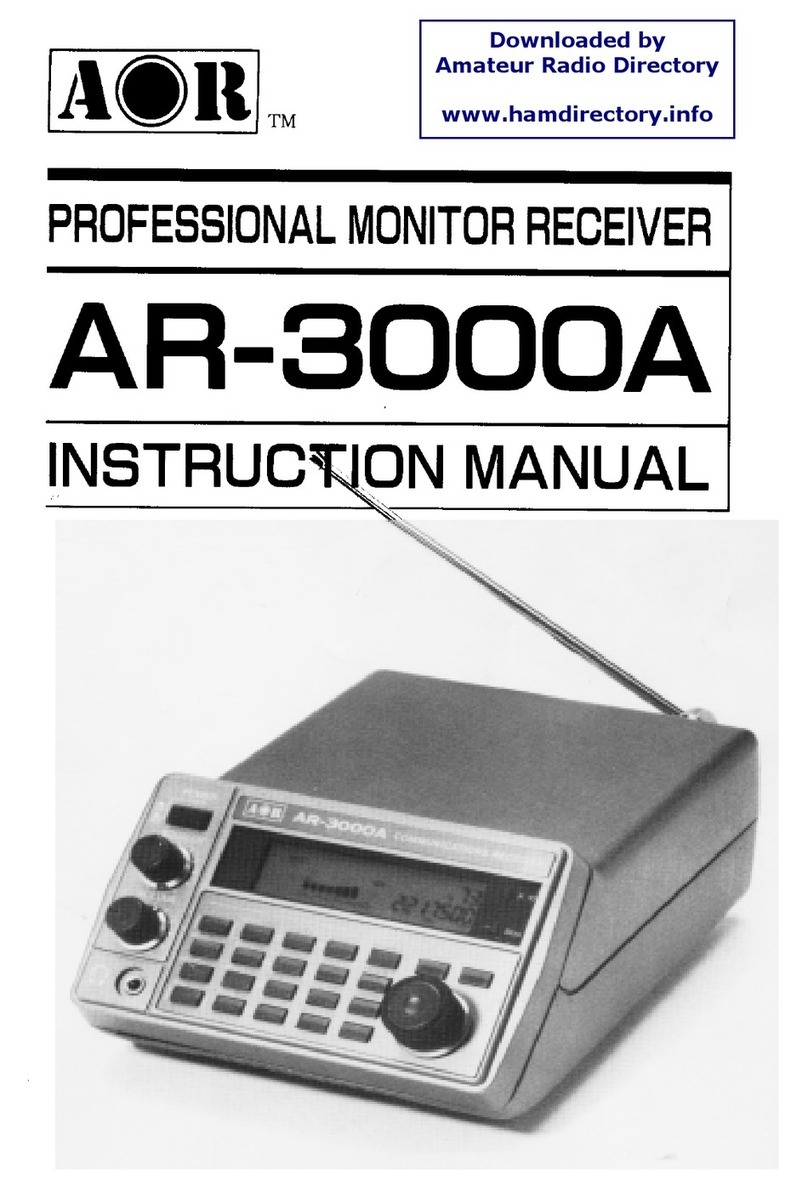Solid Signal C41W User manual

Solid Signal goes...
HANDS ON
C41W Wireless Genie Client

2 ©2013, SolidSignal.com Reproduction is permitted provided copyright information is intact.
Look ma, no wires!
It’s the number one question our support department gets: “Is there a
wireless client?” and until today, the answer has always been “No.” We’re
proud to give you our exclusive review of the DIRECTV C41W Wireless
Genie Client. Just imagine our C41 Mini Genie Client, but without a
coaxial cable. Bring the DIRECTV receiver and TV into any room! This is
a whole new product for DIRECTV and will make installations easier and
give customers options for redecorating.
This product is currently in pilot testing and will be
available from Solid Signal soon.

3 ©2013, SolidSignal.com Reproduction is permitted provided copyright information is intact.
HOW IT WORKS
The wireless Genie client can be used with either the HR34 or HR44 Genie DVRs, and
can be used in combination with other C31 and C41 clients. You can use the Genie
DVR and up to 3 clients (wired or wireless) at any time. The wireless client does
not depend on your wireless network at all. Instead it uses the DIRECTV Wireless
Video Bridge to create a secure wireless network that only communicates with
your clients. That means that you don’t even need wireless networking and your
DIRECTV experience won’t be impacted by any other network trafc. The Wireless
Video Bridge needs a coax connection but it has a passthrough feature so it can
share a line with the Genie DVR if necessary.
The wireless video bridge connects to the splitter. It can be its own coax run from the
splitter or, as shown, you can pass the satellite line through it to your Genie DVR.
Regular Genie Mini Clients connect as they always have, but the wireless client
doesn’t need a coax connection at all.
All three clients can be wireless if you would prefer and all of them can share the
same wireless video bridge.
The next page shows a more detailed diagram of a typical installation. Your
installation may vary.

©2013, SolidSignal.com Reproduction is permitted as long as copyright information is intact.
©2013, SolidSignal.com Reproduction is permitted as long as copyright information is intact.
PROJECT: Installation options
for Residential DIRECTV
DATE: July, 2013
GENIE SYSTEM WITH WIRELESS CLIENT
Power to
Power
Inserter
from RED
port on
splitter
Use Solid Copper Core
Wiring for lines from LNB
and power inserter
TO DISH OR MULTISWITCH
To home router
(wired/wireless)
Client connects wirelessly
Wireless
video bridge
SIGNAL
TO IRD
POWER
TO SWM
Stand-Alone SWM Module Only
SWIM
DIRECTV
DIRECTV
DIRECTV
DIRECTV
DIRECTV
HR44
C41
C41
Wireless C41
IN
OUT OUT OUT OUT
DC POWER PASS

5 ©2013, SolidSignal.com Reproduction is permitted provided copyright information is intact.
IN DETAIL: THE C41W WIRELESS CLIENT
At rst glance, the C41W (bottom) looks
just like a C31 (top) until you realize it
doesn’t have a coax input. It is wider and
not as tall. The power button design is
different, with a bit of thick clear plastic
between your nger and the logo. From
the top it’s very obvious that the C41W is
larger than the C31, but not by much.
Like the C31 and C41, the C41W doesn’t
have an access card slot. In fact the only
buttons on the clients are reset and power.
Looking at the back of the C41W, it’s pretty
sparse. There’s an AV Out connector that
can be used for the DIRECTV H2510PIN
10 Pin to Component Dongle for DIRECTV
H25 and C31 (H2510PIN) from Solid
Signal or DIRECTV 10PINCOMPOS 10 Pin
to Composite Dongle for DIRECTV C31
(10PINCOMPOS) from Solid Signal) to
connect to older TVs. There’s an HDMI
out, digital audio out, power in, and of
course the always-useless USB port.

6 ©2013, SolidSignal.com Reproduction is permitted provided copyright information is intact.
IN DETAIL: THE C41W WIRELESS CLIENT
On the front right of the
client is an ever-growing
list of endorsement logos,
in this case for Dolby
Digital, RF4CE (the
remote control technology)
RVU (the tech that makes
clients possible) and
energy star.
Another big improvement from the C31/C41 series is that there’s a center spine
on the bottom with two keyhole slots. This means that you can mount the box on
the back of the TV or on the wall without a separate plastic mount. The spine also
creates two channels on the bottom that probably help direct airow to cool the box.
Like all of DIRECTV’s little boxes, this one runs pretty hot.

7 ©2013, SolidSignal.com Reproduction is permitted provided copyright information is intact.
IN DETAIL: THE WIRELESS VIDEO BRIDGE
The wireless video
bridge is about the
size of an average
router. The base can’t
be removed in order
to force you to keep
it vertical, which
improves wireless
range. The only
feature on the front is
a blue light.
If you look at the video
bridge from the side
you get a better idea
of its overall shape. you can also see the coax input and output. The video bridge
must be connected via coax but you can pass coax through to another receiver if you
are out of space on a splitter.
FOCUS ON THE REAR CONNECTORS
The Wireless Video Bridge is based on an existing Cisco ref-
erence design and this is most apparent in the back panel.
There are a lot of unused connectors. Here’s a closer look,
top to bottom:
At the top is a hole for WPS which is unused. WPS is not
supported and production video bridges will probably have
this hole removed. The red reset button factory resets the
bridge. Below that is an ethernet connector which is also un-
used. Future versions of the video bridge may support ether-
net as well as coax networking but for now it’s coax only.
Below that, there’s a coax in and coax out. The coax out
has a chained-on terminator which should always be used if
the coax out is not used. Coax out is used in order to let one
coax line feed both the Genie DVR and the video bridge if
you have no room on your splitter. Signal loss is similar to
using a 1x2 splitter. Finally at the bottom is a power con-
nector.

8 ©2013, SolidSignal.com Reproduction is permitted provided copyright information is intact.
EPS10 POWER SUPPLY & RC71 REMOTE
HOW IT ALL WORKS / FAQ
How does the system work?
The video bridge creates its own secure wireless network and doesn’t depend on your router. The only informa-
tion on that network is between the client and the video bridge.
Is the client truly wireless?
It doesn’t have a coax connection but you still need a wire from it to the TV, and you need to plug it into the wall.
How do you configure the video bridge?
Just plug it in and wait until the light stops flashing, which takes 2-3 minutes. There are no user configurable
options.
Can I navigate to the video bridge and log into it like I can with my router?
That option is disabled on production units.
Can I use an RF remote with the client?
The RC71 remote is RF-capable. You can’t use an older DIRECTV remote in RF mode.
Where should the video bridge be located?
For best results, it should be within about 50 feet of the wireless client.
What if my home is so big that one video bridge doesn’t cover it?
You can have several video bridges (not sure what the limit is) and the clients can connect to any of them.
Both the video bridge and the
C41W use the EPS10 power
supply. This is the same power
supply that ships with H25s,
C31s, C41s, and Broadband
DECAs. DIRECTV has
standardized on this design
because having an external
power brick makes the power
supply easier replace if it fails.
The client and video bridge each
need their own power supplies.
The C41W ships with the same RC71 remote used by the HR44 and C41. It is fully
RF-capable and self-programming. A regular white DIRECTV remote can be used in
IR mode only if you prefer.

9 ©2013, SolidSignal.com Reproduction is permitted provided copyright information is intact.
FIRST TIME INSTALLATION
Setting up the video bridge is easy. Connect it
to a free coax line, and if needed disconnect the
terminator cap and run a coax line to another
receiver. (Otherwise keep the cap in place.)
Connect it to the power adapter and plug it in.
Withing a moment the light on the front should
start ashing blue. When it turns solid blue,
you’re done. That’s it.
Just like the wired clients, there is a setup and
pairing procedure. It only needs to be done once.
Connect the client to the TV and power it up.
You should see the normal DIRECTV startup
screens and eventually you will see the rst
pairing screen:
Go to the Genie DVR and turn it on. Then, press
{MENU}. From there, go to Settings&Help,
Settings, Whole-Home, Add A Client. A PIN will be
displayed on the screen-- write it down because you
will need it later. This is the same procedure you
use to pair a wired client. (Click here to read our
pairing instructions for wired clients.)
It may take up to a minute but if the client is able
to communicate with the video bridge you will see
the Signal Strength display and you will see that
“Continue” is highlighted. Press {SELECT}.
Now, the client will wait up to 2 minutes to
complete the pairing procedure, during which
time you will see this screen:
When the video bridge and client are paired,
you will be asked for the PIN that you saw on
the Genie DVR menu. From here the process
is very straightforward. You can copy settings
from another client (or from the server) you can
name the client, and program the remote. This
is an RF remote but it will also control your TV
in IR mode so there’s no reason not to put it in
RF mode right away.

10 ©2013, SolidSignal.com Reproduction is permitted provided copyright information is intact.
WHAT CAN GO WRONG?
If the client pairs properly the network light on the front of the receiver will glow
solid green. If it is ashing yellow or solid yellow, that means the connection is too
weak to use. In a case like that it may not pair properly, or it may work very slowly.
The best thing to do at that point is reposition the video bridge. Don’t put it in a
cabinet, don’t lay it on its side. Put it as close to the wireless client as possible with
a clear view of a door. This will give the best possible wireless signal.
OVERALL IMPRESSIONS
I was expecting this client to be kind of a dud, honestly. AT&T’s wireless receiver
is pokey and takes a long time to work. Its remote response wasn’t that good and it
was denitely one of those things you only use when you have to. On the other hand,
there was no real difference between performance between the wired and wireless
clients. The wireless client starts up in about the same time and response to the
remote is just as good as it is with the wired client. That was the biggest surprise.
I was not surprised at all that this client runs hot, about as hot as an H25. There’s a
lot going on in that little box. I would not say it was so hot that I worried, but it was
noticeably warm to the touch.
Also, while I know that the RC71 remote isn’t everyone’s favorite, I will say the RF
performance is very strong. I used a threaded machine screw in one of the mounting
holes on the back of the TV, and hung the C41W behind the TV. The RF remote
had no problems
shooting straight
through the TV.
I would denitely
recommend this
wireless client for
everyday use.
Here’s a video
that shows
the C41W and
Wireless Video
Bridge in action:

©2013, SolidSignal.com Reproduction is permitted provided copyright information is intact.
SolidSignal.com is your source
for DIRECTV equipment, supplies,
and support. We have over 10
years’ experience in installing and
supporting satellite equipment. Our
technical staff is ready to answer
all your questions!
visit SOLIDSIGNAL.COM
for the best selection of
equipment and supplies
for the high-end installer
or do-it-yourselfer!
FORUMS.SOLIDSIGNAL.COM
is your source for
24-hour support!
BLOG.SOLIDSIGNAL.COM is
your information destination
for news, reviews, and tips!
Other manuals for C41W
1
Table of contents
Other Solid Signal Receiver manuals
Popular Receiver manuals by other brands
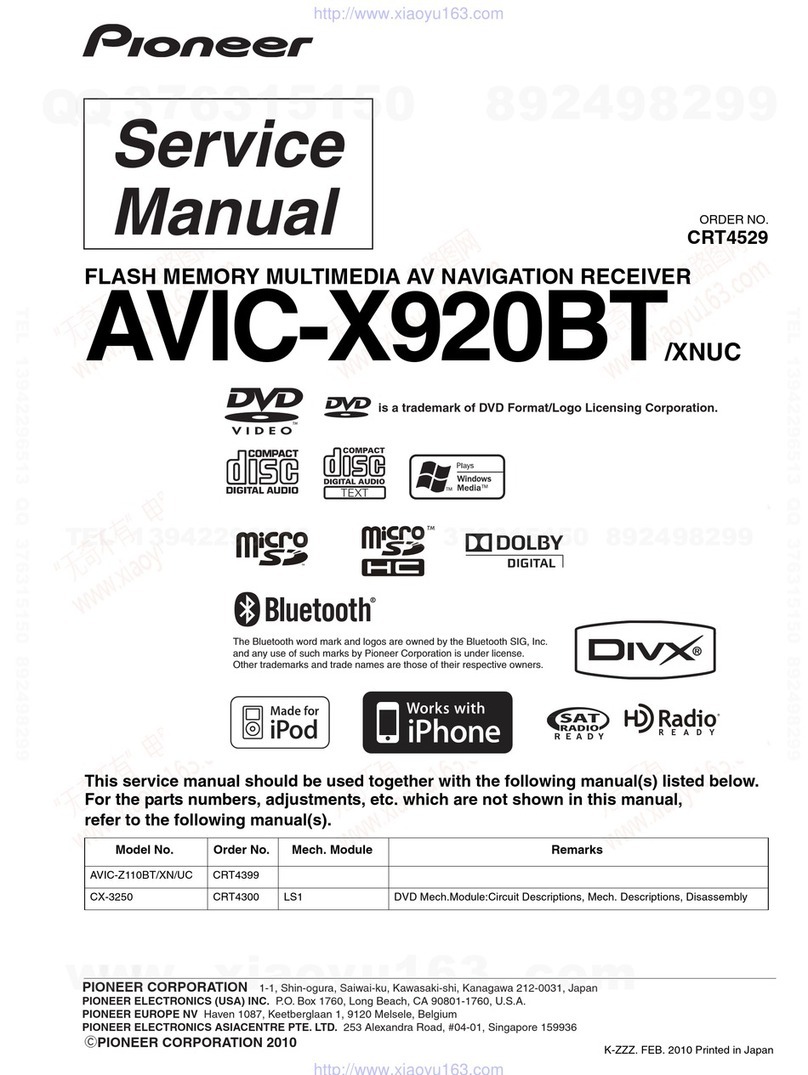
Pioneer
Pioneer AVIC-X920BT Service manual
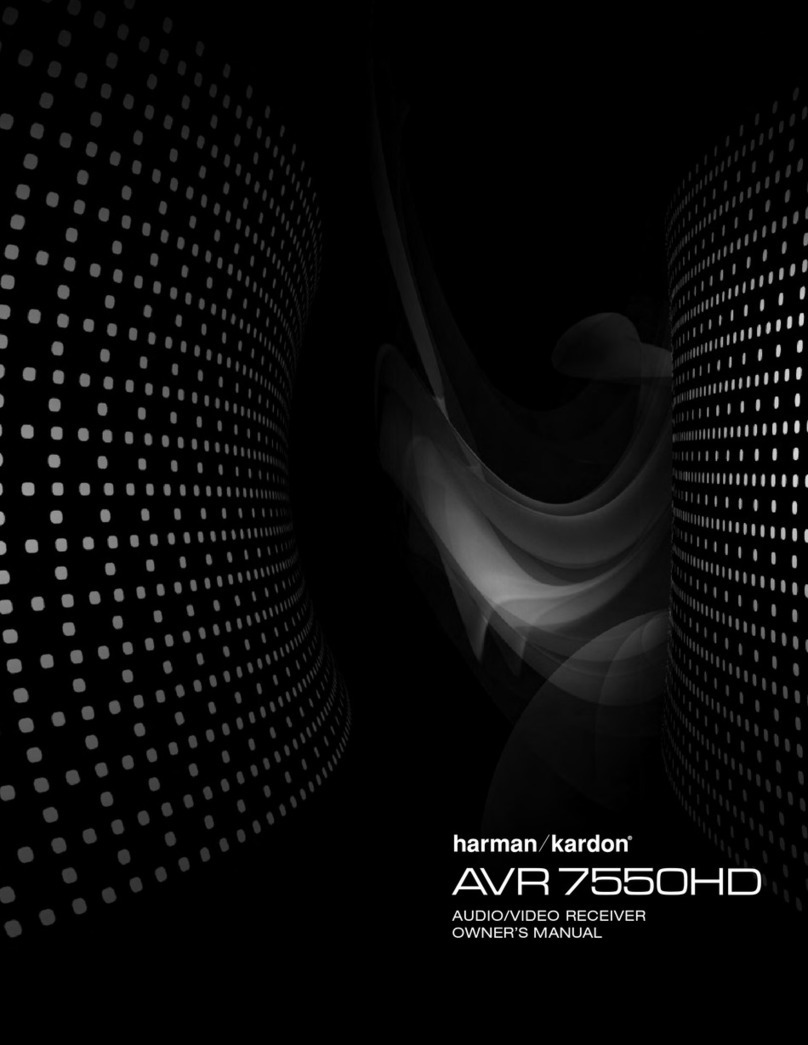
Harman Kardon
Harman Kardon AVR 7550HD owner's manual

Yamaha
Yamaha RX-V2600 owner's manual

Nice
Nice NiceOne OXI/A Series Instructions and warnings for installation and use
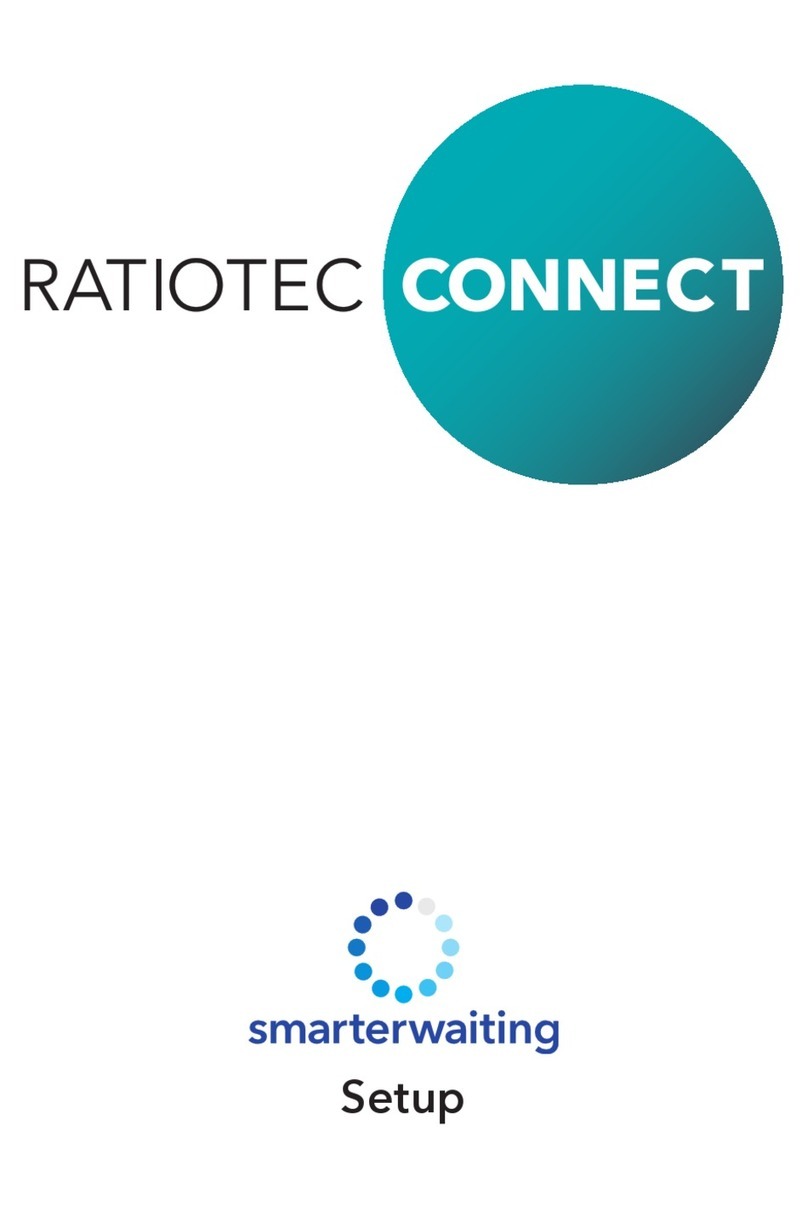
ratiotec
ratiotec CONNECT smarterwaiting instruction manual

Harman Kardon
Harman Kardon AVR 335 owner's manual