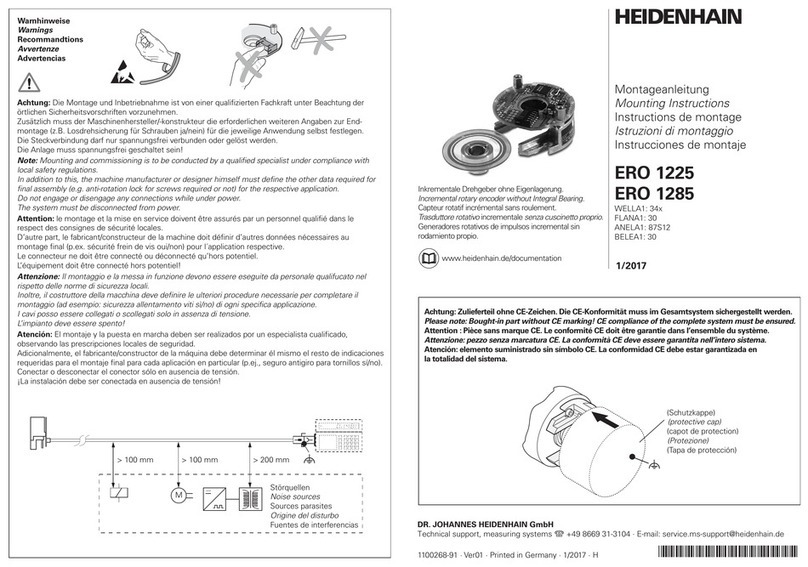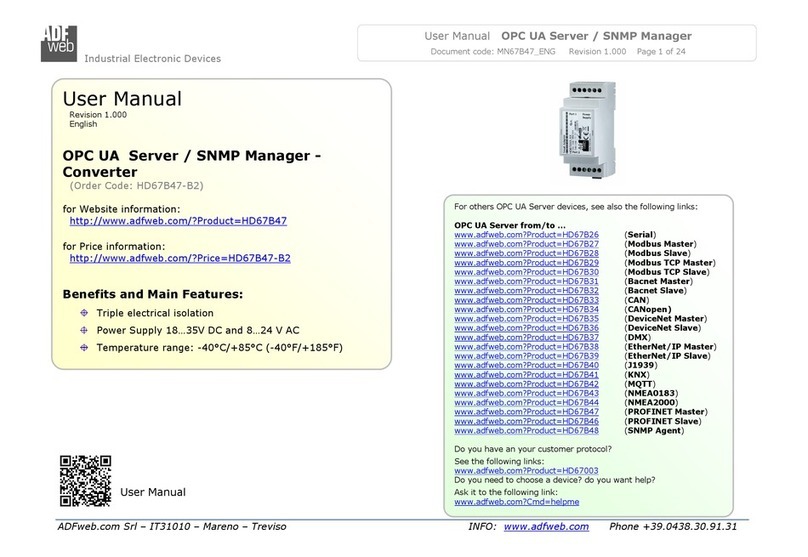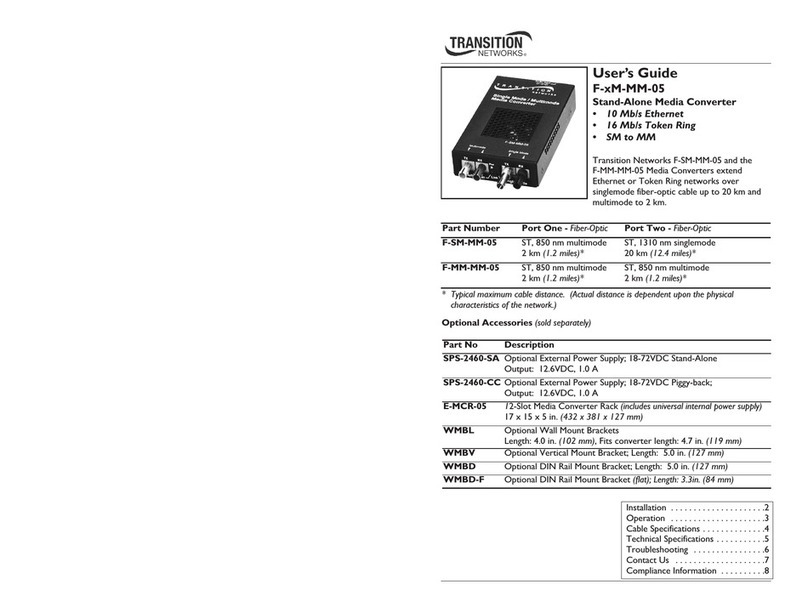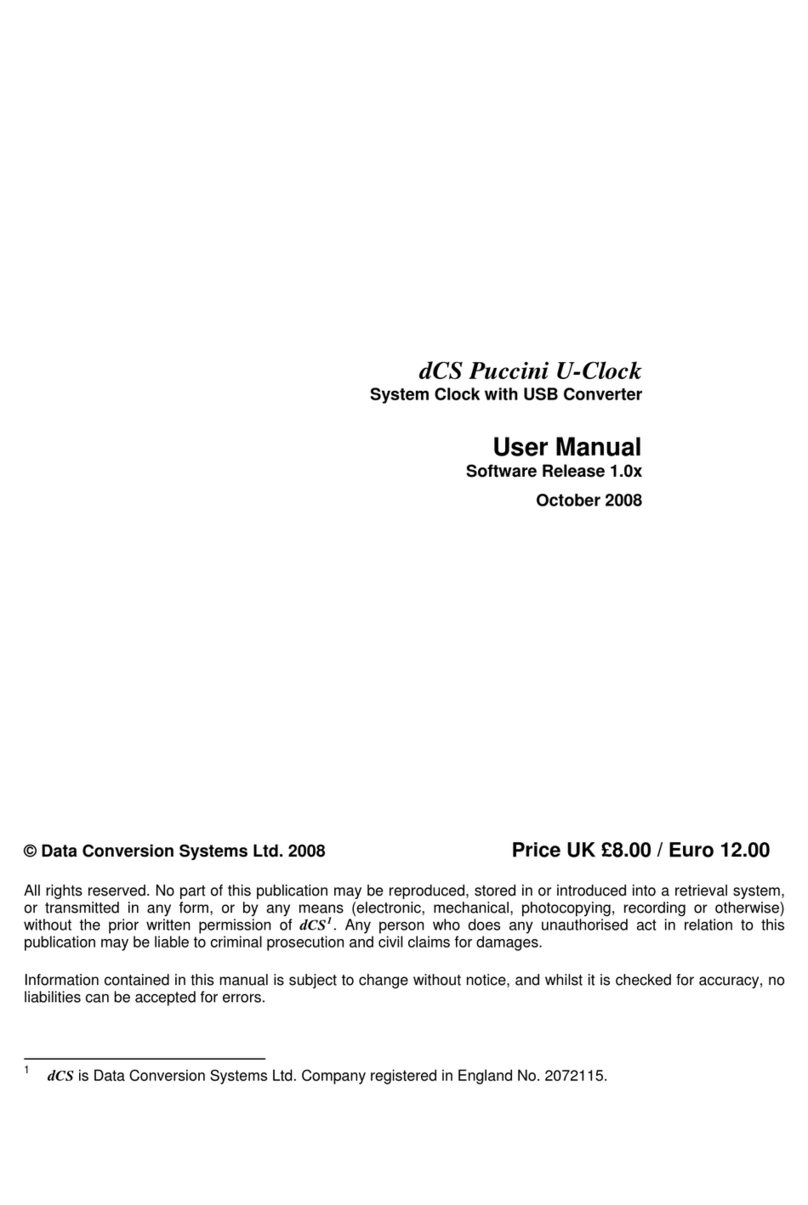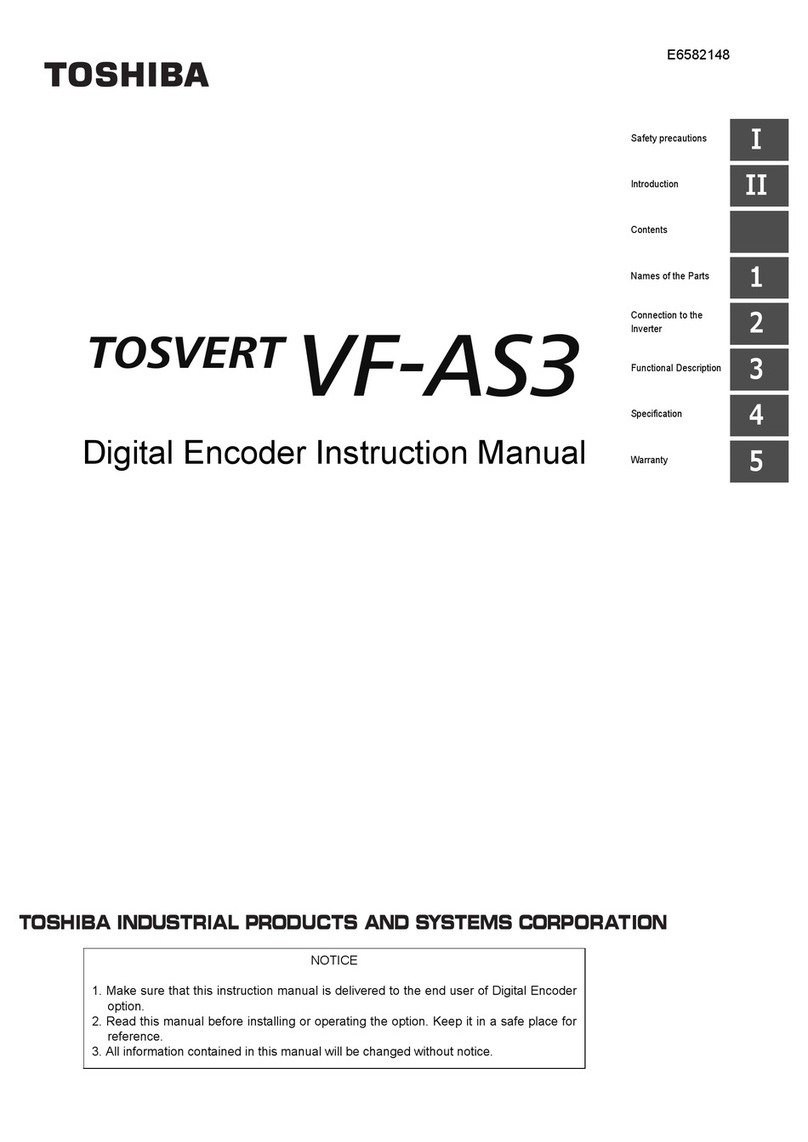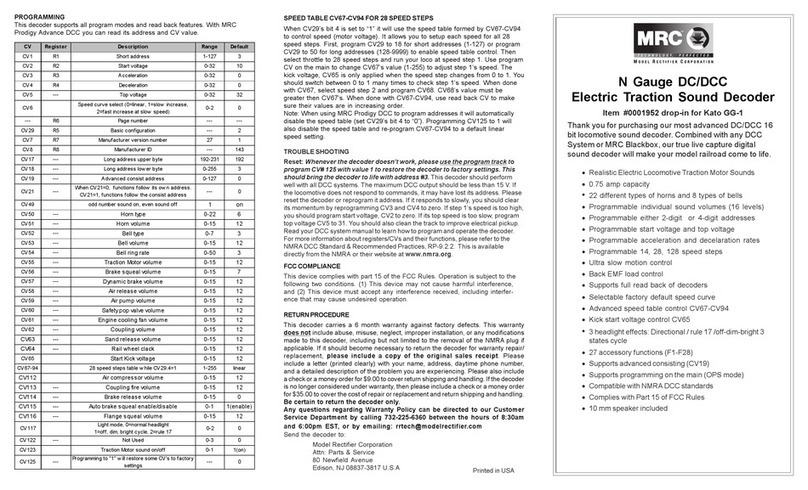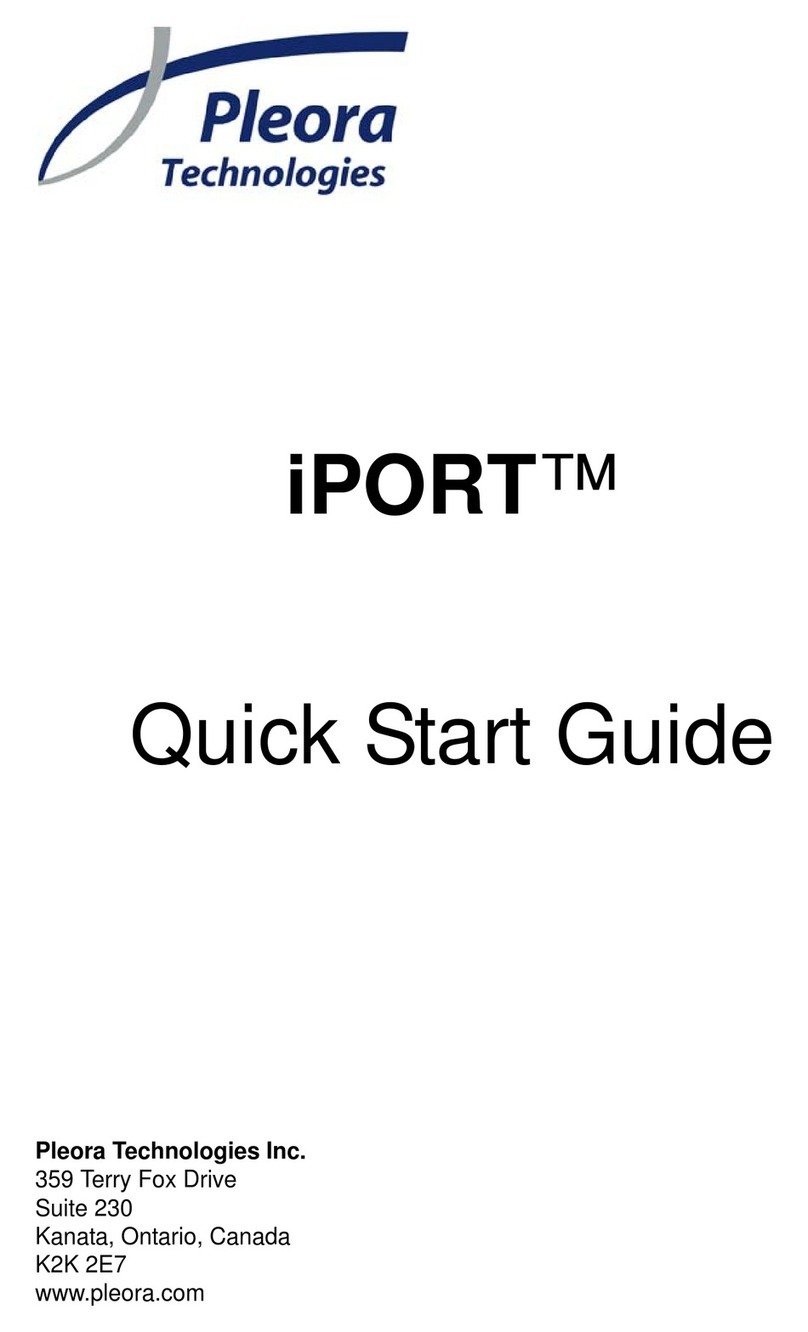SolidView PS-292 User manual

PS-292
HDMI 2.0 1x2 Splitter with 4K to 1080P
Down-scaling
All Rights Reserved
Version: PS-292_2018V1.4
User Manual

2
Statement
Thanks for purchasing this product, please read this user manual carefully before
using this product. The functions described in this version are updated till October,
2018. In the constant effort to improve our product, we reserve the right to make
functions or parameters changes without notice or obligation.
Safety Precaution
Do not dismantle the housing or modify the module to avoid electrical shock or burn.
Using supplies not meeting the products' specifications may cause damage,
deterioration or malfunction.
Do not expose the unit to rain, moisture or install this product near water.
Install the device in a place with fine ventilation.
Do not twist or pull by force ends of the optical cable. It can cause malfunction.
Do not use liquid or aerosol cleaners to clean this unit.
Always unplug the power to the device before cleaning.
Unplug the power when not used for a long period of time.
Refer all servicing to qualified service personnel.
After-sales Service
We provide limited warranty for the product within three years.
Packing List
1x HDMI 2.0 1x2 Splitter
4x Plastic Cushions
1x Power Adapter (5V DC 1A)
1x User Manual
Note: Please contact your distributor immediately if any damage or defect in the
components is found.

3
Product Introduction
Thanks for choosing the HDMI 2.0 1x2 Splitter, which can distribute one HDMI input to
two outputs. The splitter supports HDMI video resolution up to 4K@60Hz 4:4:4, 1080P
3D, and multichannel audio formats. Besides passing EDID information from the
display, there are multiple built-in EDID settings can be selected by the 4-pin DIP
switch on the front panel. Moreover, the splitter supports convenient firmware upgrade
through Micro-USB port.
Features
Supports HDMI 2.0 and the video resolution up to 4K@60Hz 4:4:4.
HDMI input supports HDCP 2.2 and the outputs support HDCP Active or HDCP
Passive mode.
Supports video resolution down-scaling, the 4K input can be automatically degraded
to 1080P output for compatibility with 1080P display.
18Gbps high bandwidth.
Advanced EDID management: multiple built-in EDID settings can be selected.
Built-in equalizer for signal enhancement to avoid signal attenuation in transmission.
Supports CEC pass-through.
Provides LEDs to indicate the current operating status.
Firmware upgrade by Micro-USB port.
Panel Description
Front Panel
①POWER LED: The LED illuminates red when power is applied.
②INPUT LED: The LED illuminates blue when there is HDMI input.
③OUTPUT LEDs: The LED illuminates blue when there is HDMI output on the
corresponding channel.
IN FW
1 2
1 2 3 4
EDID
ON
OFF
1
0
12345
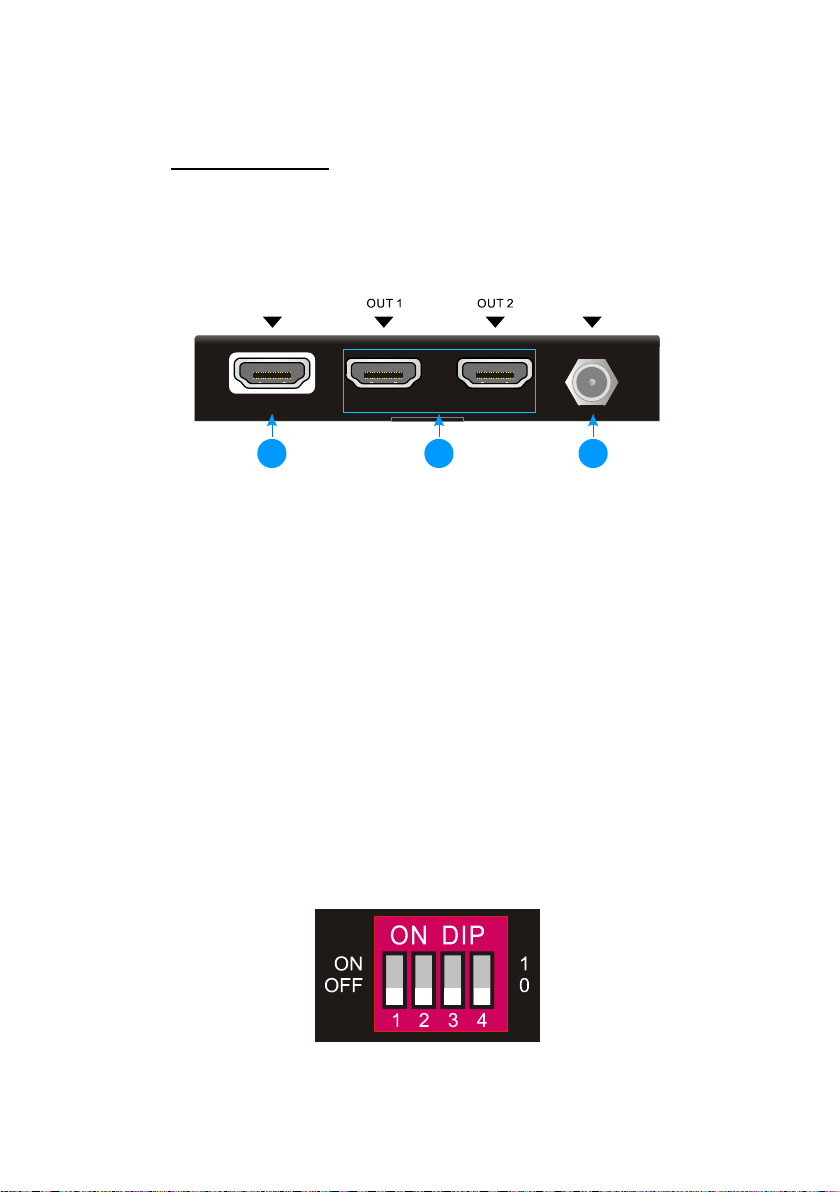
4
④EDID: 4-pin DIP switch for EDID setting and HDCP mode selection. Please refer
to the EDID Management for more details.
⑤FW: Micro-USB port for firmware upgrade.
Rear Panel
①INPUT: Type-A female HDMI input port to connect a HDMI source.
②OUTPUTS: Two type-A female HDMI output ports to connect HDMI displays.
③DC 5V: DC barrel port to connect an AC power adapter.
DIP Switch Operation
EDID Management
The Extended Display Identification Data (EDID) is used by the source device to
match its video resolution with the connected display. By default, the source device
obtains its EDID from the first connected display. Meanwhile, since the displays with
different capabilities are connected to the splitter, the DIP switch on the front panel can
be used to set the EDID to a fixed value to ensure the compatibility in video resolution.
The switch represents “0” when in the lower (OFF) position, and it represents “1” while
putting the switch in the upper (ON) position.
Switch 1~3 are used for EDID setting. The DIP switch status and its corresponding
1
2
IN
DC 5V
IN
123
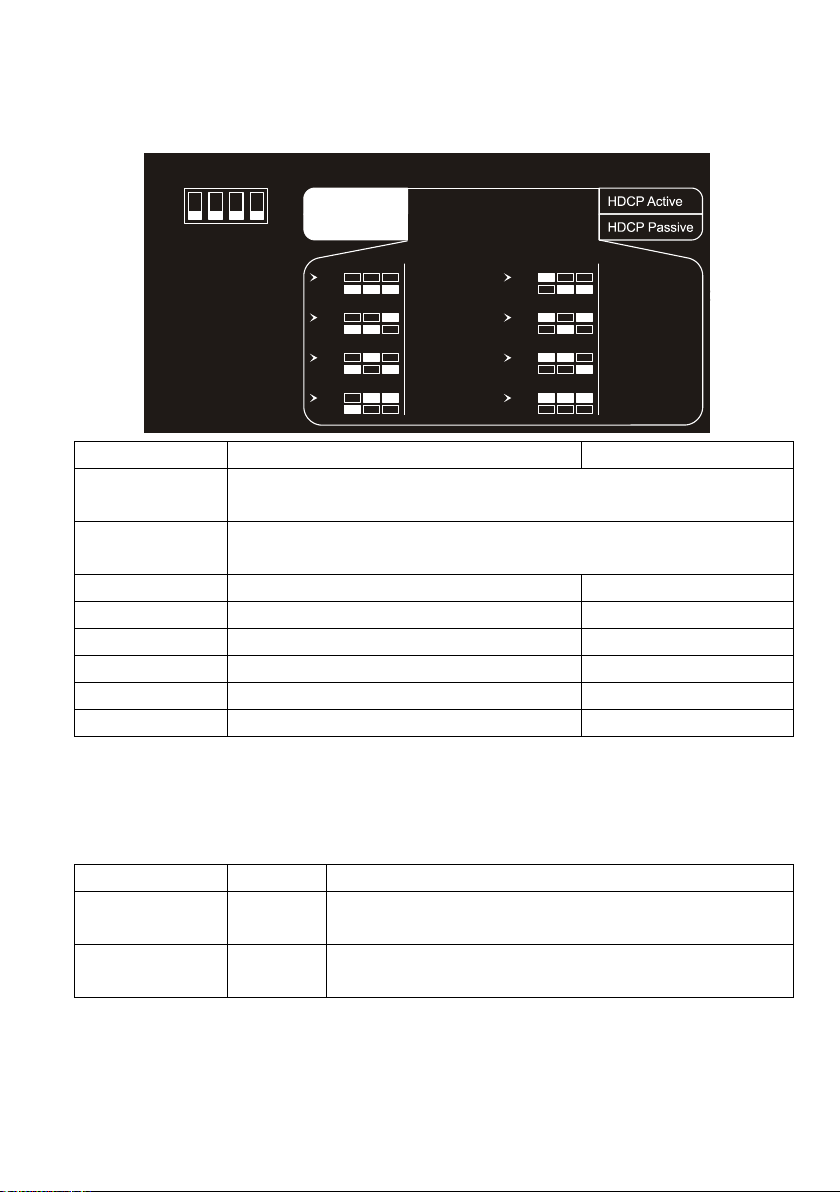
5
setting are shown at the back of the product.
Switch Status
Video Resolution
Audio Format
000 Obtains EDID from the first detected display starting at HDMI output
1>2.
001 Obtains EDID from the first detected display starting at HDMI output
2>1.
010
1080P
LPCM
011
1080P
DTS/Dolby
100
3840x2160@30Hz HDR
LPCM
101
3840x2160@30Hz HDR
DTS/Dolby
110
3840x2160@60Hz HDR
LPCM
111
3840x2160@60Hz HDR
DTS/Dolby
HDCP Mode
Put the switch 4 on the “ON” position to select HDCP Active mode, or on the “OFF”
position for HDCP Passive mode.
Switch Status
Mode
HDCP
OFF (0) Passive
(Default)
Automatically follows the display’s HDCP version.
ON (1) Active Automatically removes the HDCP content of HDMI
output for broader video solution.
1 2 3 4
EDID Setting
1080p DTS/Dolby
4K/30Hz LPCM
4K/60Hz LPCM
4K/60Hz DTS/Dolby
Default
1 2 3 4
ON
OFF
1
0
ON
OFF
ON
OFF
123
Priority OUT 1 > 2
ON
OFF
123
Priority OUT 2 > 1
ON
OFF
123
ON
OFF
123
1080p LPCM
ON
OFF
1 2 3
ON
OFF
1 2 3
ON
OFF
1 2 3
ON
OFF
1 2 3
4K/30Hz DTS/Dolby
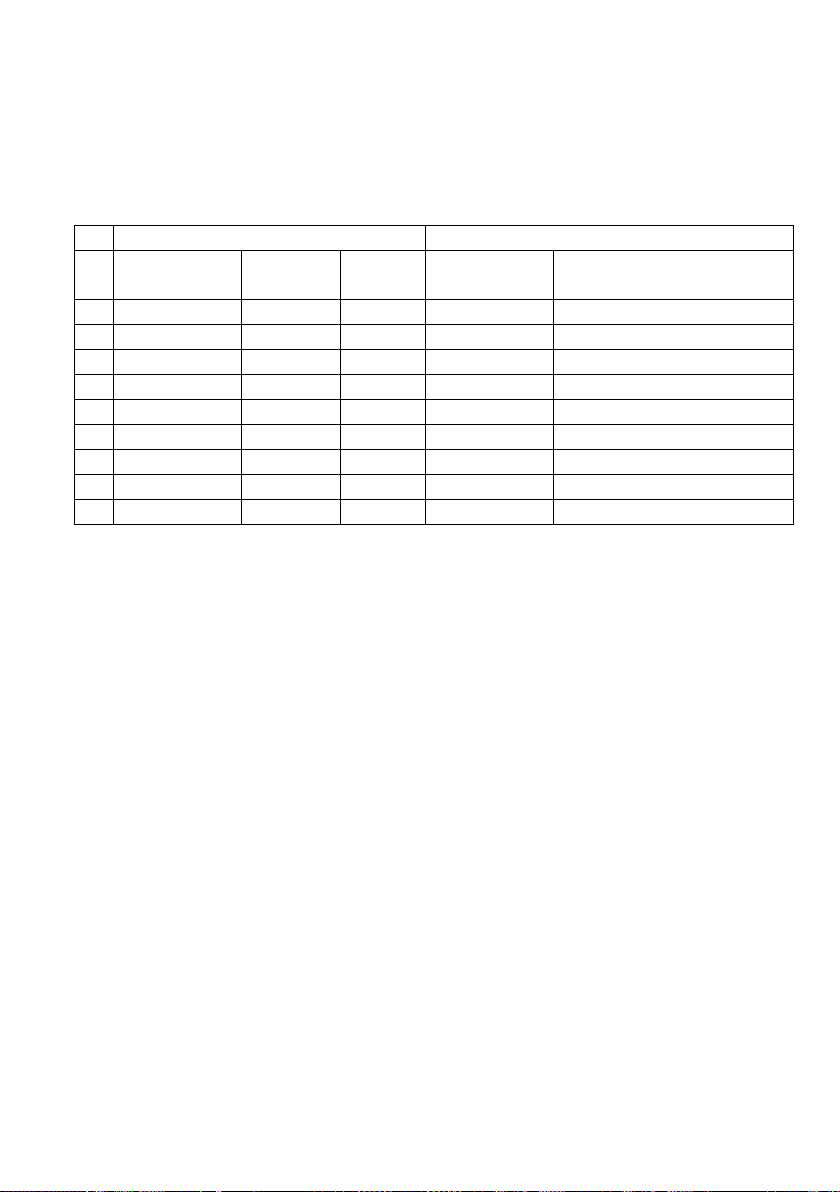
6
Video Resolution Down-scaling
The product supports video resolution down-scaling, the 4K input can be automatically
degraded to 1080P output for compatibility with 1080P display, shown in the below
chart.
Input
Output
# Resolution Refresh
Color
Space
Downscale 1080P Specs
1
3840x2160
60
4:4:4
Support
1080P@60Hz 4:4:4
2
3840x2160
30
4:4:4
Support
1080P@30Hz 4:4:4
3
3840x2160
24
4:4:4
Support
1080P@24Hz 4:4:4
4
3840x2160
60
4:2:0
Support
1080P@60Hz 4:2:0
5
3840x2160
30
4:2:0
Support
1080P@30Hz 4:2:0
6
3840x2160
24
4:2:0
Support
1080P@24Hz 4:2:0
7
3840x2160
60
4:2:2
Not Support
N/A
8
3840x2160
30
4:2:2
Not Support
N/A
9
3840x2160
24
4:2:2
Not Support
N/A
Firmware Upgrade
Please follow the below steps to upgrade firmware by the Micro-USB port:
1) Connect the splitter to the PC with USB cable.
2) Power on the splitter, and then the PC will automatically detect a U-disk named of
“BOOTDISK”.
3) Double-click to open the U-disk, a file named of “READY.TXT” will be showed.
4) Copy the latest upgrade file (.bin) to the “BOOTDISK” U-disk directly.
5) If the filename “READY.TXT” automatically turns to “SUCCESS.TXT”, the firmware
was upgraded successfully. If the firmware upgrade failed, please check the file
(.bin) and then follow the above procedure to operate again.
6) Remove the USB cable after firmware upgrade.

7
Technical Specification
Video Input
Input (1) HDMI
Input Connector (1) Type-A female HDMI
HDMI Input Resolution Up to 4Kx2K@60Hz 4:4:4 8bit
HDMI Standard 2.0
HDCP Version 2.2, 1.4 compliant
CEC Supported
Video Output
Output (2) HDMI
Output Connector (2) Type-A female HDMI
HDMI Output Resolution Up to 4Kx2K@60Hz 4:4:4 8bit
HDMI Standard 2.0
HDCP Version 2.2, 1.4 compliant
CEC Supported
Control
Control Part (1) EDID 4-pin DIP switch, (1) Micro-USB port
General
Bandwidth 18Gbps
HDMI 2.0 Cable Length 4K@60Hz 4:4:4 ≤ 5m, 4K@60Hz 4:2:0 ≤ 15m,
1080P ≤ 20m
Operation Temperature
-10
℃
~ +55
℃
Storage Temperature
-25
℃
~ +70
℃
Relative Humility 10%-90%
Power Supply Input:100V~240V AC; Output: 5V DC 1A
Power Consumption 1.5W (Max)
Dimension (W*H*D) 96.0mm x 17.6mm x 70.4mm
Net Weight 185g
Note: Please adopt high-qualified HDMI cable fully compliant with HDMI 2.0 for
reliable transmission and connection.
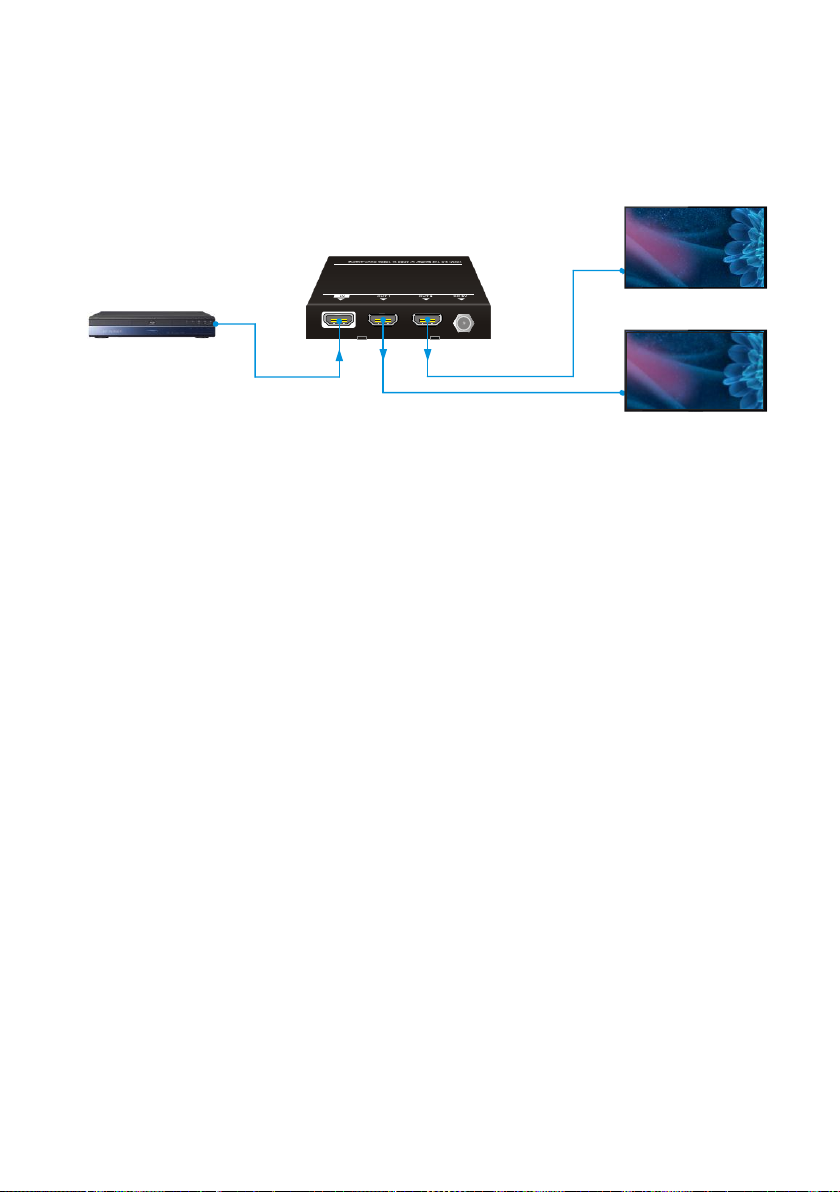
8
System Connection
The following diagram illustrates the typical input and output connection of the splitter:
1
2
IN
4K/60 Blu-ray
1080p Display
Down Scaling
4K@60 4:4:4 HDR
4K/60 Display
Table of contents