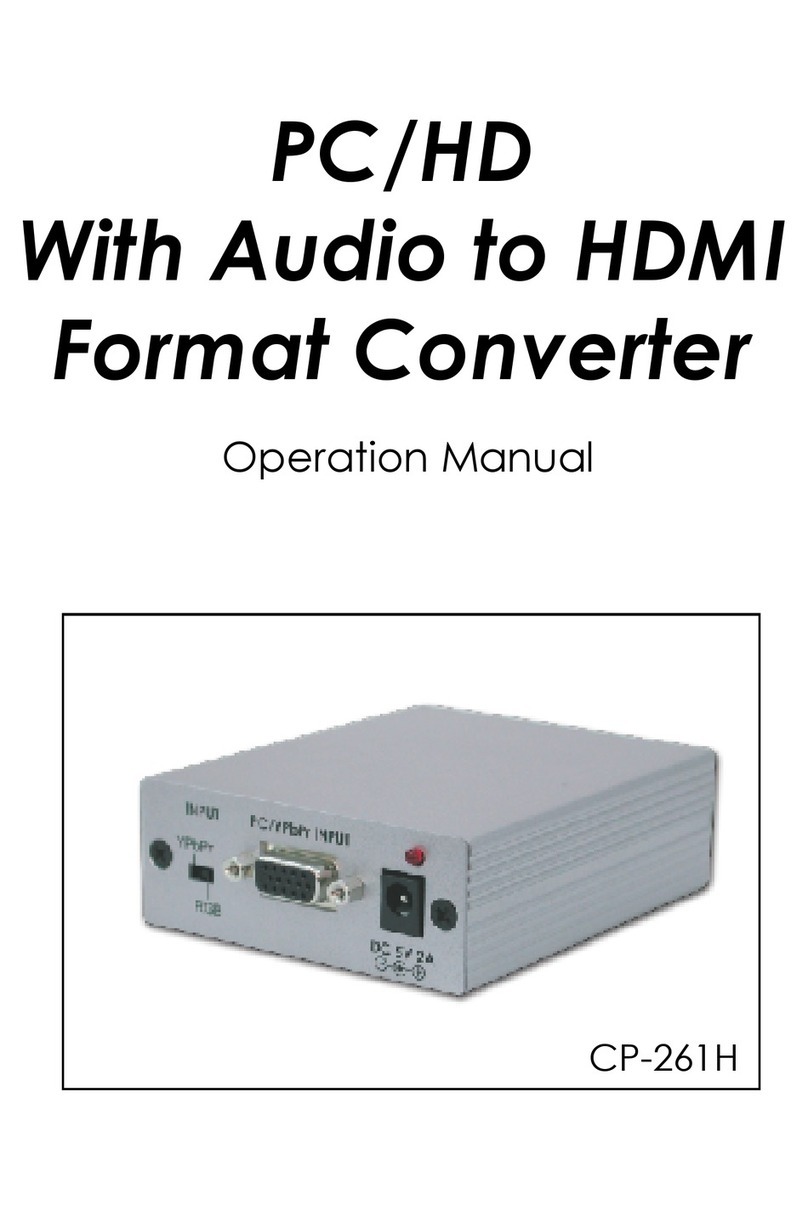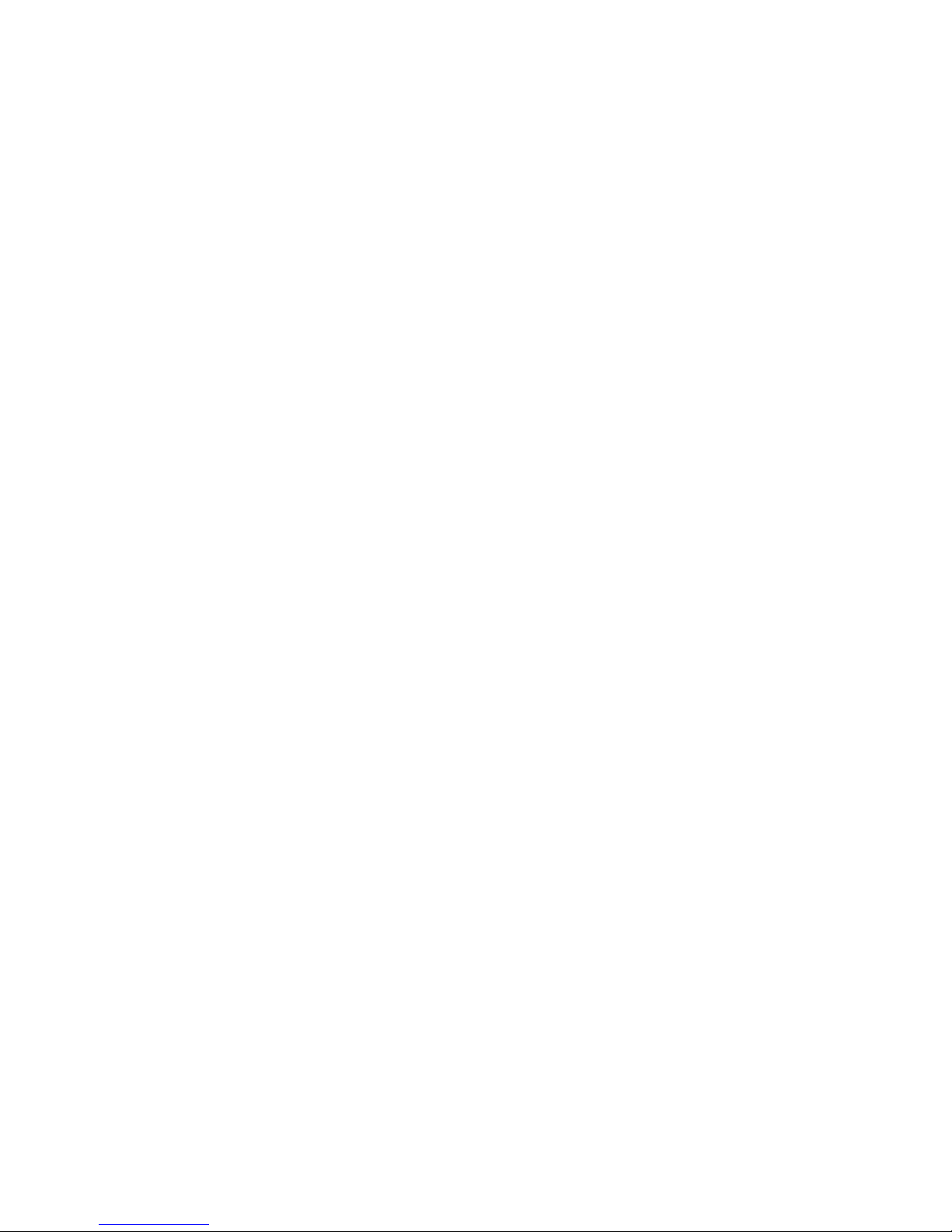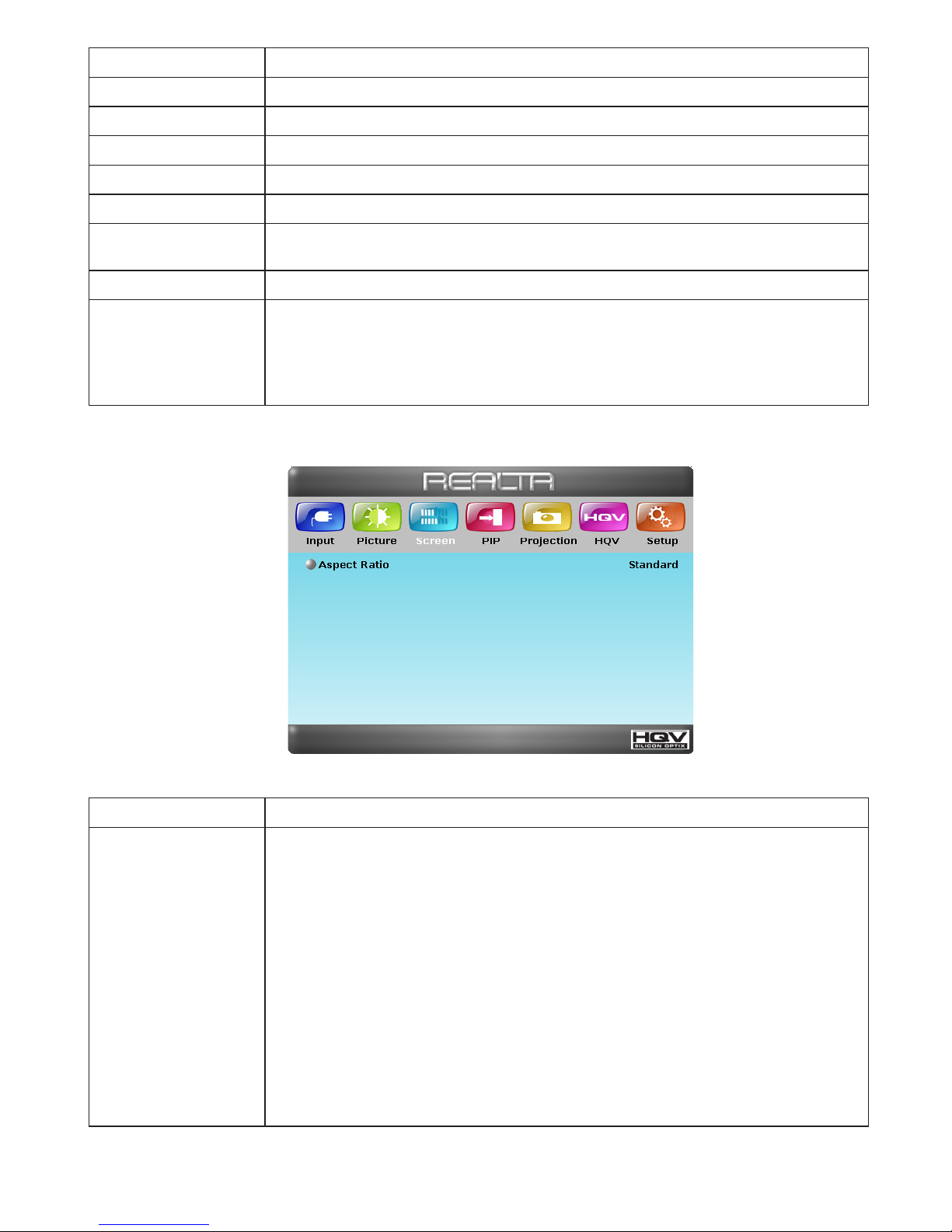3
5. Remote Control
①Menu: Press this button to bring up the
OSD main menu page.
②Power: Press the button once to turn
the system on, press a second time to
enter standby mode.
③Cleaner: Press to switch the Noise
Reduction (NR) feature. There are four
adjustable levels Off/Low/Middle/High
and these features wor when the
input resolution is 480i / 480p / 576i /
576p / 1080i.
④Detail: Press to switch the Detail
Enhancement feature. There are ve
levels that we can adjust 0 / 25 / 50 /
75 / 100. The factory default value is 0
(OFF).
⑤Up/Down/Left/Right: Press the Up/
Down buttons to move the highlight
bar to your desired setting when using the OSD. Press the Left/Right
buttons to increase/decrease the setting values.
⑥Enter: Press the button to conrm the selection.
⑦Demo: Press to see the split window demo. This demo will display
half left and half right side in order to compare the video quality. On
the left side is the original video signal without the HQV process and
on the right side is the video after going through the HQV process. This
demo will work when input resolution i480i/480p/576i/576p/1080i.
⑧Aspect Ratio: Press to select the Aspect Ratio format, there are
Standard/ Full Screen/ Crop/ Anamorphic/ Flexview/ 1_1/
Cinemascope and these features work when resolution is under
480i/480p/576i/576p. When input resolution is 720p/1080i/1080p, the
standard/1:1/Cinemascope can be adjusted, but other features are
non-adjustable. The factory default is standard.
⑨Input selection: Press each input selection button to choose the input
source.
⑩Output: Press this button to select the desired output resolution (Auto
mode/720p/1080p).
CR-60