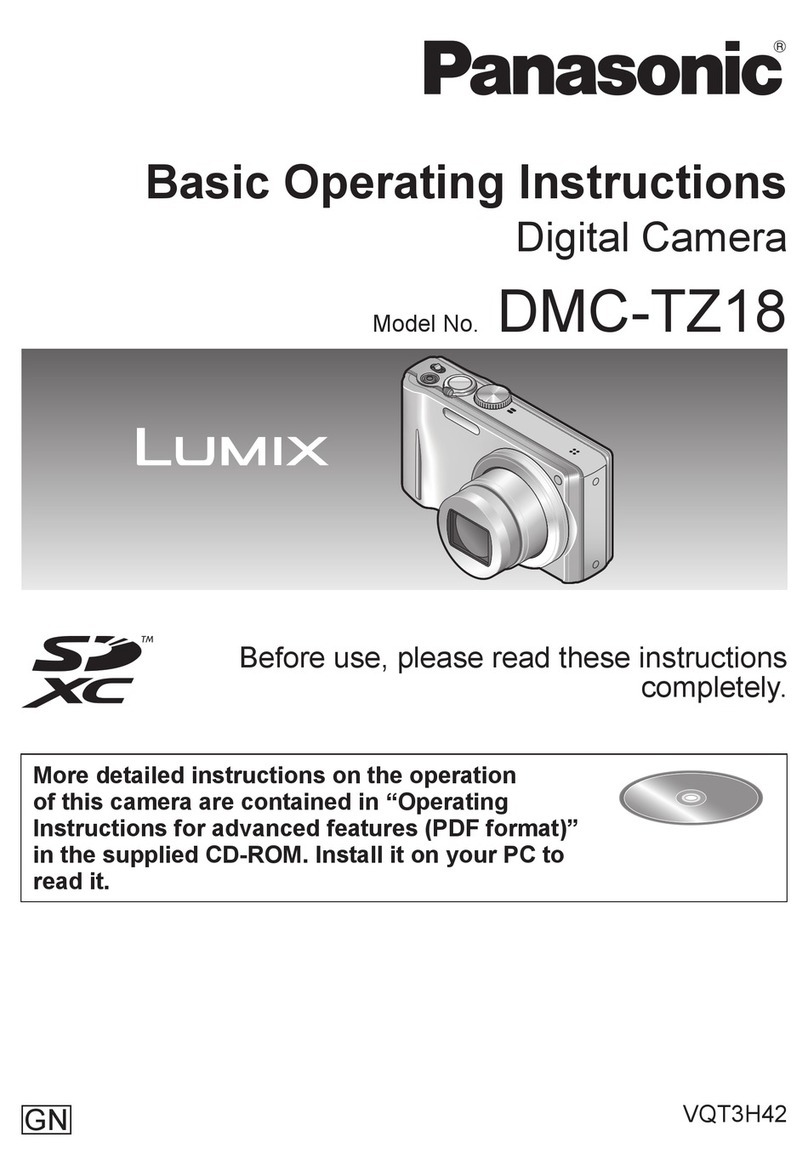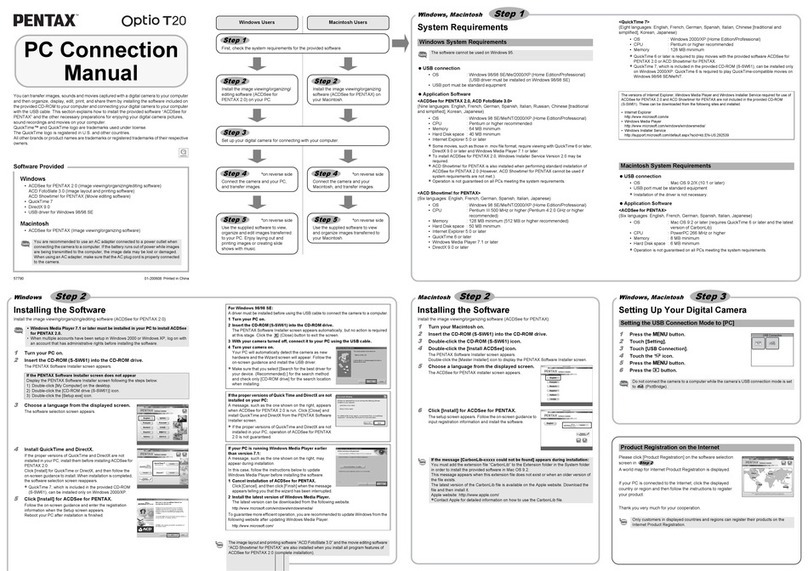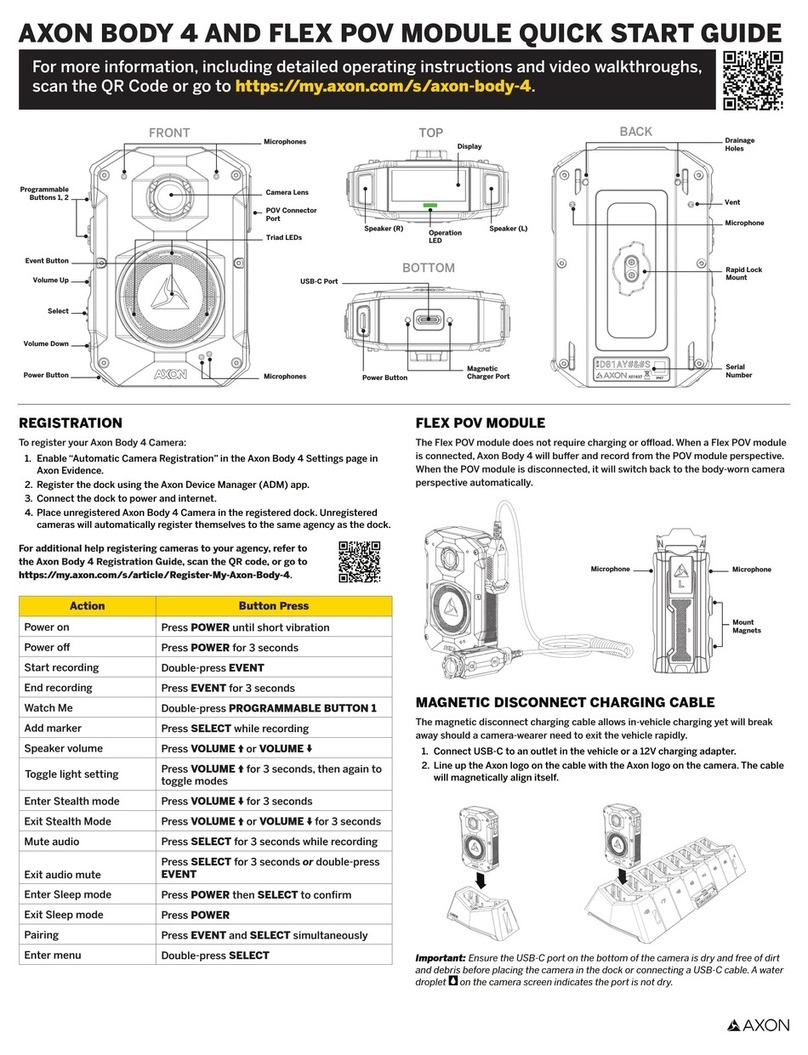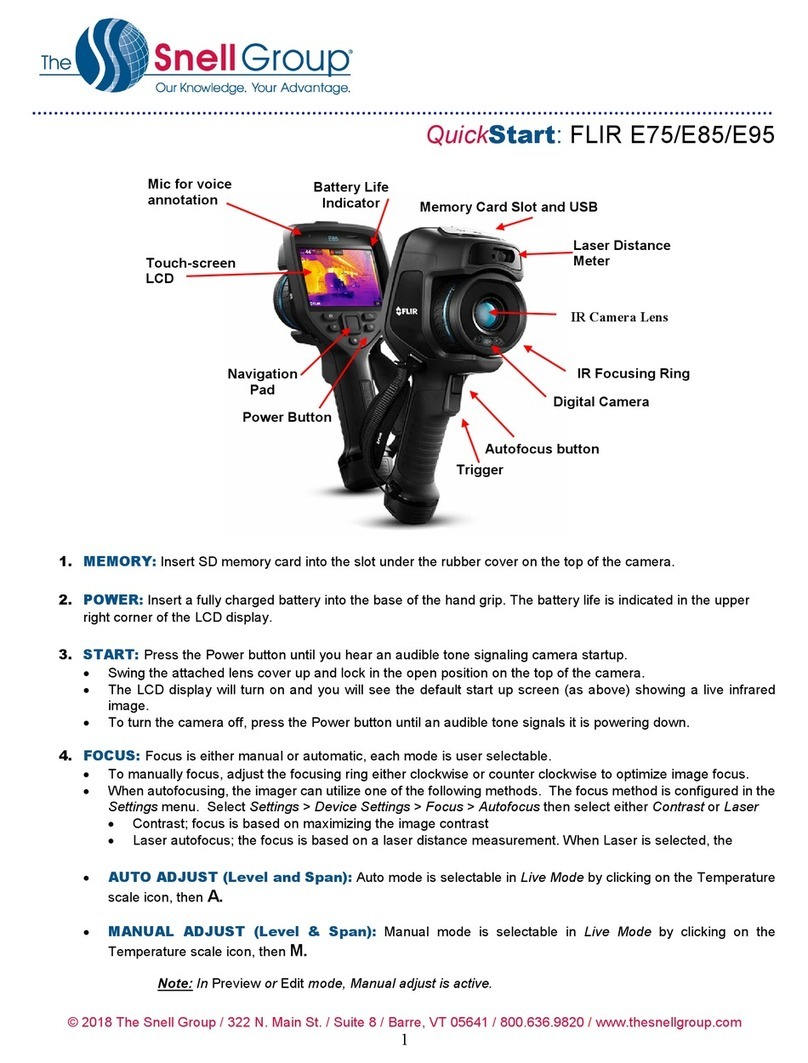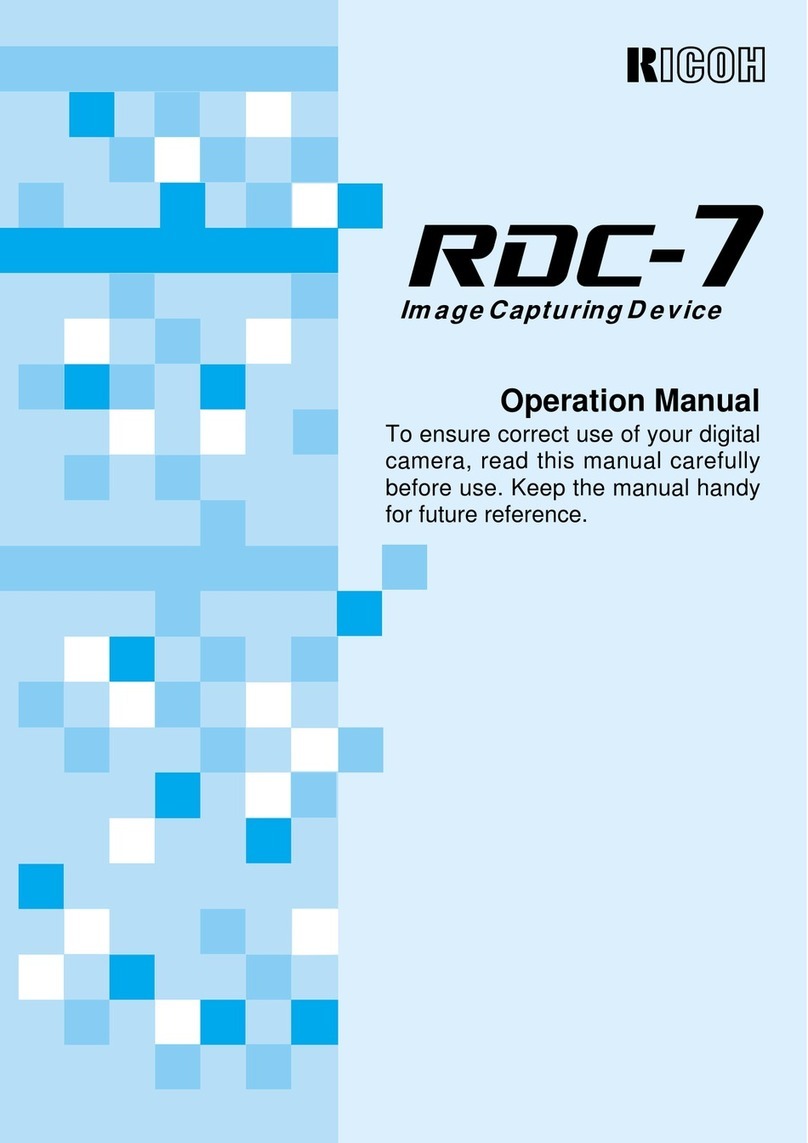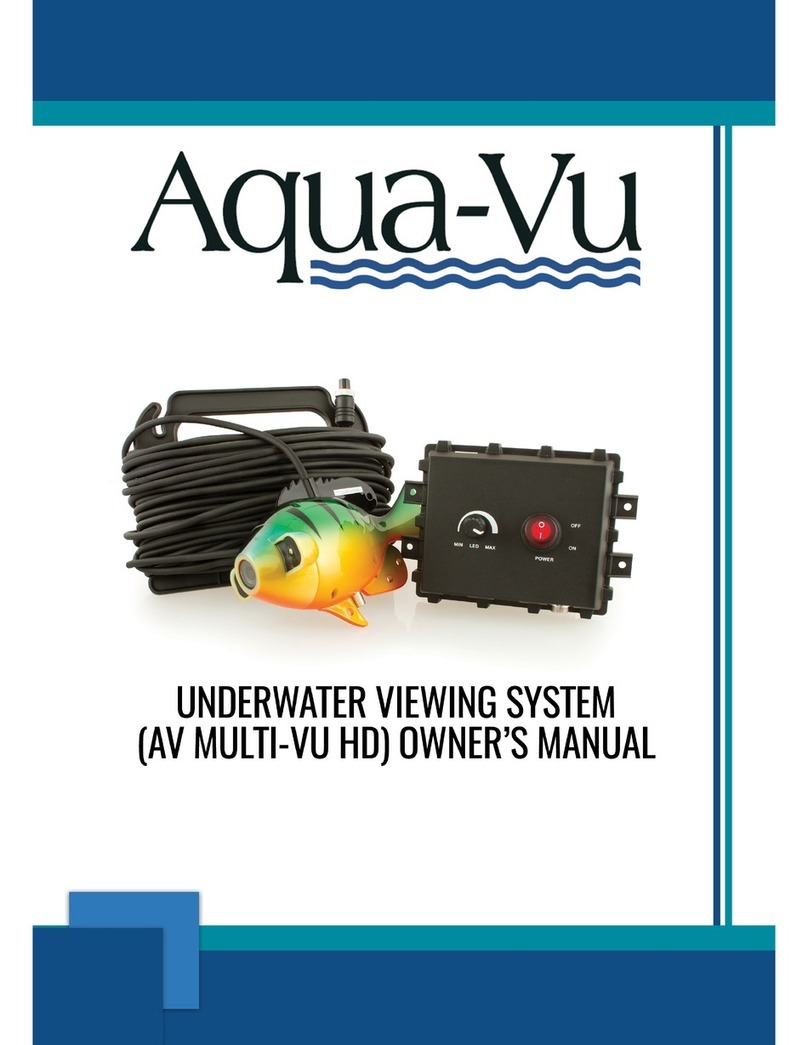Soliom S90 User manual

Outdoor Wireless Solar Camera
Model: S90
R

8335540901 Please text us for any product issues
Thanks for purchasing from Soliom.
Having issues with your Soliom cameras?
Please through either ways below.
Soliom care team staffs would offer you a best
solution to solve any problems within .
Register via below link to get
.
contact us
24 hours
2 Years Extended
Warranty
https://soliom.net/pages/product-registration
Contact Us:
If this manual is not clear enough to
read,please download a PDF file via
below link:
https://soliom.net/pages/download
Warranty Service
Join Soliom Customer group for instant help:
https://www.facebook.com/groups/soliomvip/

15-18
5-14
19-26
Part 5: How to Save and Delete Videos...................27
Part 6: More Settings.............................................................28

1. Soliom S90 can only be set up with 2.4g Wi-Fi network. (It's ok to
use Cell phone 4G data to live viewing it after the camera was set
up with 2.4g Wi-Fi network firstly.)
3. You may possibly need a Wi-Fi extender if your Wi-Fi signal is
weak around the yard where you want to install it.
4. At least 1-3 hours direct sunlight to the camera every day is
needed, the more sunshine the better to avoid manually charge
it frequently. (North side of the house is not a recommended
installation place)
5. Please charge your Soliom camera before you set it up, it
usually takes up to 10-12 hours to fully charge it.Do not use any
power adaptor exceed 5V/2A,or it may damage the camera.
(There's no indicator to show charging status from the camera)
6. Make sure the distance between your phone,router and the
camera is no more than 1.5 feet when you're ready to pair the
camera. Ensure that the Wi-fi signal strength on your phone is
good.
7. The PIR range is 24 feet around,the recommend camera install
height is 8 feet around.To avoid too much false alarms, we
suggest you do not install the camera with nearby bushes,shrubs,
grasses and tree leaves coming into the PIR range.
8. To ensure an accurate motion detection funtion,it is suggested
to adjust the camera angle physically to focus the motion area
within the PIR suggested 24ft range.
9. If you install the camera on stucco,brick or concrete surface,
please mark 4 holes matching the drill template and then use a drill
driver to drill into the wall and insert the expansion screws to
hold the camera tightly
2. When the battery runs out, the camera can only turn on
automatically after the camera is charged more than 4 hours.
Very Important Tips

USB port
Micro-SD USB Port
Reset
Power
Power Reset
Cable for connecting external
solar panel
Bracket
Solar Panel

Micro-SD USB Port
Power Reset
Micro-SD USB Port
Power Reset
Micro-SD USB Port
Power Reset
3
Please charge the camera about 10-12 hours by plugging it
into a power source using the provided USB cable. After
connecting the camera with App, the App will indicate the
battery status.
Charging
Before Installation
Install a micro SD card
Please insert your micro sd card to the slot correctly according to
the below picture. the camera only support class 10 above quality
micro sd card from capacity 8GB to 64GB.
(There's no indicator to show charging status
from the camera)
SD Card
The text face up

4
4 x Expansion Screws
1 x USB Cable
2 x Luminescent
Warning Sticker 1 x User Manual
Package Content
Before Installation
1 x Bracket
Camera
1 x Allen key 1 x Allen key
1 x Position Paper
Outdoor Wireless Solar Camera
Model: S90
R
Stick the position paper on the
wall where you want to install
the camera,and drill hole on
the red circle
Tear off after drilling

5
1. Download the App (works only with iOS & Android devices)
Please locate the in your Google Play store or
to download the soliom+ App.
SOLIOM+ App store
In-App Setup
Make sure the distance between your phone,router
and the camera is no more than 1.5 feet when you're
ready to pair the camera.Ensure that the Wi-fi signal
strength on your phone is good.
Tips:Please Allow below 2 permissions when use this App at first time.
1. Allow"SOLIOM+" use mobile cellular data and wireless LAN,
otherwise it may be failed to add S90 camera.
2. Allow "SOLIOM+" to get system push message and location
permissions

6
In-App Setup
Open the App and register your account with your email
address.
(1)Please set a password for your account and make note
to remember it.
(2)Please click "Allow" or "Agree" on all access when you
download soliom+ and during the process of setting up
your account so that the can have full access to soliom+
your camera and phone. otherwise, your camera may
have less function or incomplete setups.
2. Register an account
Click”Add family” and then input your desired family
name, click “next step” and then input required information,
and then click “finished” to save it.
3. Set up the installed location
please pay attention to choose your right "Country/Region"
so that you can connect the camera smoothly later and get
proper notifications from your correct region server
Note: The required fields are country and state.

7
In-App Setup
Micro-SD USB Port
Power Reset
Press the power button to turn on the camera, after 3
seconds, LED flashes blue. Then you will hear the following
voice “The camera is now ready to begin pairing”.
4. Turn on the camera
How to turn off the camera?
Press and hold on the “power” button for 5 seconds, after
you hear music, LED will go off, which means the camera
has been turned off.
Flashes blue

8
In-App Setup
Please Note: connect your phone to the 2.4Ghz wifi firstly
before you pair the camera, make sure your router
password in mind before you start the pairing process.
Click "Add a device" and then choose "Setup device",
click "Yes", when you hear the following voice “ The
camera is now ready to begin pairing”.
1)
2)When your phone or tablet connected well with your 2.4G wi-fi
and you allow the access of using the location for the app, your
wi-fi name will be shown here automatically. Otherwise please
check your wi-fi list from your devices and you have to turn on
the location services for the Soliom+.
5. Pairing the camera with the App

In-App Setup
9
3)Input the CORRECT WiFi password of your router, if you input
a wrong password you will not be able to connect it successfully.
Click the eye icon to double confirm the password you entered
correct
Your Wi-Fi name will be
shown here automatically
Click the icon to double
confirm the password you
entered correct
Method 1: QR code configuration
1.1 Click the “QR code configuration”, hold the QR code in front
of the S90 camera, and then you will hear the following voice
“Pairing Information Received”.

In-App Setup
10
Method 2: Sound wave configuration
2.1 Enter into the “search device” page, make sure to turn up
you phone’s volume to the Maximum, you will hear the
following : “Pairing Information Received”. voice
3)
You have connected the device to the App successfully.
Choose a name of the devices from the drop-down choice,
or you can modify one that you want. and then select the
area where device is located. (you have to choose one or
you cannot connect the camera to the app)
2019-12-27 15:00:36
Online

1. Please reset the camera to default
after you fully charged
the camera.
Press and hold on the reset button for 7 seconds to reset the
device. Don’t release the button until you hear the voice"Di",
then you will hear "system reset".
6. How to reset camera:
Micro-SD USB Port
Power Reset
In-App Setup
11
4)
2. Please turn up your phone volume to the maximum, if
you pair up the camera through sound wave.
3. Please put the camera,phone as near as to your router
(within 1.5 feet) to get a strong wifi signal strength.
4. Please click on the eye icon when you input your router
wifi password to make sure your wifi password CORRECT.
5. Please make sure your router setting is DHCP enabled,
otherwise your router will not send out WiFi signal for
any wireless device for pairing up.
6.Reboot your router to refresh your Wi-Fi connection.
Congratulations! You have connected your camera to the
App successfully, now you can live view the camera on your
phone anytime and anywhere.
If you're unable to pair the camera, Please check below
suggestions:

2019-12-27 15:00:36
Online
In-App Setup
12
7.How to Share Your Camera with More Users
When you can use your camera properly. You can start to share
your camera to your friends or family members. click“ ”and
choose "share permissions". input the account that you want to
share with. choose a permissions from Administrator, family
member, Visitor, Customize
You can Customize the permissions and turn on or off every permission
as you wish by clicking the blue icon"permissions"

In-App Setup
Please do not forget to unbind your camera from your App when
you plan to return the camera, to avoid any personal information
disclosure risk.
And unbind your camera as following steps, click" " and then
choose "delete”
8.How to unbind your camera
2019-12-27 15:00:36
Online
13

In-App Setup
14
Cloud storage
The video clips will be saved in the Cloud. Cloud video length
is 8 seconds defaulted and free for 30 days. And you have to
pay for the service per month or other cloud service. You
can choose a service from the soliom+ provided to purchase.
Push Mode
This icon indicate that the push mode is on, click it to turn off
push mode and then you cannot receive any notifications.
If you want to turn on or off the sound of notification, please
refer to page 28.
2019-12-27 15:00:36
Online
2019-12-27 15:00:36
Online

15
1Check your camera signal strength
Camera
Check in App
WiFi extender Router
Physical Installation
If not satisfied with video smoothness,
and signal strength in App is not strong,
we would suggest adding wifi extender
between the Router and the camera.
2Recommended height to install the camera
We suggest installing the camera about 8ft.
You may adjust the camera angle physically
according to the live view in your mobile.
to focus your motion area to get the more
accurate motion triggered events.
24 feet
8 feet
If your camera get numerous motion alerts unexpected
1) Please adjust your camera installation angle a bit down to
focus the motion area.
2) Please change your PIR sensitivity to Low to reduce the PIR
sensitivity.
3) Do not install the camera with nearby bushes,shrubs,
grasses and tree leaves coming into the PIR range.
PIR Sens iti vity ( Hig h)

Stick the position paper on the wall where you want to install
the camera. drilling the 4 holes according to the 4 red dots on
16
Physical Installation
3
How to take apart the bracket?
4
1 2
4 5
Stick the position paper on the
wall where you want to install
the camera,and drill hole on
the red circle
Tear off after drilling
Stick the position paper on the
wall where you want to install
the camera,and drill hole on
the red circle
Tear off after drilling
3
the paper and then fix the bracket using the expansion screws.

Resolution
Lens angle
Video format
Frames per
second
SD card
support
Output
Intput
Image Quality
Lens
Specifications
Video
Specifications
Audio
1080P
FOV 160°
15fps
H.264
8GB-Max 64GB
Built-in speaker
Built-in microphone
17
WiFi
Battery capacity
Standby time
Communications
Battery
2.4GHz
10000mAh
Max 8-12 months
Power
consumption
6W(run)/
0.003W (standby)
Applicable
Environment
Temperature
Humidity
-20℃~+60℃(-4 F-140 F)
20%~85%
(Non-condensing)
Technical Specifications
Other manuals for S90
1
Table of contents
Other Soliom Digital Camera manuals