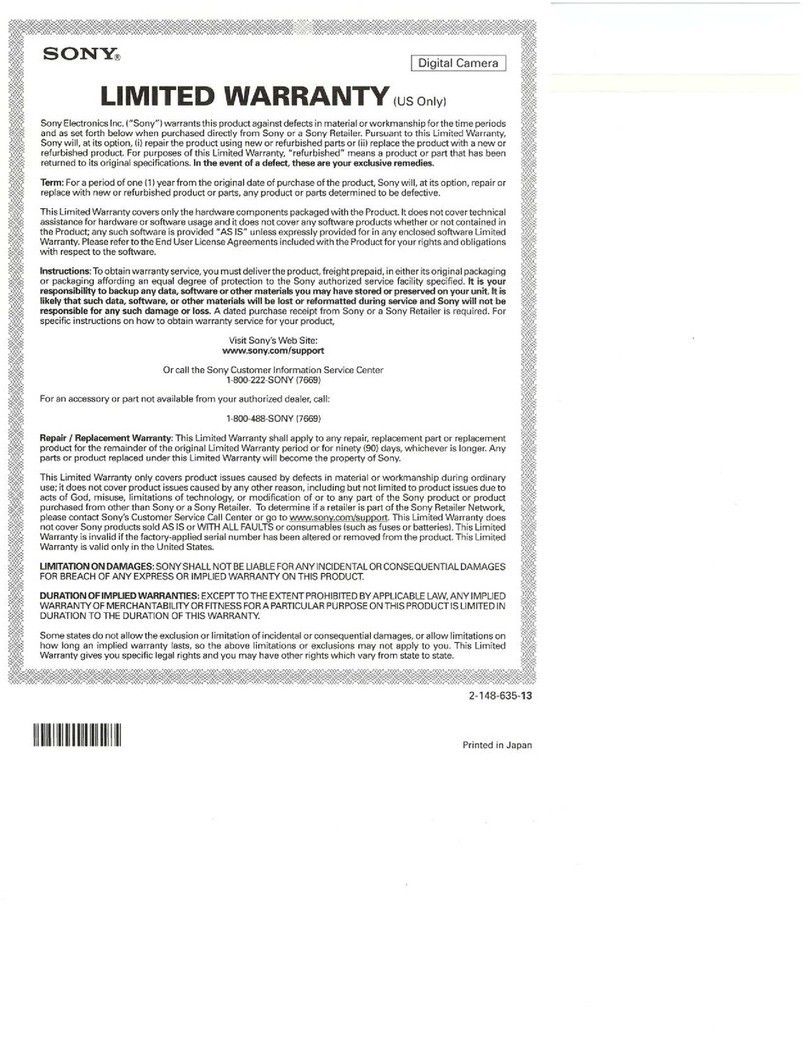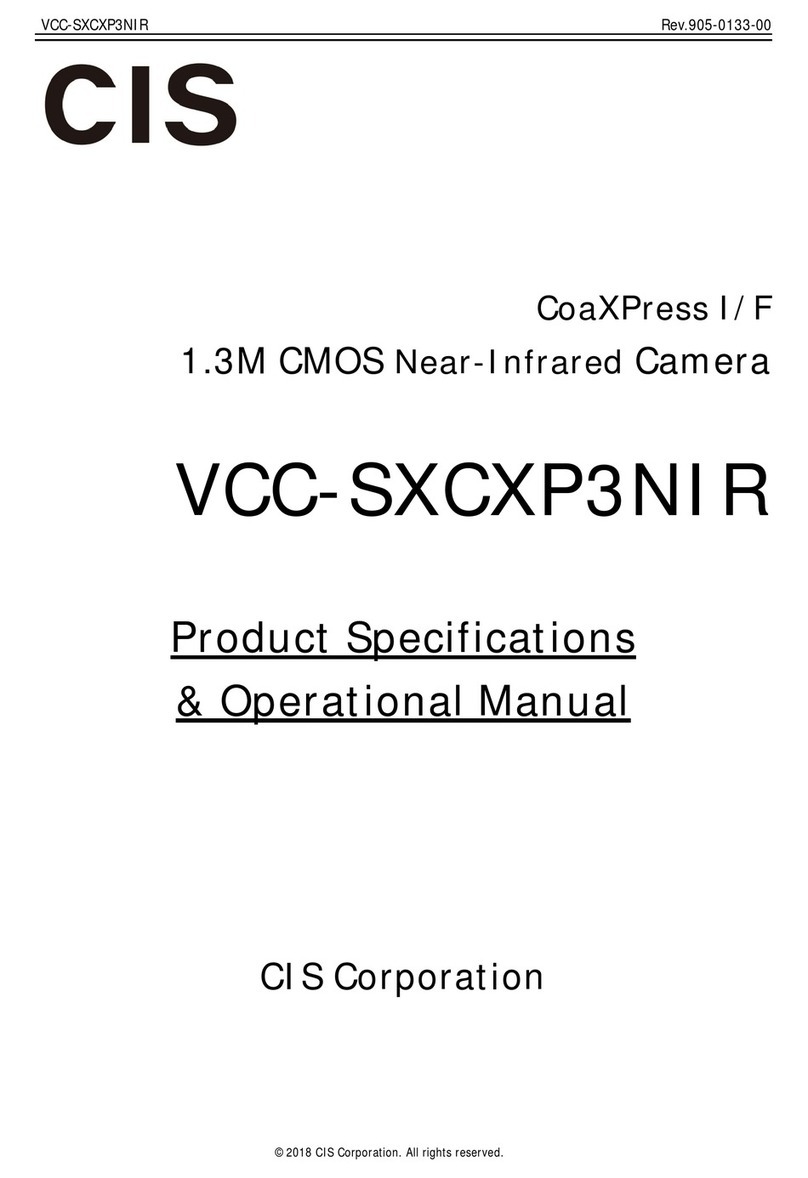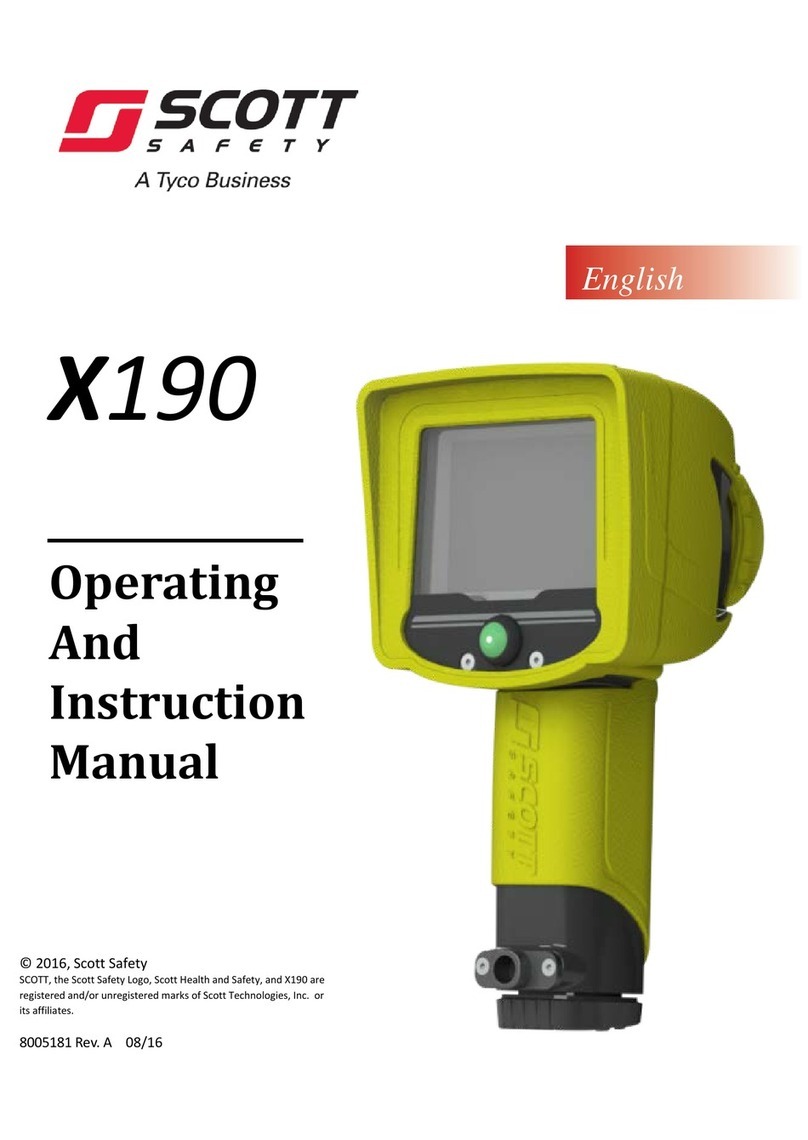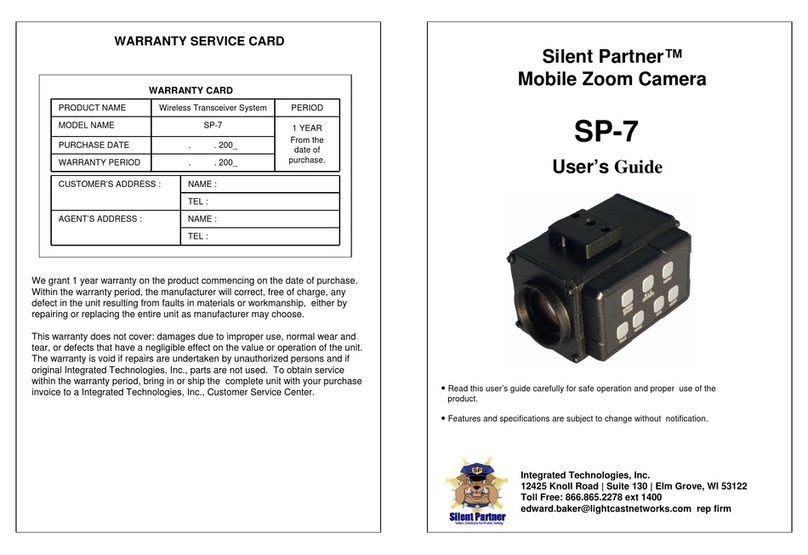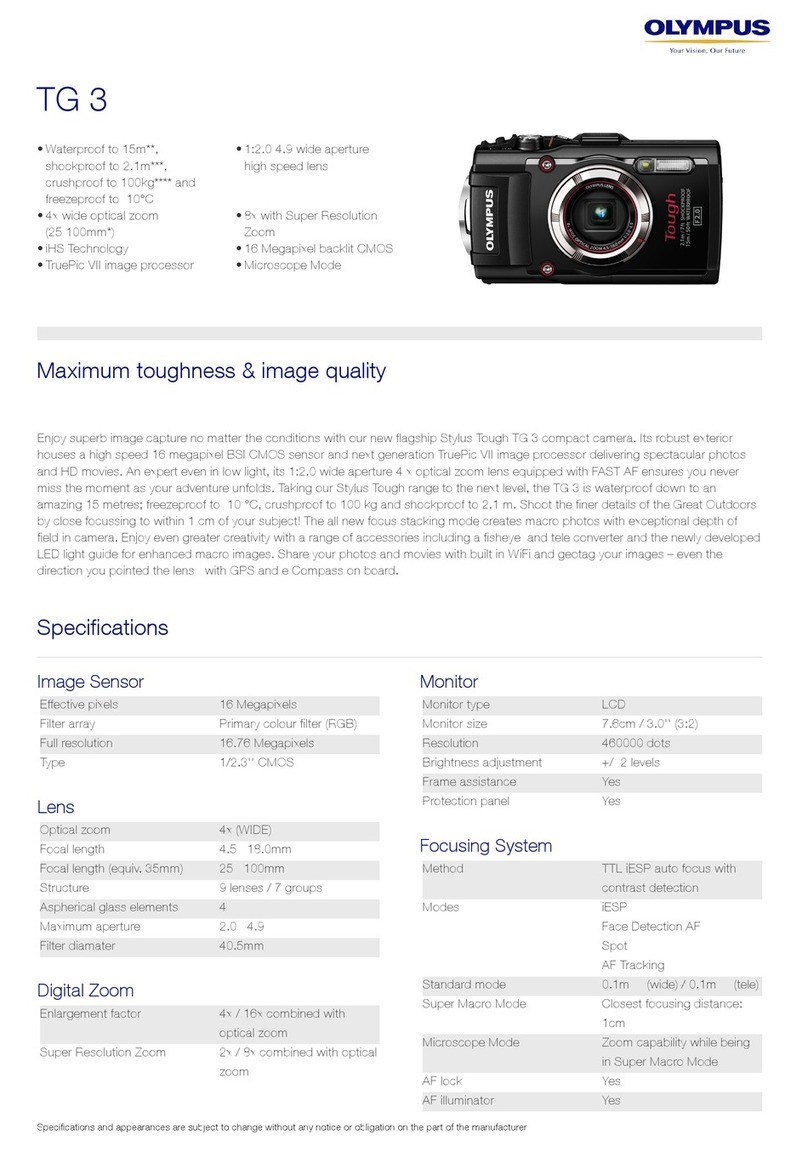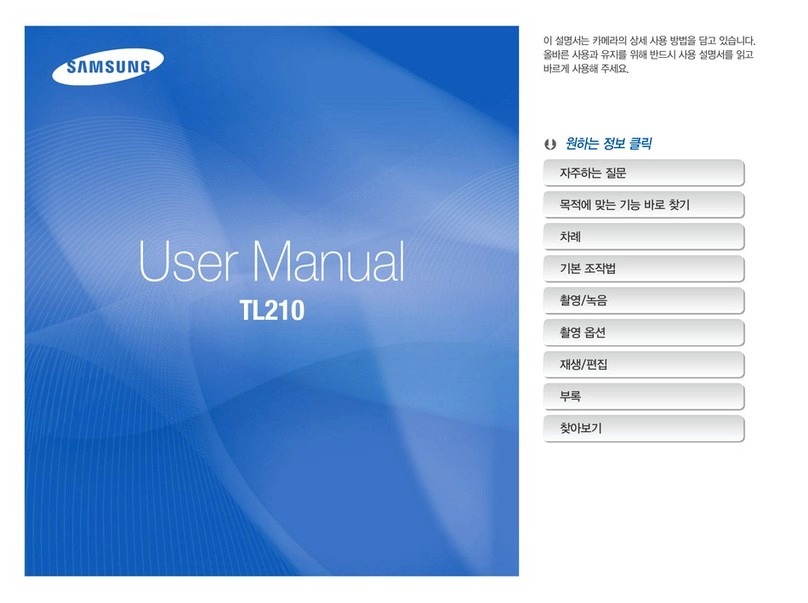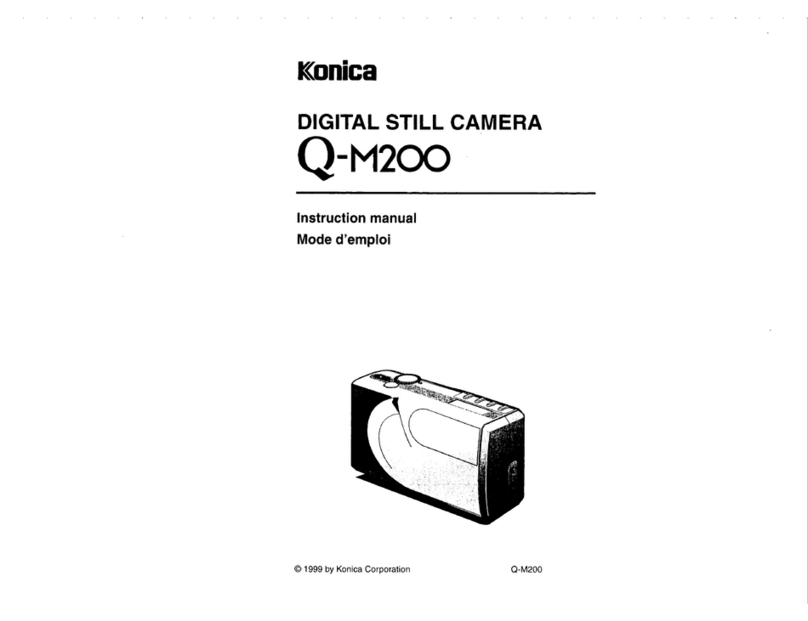Soliom S100 User manual

Outdoor Wireless Solar Camera
R

Please text us for any product issues
Thanks for purchasing from Soliom.
Having issues with your Soliom cameras?
Please through either ways below.
Soliom care team staffs would offer you a best
solution to solve any problems within .
Register via below link to get
.
contact us
24 hours
2 Years Extended
Warranty
https://soliom.net/pages/product-registration
Contact Us:
If this manual is not clear enough to
read,please download a PDF file via
below link:
https://soliom.net/pages/download
Warranty Service
Join Soliom Customer group for instant help:
https://www.facebook.com/groups/soliomvip/

.15-16
.17-24
Part 5: How to Save and Delete Videos...............................25
Part 6: More Settings........................................................26- 27
8-14
1-7

1. Soliom camera can only be set up with 2.4g Wi-Fi network. (It's ok
to use Cell phone 4G data to live viewing it after the camera was
set up with 2.4g Wi-Fi network firstly.)
2. You may possibly need a Wi-Fi extender if your Wi-Fi signal is
weak around the yard where you want to install it.
3. At least 1-3 hours direct sunlight to the camera every day is
needed, the more sunshine the better to avoid manually charge
it frequently. (North side of the house is not a recommended
installation place)
4. Please format the micro sd card to FAT32 format and install the
card when camera powered off.(Micro sd card is not provided
in the package)
5. Please charge your Soliom camera before you set it up, it
usually takes up to 10 hours to fully charge it. Do not use any
power adaptor exceed 5V/2A,or it may damage the camera.
(There's no indicator to show charging status from the camera)
6. Make sure the distance between your phone, router and the
camera is no more than 1.5 feet when you're ready to pair the
camera. Ensure that the Wi-fi signal strength on your phone is
good.
7. The PIR range is 33 feet around, the recommend camera install
height is 8 feet around. To avoid too much false alarms, we
suggest you do not install the camera with nearby bushes, shrubs,
grasses and tree leaves coming into the PIR range.
8. To ensure an accurate motion detection function, it is suggested
to adjust the camera angle physically to focus the motion area
within the PIR suggested 23-33ft range.
9. If you install the camera on stucco, brick or concrete surface, please
mark 3 holes matching the bracket and then use a drill driver to
drill into the wall and insert the expansion screws to hold the
camera tightly
Very Important Tips

Antenna
Power switch
White LED
Silicone flap
Speaker
SD Slot
Bottom
Solar Panel
Reset
USB
Bracket

SD card. Pls make sure to insert the SD card when you power off
the cam, this cam doesn’t support hot-plugging and play.
Please charge the camera about 10 hours by plugging it
into a power source using the provided USB cable. After
connecting the camera with App, the App will indicate the
battery status.
Charging Your Camera
Before Installation
Insert SD card
Please format the SD card to FAT32 format (Application to
Windows system ONLY), then install the micro-SD card when
the camera is off. The camera only supports class 10 SD cards
with at least an 8GB capacity and a maximum capacity of 64GB
(There's no indicator to show charging status
from the camera)
uncover silicone flap

Note: After installed your micro SD card, pls match and tighten
the silicone flap exactly to avoid leakage of rain water.
Before Installation
4*Expansion Screws
4

5
In-App Setup
Please locate the in your Google Play store or
to download the soliom+ App.
SOLIOM+ App store
Make sure the distance between your phone, router
and the camera is no more than 1.5 feet when you're
ready to pair the camera. Ensure that the Wi-fi signal
strength on your phone is good.
Allow"SOLIOM+" use mobile cellular data and wireless LAN,
otherwise it may be failed to add S100 camera.
Allow "SOLIOM+" to get system push message and location
permissions
Download the App :
1
.
1.1
1.2

6
In-App Setup
Open the App and register your account with your email
address.
(3)Please click "Allow" or "Agree" on all access when you
download soliom+ and during the process of setting up
your account so that the can have full access tosoliom+
your camera and phone. otherwise, your camera may
have less function or incomplete setups.
2. Register an account
Click”Add family” and then input your desired family
name, click “next step” and then input required information,
and then click “finished” to save it.
3. Set up the installed location
please pay attention to choose your right "Country/Region"
so that you can connect the camera smoothly later and get
proper notifications from your correct region server
Note: The required fields are country and state.
(1) Open the app and register your account with your Email address
and it is recommended to verify your account from email so that
you can retrieve password of your Soliom account in case.
(2) Set a password for your account and make note to remember it.
(Password is 8-32 digit or alphabet combination)
Note:
att.net , msn.com or hotmail.com domains are strict for unsubscrible
email block,you may need to change other email so that you can
receive verification email smoothly.

Not work with 802.11 ac or ax 5G or higher frequency band.
In-App Setup
Slide switch to the right to turn on the camera.
LED flash green once and then flashes blue. Then you will hear
the following voice “The camera is now ready to begin pairing”.
6. Turn on the camera
4. Connect your phone to 2.4Ghz wifi first.
Only work with 802.11 b/g/n frequency band 2.4G Wi-Fi .
(It's ok to use Cell phone 4G data to live viewing it after the
camera was Paired up with 2.4g Wi-Fi network firstly.)
On
Off
5.Install the antenna and point the antenna to the sky, antenna
is not waterproof downward.
(Note: the camera can not be paired up without antenna)
7

8
In-App Setup
Note: Please ensure that your phone connect to the 2.4Ghz wifi
before you pair the camera, make sure your router
password in mind before you start the pairing process.
Click "Add a device" and then choose "Setup device",
click "Yes", when you hear the following voice “ The
camera is now ready to begin pairing”.
1)
2)When your phone or tablet connected well with your 2.4G wi-fi
and you allow the access of using the location for the app, your
wi-fi name will be shown here automatically. Otherwise please
check your wi-fi list from your devices and you have to turn on
the location services for the Soliom+.
7. Pairing the camera with the App
Note:
If the camera LED doesn’t blink blue, which means the camera is not
in ready to pair condition. Please power on the camera and hold on
the reset button for 4-5 seconds and then release it when you hear
"system reset"to reset your camera to default.

In-App Setup
9
3)Input the CORRECT WiFi password of your router, if you input
a wrong password you will not be able to connect it successfully.
Click the eye icon to double confirm the password you entered
correct
Your Wi-Fi name will be
shown here automatically
Click the icon to double
confirm the password you
entered correct
Method 1: QR code configuration
1.1 Click the “QR code configuration”, hold the QR code in front
of the S100 camera, and then you will hear the following voice
“Pairing Information Received”.

In-App Setup
10
Method 2: Sound wave configuration
2.1 Enter into the “search device” page, make sure to turn up
you phone’s volume to the Maximum, you will hear the
following : “Pairing Information Received”.voice
3)
You have connected the device to the App successfully.
Choose a name of the devices from the drop-down choice,
or you can modify one that you want, and then select the
area where device is located.(you have to choose one or
you cannot connect the camera to the app)
2019-12-27 15:00:36
Online

In-App Setup
4)
Congratulations! You have connected your camera to the
App successfully, now you can live view the camera on your
phone anytime and anywhere.
If you're unable to pair the camera,Please check below
suggestions:
Press and hold on the reset button for 4-5 seconds to reset the
device. You could release the button when you hear “System reset”.
How to reset camera:
Note: the camera cannot be reset when It is powered off.
长按复位键5秒
11
1.Make sure your phone is connected with your 2.4G Wi-Fi. When your 2.4g
Wi-Fi connected correctly to your phone,your Wi-Fi name will be recognized
by the camera and pop-up on the Wi-Fi input page automatically.
2.Let your phone to forget your 5G Wi-Fi connection from your Phone Wi-Fi
list to avoid proity pick up.
3.Try to avoid your phone screen too light or too dark so that camera can
read the QR code clearly without reflecting light.
4.Put your phone, camera and router within 1.5ft to get a strong Wi-Fi signal
strength.
5.If you use sound wave method,make sure your phone volume is turned up
and your router ID + password no more than 32 digits.
6.Enable your router DHCP option and set your router to dynamic IP
addressing to avoid conflict with your other wireless devices for one static
IP address.
7.Reboot your router to reallocate your IP address and refresh your network.
8.Power on the camera and hold on the reset button for 4-5 seconds and then
release it when you hear “system reset” to reset your camera to default.

In-App Setup
12
2019-12-27 15:00:36
Online
8.How to Share Your Camera with More Users
When you can use your camera properly.You can start to share
your camera to your friends or family members. click“ ”and
choose "share permissions". input the account that you want to
share with. choose a permissions from Administrator, family
member, Visitor, Customize
You can Customize the permissions and turn on or off every permission
as you wish by clicking the blue icon"permissions"
Note:
Please let the invited user to register a Soliom+ account using their
email first and then start to share according to the instructions
above.

In-App Setup
13
Please do not forget to unbind your camera from your App when
you plan to return the camera, to avoid any personal information
disclosure risk.
And unbind your camera as following steps, click" " and then
choose "delete”
9.How to unbind your camera
2019-12-27 15:00:36
Online
10.Night Vision Mode
The camera is defaulted as spotlight mode, you can tap on the
spotlight bulb to change it to LED night vision mode, the spotlight
will not be triggered to turn on when there's any motion.

In-App Setup
14
Cloud storage
Push Mode
This icon indicate that the push mode is on, click it to turn off
push mode and then you cannot receive any notifications.
If you want to turn on or off the sound of notification, please
refer to page 26.
2019-12-27 15:00:36
Online
2019-12-27 15:00:36
Online
The motion detection video clips will be saved in the cloud. Cloud video
length is 10 seconds defaulted and free for 30 days. And you have to
pay for the service per month or other cloud service. You can choose a
service from the soliom+ provided to purchase.
How to change cloud video length:
Go to live view mode and find “Device setting” gear icon- go to
“Active time” - change the time as you want.
P.S.: When you set the active time, the spotlight will turn up with the
same time length when motion was triggered at night.
Note:
When you turn off the notification here,the motion triggered events
will keep recording to cloud or micro sd card as you set.

15
1Check your camera signal strength
Camera
Check in App
WiFi extender Router
Physical Installation
If not satisfied with video smoothness,
and signal strength in App is not strong,
we would suggest adding wifi extender
between the Router and the camera.
2Recommended height to install the camera
We suggest installing the camera about 8ft.
You may adjust the camera angle physically
according to the live view in your mobile.
to focus your motion area to get the more
accurate motion triggered events.
33 feet
8 feet
If your camera get numerous motion alerts unexpected
1) Please adjust your camera installation angle a bit down to
focus the motion area.
2) Please change your PIR sensitivity to Low to reduce the PIR
sensitivity.
3) Do not install the camera with nearby bushes,shrubs,
grasses and tree leaves coming into the PIR range.
PIR Se ns itivity ( H igh )
23 feet
PIR S ensitiv it y ( Lo w)
Adjust camera angle
3
Adjustable
Stick the position paper on the wall where you want to install the camera,drill the 4 holes as per the
4 red dots on the paper,tear off the paper and then fix the bracket using the expension screws.

band 2.4G Wi-Fi
Resolution
Lens angle
Video format
SD card support
Output
Intput
Image Quality
Lens
Specifications
Video
Specifications
Audio
1080P
FOV 155°
H.264+
8GB-Max 64GB
Built-in speaker
Built-in microphone
WiFi
Battery capacity
Standby time
Communications
Battery
802.11 b/g/n frequency
8700mAh
Max 12 months
Power consumption 2W(run)/ 0.012W (standby)
Applicable
Environment
Temperature
Humidity
-20℃~+60℃(-4 F-140 F)
20%~85%
(Non-condensing)
Technical Specifications
Android 2.3above/ iOS 7.0 above
System Suppport
PIR PIR angle
PIR range
145°
23ft-33ft
Night Vision Range Up to 26ft
Working time for
fully charged
Max 32 hours
Max 13 hours
Continuously daytime
recording time
Continuously night vision
recording time
IP grade IP66
Waterproof
LED flashes green once and goes
off and LED flashes blue
Connect network successfully LED stays blue
PIR was triggered
off and LED stays blue
LED flashes green once and goes
LED Status
Camera working
Standby mode LED goes off
LED stays blue
16
Camera is ready for pair up

10s
10s
17
Detailed App Instructions
1.click ,you could live viewing videos.
Online
2019-12-27 15:00:36
2019-12-27 15:00:36
Online
2019-12-27 15:00:36
Online
10s
10s
10s
Other manuals for S100
1
Table of contents
Other Soliom Digital Camera manuals