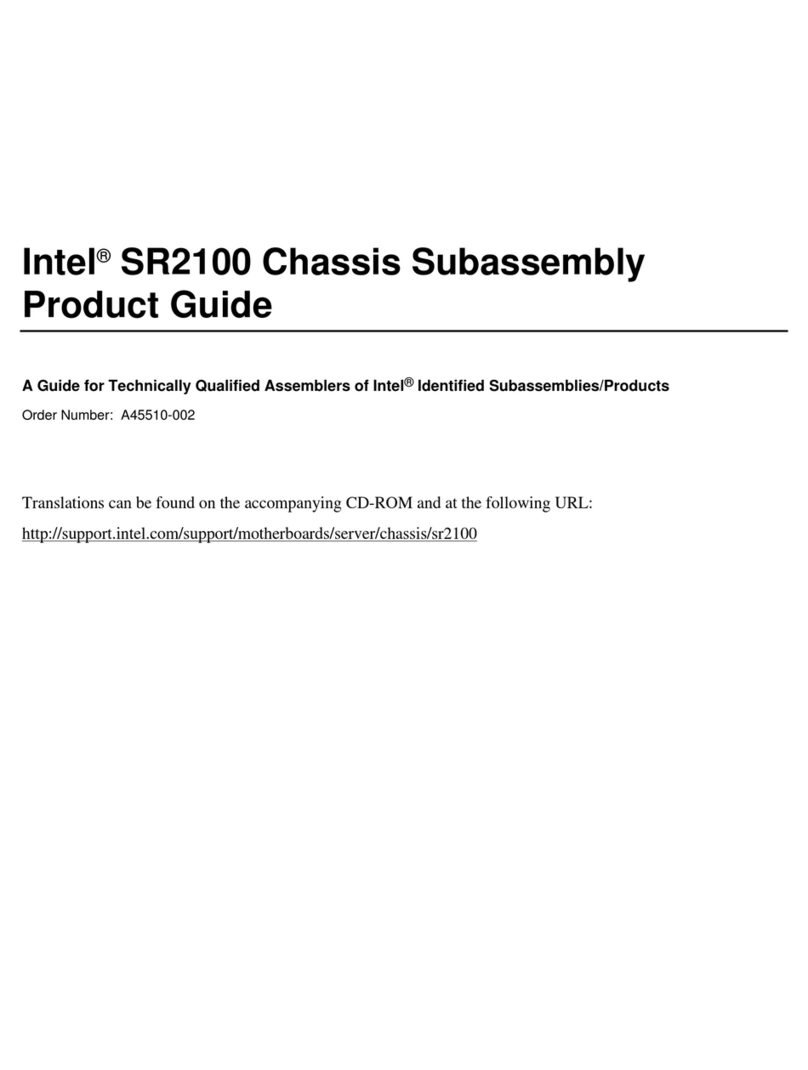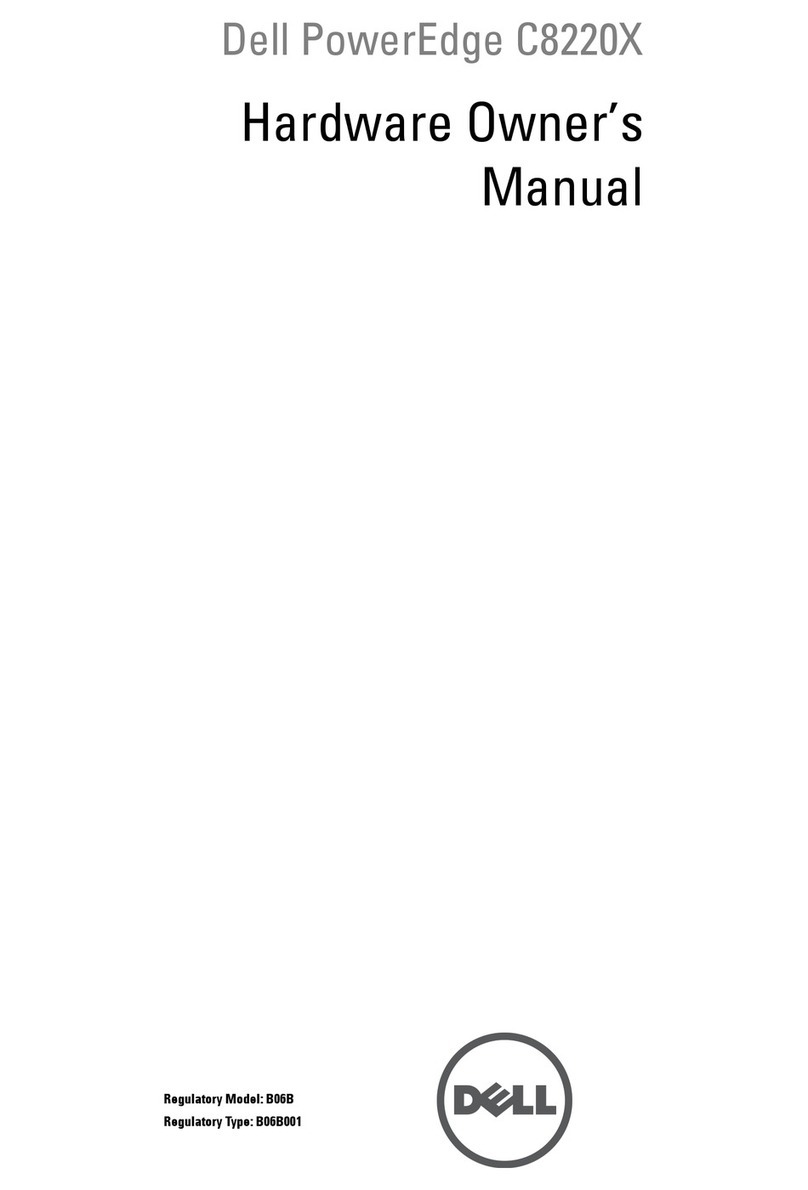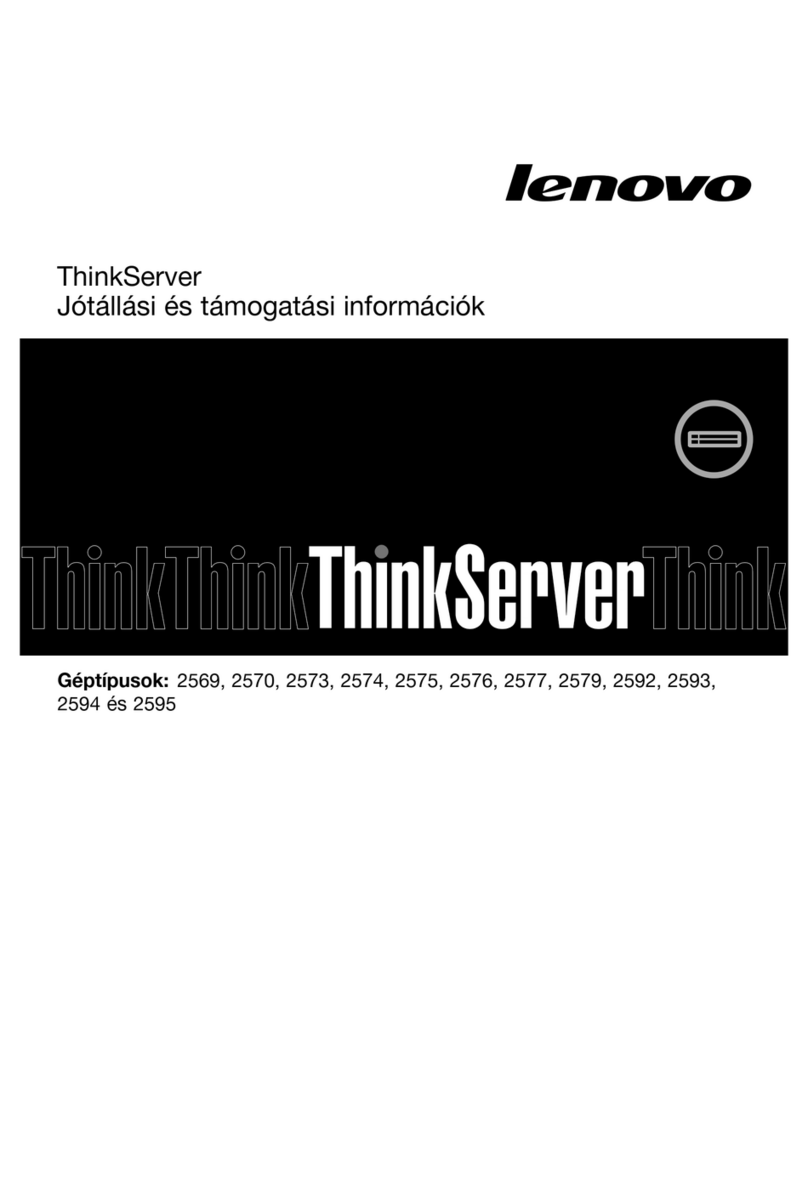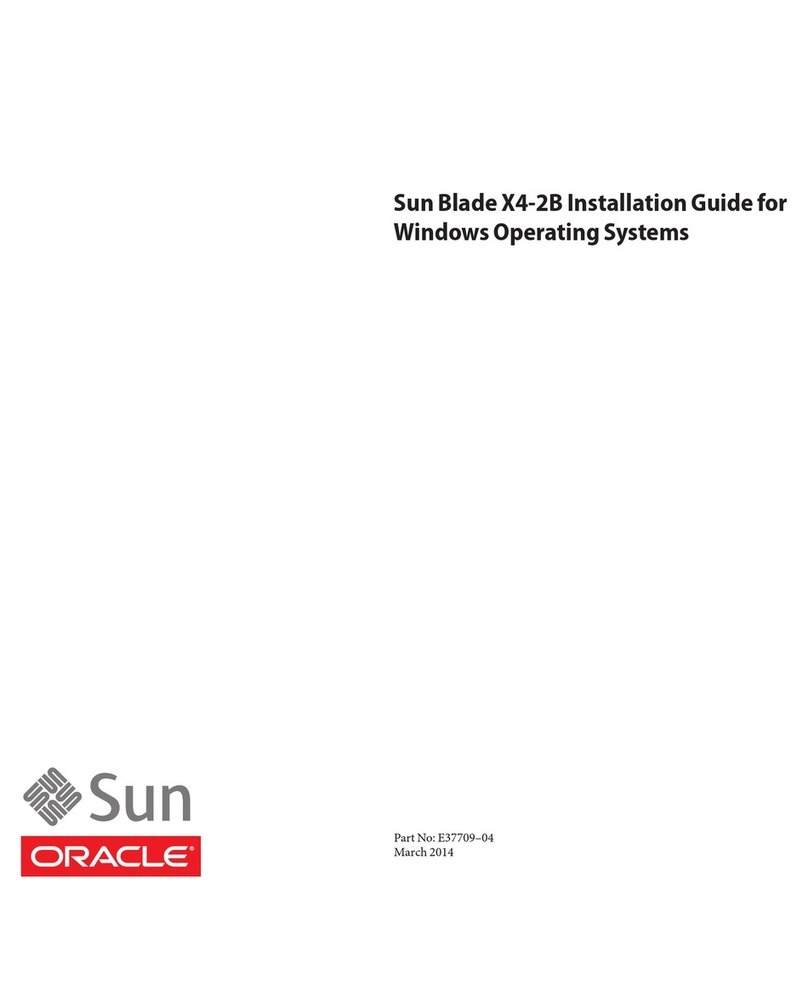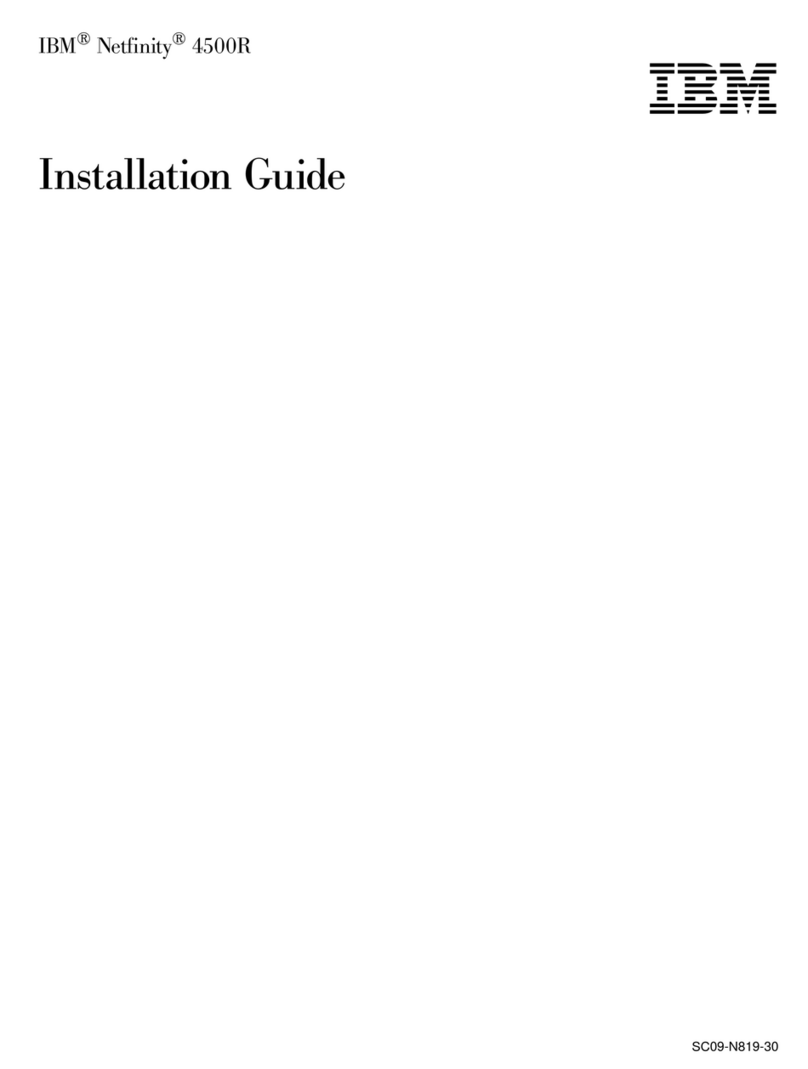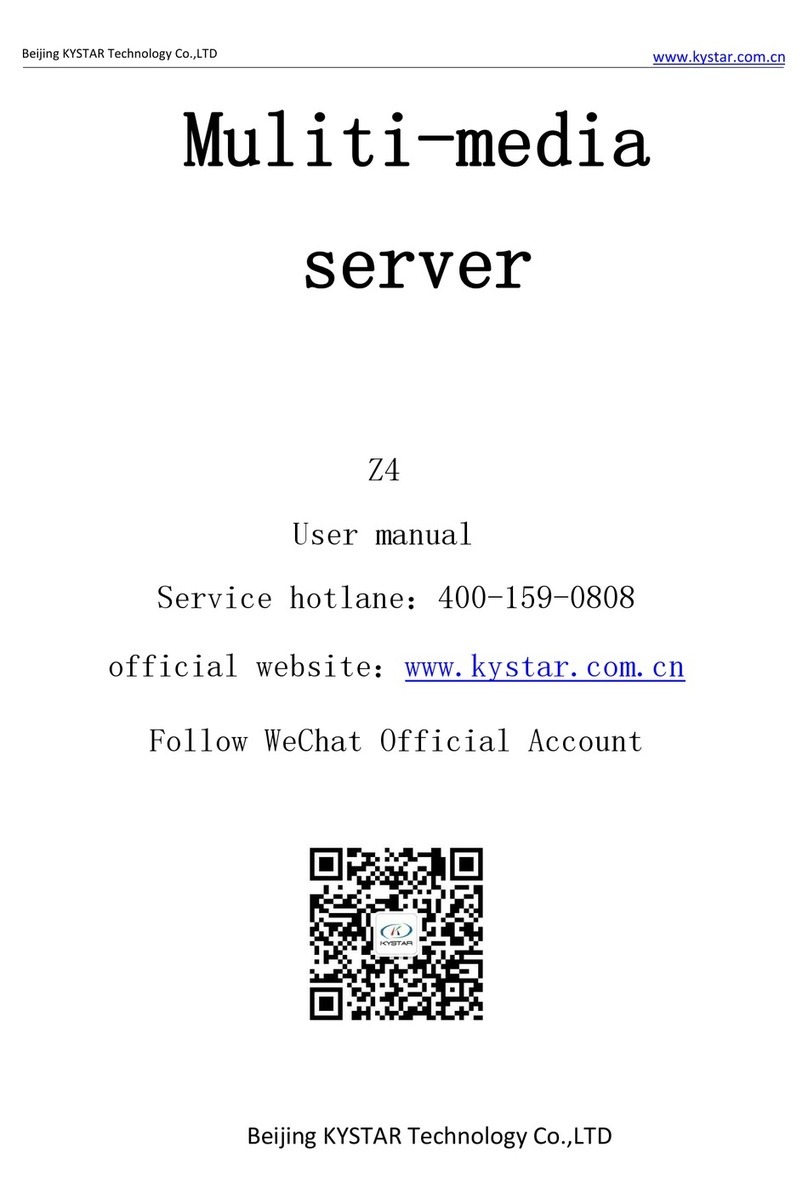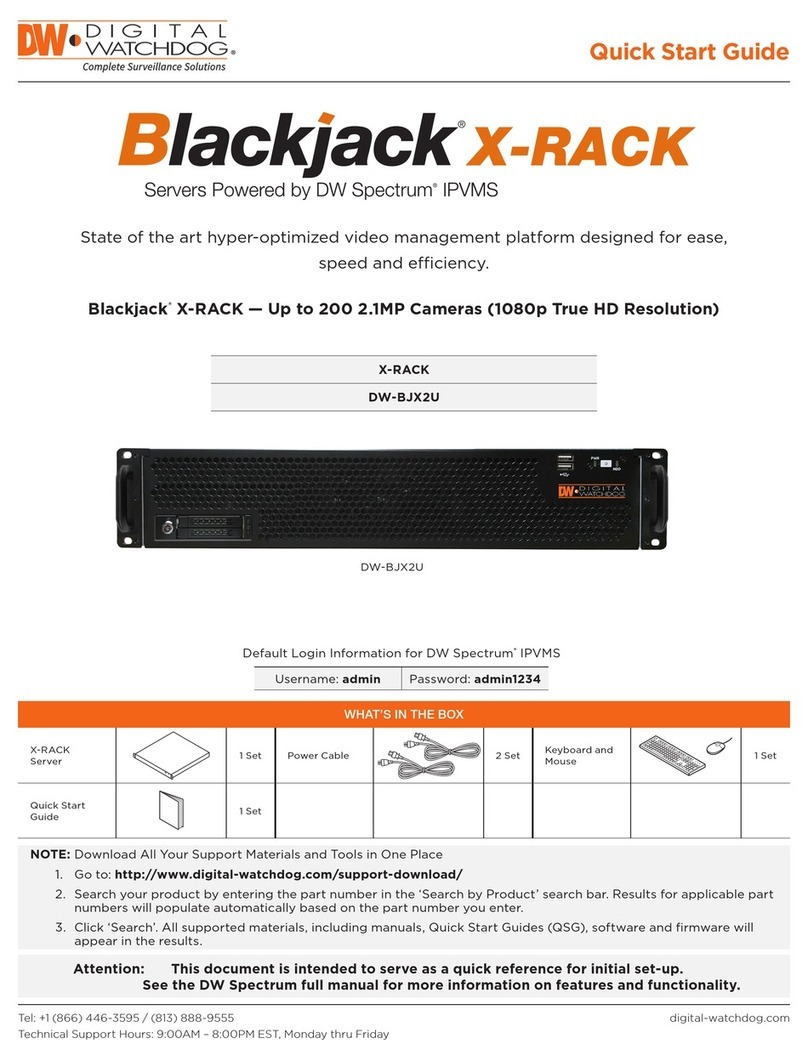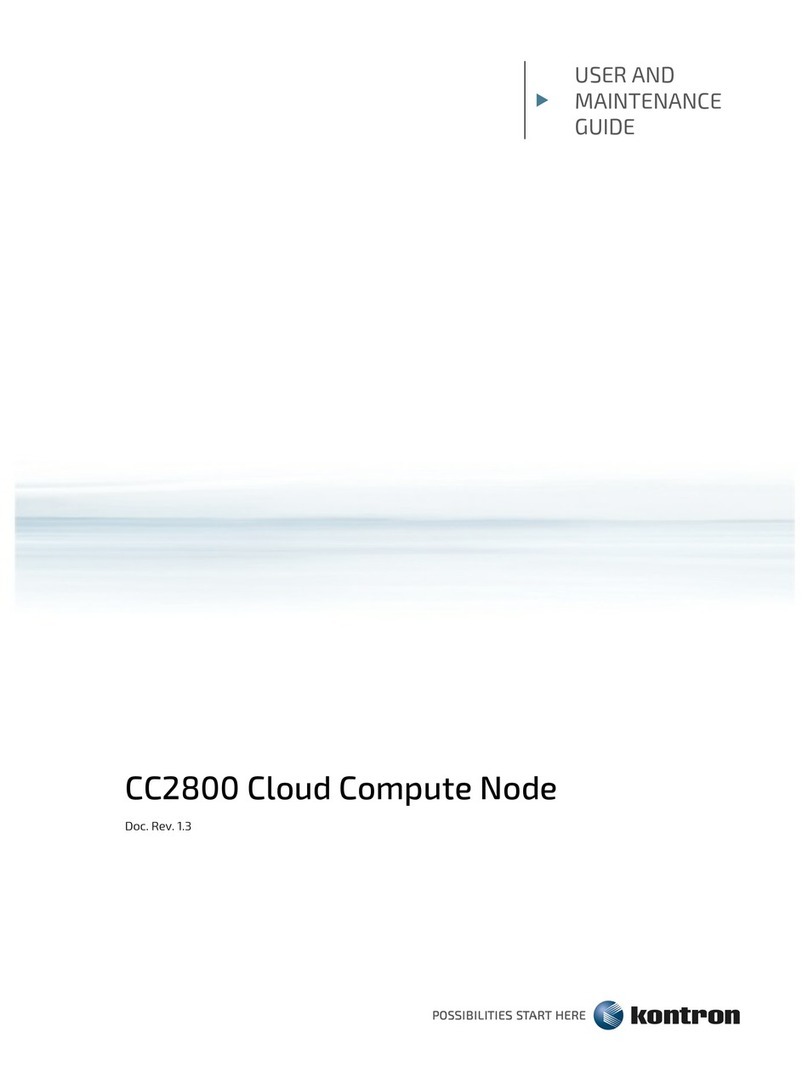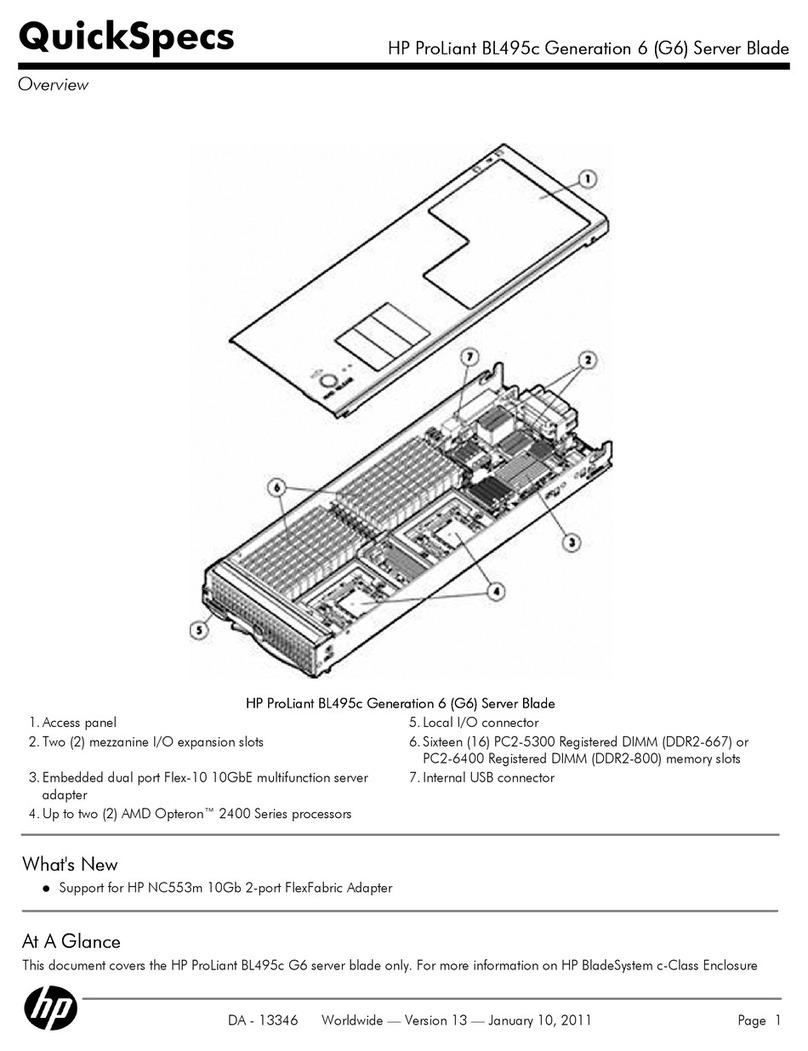Sollae CSE-H25 User manual

Sollae Systems Co., Ltd.
http://www.sollae.co.kr
Industrial Serial Device Server
CSE-H25 User’s Manual
Version 1.4
2010-04-12

CSE-H25 User’s Manual Ver. 1.4
Sollae Systems Co., Ltd. - 1 - http://www.sollae.co.kr
Contents
1Overview ..................................................................................................................................- 4 -
1.1 Overview ................................................................................................................................................................- 4 -
1.2 Application Examples .......................................................................................................................................- 4 -
1.3 Components.........................................................................................................................................................- 5 -
1.4 Specification .........................................................................................................................................................- 6 -
1.4.1
Hardware ......................................................................................................................................................- 6 -
1.4.2
Software ........................................................................................................................................................- 6 -
1.5 Interfaces ...............................................................................................................................................................- 7 -
1.5.1
Serial Interface ...........................................................................................................................................- 7 -
1.5.2
Ethernet Interface .....................................................................................................................................- 8 -
1.5.3
Power..............................................................................................................................................................- 8 -
1.6 System LED ...........................................................................................................................................................- 9 -
1.6.1
ISP Switch.....................................................................................................................................................- 9 -
2Installation and Test............................................................................................................ - 10 -
2.1 Installation.......................................................................................................................................................... - 10 -
2.1.1
Setting Network Aera .......................................................................................................................... - 10 -
2.2 Simple Test......................................................................................................................................................... - 12 -
3Configuration ....................................................................................................................... - 15 -
3.1 Configuration with ezManager................................................................................................................. - 15 -
3.1.1
Configuration via LAN......................................................................................................................... - 15 -
3.1.2
Configuration via Serial ...................................................................................................................... - 16 -
3.2 AT command..................................................................................................................................................... - 17 -
3.3 Assigning an IP address automatically ................................................................................................. - 18 -
3.3.1
Obtain an IP automatically (DHCP)............................................................................................... - 18 -
3.3.2
Obtain an IP automatically (PPPoE) .............................................................................................. - 19 -
3.3.3
Notify IP Change ................................................................................................................................... - 20 -
4Operation Modes ................................................................................................................ - 21 -
4.1 What is the Operation Mode?.................................................................................................................. - 21 -
4.2 How to entering each mode ..................................................................................................................... - 21 -
4.3 Comparison of each mode......................................................................................................................... - 22 -
4.4 Normal Mode ................................................................................................................................................... - 22 -
4.5 Serial Configuration Mode ......................................................................................................................... - 23 -

CSE-H25 User’s Manual Ver. 1.4
Sollae Systems Co., Ltd. - 2 - http://www.sollae.co.kr
4.6 ISP Mode ............................................................................................................................................................ - 23 -
4.6.1
Upgrading Firmware............................................................................................................................. - 23 -
4.6.2
Revoking Serurity Options................................................................................................................. - 23 -
5Communication Modes ...................................................................................................... - 24 -
5.1 TCP Server .......................................................................................................................................................... - 24 -
5.1.1
Key parameters....................................................................................................................................... - 24 -
5.1.2
Examples.................................................................................................................................................... - 25 -
5.2 TCP Client ........................................................................................................................................................... - 28 -
5.2.1
Key parameters....................................................................................................................................... - 28 -
5.2.2
Examples.................................................................................................................................................... - 29 -
5.3 AT Command .................................................................................................................................................... - 32 -
5.3.1
Key parameters....................................................................................................................................... - 32 -
5.3.2
Examples.................................................................................................................................................... - 33 -
5.4 UDP ....................................................................................................................................................................... - 36 -
5.4.1
Key parameters....................................................................................................................................... - 36 -
5.4.2
Examples.................................................................................................................................................... - 37 -
6System Management .......................................................................................................... - 39 -
6.1 Upgrading Firmware...................................................................................................................................... - 39 -
6.1.1
Firmware .................................................................................................................................................... - 39 -
6.1.2
Processes ................................................................................................................................................... - 39 -
6.2 Status Monitoring ........................................................................................................................................... - 41 -
6.2.1
Using TELNET .......................................................................................................................................... - 41 -
6.2.2
Using ezManager................................................................................................................................... - 43 -
6.2.3
Debugging Message............................................................................................................................ - 45 -
7Additional Functions........................................................................................................... - 47 -
7.1 Access Restriction ........................................................................................................................................... - 47 -
7.1.1
Restriction of Access (ezTCP Firewall) .......................................................................................... - 47 -
7.1.2
Setting Password.................................................................................................................................... - 47 -
7.2 Sending MAC Address.................................................................................................................................. - 48 -
7.1 TELNET COM port Control Option (RFC 2217)................................................................................. - 48 -
7.2 SSL (Secure Socket Layer) ........................................................................................................................... - 49 -
7.2.1
How to use as a TCP client............................................................................................................... - 49 -
7.2.2
How to use as a TCP server ............................................................................................................. - 49 -
7.3 SSH (Secure Shell) .......................................................................................................................................... - 50 -
7.3.1
How to use ............................................................................................................................................... - 50 -

CSE-H25 User’s Manual Ver. 1.4
Sollae Systems Co., Ltd. - 3 - http://www.sollae.co.kr
7.4 Multiple Connection ...................................................................................................................................... - 51 -
7.4.1
How to use ............................................................................................................................................... - 51 -
7.4.2
Diagram...................................................................................................................................................... - 51 -
8Self Test in Trouble ............................................................................................................. - 52 -
8.1 Searching problem with ezManager...................................................................................................... - 52 -
8.2 Connection Problem over TCP/IP............................................................................................................ - 53 -
8.3 Data Communication Problem on the Serial..................................................................................... - 54 -
9Technical Support, Warranty, and Precaution................................................................ - 55 -
9.1 Technical Support ........................................................................................................................................... - 55 -
9.2 Warranty.............................................................................................................................................................. - 55 -
9.2.1
Refund......................................................................................................................................................... - 55 -
9.2.2
Free Repair Services ............................................................................................................................. - 55 -
9.2.3
Charged Repair Services..................................................................................................................... - 55 -
9.3 Precaution........................................................................................................................................................... - 56 -
10 History................................................................................................................................... - 57 -

CSE-H25 User’s Manual Ver. 1.4
Sollae Systems Co., Ltd. - 4 - http://www.sollae.co.kr
1 Overview
1.1 Overview
Almost all communication devices including PC are using serial transmission. In this type,
devices send and receive data in the order of each byte. The serial communication is quite
simple to implement but has weaknesses like short distance and hard maintenance.
CSE-H25 lets the serial devices connect to the Internet. To communicate on the Internet,
devices should use TCP/IP protocol, so CSE-H25 processes the converting serial data to
TCP/IP.
1.2 Application Examples
1:1 Connection with a PC
Fig 1-1 1:1 connection with a PC
Applied to LANs
Fig 1-2 applied to LANs

CSE-H25 User’s Manual Ver. 1.4
Sollae Systems Co., Ltd. - 5 - http://www.sollae.co.kr
Applied to the Internet on Cable Networks
Fig 1-3 applied to the Internet on cable networks
Applied to the Internet with an IP Share Router
Fig 1-4 applied to the Internet with an IP share router
1.3 Components
CSE-H25’s Body
RS232 Cross Cable (Option)
DC 5V Power Adapter (Option)

CSE-H25 User’s Manual Ver. 1.4
Sollae Systems Co., Ltd. - 6 - http://www.sollae.co.kr
1.4 Specification
1.4.1 Hardware
Power
Input Voltage
DC 5V (±10%)
Current
200mA typical
Dimension
87mm x 57mm x 24mm
Weight
About 70g
CPU
ARM7 Core
Memory
256 K Bytes Flash Memory, 64 K Bytes SRAM
Serial Port
Serial
RS232 –RTS/CTS Flow Control
(Baud Rate: 300bps ~ 230,400bps)
Network
10 Base-T / 100 Base-TX Ethernet auto-sense
Auto MDI / MDIX cable auto-sense
Temperature
Storage / Operating Temperature: -40 ~ 85℃
Certification
CE: F690501/SP-EMY000211 / KCC: SLS-CSE-H25 (A)
RoHS
RoHS Compliant
1.4.2 Software
Protocol
TCP, UDP, IP, ICMP, ARP, DHCP, PPPoE, Telnet, DNS Lookup, DDNS,
TELNET COM port Control Option (RFC 2217), SSL, SSH
Diagnose
Online Debugging Function
Operation
mode
Normal
For Normal Data Communication
ISP
For Upgrading F/W
Serial Configuration
For Configuration via Serial
Communicat
ion mode
TCP Server
TCP Passive Connection
TCP Client
TCP Active Connection
AT Command
TCP Passive / Active Connection
UDP
UDP –No Connection
Major
Utilities
ezManager
Configuration Utility for MS Windows
(Supports Downloading F/W)
ezVSP
Serial to TCP/IP Virtual driver for MS Windows

CSE-H25 User’s Manual Ver. 1.4
Sollae Systems Co., Ltd. - 7 - http://www.sollae.co.kr
1.5 Interfaces
1.5.1 Serial Interface
CSE-H25 has an RS232 port for user serial device (300bps ~ 230,400bps). CSE-H25
converts serial data from user device to TCP/IP and transmits to Ethernet port.
Fig 1-5 9 pins D-sub Male connector
Pin Assignment
Table 1-1 pin assignment of the RS232 port
Number
Name
Description
Level
I/O
Etc.
1
DCD
Data Carrier Detect
RS232
IN
N/C
2
RXD
Receive Data
RS232
IN
required
3
TXD
Transmit Data
RS232
OUT
required
4
DTR
Data Terminal Ready
RS232
OUT
optional
5
GND
Ground
Ground
-
required
6
DSR
Data Set Ready
RS232
IN
optional
7
RTS
Request To Send
RS232
OUT
optional
8
CTS
Clear To Send
RS232
IN
optional
9
RI
Ring Indicator
RS232
IN
N/C
N/C: Not Connected

CSE-H25 User’s Manual Ver. 1.4
Sollae Systems Co., Ltd. - 8 - http://www.sollae.co.kr
1.5.2 Ethernet Interface
Since part of CSE-H25 network is composed of Ethernet, UTP cable may be connected. It
will automatically sense 10Mbits or 100Mbits Ethernet and connect itself. It also provides
auto MDI/MDIX function that can automatically sense 1:1 cable or cross over cable.
Each Ethernet device has its own unique hardware address. The hardware address of CSE-
H25 is set in the factory before being shipped to the market. (The hardware address is also
known as the MAC address)
Fig 1-6 the Ethernet interface
1.5.3 Power
DC5V is used for the power. The specifications of the power jack are as the following:
Fig 1-7 power connector

CSE-H25 User’s Manual Ver. 1.4
Sollae Systems Co., Ltd. - 9 - http://www.sollae.co.kr
1.6 System LED
CSE-H25 has several lamps to show the current system status.
Each lamp shows the following status:
Table 1-2 status of the system LED
Mode
Name
Color
Status
Description
Common
PWR
Red
On
Supplying the power
LINK
Green
On
Connecting with Ethernet
RXD
Yellow
Blinks
Receiving data from the Ethernet
TXD
Green
Blinks
Sending data to the Ethernet
Normal
mode
STS
Yellow
Blinks in every
second
Obtaining an IP address
Blinks 4 times
at once
Without obtaining an IP address
under DHCP or PPPoE network
ISP mode
STS
Yellow
Off
Entering ISP mode
Serial
Configuration
mode
STS
/RXD
/TXD
-
Blinks
simultaneously
Entering Serial Configuration mode
1.6.1 ISP Switch
There is a switch, which is named ISP switch (or button) located on the side of the
product. You can change the operation mode of CSE-H25 to ISP or Serial Configuration
mode with this switch.
Fig 1-8 ISP switch

CSE-H25 User’s Manual Ver. 1.4
Sollae Systems Co., Ltd. - 10 - http://www.sollae.co.kr
2 Installation and Test
2.1 Installation
Before testing H25, users should connect both serial and Ethernet port to a PC. It will be
no problem that the Ethernet connection includes network hubs.
Fig 2-1 connection between H25 and a PC
Procedures for the test are followed.
2.1.1 Setting Network Aera
This step is for setting both CSE-H25 and users’PC to be located the same network. If
only they are, the TCP connection between them can be established.
Setting of the PC
Add or change the IP address of the network adapter on your PC like following.
Get into the menu of [Windows Control Panel] >> [Network Connections] >>
[Properties of the Network Adapter –with right click of your mouse]. Then, you can
show the properties of [Internet Protocol (TCP/IP). In there, press the [Advanced..]
button for adding an IP Address like the below figure.
Fig 2-2 adding / changing the IP address of users’PC

CSE-H25 User’s Manual Ver. 1.4
Sollae Systems Co., Ltd. - 11 - http://www.sollae.co.kr
Setting of CSE-H25
CSE-H25 uses ezManager as it’s a configuration program. ezManager is for MS
Windows, and this is comfortable to use because it doesn’t need installation. First,
search your CSE-H25 via network. All the values of parameters are set the default
values in the factory. To apply it to your system, proper values should be set via
ezManager. Major parameters’default values are listed on below table. To implement
this simple test, keep these values without any changes.
Table 2-1 default values of Major parameters
Name
Default Values
Network
Local IP Address
10.1.0.1
Subnet Mask
255.0.0.0
Option
TELNET
Checked
IP Address Search
Checked
Serial Port
(COM1)
Serial Type
RS232
Baud Rate
19,200bps
Parity
NONE
Data Bits
8
Stop Bit
1
Flow Control
NONE
Communication mode
TCP Server
Local Port
1470
Users can download the latest version of ezManager on the [Support] >> [Download] >>
[Utilities] menu of our website.

CSE-H25 User’s Manual Ver. 1.4
Sollae Systems Co., Ltd. - 12 - http://www.sollae.co.kr
2.2 Simple Test
If you press the [Simple Test] button, test program will be shown on your screen.
Connecting to the CSE-H25 via LAN
Fig 2-3 settings for TCP connection
①Select [TCP Client]
②Input correct IP address and port number of CSE-H25
③Clink the [Connect] button. (In case of TCP Server, it will be [Listen] button)
Opening RS232 Port
Fig 2-4 opening COM Port
④Select COM port which the CSE-H25 is connected to
⑤Make sure that all the parameters are the same with H25
⑥Press the [Open] button

CSE-H25 User’s Manual Ver. 1.4
Sollae Systems Co., Ltd. - 13 - http://www.sollae.co.kr
Confirm the TCP Connection and COM port status
Fig 2-5 TCP Connected message
⑦Check the message if the TCP connection is established
Fig 2-6 COM Port open message
⑧Check the message if the COM port has been opened

CSE-H25 User’s Manual Ver. 1.4
Sollae Systems Co., Ltd. - 14 - http://www.sollae.co.kr
Data transmission test
Fig 2-7 successful data transmission
⑨Click the [Send data] on the LAN part
⑩Check the data have been shown from the step ⑨
Fig 2-8 LAN →RS232
⑪Press the [Send data] on the RS232 part
⑫Check the data have been received from the step ⑪
Fig 2-9 RS232 →LAN

CSE-H25 User’s Manual Ver. 1.4
Sollae Systems Co., Ltd. - 15 - http://www.sollae.co.kr
3 Configuration
3.1 Configuration with ezManager
Fig 3-1 initial appearance of ezManager
3.1.1 Configuration via LAN
Checklists
Make sure the connection between your PC and CSE-H25. If they are the same
network, [MAC Address search] button can be used. If they aren’t, only [IP Address
search] is allowed to use.
Procedures
Fig 3-2 procedures for configuration via LAN

CSE-H25 User’s Manual Ver. 1.4
Sollae Systems Co., Ltd. - 16 - http://www.sollae.co.kr
3.1.2 Configuration via Serial
Checklists
Make sure the connection between your PC and CSE-H25 using RS232 cross cable. To
use this, CSE-H25 has to be operating in the [Serial Configuration] mode. By pressing
the ISP button less than 1 second, you can enter the mode. After this, read the
setting via [Serial] tab on ezManager.
Procedures
Fig 3-3 procedures for configuration via Serial
Step 2, Reading
Fig 3-4 reading procedure via serial
①Choose the [Serial] tab
②Select the COM port which the H25 is connected with
③Open the COM port with the [Open] button
④Load the setting with [Read] button
If you want to know more specific manners of setting, please refer to the document
“ezManager Users’ Manual”on the [Support] >> [Technical Document] of our website.

CSE-H25 User’s Manual Ver. 1.4
Sollae Systems Co., Ltd. - 17 - http://www.sollae.co.kr
3.2 AT command
In the AT command mode, you can change some parameters through the serial port.
Checklists
Make sure the connection between your PC and CSE-H25 using RS232 cross cable. To
use this, CSE-H25 has to be set to [AT command] mode as its communication mode.
This can be configured by ezManager.
Fig 3-5 setting the communication mode to the AT command
Procedures
Fig 3-6 procedures for configuration with AT command
Table 3-1 parameters which are available to change with AT command
Division
Available parameters
IP Address related items
Local IP Address, DHCP, PPPoE, Subnet Mask, Gateway IP
Address, DNS IP Address, ···
TCP connection related items
Local Port, Peer Address (IP Address or Host name), Peer
Port, ···
Option
ESC code sending option, timeout, ···
Including above items, rest of parameters can be set by ezManager

CSE-H25 User’s Manual Ver. 1.4
Sollae Systems Co., Ltd. - 18 - http://www.sollae.co.kr
3.3 Assigning an IP address automatically
3.3.1 Obtain an IP automatically (DHCP)
In the network environment composing DHCP server, settings related to CSE-H25’s IP
address, subnet mask, gateway, and name servers can be automatically designated using
DHCP protocol. In order to do so, you must check [Obtain an IP Automatically (DHCP)]
category on the ezManager. In this case, you can set the address of DNS server manually
or automatically.
Fig 3-7 Obtain an IP automatically via DHCP
Procedures
①Choose [Network] tab
②Check the [Obtain an IP automatically (DHCP)] category
③Store the setting with [Write] button
④Check if an IP address has been assigned from status window with [Status] button

CSE-H25 User’s Manual Ver. 1.4
Sollae Systems Co., Ltd. - 19 - http://www.sollae.co.kr
3.3.2 Obtain an IP automatically (PPPoE)
PPPoE is used in most ADSL and VDSL networks. To use PPPoE function, PPPoE function
should be enabled and PPPoE ID and PPPoE password should be configured. The local IP
address of CSE-H25 is assigned automatically in PPPoE environment. In this case, you can
set the address of DNS server manually or automatically.
Fig 3-8 obtain an IP automatically via PPPoE
Procedures
①Choose [Network] tab
②Check the [Obtain an IP automatically (PPPoE)] category
③Set correct values of [PPPoE ID] and [PPPoE Password]
④Store the setting with [Write] button
⑤Check if an IP address has been assigned from status window with [Status] button
Some ADSL or VDSL environments use DHCP based on the modem type. Please contact
your internet service provider (ISP) for further information.
This manual suits for next models
1
Table of contents
Popular Server manuals by other brands

Moxa Technologies
Moxa Technologies MiiNePort E1-SDK user manual

Inspur
Inspur NP5540M3 manual

Supermicro
Supermicro SUPERSERVER 6018R-MD user manual
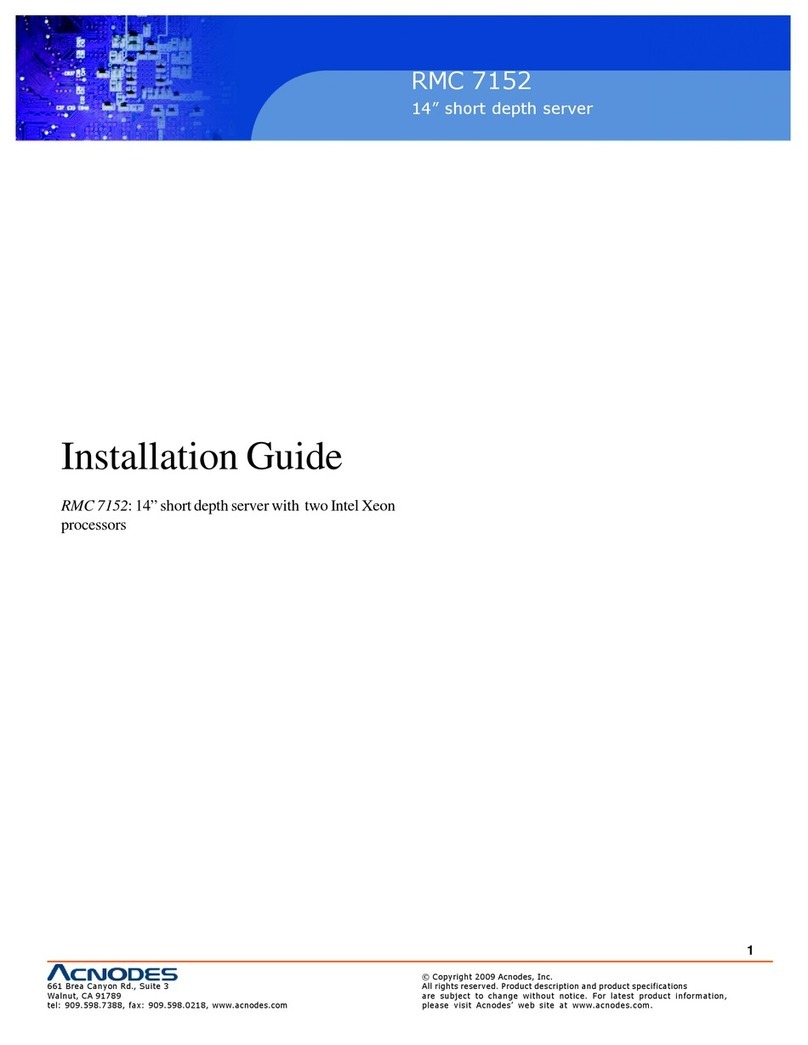
Acnodes
Acnodes RMC 7152 installation guide

Polycom
Polycom Realpresence collaboration server 1500 Administrator's guide

HP
HP Apollo 4200 Gen10 Disassembly instructions