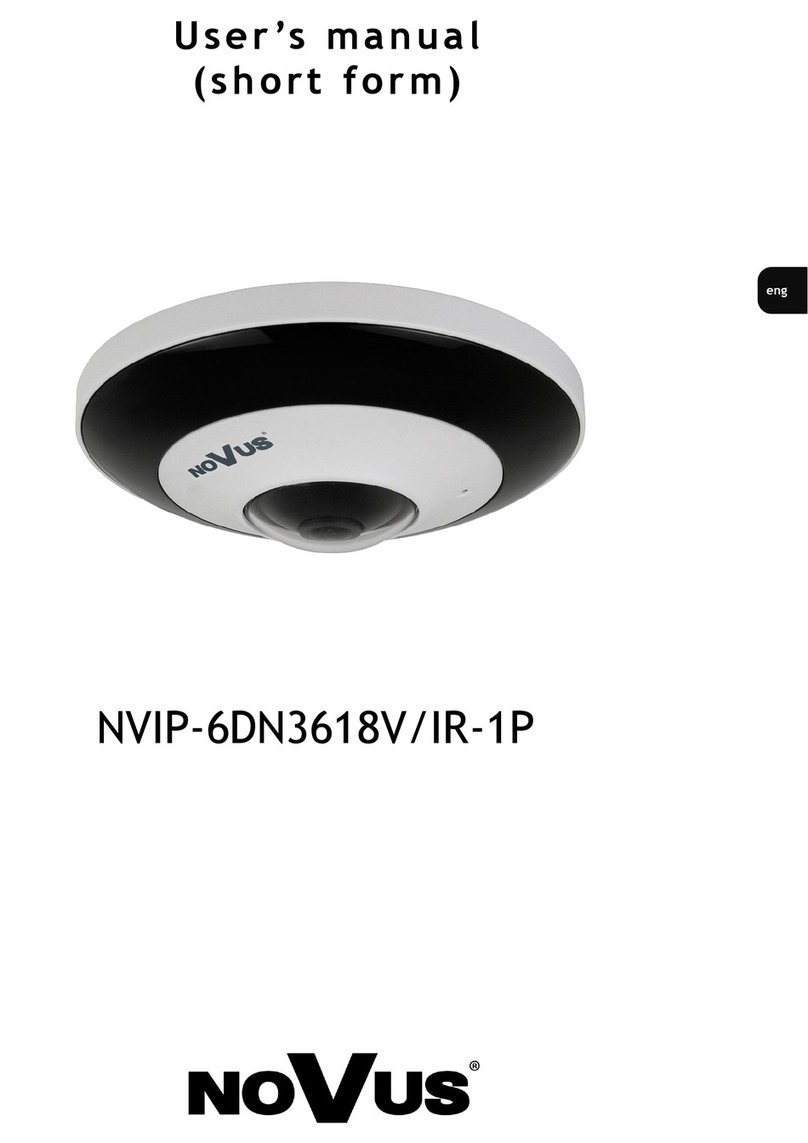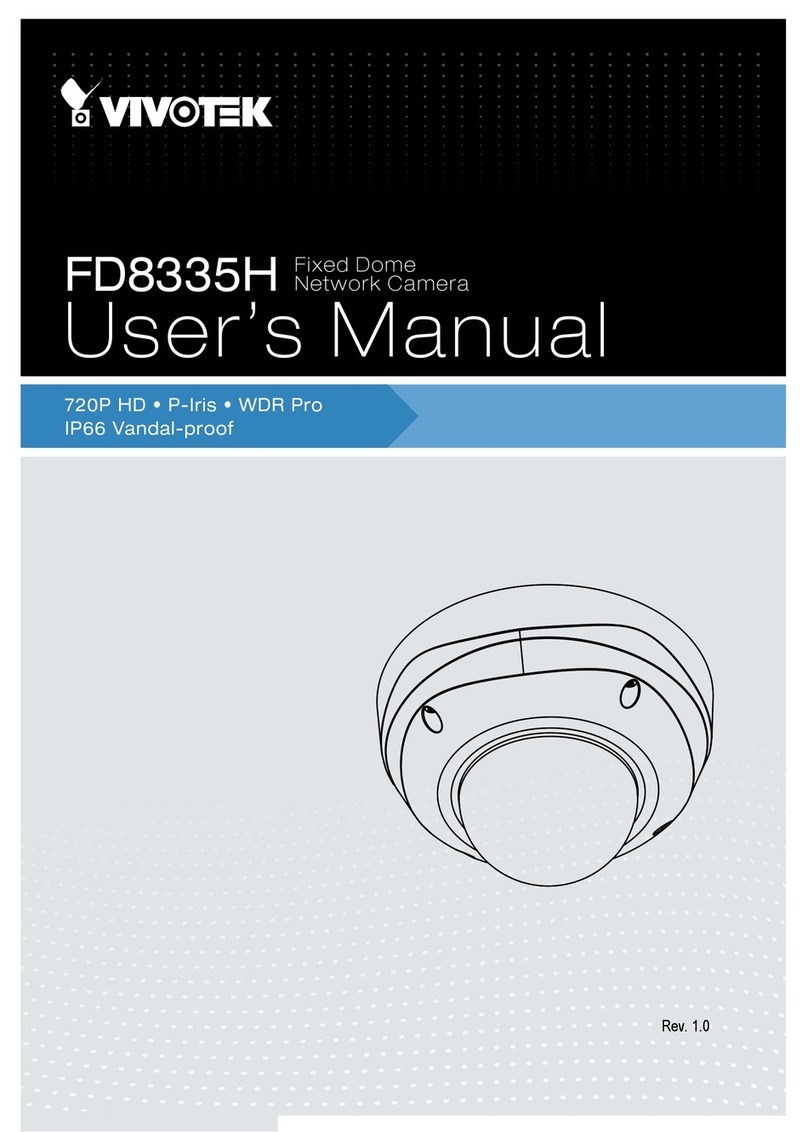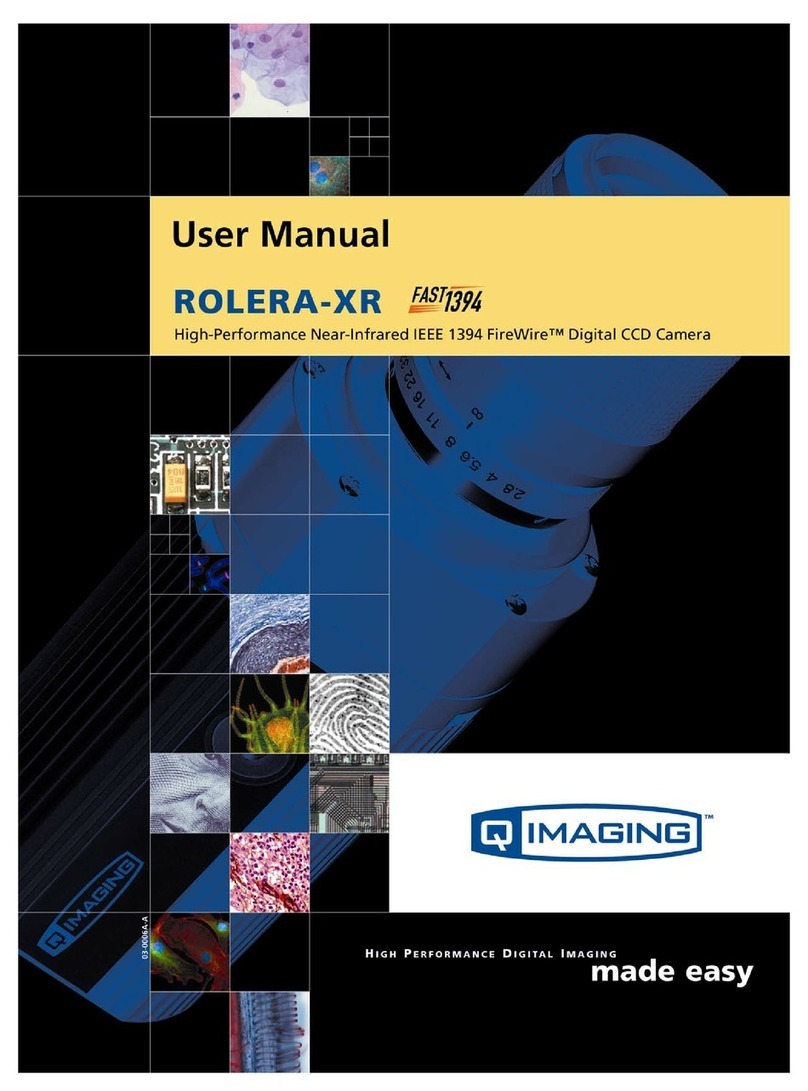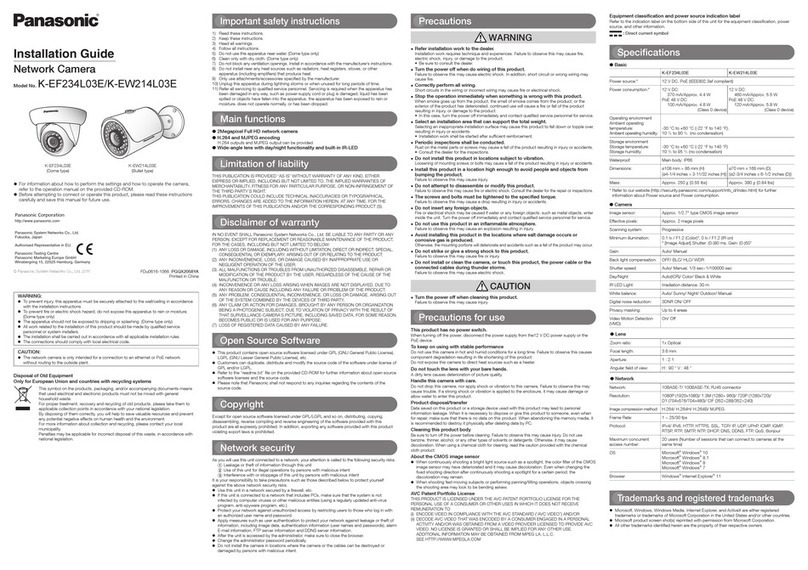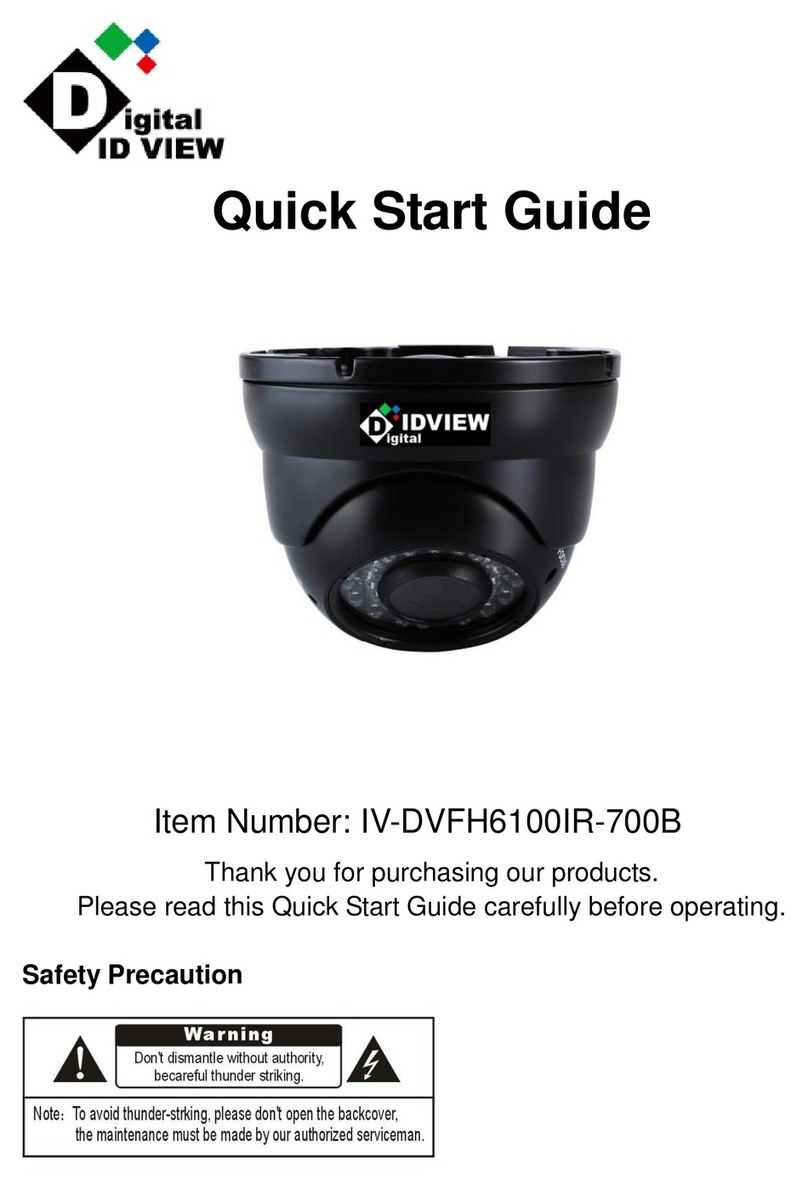soloprotect ID Pro Guide

Start Guide
© SoloProtect Ltd, 2019 v1.02
v1.02

Table of Contents
1. Introducon:AboutSoloProtectIDPro..........................................................1
2. What’s Included?.............................................................................................2
3. SoloProtectIDProLayoutandKeyFuncons..................................................3
3.1 KeyFuncons...................................................................................................3
4. InialSetUpandCareandMaintenance........................................................5
4.1 InialSetUp....................................................................................................5
5. HowtoUseyourSoloProtectIDPro...............................................................8
5.1 Charging&PoweringyourDevice...................................................................8
5.2 PoweringyourSoloProtectIDProonando..................................................9
5.3 AlertsandAlarms...........................................................................................10
5.4 AmberAlert ...................................................................................................11
5.5 RedAlert........................................................................................................12
5.6 IncapacitaonAlarm.....................................................................................14
5.7 ClosingyourRedAlertorIncapacitaonAlarm............................................16
5.8 Location............................................................................................16
5.9 Risk Messaging..............................................................................................18
5.10 Sengs..........................................................................................................19
SoloProtect ID Pro Start Guide v1.02 © SoloProtect Ltd, 2019

1. Introducon:AboutSoloProtectIDPro
SoloProtect ID Pro is the rst dedicated lone worker device to support Video
Vericaon, Indoor Locaon, and Risk Messaging (automac or manually delivered
nocaons directed to a user’s device). The SoloProtect ID Pro is specically
designed as an identy card holder which is easy to use and discreet to wear.
Containing mobile-phone (GSM/LTE) technology, the device enables a 24/7 link to a
dedicated, state of the art Alarm Receiving Centre (ARC) in the event a lone worker
requires assistance.
At the push of a buon, a trained ARC Operator is listening to and watching (where
Video Vericaon is enabled) a potenally abusive or violent situaon on your behalf
and recording for future use if necessary (as potenally admissible evidence in court
proceedings etc). The event handler will then escalate the situaon in line with what
is an appropriate response - including alerng the Emergency Services through the
appropriate channels.
This Start Guide provides all the informaon you need to set up, operate and take
care of your SoloProtectIDPro.
This document will detail:
• SoloProtectIDProLayoutandKeyFuncons
• InialSetUpandCareandMaintenance
• HowtoUseyourSoloProtectIDPro
If you are uncertain on the conguraon of your device, please speak to your lone
worker manager.
1
SoloProtect ID Pro Start Guide v1.02 © SoloProtect Ltd, 2019

2. What’s Included?
The box containing your SoloProtectIDPro includes the following items:
2
SoloProtectIDPro device Charger and cable (including adapter for your region)
Lapel clip
10:30
1
Rip-Plug Lanyard aachment
K. Roberts
2645 3874 6530
K. Roberts
2645 3874 6530
Insert (bung) for use in either landscape or portrait
clip aachment that isn’t used
SoloProtect ID Pro Start Guide v1.02 © SoloProtect Ltd, 2019

3. SoloProtectIDProLayoutandKeyFuncons
3.1 KeyFuncons
DeviceCheck
This funcon allows you to check status of the Baery, Signal, GNSS (Global Navigaon
Satellite System), Wi, and Bluetooth on your SoloProtectIDPro and can be done at
any me throughout your working day.
AmberAlert
This funcon allows you to leave a brief voice message before you begin each visit, or
each me you move locaon by detailing where you are and for how long.
RedAlertwithVideoVericaon
This funcon allows lone workers to discreetly raise an Alarm to a dedicated Alarm
Receiving Centre whenever they feel vulnerable or threatened. This will be an audio
call (via GSM) acvated by the device, to a SoloProtect ARC.
In addion, the ‘Red Alert’ funcon will also acvate Video Vericaon (if enabled).
Video Vericaon is an oponal funcon on the SoloProtectIDPro which streams
video of a live incident in near-real me, which aids a faster understanding of the
situaon, for a quicker escalaon and response, and an improved quality of evidence
captured.
To understand if your device has been enabled with video, go to the Red Alert page.
If you see the Video Vericaon icon as shown below, this means your device is video
enabled. If you are sll uncertain on the conguraon of your device, please speak
to your lone worker manager.
Status Bar
Touch Screen
Menu & Alerts
Page
Indicators
Speaker
Physical ‘Red Alert’ Buon
Back of device
10:30
1
Rip Plug
Weight 103g
Front of device
Body Worn
Video Camera
Power Buon
90mm
60mm
3
SoloProtect ID Pro Start Guide v1.02 © SoloProtect Ltd, 2019
10:30
1

IncapacitaonAlarm
This funcon can automacally iniate an alarm if your SoloProtectIDPro detects you have become incapacitated.
The Incapacitaon Alarm is not acve by default. An IDPro user determines when, (and for how long) incapacitaon detecon is enabled. Once the specied me elapses,
incapacitaon detecon is inacve once more.
RiskMessaging
The Risk Messaging funconality on SoloProtectIDPro allows a lone worker to be noed of useful or pernent informaon based on their locaon.
The funcon can be enabled automacally by pre-dened message sengs which are linked to the breaching of a Geofence. For SoloProtect customers, this is driven by a
pre-dened schedule in SoloProtect Insights to reect a worker’s calendar or delivered directly by a lone worker’s manager – again through SoloProtect Insights. For SoloProtect’s
channel partners, they will need to develop their own way of managing risk messaging.
GNSS(GlobalNavigaonSatelliteSystem)
This funcon can assist our Alarm Receiving Centre in the event of a Red Alert and is used in conjuncon with your Amber Alert Voice message to assist in determining your
Locaon.
4
SoloProtect ID Pro Start Guide v1.02 © SoloProtect Ltd, 2019

4. InialSetUpandCareandMaintenance
4.1 InialSetUp
AachingaLanyardorLapelClip
The SoloProtectIDPro can be worn on a lanyard or lapel clip by aaching to the rip-plug
in the device (the rip plug itself is supplied with the device).
The rip-plug locaon will facilitate wear in either Portrait or Landscape orientaon. Your
employer has pre-determined the orientaon of your device at specicaon stage.
Start by inserng the rip-plug into the SoloProtectIDPro (as shown). This is done by
inserng the rip-plug into the dedicated slot on the device. Its best to locate one side
of the clip rst into the device and then press down to click in the other side.
Then, simply clip the lanyard aachment or lapel clip into the rip-plug.
Ensure that the unused rip-plug hole is covered by inserng the supplied bung.
K. Roberts
2645 3874 6530
5
SoloProtect ID Pro Start Guide v1.02 © SoloProtect Ltd, 2019

K. Roberts
2645 3874 6530
K. Roberts
2645 3874 6530
SoloProtectIDPro in portrait orientaon: SoloProtectIDPro in landscape orientaon: InialChargeofyourSoloProtectIDPro
Your SoloProtect ID Pro must be fully charged before you aempt to use it; this
condions the baery fully. We recommend leaving the device on charge for a
minimum of 2-3 hours the rst me you charge it, and that it is only charged using
the SoloProtect supplied charger.
SengupyourIDCardtofacilitateVideoVericaon
K. Roberts
2645 3874 6530
Please ensure your ID card has
been correctly modied in order to
facilitate video vericaon on IDPro.
Please contact your lone worker
manager if this has not been
completed.
6
SoloProtect ID Pro Start Guide v1.02 © SoloProtect Ltd, 2019

InserngandremovingyourIDcard
CareandMaintenance
SoloProtectID Pro is purposely designed so that you do not need to perform any
roune maintenance. However, you should note the following points about cleaning
and general care.
Cleaning
Use a damp cloth (not wet) to remove any dirt from your SoloProtectIDPro. Be very
careful not to allow water into the unit.
Ensure the cloth is clean from grit or dirt when cleaning the camera lens as this could
scratch the device lens.
Do not use any alcohol or chemical cleaning agents of any type.
K. Roberts
2645 3874 6530
K. Roberts
2645 3874 6530
K. Roberts
2645 3874 6530
K. Roberts
2645 3874 6530
MoistureResistance
SoloProtectIDProis water resistant but not waterproof, and you should take care not
to immerse the unit in any form of liquid.
ImpactDamage
SoloProtectIDPro is made from a tough ABS plasc case. It is designed to resist a
certain amount of damage typical with general use, but the device will not withstand
heavy impacts.
The touch screen is manufactured from toughened glass but should not be exposed
to high force pressure and heavy impacts.
The front face of IDPro has two
raised ridges to hold an ID card.
These ridges run horizontally
when the device is in landscape
orientaon.
Slide the ID card in as shown. ID card successfully inserted. To remove the ID card, push your
thumb onto the centre of the ID
card ..
.. and simply slide out again as
shown.
7
01 02 03 04
SoloProtect ID Pro Start Guide v1.02 © SoloProtect Ltd, 2019

5. HowtoUseyourSoloProtectIDPro
5.1 Charging&PoweringyourDevice
You should ensure that your SoloProtectIDPro is fully charged before use.
We recommend leaving the device on charge for a minimum of 3 hours per day
or at the end of each shi using the SoloProtect supplied charger. Aside from the
Incapacitaon Alarm, the Alert funcons on your SoloProtectIDPro can sll be used
while the device is on charge. Once removed from charge it will power down unl
you are ready to begin using it.
When your SoloProtect ID Pro is connected to the charger, the Baery Symbol
(situated top le in the user interface) on the display will reect this. As the baery
charges, the baery symbol shows more cells.
When you place your device onto charge, or remove it, the screen will “wake up” to
indicate the change. If you put the device on charge while it is powered o, it will
display a charging screen, which disappears once the device is removed from charge.
SoloProtectIDPro is charged via a USB-Type C connecon.
0% charge 20% charge 40% charge 60% charge 80% charge 100% charge
8
SoloProtect ID Pro Start Guide v1.02 © SoloProtect Ltd, 2019
Please ensure that once you have removed the
charging cable from your ID Pro device, you
replace the port cover as this will prevent water
and dust ingress.
To assemble your charger
head, place the plug over
the charger, lng to the
le as shown. Push the
plug down unl you hear
a ‘click’.

9
SoloProtect ID Pro Start Guide v1.02 © SoloProtect Ltd, 2019
UsingtheCorrectAdaptertoChargetheSoloProtectIDPro
In order to ensure the IDPro reaches 100% charge within 3 hours you must ensure you’re using the supplied Adapter and USB-C cable which are specially selected to ensure
compability with your device.
Your device will nofy you if the adapter you’re using isn’t providing the right amount of power to charge your device up. These are as below:
If your device is powered on and a
charger with the correct power output
is used (1 Amp), the status bar will show
the baery icon as the image above.
If your device is powered down and a
charger with the correct power output is
used (1 Amp), the device’s charge screen
will show the baery icon as the image
above.
If your device is powered on and a
charger without appropriate power
output is used, the status bar will look
like the image above.
If your device is powered down and
a charger without appropriate power
output is used, device’s charge screen
will look like the image above.
10:30
1
10:30
1

5.2 PoweringyourSoloProtectIDProonando
Checking if IDPro is already turned on:
First check if your SoloProtect
ID Pro is on; this is done by
compleng a single, quick buon
press to the physical ‘Red Alert’
buon (do not push and hold
this buon).
If the device is turned on, this
acon will serve to wake the
device and the LCD screen will
become lit.
If you push the same buon a
second me, the display will
return to its previous state and
the device will remain on. If
you perform the above, and the
device does not wake, assume
the device is turned o.
Please remove your ID card and
press and hold the buon shown
to power the device on.
You will feel a single vibraon.
The LCD on the rear of
your device will show the
SoloProtectIDPro splash-screen
as the device begins to boot up.
Followed by a spinning wheel
icon as loading progresses.
Once completed, the home screen
will be displayed. Typically, this
sequence should take no longer
than 60 seconds. When your
SoloProtectIDPro is on, it registers
with the cellular network and is
ready to communicate to the Alarm
Receiving Centre.
Please remove your ID card and
press and hold the buon shown
to power o the device.
You will feel two vibraons.
You can also power o the
device using the power o slider
buon, which is accessed via the
power buon on page 2 of your
device’s interface.
The LCD on the rear of your
device will go blank, and the
device will be o.
10:30
1
10:30
1
10:30
1
10
01 03 0201
03 04 01 02 03
02
PoweringontheSoloProtectIDPro:
PowerOSoloProtectIDPro:
SoloProtect ID Pro Start Guide v1.02 © SoloProtect Ltd, 2019
Please note that the SoloProtect ID Pro has a built-in safe shutdown process
whereby if the baery level reaches “crical” levels (~1%) the IDPro device will
safely power down.

10:30
1
100%
SSID #1 BT #4
100%
4.70m
This will take you through to the ‘Device Check’ screen
where you can access the latest device informaon
(which is also then automacally sent to the ARC).
* Please note ID Pro is a 3G device in the EMEA region,
& 3G/4G -LTE in North America & Australia.
10:30
1
10:30
1
You can get a snapshot of your device funconality
by viewing the status bar on IDPro.
To carry out the ‘Device Check’ funcon, press the
highlighted buon.
5.3 AlertsandAlarms
You can use the Device Check funcon on SoloProtectIDPro to get visual feedback on several things including:
Baery life: Geolocaon: Mobile Signal strength :
11
01 02
SoloProtect ID Pro Start Guide v1.02 © SoloProtect Ltd, 2019

5.4 AmberAlert
An Amber Alert is a short voice message to our ARC which is then saved and listened to in the event of a Red Alert. Relevant informaon informing
an escalaon process should be le here – including the outlining of any risks faced.
10:30
1
**When you begin an Amber Alert, the device aempts to dial to allow your voice message to be le. If the voice call cannot be connected, it will retry several mes. If your call fails to connect aer this process,
then your SoloProtectIDPro will let you know by giving one long vibraon.
12
02 04
10:30
1
20s
This is the point at which a user’s message should
commence. The mer will count down from 20 to 0,
at which point the message recording has nished.
The device will then vibrate twice to conrm
compleon of the ‘Amber Alert’.
On the IDPro’s home screen, push the ‘Amber Alert’
icon highlighted to enter the correct menu.
Then swipe the icon on the menu-bar from le to
right to start the process of leaving the alert.
You will feel three single vibraons on the device,
the amber bar on the right side of the screen will
become visible, and a mer will be apparent.
10:30
1
0s
01 02 03
SoloProtect ID Pro Start Guide v1.02 © SoloProtect Ltd, 2019

5.5 RedAlert
On the SoloProtectIDPro, a Red Alert is an alarm call which opens a Video and Audio connecon from your device* to the SoloProtect Alarm
Receiving Centre, available to a device user on a 24/7 basis.
A ‘Red Alert’ can be raised several ways:
Viathe‘RedAlert’buon:
13
By pressing and holding the ‘Red Alert’ on the rear of
the device. This can be done discreetly and without
breaking eye-contact.
When in an area of no cellular coverage you will
feel a single, long vibraon rather than three short
vibraons. This long vibraon indicates that your ‘Red
Alert’ call has not successfully connected. This applies
regardless of how a ‘Red Alert’ has been acvated.
Once a call is live, you will feel three short vibraons.
You will then feel a ‘heartbeat’ vibraon every ten
seconds, to reassure you that an ARC Operator is
listening on your behalf.
This applies regardless of how a ‘Red Alert’ has been
acvated.
01 02 03
*Video is an oponal funcon - If you are uncertain if video is congured on your device, please speak to your lone worker manager.
SoloProtect ID Pro Start Guide v1.02 © SoloProtect Ltd, 2019

14
First wake the device-screen with a single
press to the highlighted buon.
Then select the ‘Red Alert’ icon on the
device homepage to enter the correct
menu.
Then swipe the icon on the menu-bar
from le to right . The screen will go
blank as soon as a Red Alert is started.
(A short press of the alert buon will
wake the screen if needed).
The red bar, phone icon and call mer on
the right of the screen indicate that the
‘Red Alert’ is now live.
10:30
1
10:30
1
10:30
1
3s
01 02 03
ViatheRipPlug:
K. Roberts
2645 3874 6530
If the SoloProtect ID Pro is removed
forcibly from a user’s wear – specically
by pulling the ‘Rip Alarm’ plug out of the
device, then a Red Alert will be triggered.
04
Viathetouch-screeninterface:
SoloProtect ID Pro Start Guide v1.02 © SoloProtect Ltd, 2019

5.6 IncapacitaonAlarm
IncapacitaonAlarm
SoloProtectIDPro detects lt, and non-movement in combinaon. Typically, if lted and moonless for a period of 2 minutes (standard conguraon), the unit will enter a
pre-alarm phase and start to vibrate in order to make the user aware the device is going to alarm if le unchecked. If the device is not moved for a further 2 minutes, then it will
automacally raise an Incapacitaon Alarm and contact our ARC.
When an Incapacitaon Alarm is started, your SoloProtectIDPro gives three short bursts of vibraon to conrm the state; and then opens a voice call to the designated number
and enables the microphone, so that an ARC Operator can listen to and/or record the situaon.
During an acve Incapacitaon Alarm, your device will periodically vibrate like a heartbeat; this is to provide reassurance that the call is acve and open, and that someone is
listening to and/or recording events.
If an Incapacitaon call is closed accidentally then your device allows an ARC Operator to dial back into your device discreetly, you will feel 5 short buzzes. This gives reassurance
that the Red Alert situaon is again being monitored.
AcvangIncapacitaonAlarm
Unlike previous SoloProtect lone worker devices, the Incapacitaon Alarm is not acve by default on the SoloProtectIDPro. A user is required to manually acvate a mer at the
beginning of a period for however long they will be working where a risk of incapacitaon is present (can be acvated for a minimum of 15 minutes, and up to a maximum of 8
hours). This is done as follows:
On the screen that follows you use the slider (as
highlighted) to select the length of me during which
a risk of Incapacitaon is present.
Select the Incapacitaon Alarm icon from page 1 of
the device’s interface.
Here you select the Incapacitaon Timer icon (as
highlighted).
10:30
1
4h00m
10:30
1
10:30
1
15
02 0301
SoloProtect ID Pro Start Guide v1.02 © SoloProtect Ltd, 2019

When there is a minute le on your mer the device
will enter an Alert-Expiry phase during which it
noes you (as highlighted, and by vibrang 4 mes)
of imminent mer expiry. When the Timer expires
(or is ended/cancelled) the device will give 2 long
vibraons, and the Timer icon shall disappear.
You must then select the ck in the sidebar on the
right to acvate the mer.
Once the mer is acve you will see the icon
highlighted in the sidebar.
To cancel or adjust the remaining me, you most once
again visit the Timer screen (as detailed previously).
The Incapacitaon Alarm is cancelled by sliding the
Incapacitaon slider (as shown) back to the le.
If your device recognises Incapacitaon while the
Timer is acve, it will raise an Alert into our ARC,
when an operator will begin aempng to establish
the degree of assistance you require.
You can also manually acvate an Incapacitaon
Alarm by sliding the Incapacitaon slider (as shown)
to the right.
10:30
1
4h00m
10:30
1
3h59
10:30
1
59s
10:30
1
59s
10:30
1
0s
10:30
1
Incapacitaon detecon is always disabled when the unit is on charge or switched o.
*Check with your Employer or your SoloProtect Account Manager as to whether you have this funcon enabled.
16
04 05 06
07 08 09
SoloProtect ID Pro Start Guide v1.02 © SoloProtect Ltd, 2019

17
5.7 ClosingyourRedAlertorIncapacitaonAlarm
Once you feel that your situaon no longer needs monitoring, you can close an alert down.
If your Red Alert acvaon was raised by the Rip Alarm, you must rst re-insert the lanyard plug.
The Red Alert & Incapacitaon Alarm call can only be closed by you. Aer you feel a set of 2 vibraons or 3 vibraons, press and hold the Red Alert buon for 1.5 seconds, you
will feel 2 longer vibraons. The Red Alert is now closed.
5.8 Locaon
The SoloProtectIDPro comes equipped with mulple means by which a device user can be located should they require assistance. Each me a user iniates a Device Check, or
Alert, all of this informaon is shared with the ARC. This means that even if one or more of these services is out of coverage, we’re sll able to conrm a device user’s locaon with
relave accuracy should they need assistance. These funcons are described below.
GNSS(GlobalNavigaonSatelliteSystem)
Your SoloProtectIDPro is congured so that a GNSS Locaon request is made in the following situaons:
•WhenyoupressanyofyourSoloProtectIDProbuons
•WhenyoucheckthestatusofyourSoloProtectIDPro
•WhenyouenteranAmberAlertstate
•WhenyouenteraRedAlertstate
In the event of a serious incident transmission of your Locaon along with your Amber Alert Voice message will help inform a fast and comprehensive escalaon process, and
therefore the best possible response.
Your current GNSS locaon x status is transmied at the end of a Device Check. Your GNSS locaon is also requested and transmied during any open Red Alert. You should
always perform a Device Check and get a GNSS locaon x aer turning your SoloProtectIDPro on, or when moving outside from an indoor locaon.
GNSS requires a clear line of site to the sky, not obstructed by buildings or other obstacles. The GNSS locaon operaon will not work whilst the unit is indoors.
SoloProtect ID Pro Start Guide v1.02 © SoloProtect Ltd, 2019

The GNSS technology within the SoloProtectIDPro means:
•GPS(UnitedStates)
•GLONASS(Russia)
•Galileo(EuropeanUnion)
•Beidou(China)
As standard the IDPro will come with the combinaon of GPS and GLONASS acvated, however as the device supports the above, alternave combinaons can be congured as
below with agreement from SoloProtect:
•GPS&GLONASS
• GPS + Beidou
• GPS & Galileo
•GPS,GLONASS&Galileo
There are a couple of combinaons which cannot be enabled at the same me, there are as below:
•GLONASS&Beidou
•GALILEOandBeiDou
Bluetooth Beacons
SoloProtectIDPro has sight of Bluetooth Beacons, and can be congured to be aligned with an exisng network, or as part of a new network of beacons supplied through
SoloProtect. In the event of a ‘Red Alert’ an Alarm Receiving Centre operator can ulise the nearest beacon in order to inform the best possible response for the lone worker.
This technology is benecial where tradional locaon technologies (such as GPS or GNSS) are ineecve due to a worker being located indoors, in a mul-story building, or on a
parcularly large or sprawling single-site address.
Wi
SoloProtectIDPro reports all local Wireless Access Point informaon (without connecng to the networks themselves) to the Alarm Receiving Centre whenever a Device Check
or Alert is raised. This informaon can then be used in the event of a Red Alert being raised in order to locate the user should GNSS or other services not provide a locaon due
to a lack of coverage.
18
SoloProtect ID Pro Start Guide v1.02 © SoloProtect Ltd, 2019
Table of contents
Popular Security Camera manuals by other brands

Axis
Axis AXIS M3024-LVE user manual
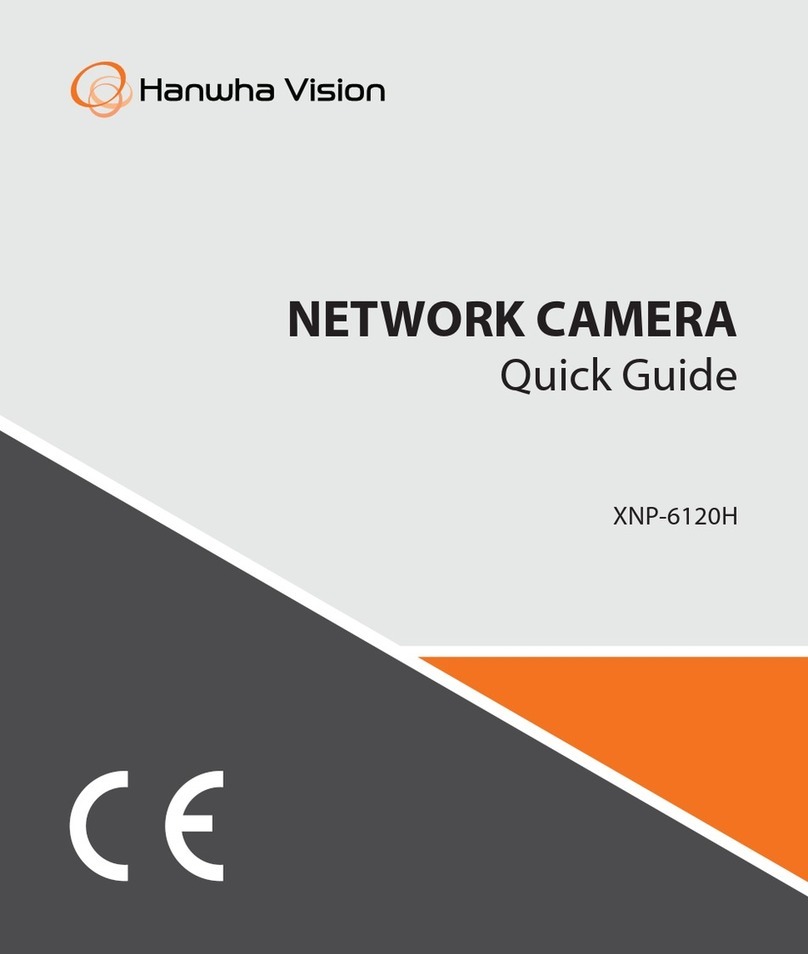
Hanwha Vision
Hanwha Vision XNP-6120H quick guide

VADDIO
VADDIO WALLVIEW DVI/HDMI HD-20 Installation and user guide
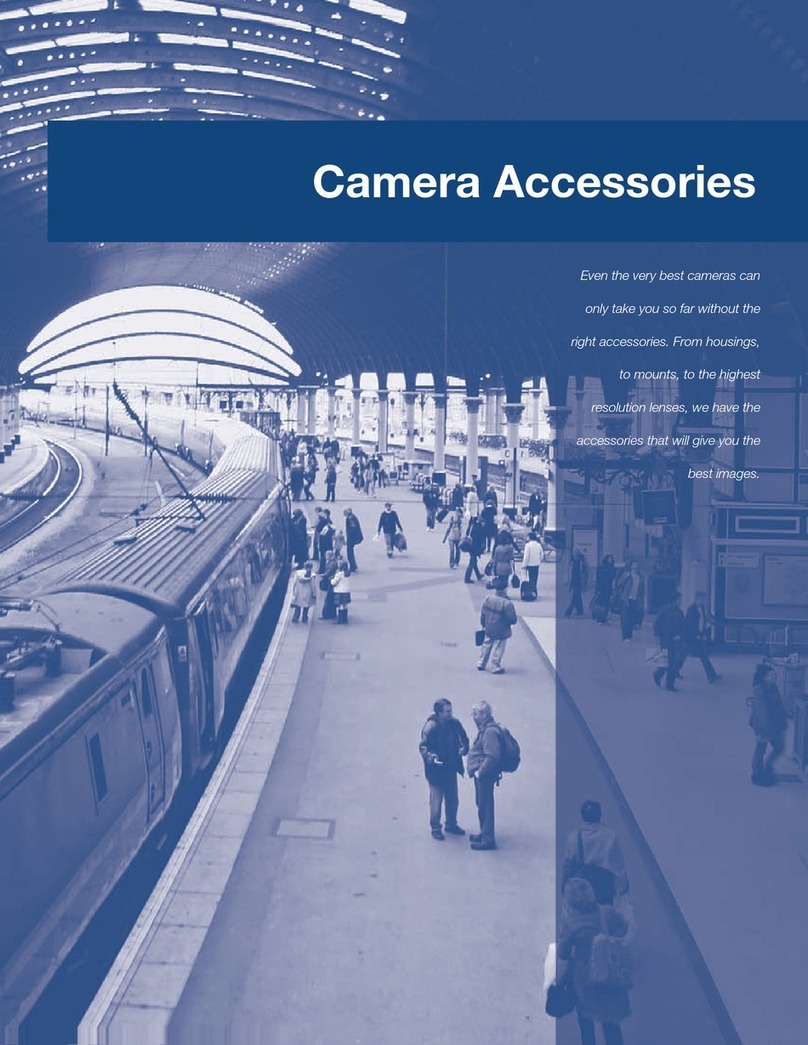
American Dynamics
American Dynamics Camera Accessories Specifications
Vicon
Vicon V1008-WIR-180 Installation & operation manual

Home Protector
Home Protector 62404 user guide