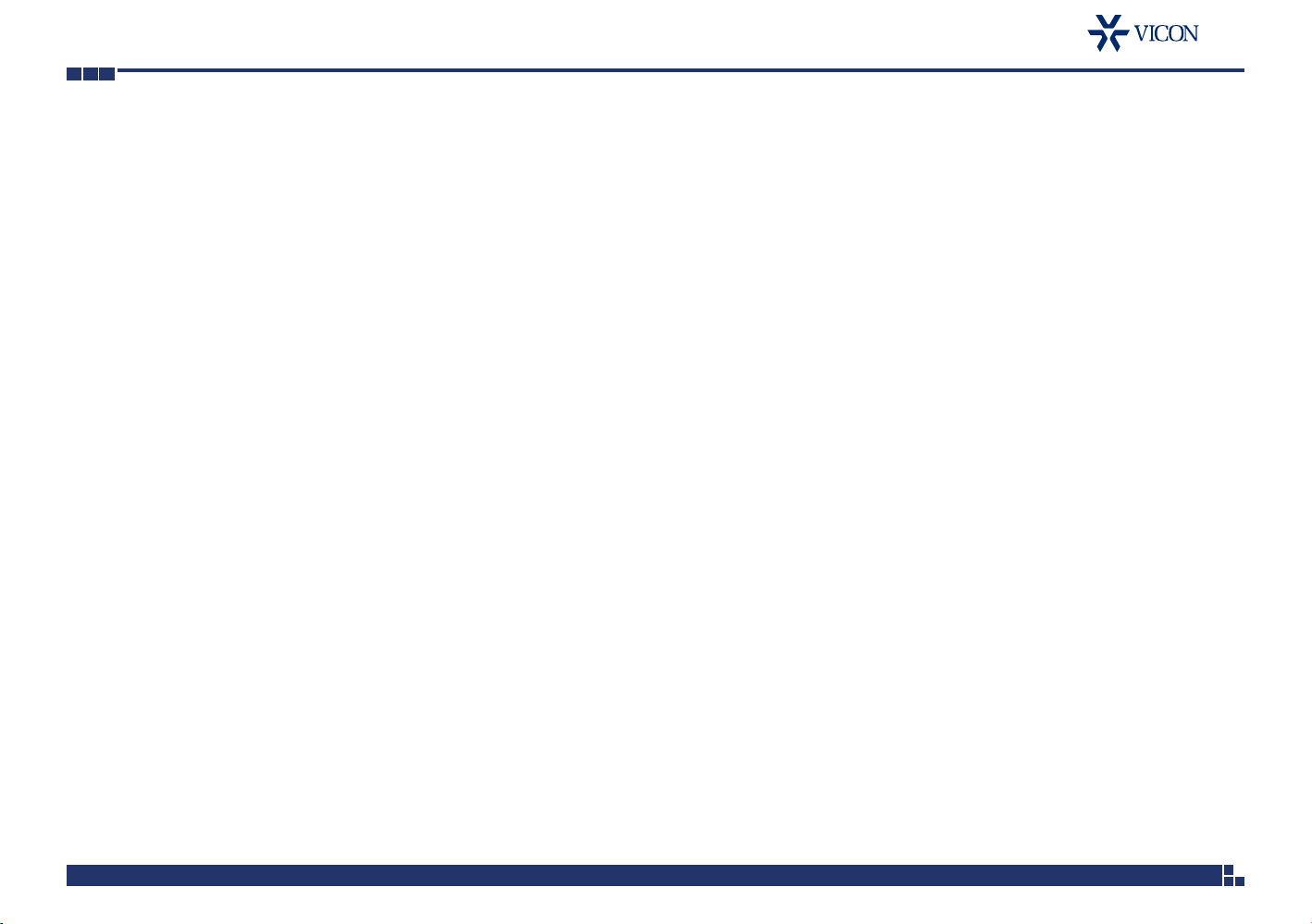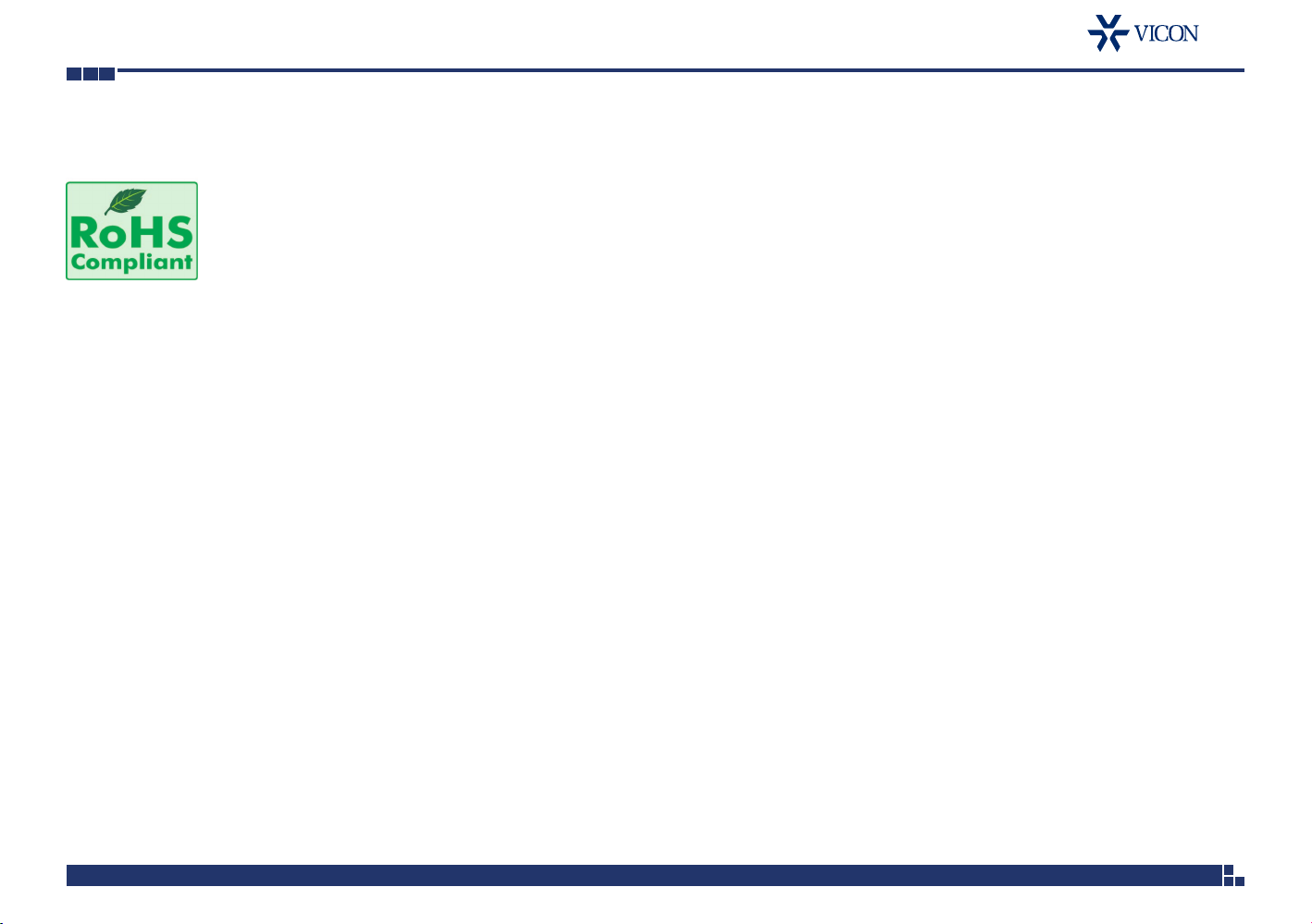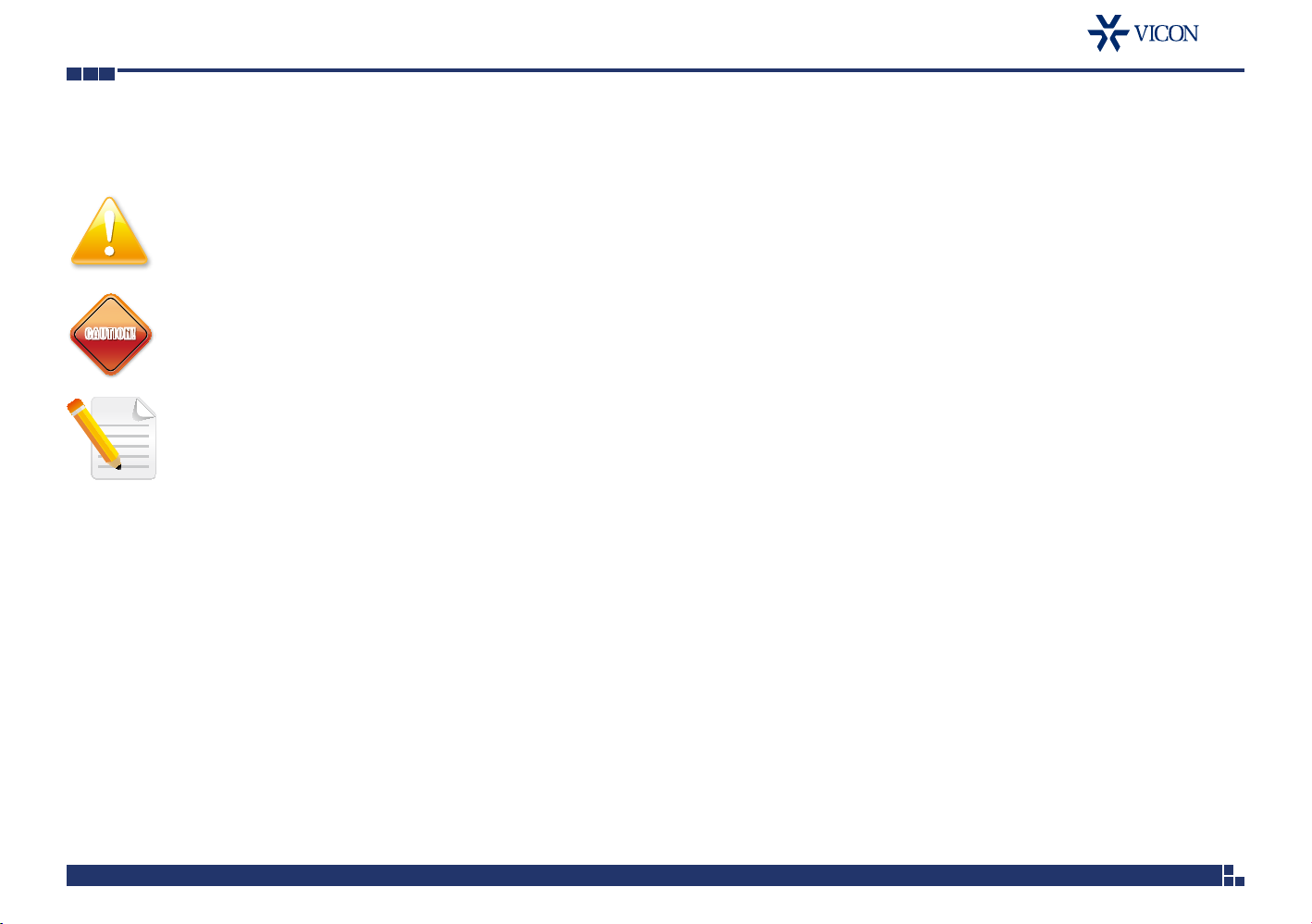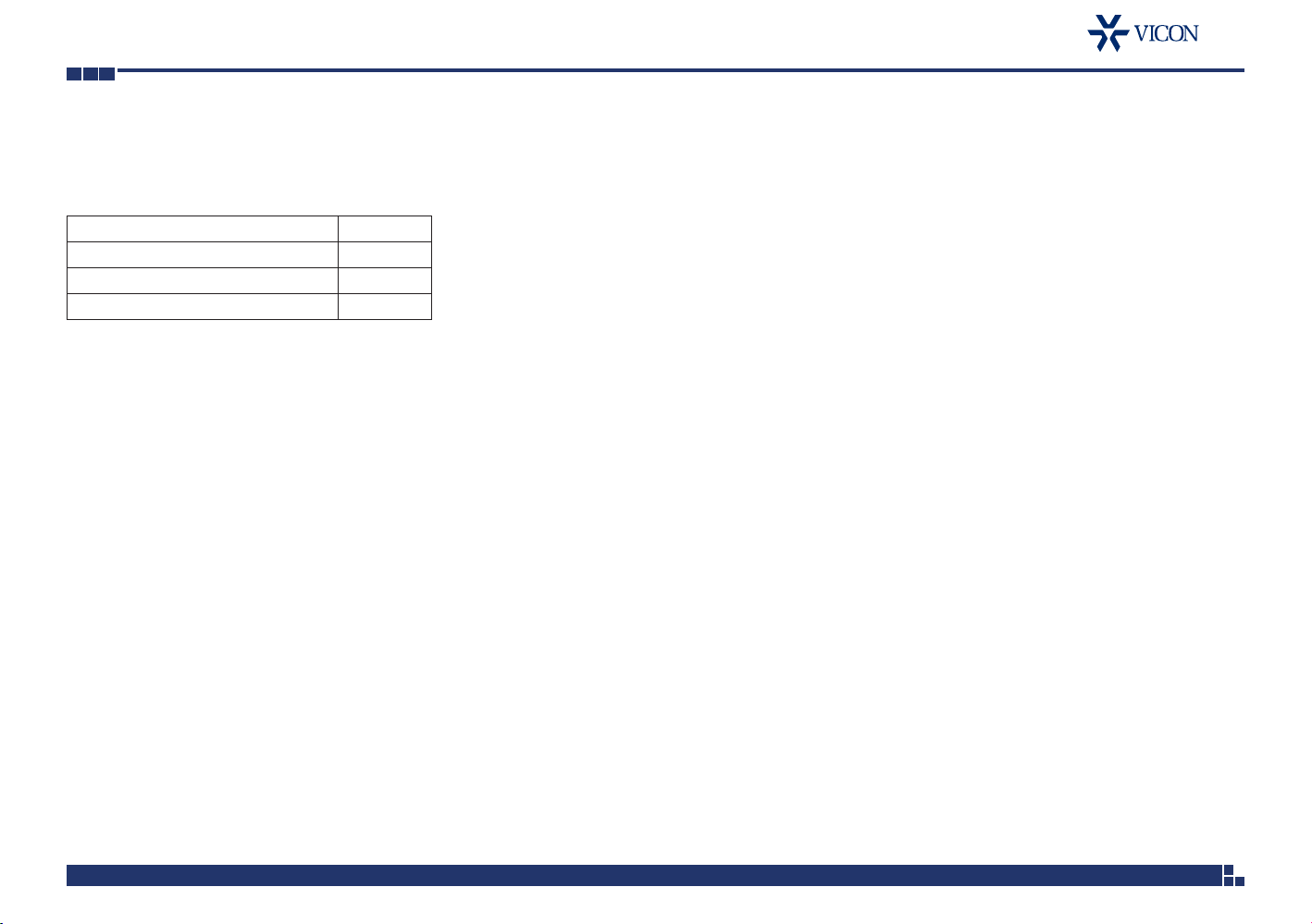iii V1008-WIR-180 User Manual
Content
Copyright © 2018 Vicon Industries Inc. All Rights Reserved.
Network - FTP.......................................................................................39
Configurations...............................................................................39
Network - SSL.......................................................................................40
SSL Configurations.........................................................................40
Certificate......................................................................................40
Network - 802.1x..................................................................................41
802.1x Configurations ...................................................................41
Network - SNMP...................................................................................42
SNMP Configurations.....................................................................42
Network - Firewall.................................................................................43
Firewall Configurations ..................................................................43
Network - LDAP....................................................................................44
LDAP Configurations......................................................................44
Network - DDNS ...................................................................................45
DDNS Configurations.....................................................................45
Network - RTSP.....................................................................................46
RTSP Configurations.......................................................................46
Multicast (Stream 1 to Stream 3) ....................................................47
Network - GB28181..............................................................................49
GB28181 Configurations ...............................................................49
System - Date/Time...............................................................................50
Date/Time Configurations ..............................................................50
Time Setting ..................................................................................50
Time Zone Setting..........................................................................50
System - Maintenance...........................................................................51
System Information........................................................................51
Firmware Update ...........................................................................51
Backup...........................................................................................52
Restore ..........................................................................................52
System - User Management ..................................................................53
Admin Setting................................................................................53
User List.........................................................................................53
User Information............................................................................54
Event - Alarm Handler...........................................................................55
Alarm Handler Configurations........................................................55
Alarm Schedule Settings.................................................................55
Event - Motion Detection......................................................................56
Motion Configurations...................................................................56
Zone1 to Zone5 Setup....................................................................56
Motion Schedule Settings...............................................................57
Event - Sabotage Detection...................................................................58
Sabotage Detection Configurations................................................58
Sabotage Schedule Settings ...........................................................58
Event - FTP Upload................................................................................59
FTP Upload Handler Configurations................................................59
Remote Server................................................................................59
Event - SMTP Notification......................................................................60
SMTP Notification Handler Configurations......................................60
Trigger Event..................................................................................60
SMTP Server...................................................................................61
Recipient List..................................................................................61
Event - Network Storage.......................................................................62
Network Storage Configurations....................................................62
Trigger Event..................................................................................62
Recipient Setup..............................................................................62
Login Certificate.............................................................................63
Mount and Remove Network Storage ...........................................63
Event - Relay Handler............................................................................64
Relay Handler Configurations.........................................................64
Event - SD Record .................................................................................65
SD Record Handler Configurations .................................................65
SD Information...............................................................................65
Alarm/Motion/Sabotage Detection Settings ....................................67
Record Type Selected: Snapshot ....................................................67
Alarm/Motion/Sabotage Detection Settings ....................................68
Record Type Selected: Video ..........................................................68
Trigger Scheduled Settings .............................................................69
Day/Time Inclusion Filter.................................................................69