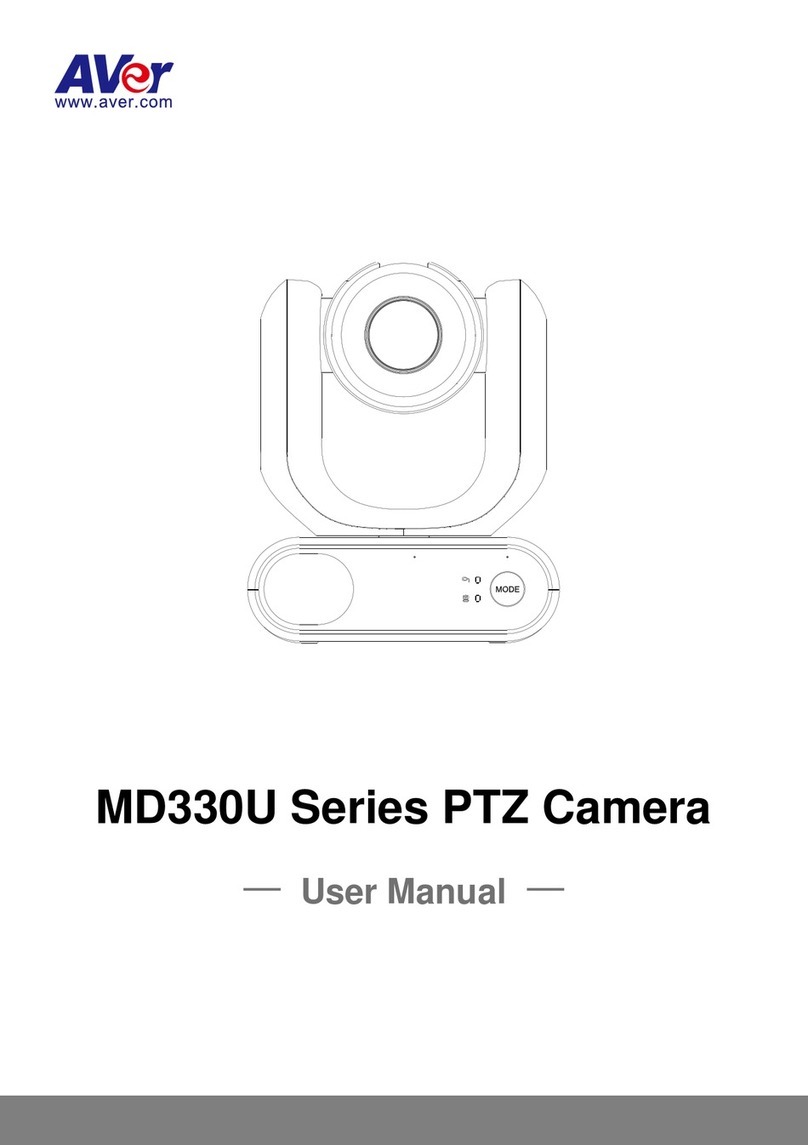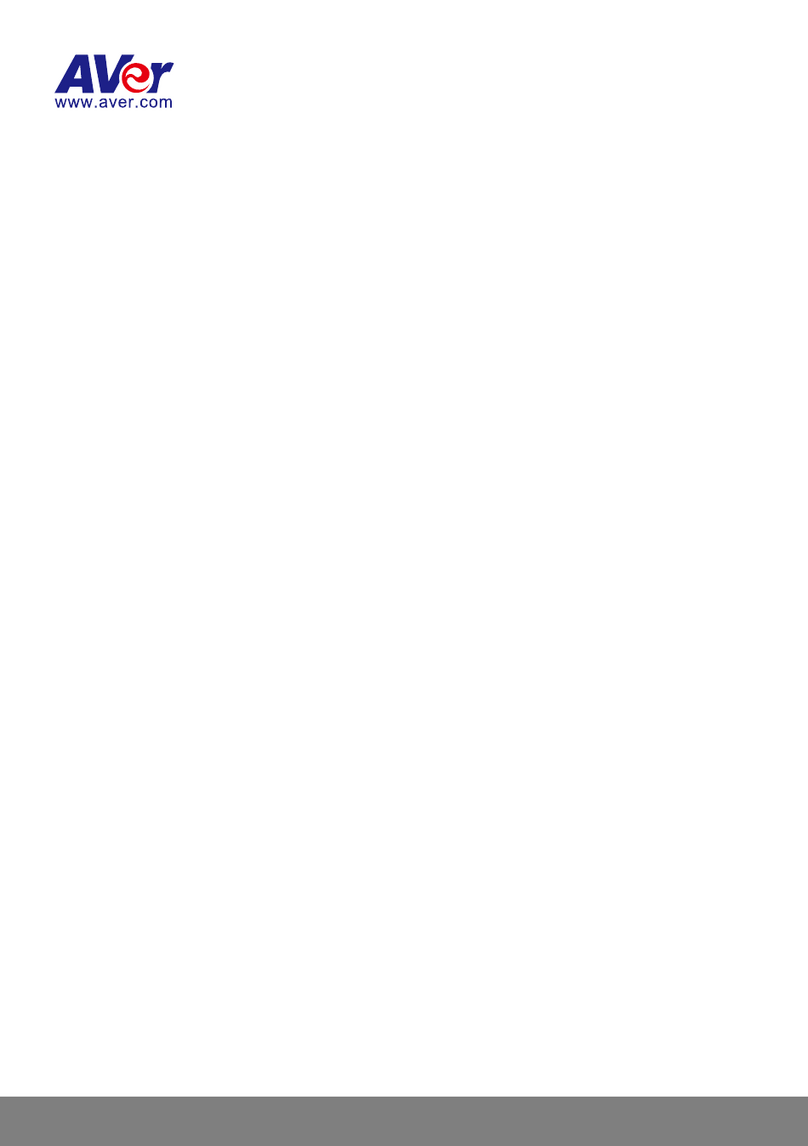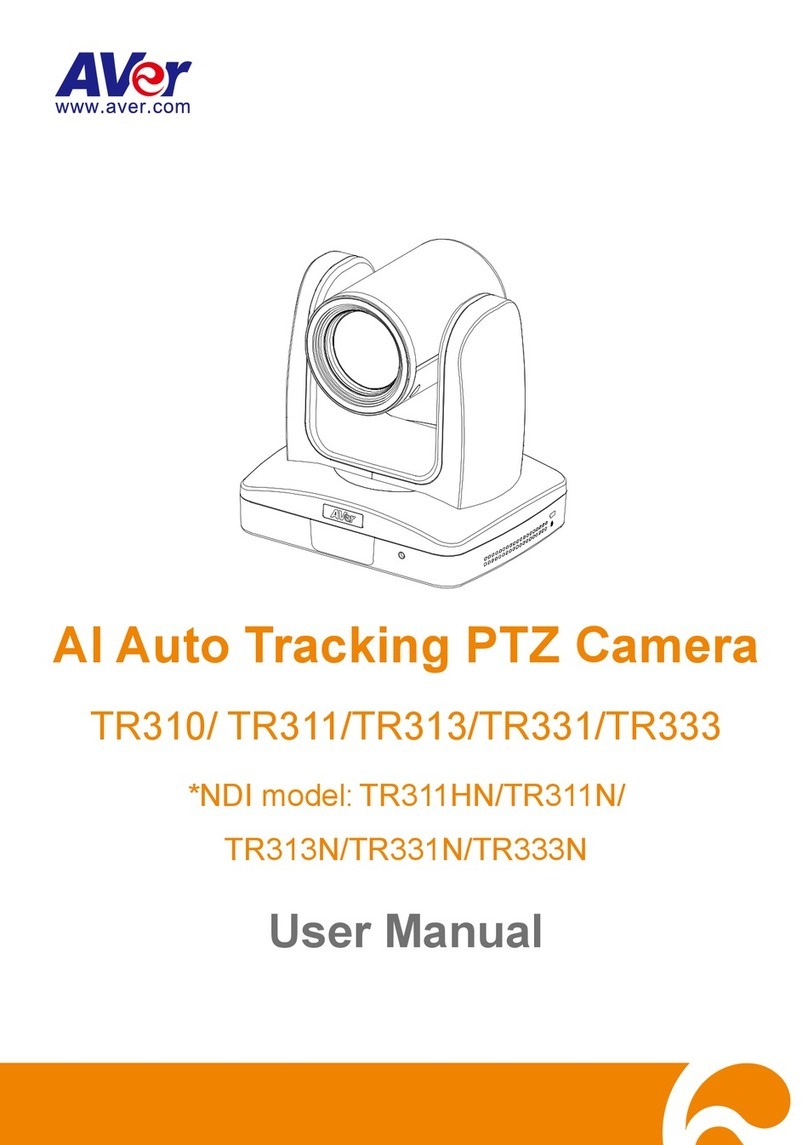SYSTEM >GENERAL >MAINTENANCE.................................................................................26
TO UPGRADE THE IP CAMERA FIRMWARE.......................................................................27
SYSTEM >GENERAL >DATE &TIME...................................................................................28
SYSTEM >USER MANAGEMENT .........................................................................................29
SYSTEM >USER MANAGEMENT .........................................................................................29
SYSTEM >NETWORK SETTING >SETTING...........................................................................31
SYSTEM >NETWORK SETTING >SEVER .............................................................................32
SYSTEM >NETWORK SETTING >DDNS.............................................................................33
SYSTEM >NETWORK SETTING >OTHER 1..........................................................................35
SYSTEM >NETWORK SETTING >OTHER 2..........................................................................37
SYSTEM >NETWORK SETTING >IPV6................................................................................41
SYSTEM >ADVANCE >HTTPS..........................................................................................42
SYSTEM >ADVANCE >SNMP ...........................................................................................44
SYSTEM >ADVANCE >ACCESS LIST ...................................................................................46
SYSTEM >ADVANCE >QOS/DSCP ...................................................................................47
SYSTEM >IMAGE..............................................................................................................48
SYSTEM >IMAGE>OSD ...................................................................................................48
SYSTEM >IMAGE >PREFERENCE.......................................................................................49
SYSTEM >IMAGE>ADVANCED ...........................................................................................50
SYSTEM >VIDEO STREAM >GENERAL ...............................................................................52
SYSTEM >VIDEO STREAM >STREAM1...............................................................................53
SYSTEM >VIDEO STREAM >STREAM2...............................................................................55
SYSTEM >VIDEO STREAM >STREAM3...............................................................................57
SYSTEM >AUDIO..............................................................................................................58
SYSTEM >SD CARD.........................................................................................................59