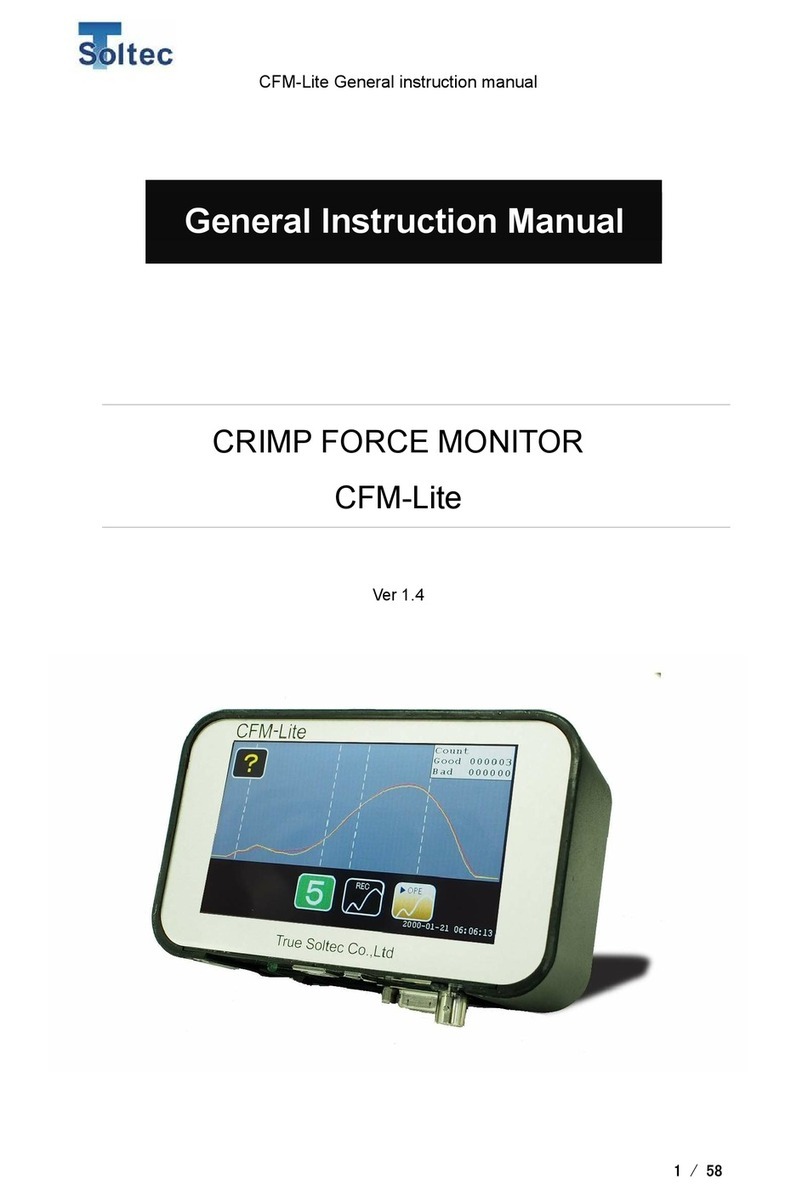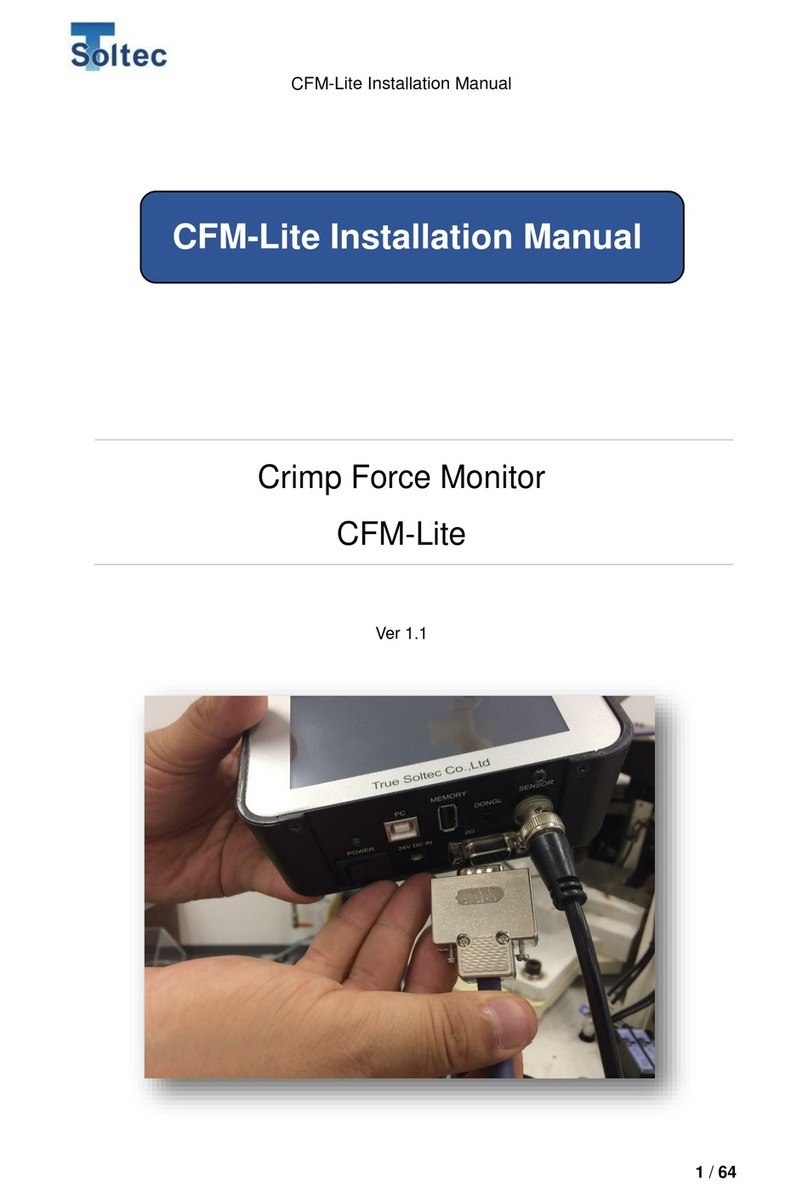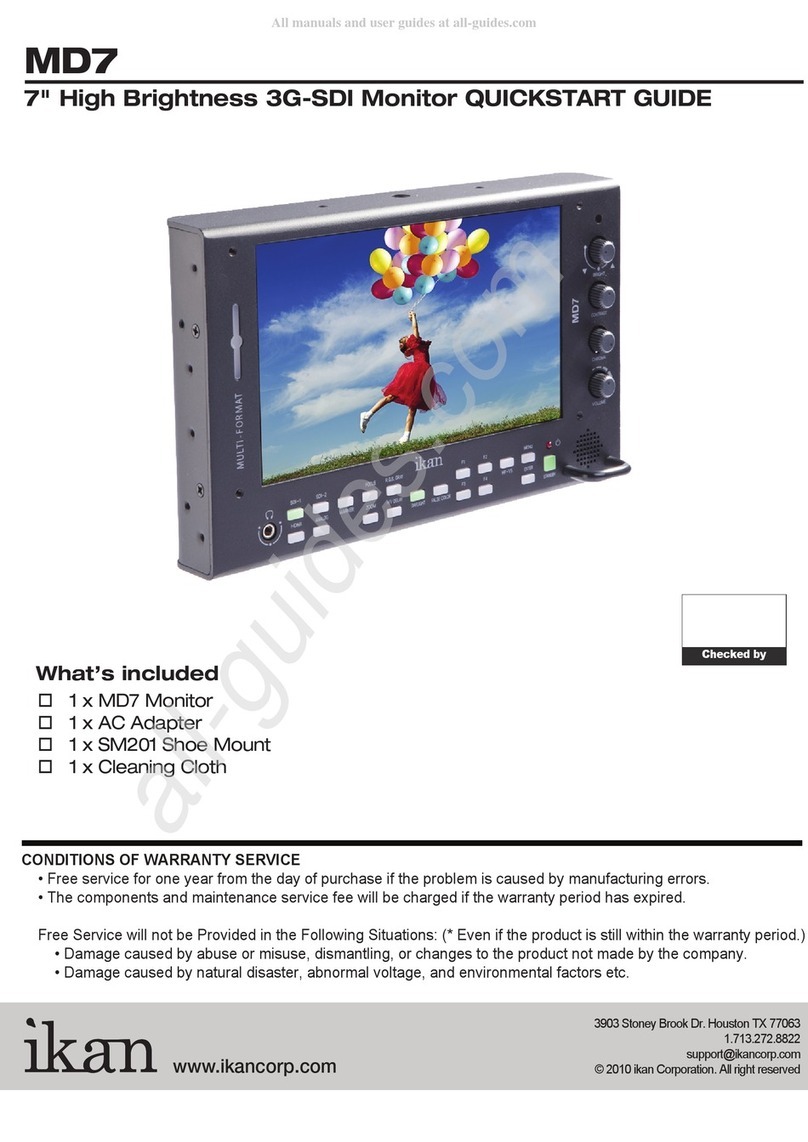Soltec CFM-SOL mini User manual

CFM-SOL mini General instruction manual
1/ 54
CRIMP FORCE MONITOR
CFM-SOL mini
Ver 1.2
General instruction manual

CFM-SOL mini General instruction manual
2/ 54
Update history
Version number
Date
Updated by
Detail
Version 1.0
Oct. 24, 2017
Mr. Masato Sato
Version 1.1
Nov. 13, 2017
Mr. Masato Sato
Edited 1. Overview
Version 1.2
Dec. 14, 2018
Mr. Masato Sato
1.2 description for
dongle is updated

CFM-SOL mini General instruction manual
3/ 54
CONTENTS
1. Overview ......................................................................................................................... 5
1.1. In the beginning.................................................................................................... 5
1.2. The main unit, standard accessories and optional accessories .......................... 5
1.3. Main specifications of the unit.............................................................................. 7
1.4. I/O pin assignment ............................................................................................... 7
1.5. Scope of detectable defect................................................................................... 8
1.6. Minimum wire size.............................................................................................. 12
2. Tolerance....................................................................................................................... 13
3. How to use .................................................................................................................... 14
3.1. Main unit............................................................................................................. 14
3.1.1. Start screen .................................................................................................... 14
3.1.2. TEACH screen................................................................................................ 14
3.1.3. OPE screen .................................................................................................... 16
3.1.4. Error screen .................................................................................................... 18
3.1.5. Sensor error screen........................................................................................ 18
3.1.6. TEACH error screen ....................................................................................... 18
3.1.7. Tolerance setting screen................................................................................. 19
3.1.8. Parameter screen ........................................................................................... 20
3.1.9. Other icon ....................................................................................................... 20
3.1.10. Other function.............................................................................................. 20
3.2. PC software(Pro-Lite)....................................................................................... 21
3.2.1. Start screen (main screen) ............................................................................. 21
3.2.2. Example of force curve display ...................................................................... 23
3.2.3. Tolerance setting screen................................................................................. 23
3.2.4. Parameter screen (Logged on) ...................................................................... 24
3.2.6. Parameter screen (Logged off)....................................................................... 29
3.2.7. Configuration screen ...................................................................................... 30
3.2.8. Utility screen ................................................................................................... 31
3.2.9. Brightness screen........................................................................................... 31
3.2.10. Preload screen............................................................................................ 32
3.2.11. Auto Trigger Check screen ............................................................................. 33
3.2.12. Capture of the raw force data : example .................................................... 34
3.2.13. Head room software.................................................................................... 36
3.2.14. How to use Hear Room software................................................................ 37

CFM-SOL mini General instruction manual
4/ 54
3.2.15. Description of other screen......................................................................... 39
4. Technical description..................................................................................................... 41
4.1. Good / Bad judgement (T1/T2/T3/TD) ............................................................... 41
4.2. Maintenance for Applicator and crimping tools.................................................. 44
5. Troubleshooting............................................................................................................. 46
5.1. The major defect which must be detected is not detected ................................ 46
5.2. Small defects are not detected .......................................................................... 47
5.3. Defect of large wire is not detected.................................................................... 48
5.4. Detecting defect of equal to or smaller wire than AWG30 is unstable............... 48
5.5. There are many force alarm which stops production so often........................... 49
5.6. No force curve is captured when the terminal is crimped.................................. 51
5.7. The power of the main unit does not turn ON when the power switch is ON.... 52
5.8. Communication with PC cannot be established. ............................................... 52
5.9. Electrical noise enters and the force curve shows strange behavior................. 52
5.10. The no terminal crimp can’t be detected............................................................ 52
6. Index.............................................................................................................................. 53
7. Warranty ........................................................................................................................ 54

CFM-SOL mini General instruction manual
5/ 54
1. Overview
1.1. In the beginning
This product, called CFM-SOL mini, works with manual crimping machine or semi-
automatic crimping machine, as a crimp force monitor.
All operation on the main unit is done by LCD touch panel. The main unit function is
simplified, designed to operate only with crimp force curve display and some buttons
on the touch panel. The detailed parameter setting can be done on the PC software.
1.2. The main unit, standard accessories and optional accessories
Front
Rear
All are operated via the touch panel in the front. Only the power switching button is
located at the bottom.
Bracket set
holes (M5)

CFM-SOL mini General instruction manual
6/ 54
Bottom
FG (Frame Ground) must be connected firmly to the earth via e.g. the earth terminal of
the table tap, crimping machine, the formal earth terminal prepared by the factory in
order to prevent the external noise.
Accessories
Packed together
Non packed together
CFM-SOL mini main unit
PC software (available by download from PC web
site)
Sensor : Standard is PSS type,
optionally available is FTW or
FTC model.
General instruction manual and Installation manual
(available by download from PC web site)
BNC cable for sensor
PC (user preparation)
I/O cable for control
USB-AB type cable (user preparation)
AC adaptor
USB memory (user preparation)
Dongle key (optional item)
Mounting bracket
Basic instruction manual (print)
Power switch
USB-B type port for
USB-AB cable
USB-A type
port for USB
memory
Dongle key port
AC adaptor
port
Sensor input
D-sub 9 pin port
for I/O cable
Power LED
FG
Serial No. seal

CFM-SOL mini General instruction manual
7/ 54
1.3. Main specifications of the unit
Outer dimensions
W 137mm x H 84mm x D 50mm
Analog sensor
signal
Resolution 12bit
Max sampling rate 20kHz
Sensor
FTW series (ring type force sensor, cable output, 0.1 to 10 ton)
PSS series (piezo strain sensor, high /middle / low sensitivity
models)
FTC series (ring type force sensor, connector output, 2 or 4 ton)
I/O cable
“Refer to 1.5. Input and Output”
USB
communication
1) PC communication (USB2.0)
2) USB data memory (max 64GB saved)
Power
Adapter Tec made, model ATM012T-W240U
(Input 100~240V AC、Output 24V DC・0.5A)
Other all AC adaptors are out of warranty if trouble should happen.
Operating
temperature
0~40 degrees C, Humidity 90% or lower but no dew
Circumstances
RoHS regulation is performed.
1.4. I/O pin assignment
PIN No.
Description
Wire color
1
Power
24V(output)
Orange/Black 1
2
TRIGGER
External trigger input
Orange /Red 1
3
RESET
External reset input
Yellow/Black 1
4
TEACH
External teach input
Yellow/Red 1
5
STOP
Stop signal (N.O)
Green/Black 1
6
STOP
Stop signal (COM)
Green/Red 1
7
STOP
Stop signal (N.C)
Gray/Black 1
8
EJECT
Eject output
Gray/Red 1
9
GND
Ground
White/Black 1

CFM-SOL mini General instruction manual
8/ 54
1.5. Scope of detectable defect
This article describes the scope of detectable and non-detectable defect by CFM-
SOL mini, based on a good condition of crimping machine, applicator, and tools.
Defects detectable nearly 100% (major defect)
-No wire crimp
-No strip crimp
-Double terminal crimp
Defects detectable dependent on conditions
-Crimp height change +/-0.03mm
-Wire strands cut or out 1 of 7 strands : depending on wire size or wire
numbers.
Fitting part
Wire barrel
Wire
Insulation
Insulation barrel
Crimped terminal

CFM-SOL mini General instruction manual
9/ 54
-Deep feed (Wire barrel pinches the insulation)
-Low feed (The total volume of wire inside the wire barrel decreases)
Defects hard to detect
-Deep feed (Wire barrel does not pinch the insulation)
Fitting part
Wire barrel
Wire
Insulation
Insulation barrel
Example of deep feed (detectable
This is the case of the low feed defect, where the wire top position
pulled down and it is inside the wire barrel. The total volume of wire
inside the wire barrel decreases. It generates change on crimp
force curve, and CFM can detect it.
Fitting part
Wire barrel
Wire
Insulation
Insulation barrel
Example of low feed (detectable
Fitting part
Wire barrel
Wire
Insulation
Insulation barrel
Example of deep feed (hard-to-detect case)
This is the case of the deep feed, where wire barrel does not pinch
insulation. The total force applied onto the wire barrel does not
change. Crimp force curve does not show change, difficult to detect
by CFM.
This is the case of the deep feed defect, where wire barrel pinches
insulation. The total force applied onto wire barrel changes. It
generates change on crimp force curve, and CFM can detect it.

CFM-SOL mini General instruction manual
10 / 54
-Deep feed (The insulation is under the bell mouth, but not pinched by the wire
barrel)
-Low feed (The total volume of wire inside the wire barrel does not decrease)
Fitting part
Wire barrel
Wire
Insulation
Insulation barrel
Example of deep feed (hard-to-detect)
This is the case of deeper feed than the usual. The insulation looks
like being under the bell mouth. It seems easy-to-detect deep feed.
But, the insulation is not pinched by the wire barrel for such case.
The total force applied onto the wire barrel does not change. Crimp
force curve does not show change, difficult to detect by CFM.
Fitting part
Wire barrel
Wire
Insulation
Insulation barrel
Example of low feed (hard-to-
This is the case of lower feed than the usual. The wire does not
appear between the wire barrel and the fitting part. It seems easy-
to-detect deep feed. But, as show in the picture, if the total volume
inside the wire barrel is the same, the total force applied onto the
wire barrel does not change. Crimp force curve does not show
change, difficult to detect by CFM.

CFM-SOL mini General instruction manual
11 / 54
-Deformation of the insulation barrel
Unlike the wire barrel, so small force is applied onto the insulation barrel. Any
wire barrel deformation does not make enough change to the force curve.
-Wire strands out and laid on the terminal
This is the defect that the wire strands go out of the wire barrel but crimp on
the wire barrel from outside. The total force applied onto the wire barrel does
not change, there is not big change on the force curve.
-The fitting part defect
This is the defect of the fitting part. It does not make change to the force
curve.
Here are the examples of good/bad crimp force curve with AWG20, 7 strands wire.
Good
Normal crimp force curve of
good crimp. The refenrence
force curve (red) and the
actual force curve (yellow) are
the same in shape and size.
Strand out 1 pc.
The actual force curve is
lower at all area, T1/T2/T3.
Crimped terminal sample (wire
strand out 1pc.)

CFM-SOL mini General instruction manual
12 / 54
1.6. Minimum wire size
The minimum wire size available with CFM-SOL mini is AWG28.
Strand out 2 pcs.
Deep feed
The actual force curve is even
lower at all area, T1/T2/T3.
Due to early touch to the
insulation by the crimp tool (not
to the wire) at the beginning the
force curve goes high in T1.
Peak is smaller and earlier due
to insufficient force on the wire.
Low feed
Like strands cut or out, the
force curve is lower.
Crimped terminal sample (wire
strand out 2pc.)
Crimped terminal sample
(Deep feed)
Crimped terminal sample
(Deep feed)

CFM-SOL mini General instruction manual
13 / 54
2. Tolerance
CFM-SOL mini has 5 tolerance index. No. 1 is the smallest, No. 5 is the biggest. If the
result value % exceeds the +/- limit, CFM-SOL mini judges this is error.
Tolerance index (initial value)
T1+
T1-
T2+
T2-
T3+
T3-
TD
1
25.0
99.9
10.0
5.0
4.0
2.0
25.0
2
30.0
99.9
14.0
7.0
6.0
3.0
30.0
3
35.0
99.9
18.0
9.0
8.0
4.0
30.0
4
40.0
99.9
22.0
11.0
10.0
5.0
40.0
5
OFF
OFF
OFF
OFF
20.0
20.0
OFF
In index No. 5, T1, T2, and TD are initially OFF, only T3 is used for judgement. CFM
monitors around the peak force only to detect major defects. These % can be changed by
PC software by changing the numbers in the text box. See “3.2.4. Parameter screen
(Logged on). If it is left as blank, it is set as OFF.
Description of each tolerance number.
1. The smallest tolerance. Recommended to use it if the defect of strands cut or out 1 of
7 strands needs to be detected. However, the false alarm (CFM says defect for good
crimp) would increase.
2. Smaller than the normal. Small defects can be detected.
3. The normal tolerance. This is chosen initially. The small defects can be detected while
there are less force alarm. Its target is detecting 2 of 7 strands cut or out.
4. Bigger than the normal. Major defects can be detected, while less force alarm.
5. The biggest tolerance. T1, T2, and TD are OFF, not used for judgement. Only T3 is
used for judgement to monitor around the lower dead point of the machine to check the
peak force. The major defects can be detected and there is the least force alarm.

CFM-SOL mini General instruction manual
14 / 54
3. How to use
3.1. Main unit
3.1.1. Start screen
Shown when the main unit is turned on.
It automatically goes to TEACH screen after 3 seconds.
3.1.2. TEACH screen
A screen for TEACH.
It goes to OPE screen when TEACH is finished or canceled.
TEACH 1/2
Peak
xxxxmV
Meas
REC
OPE
?
3

CFM-SOL mini General instruction manual
15 / 54
Help button. The start screen with close button when it is tapped. It
is hidden when the fluctuation (described later) icon is shown.
Tolerance number currently chosen.
The tolerance screen is shown when it is tapped.
TEACH button to go to TEACH mode to capture the reference
curve. CFM is already in TEACH mode so it can’t be tapped.
TEACH mode is a function that CFM-SOL mini leans the reference
force curve with 2 good crimps. This good crimp number can be
changed 2 to 5 by PC software (see 3.2.4.. Parameter screen
(logged on). The reference force curve is used to compare with the
actual force curve at every crimp to judge it.
OPE (operation) button to cancel TEACH mode to show OPE
screen. The production can start. In OPE mode, CFM-SOL mini
judges the crimp is good or defect at every crimp. If it is defect,
CFM-SOL mini stops the machine operation.
The force curve
display :
The actual force curve is shown in yellow.
There is no reference curve.
The magnification percentage of Y-axis, for adjusting force
curve display size to the suitable one, is automatically set by
monitoring the height of the first TEACH force curve. The
magnification percentage is used until next TEACH.
Numerical
display upper
right corner
(small window)
TEACH:
The actual crimp number after TEACH comes to the
left of “/”, the TEACH sample number comes to the
right.
Peak:
Peak force voltage is shown in mV.
Meas:
Measurement time of the force curve (right to left of
the force curve screen) is shown in mSec. This is
decided by CFM-SOL mini automatically at TEACH
mode.
Numerical
display upper
right corner
(detail):
T1:
Judgement result of T1 is shown.
When error occurs, it is shown in red.
T2:
Judgement result of T2 is shown.
When error occurs, it is shown in red.
?
3
REC
OPE

CFM-SOL mini General instruction manual
16 / 54
Can be
switched with
small one by
tapping it.
T3:
Judgement result of T3 is shown.
When error occurs, it is shown in red.
TD:
Judgement result of TD is shown.
When error occurs, it is shown in red.
Shift
Shift is shown. This shows how far the actual force
curve shifted from the original reference curve by
Adaptive control. This is shown in %. This is not
used for judgement.
See “3.2.4.. Parameter screen (Logged on)” for
more information.
3.1.3. OPE screen
A screen for OPE (operation) for production.
TEACH button to go to TEACH screen.
The CFM is already in OPE mode so it can’t be tapped.
The force curve
display :
The actual force curve is shown in yellow. The reference force
curve is shown in red.
Numerical
display upper
right corner
(small window)
Good
The count of good crimp in OPE mode is shown.
Bad
The count of defect crimp in OPE mode is shown.
Peak:
Peak force voltage is shown in mV.
Count
Good
xxxxxx
Bad
REC
OPE
?
3
REC
REC
OPE

CFM-SOL mini General instruction manual
17 / 54
Numerical
display upper
right corner
(detail):
Can be
switched with
small one by
tapping it.
Meas:
Measurement time of the force curve is shown in
mSec.
T1:
Judgement result of T1 is shown.
When error occurs, it is shown in red.
T2:
Judgement result of T2 is shown.
When error occurs, it is shown in red.
T3:
Judgement result of T3 is shown.
When error occurs, it is shown in red.
TD:
Judgement result of TD is shown.
When error occurs, it is shown in red.
Shift
Shift is shown.

CFM-SOL mini General instruction manual
18 / 54
3.1.4. Error screen
A screen for error judgement.
This can be reset by “X” button at the lower right.
3.1.5. Sensor error screen
A screen for sensor error, which appears when the sensor is not connected to the
main unit. Reset it with checking sensor connection.
3.1.6. TEACH error screen
A screen for TEACH error, which appears when error occurs 3 times in TEACH
mode. This can be reset by “X” button at the lower right to return to TEACH screen.
?
Count
Good
xxxxxx
Bad
xxxxxx
Peak
xxxxmV
Meas
xxxms
T1
xx.x%
3
REC
OPE
?
?

CFM-SOL mini General instruction manual
19 / 54
3.1.7. Tolerance setting screen
A screen for setting tolerance.
Tolerance number button (not chosen)
By tapping it, it turns to chosen status.
Tolerance number button (chosen)
History of the latest 30 crimps of T1 to TD judgement % is shown by the bar
graph, which supports choosing suitable tolerance number. Easy-to-understand
graph is made with tolerance limit lines to help understanding which tolerance
number is the best, which performs correct judgement for good/bac crimps. At the
leftmost of the graph, there is a bar showing the max. and the min. % after TEACH
in red in one bar. Red numbers are value of % of the max. and the min at the
upper and the lower left. Gray numbers are tolerance at the upper and the lower
right. The latest 30 crimps are shown by blue bar graph. The gray lines are the
tolerance limits corresponding to the one currently chosen. "OFF" is shown in the
graph area if the area is in OFF.
xx.x%
-xx.x%
xx.x%
-xx.x%
xx.x%
-xx.x%
xx.x%
-xx.x%
xx.x%
-xx.x%
xx.x%
-xx.x%
xx.x%
xx.x%
1
2
3
4
5
REC
OPE
1
3
Graph in the middle
xx.x%
-xx.x%
xx.x%
-xx.x%
xx.x%
-xx.x%
xx.x%
-xx.x%
xx.x%
-xx.x%
xx.x%
-xx.x%
xx.x% xx.x%
Graph in the middle
The red bar
gragh at the
leftmost shows
the max. and
the min.
judgement
value by one
bar.
The gray line shows +/- tolerance value
T1
T2
T3
TD
The blue bar graph shows the judgement % of the latest 30 crimps. Upper and
lower the center line, positive % comes upper side, negative % comes lower side.

CFM-SOL mini General instruction manual
20 / 54
3.1.8. Parameter screen
A screen when parameter screen is opened in PC software. This can’t be shown
manually. This is closed automatically when the parameter screen in PC is closed.
3.1.9. Other icon
Fluctuation icon
This is shown in the same place as “?” icon when the Normal
dispersion (see 3.2.13. “Head room software”) of the peak force
fluctuates over 1%. This is a warning that maintenance for the
machine and applicator are needed. This shows the same
information as “?” button by tapping it. After the peak force gets
stable, it returns to “?” icon.
USB icon
This is shown in the same place as “X” button when USB memory is
inserted to the main unit. The USB memory can be pulled out safely
by tapping it.
3.1.10. Other function
The crimp force curve is automatically saved in the USB memory as file when it is
inserted to the USB port of main unit. The file is made as
“YYYYMMDDHHMMSS.dat” in the root folder of the USB memory.
YYYYMMDDHHMMSS means the Year, Month, Date, Hour, Minute, and Second
when the USB memory was recognized by the main unit. When the main unit
restarts, a new file is made to save data in the USB memory. When the USB
memory is pulled out and inserted again without restarting the main unit, the new
file is not made, data is just added on the existing file. 1GB allows about 1.1 million
crimps data. File size gets bigger when the saved data increases.
!
Table of contents
Other Soltec Monitor manuals
Popular Monitor manuals by other brands

Fujitsu
Fujitsu SCALEOVIEW C17-7 user manual

Dell
Dell 2407WFP - UltraSharp - 24" LCD Monitor user manual

Dell
Dell E157FPT Environmental Data Sheet
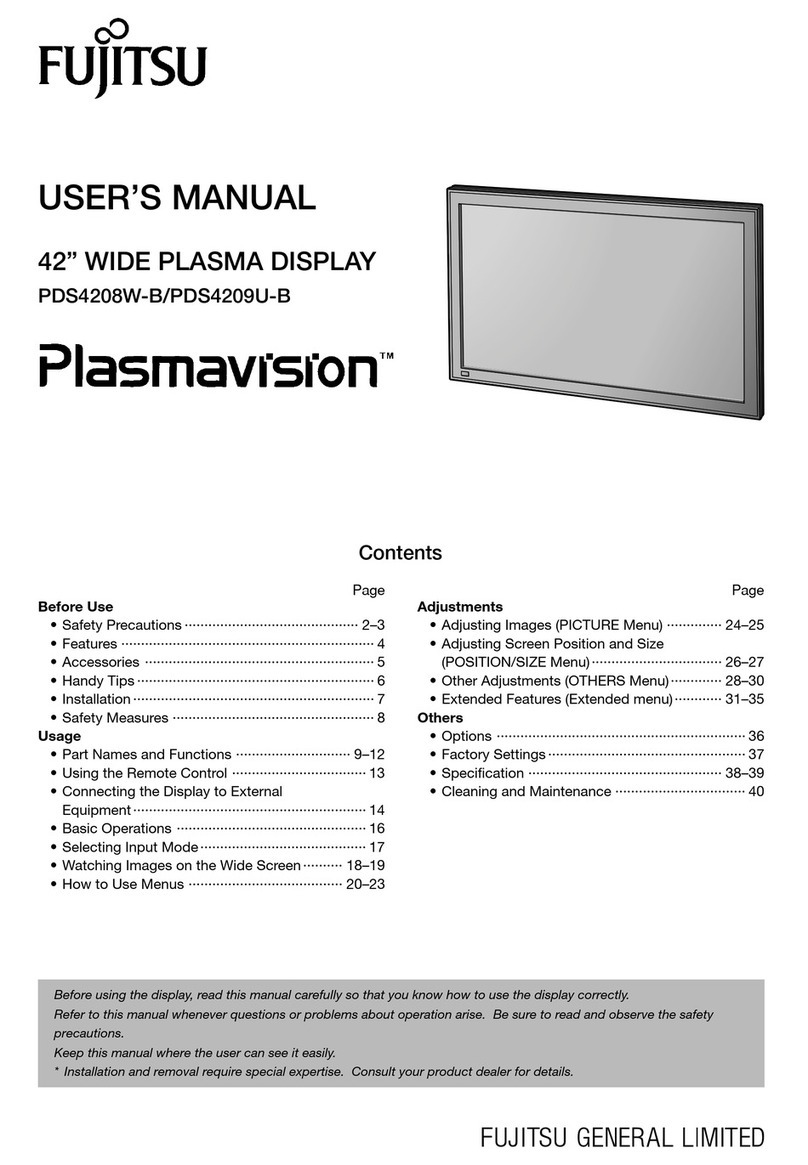
Fujitsu
Fujitsu Plasmavision PDS4208W-B user manual
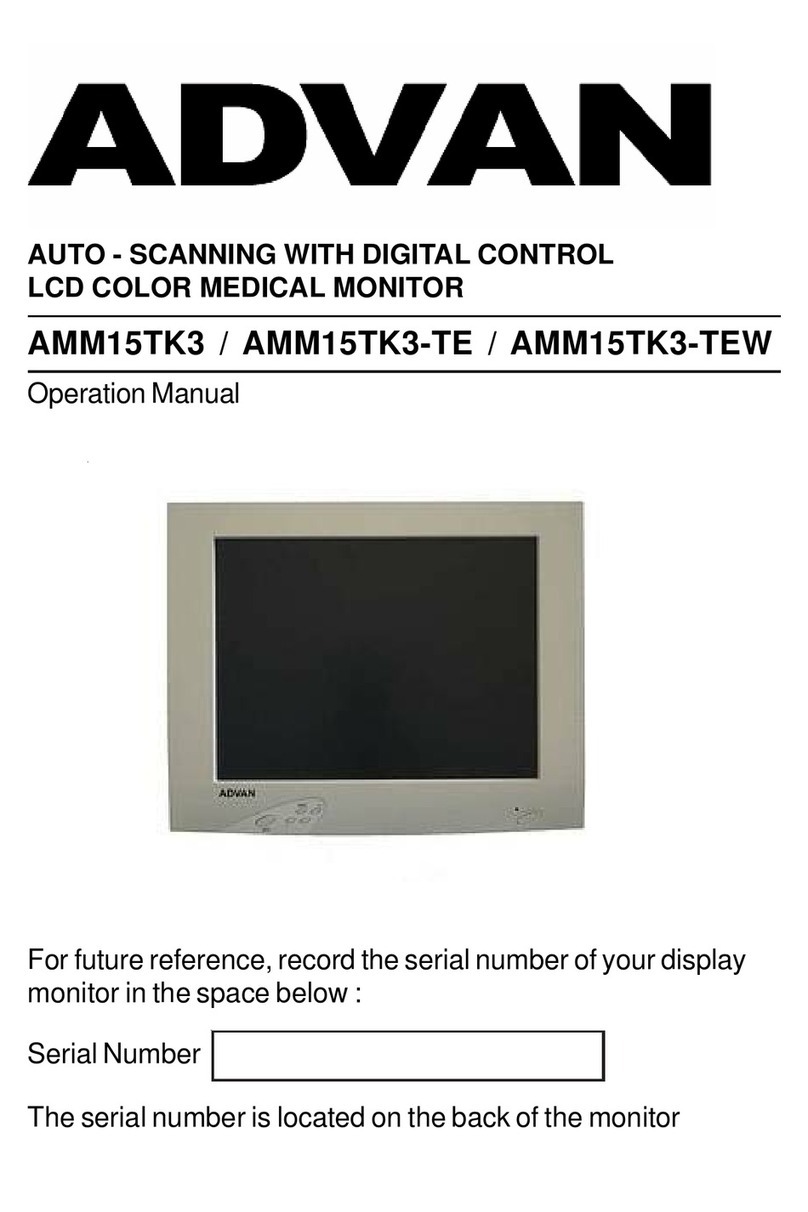
Advan
Advan AMM15TK3 Operation manual
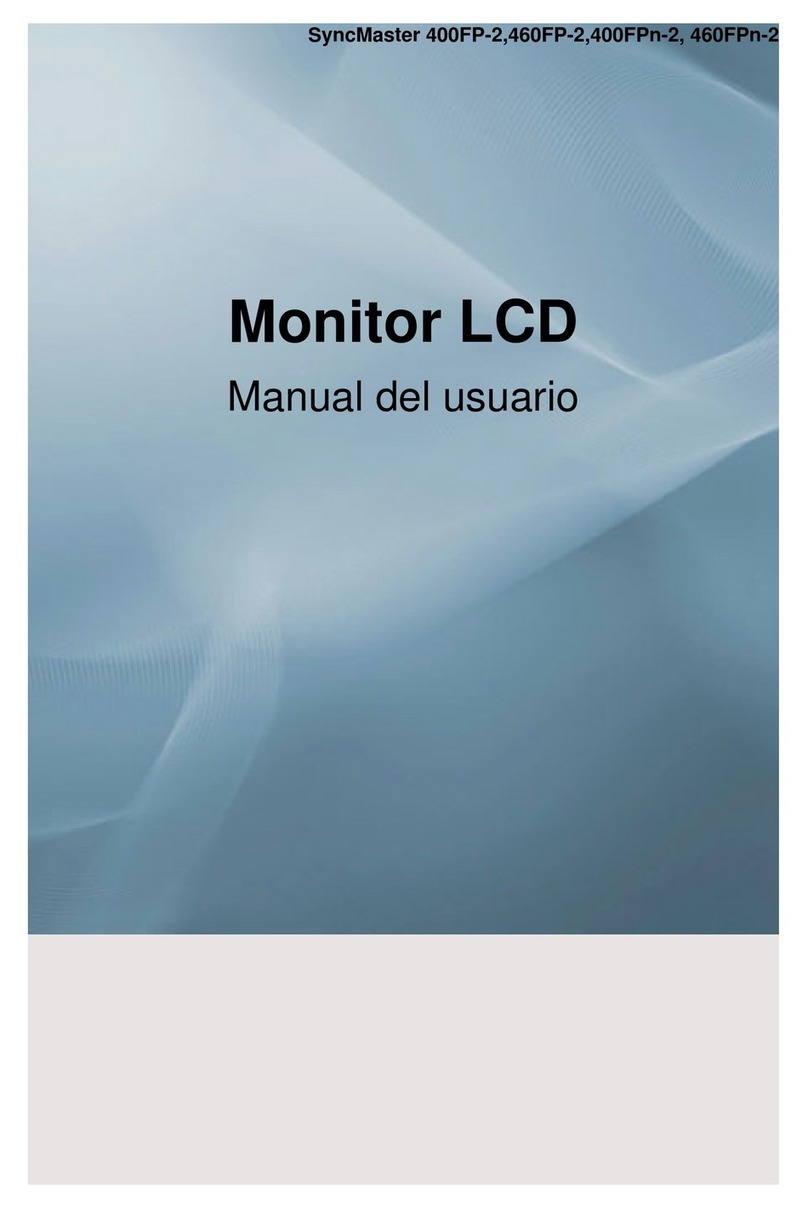
Samsung
Samsung 400FP-2 - SyncMaster - 40" LCD Flat Panel... user manual