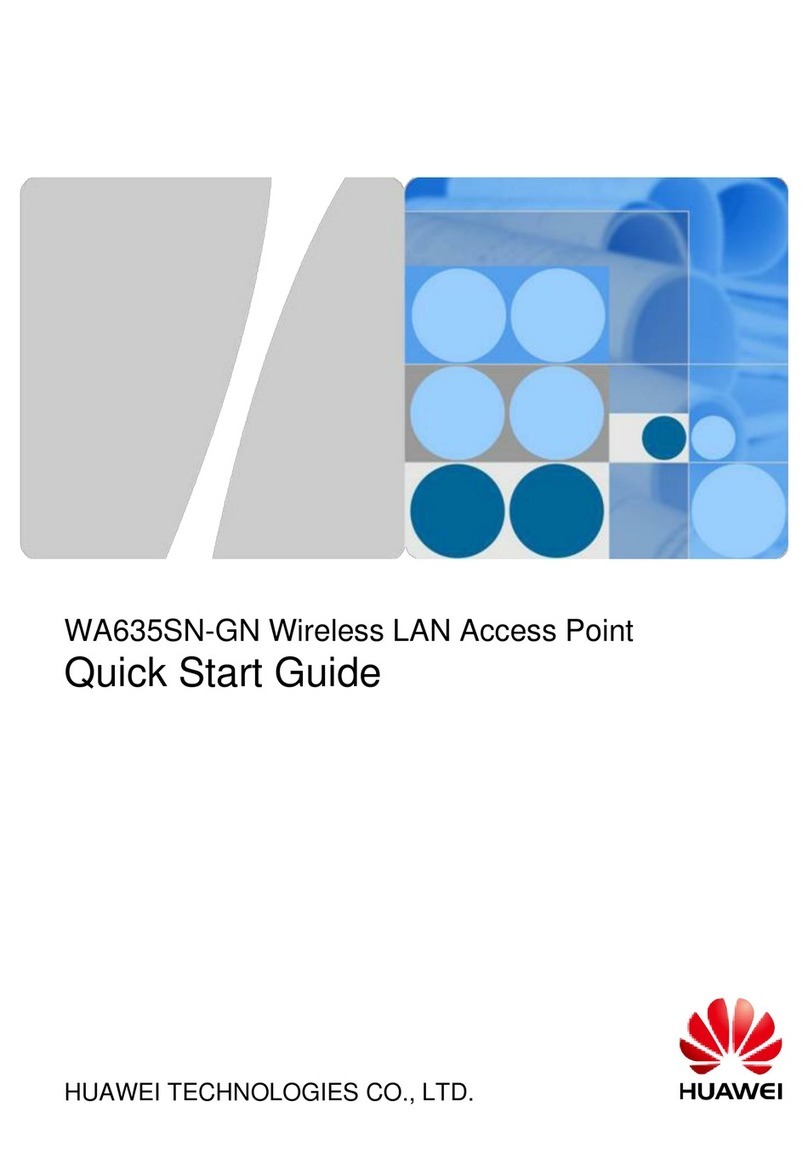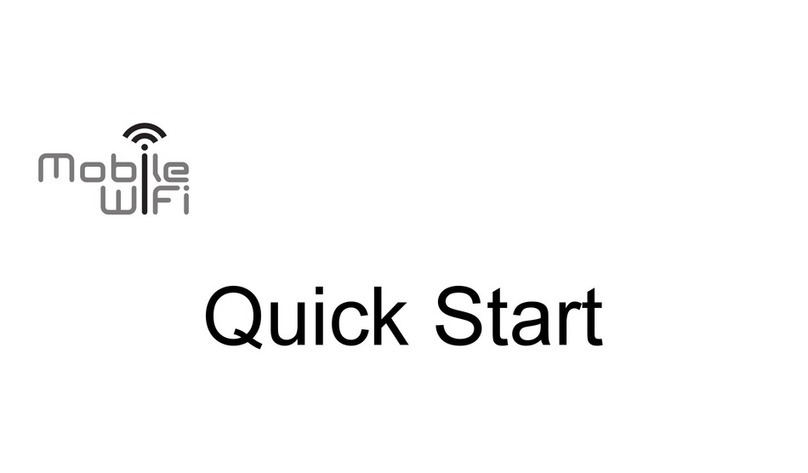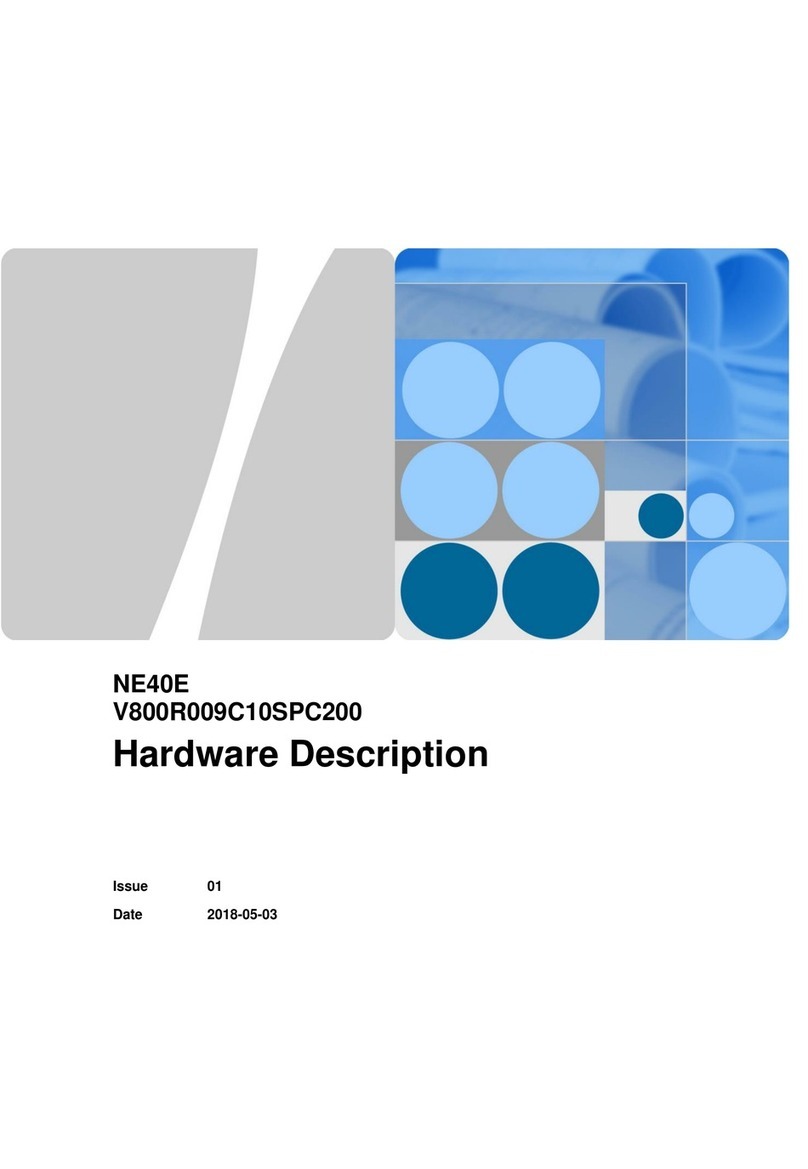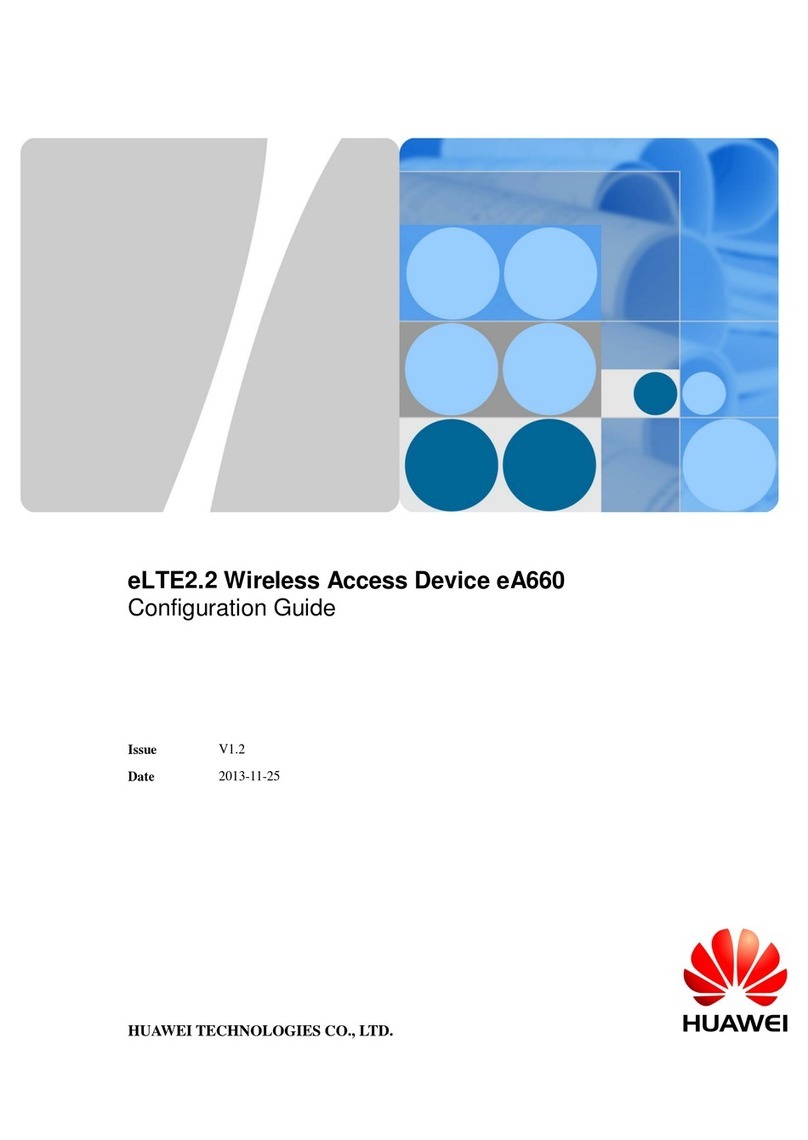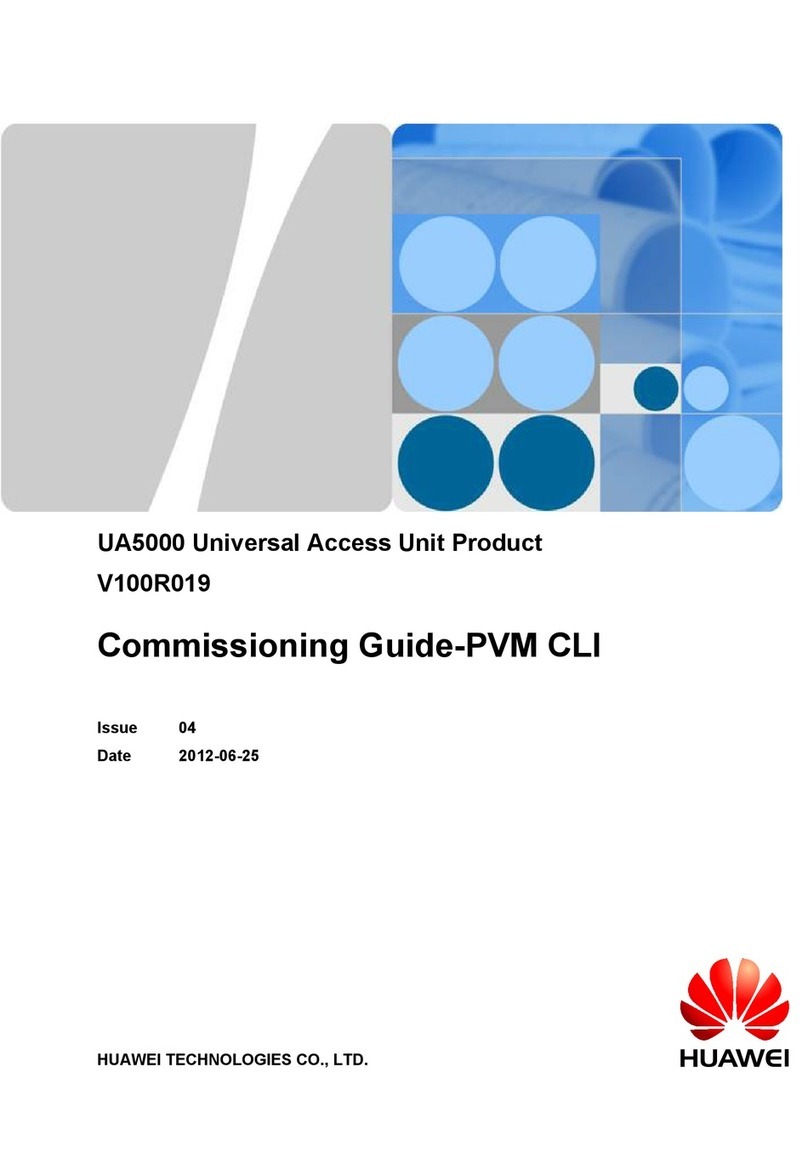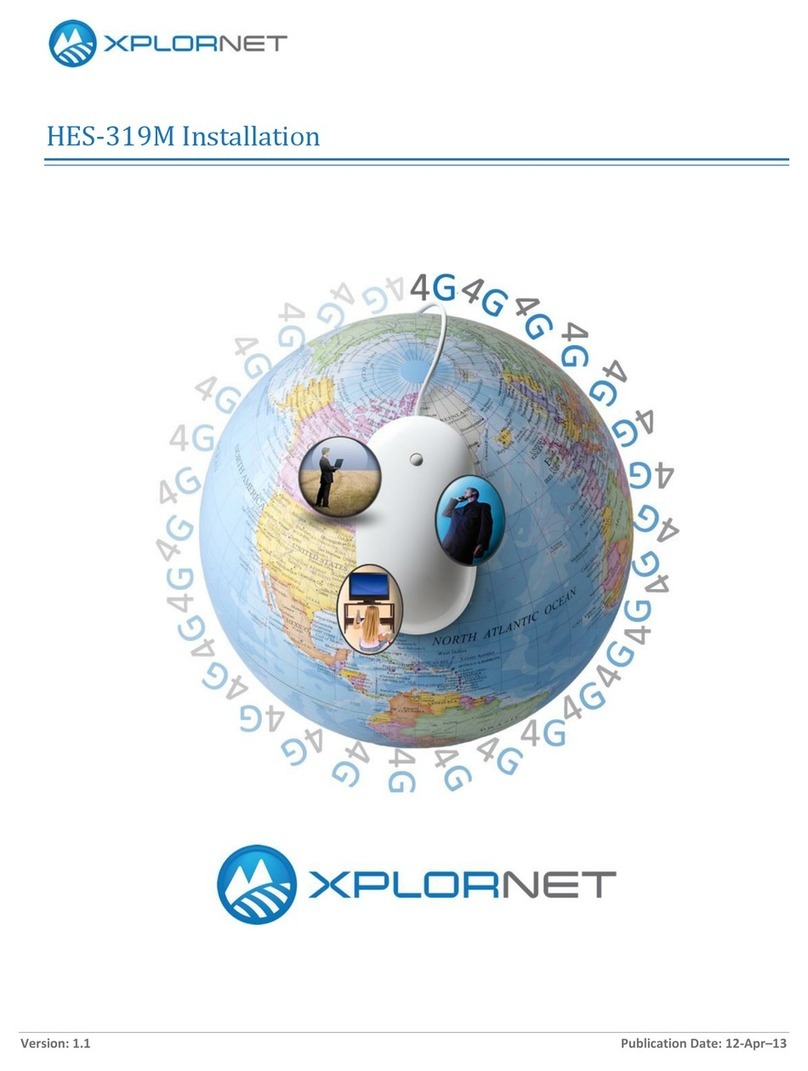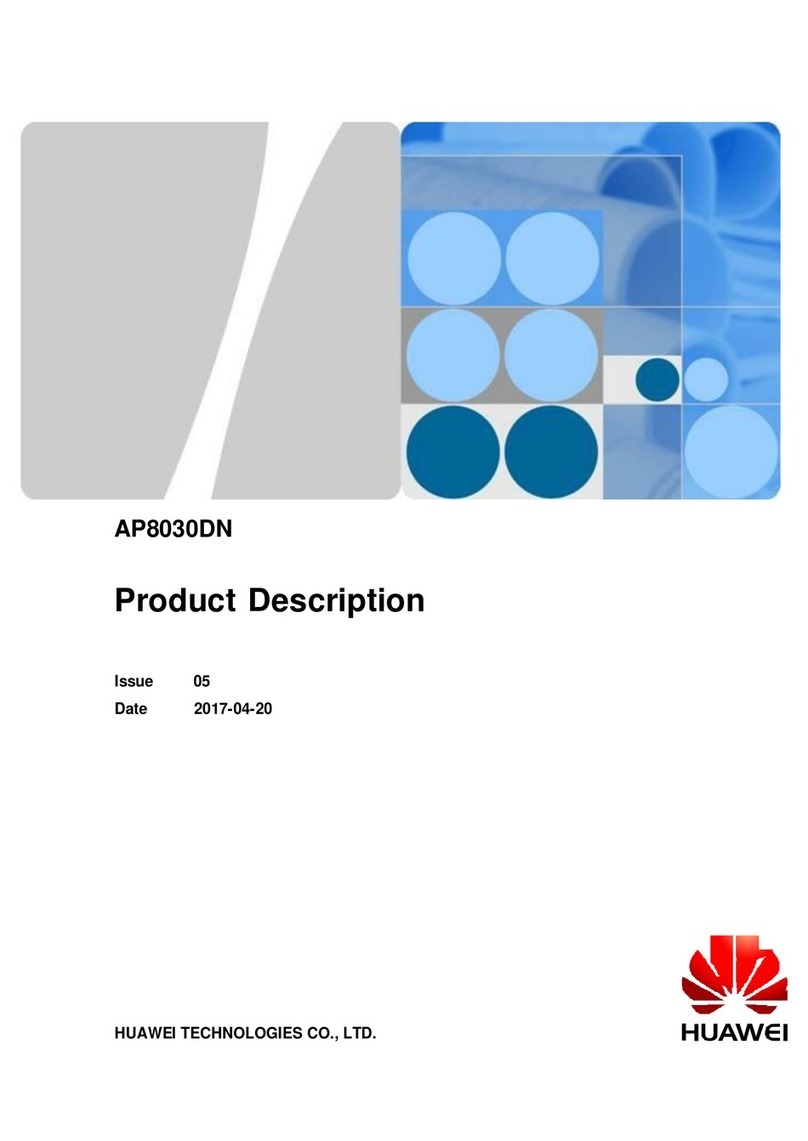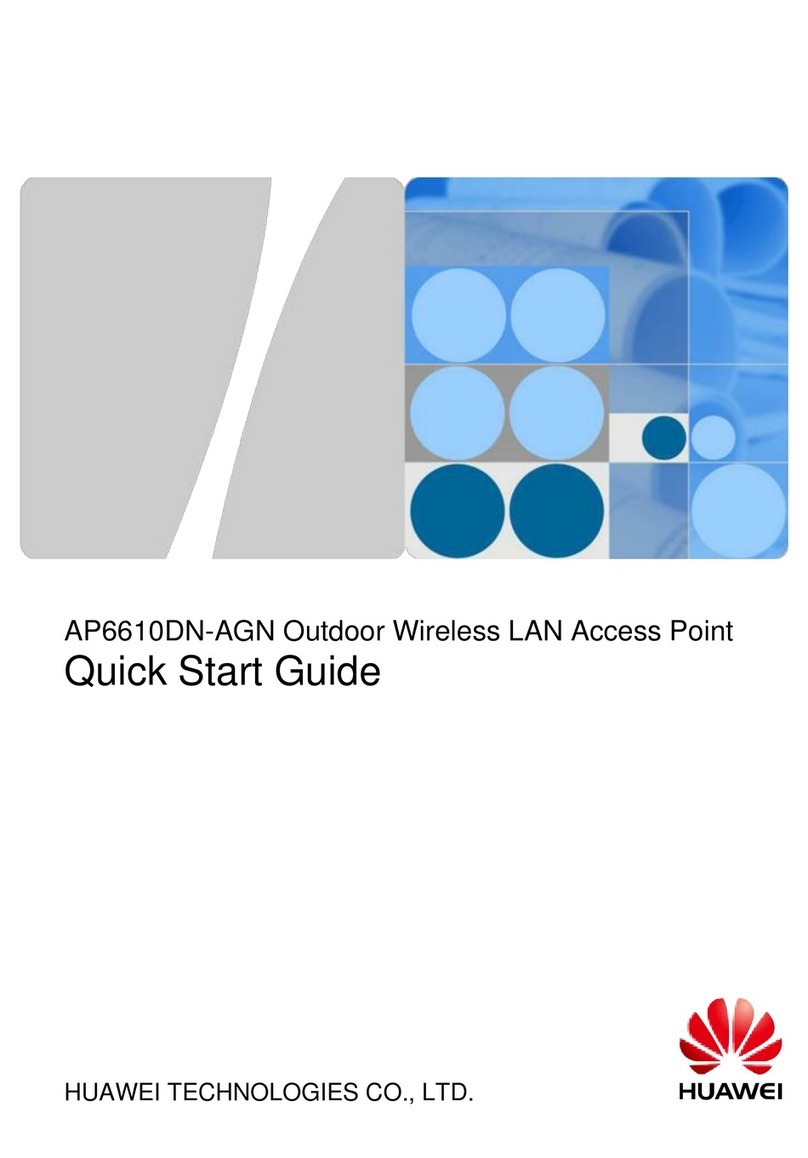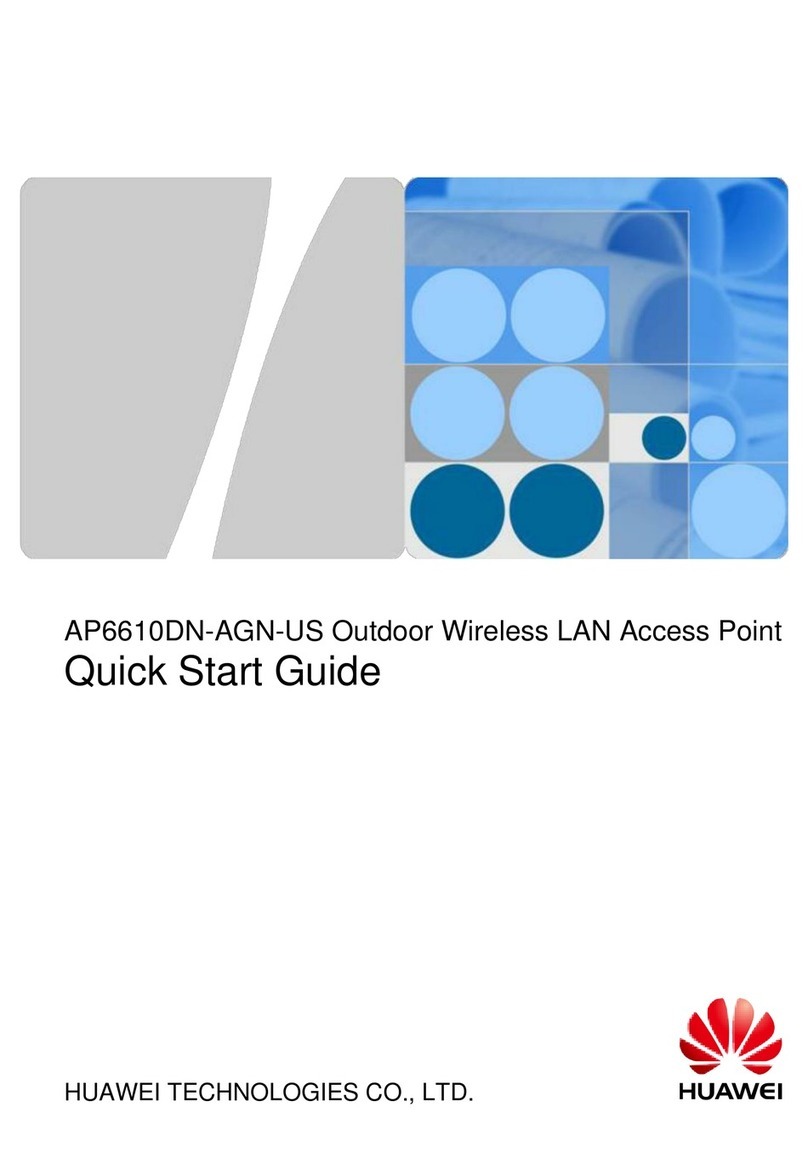Contents
About This Document.....................................................................................................................ii
1 Product Overview..........................................................................................................................1
1.1 Device Structure............................................................................................................................................................. 2
1.2 Indicator Description...................................................................................................................................................... 2
1.3 Basic Specifications........................................................................................................................................................4
1.4 Ordering Information......................................................................................................................................................5
2 AP Installation............................................................................................................................... 6
2.1 Preparing for Installation................................................................................................................................................ 7
2.2 Installation Flowchart..................................................................................................................................................... 8
2.3 Unpacking the Equipment.............................................................................................................................................. 9
2.4 Determining the Installation Position............................................................................................................................. 9
2.5 Installing the Device.....................................................................................................................................................10
2.5.1 Installing the Device on a Wall or Ceiling.................................................................................................................10
2.5.2 Installing the Device into an 86-Type Box................................................................................................................12
2.6 Cable Connection......................................................................................................................................................... 14
2.7 Checking the Device After Installation........................................................................................................................ 15
2.8 Powering on the Device................................................................................................................................................16
3 Logging In to the Device............................................................................................................ 17
3.1 Logging In to the Device Using STelnet/Telnet........................................................................................................... 18
4 Hardware Failures....................................................................................................................... 19
4.1 An device Fails to Be Powered On...............................................................................................................................20
5 Appendix.......................................................................................................................................21
5.1 On-site Cable Assembly and Installation..................................................................................................................... 22
5.1.1 Cable Assembly Precautions..................................................................................................................................... 22
5.1.2 Assembling Power Cables......................................................................................................................................... 23
5.1.3 Assembling Ethernet Cables......................................................................................................................................31
5.1.4 Installing Cable Accessories......................................................................................................................................45
5.1.5 Replacing the Mold of the Crimping Tool.................................................................................................................61
5.2 Environmental Requirements for Device Operation.................................................................................................... 64
5.2.1 Environmental Requirements for an Equipment Room............................................................................................ 64
5.2.2 Requirements for Power Supply................................................................................................................................72
R250D
Hardware Installation and Maintenance Guide Contents
Issue 01 (2016-09-30) Huawei Proprietary and Confidential
Copyright © Huawei Technologies Co., Ltd.
iv