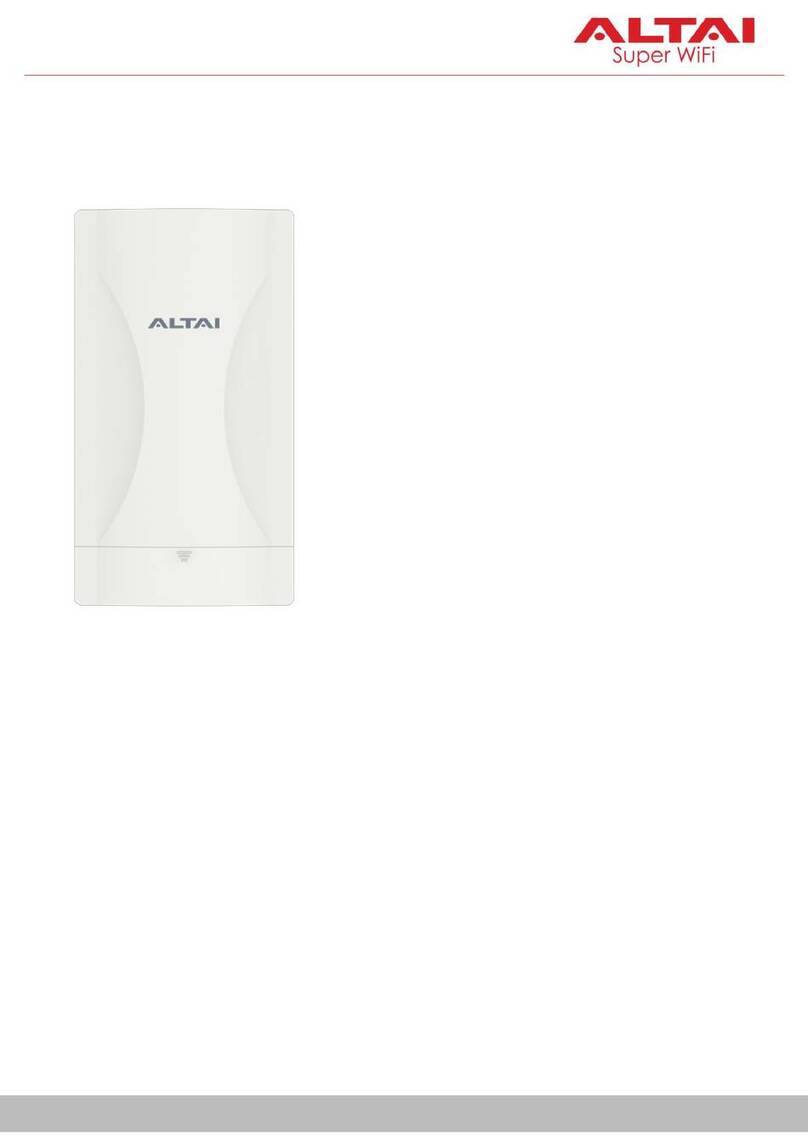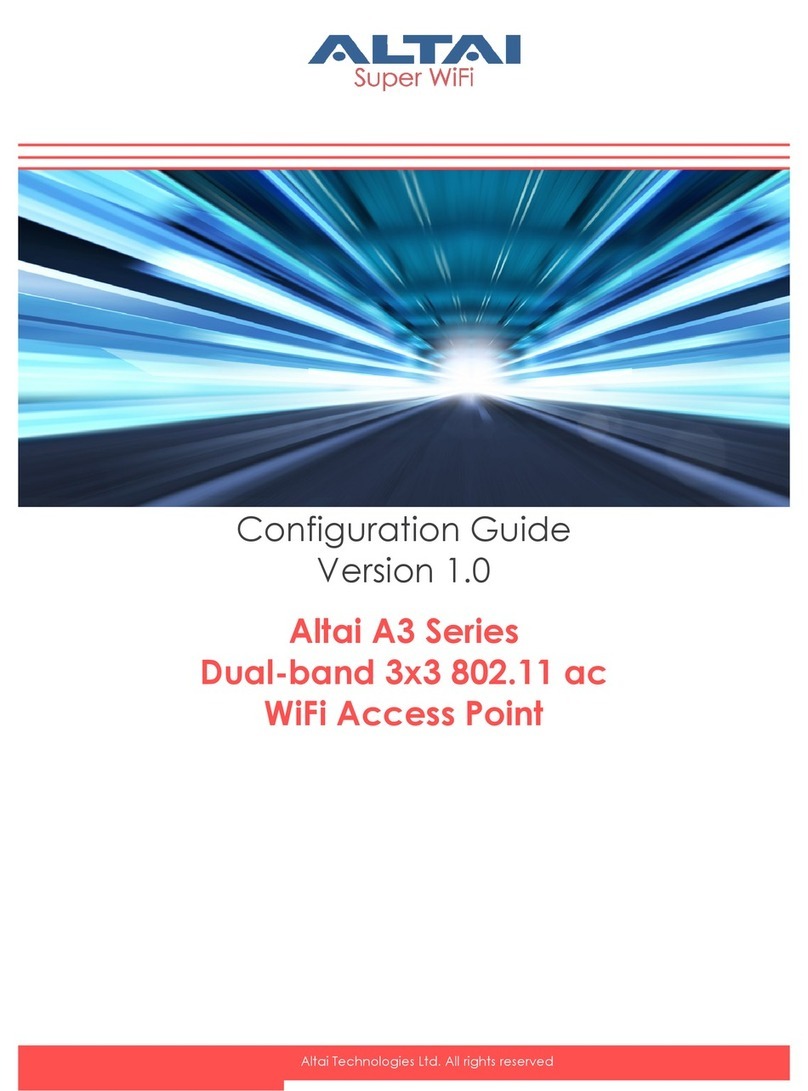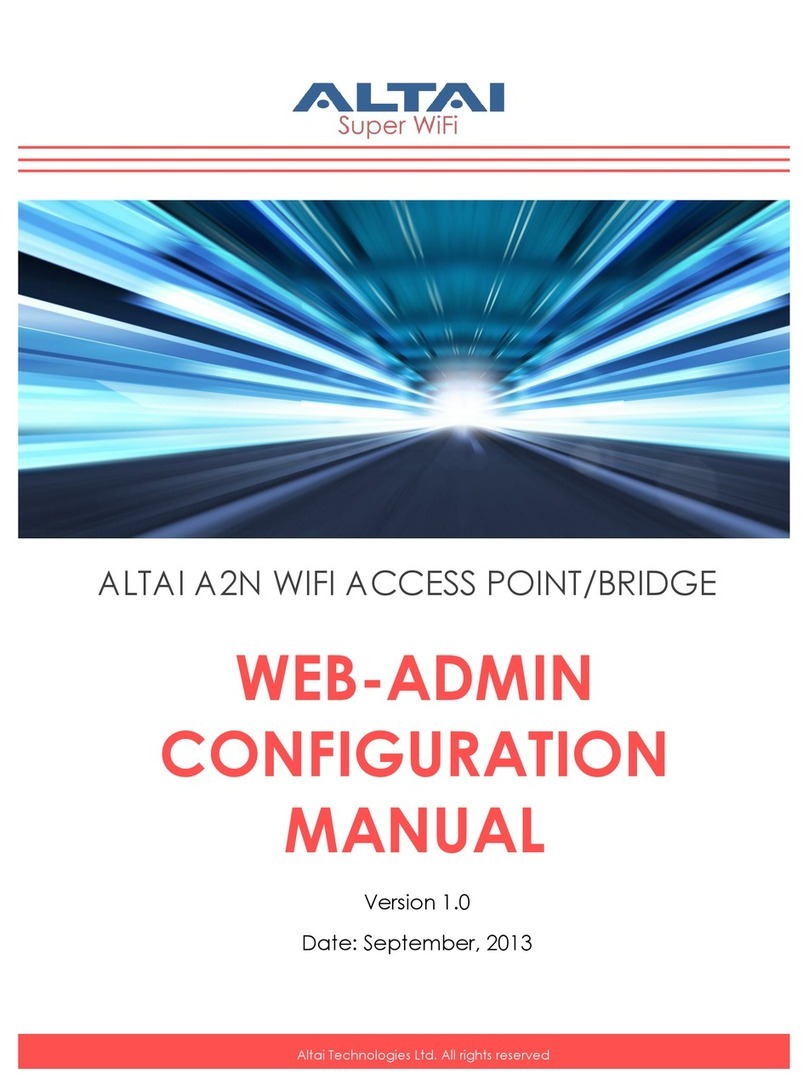iii
Altai Technologies Ltd. All rights reserved
Altai C2s Dual-Band 2x2 802.11ac WiFi AP/Bridge
Installation Guide
Federal Communication Commission (FCC) – USA
This equipment has been tested and found to comply with the limits for
a Class B digital device, pursuant to art 15 of the FCC Rules; these
limits are designed to provide reasonable protection against harmful
interference in a residential installation. This equipment generates uses
and can radiate radio frequency energy and, if not installed and used
in accordance with the instructions, may cause harmful interference to
radio communications.
However, there is no guarantee that interference will not occur in a
particular installation. If this equipment does cause harmful interference
to radio or television reception, which can be determined by turning
the equipment off and on, the user is encouraged to try to correct the
interference by one of the following measures:
•Reorient or relocate the receiving antenna.
•Increase the separation between the equipment and receiver.
•Connect the equipment into an outlet on a circuit different from
that to which the receiver is connected.
•Consult the dealer or an experienced radio/TV technician for
help.
This device complies with art 15 of FCC Rules. Operation is subject to
the following conditions. (1) This device may not cause harmful
interference. (2) This device must accept any interference received,
including interference that may cause undesired operation.
This device should not be co-located or operating in conjunction with
any other antenna or transmitter.
FCC Caution: Any changes or modifications not expressly approved by
the party responsible for compliance could void the user’s authority to
operate this equipment.
FCC Radiation Exposure Statement: The user is advised to keep a
distance of at least 45cm from the device when it is in operation.
European Conformity (CE) – EU
This is a Class B product. In a domestic environment, this product may
cause radio interference, in which case the user may be required to
take adequate measures.