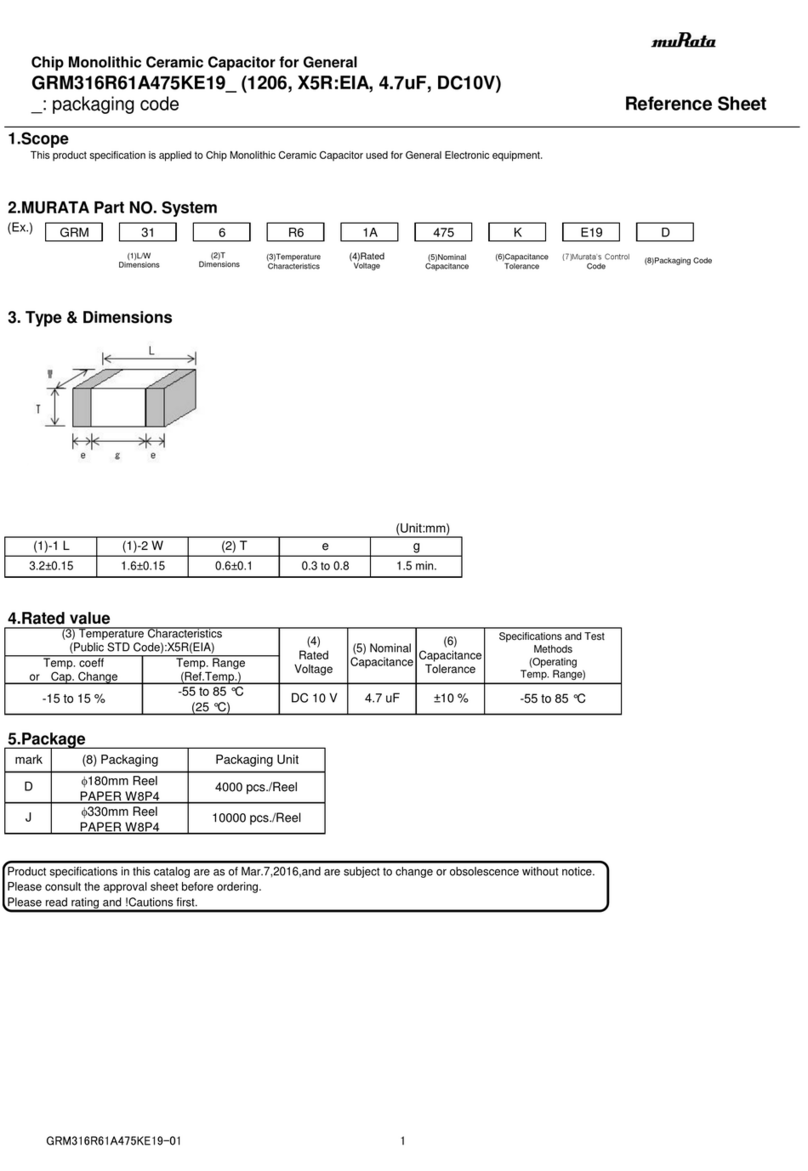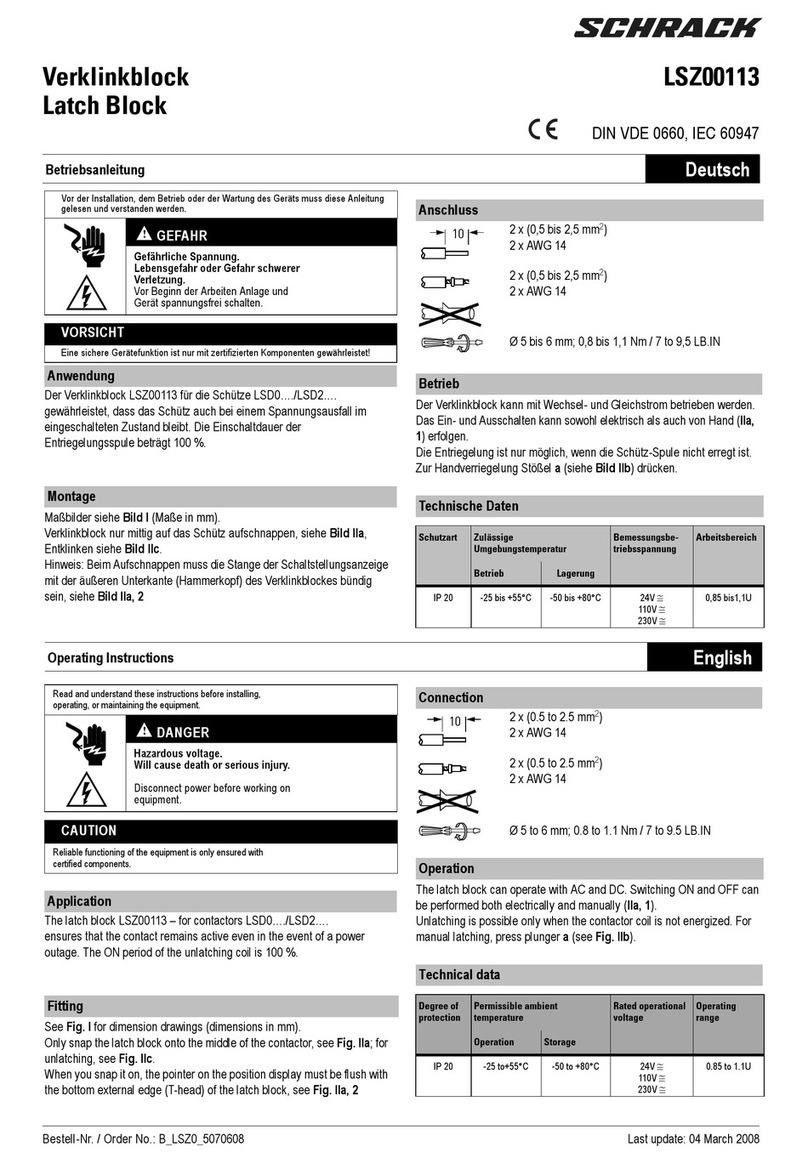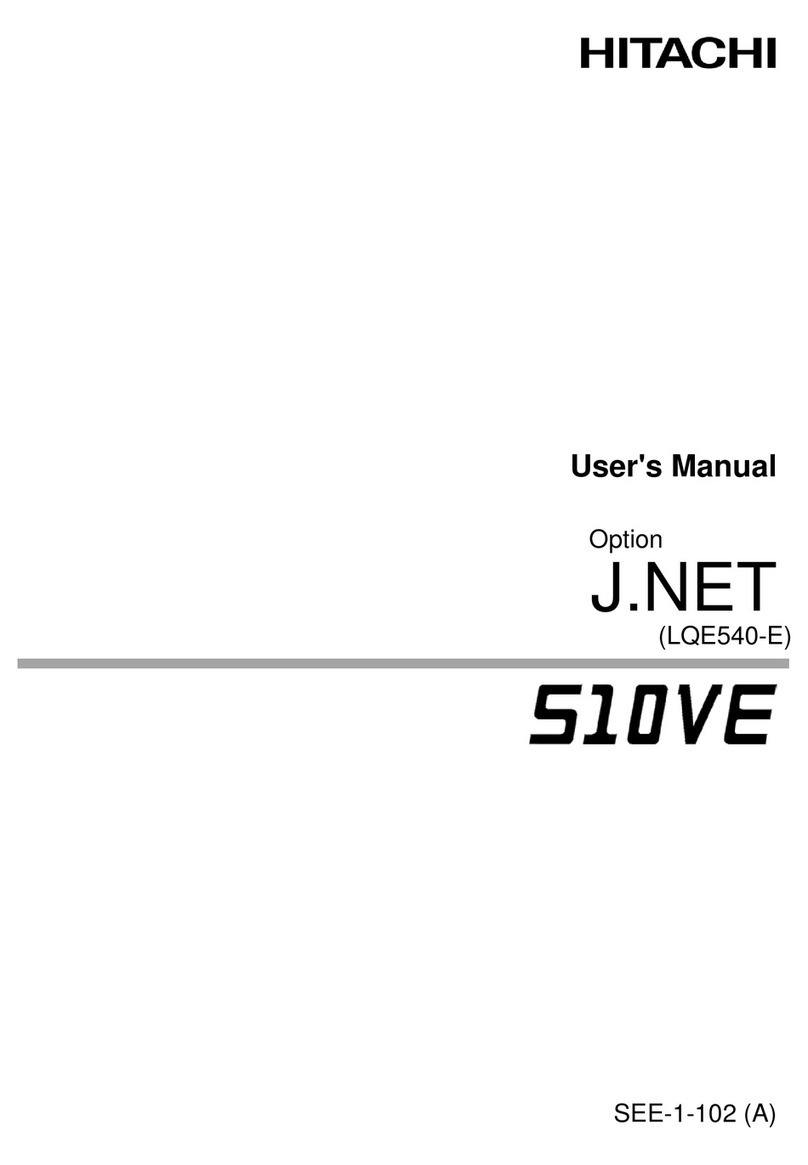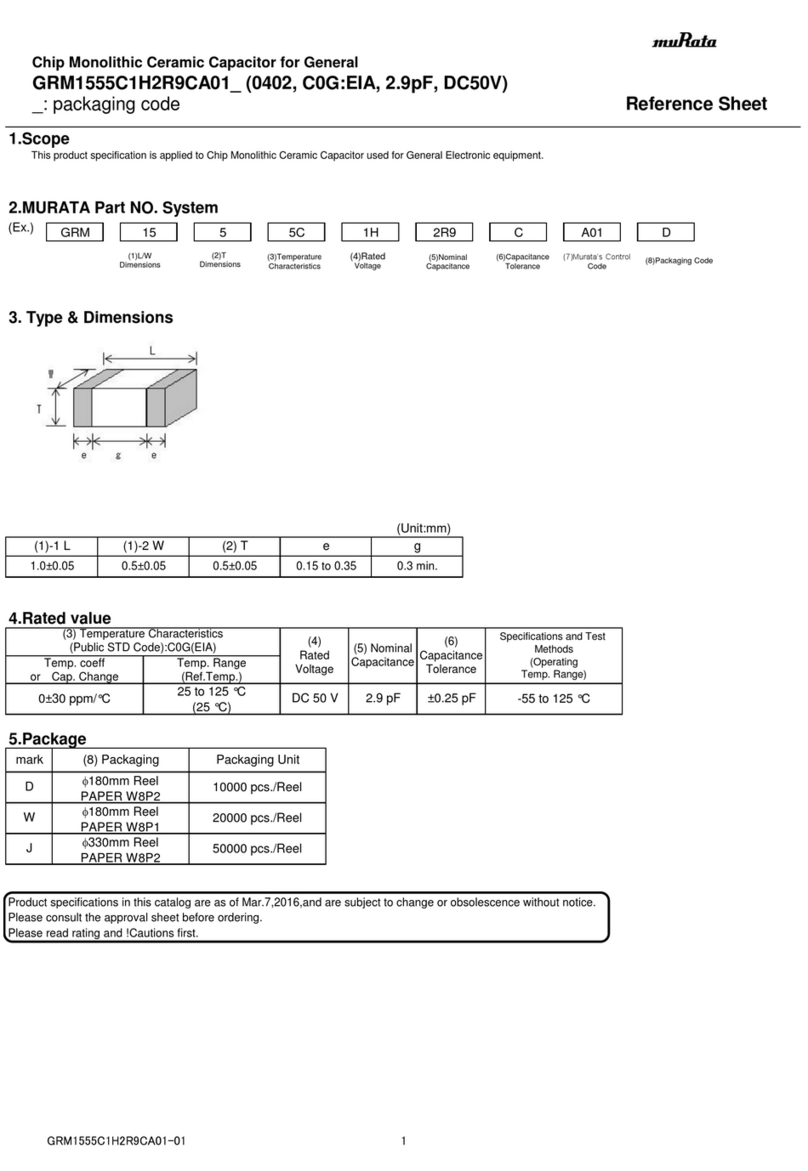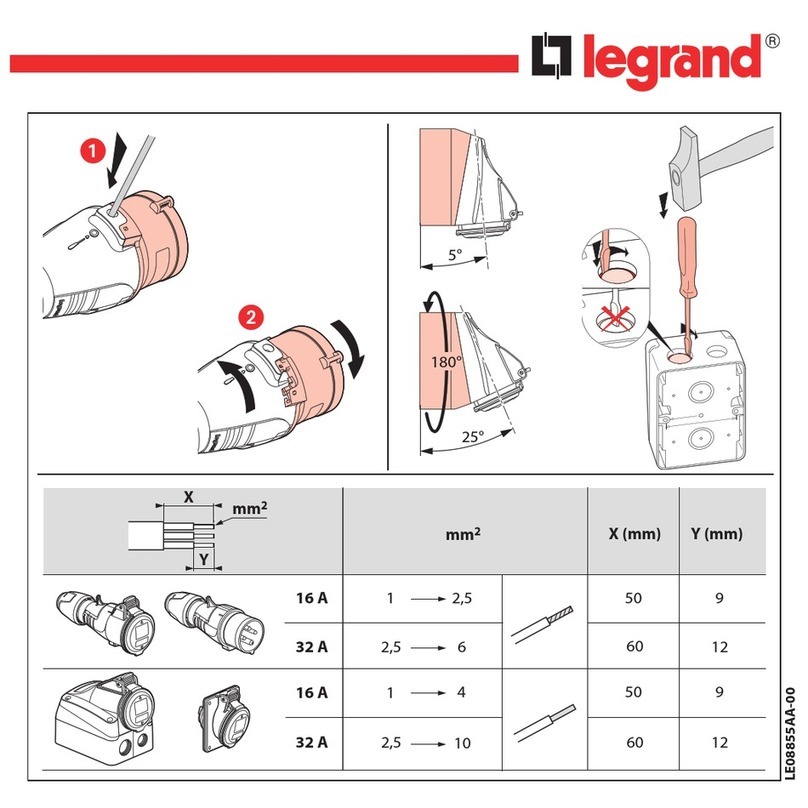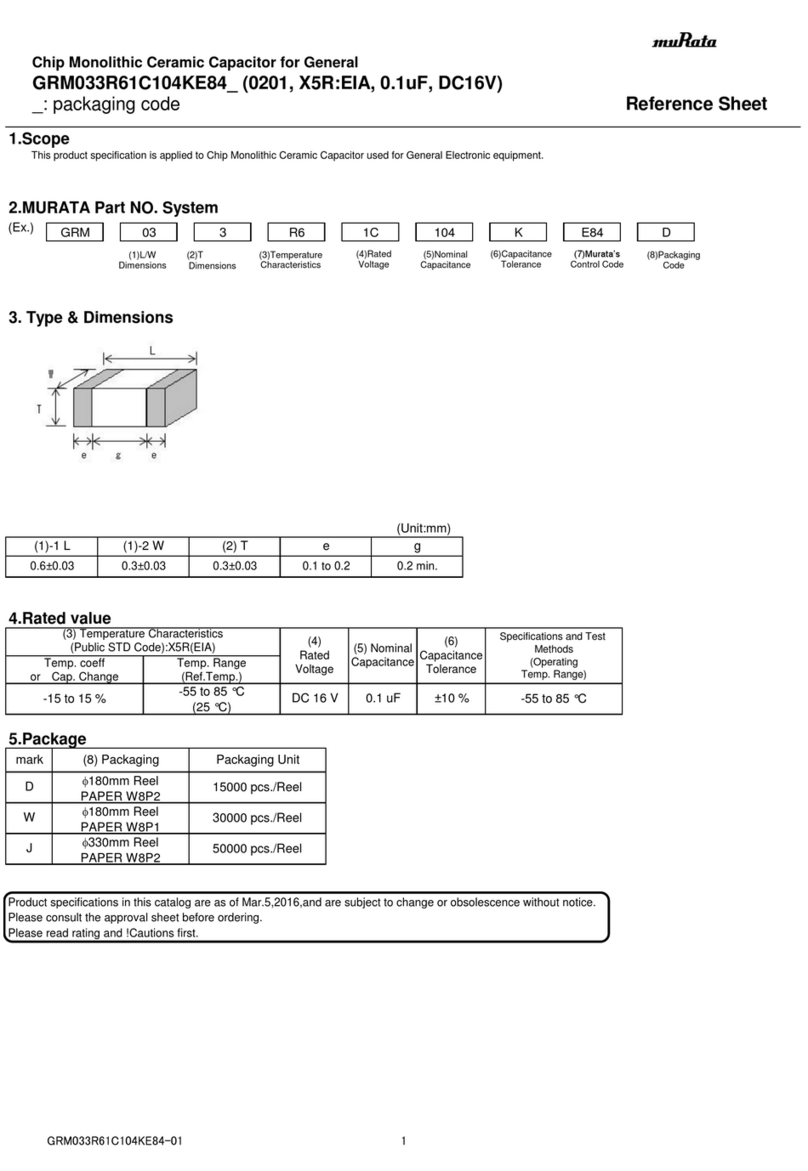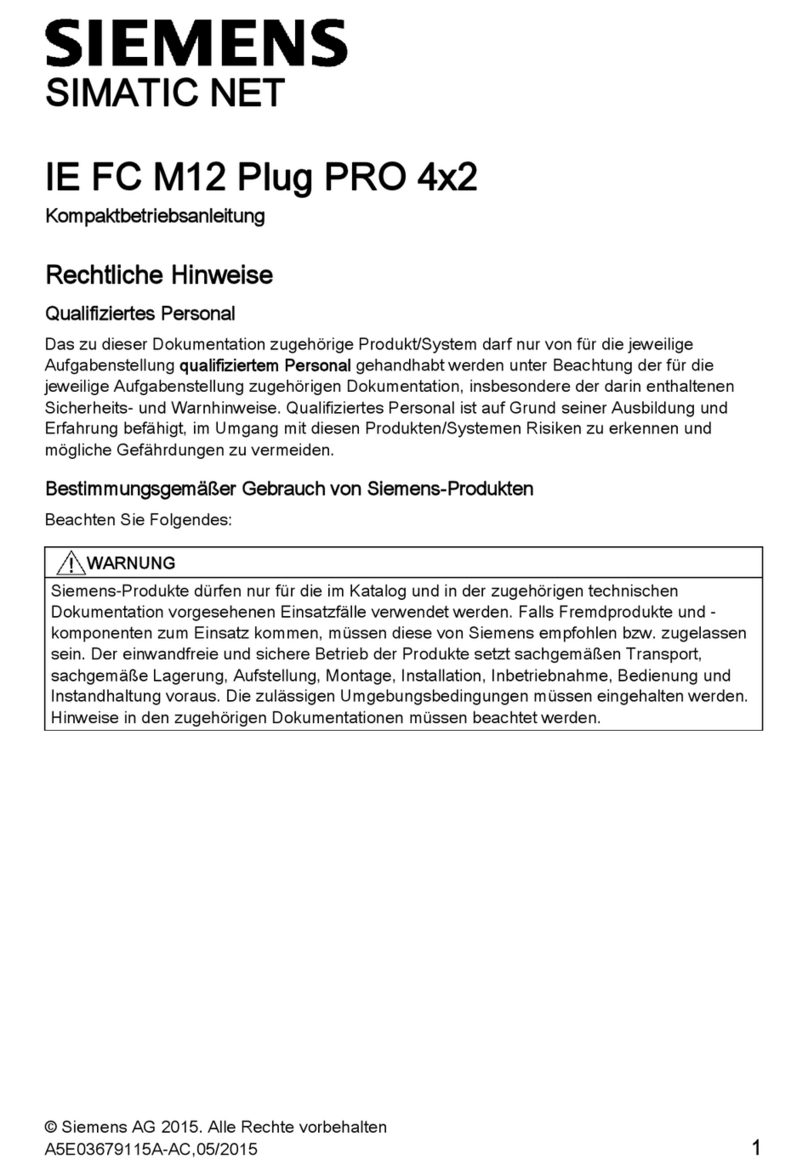SOMFY Connect UAI Plus Quick setup guide

INTEGRATION GUIDE
LUTRON® INTEGRATION
via SOMFY CONNECT™ UAI PLUS

TABLE OF CONTENTS
VERSION 1.0 | OCTOBER 2020 | Prepared by PROJECT SERVICES
I. OVERVIEW --------------------------------------------------------- 3
DESCRIPTION
SYSTEM REQUIREMENTS
CONNECTIONS & LEDs
LUTRON COMPATIBILITY
II. INSTALLATION ------------------------------------------------------ 4
MOUNTING & POWER
WIRING TO SYSTEM FOR OPERATION
III. LUTRON SYSTEM SETTINGS ------------------------------------------- 5
NETWORK SETTINGS
TELNET SETTINGS
INTEGRATION SETTINGS
IV. UAI PLUS SYSTEM SETTINGS ------------------------------------------- 8
CONNECTING TO UAI PLUS INTERFACE
NETWORK & INTEGRATION SETTINGS
SDN INTEGRATION REPORT
V. INTEGRATION CONFIGURATION -------------------------------------- 11
LUTRON DEVICES
ADDING LUTRON DEVICES
COMMAND MAPPING LUTRON DEVICES
TESTING & VALIDATION
BUTTON PROGRAMMING EXAMPLES
LUTRON® INTEGRATION via UAI PLUS
INTEGRATION GUIDE
2of 16

PC running Windows 10 or higher
Chrome 59.0.3071 or higher
Latest Somfy Connect UAI Plus Firmware
NOTE: A PC running Windows 10 or higher with Chrome 59.0.3071 or higher is required for motor commissioning
and Somfy Connect UAI Plus firmware updates. A mobile device can be used to control motors once commissioning is complete.
The Somfy Connect™ UAI Plus is designed to commission and control residential and commercial
Somfy Digital Network™ (SDN) motors through IP and RS-232 serial communication.
Integration for the Somfy Connect UAI Plus enables third-party control from Lutron® systems
including HomeWorks® QS, RadioRA 2, RA2 Select, GRAFIK Eye® QS, Quantum® and myRoom Plus.
Platform Compatibility Lutron System Requirements
GRAFIK Eye QS Yes QSE-CI-NWK-E
Caseta No -
RA2 Select Yes RR-SEL-REP2-BL
RadioRA 2Yes RR-MAIN-REP
HomeWorks QS Yes HQP6-1or 2
Quantum Yes QSE-CI-NWK-E
myRoom Prime No -
myRoom Plus Yes GCU-HOSP
Vive No -
I. OVERVIEW
SYSTEM REQUIREMENTS
CONNECTIONS & LEDs
LUTRON COMPATABILITY CHART
IP
(Ethernet)
Port 1
(3rd Party Serial
Connections)
Reset
(Under Removable Cap)
Port 2
(SDN bus)
LED BEHAVIOR:
FAST BLINK
START UP
SLOW BLINK
ONLINE
GREEN
DHCP ACTIVE
AMBER
STATIC IP ACTIVE
3of 16

The Somfy Connect UAI Plus is mounted on a DIN rail either near an automation system,
network switch, or anywhere close to the beginning of an SDN network.
Power is received through the SDN bus via a Bus Power Supply
II. INSTALLATION
MOUNTING & POWER
WIRING TO SYSTEM FOR OPERATION
IP Integration
a. Connect Ethernet Port to the building IP network to which the 3rd Party System is also connected
b. Connect Port 2 to any SDN Device Port
4of 16

RADIO RA2:
HOMEWORKS QS:
The Lutron Integrator must disable DHCP and provide an assigned
IP Address, entered in the UAI Plus Ethernet Settings
NOTE: A Static IP Address is required to maintain Telnet connection
III. LUTRON SYSTEM SETTINGS
LUTRON NETWORK SETTINGS
RA2 SELECT:
.
GRAFIK EYE QS, QUANTUM & MYROOM PLUS:
*Network Settings will need to be configured upon initial setup and provided by the Lutron Integrator
5of 16

HOMEWORKS QS:
The Lutron Integrator must create a dedicated Telnet Username
and Passphrase, entered in the UAI Plus Telnet Settings
NOTE: Telnet channels cannot be shared. If running the Lutron Home Control + app and the Somfy Connect UAI Plus
application, it is necessary to establish two separate Telnet channels for these two operations to occur.
LUTRON TELNET SETTINGS
RA2 SELECT:
GRAFIK EYE QS, QUANTUM & MYROOM PLUS:
*Telnet Settings will need to be configured upon initial setup and provided by the Lutron Integrator
RADIO RA2:
NOTE: RA2 Select is limited to only one Telnet connection
6of 16

LUTRON INTEGRATION SETTINGS
HOMEWORKS QS:
RADIO RA2:
For the Somfy Connect UAI Plus to see Lutron devices they must be enabled for integration.
All required devices should be confirmed enabled by the Lutron Integrator.
GRAFIK EYE QS, QUANTUM, MYROOM PLUS:
*Integration Settings will need to be configured upon initial setup and provided by the Lutron Integrator
RA2 SELECT:
*RA2 Select integration can only be enabled for the entire system and not individual devices
7of 16

IV. UAI PLUS SYSTEM SETTINGS
CONNECTING TO UAI PLUS INTERFACE
1. Disable the WiFi on the computer, unless connecting to the UAI Plus over a WiFi network
2. Connect Windows PC to the Ethernet Port on the UAI Plus
3. Open the File Explorer then double-click the Network folder
Note: If prompted that network discovery is turned off, click “OK”. Right-click on the
top bar then choose “Turn on network discovery and file sharing”. In the following window,
double-click “No, make the network that I am connected to a private network”.
4. The UAI Plus icon will appear in the list of devices, which means it is now connected. Double-click the UAI Plus
icon in the device list to open a web browser connecting to the UAI Plus homepage
8of 16

NETWORK & INTEGRATION SETTINGS
From the Somfy Connect UAI Plus homepage, hover over the three bars on the top right then click “Settings”:
UDP:
1. Confirm SERVER is set to ENABLE
2. Set LISTEN_PORT to 23
3. Click Restart to enable new settings
Open the UAI Plus tab to enter the UAI Plus Settings & Properties page:
TELNET SETTINGS:
1. Select the Lutron System from SYSTEM dropdown
2. Enter Lutron IP Address in the ADAPTOR_IP field
3. Select ENABLE from the CONNECTION dropdown
4. Enter Telnet Login Username in the LOGIN field
5. Enter Telnet Login Passphrase in the PASSWORD
field –within a few moments the login will take place
Open the Lutron tab to enter the Lutron Settings & Properties page:
NOTE: Prior to integration, confirm the UAI Plus and SDN System are fully configured and functional.
NOTE: A Telnet Username and Password
is not required for RA2 Select
9of 16

SDN INTEGRATION REPORT
To generate the SDN Integration Report, hover over the SDN tab then click “Report”. The
Integration Report is downloaded as a .csv file and viewed in Excel.
10 of 16
The Integration Report lists the available group addresses required for Lutron integration. The
Group Name is selected when command mapping Lutron devices.

V. INTEGRATION CONFIGURATION
LUTRON DEVICES
A Lutron Device is any physical or virtual keypad, timeclock, occupancy
sensor or other user interface that contains a Device ID.
The Lutron Device ID consists of three parts:
DEVICE ID# –Individual Lutron Device identifier which can not be changed in the Somfy Connect UAI Plus
BUTTON# –The specific keypad button, timeclock event, occupancy sensor and other devices
COMMAND –Actions of each stage of a button press [Press, Release, Release for Hold, Hold (Multi)]
DEVICE TYPE DEVICE ID# BUTTON # COMMAND
Keypad Variable Refer to keypad
selection chart
3 = Press
4 = Release
5 = Release for hold
6 = Hold (Multi)
Timeclock Variable 5Event #
Occupancy Sensor Variable 83 = Occupied
4 = Unoccupied
11 of 16

USING LISTENING MODE:
Listening Mode captures Lutron button presses in real time without the need of an Integration Report.
1) Make a live button press on the Lutron device to record into the Devices list
2) In the Lutron Devices tab, click the spyglass
•The Device ID# and Name of the last recorded Lutron button press will appear in the Devices list
3) Enter a unique name easily recognized in the Devices list into the Device Name field
4) Repeat steps 1-3 until all required devices are entered into the Lutron Devices list
USING THE LUTRON INTEGRATION REPORT:
The Lutron Integration Report details all programmed device names, device IDs, button numbers and their text.
Only the device ID is represented in the integration guide. Refer to the Lutron Integrator for the event number.
NOTE: The Lutron Integration Report should be provided by the Lutron Integrator. There is no Integration Report available for GRAFIK Eye QS, so
the functions of the buttons must be provided by the Lutron Integrator.
1) In the Lutron Devices tab, select the Plus Sign for fields to open below
2) Enter the Device ID# from the Lutron Integration Report into the Device ID field
3) Enter the Device Name from the Lutron Integration Report or a unique name easily recognized in the Devices list
into the Device Name field
4) Repeat steps 1-3 until all required devices are entered into the Lutron Devices list
There are two methods to add Lutron Device:
Device ID# Device Name
ADDING LUTRON DEVICES
12 of 16

COMMAND MAPPING LUTRON DEVICES
Command mapping links Lutron button presses to trigger SDN group commands.
Click the Question Mark to access the Lutron
Button Reference Chart
13 of 16
1) In the Table tab, right-click in the LUTRON ID column
to open the Device window
2) Select the device to control this particular group
3) Enter the button number
4) Select the ACTION type from the dropdown:
•PRESS
•RELEASE
•HOLD
•MULTI-TAP
5) Click the download icon to record entry into the table
6) Select the SDN Group in the ADDRESS column
(See “SDN Integration Report” section of this guide)
7) Select the DEVICE type from the dropdown:
•MOTOR: Individual Button Programming
•LED: not used
•KEY: Group Keypad Programming
8) Select the SDN COMMAND from the dropdown:
•CLOSE -Sends the motor group to the closed or 100%
position
•OPEN –Sends the motor group to the open or 0% Position
•STOP –Stops the motor group when moving
•RECALL –Sends a motor group to specified intermediate
position
(1-16 to be entered in the Value column in the Lutron table)
•STORE –Records a specific motor group location and sets a
specified intermediate position
(1-16 to be entered in the Value column in the Lutron table)
•GOTO –Sends a specific motor group to a specified
percentage
(0-100 to be entered in the Value column in the Lutron table)
•SEQUENCE –Cycles Close, Stop, and Open commands with
a single button
9) Enter the VALUE of the % or Intermediate Position
•If using the GoTo or Recall commands, the Value of the
% or Intermediate Position must be entered.

TESTING & VALIDATION
TROUBLESHOOTING:
Refer to the Lutron Telnet tab to confirm the connection is active.
(See “Lutron System Settings” section of this guide)
CONFIRM LUTRON BUTTON ID, BUTTON # AND ACTION:
With the Telnet tab open, make the physical button press to view the device information.
Reference this information to what is entered in the Lutron table.
VALIDATION:
Test all keypad button presses to confirm proper functionality.
To test timeclock functions, refer to the Lutron Integrator to emulate command from Lutron terminal.
14 of 16

BUTTON PROGRAMMING EXAMPLES
Sequential Programming
a. Right-click in the Device column then select MOTOR
b. Right-click in the Command column then select
SEQUENCE
NOTE: Sequence cycles Up, Stop, and Down commands. The Stop command
will expire after 60 seconds and default to the next movement command after
the button is pressed.
Single Action Programming
a. Right-click in the Device column then select
MOTOR
b. Right-click in the Command column then select
the required action to perform
NOTE: To send a group to a percentage, select GOTO in the Command
dropdown then enter a percentage in the Value field. Only enter the
number value (0-100).
Create Group Raise / Lower
a. Right-click in the Device column then select MOTOR
b. Right-click in the Command column then select OPEN
c. Click the Copy button to create an identical map below
d. Edit the Lutron ID and change the Command column from OPEN to CLOSE
Group Control
a. Right-click in the Device column then select KEY;
repeat this step for each group button and be sure
to change the Button ID each time
b. Enter SDN Group Address; repeat this step for
each group button
Momentary Button Press *Requires both a Multi-tap and a Release function added to the Lutron table.
For Hold / Release Command
a. Right-click in the Lutron ID column, set Action to MULTI-TAP then set the Button
b. Right-click in the Device column then select MOTOR
c. Right-click in the Command column then select a movement
d. Right-click in the Lutron ID column then set Action to RELEASE (set the same Button from previous steps)
e. Right-click in the Device column then select MOTOR
f. Right-click in the Command column then select STOP
15 of 16

SOMFY® is the leading global manufacturer of strong, quiet motors with electronic and app
controls for interior window coverings and exterior solar protections. Over 270 million users
worldwide enjoy the more than 170 million motors produced by Somfy. During the past 50 years,
Somfy engineers have designed products for both the commercial and residential markets to
motorize window coverings such as interior shades, wood blinds, draperies, awnings, rolling
shutters, exterior solar screens and projection screens. Somfy motorization systems are easily
integrated with security, HVAC and lighting systems providing total home or building automation.
FOR QUESTIONS OR ASSISTANCE PLEASE CONTACT TECHNICAL SUPPORT:
(800) 22-SOMFY (76639)
technicalsupport[email protected]om
SOMFY SYSTEMS INC
SOMFY NORTH AMERICAN HEADQUARTERS
121 Herrod Blvd.
Dayton, NJ 08810
P: (609) 395-1300
F: (609) 395-1776
FLORIDA
1200 SW 35th Ave.
Boynton Beach, FL 33426
F: (561) 995-7502
CALIFORNIA
15301 Barranca Parkway
Irvine, CA 92618-2201
F: (949) 727-3775
SOMFY ULC
SOMFY Canada Division
5178 Everest Drive
Mississauga, Ontario L4W2R4
P: (905) 564-6446
F: (905) 238-1491
www.somfypro.com
16 of 16
© Somfy Systems, Inc. 10/2020. All brands, products and trademarks are the property of their respective owners.
PS-IG01
v. 1.0
Other manuals for Connect UAI Plus
1
This manual suits for next models
1
Table of contents
Popular Industrial Electrical manuals by other brands
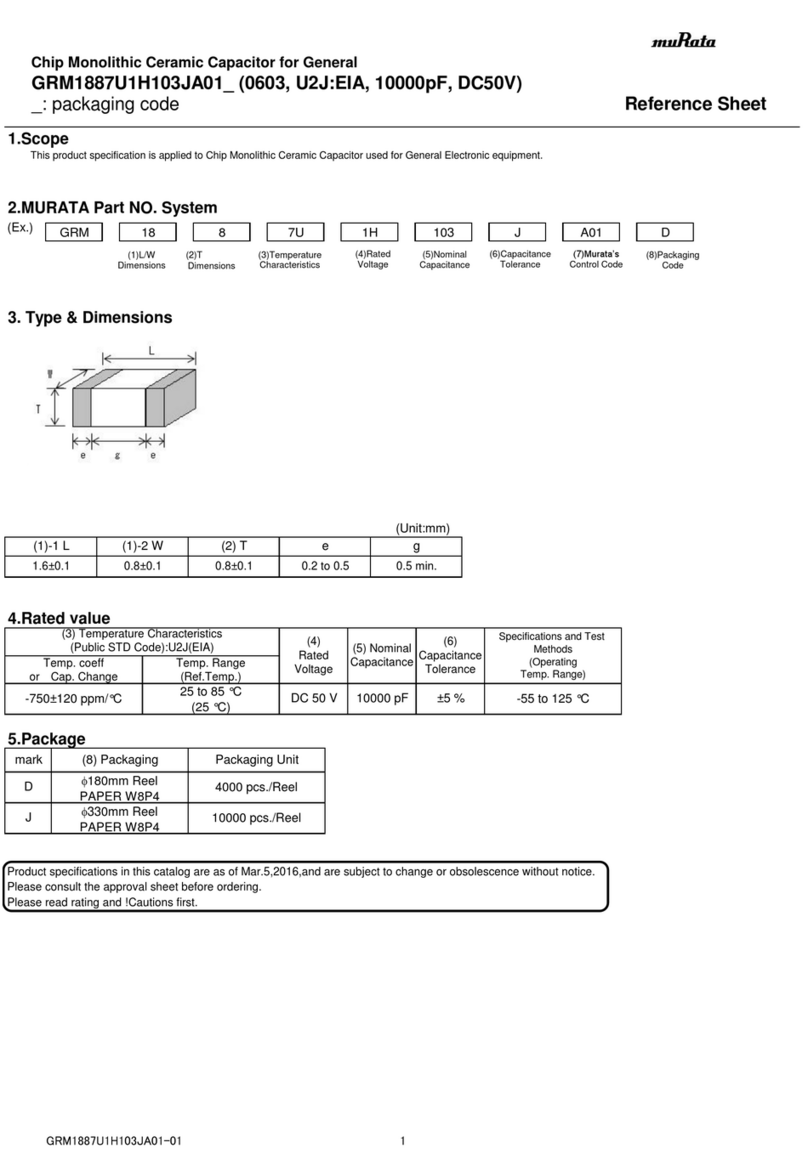
Murata
Murata GRM1887U1H103JA01 Series Reference sheet

GemOne
GemOne Sapphire v3 installation guide
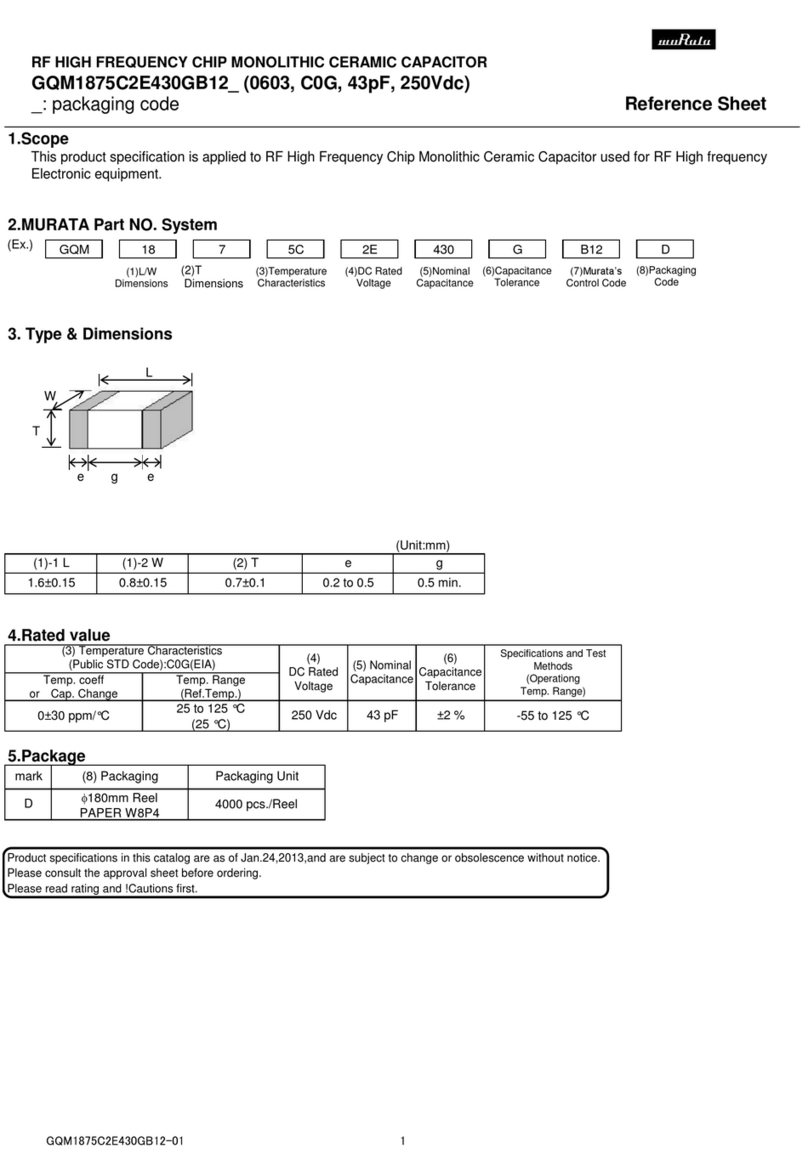
Murata
Murata GQM1875C2E430GB12 Series Reference sheet
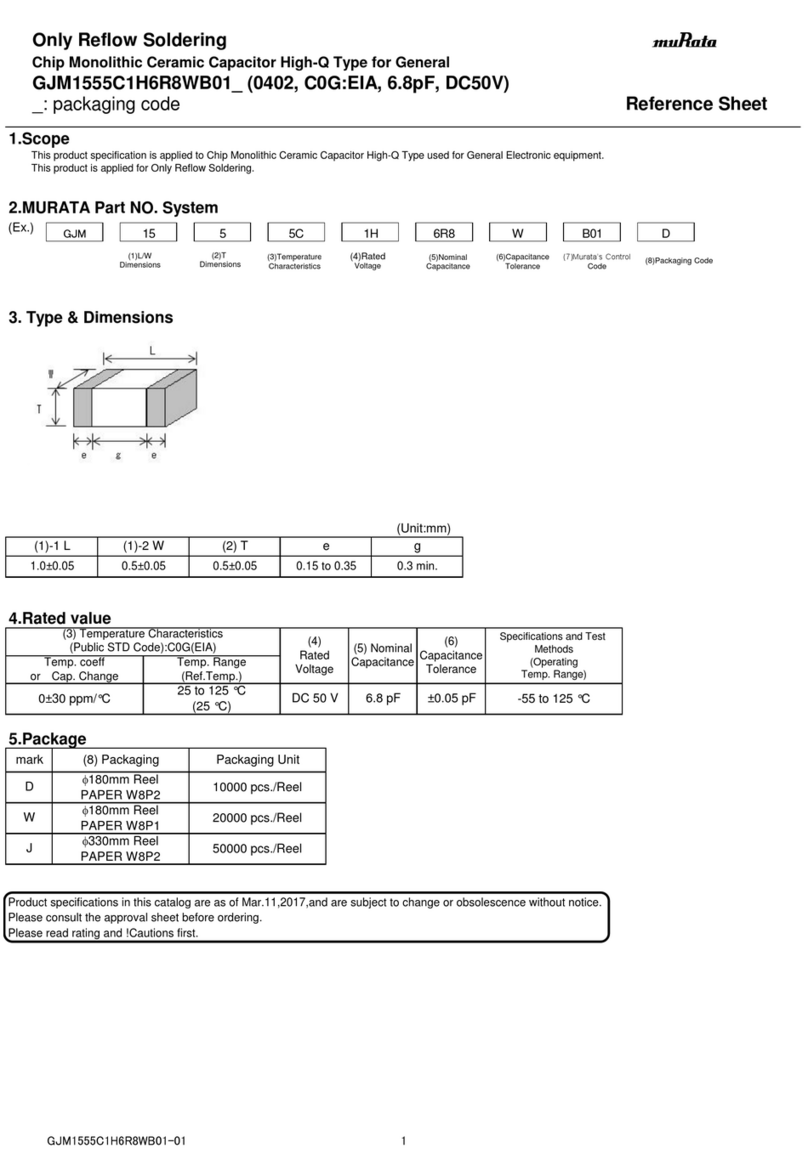
Murata
Murata GJM1555C1H6R8WB01 Series Reference sheet
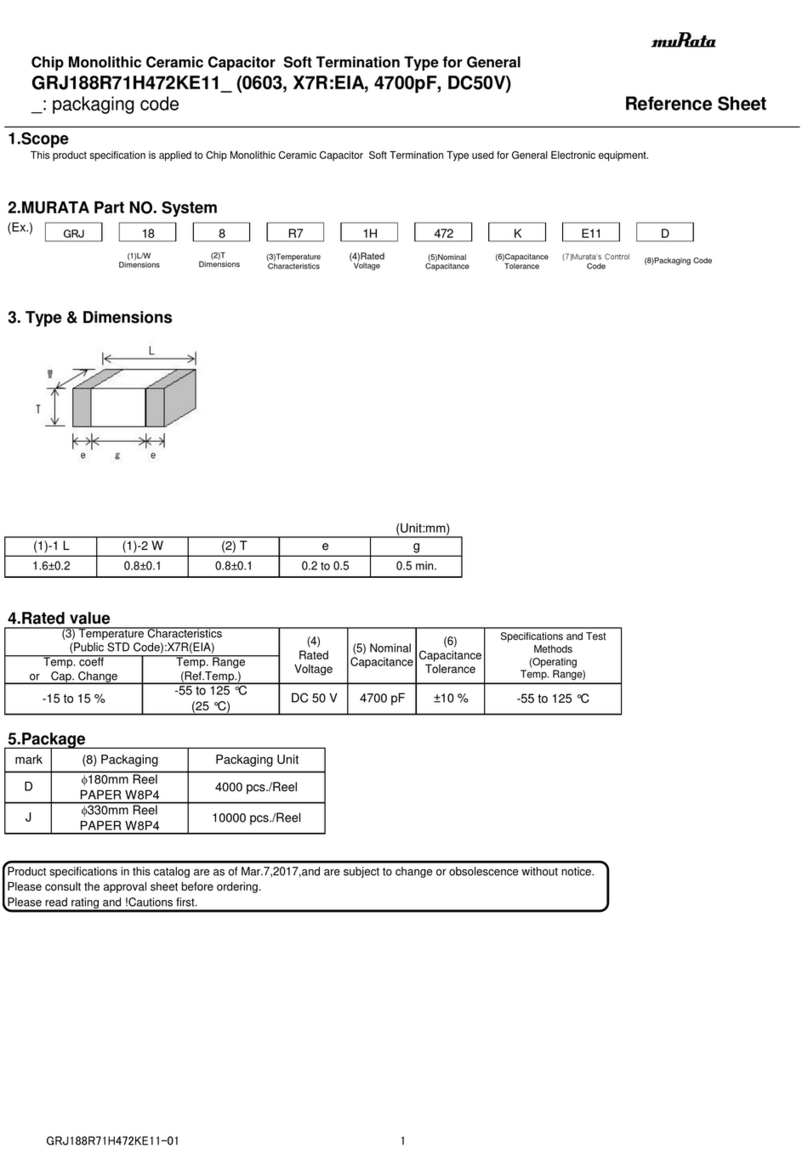
Murata
Murata GRJ188R71H472KE11 Series Reference sheet
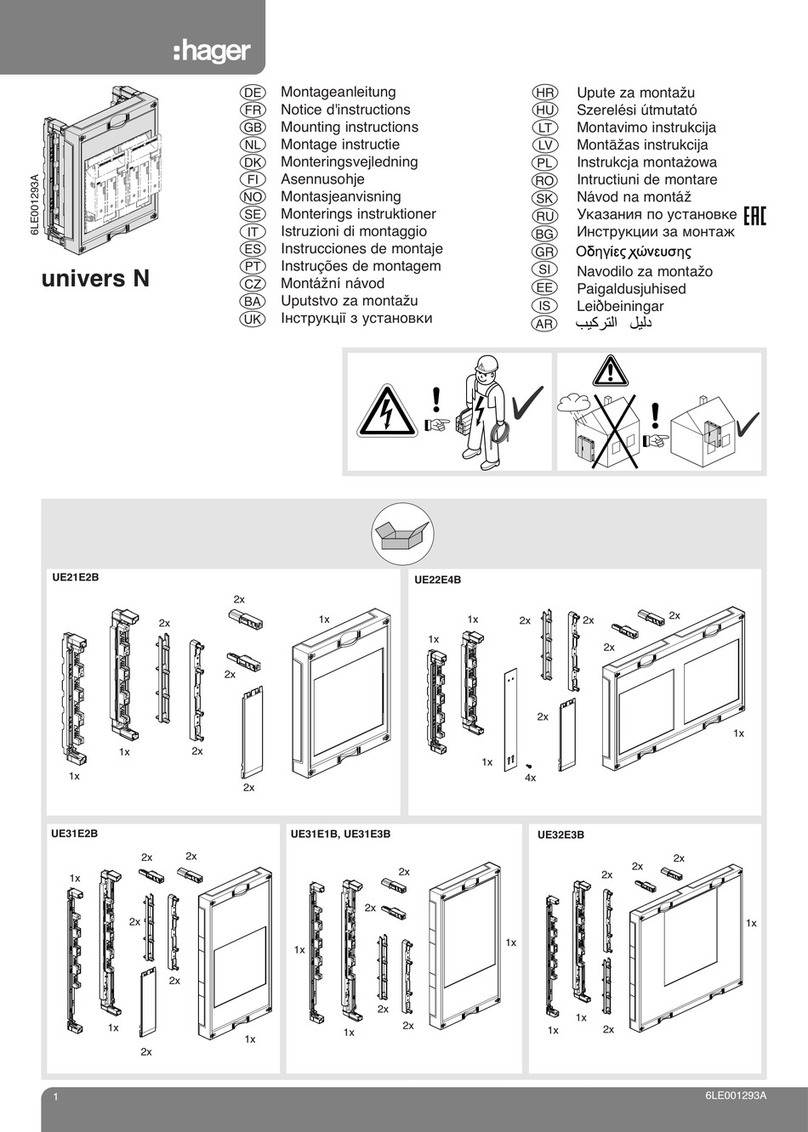
hager
hager univers N UE21E2B Mounting instructions