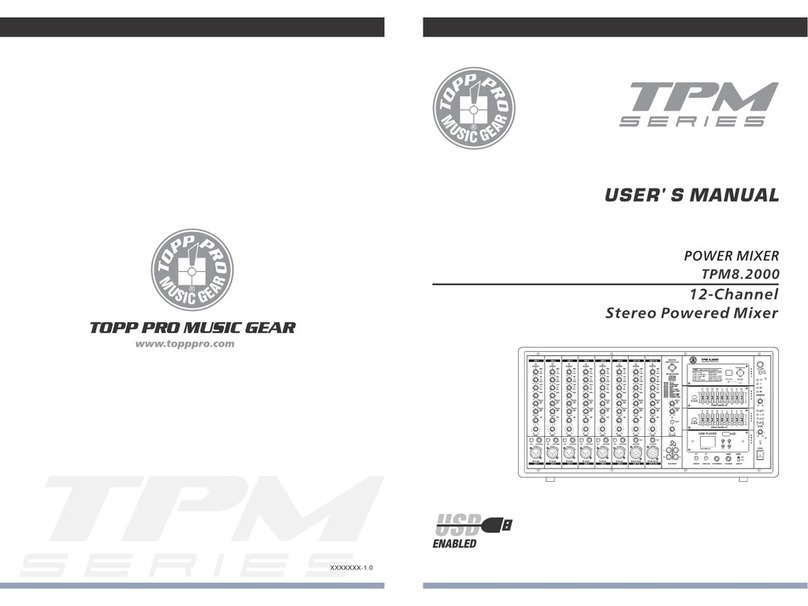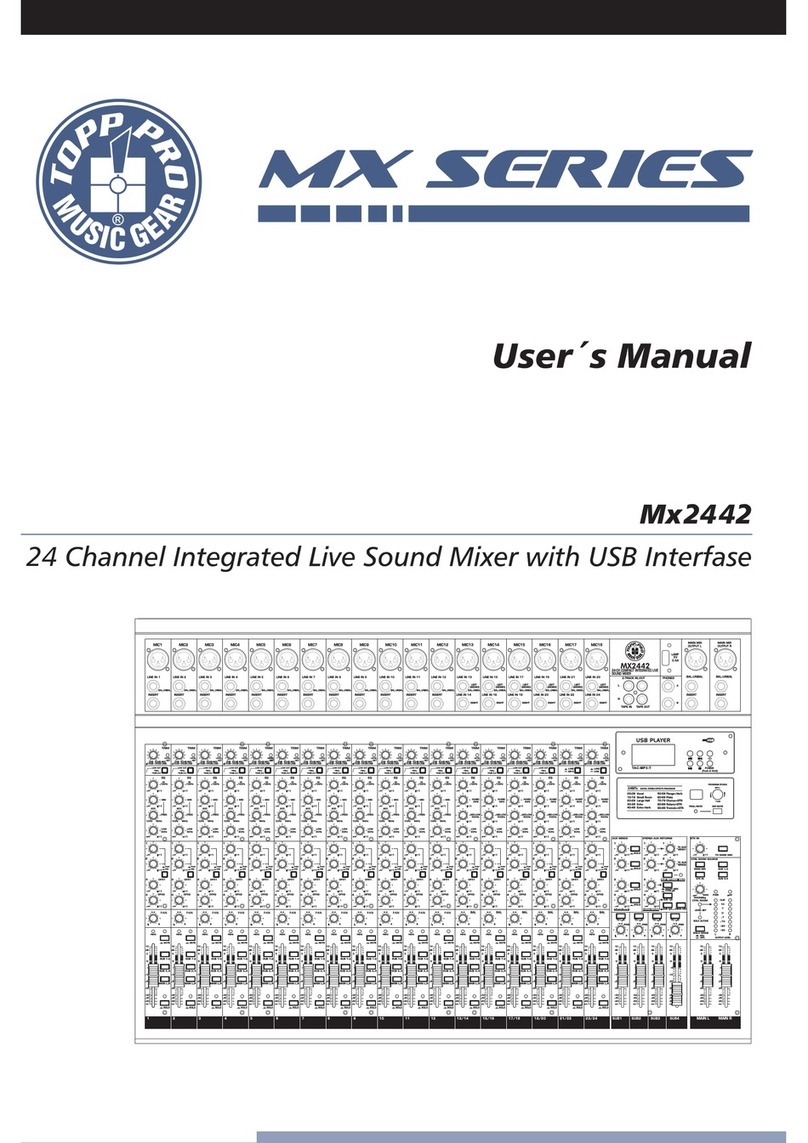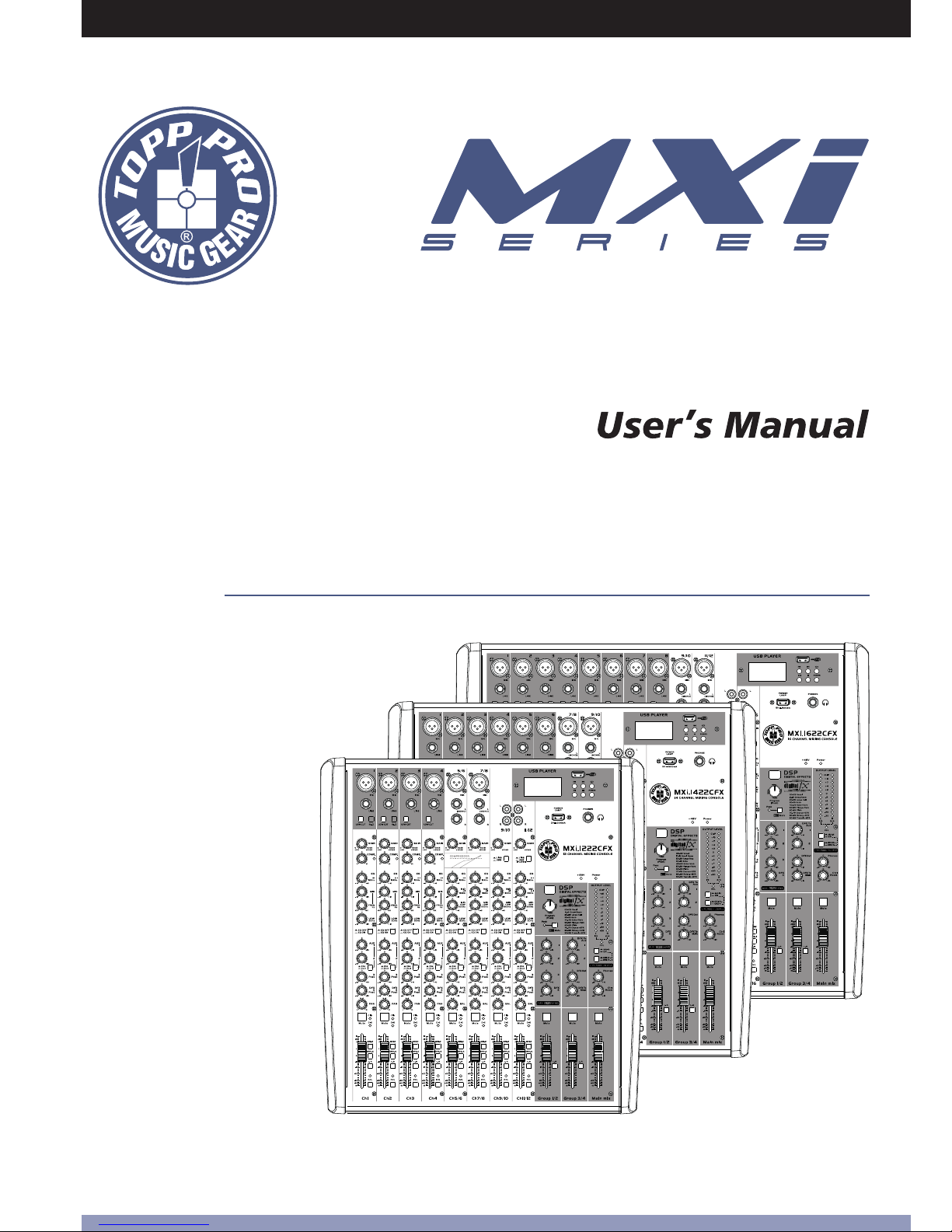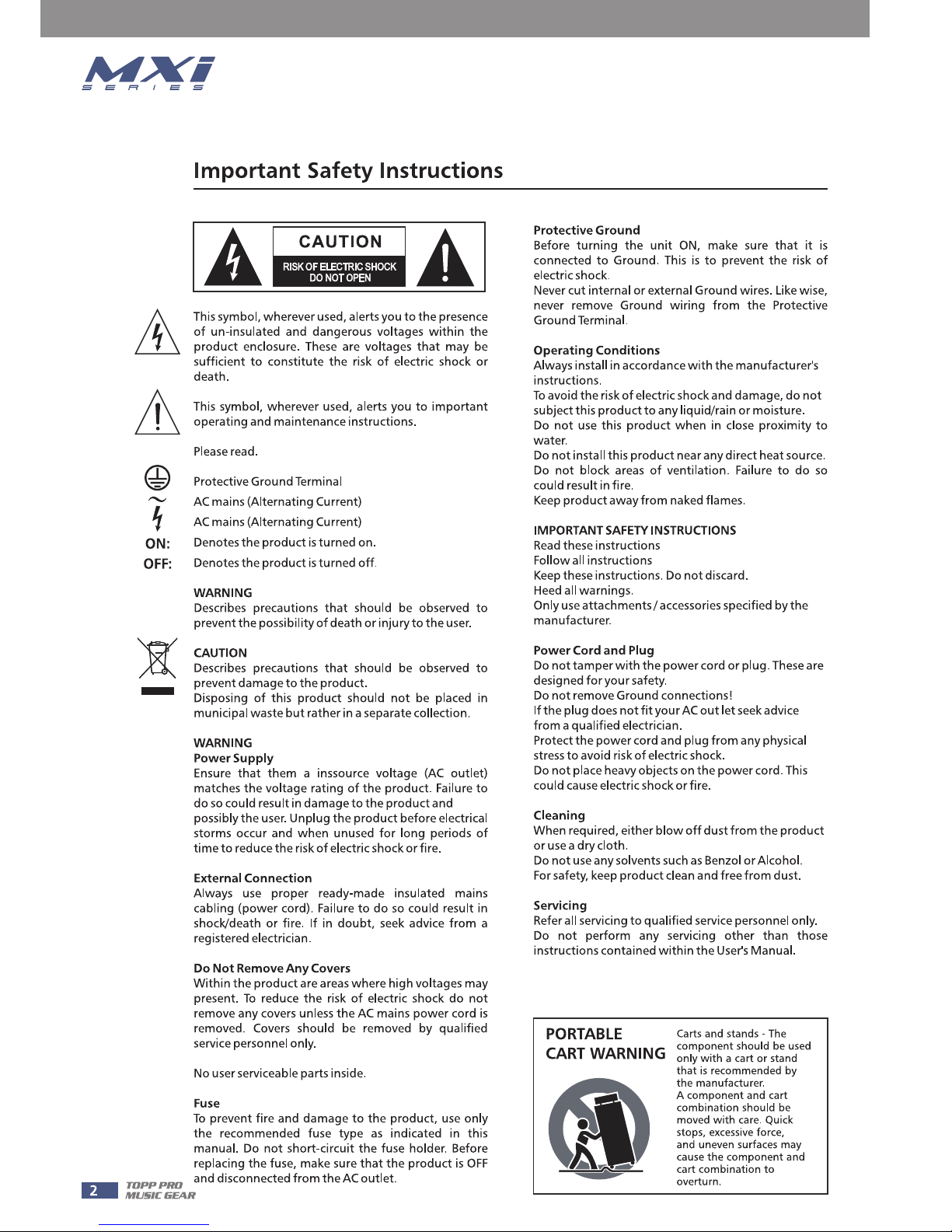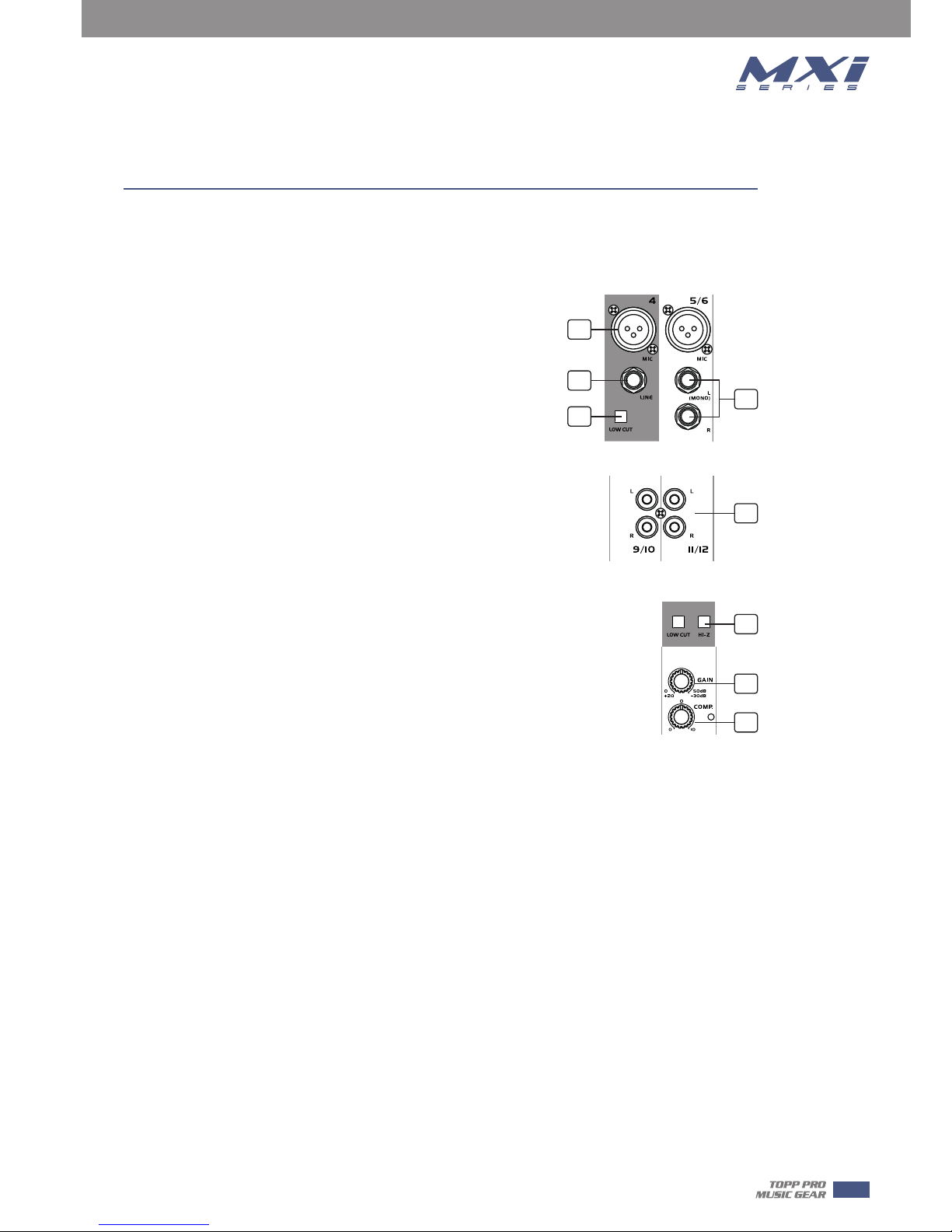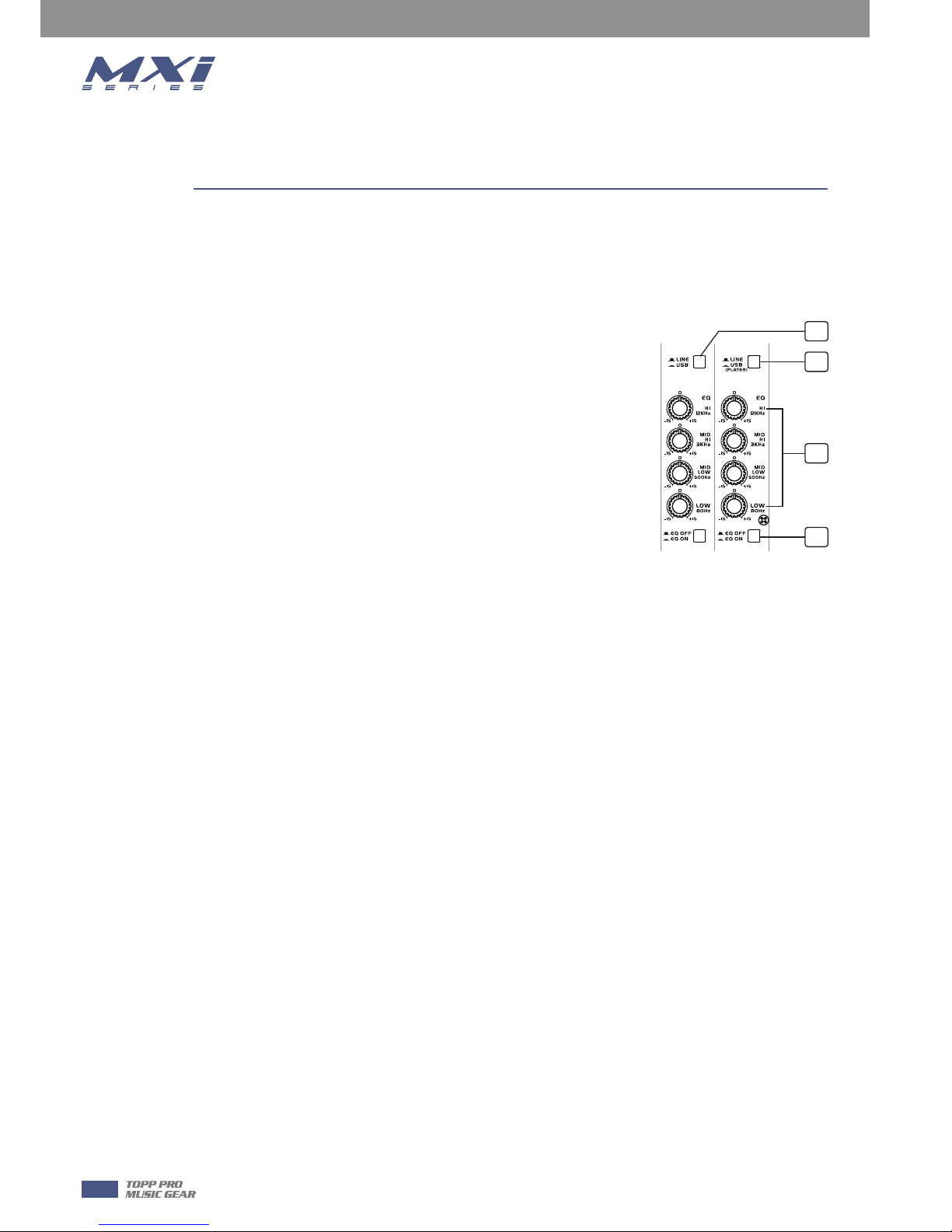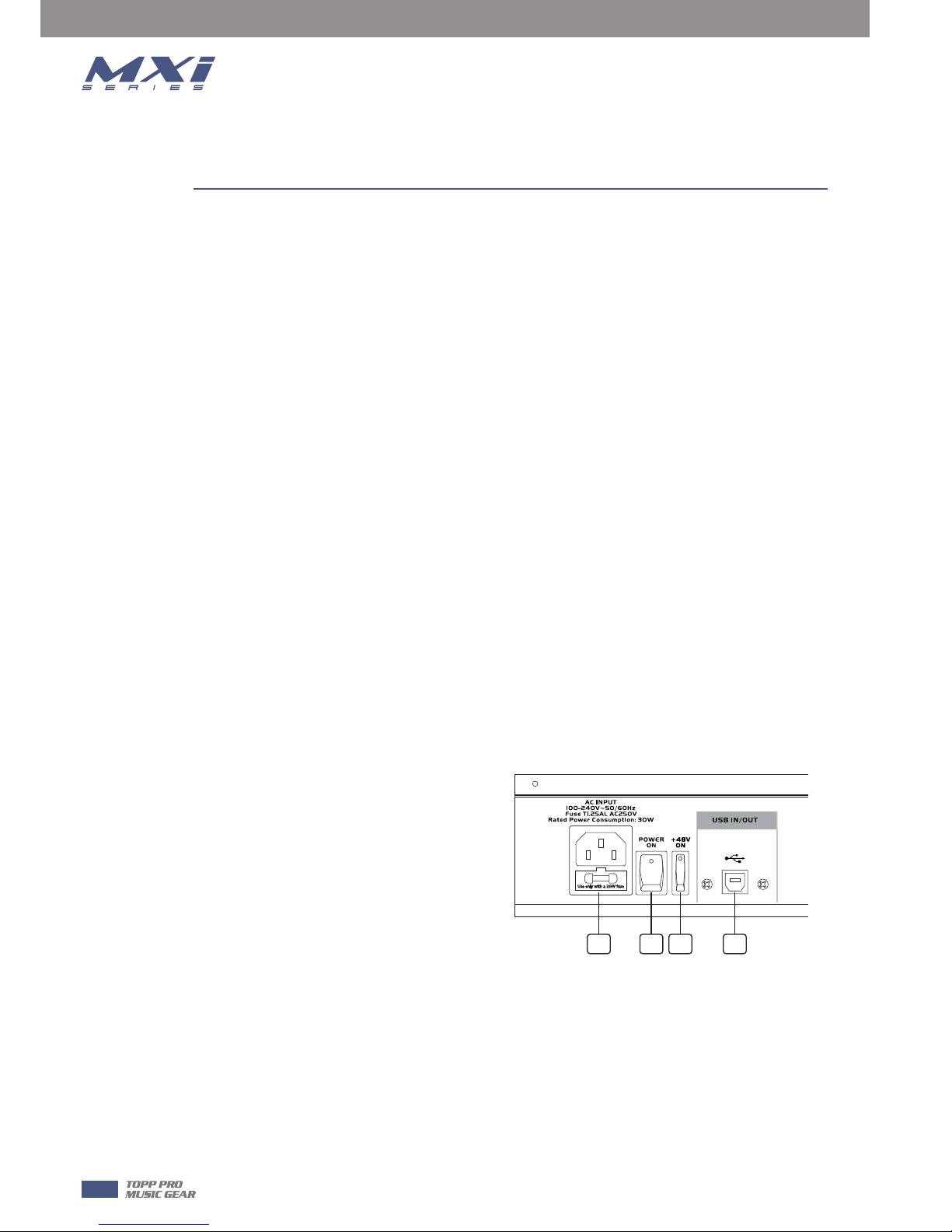The following features will be applied to 12 channels,14 channels and 16 channels. In case where
different features need to be described for each other, the unit 12 channels and 14 channels will
be descried first, followed by the unit 16 channels feature in brackets.
1. MIC INPUT JACKS ( CH 1 to 7/8 for 12 channels or CH 1 to
9/10 for 14 channels or CH 1 to 11/12 for 16 channels )
These are balanced XLR-type microphone input jacks
2. LINE INPUT JACKS ( CH 1 to 4 for 12 channels or CH 1 to 6
for 14 channels or CH 1 to 8 for 16 channels )
These are balanced TRS phone-jack line inputs.
You can connect either balanced or unbalanced phone plugs to
these jacks.
3. LINE INPUT JACKS ( CH 5/6 to 7/8 for 12 channels or CH 7/8
to 9/10 for 14 channels or CH 9/10 to 11/12 for 16 channels )
They are organized in stereo pair and provided with 1/4" TRS
sockets. It is used to connect the stereo device, plug both the left
input and the right input. Using the left input if connect a mono
input signal to the stereo channel, the output signal will appear
on both sides.
4. LOW CUT
By pressing this button you will activate a 75Hz low frequency
filter with a slope of 18dB per octave. You can use this facility to
reduce the hum noise infected by the mains power supply, or the
stage rumble while using a microphone.
5. RCA INPUT JACKS ( CH 9/10 to 11/12 for 12 channels or 11/12 to 13/14 for 14 channels or
CH 13/14 to 15/16 for 16 channels )
They are organized in stereo pair and provided with RCA sockets. It is used to connect the stereo
device, plug both the left input and the right input.
6. HI-Z
To change to a high impedance input, push the appropriate hi-z switch.
7. GAIN CONTROL
Adjusts the input signal level. To achieve the best balance between S / N and dynamic range,
adjust the level so that the peak LED indicator lights occasionally only on the highest input
transients. For each channel the MIC input adjustment range of the Gain is 0 to 50dB and the
sensitivity of line input is +20 to -30dB.
8. COMP CONTROL
Adjust the amount of compression applied to the channel. Turn the knob to the right to increase
the compression ration and the output gain will automatically adjusted. The result is smoother,
more even dynamics because louder signals are attenuated which the overall level is boosted.
5
Control Elements
3
5
6
7
8
1
2
4
4