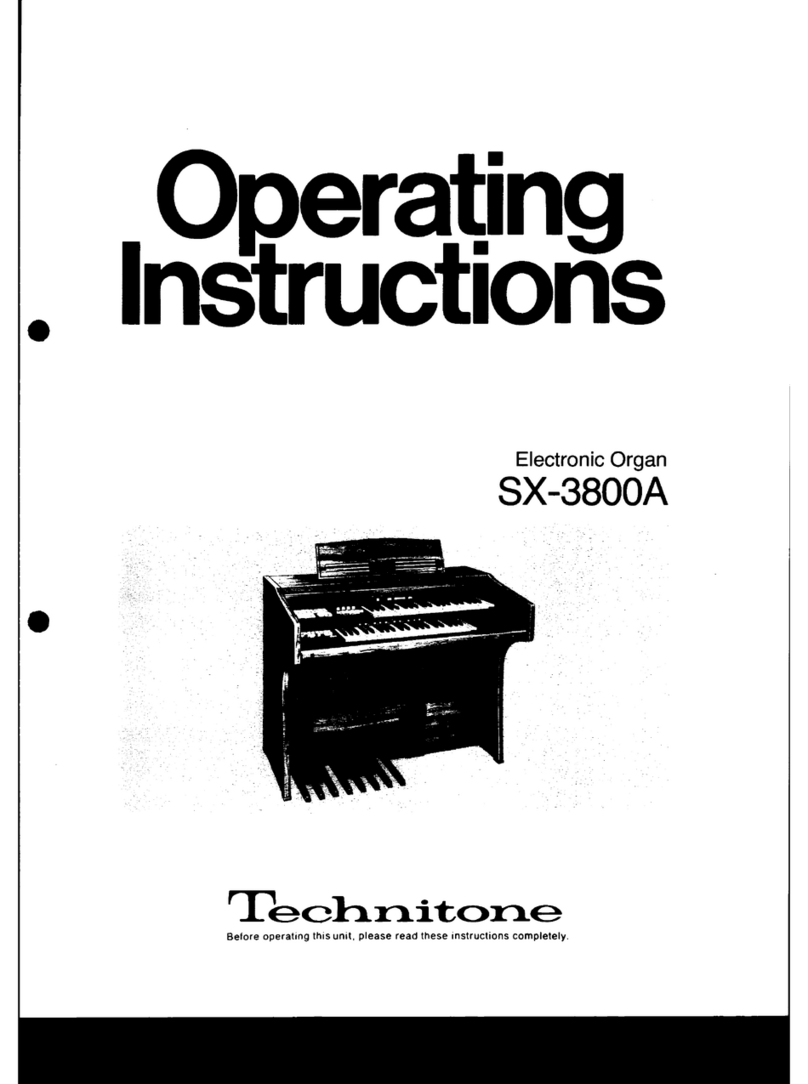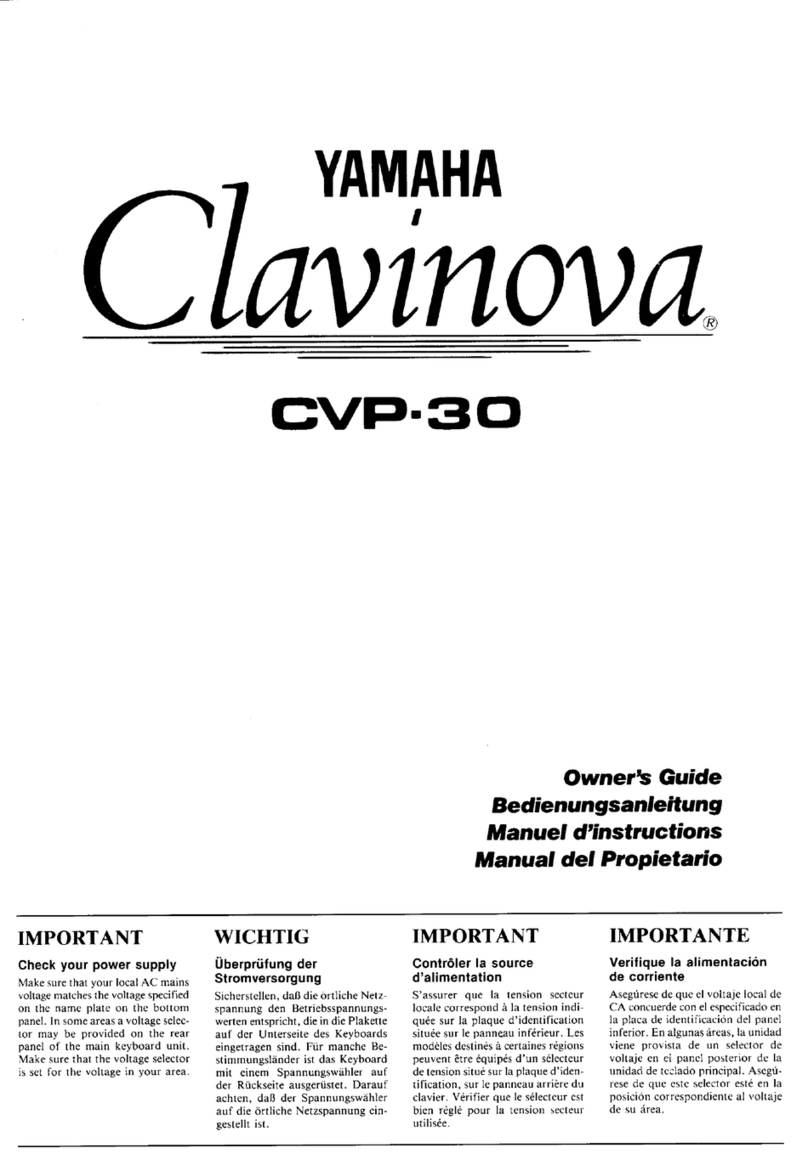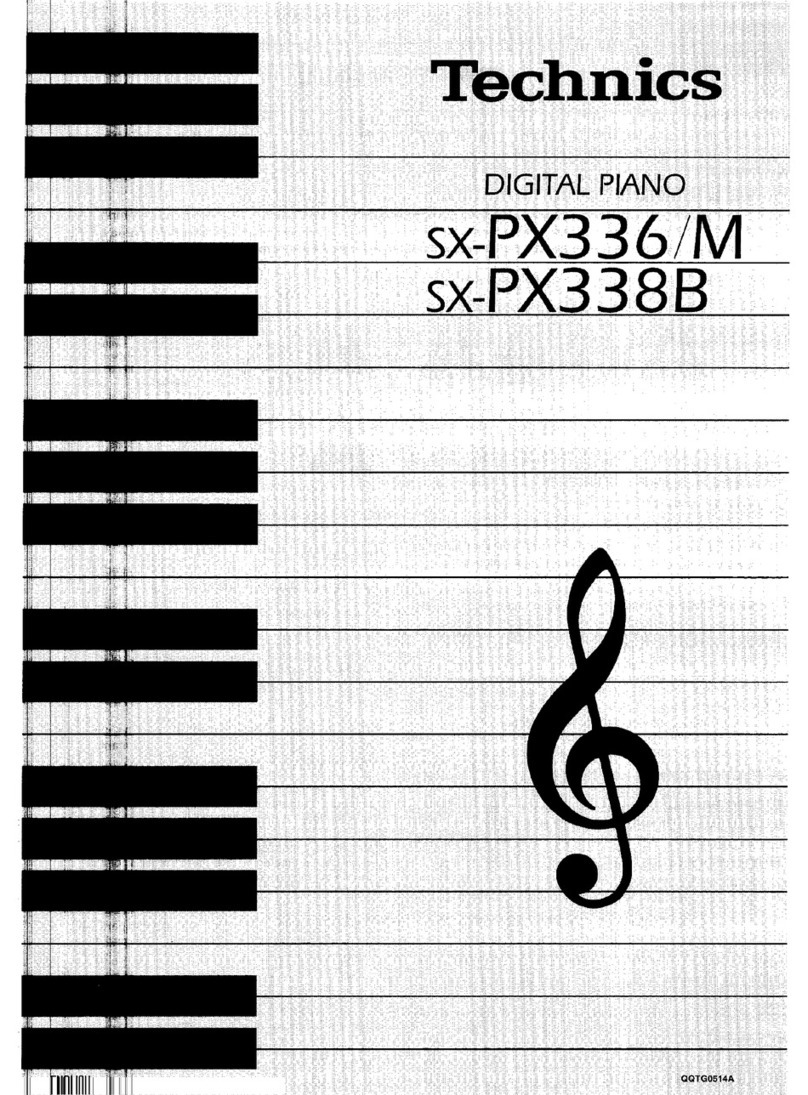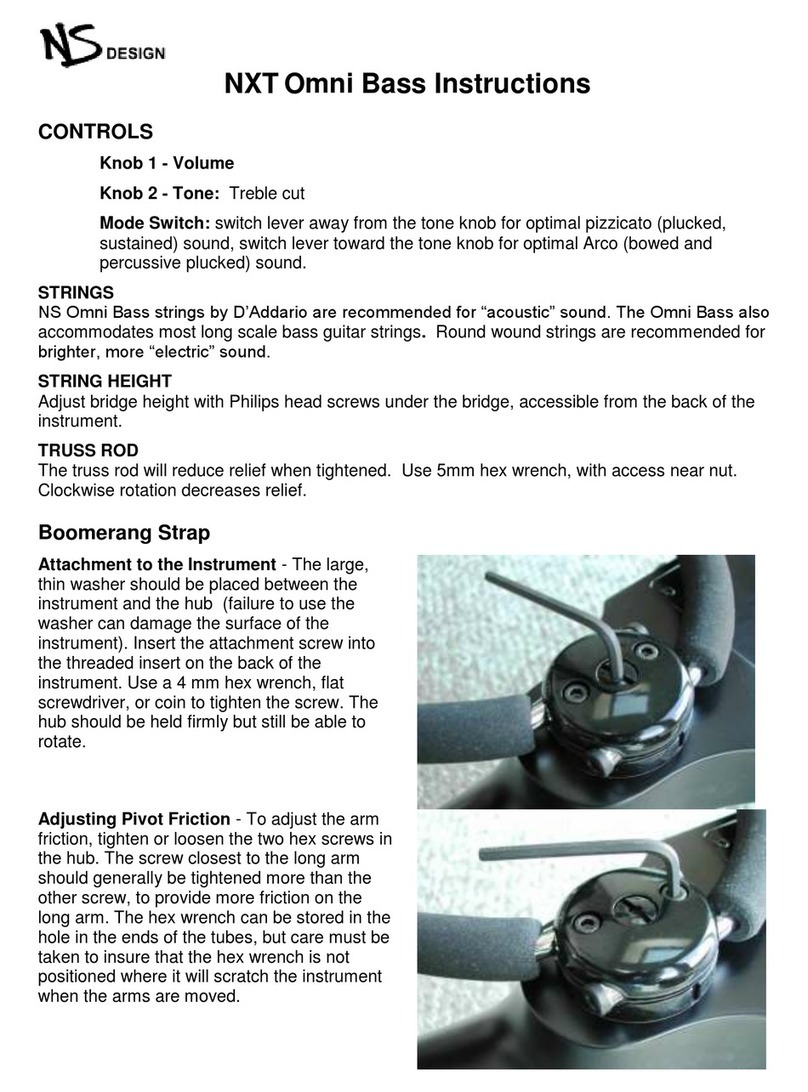Dexibell VIVO H1 User manual
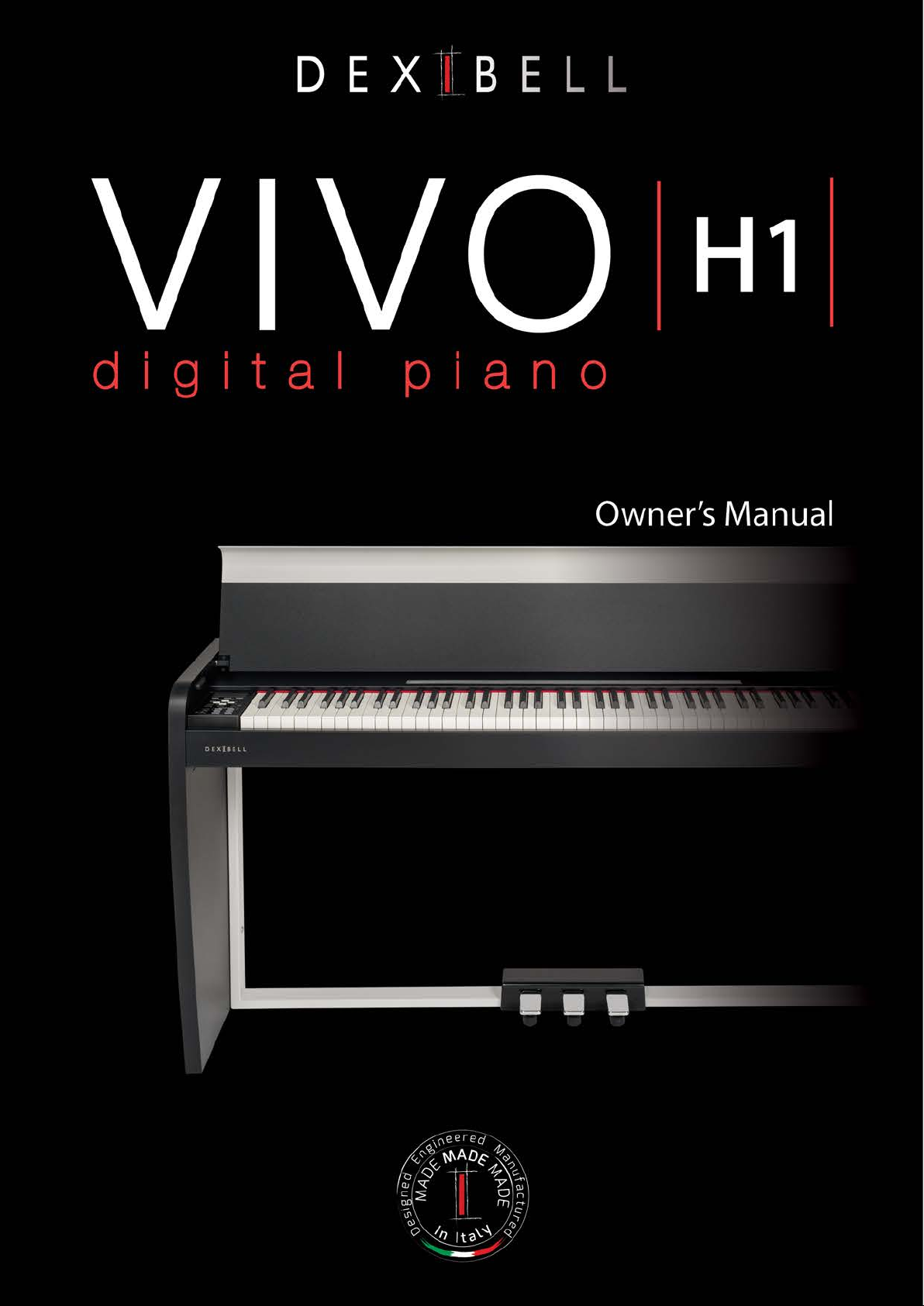
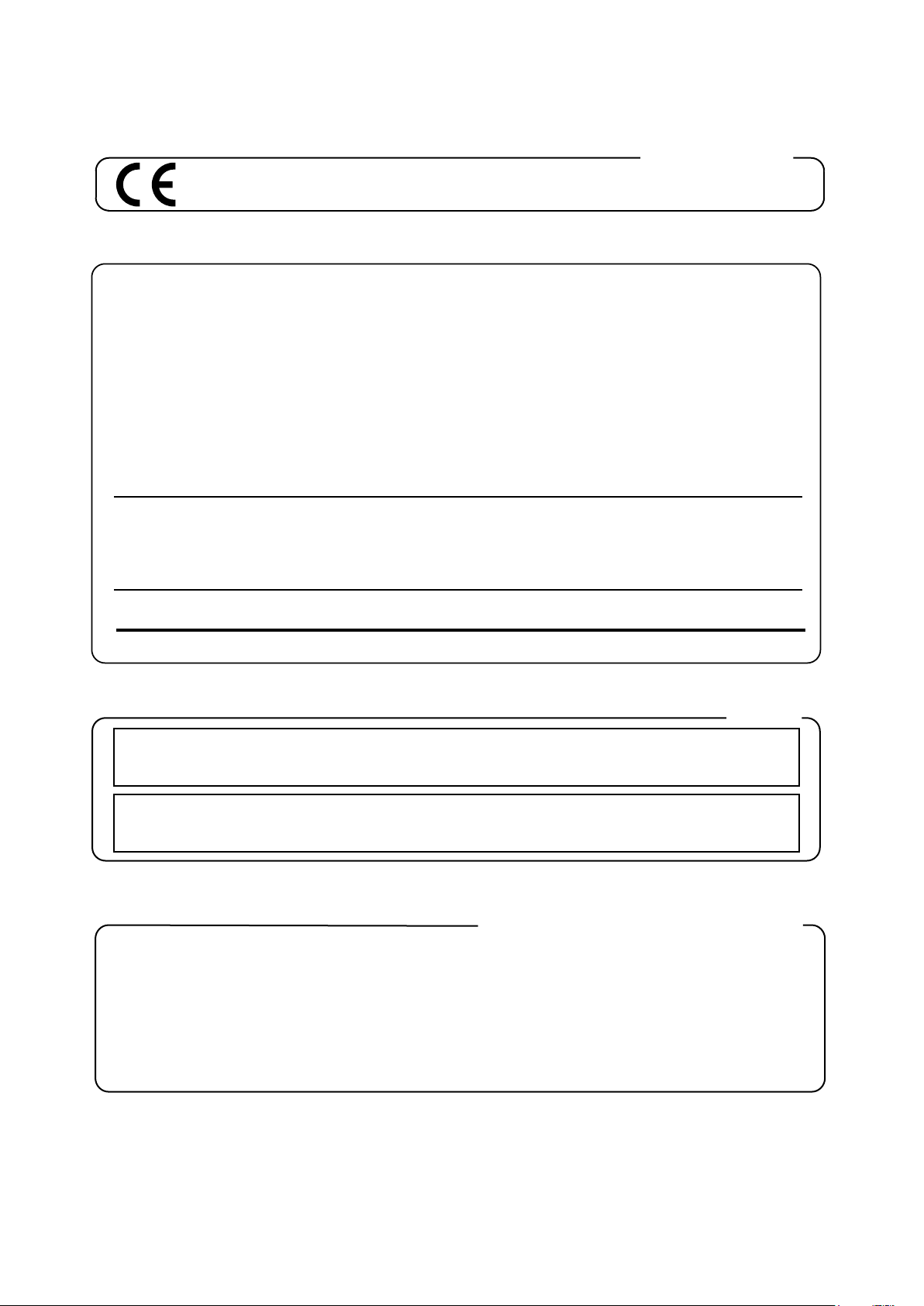
Regulatory and Safety Information
Users in U.S.A
This product has been tested and found to comply with the limits for a Class B digital devices, pursuant to Part 15 of the
FCC Rules. These limits are designed to provide reasonable protection against harmful interference in a residential
installation. This equipment generates, uses, and can radiate radio frequency energy and, if not installed and used in
accordance with the instructions, may cause harmful interference to radio communications. However, there is no guarantee
that interference will not occur in a particular installation. If this equipment does cause harmful interference to radio or
television reception, which can be determined by turning the equipment off and on, the user is encouraged to try to correct the
interference by one or more of the following measures:
– Reorient or relocate the receiving antenna.
– Increase the separation between the equipment and receiver.
– Connect the equipment into an outlet on a circuit different from that to which the receiver is connected.
– Consult the dealer or an experienced radio/TV technician for help.
This device complies with part 15 of the FCC Rules. Operation is subject to the following two conditions:
1) This device may not cause harmful interference.
2) This device must accept any interference received, including interference that may cause undesired operation.
FCC CAUTION: Any unauthorized changes or modifications not expressly approved by the party responsible for compliance
could void the user’s authority to operate the equipment.
Note: The manufacturer is not responsible for any radio or tv interference caused by unauthorized modifications to this
equipment. Such modifications could void the user’s authority to operate the equipment.
This Class B digital apparatus meets all requirements of the Canadian Interference-Causing Equipment Regulations.
Cet appareil numérique de la classe B respecte toutes les exigences du Règlement sur le matériel brouilleur du Canada.
NOTICE
AVIS
For Canada
This product complies with the requirements of EMC Directive 2004/108/EC.
For European Countries
IMPORTANT: THE WIRES IN THIS MAINS LEAD ARE COLOURED IN ACCORDANCE WITH THE FOLLOWING CODE.
BLUE:
BROWN:
As the colours of the wires in the mains lead of this apparatus may not correspond with the coloured markings identifying
the terminals in your plug, proceed as follows:
The wire which is coloured BLUE must be connected to the terminal which is marked with the letter N or coloured BLACK.
The wire which is coloured BROWN must be connected to the terminal which is marked with the letter L or coloured RED.
Under no circumstances must either of the above wires be connected to the earth terminal of a three pin plug.
NEUTRAL
LIVE
IMPORTANT NOTICE FOR THE UNITED KINGDOM
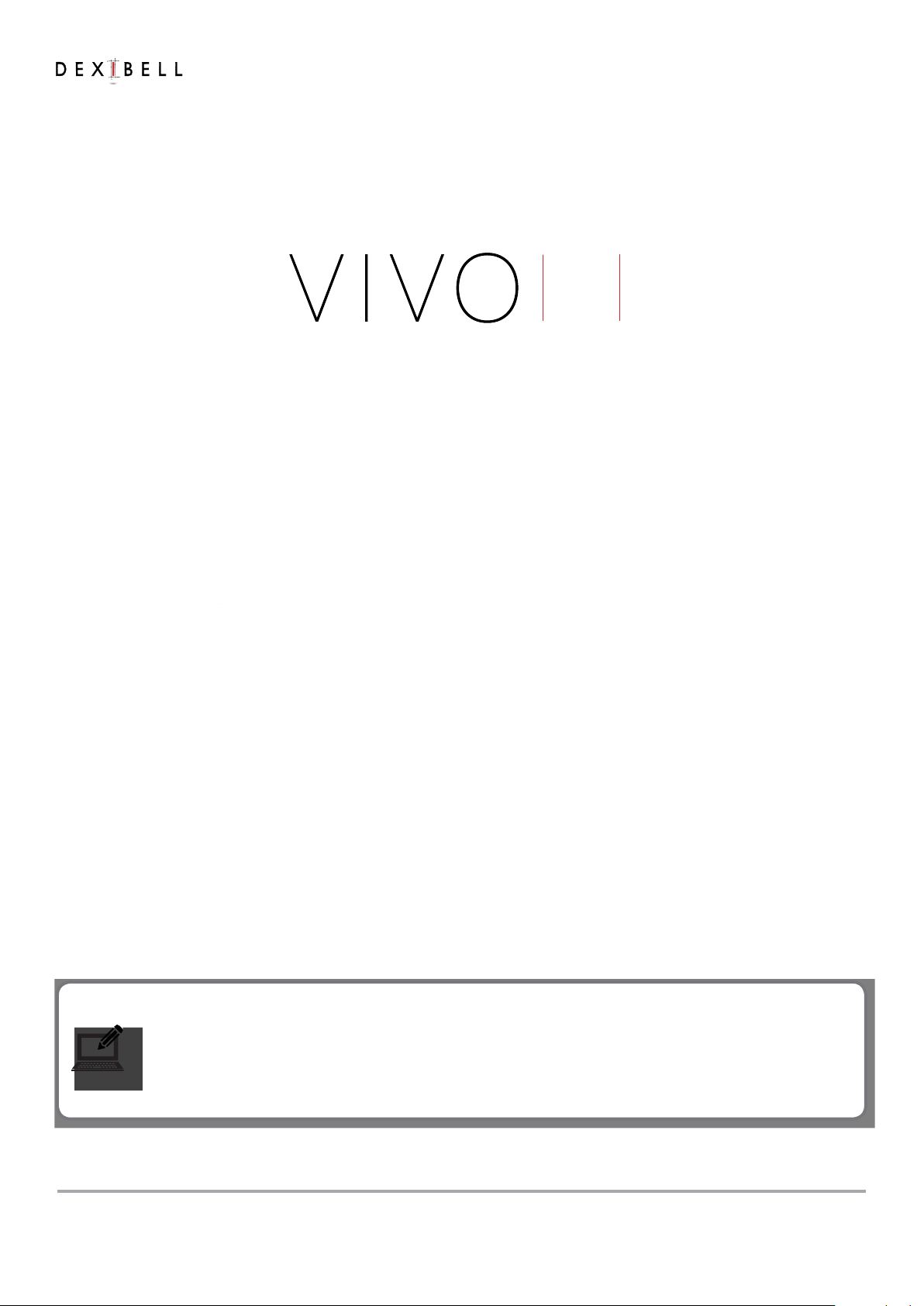
Owner’s Manual
Copyright © 2017 d . All rights reserved. No part of this publication may be reproduced in any form without the written permission of d .
Welcome to the reference manual of VIVO H1 and congratulations to purchasing this Digital Piano.
Before telling you technical information, let me tell you a little about me.
I am "VIVO" digital Piano . My designers used a completely new technology called T2L (True to Life), based on interaction
between Sampling and Modelling methods.
They called me “VIVO” because I am the rst digital instruments "ALIVE", I am reactive to your player articulation.
I have many features, such as sympathetic resonances, harmonics, noises, staccato sounds, timbre variances, real Sustain
Pedal simulation etc. that build-up the total my sound using 320 Oscillators with an unlimited notes polyphony.
The quality standard has been raised-up to 24 bit - 48KHz with an average of 5 times longer ever recorded samples (15“ on
lower piano notes).
My sounds was recorded with holophonic method for an amazing 3D listening experience.
You can enjoy the best Grand Pianos, Upright Pianos, Vintage Electric Pianos and many more Sounds Categories with the best
quality and playability ever heard.
To ensure that you obtain the maximum enjoyment and take full advantage of the piano functionality, please read all
sections of this owner’s manual carefully.
Keep this manual handy for future reference.
Start to take advantage of valuable benets available simply registering your product on www.dexibell.com.
• You can benet of DEXIBELL's 3 years extended warranty (The extended warranty is subject to terms and conditions. Please refer to the related
section).
• Keeps you updated on special oers.
• You can be updated on any new software release and new sounds.
OM Ver. e1
H1
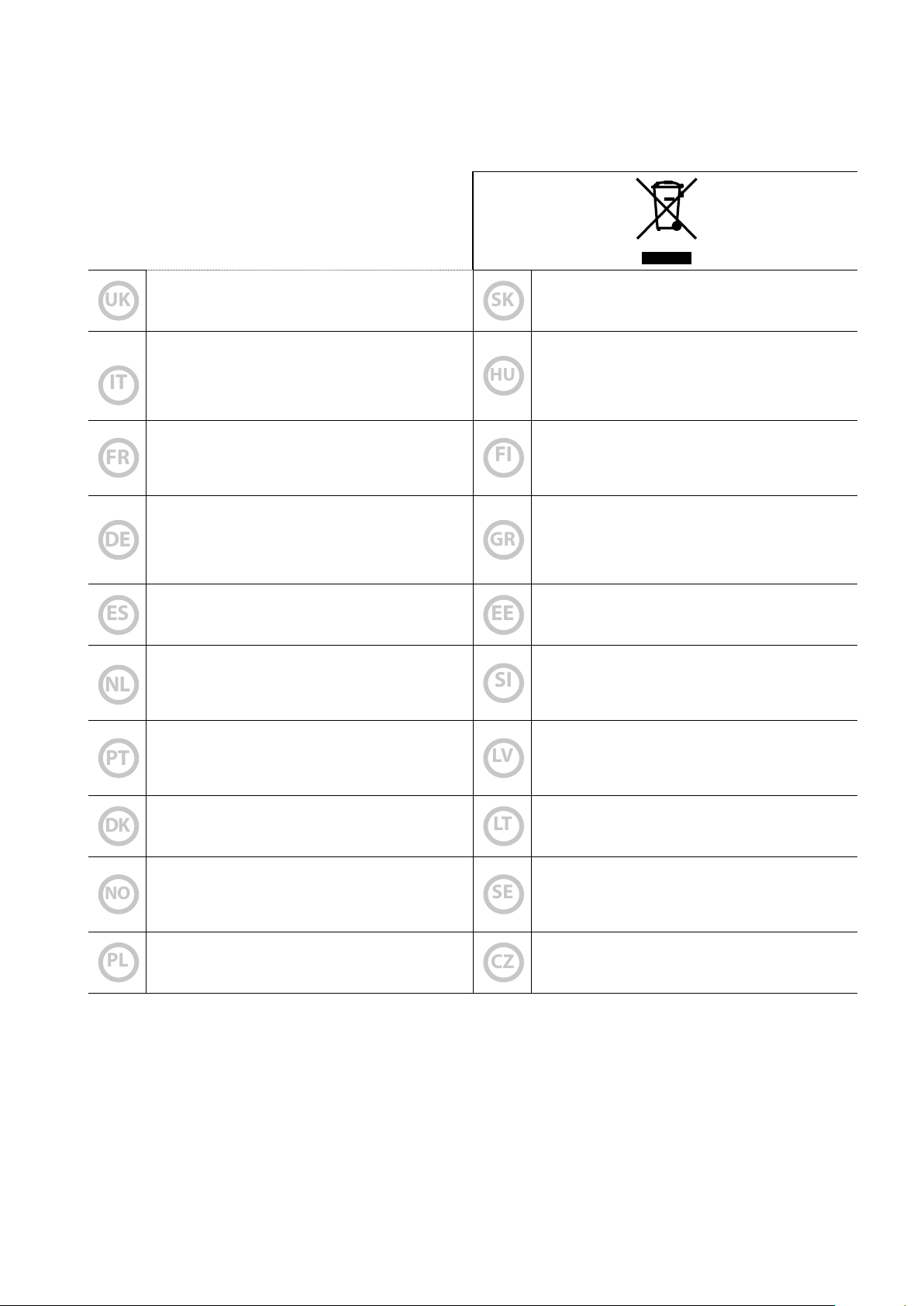
4
For European countries
UK
This Symbol indicates that in EU countries, this product must be
collected separately from household waste, as dened in each
region. Products bearing this Symbol must not be discarded
together with household waste.
SK
Tento symbol vyjadruje, že v krajinách EÚ sa musí zber tohto
produktu vykonávať oddelene od domového odpadu, podlá
nariadení platných v konkrétnej krajine. Produkty s týmto
symbolom sa nesmú vyhadzovať spolu s domovým odpadom
IT
Questo simbolo indica che nei paesi della Comunità europea
questo prodotto deve essere smaltito separatamente dai normali
riuti domestici, secondo la legislazione in vigore in ciascun
paese. I prodotti che riportano questo simbolo non devono
essere smaltiti insieme ai riuti domestici. Ai sensi dell’art. 13 del
D.Lgs. 25 luglio 2005 n. 151.
HU
Ez a szimbólum azt jelenti, hogy az Európai Unióban ezt
a terméket a háztartási hulladéktól elkülönítve, az adott
régióban érvényes szabályozás szerint kell gyűjteni. Az ezzel
a szimbólummal ellátott termékeket nem szabad a háztartási
hulladék közé dobni.
FR
Ce symbole indique que dans les pays de l’Union européenne,
ce produit doit ètre collecté séparément des ordures ménagères
selon les directives en vigueur dans chacun de ces pays. Les
produits portant ce symbole ne doivent pas étre mis au rebut
avec les ordures ménagères
FI
Tämä merkintä ilmaisee, että tuote on EU-maissa kerättävä
erillään kotitalousjätteistä kunkin alueen voimassa olevien
määräysten mukaisesti. Tällä merkinnällä varustettuja tuotteita ei
saa hävittää kotitalousjätteiden mukana.
DE
Dieses Symbol bedeutet, dass dieses Produkt in EU-Ländern
getrennt vom Hausmüll gesammelt werden muss gemäß den
regionalen Bestimmungen. Mit diesem Symbol gekennzeichnete
Produkte dürfen nicht zusammen mit den Hausmüll entsorgt
werden.
GR
Το σύμβολο αυτό υποδηλώνει ότι στις χώρες της Ε.Ε. το
συγκεκριμένο προϊόν πρέπει να συλλέγεται χωριστά από τα
υπόλοιπα οικιακά απορρίμματα, σύμφωνα με όσα προβλέπονται
σε κάθε περιοχή. Τα προϊόντα που φέρουν το συγκεκριμένο
σύμβολο δεν πρέπει να απορρίπτονται μαζί με τα οικιακά
απορρίμματα
ES
Este símbolo indica que en los países de la Unión Europea este
producto debe recogerse aparte de los residuos domésticos,
tal como esté regulado en cada zona. Los productos con este
símbolo no se deben depositar con los residuos domésticos.
EE
See sümbol näitab, et EL-i maades tuleb see toode olemprügist
eraldi koguda, nii nagu on igas piirkonnas määratletud. Selle
sümboliga märgitud tooteid ei tohi ära visata koos olmeprügiga.
NL
Dit symbool geeft aan dat in landen van de EU dit product
gescheiden van huishoudelijk afval moet worden aangeboden,
zoals bepaald per gemeente of regio. Producten die van dit
symbool zijn voorzien, mogen niet samen met huishoudelijk
afval worden verwijderd.
SI
Ta simbol označuje, daje treba proizvod v državah EU zbirati
ločeno od gospodinjskih odpadkov, tako kot je določeno v vsaki
regiji. Proizvoda s tem znakom ni dovoljeno odlagati skupaj z
gospodinjskimi odpadki.
PT
Este símbolo indica que nos países da UE, a recolha deste
produto deverá ser feita separadamente do lixo doméstico,
de acordo com os regulamentos de cada região. Os produtos
que apresentem este símbolo não deverão ser eliminados
juntamente com o lixo doméstico.
LV
Šis simbols norāda, ka ES valstīs šo produktu jāievāc atsevišķi
no mājsaimniecības atkritumiem, kā noteikts katrā reģionā.
Protfuktus ar šo simbolu nedrīkst izmest kopā ar mājsaimniecības
atkritumiem.
DK
Dette symbol angiver, at i EU-lande skal dette produkt opsamles
adskilt a husholdningsaald, som deneret i hver enkelt region.
Produkter med dette symbol må ikke smides ud sammen med
husholdningsaald.
LT
Šis simbolis rodo, kad ES šalyse šis produktas turi būti
surenkamas atskirai nuo buitinių atliekų, kaip nustatyta
kiekviename regione. Šiuo simboliu paženklinti produktai neturi
būti išmetami kaitų su buitinėmis atliekomis.
NO
Dette symbolet indikerer at produktet må behandles som
spesialavfall i EU-land, iht. til retningslinjer for den enkelte
regionen, og ikke kastes sammen med vanlig husholdningsavfall.
Produkter som er merket med dette symbolet, må ikke kastes
sammen med vanlig husholdningsavfall.
SE
Symbolen anger att i EU-länder måste den här produkten
kasseras separat från hushållsavfall, i enlighet med vaije regions
bestämmelser. Produkter med den här symbolen får inte kasseras
tillsammans med hushållsavfall.
PL
Symbol oznacza, że zgodnie z regulacjami w odpowiednim
regionie, w krajach UE produktu nie należy wyrzucać z odpadami
domowymi. Produktów opatrzonych tym symbolem nie można
utylizować razem z odpadami domowymi.
CZ
Tento symbol udává, že v zemích EU musí být tento výrobek
sbírán odděleně od domácího odpadu, jak je urěeno pro každý
region. Výrobky nesoucí tento symbol se nesmí vyhazovat spolu
s domácím odpadem.
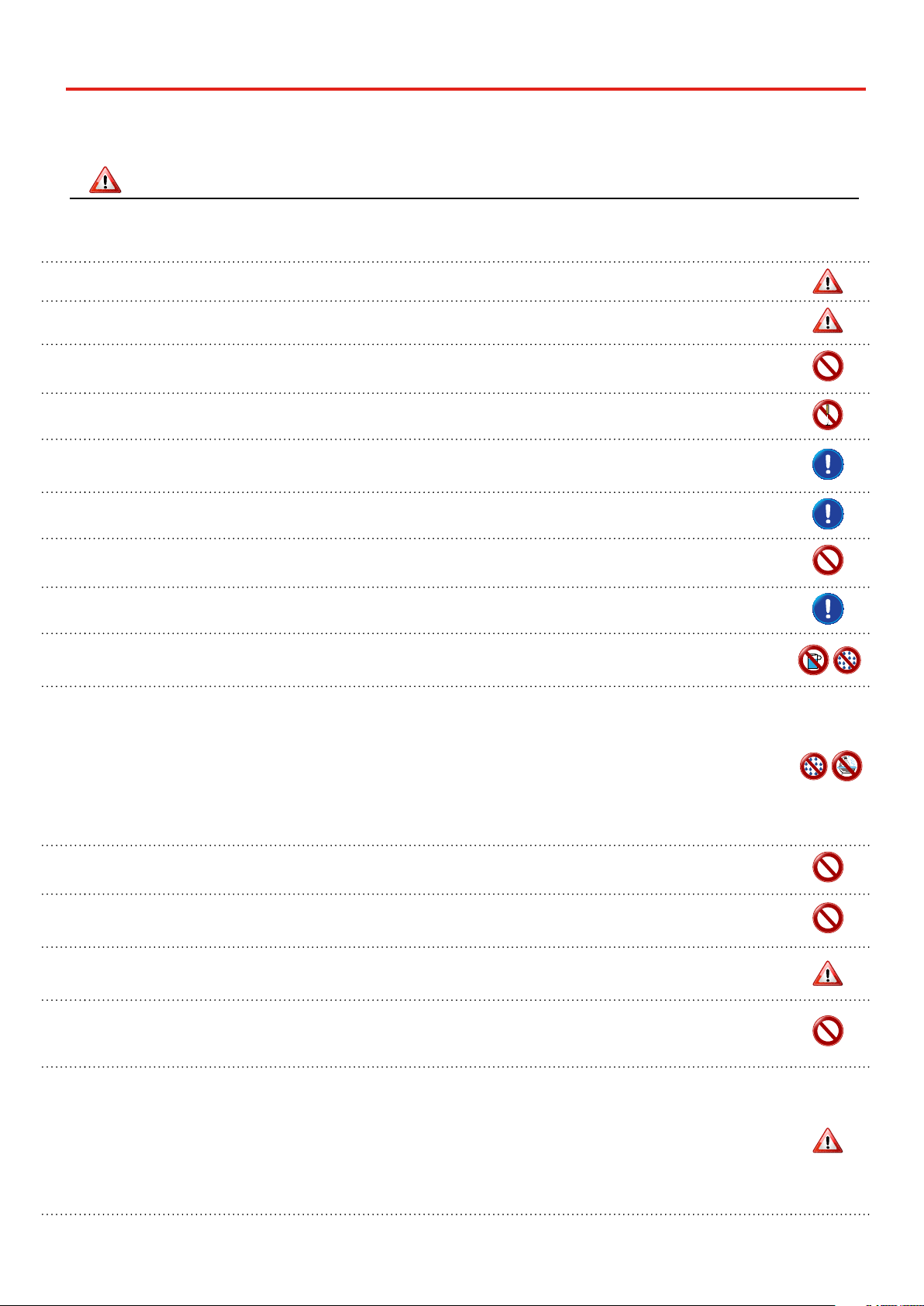
5
PLEASE READ CAREFULLY BEFORE PROCEEDING
Always follow the following precaution listed below to avoid user to the risk of serious injury or even death from electrical shock, fire
or other hazard .
WARNING
Important Safety Instruction
1
Only use non-tropical weather
This unit and its AC adaptor can only be safely used in non-tropical weather. The operating temperature range is 5° - 40°C (41° - 104°F).
Only use at altitude 2000 meter or lower area
This unit and its AC adaptor can only be safely used lower than 2,000 meters altitude.
Do not repair, modify or replace parts by yourself
Do not attempt to repair the unit, modify or replace parts of the product. Please contact all the nearest Dexibell Service Center.
Do not disassemble or modify by yourself
Do not open the unit or its AC adaptor or attempt to disassemble or modify the internal component in any way.
Use only the supplied AC adaptor (DEXIBELL DYS602-240250W).
Use only the AC adaptor included with the unit. Connecting a dierent AC adaptor can cause serious damage to the internal circuitry and may even pose
a shock hazard.
Use only the supplied power cord
Use only the AC power cord supplied with the AC adaptor included in the package.
Do not excessively bend the power cord
Do not excessively twist or bend the power cord otherwise you damage it. Damaged cords may cause re and shock hazards!.
Do not place the unit in an unstable location
Do not place the unit in a unstable position where it might accidentally fall over.
Take care not to allow liquid or foreign objects to enter unit; Do not place containers with liquid on unit
Do not place object lled with liquid (glass of water on this product. Never allow foreign objects (e.g., ammable objects, coins, wires) or liquids (e.g.,
water or juice) to enter this product. Doing so may cause short circuits, faulty operation, or other malfunctions.
Never place or store the product in the following types of locations
• Exposed to extreme cold or heat (such as in direct sunlight, near a heater, or in a car during the day)
• Subject to steam or smoke
• Damp (such washroom, baths, on wet oors)
• Subject to salt water exposure
• Exposed to rain
• Dusty or sandy
• Subject to extreme changes of temperature or humidity (The condensation may occur and water may collect on the surface of the instrument. Wooden
parts may absorb water and be damaged)
• Subject to high levels of vibration and shakiness.
Do not drop the unit or subject it to strong impact
Do not drop the unit. Protect it from strong impact!
Do not connect the unit to an outlet with an unreasonable number of other devices
Do not connect the unit’s power-supply cord to an electrical outlet with an unreasonable number of other devices. This could cause the outlet to overheat
and possibly cause a re.
Adults must provide supervision in places where children are present
When using the unit in locations where children are present, never leave the unit unattended. Keep a special watch over any children so that they don’t
mishandling of the unit can take place.
Avoid extended use at high volume
This unit, either alone or in combination with an amplier and headphones or speakers, may be capable of producing sound levels that could cause
permanent hearing loss. DO NOT operate for a long period of time at a high volume level, or at a level that is uncomfortable. If you experience any hearing
loss or ringing in the ears, you should immediately stop using the unit, and consult an audiologist.
If you notice any abnormality turn o the unit immediately
Turn o the unit and remove the AC adaptor from the outlet when:
• If the AC adaptor, the power-supply cord, or the plug has been damaged
• If smoke or unusual smells occurs.
• If the product has been exposed to rain.
• If objects have fallen into, or liquid has been spilled into the unit.
• If the unit does not operate or exhibits a marked change in performance.
• If the unit has been dropped, or the enclosure of the product has been damaged.
Contact the nearest qualied Service Center.
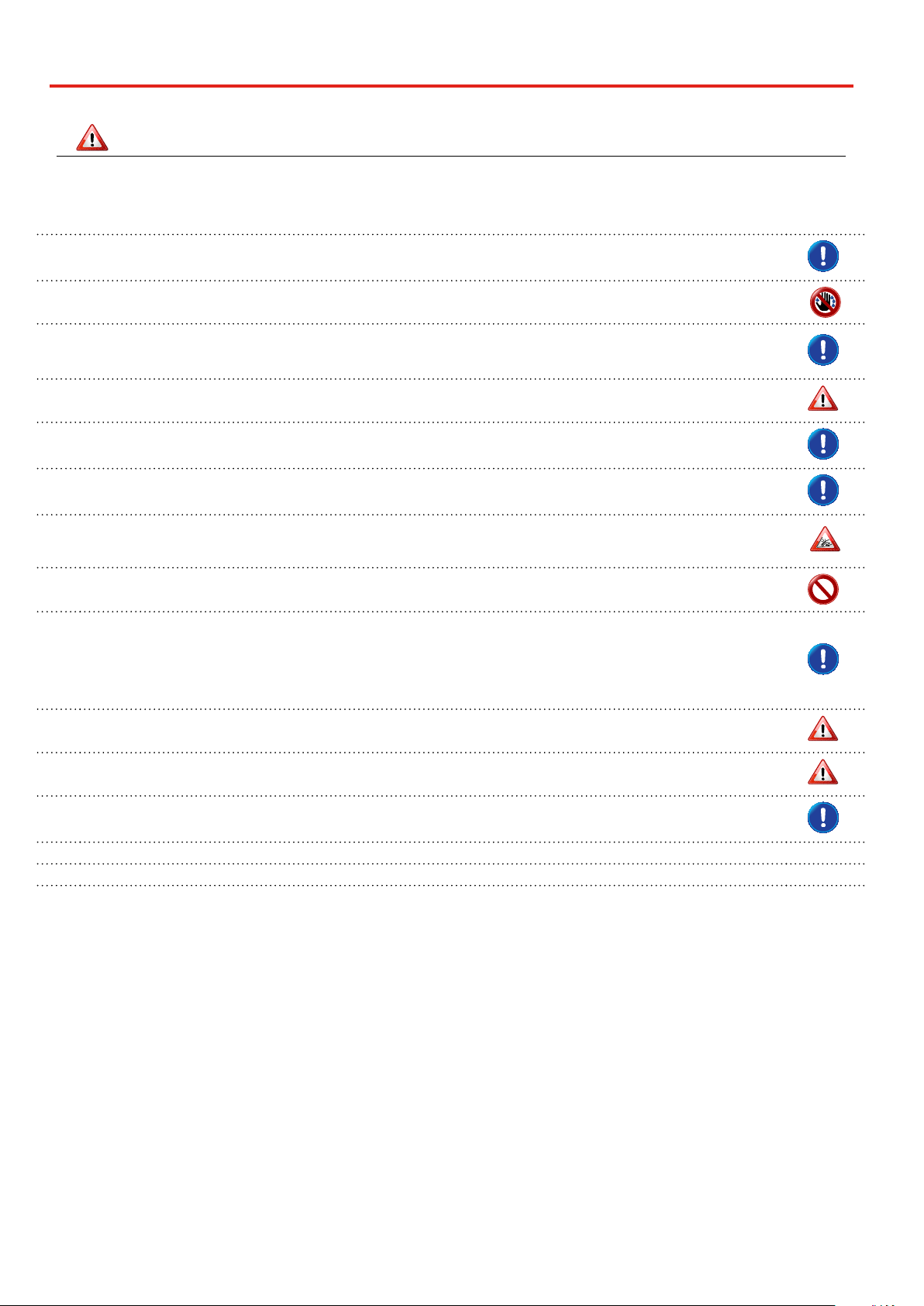
6
Important Safety Instruction
Always follow the following precaution listed below to avoid user to the risk of serious injury or even death from electrical shock, fire
or other hazard .
CAUTION
Grasp the plug connecting or disconnecting the AC adaptor
When removing the electric plug from the instrument or an outlet, always hold the plug itself and not the cord. Pulling by the cord can damage it.
Do not use wet hands to connect or disconnect AC adaptor
Never handle the AC adaptor or its plugs with wet hands when plugging into, or unplugging from, an electrical outlet.
Keep clean the AC adaptor’s plug
At regular intervals, unplug the AC adaptor and using a dry cloth clean the adaptor’s plug.
If the unit will be unused for an extended period of time, unplug the AC power cord from the AC outlet.
Keep cables from getting entangled
Try to prevent cords and cables from becoming entangled. Place all cords and cables away from children.
Before cleaning the unit, unplug the AC adaptor from the outlet
To avoid electric shock or damage the unit, before cleaning the unit, turn it o and unplug the AC adaptor from the outlet (p. 18).
If there is a possibility of lightning strike in your area, disconnect the AC adaptor from the outlet
If you know a thunderstorm is predicted in your area, disconnect the AC adaptor from the outlet.
Take care so as not to get ngers pinched by lid
Be careful to avoid catching ngers (yours, or others, especially children’s) when opening or closing the lid. Adult supervision is recommended whenever
small children use the unit.
Do not rest your weight on or place heavy objects on the unit.
Avoid to climb on top of, nor place heavy objects on the unit.
Cautions when moving this unit
• When transporting or moving the unit always use two or more people. Attempting to lift the unit by yourself may damage your back, result in other
injury, or cause damage to the unit itself.
• The unit should be handled carefully, all the while keeping it level.
• Disconnect the power cord and all connected cables.
• Close the lid.
Place in a well ventilated location
The unit and the AC adaptor should be located so their location or position does not interfere with their proper ventilation.
Do not use in tropical climates
Use the unit and the AC adaptor only in a moderate climates (not in tropical climates).
Place near the socket outlet
This equipment should be installed near the socket outlet and disconnection of the device should be easily accessible
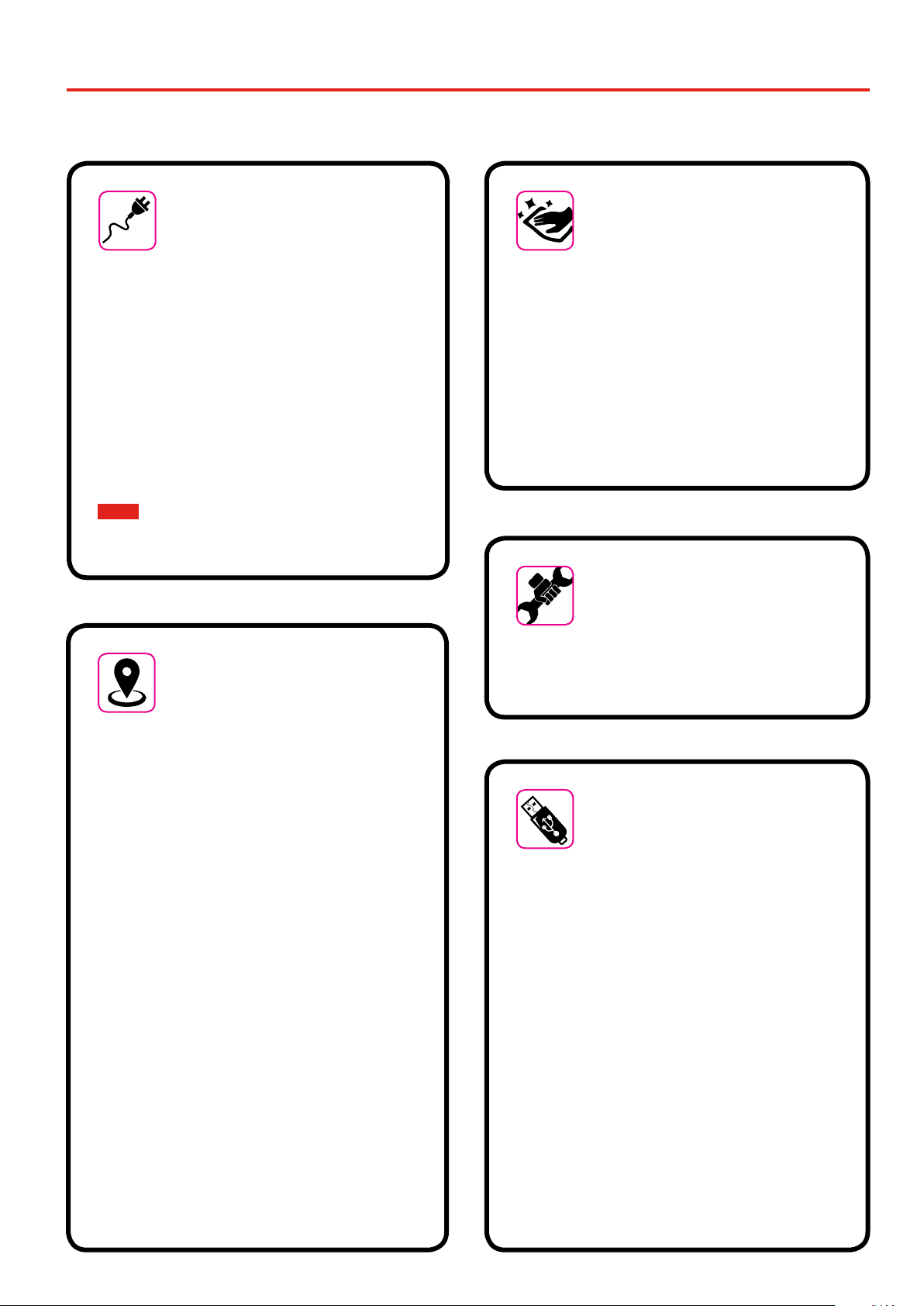
7
In addition to the items listed under "Important Safety Instruction" on p. 5, please read and observe the following:
Relevant Indications
2
Power supply related
• Do not plug this unit into the same electrical outlet used same by an
electrical appliance that is controlled by an inverter or a motor (such as
a refrigerator, washing machine or air conditioner). Doing so, can result
an audible noise.
• The power adaptor may become warm after long hours of consecutive
use. It can be a normal dissipation of heat through the adaptor casing.
To reduce the possibility of overheating place the power adaptor on
the oor in a well-ventilated location.
• Before connecting the unit to other equipment, turn o the power
to all equipment. Otherwise, electrical shock or damage to the
equipment may occur.
• If the unit is not operative for 120 minutes. to prevent unnecessary
power consumption, this unit features an“AUTO OFF”function that
automatically turns the unit o. If you don’t want the unit to turn o
automatically, change the“AUTO OFF”setting to “OFF”as described on
"Auto OFF" (p. 51).
NOTE
The“AUTO OFF“ setting is memorized when you switch o the unit.
Related to appropriate location
• Do not place the unit near power ampliers (or other equipment
containing large power transformers) to avoid induced hum. In case
of hum, to reduce the problem, change the orientation of your unit or
place it away from the source of interference .
• Do not use this unit in the vicinity of a TV or radio. This unit may
interfere with radio and television reception.
• When using this unit along with application on your iPhone/iPad, we
recommend that you set“Airplane Mode”to“ON”on your iPhone/iPad
in order to avoid noise caused by communication.
• Noise may be produced if cell phones are operated in the vicinity of
this unit. In case of noise you should relocate such wireless devices so
they are at a greater distance from this unit, or switch them o.
• Do not expose the unit to extreme cold or heat, to direct sunlight or
near devices that radiate heat. Do not leave the unit inside an vehicle
during the day. Extreme temperature can damage the unit.
• Take care when move the unit from one location to another with
drastic changes in ambient temperature. Condensation can occur in
the unit due to drastic change of temperature. Using the device while
condensation is present can cause damage. If there is reason to believe
that condensation might have occurred, leave the device for several
hours until the condensation has completely dried out.
• Do not place, for long periods of time, vinyl, plastic or rubber objects
on this unit. Such objects can discolor or otherwise harmfully aect
the nish.
• Do not place objects for long period of time on top of the keyboard.
This can be the cause of malfunction of the keys of the keyboard.
• Do not apply any stickers, decals or self-adhesive material to this unit.
The glue is dicult to remove and solvents are damaging the exterior
nish.
• Do not place object lled with liquid (glass of water on this unit. Avoid
to use alcohol, perfume, hairspray, nail polish, etc., near the unit. In the
event of liquid spill on the unit, swiftly wipe away the surface using a
dry, soft cloth.
Maintenance related
• To clean the unit, put a soft cloth in lukewarm water , squeeze it well,
then wipe the entire surface using an equal amount of strength.
Rubbing too hard in the same area can damage the nish.
• If your unit has a polished nish, it needs careful, periodic care. Dust
should be removed using a soft feather or wool-type duster. Care
should be taken not to apply pressure to the nish or to drag the
dust across the nish, which can create ne scratches in the surface.
Fingerprints or similar marks can be cleaned with a dampened soft
cloth, followed by a dry cloth. In cases of stubborn greasy dirt, using a
small amount of mild detergent (such as mild dishwashing liquid) on
the damp cloth may help. Do not use any cleaners or detergents, since
they might deteriorate the surface of the cabinet, and produce cracks.
Do not use dusting cloths that contain chemicals.
• Do not wipe this unit with benzene, alcohol or solvent of any kind .
Doing so may result in discoloration and/or deformation of the unit.
Related to repairs
• Always back up your data on a USB memories before you send this
unit for repair to an authorized center. All data contained in the unit’s
memory my be lost. Important data should always be backed up, or
written down on paper (when possible). Dexibell assumes no liability
concerning such loss of data.
Related to external memories
• Insert the USB Memory (commercially available) into the slot with care
and at the correct angle.
• Take particular care when handling USB Memory:
• Always ground yourself to something metal before handling an USB
Memory
• Do not touch the pins of the USB Memory connector, or allow them
to become dirty.
• Do not subject the USB Memory to temperature extremes (e.g.,
direct sunlight in an enclosed vehicle)
• Do not allow the USB Memory to become wet
• Do not drop or subject it to excessive shock or vibration.
• Do not disconnect the USB Memory while writing and reading data
(i.e., while the USB Memory indicator blinks).
• Never use USB hub to connect USB Memory to the unit.
• This unit allows you to use commercially available USB Memory. You
can purchase such devices at a computer store, a digital camera dealer,
etc
• The audio recording require a USB storage device to support high
sustained transfer rates. Not all USB devices will guarantee awless
performance.
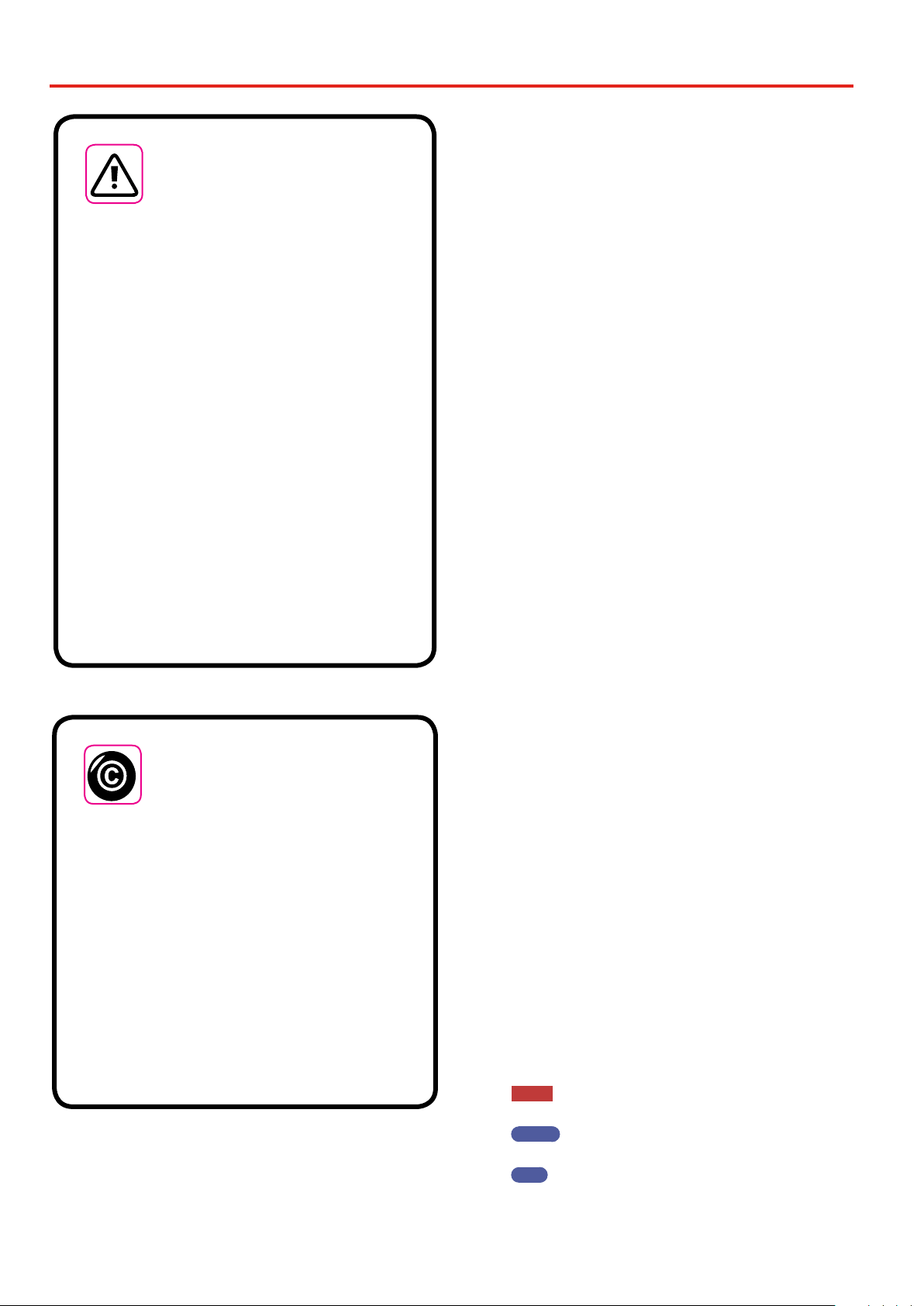
8
Relevant Indications
Other precautions
• The contents of memory could be lost due to malfunction or improper
operation. To help prevent the loss of your data, we highly recommend
that you periodically save a backup copy of important data you have
stored in the unit’s memory on another storage device. (e.g., USB
memories).
• Unfortunately, an error may occur during the data restore previously
stored in the USB memories. Dexibell shall not be liable for loss of
prots or any consequential loss, loss of data.
• Do not use excessive force when handling unit’s buttons, switches,
sliders and controls and when use connectors and jacks. Rough
handling can cause damage o malfunctions.
• Do not to apply strong pressure on the display.
• Always pull by the connector when disconnecting a cable, never pull
the cable Not doing so you will cause shorts, or damage to the cable’s
internal elements.
• Keep the unit’s volume levels down. The instrument should be used
at a reasonable volume, to avoid disturbing neighbours, especially at
night and in the early morning. Use headphones if you want to play
your music loud or late at night.
• When you need to transport the unit, put it in its original packaging
with padding in the box. Otherwise, you will need to use equivalent
packaging materials. When transporting or moving the unit always use
two or more people.
• To prevent possible damage, avoid applying excessive force to the
music stand.
• For connecting this unit use cable low impedance cables. The use of
cables that contain resistor can cause the sound level to be extremely
low, or impossible to hear.
Related to copyright and trademarks
• Dexibell do not assume legal liability regarding any infringements of
the user through the use of this unit.
• Recording, copying, distribution of copyrighted material (songs, live
performance, etc.) belonging to a third party in part or in whole
without the permission of the copyright owner is forbidden by law.
• Copyright © 2003 by Bitstream, Inc. All rights reserved. Bitstream Vera
is a trademark of Bitstream, Inc.
• iPad®and iPhone®are registered trademarks of Apple Inc.
• App Storesm is an Apple’s Service Mark
• Bluetooth® is registered trademarks of Bluetooth SIG, Inc.
Conventions Used inThis Manual
The following symbols are used.
NOTE It indicates an important note; be sure
to read it.
MEMO It indicates a memo regarding the
setting or function; It’s up to you read it.
TIPS It indicates a useful hint for operation;
read it as necessary.
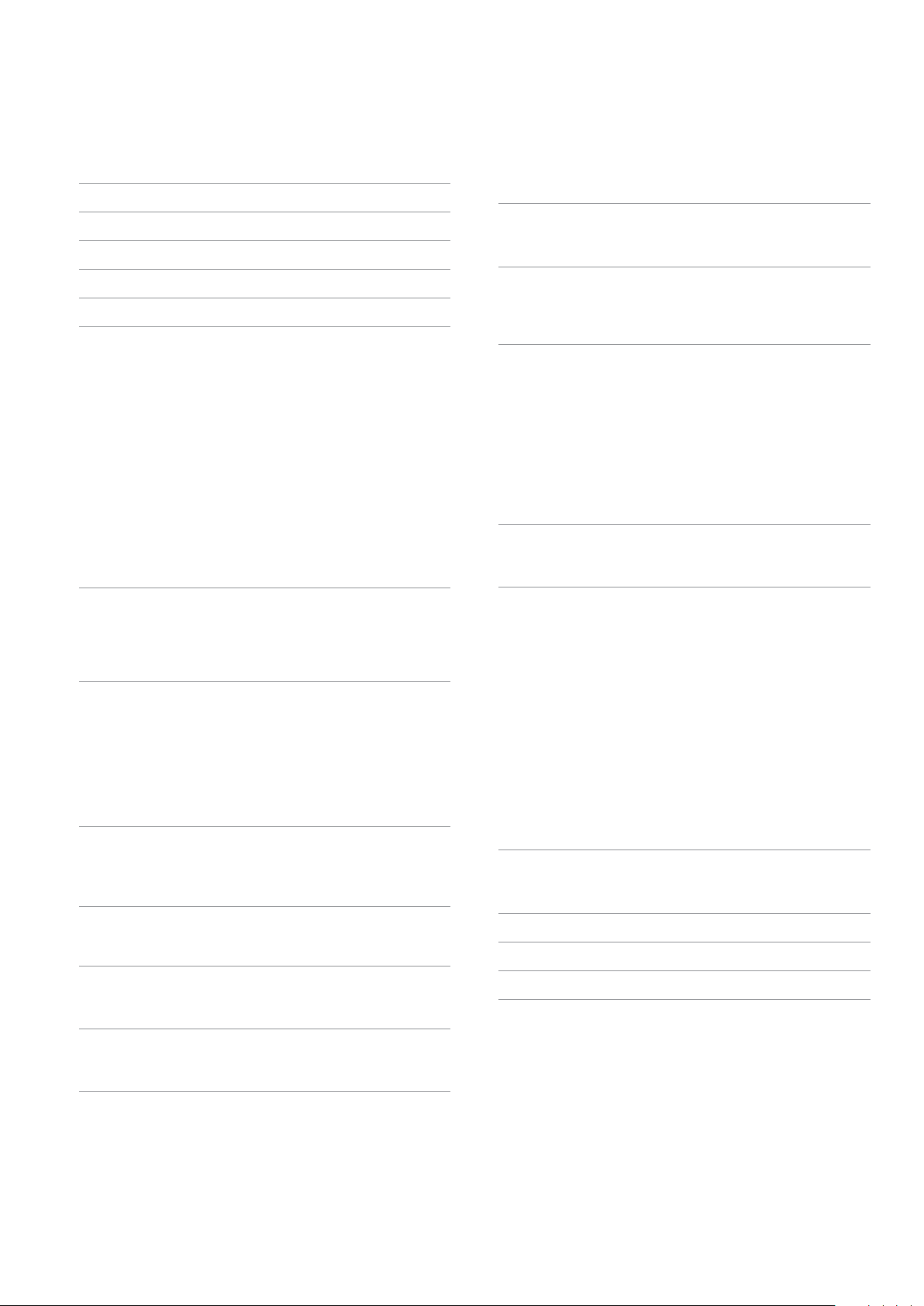
9
Contents
Important Safety Instruction ..................................5
Relevant Indications ..........................................7
Panel Description ............................................10
Connections Quick Guide ....................................13
Quick Guide .................................................14
Before You Start to Play ......................................16
Connecting the AC Adaptor .................................16
Connecting the Pedal Cord ..................................16
Listening Through Headphones .............................16
Connecting an External Amplier ...........................17
Connecting Digital Player devices...........................17
Opening and Closing the Lid ................................17
Opening the Lid ..............................................17
Closing the Lid................................................17
Connecting the VIVO H1 to Your Computer...................18
Connecting an USB Memory (commercially available) ........18
Safely Remove the USB Memory .............................18
Turning the Power On/O ...................................18
Turning the Power O ........................................19
Demo of the VIVO H1........................................19
Basic Operation .............................................20
About the Display and Cursor Operation .....................20
Main Page ....................................................20
Moving the cursor and setting parameter values .............21
Assigning the Name You Specify .............................21
Selecting Tones ..............................................22
Grand Piano Mode ..........................................22
How to Select Tones ........................................22
Most Frequently Used Tones (Favorite Tone) .................22
Playing Two Sounds Over the Entire keyboard (Layer).........23
Splitting the Keyboard Range and Playing Two Dierent Tones23
How to change the Split Point ................................23
Mute the Lower Part ..........................................24
Additional Sound ............................................25
Importing USER Sound Library...............................25
How to Select USER Sound ..................................25
Deleting USER Sound Library ................................26
Four Hands Mode ............................................27
How to adjust the volume balance between the Left and Right
Piano Section .................................................27
Sound Eects ................................................28
Going Around Sound Eects.................................28
Adding Reverb to the Sound.................................28
Personalizing Your Sounds ...................................29
T2L Sound Parameters.......................................29
Making Slight Additions or Sound Alterations ................30
Other Functions .............................................32
Transposing the pitch of the keyboard .......................32
Shifting the Tuning of a Keyboard Part inOctaveSteps ..........32
Practicing with the Metronome..............................32
Metronome Settings..........................................32
How to Adjust theTempo Value ..............................33
Use Tap Tempo Function to set the Tempo Value .............33
Setting the Metronome Time Signature ......................33
Adjusting the Keyboard Response (Key Touch) ...............34
Adjusting the AUDIO IN Input Level .........................34
Master Equalizer ............................................34
Master Equalizer Preset .......................................34
Saving Your User Preset ......................................35
Restoring the Factory Settings (Factory Reset)................35
Practice with Song Player ....................................36
Playing a Song ..............................................36
Useful Song Controls ........................................36
Recording Your Performance .................................38
Recording Your Music as audio data (WAVE). .................38
How to Record your Performance over an Existing Audio
Base (Overdub)..............................................38
Working with the Memories ..................................39
About the Memories and Memory Set structure. .............39
Saving Your Settings in the Internal Memory .................39
Recalling your Settings from Internal Memory................39
Saving Your Settings in the USB Memory (commercially
available) ...................................................39
Recalling your settings from an USB Memory.................41
Renaming a Memory ........................................41
Exporting a Memory Set in the USB Memory .................41
Importing a Memory Set from the USB Memory.. . . . . . . . . . . . . .42
Playing with Audio Backing Tracks ............................43
Connecting your Mobile Device .............................43
Playing with X MURE Application ............................43
MENU Options (Advanced Section) ...........................44
General procedure ..........................................44
SETTING Parameters Group ......45
T2L EDITOR .....................46
EFFECTS ........................46
CONTROL ........................46
TEMPO ..........................47
TUNING .........................47
MEMORY . . . . . . . . . . . . . . . . . . . . . . . .49
USB REMOVE ....................49
AUDIO INPUT ...................49
MIDI ............................49
GLOBAL .........................51
SOUND LIBRARY ................................51
FACTORY RESET .................52
VERSION INFO . . . . . . . . . . . . . . . . . . .52
Appendix....................................................53
Eects Types and Parameters List ............................53
H1Tone List .................................................55
Troubleshooting .............................................56
Specications................................................57
Index........................................................59

10
Panel Description
3
1
Turns the power on or o (p. 18).
With the factory settings VIVO H1’s power will
automatically be switched o 120 minutes after you stop
playing or operating the VIVO H1.
If VIVO H1’s power has been turned o automatically, you
can use the [POWER] switch to turn the VIVO H1 back on. If
you don’t want the power to turn o automatically, set the
“AUTO OFF”parameter to“OFF” (p. 51).
NOTE
To avoid malfunctions, never disconnect the AC/DC adaptor while
the instrument is turned on.
2VOLUME
Use this knob to set VIVO H1’s overall volume.
3USB Computer Port
Use a USB cable to connect the VIVO H1 to your computer
via this connector (p. 18).
4USB Memory Port
Connect an commercially available USB Memory here.
NOTE
* Carefully insert the USB Memory making sure that the connector
on the device is appropriate and that it is connected in the proper
direction.
* Dexibell does not recommend using USB hubs, irrespective of
whether they are active or passive. Please connect only one USB
Memory to this port
5Damper Pedal
Use this pedal to sustain the sound (p. 46).
6Sostenuto Pedal
The notes you are pressing when this pedal is depressed will
be sustained, allowing future notes played to be unaected
(p. 46).
7Soft Pedal
This pedal is used to reduce the volume and slightly changes
the timbre (p. 47).
8AUDIO IN
This mini jack allow you to connect the audio outputs of an
external signal source (CD/mp3 player, etc.).
9PHONES output
This is where you can connect one or two pairs of optional
headphones.
Doing so switches o the internal speakers.
12
13
14
15
16 17
18 19 20
21
22
23
24
8 9
10
11
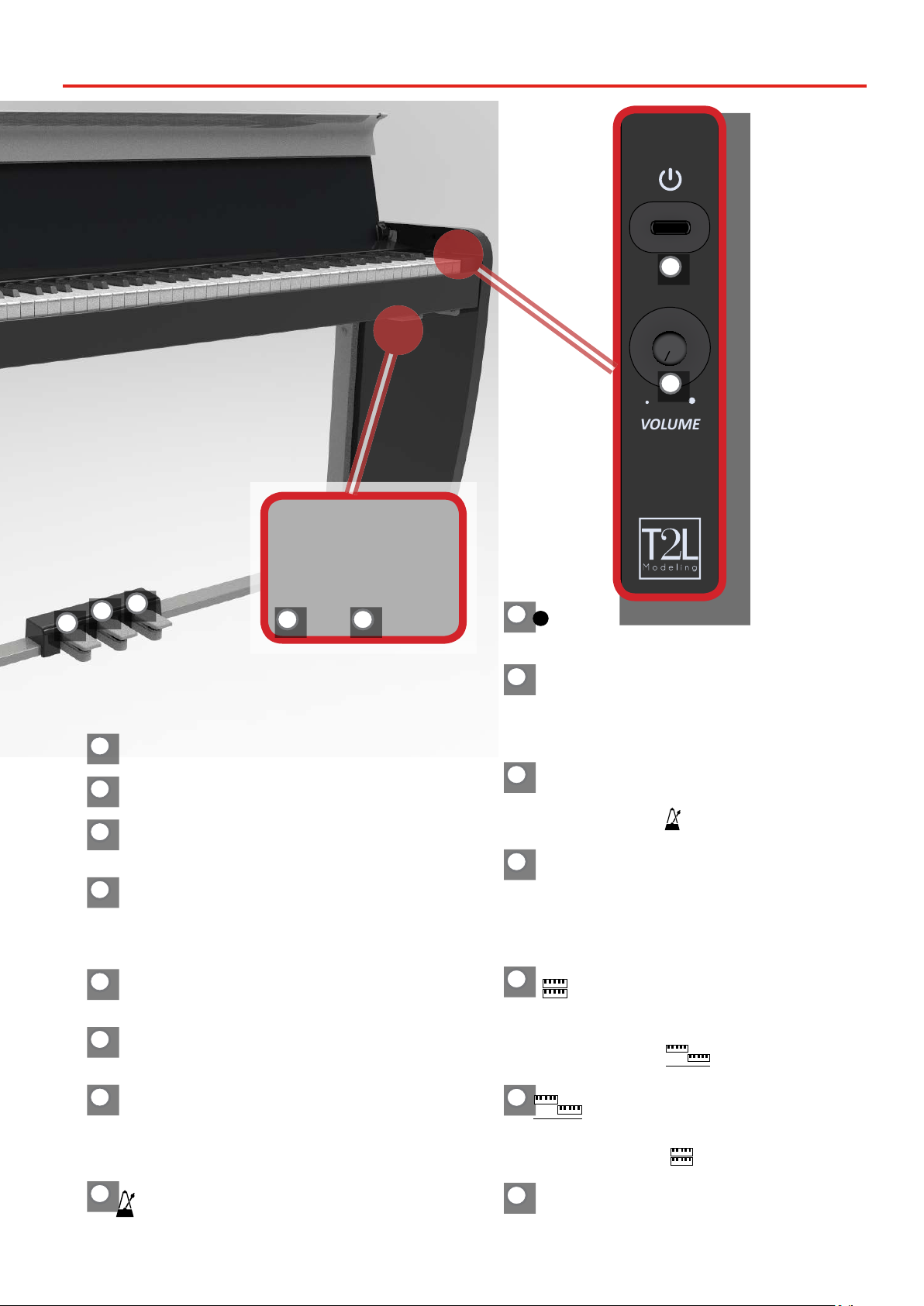
11
Panel Description
VOLUME
1
2
5
6
7
10 Headphones Hook
Here you can hang your headphones.
11 Display
This display shows information related to your operation.
12 Function buttons
These buttons are used to select one of three functions/
options shows at the bottom of the display.
13 MEMORY/WRITE button
This button allows you shows the list of memories and then
recall one of them. (See p. 39).
Pressing and holding this button to write a memory (See p.
39).
14 Arrow buttons
These buttons are used to navigate around the various
menus, adjust values.
15 MENU/EXIT
This button allows you to open and close the menu page
where you can view and select all available functions.
16
Q= (Tempo)
Use this button to change the tempo of metronome.
You can also enter tempos simply by tapping your nger on
the button.
17
(Metronome)
This button allows you to turn the metronome on or o.
18 (Rec)
This button is used to start or stop the recording of your
song (See p. 38).
19 *-,
Press this button to start playing. Press it again to stop
playing (See p. 36).
Press and hold it while pressing the [SONG] button to return
to the beginning of the song.
20 SONG
This button allows you to switch in Song Mode (See p. 36).
Press it together with the button to listen the demo
song.
21
L/K
This button calls up the transposition function (See p. 32).
Its settings can be applied to the keyboard.
If the button indicator doesn’t light the instrument use its
normal pitch.
22
This button enable or disable the layer keyboard mode (See
p. 23).
Press it together with the button to enable or
disable the "4 HANDS" keyboard mode.
23
This button enable or disable the split function (See p. 23).
Press it together with the button to enable or disable
the "4 HANDS" keyboard mode.
24 These buttons allow you to select tones by category
34

12
Panel Description
VIVO H1
2625
25 DC IN socket
Connect the supplied AC/DC adaptor here (p. 16).
26 AUDIO OUTPUT R jack
This socket allows you to connect an external amplied
speakers.
27
Rear Side
Rear View
28
27 AUDIO OUTPUT L/MONO jack
This socket allows you to connect an external amplied
speakers.
28 Pedals Socket
Here is were you connect the pedal cable.

13
Connections Quick Guide
4
Audio IN
2 Headphones
USB to Computer (MIDI)
USB Memory Port
Peripheral Devices
Left Amplied Speaker Right Amplied Speaker
NOTE
Before to connect external
Amplied Speakers, move the
[VOLUME] slider toward the
lower position to minimize the
volume.
NOTE
Before to connect any
external device to Audio IN
socket, rotate the [VOLUME]
knob toward the lower
position to minimize the
volume.
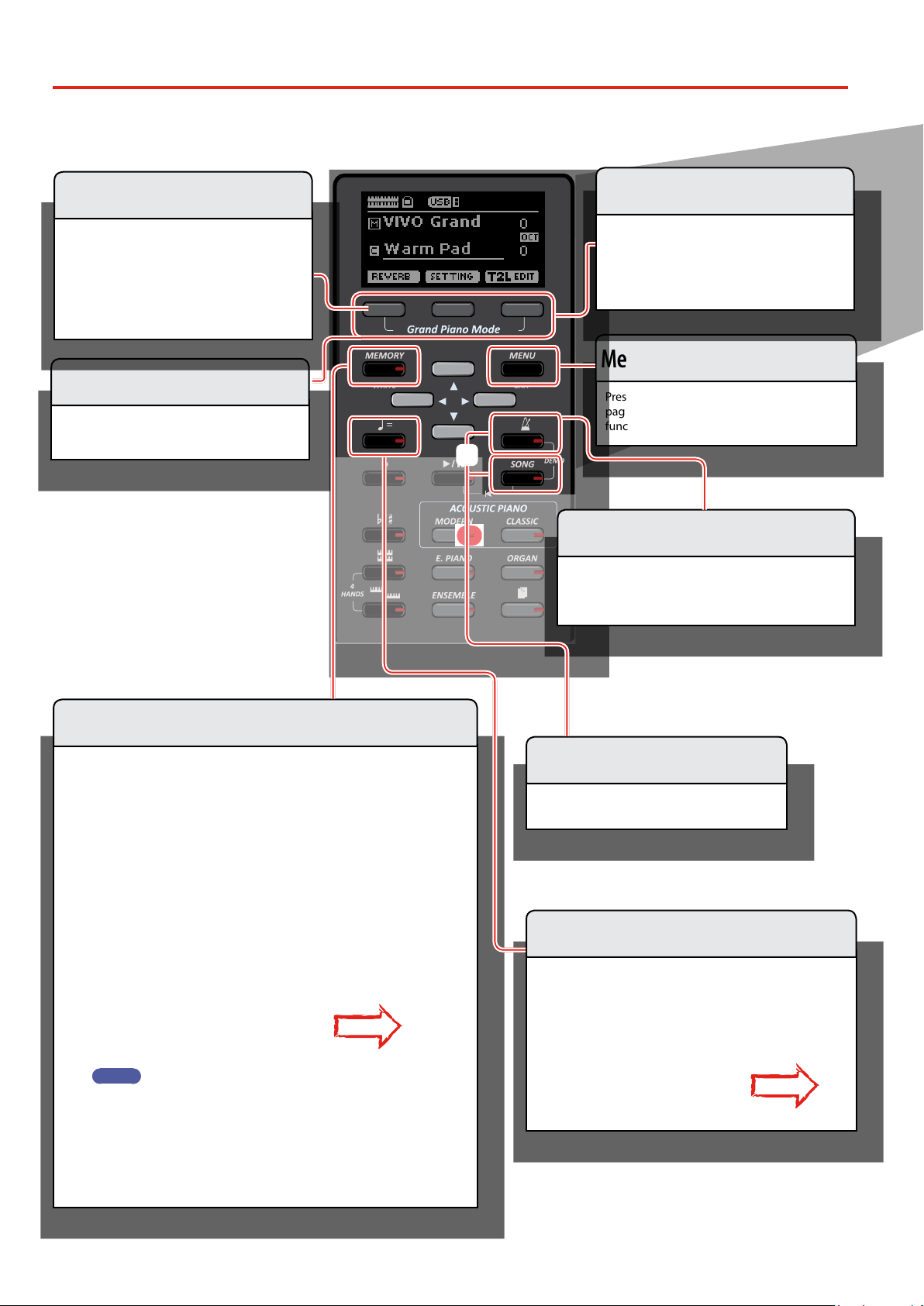
14
Quick Guide
5
Simultaneously press the [ ] and [SONG]
buttons.
Listening the Demo Song
You can adjust the tempo of the metronome.
Press the [Q=] button to display the tempo page.
Use the [] [] buttons to select the tempo, the time
signature eld or an available preset tempo
Use the [] [] buttons to adjust the value.
p. 33
Changing the Tempo/Time Signature
Press these buttons to select functions/options
shows at the bottom of the display.
Function Buttons Press this button to open and close the menu
page where you can view and select all available
functions..
Menu/Exit Button
When you want to reset various settings and
play Grand Piano:
From the Main page, simultaneously press the
rst and last Function button.
Grand Piano Mode
HOW TO MEMORIZE YOUR FAVORITE SETTING
The VIVO H1 allows you to memorize your favorite settings for easy recall
whenever they’re needed. Up to 20 complete setups can be saved.
Press and hold the [MEMORY/WRITE] button to call up the memories page.
Use the [] [] buttons to select one of the memory location.
Press the function button that shows "SAVE" at the bottom of the display
Use the [] [] and [] [] buttons to enter the desired name.
To conrm press the function button that shows "OK" at the bottom of the
display
HOW TO RECALL YOUR FAVORITE SETTING
Press the [MEMORY] button to call up the memories page.
Use the [] [] buttons to select one of the memory location.
Press the "RECALL" function button under the display to select the memory.
p. 39
MEMO
Note that it is also possible to memorize and recall directly on an USB
Memory (commercial available).
Favorite Settings
You can modify the reverberation to the sound
to your liking.
Press the Function button that shows "REVERB"
at the bottom of the display.
Use the [] [] and [] [] buttons to select
a pleasant reverberation.
Reverberation
Press the [ ] button to start the metronome.
To adjust the tempo and time signature use the [Q=]
button.
Using the metronome
+
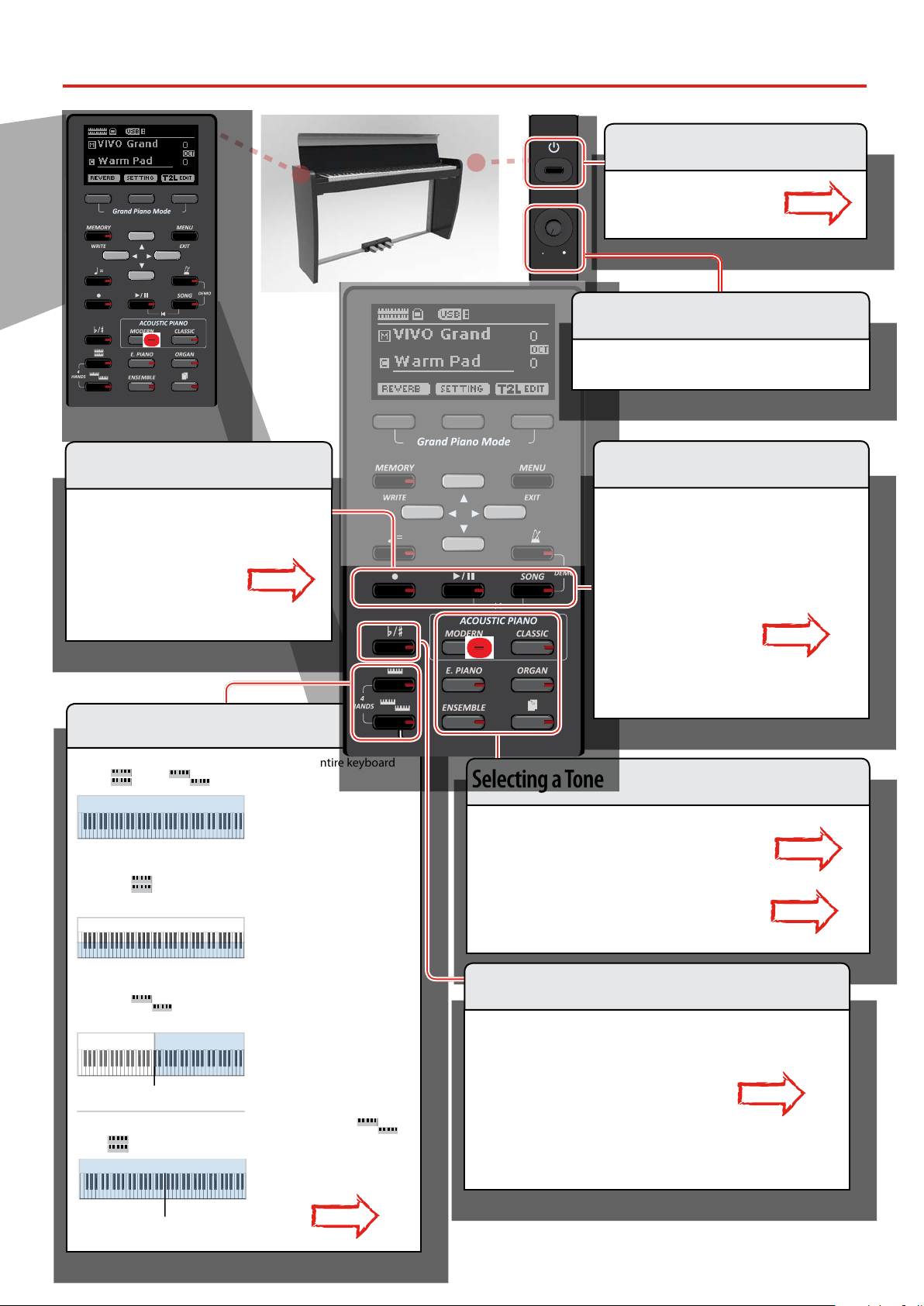
15
Quick Guide
VOLUME
Press one of the family tone buttons
Press [] [] to select another desired tone in the list
p. 22
Press [] [] to select another family tone
HOW TO SET A FAVORITE TONE
Press and hold the family button of the selected tone p. 22
Selecting a Tone
At power-on, you play a piano sound over the entire keyboard
(The [ ] and [ ] indicators are o).
Sound C
Split Point
Sound A
Sound A + Sound B
Sound A
Sound A
Split Point
Sound A + Sound B
Sound C
Split Point
Press the [ ] button to play two dierent sounds over the
entire keyboard.
Sound C
Split Point
Sound A
Sound A + Sound B
Sound A
Sound A
Split Point
Sound A + Sound B
Sound C
Split Point
Press the [ ] button if you want to play dierent sounds
with your left and right hands.
Sound C
Split Point
Sound A
Sound A + Sound B
Sound A
Sound A
Split Point
Sound A + Sound B
Sound C
Split Point
To enter in "4 hands" mode, simultaneously press the [ ]
and [ ] button.
Sound C
Split Point
Sound A
Sound A + Sound B
Sound A
Sound A
Split Point
Sound A + Sound B
Sound C
Split Point
p. 22
Keyboard Mode Selection
Press the [L/K] button to calls up the page where you can change the
transposition value.
Use the [] [] buttons to change the value.
p. 32
Transposing the Keyboard
Press the [! ] button to start recording.
Play your song.
Press the [! ] button again to stop recording.
p. 38
Recording a Song
Press the VIVO H1’s [ " ] switch. p. 18
Turning the Power On
Adjust the volume rotating the knob
Adjusting Volume
Press the [SONG] button to display the Song main
page.
Press the "SONG LIST" Function button
Use the [] [] buttons to select a song.
Press the [ *-, ] button to start playing.
p. 36
Selecting and Playing a Song
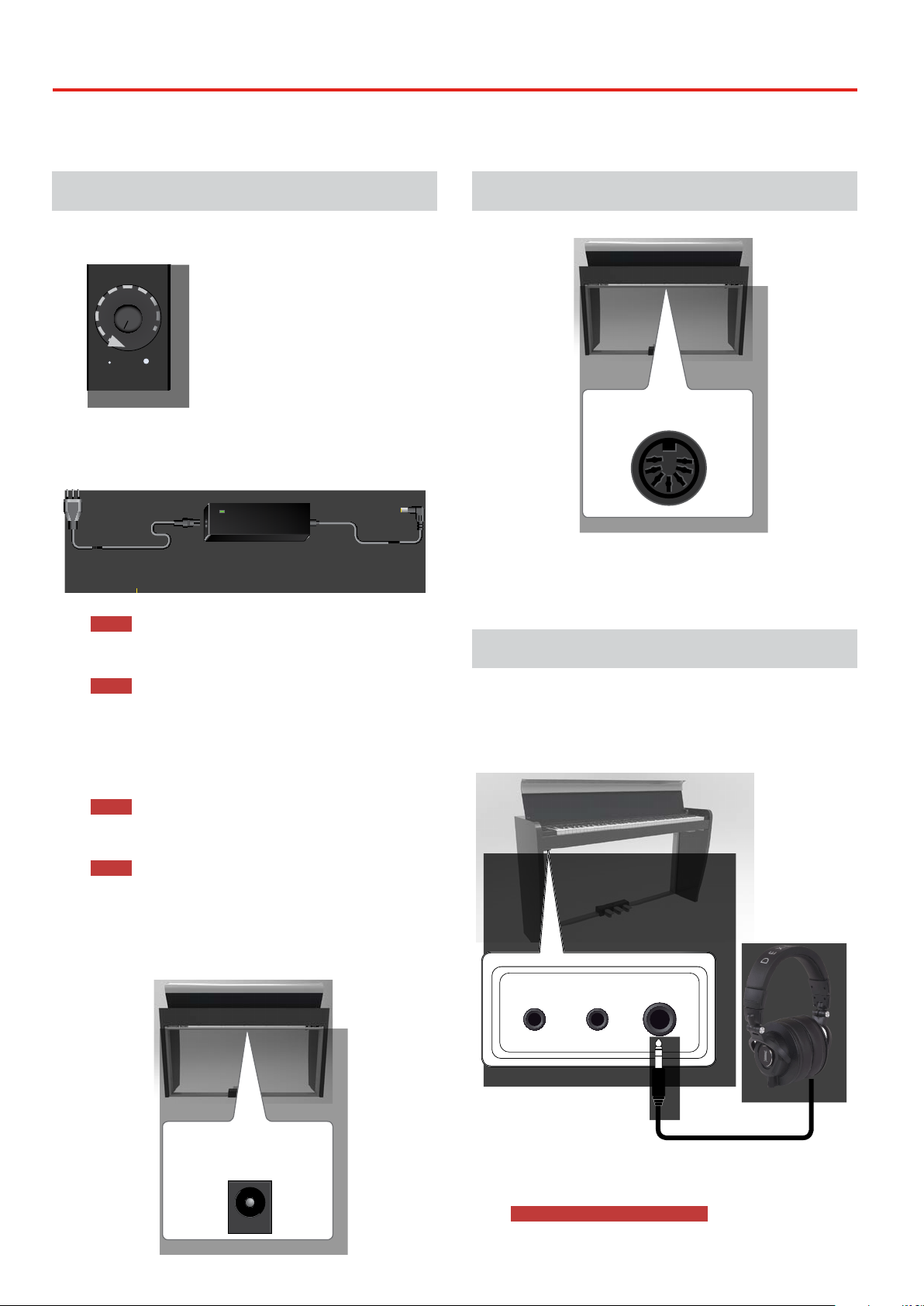
16
Before You Start to Play
6
Connecting the AC Adaptor
1. Rotate the [VOLUME] knob toward the left position to
minimize the volume.
VOLUME
2. Connect the included power cord to the AC adaptor.
The indicator will light once you plug the AC adaptor into a wall
outlet (Only for the VIVO H3 model).
Power cord
AC Adaptor
To an AC outlet
NOTE
Depending on your area, the included power cord may dier
from the one shown above.
NOTE
Be sure to use only the AC adaptor (DEXIBELL DYS602-240250W)
supplied with the unit. Also, make sure the line voltage at the
installation matches the input voltage specied on the AC
adaptor body. Other AC adaptors may use a dierent polarity, or
be designed for a dierent voltage, so their use could result in
damage, malfunction, or electric shock.
NOTE
If you won’t be using the VIVO H1 for an extended period of
time, disconnect the power cord from the electrical outlet.
NOTE
To avoid malfunctions, never disconnect the AC/DC adaptor
while the instrument is turned on.
3. Connect the AC adaptor to VIVO H1’s DC IN jack
positioned to the rear bottom panel.
DC IN
USE THE SUPPLIED
ADAPTOR ONLY
PEDALS
REAR SIDE
Connecting the Pedal Cord
DC IN
USE THE SUPPLIED
ADAPTOR ONLY
PEDALS
REAR SIDE
1. Connect the pedal cord that come from the dedicated
stand here.
For further information see the Assembling Manual.
Listening Through Headphones
You can use headphones to enjoy the VIVO H1 without disturbing
those around you, such as at night.
1. Here you can connect stereo headphones. VIVO H1 has
two headphones jacks . Two people can use headphones
simultaneously.
PHONESAUDIO IN
2. Rotate the VIVO H1’s [VOLUME] knob to adjust the volume
of the headphone.
Cautions when using headphones
• To prevent damage to the cord’s internal conductors, avoid rough
handling. When using headphones, mainly try to handle either the
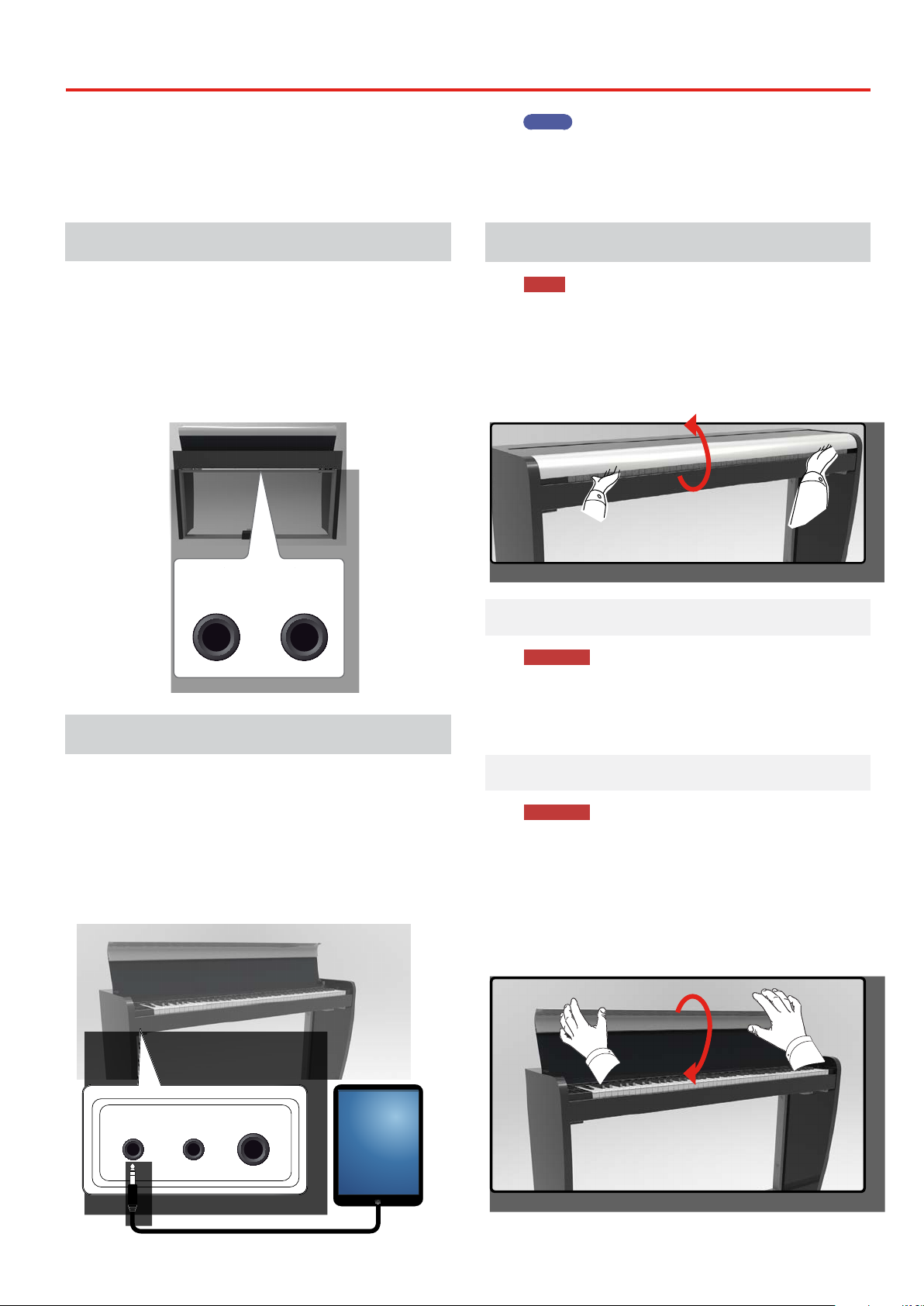
17
Connecting an External Amplier
plug or the headset.
• Your headphones may be damaged if the volume of a device is
already turned up when you plug them in. Minimize the volume
before you plug in the headphones.
• Excessive input will not only damage your hearing, but may also
strain the headphones. Please enjoy music at a reasonable volume.
Connecting an External Amplier
You can connect the OUTPUT jack to external amplier, stereo
system, or other stereo audio device.
1. Rotate the [VOLUME] knob toward the left position to
minimize the volume.
2. Connect the VIVO H1’s OUTPUT jacks positioned to the
right rear bottom panel to the inputs of your external
amplier.
DC IN
USE THE SUPPLIED
ADAPTOR ONLY
PEDALS
REAR SIDE
L/MONOR
Connecting Digital Player devices
You can connect the INPUT jack to an audio playback device.
The audio of playback will be reproduced with the VIVO H1's
internal speakers .
1. Rotate the [VOLUME] knob toward the left position to
minimize the volume.
2. Connect the VIVO H1’s INPUT jack positioned to the left
front bottom panel to the output of an external signal
source.
PHONESAUDIO IN
MEMO
You can adjust the volume of device connected to the VIVO H1’s
INPUT jack. See "AUDIO INPUT" (p. 49).
See "Adjusting the AUDIO IN Input Level" (p. 34) to adjust the
audio source level.
Opening and Closing the Lid
NOTE
• This unit is equipped with a safe closing system to avoid
nger injuries when opening or closing the lid. Anyway
be careful to avoid catching your ngers when opening or
closing the lid. Adult supervision is recommended whenever
small children use the unit.
• If you need to move the unit, make sure that the lid is closed
to prevent accidents.
Opening the Lid
WARNING
• Do not release the lid until it is fully opened.
1. Hold the front edge of the lid with both hands, then open
the lid slowly until it reach the end-of-stroke position.
Closing the Lid
WARNING
• Allow the lid to close automatically. Do not force the lid.
• Be careful to avoid catching your ngers when closing the lid.
Adult supervision is recommended whenever small children
use the unit.
1. Hold the lid with both hands and slowly accompany it to
close automatically.
Allow the lid to close automatically. Do not force the lid.
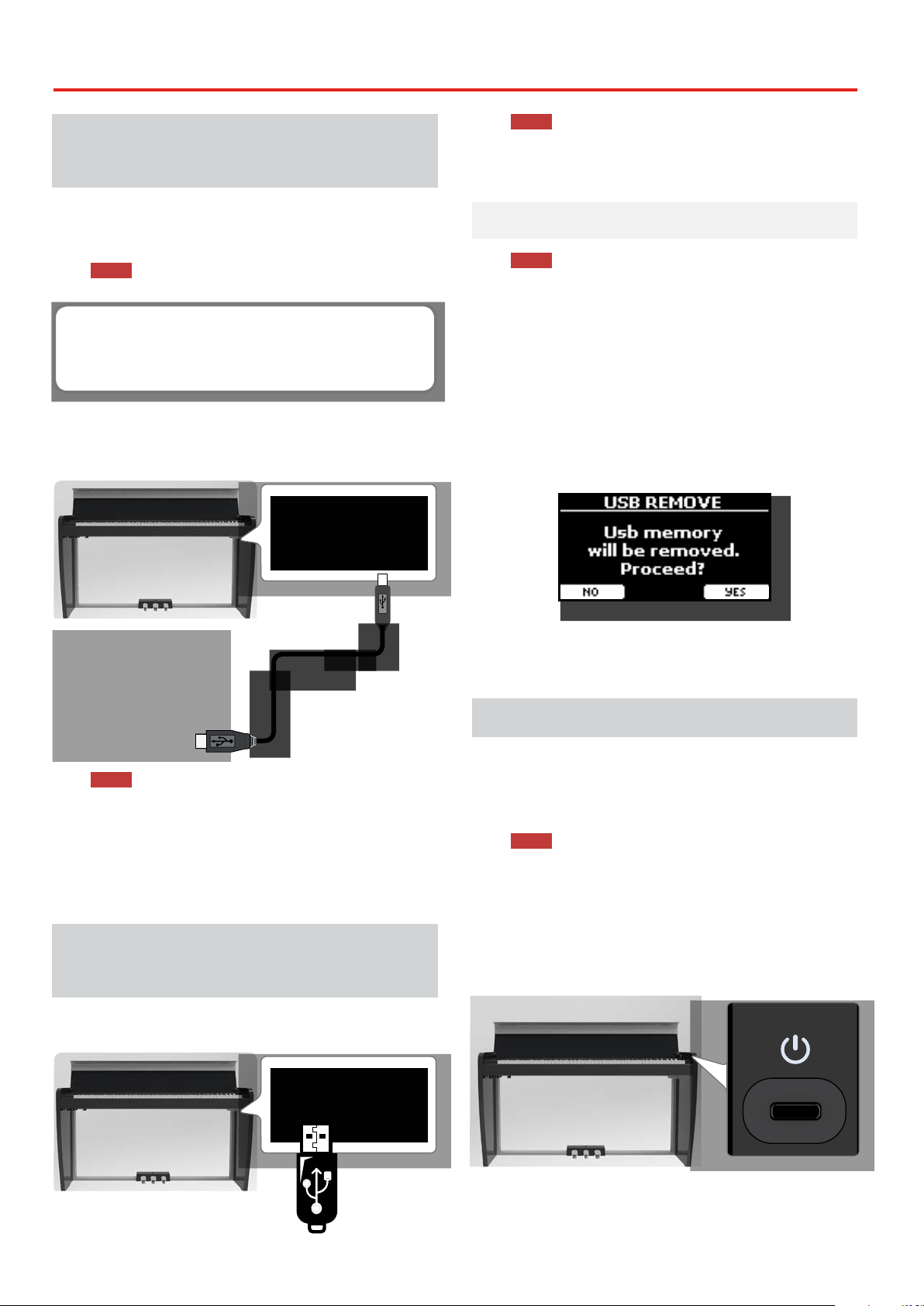
18
BeforeYou Start to Play
Connecting the VIVO H1 toYour
Computer
• If you use a USB cable (commercially available) to connect the
COMPUTER port located on the VIVO H1’s rear panel to the
USB port of your computer, you’ll be able to transfer MIDI data
between the VIVO H1 and your sequencer software.
NOTE
VIVO H1 does not support GM/GS standard.
What do you need to connect the VIVO H1 with your
computer?
• USB cable (type A–male - type B–male: commercially available)
1. Use a standard USB cable (AgB-type connectors,
commercially available) to connect the VIVO H1 to your
computer as shown below.
NOTE
• To avoid the risk of malfunction and/or damage to external
speakers, always turn the volume all the way down and switch o
the power on all devices before you make any connections.
• Only MIDI data can be transmitted and received via USB. Audio data
cannot be transmitted or received.
• Switch on the power to the VIVO H1 before you start up the MIDI
application on your computer. Never turn the VIVO H1’s power on/
o while your MIDI application is running.
Connecting an USB Memory
(commercially available)
1. Plug an USB Memory to the MEMORY port on the
VIVO H1’s right panel located under the keyboard.
NOTE
Carefully insert the USB Memory making sure that the connector
on the device is appropriate and that it is connected in the
proper direction.
Safely Remove the USB Memory
NOTE
You should always safely eject the USB Memory before
physically unplugging it from USB socket. Before to unplug the
USB Memory use the "USB REMOVE" function.
1. Press the "MENU" button.
2. Use the [] [] buttons to scroll the list and select the
"USB REMOVE" function .
3. Use the [] [] buttons to scroll the list and select the
"USB REMOVE" function .
4. Press the [] buttons to access the function.
The display shows:
1. Press the "YES" Function button to safely remove the USB
Memory.
Now you can unplug the USB Memory safely.
Turning the Power On/O
Once everything is properly connected, be sure to follow the
procedure below to turn on their power.
1. Rotate the [VOLUME] knob toward the left position to
minimize the volume.
NOTE
Before turning the VIVO H1 on/o, always be sure to turn the
volume down. Even with the volume turned down, you might
hear some sound when switching the VIVO H1 on/o.
However, this is normal and does not indicate a malfunction.
2. Press the VIVO H1’s [ " ] button located on the right panel
to switch it on.
VOLUME
The power will turn on, a progress bar appear in the VIVO H1’s
display,.
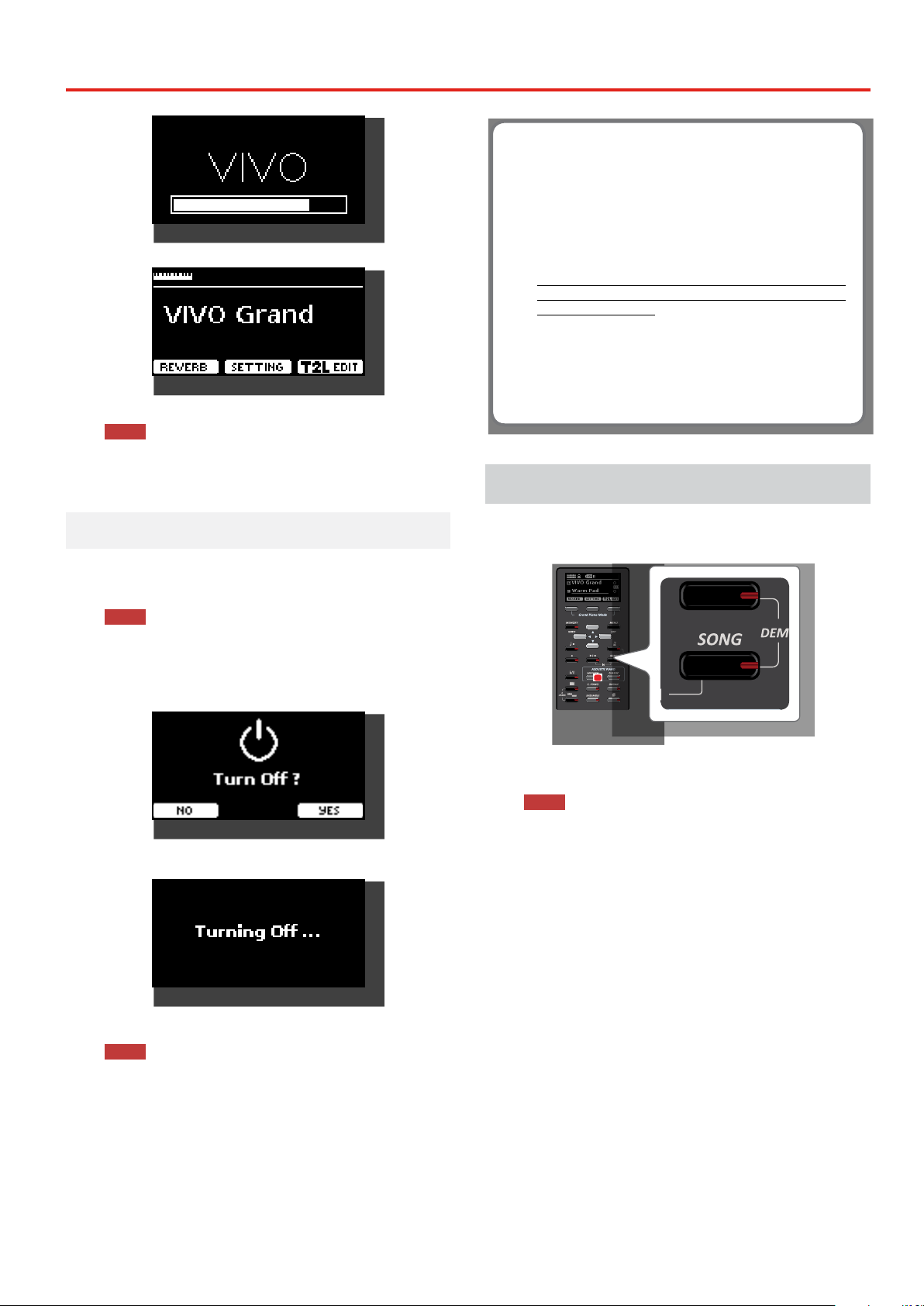
19
Demo of the VIVO H1
After a brief interval, the main page will appear. and VIVO H1 will
be ready to produce sound.
3. Use the [VOLUME] knob to adjust the volume.
NOTE
This unit is equipped with a protection circuit. A brief interval
(a few seconds) after power up is required before the unit will
operate normally.
Turning the Power O
1. Rotate the [VOLUME] knob toward the left position to
minimize the volume.
NOTE
To avoid malfunctions, never disconnect the AC/DC adaptor
while the instrument is turned on.
2. Press the VIVO H1’s [ " ] switch.
A power o conrmation message appears:
3. Press the "YES" Function button to conrm.
The display shows the following message:
and the unit will turn o after few seconds.
If you do not want power o press the "NO" Function button.
NOTE
If you need to turn o the power completely, rst turn o the
[" ] button, then unplug the power cord from the power outlet.
Refer to "Connecting the AC Adaptor" (p. 16).
If you do not operate the unit for a certain period
of time while the power is on, this unit turns o
automatically.
If you don’t want the power to turn o automatically,
turn the“AUTO OFF”setting o !
With the factory settings, the unit’s power will automati-
cally be switched o 120 minutes after you stop playing
or operating the unit.
Shortly before the VIVO H1 shuts down automatically, the
display starts counting down the seconds. If you want to
keep using the VIVO H1 at this stage, press any button.
If you don’t want the power to turn o automatically, change
the“AUTO OFF” setting to “OFF”as described on p. 51.
Demo of the VIVO H1
Your VIVO H1 contains a demo that introduces all the best of its tones.
1. Simultaneously press the [ ] and [SONG] buttons.
Playback starts automatically with the demo song.
2. Press the [MAIN/EXIT] button to leave the demo function.
NOTE
All rights reserved. Unauthorized use of this material for
purposes other than private, personal enjoyment is a violation
of applicable laws.
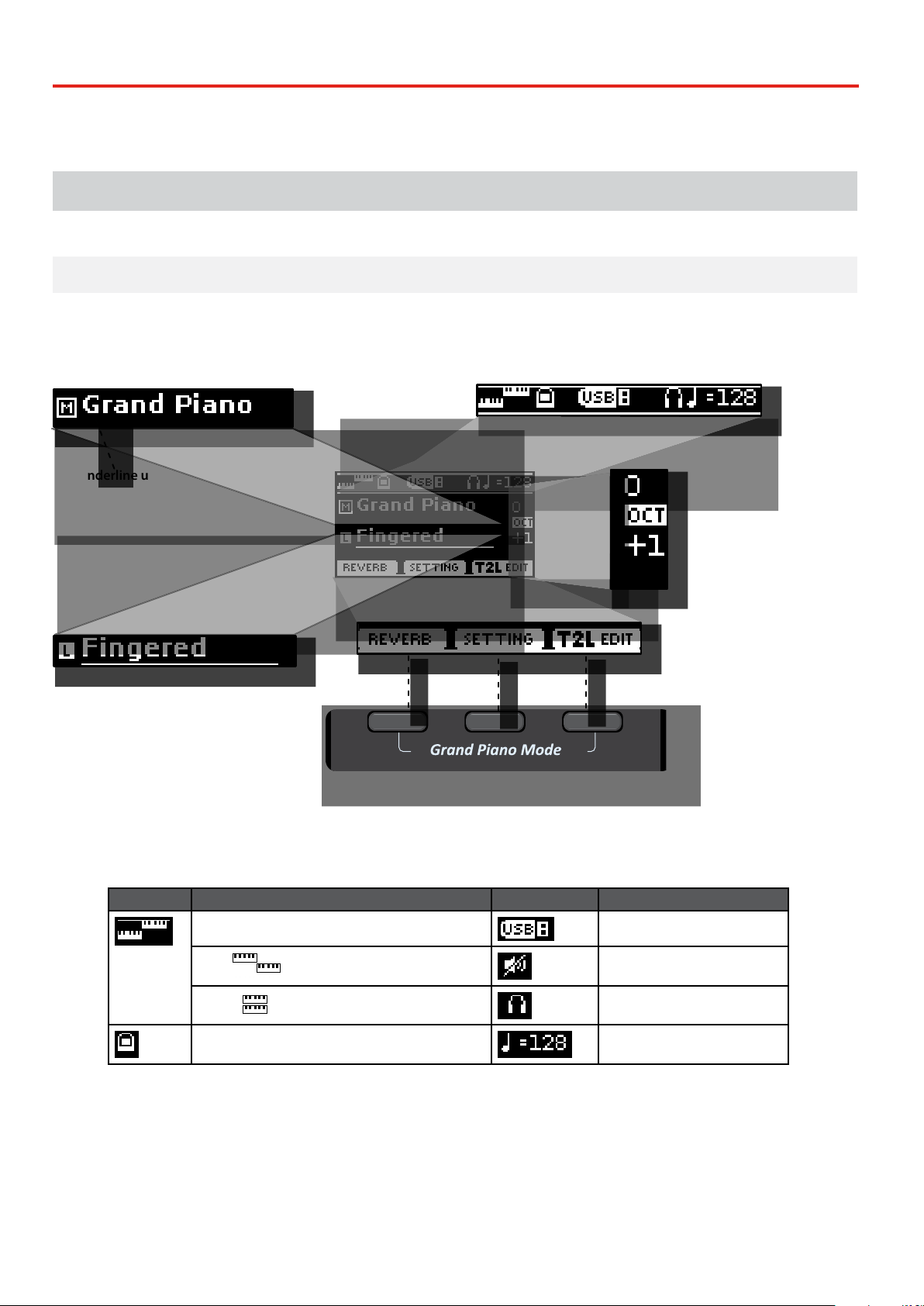
20
Basic Operation
7
About the Display and Cursor Operation
This section introduces the information that appear on the main page. Moreover this section illustrates how to navigate the menu.
Main Page
The VIVO H1 main page contains many useful information.
Function buttons
Use these function buttons to select one of three functions/
options shows at the bottom of the display.
Lower/Coupled octave value
Main octave value
Main part tone
Left part tone
The underline under the tone
eld refers to the part whose tone
assignment can be changed. Tone
selection always applies to the part
whose eld is underlined.
Icons eld see the table below
Icons Field Explanation Icons Field Explanation
Keyboard Mode: A USB memory is connected to your
unit
• Split The internal speakers are switched o.
See the parameter "Speaker" (p. 51).
• Layer
An headphone is plugged into the
PHONES output jack
A computer is connected to the VIVO H1's USB "COMPUTER"
port
Tempo setting value
Table of contents
Other Dexibell Musical Instrument manuals

Dexibell
Dexibell VIVO S9 User manual

Dexibell
Dexibell VIVO S10 User manual

Dexibell
Dexibell VIVO S10L User manual

Dexibell
Dexibell VIVO S7 PRO User manual
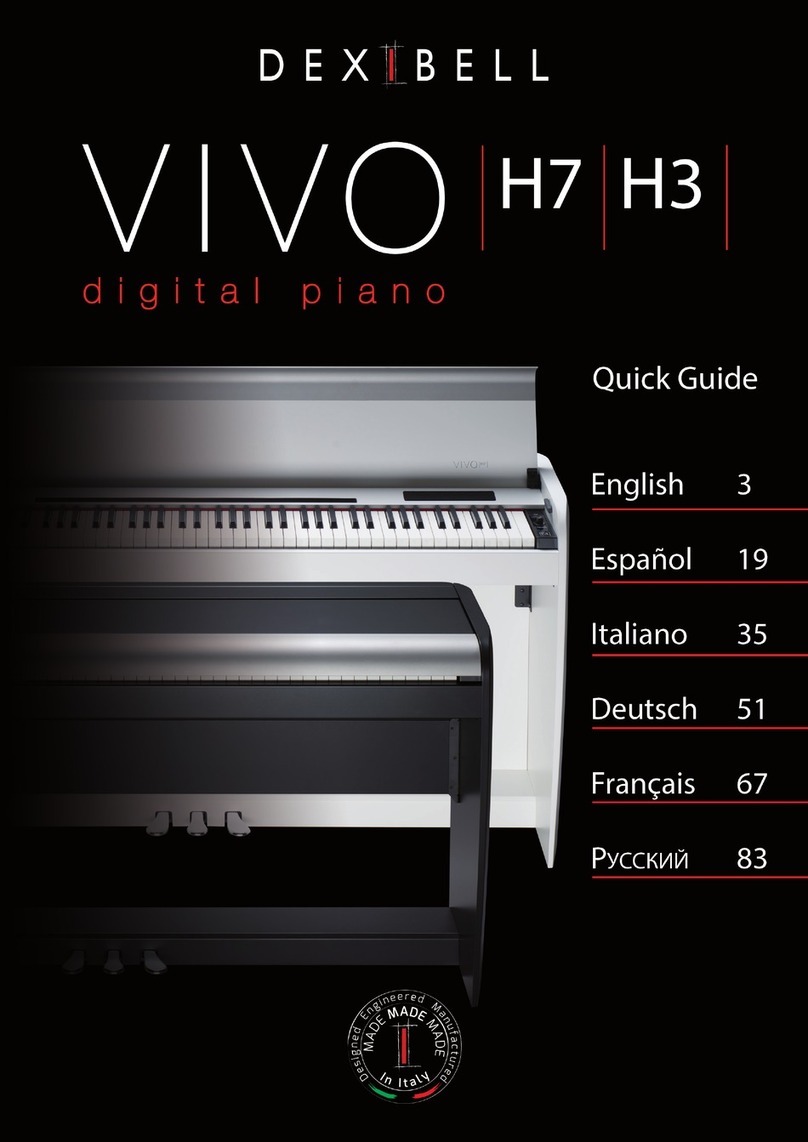
Dexibell
Dexibell VIVO H7 User manual

Dexibell
Dexibell VIVO H10 User manual

Dexibell
Dexibell VIVO H10 User manual

Dexibell
Dexibell Vivo S7 User manual

Dexibell
Dexibell Classico L3 User manual