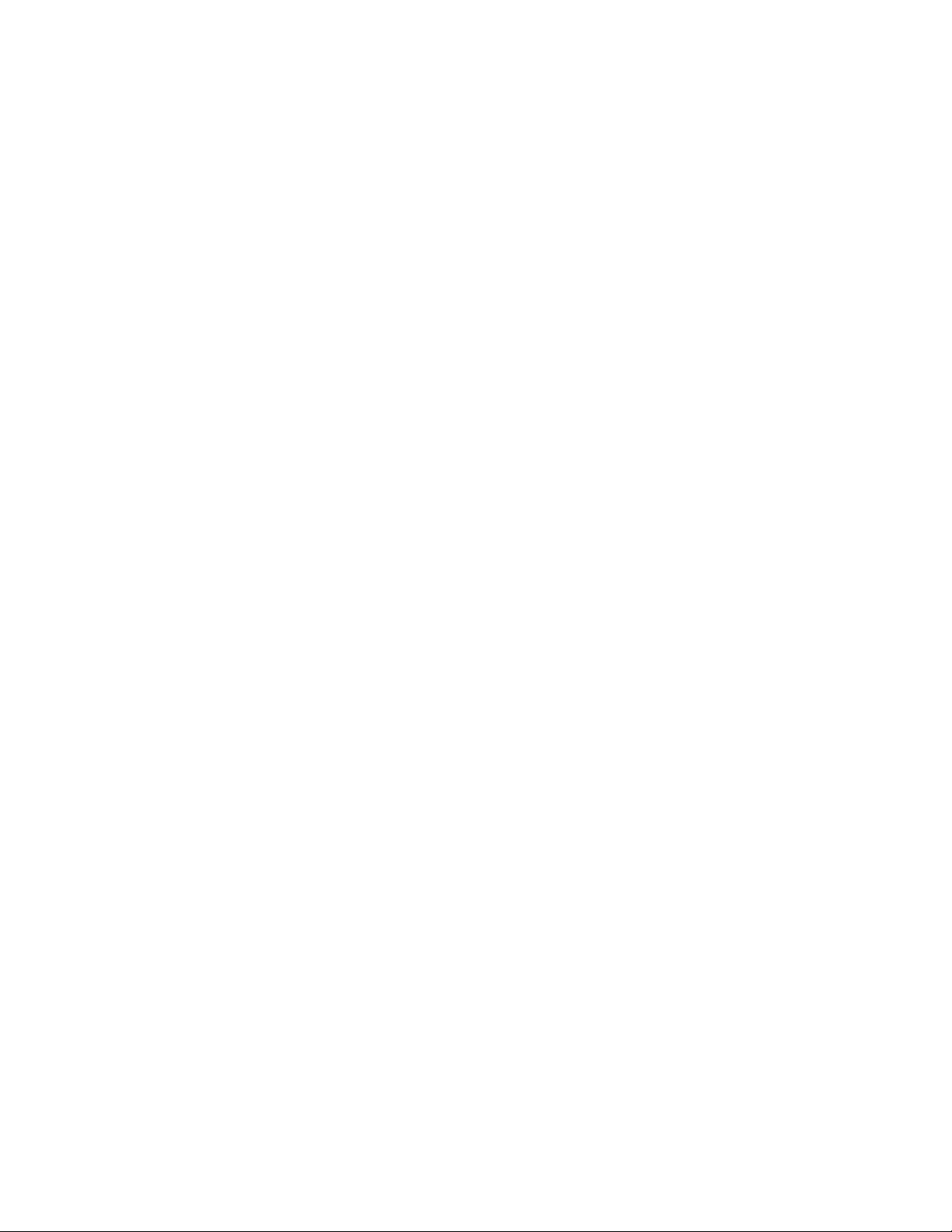
Microphone Switch Settings
There are two switches on the top of the Voice Tracker unit. The “LDS” switch must always
be set to OFF. The second switch on the unit is a Wide and Narrow setting. This switch
should be set to Wide to ensure picking up from the entire room. If the switches are in the
wrong position, audio information will be lost. These switches have been taped in the correct
position to avoid their being set to the wrong position accidentally. DO NOT REMOVE THE
TAPE.
Install Roland Interface Drivers
Install and configure the Roland USB interface by following the instructions included in the
SoniClear Installation Guide.
Connecting Voice Tracker Microphones to the Computer
The microphones are connected to the computer through the Roland audio interface:
1. Plug the 1/8” to RCA adapter cable into the back of the Voice Tracker microphone.
2. Plug the RCA end of the cable into the SES-AUD-RCA-XLR adapter box.
3. Connect the SES adapter box to the XLR microphone cable.
4. Connect the XLR microphone cables to Microphone inputs 1 and 2 on the Roland
interface.
5. Connect the Roland to the computer using the included USB cable.
Connecting HumX Power Conditioner
Install the included HumX power conditioner between the power cord for the computer and
the wall outlet. It is important to use this device as it prevents the possibility of “ground loop”
hum being picked up by the computer when connected to the Voice Tracker.
Technical Support
The most common problem using the Voice Tracker is to have recordings where voices get
cut off. This occurs when the LDS switch is inadvertently set to ON. See “Microphone Switch
Settings” above for instructions on how to prevent this problem.
Another occasional problem is loud hum in the recording. This is caused by “ground loop”
noise being picked up by the computer. The HumX power conditioner must be connected
between the computer and the wall outlet to prevent this problem.
The Voice Tracker is delicate and can easily be damaged from rough handling. When
travelling, pack the unit in the original box, or in a suitably padded case.
Contact SoniClear Support for additional technical assistance.