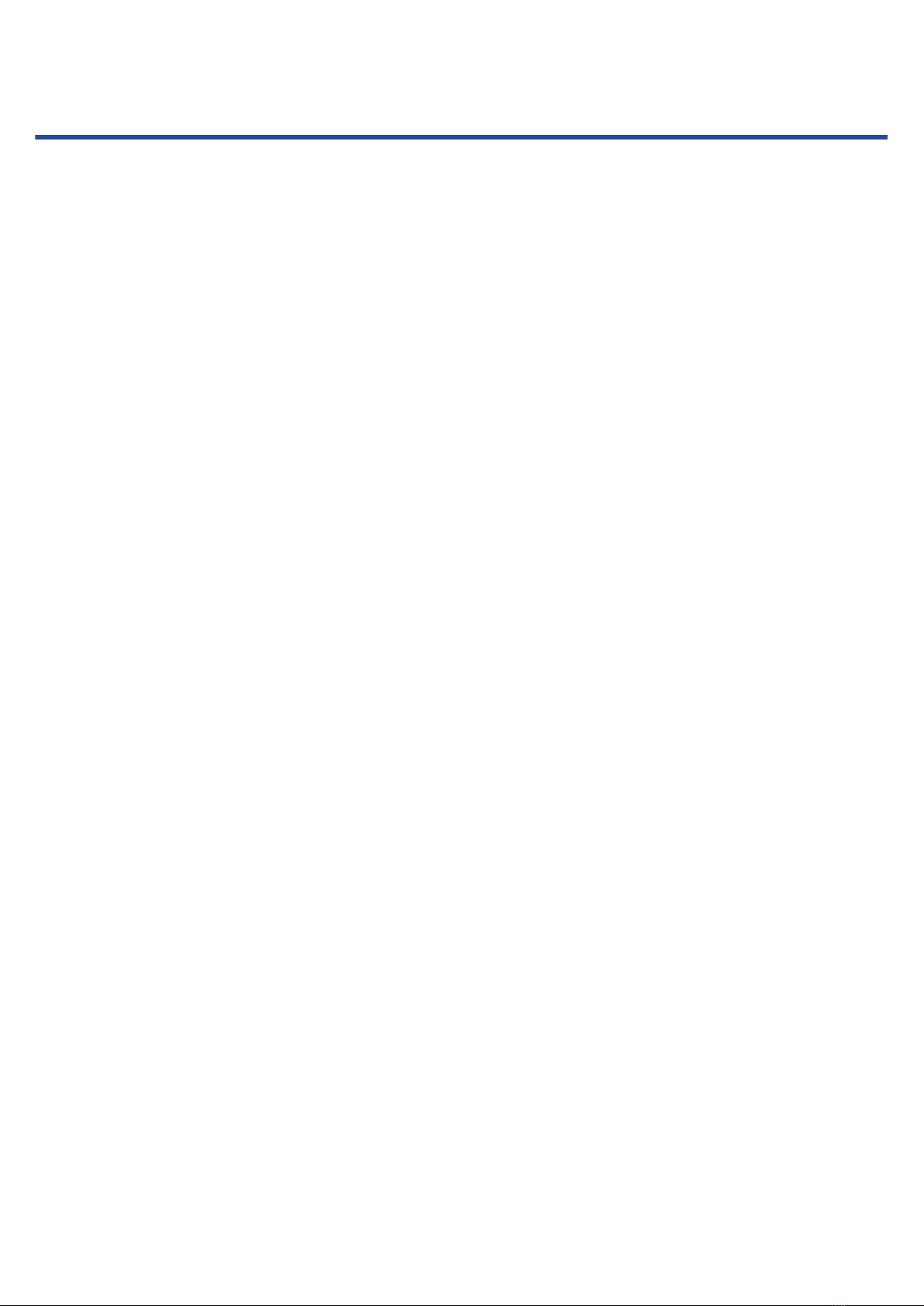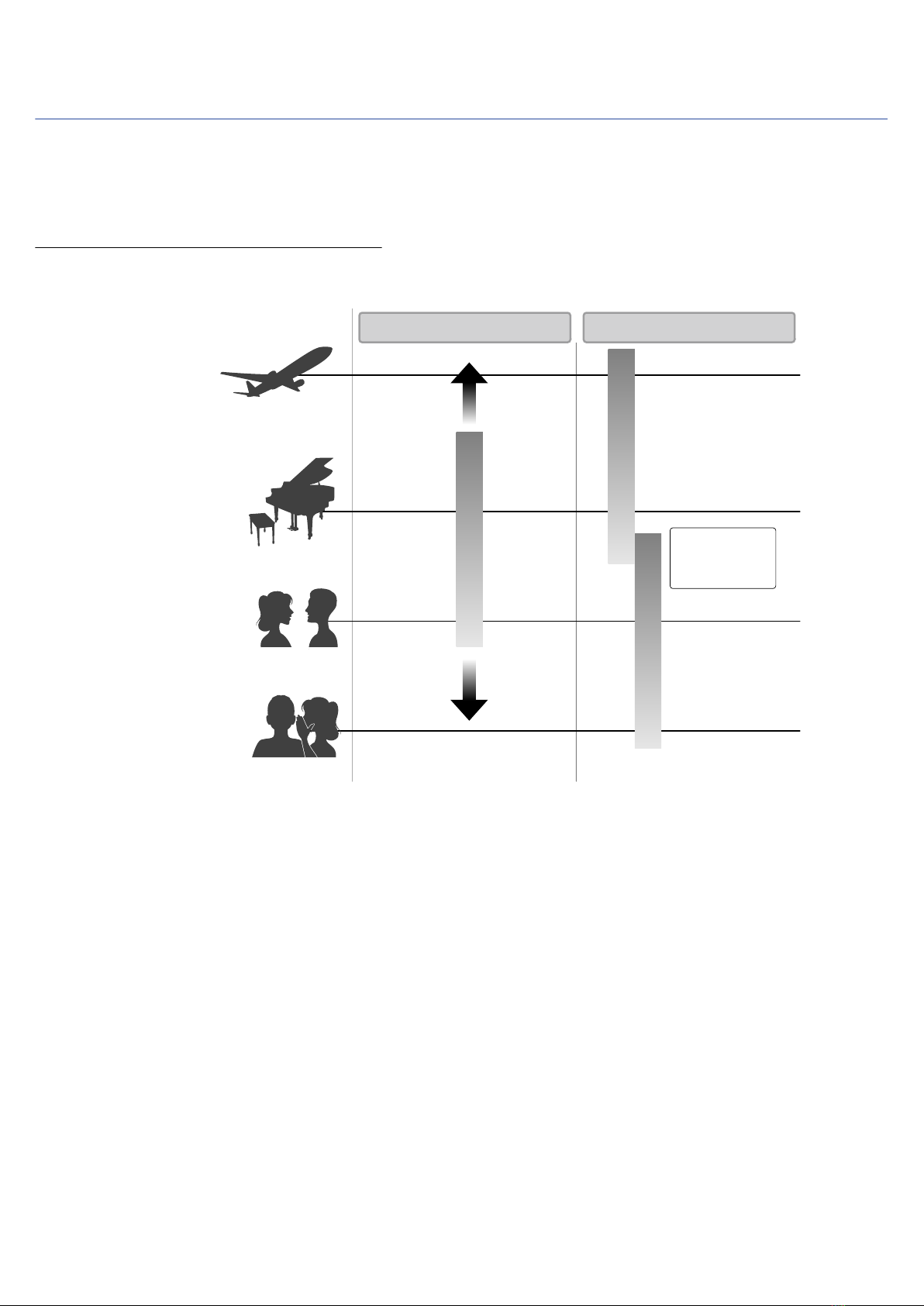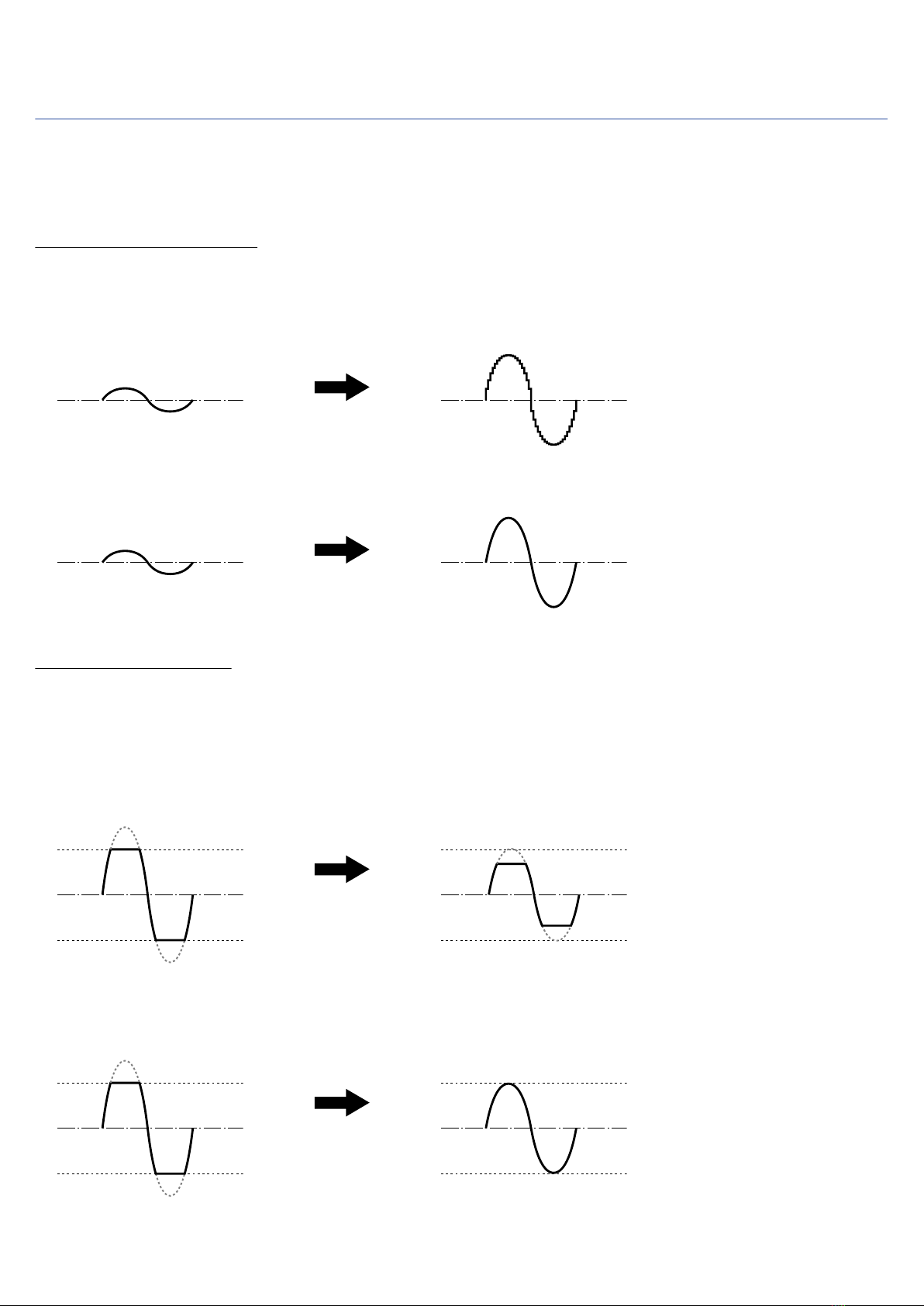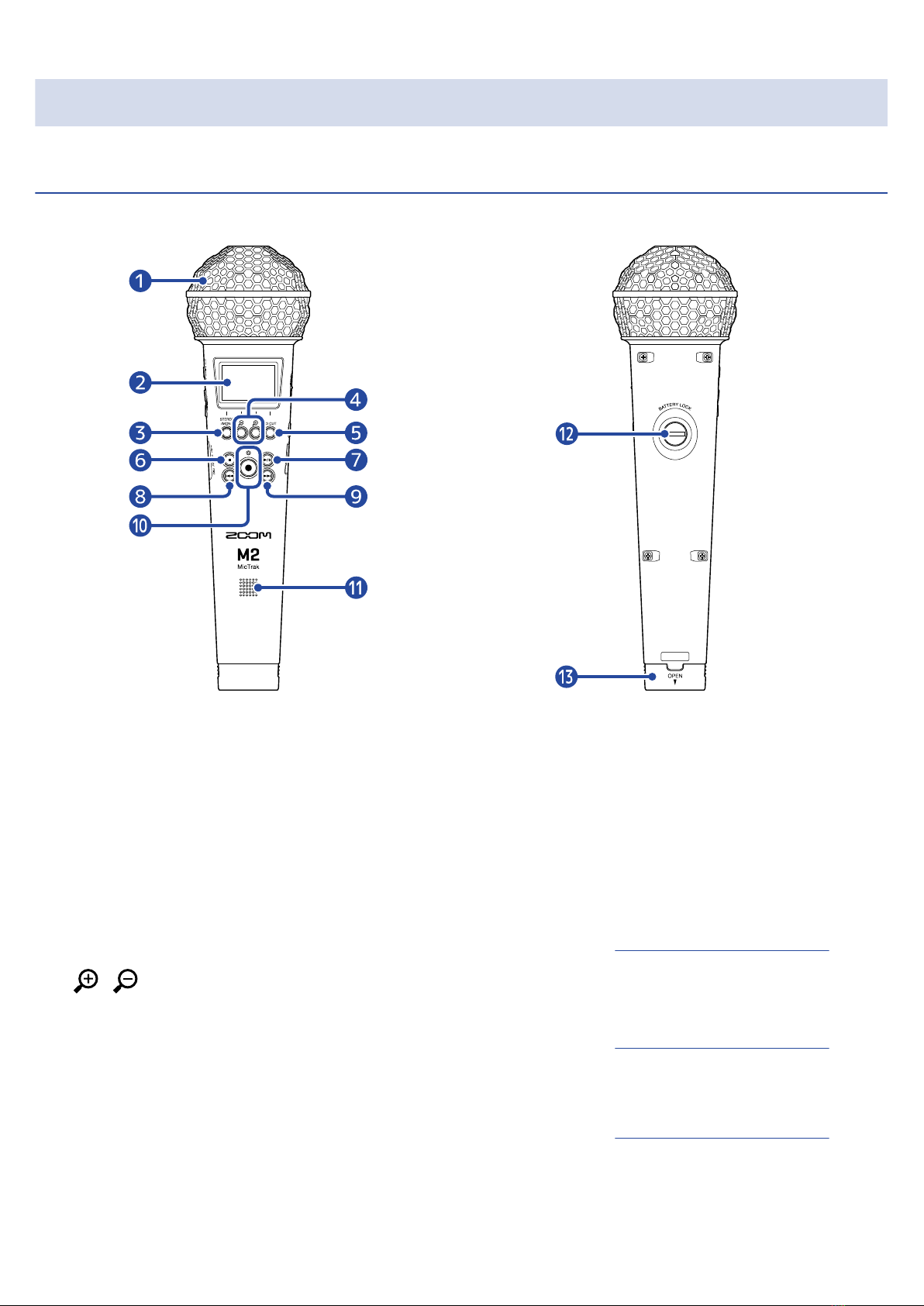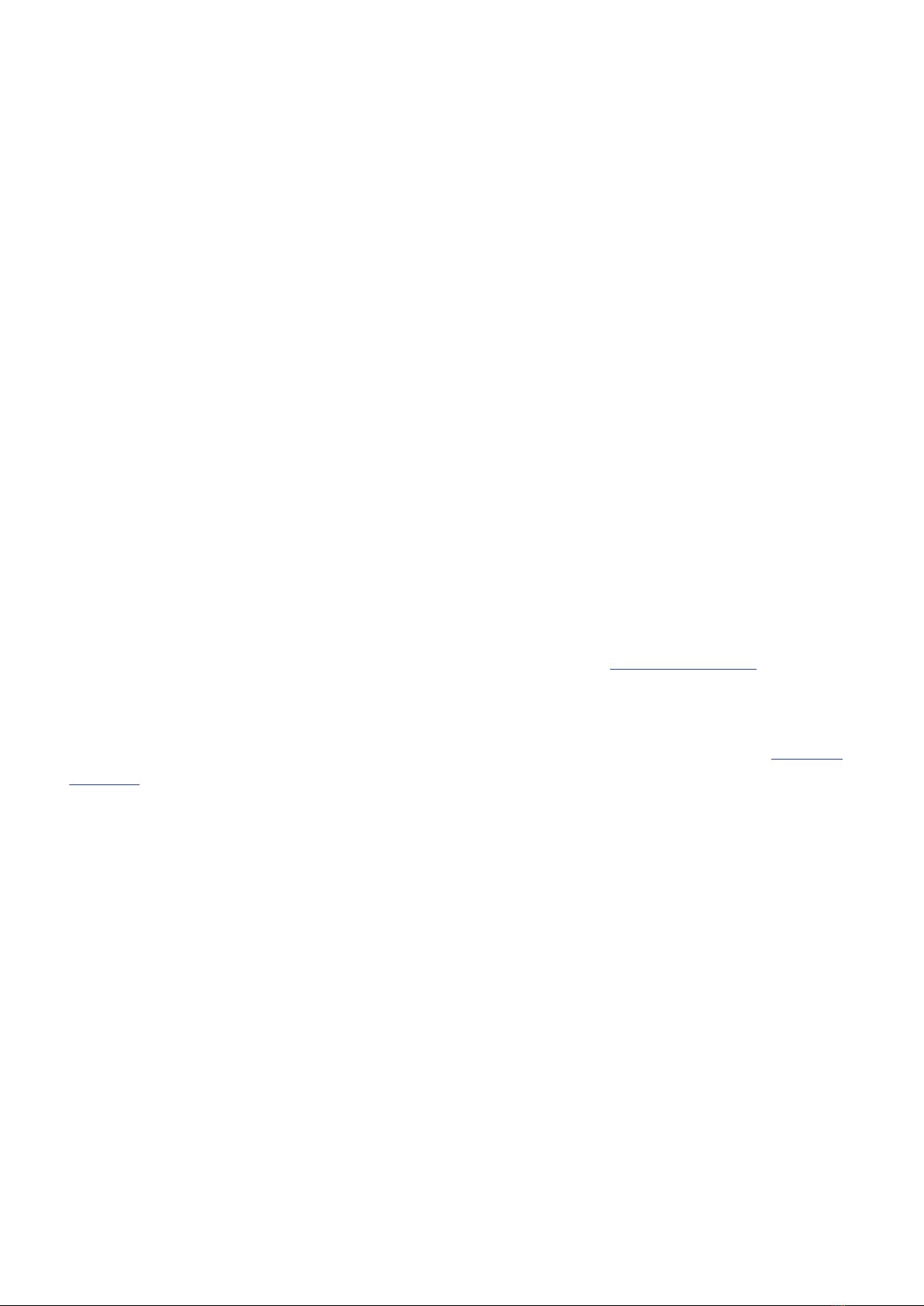Contents
Notes about this Operation Manual........................................................................................................................ 2
M2 overview................................................................................................................................................................. 5
Realizing high audio quality throughout recording and editing.......................................................................... 5
Functions of parts........................................................................................................................................................9
Overview of main screens....................................................................................................................................... 13
Recording process..................................................................................................................................................... 21
Making preparations.................................................................................................................................................22
Inserting microSD cards........................................................................................................................................... 22
Supplying power........................................................................................................................................................ 23
Using the mic holder................................................................................................................................................ 26
Turning the power on/off........................................................................................................................................ 27
Setting the language shown (first time starting up)............................................................................................ 28
Setting the date format (first time starting up)....................................................................................................29
Setting the date and time (first time starting up)................................................................................................30
Setting the type of batteries used (first time starting up).................................................................................. 31
Preventing misoperation (hold function)...............................................................................................................32
Making input settings...............................................................................................................................................33
Changing the stereo/mono setting.........................................................................................................................33
Reducing noise (low-frequency cut)....................................................................................................................... 34
Recording.................................................................................................................................................................... 35
Adjusting the volume display size to make checking easier.............................................................................. 35
Monitoring input and playback sounds.................................................................................................................36
Making recording settings........................................................................................................................................37
Recording.................................................................................................................................................................... 41
Adding marks during recording.............................................................................................................................. 42
Playing recordings..................................................................................................................................................... 43
Playing recordings..................................................................................................................................................... 43
Adding/deleting marks during playback................................................................................................................46
Using automatic playback volume adjustment.................................................................................................... 47
Managing files............................................................................................................................................................48
M2 folder and file structure.................................................................................................................................... 48
Checking files (FILE LIST Screen).............................................................................................................................51
Deleting files...............................................................................................................................................................53
Optimizing file volume (normalization)..................................................................................................................55
Changing bit depth and exporting files (Export)..................................................................................................56
Checking file information......................................................................................................................................... 58
Using as a USB mic...................................................................................................................................................59
Installing drivers........................................................................................................................................................ 59
Connecting computers, smartphones and tablets.............................................................................................. 60
USB mic muting......................................................................................................................................................... 62
3