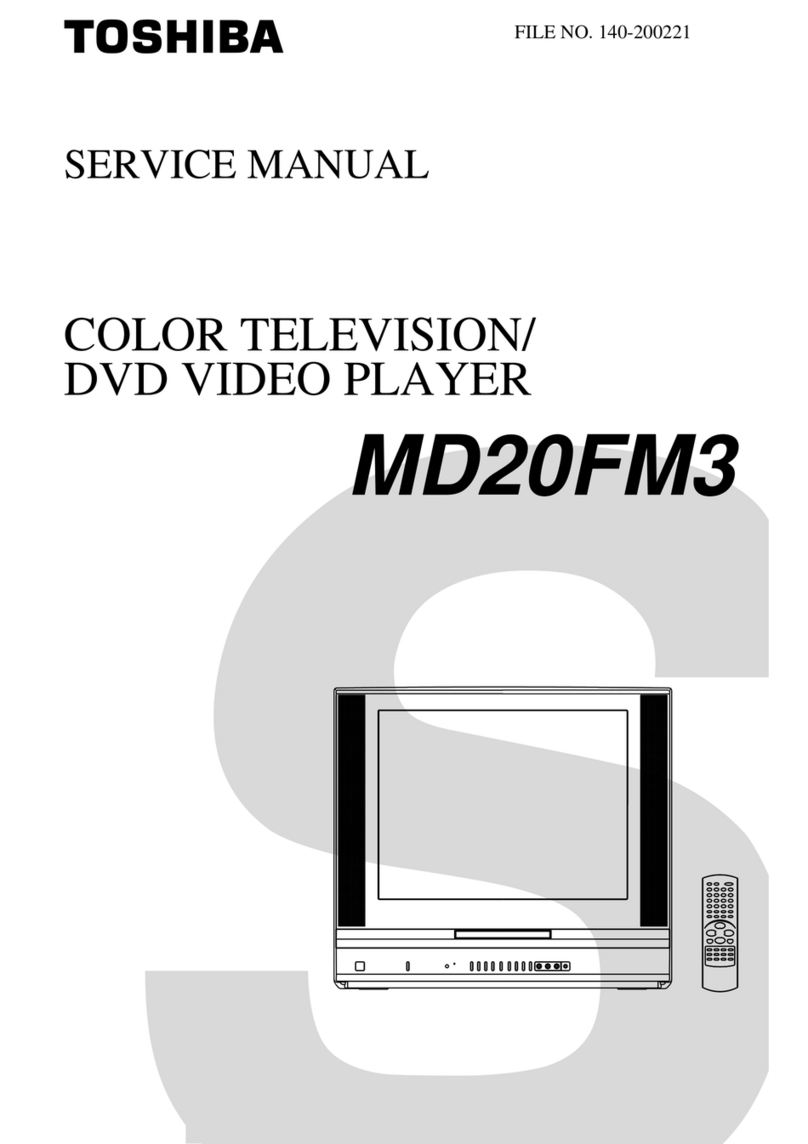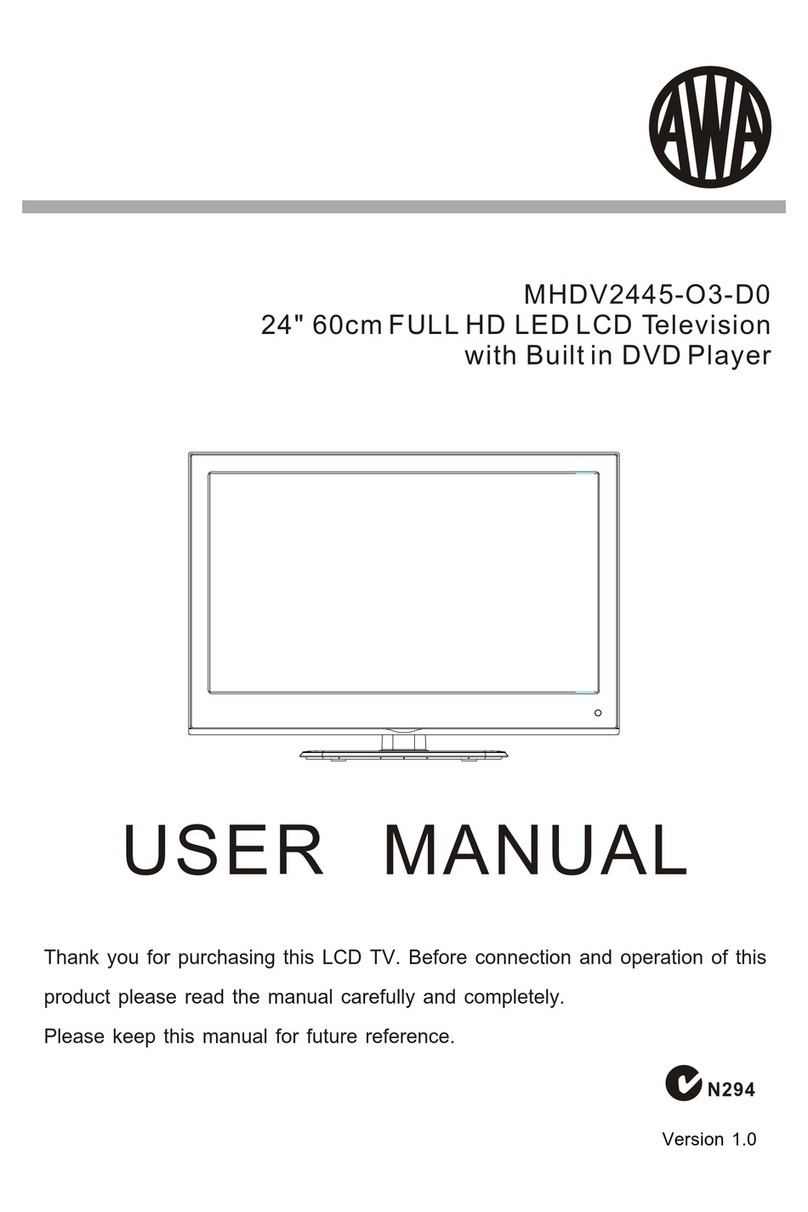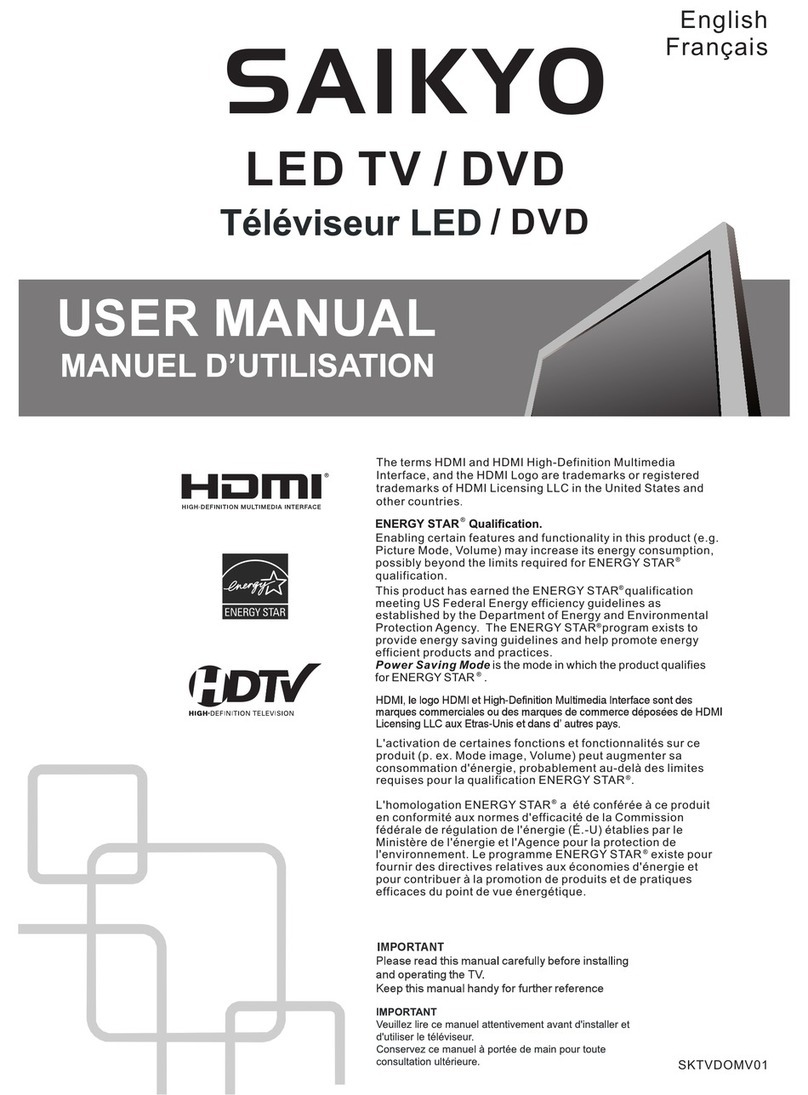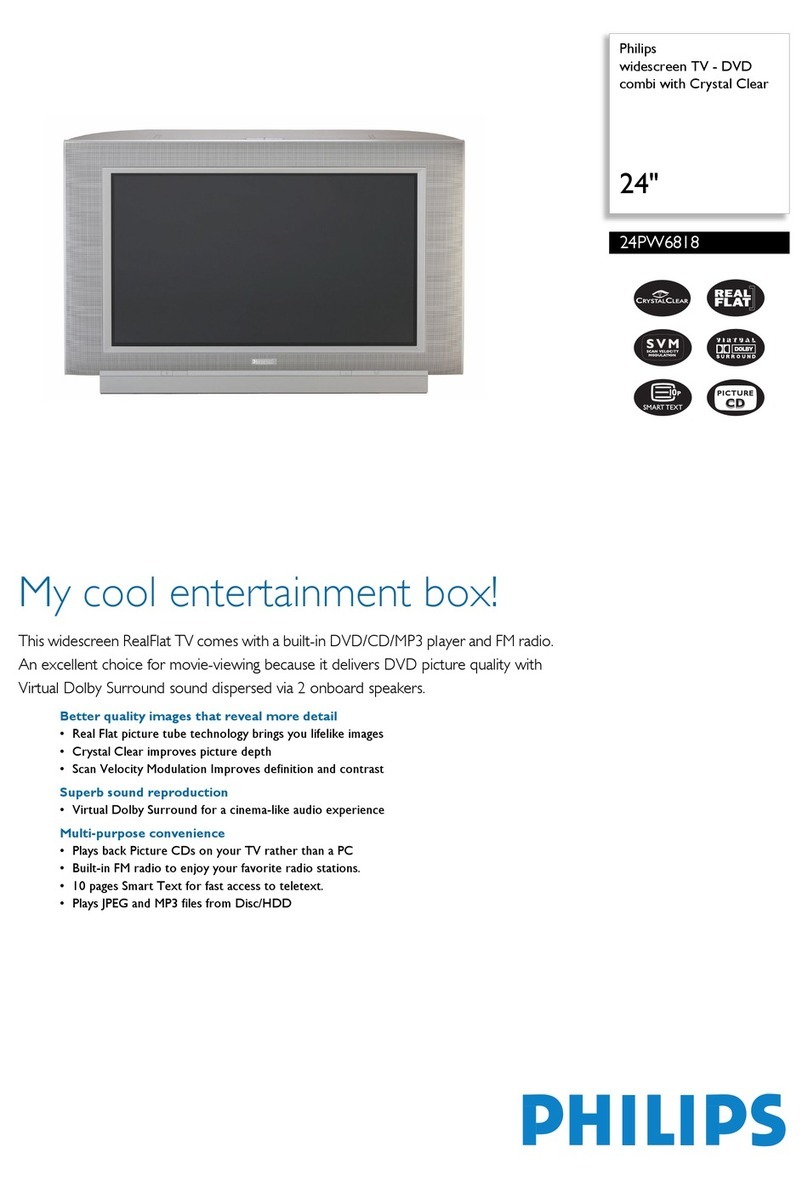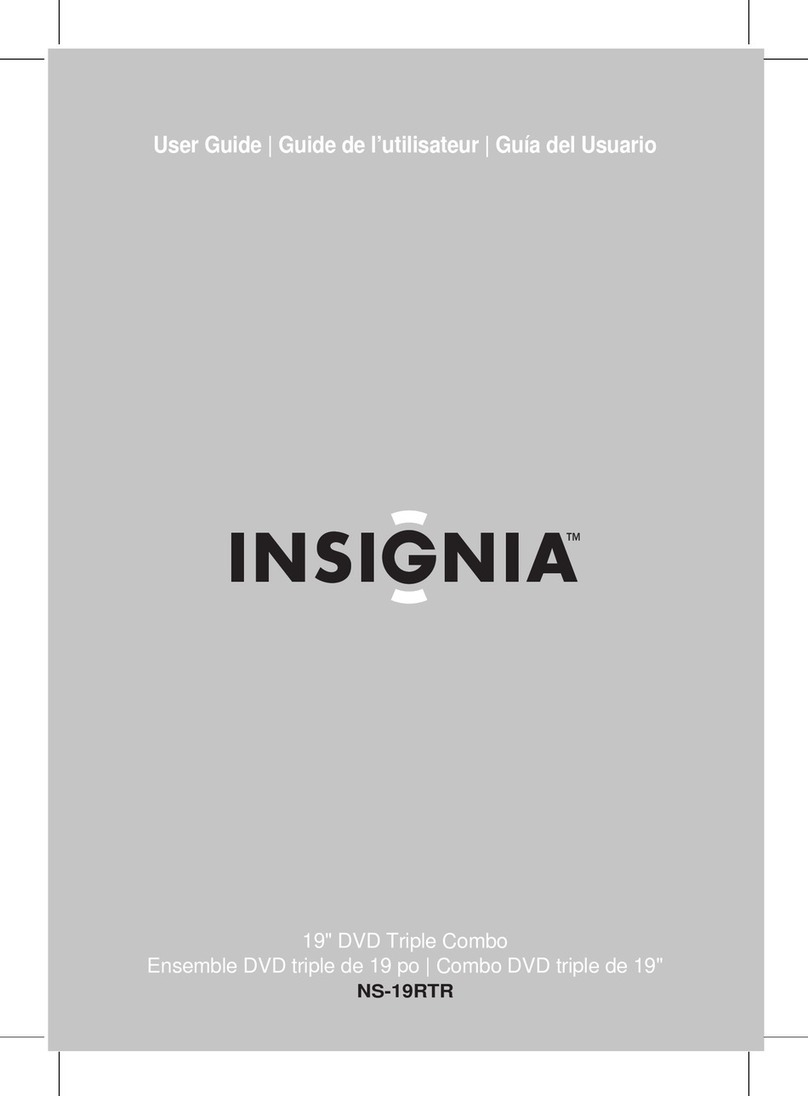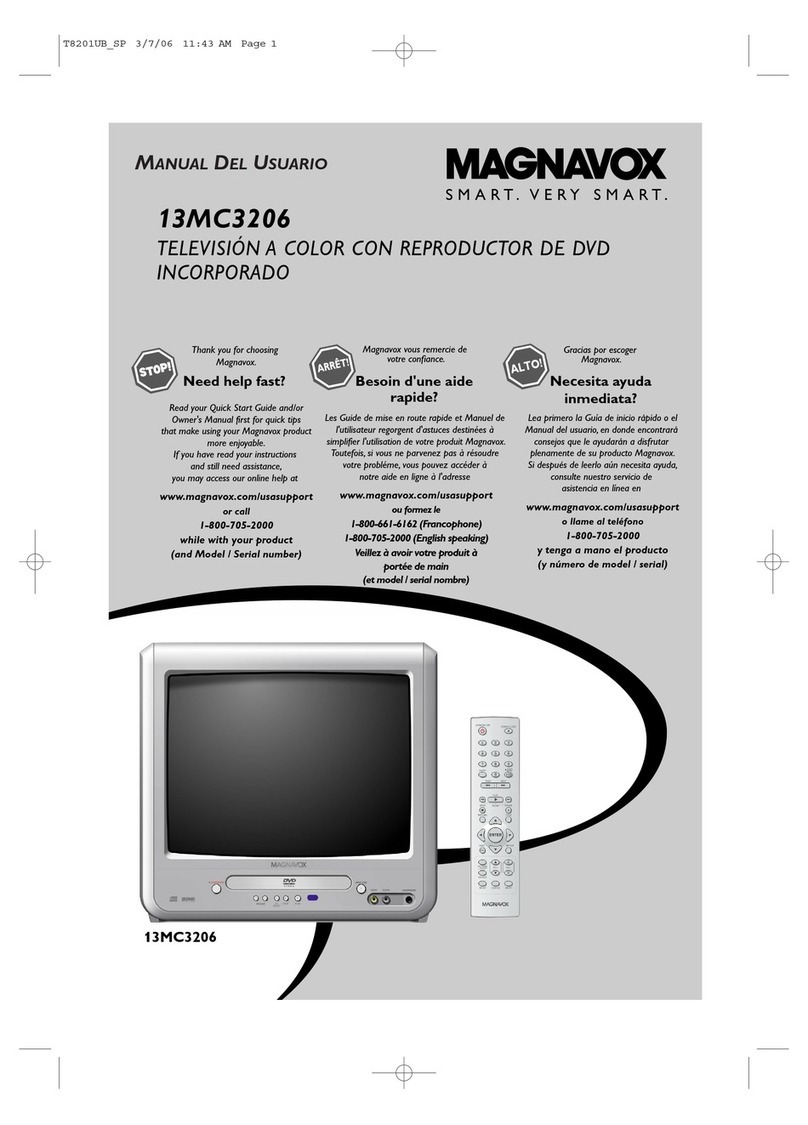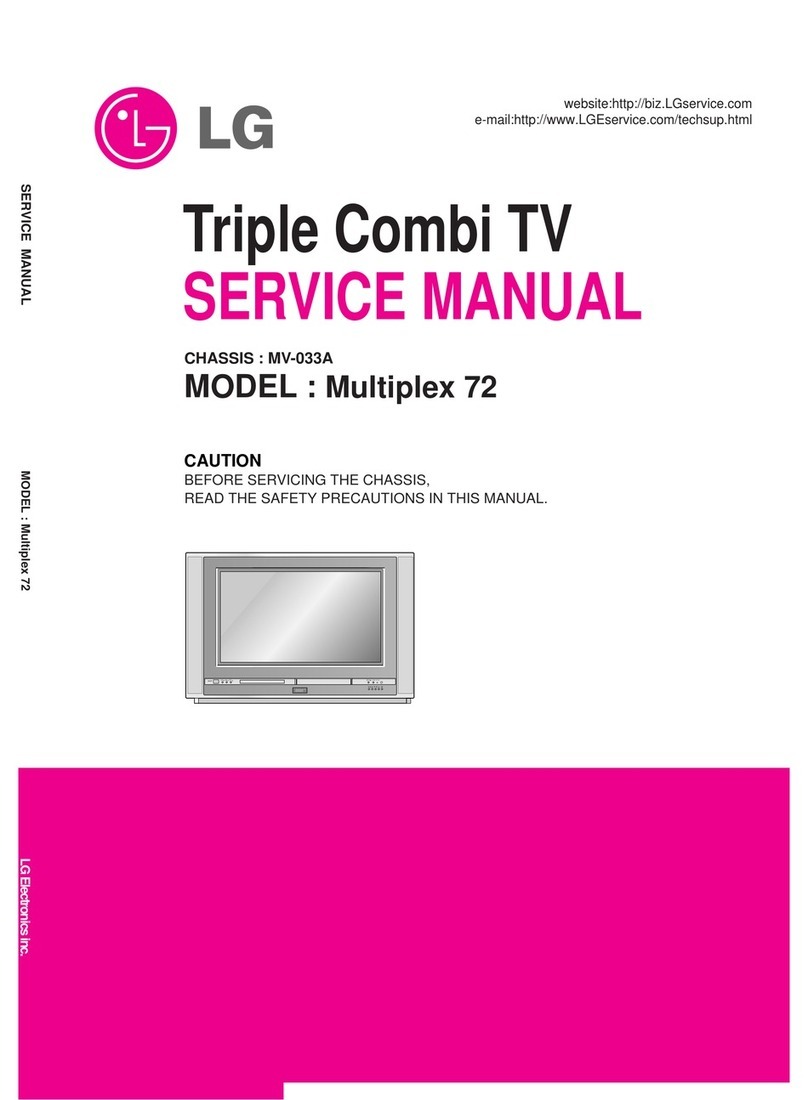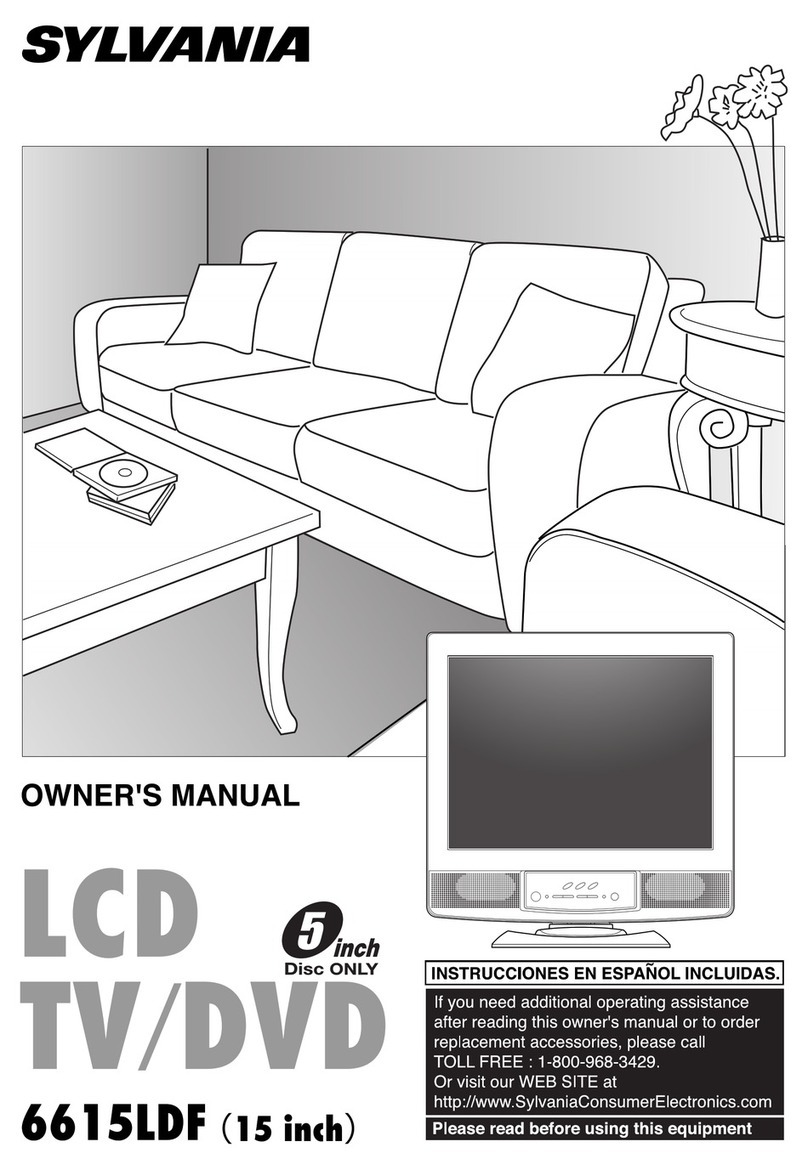SONIQ E24FB40A User manual
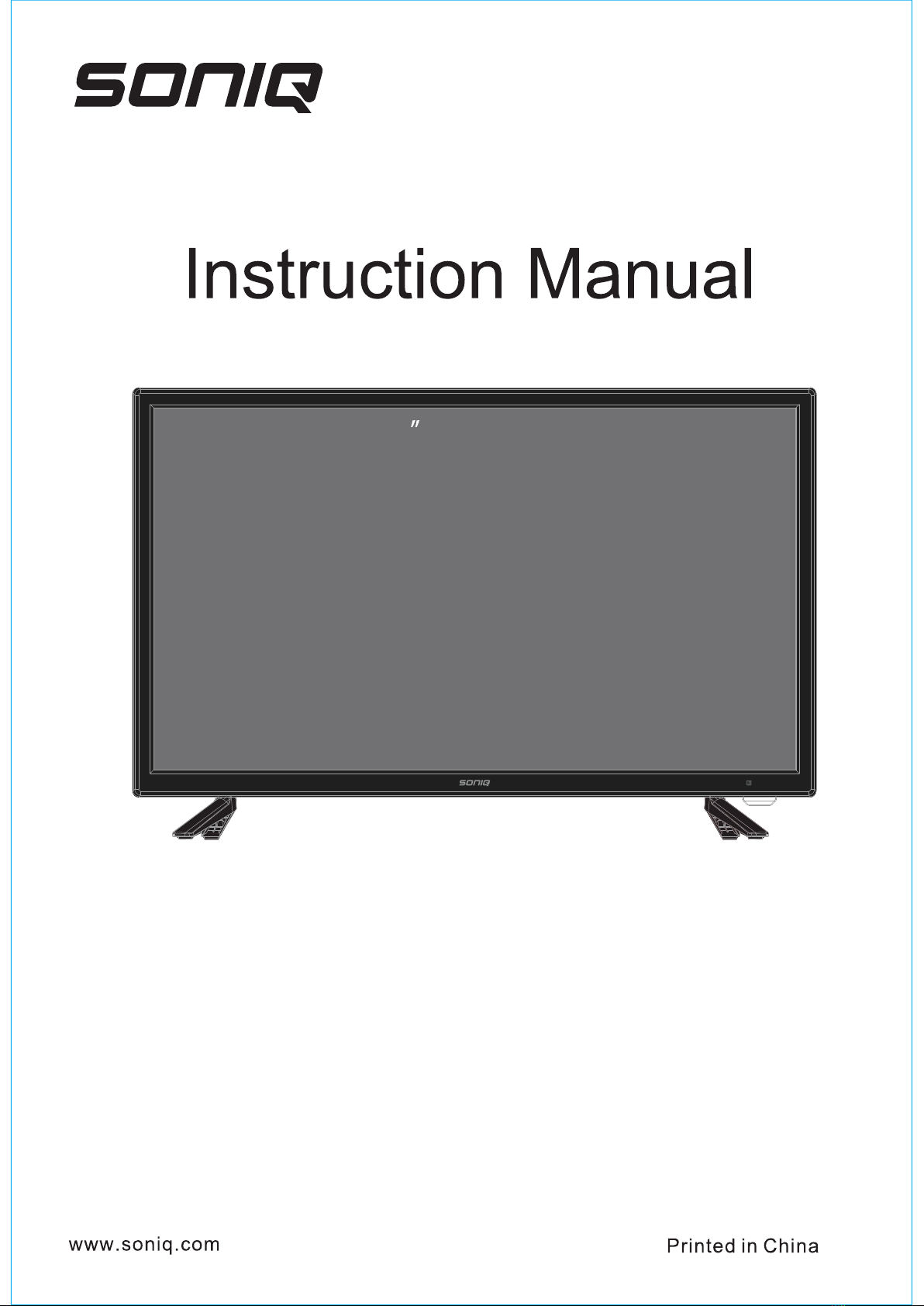
E 2 4 FB 4 0 A
24 FHD LED LCD TV COMBO

-1-
CAUTION ............................... ........................ ........... ............ ........ 2
........................................................................................ 5
CONTROL BUTTON ....................................................................................... 6
TERMINAL .................................................................................................... 7
......... .......................................................................8
SPECIFICATIONS ......................................................................................... 15
SIMPLE TROUBLESHOOTING ..................................................................... 16
............ . .. .
STAND ASSEMBLY
.......... . .... .................................................................................. 4
ACCESSORY
REMOTE CONTROLLER
...... .... ... ... .......................................................................10MENU OPERATION
...... .... .... ... ... .......................................................................14
MAIN LAUNCHER
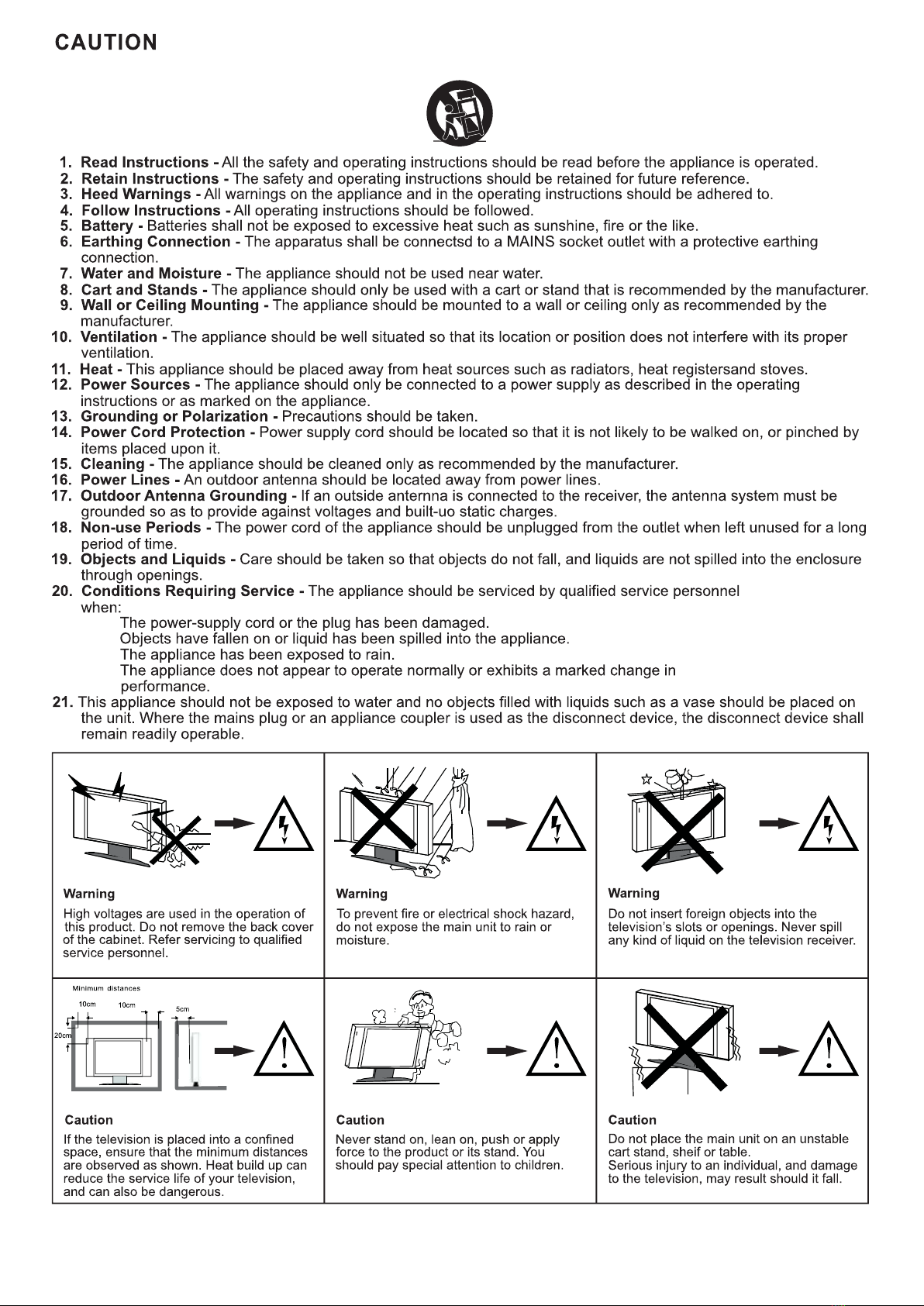
-2-
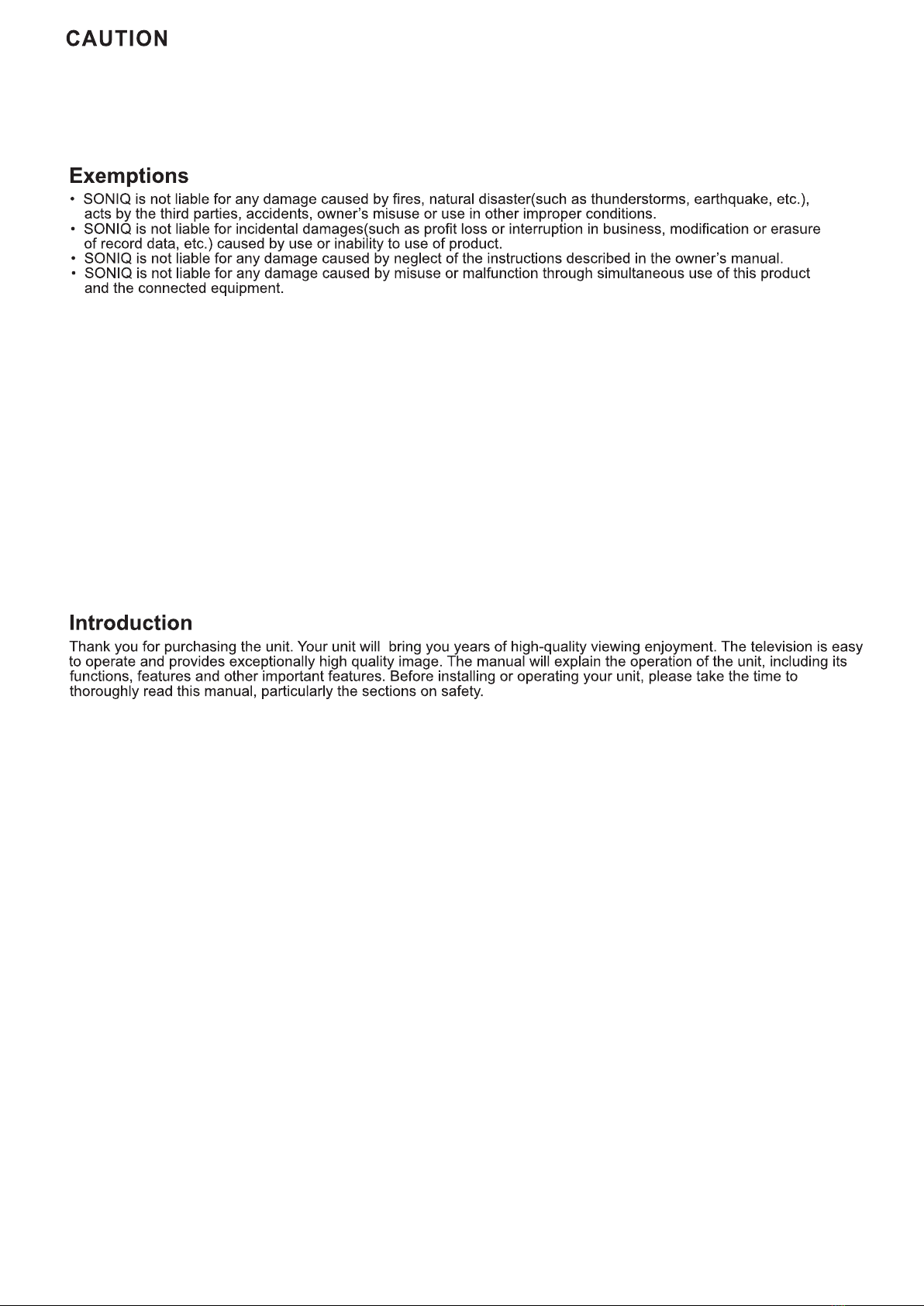
-3-
Never place a television set in an unstable location. A television set may fall, causing serious personal injury or death.
Many injuries, particularly to children, can be avoided by taking simple precautions such as:
-Using cabinets or stands recommended by the manufacturer of the television set.
-Only using furniture that can safely support the television set
- Ensuring the television set is not overhanging the edge of the supporting furniture
-Not placing the television set on tall furniture (for example, cupboards or bookcases) without anchoring both the
furniture and the television set to a suitable support.
-Not placing the television set on cloth or other materials that may be located between the television set and
supporting furniture
-Educating children about the dangers of climbing on furniture to reach the television set or its controls.
If the existing television set is going to be retained and relocated, the same considerations as above should be appli
To prevent injury, this television set must be securely attached to the floor/wall in accordance with the installation
instructions.
Please use the brackets worn by the manufacturer for installation and fixation or Please purchase a mounting bracket
with a mounting hole distance of 200mm for installation and fixation, to avoid the TV may fall over, causing personal
injury or death.

-4 -
ACCESSORY
There are these accessories in the carton, the style will be different according to the
product model.
Note
Quick installation manual
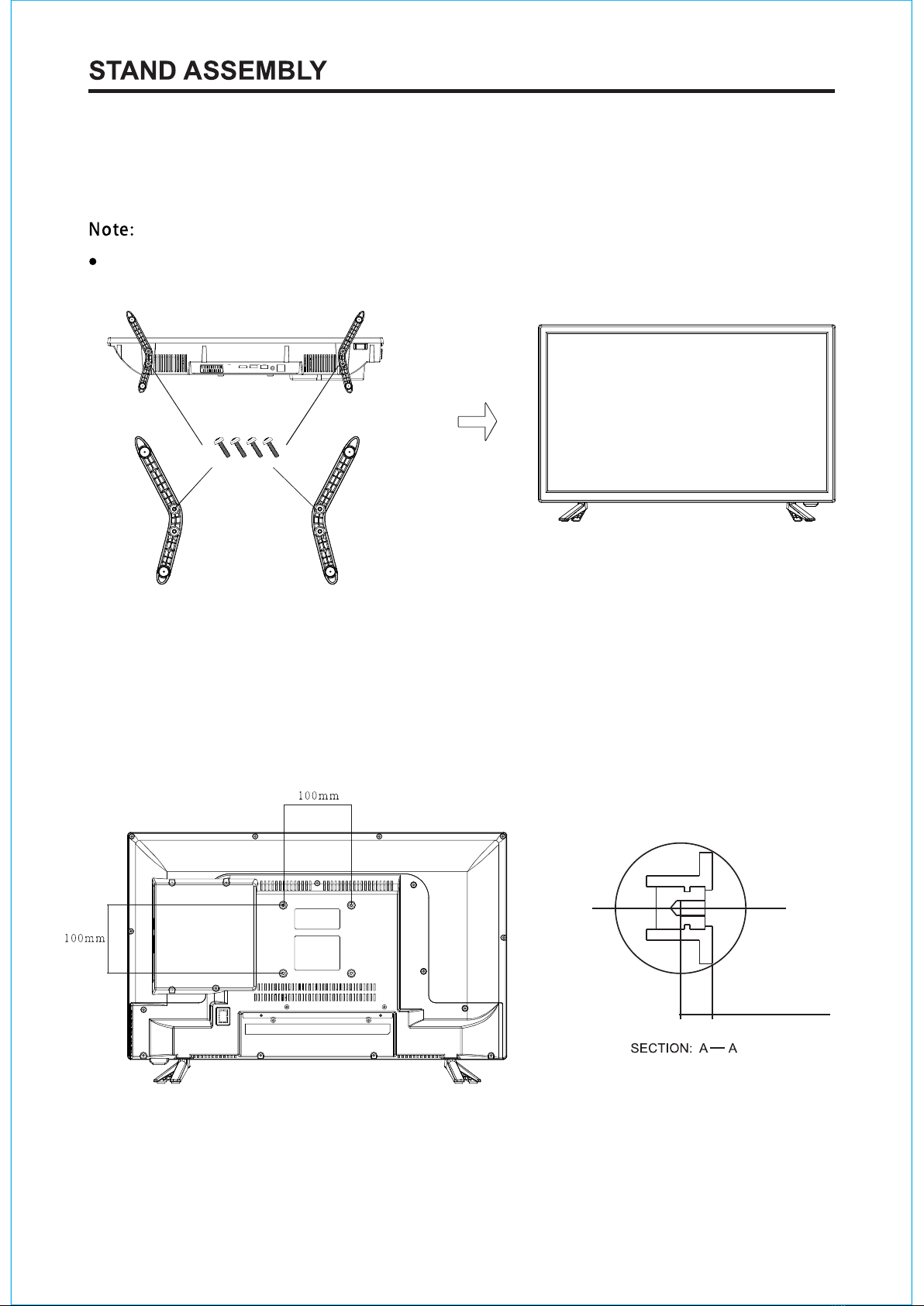
-5-
1. Please disconnect all the cable connections before installation.
2. Lay the TV face down on a flat surface, on a blanket or towel to avoid damaging the screen.
3. Please keep the TV in a horizontal position and fix the standing base with screws.
stand of TV unit, in order to avoid damaging the TV unit.
Only use matching screws provided by manufacturer in the accessory bag to install the
Wall Mounting Instruction:
This TV is equipped with mounting holes of 100 x 100mm.If the thickness of the wall mount is 2mm,
4PCS of type M4 x6mm screws are required (the length of the screws fixed in the interior of the TV
should not be longer than 10mm)Recommend to use SONIQ wall mount and install by professional
people (do not operate while the TV is on).
MA x 10mm
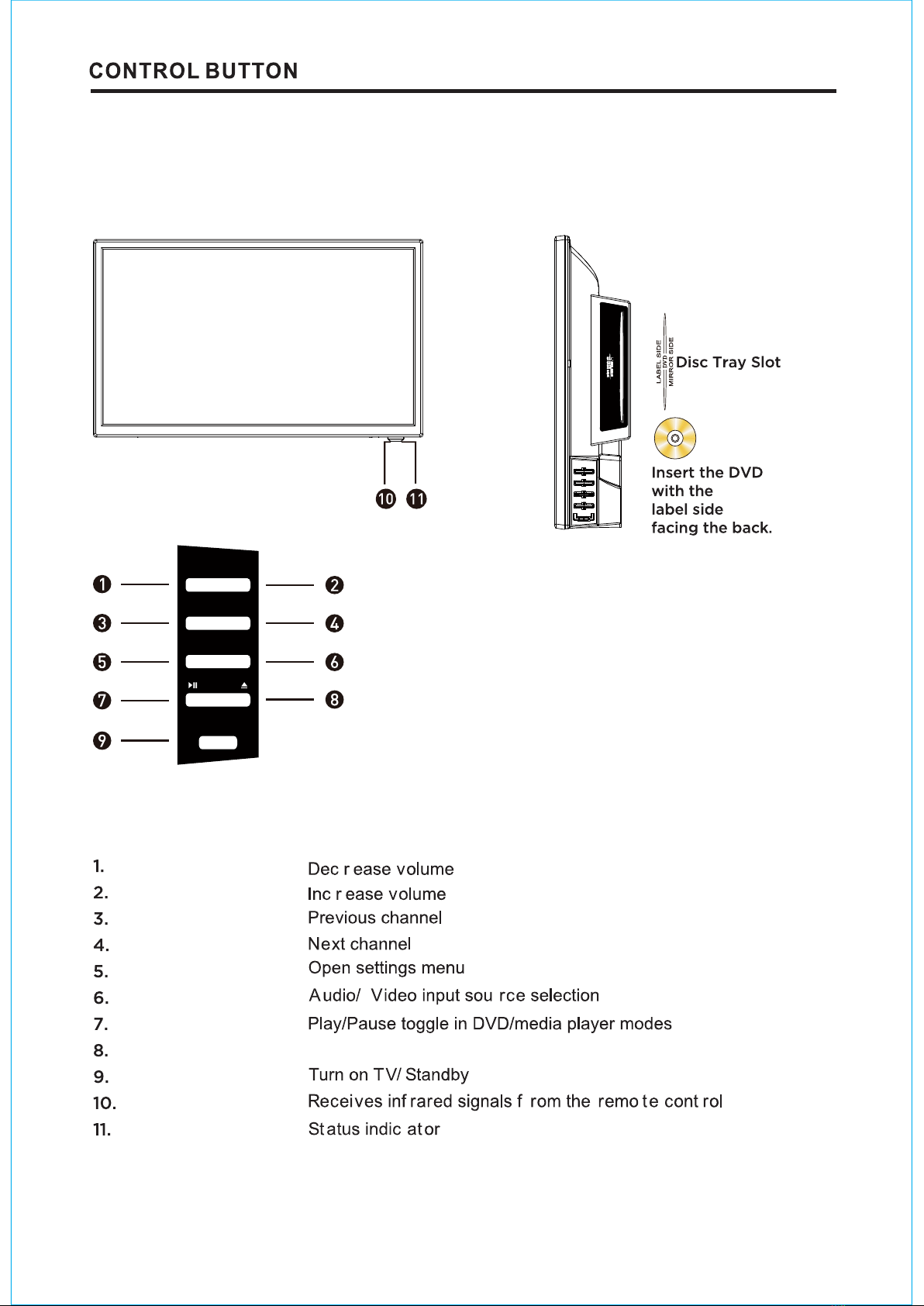
-6-
Note:
The following is only functional schematic, and the actual position and arrangement of
differect models may be different.
But ton Functions
POWER:
SOURCE:
MENU:
VOL-:
VOL+:
CH-:
CH+:
Play/Pause:
Eject:
IR RECEIVER:
INDIC ATOR LED:
VOL+
CH+
MENU
POWER
SOURCE
CH-
VOL-
Eject disc

-7-
TERMINAL
The LED TV has many multimedia functions. It can be connected to many types of equipment..
The following paragraph shows how to connect to other Audio and Video devices.
VGA
cab le
Co mposit e
cable
Component
cab le
cable
Po w er
ad ap t er
RF Coaxial
cab le
A ud io
cab le
Optical input
SONIQ does not supply
these cables.
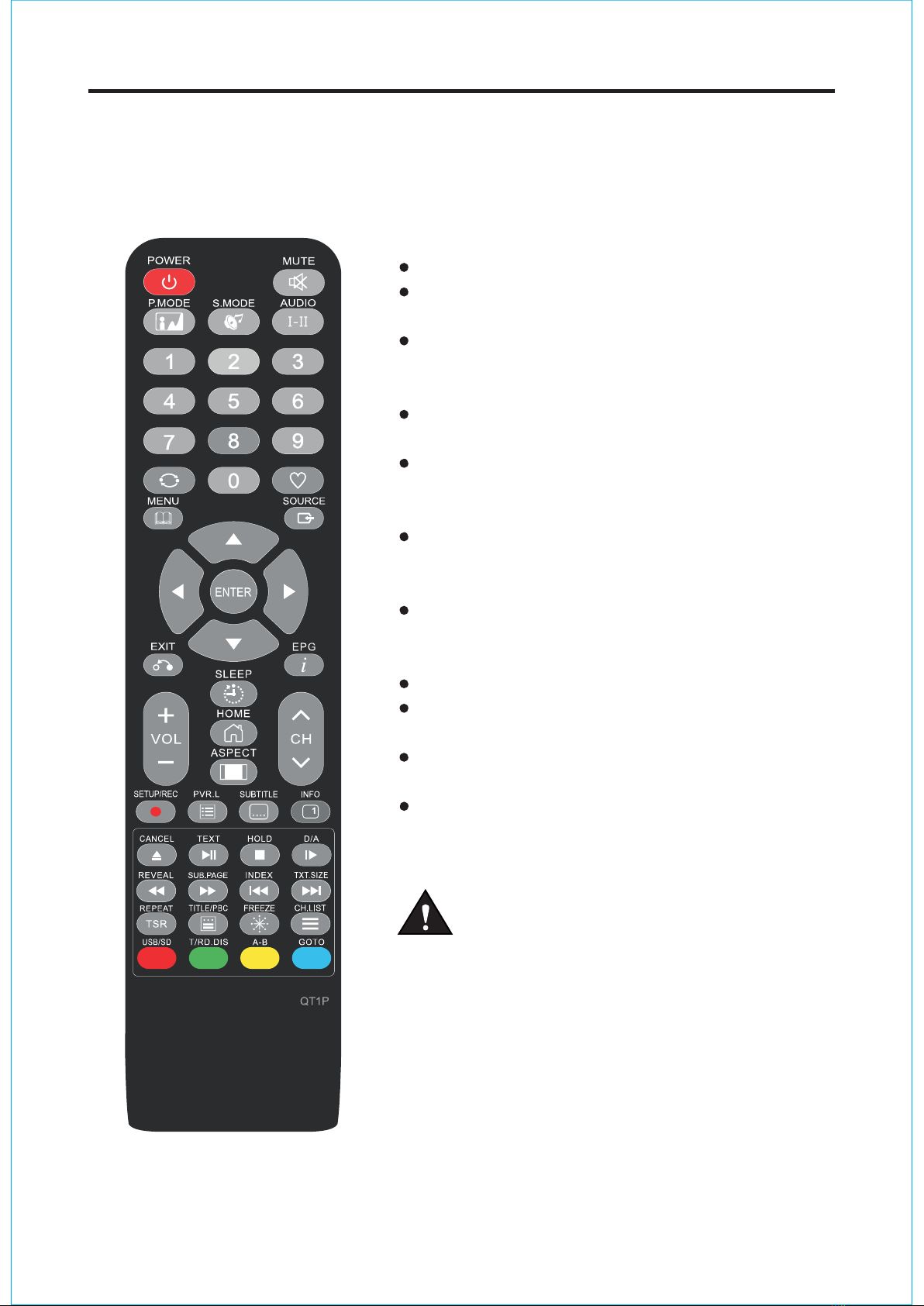
-8-
REMOTE CONTROLLER
Open the battery cover and insert 2 "AAA" batteries.
Point the remote control at the remote sensor located
on the unit.
When there is a strong ambient light source,
the performance of the infrared remote sensor may be
degraded, causing unreliable operation.
The recommended effective distance for remote is
about 16 feet (5 meters).
When the batteries become weak and the operating
distance of the remote control is greatly reduced, you
will need to replace the batteries.
If the remote control is not going to be used for a long
period of time, remove the batteries to avoid damage
caused by battery leakage or corrosion.
Do not mix old and new batteries or ALKALINE or
standard (CARBON-ZINC) or rechargeable
(NICKEL-CADMIUM) batteries.
Always remove batteries as soon as they become weak.
Weak batteries can leak and severely damage the
remote control.
Do not dispose of batteries in fire, they may explode
or leak.
Batteries should not be exposed to excessive heat such
as sunshine, fire or the like.
CAUTION :
Danger of explosion may occur if
battery is incorrectly replaced.
The remote controller cannot be used unless it is within the receivable range. Before you
use the remote control, please make sure there's no obstacle between the remote control
and the receiver.
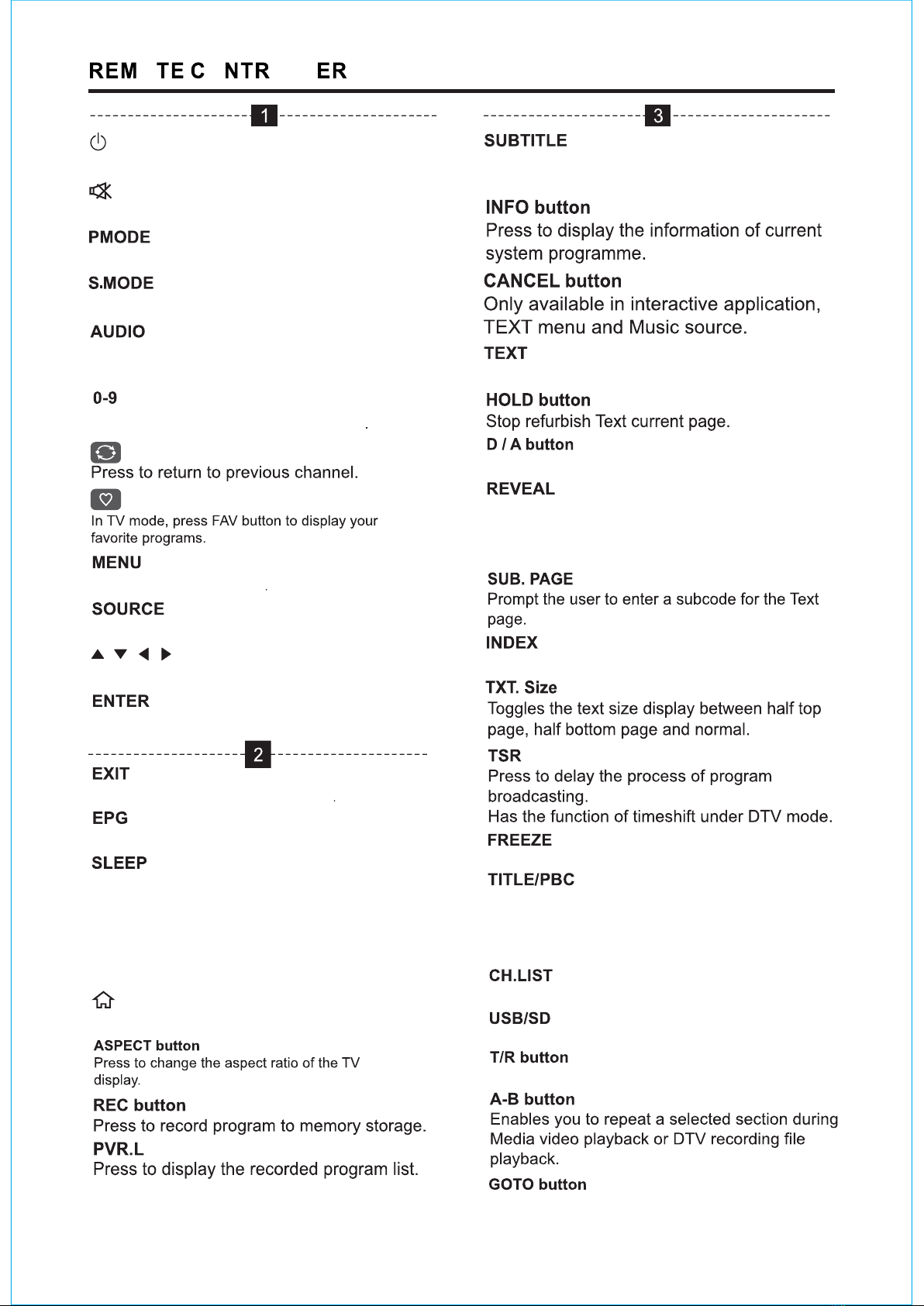
-9 -
O O OLL
Press this button enter to TELETEXT mode.
Display Electronic Program Guide menu.
Display Audio language for DTV.
Nicam function for ATV.
With this key, you can switch over subtitles of
different languages.
Press this button to see
the answers. Press this button again to hide
the answers.
TFor teletext Mode.
For teletext Mode.
DVD next step function.
Cycle through available video picture modes.
Cycle through different sound settings.
Display the input source list.
Access the Main Menu
Exit the current menu or function
Control d
Enter button, or display channel list.
irection Up, Down, Left, Right.
Standby or switch on the TV.
Set to mute or return to previous sound level.
Controls the automatic turn off time.
Adjust volume up and down.
Scan channels up and down.
VOL+/-
CH+/-
Use these buttons to enter numbers
Button not working
Button not working
/ HOME Display program list.
reeze the picture.
Button to enable/disable PBC mode.In PBC mode,
you can access the track/scene directly by using
the numeric keypad. TITLE button - Press to access the
TITLE MENU of a DVD.
Button not working
DVD mode, jump to specified time.

buttons on the main unit or on the remote control repeatedly
to select the channel.
buttons on the remote control to select the channel directly.
buttons on the main unit or on the remote control to adjust the
volume.
button again or the
button to resume the sound.
OK
OK
10

PICTURE Mode:Choose the picture menu with left andright keys. Then the up and
downarrows can be used to select this item.The picture mode can be switched
tostandard/dynamic/mild/userthrough right key.
Contrast/Brightness/Color/Tint/Sharpness:Everyone looks at the color
feeling is different, here can debug, After pressing OK, debug by pressing
left and right keys
Color Temperature:Select the color temperature that you feel comfortable.
Noise Reduction: Reduces the picture noise in a weak broadcast signal.
HDMI Mode:
PICTURE
Programme Edit:
Schedule List:
Signal lnformation:
Press ok to enter and edit the channel according to the color
Record the program list regularly.
Source information.
suggestion function.
Auto Tuning: Press the ENTER button to start Auto tuning which
automatically scan and store all available programmes.
ATV Manual Tuning: Manual store for ATV channels.
DTV Manual Tuning: Manual store for DTV channels.
Available in the HDMI input source.
11

Sound Mode: You can select a sound mode to suit your personal preferences.
five-stage equalization setting can be adjusted when the sound mode is
set to Use r.
Treble:Adjust the high frequency sounds.
Bass:Adjust the low frequency sounds.
Balance: Adjust the level of sound coming from the left and right speakers.
Auto Volume: Auto Volume automatically remains on the same level of volume, if
youchange programmes. Because each broadcasting station has its own signal
conditions, volume adjustment may be needed every time when the channel is
changed. This feature allows users to enjoy stable volume levels by making
SPDIF Mode: Select to O ff / PCM / Auto the SPDIF Mode.
Clock: Off Time:Timing shutdown. ON Time:Timing boot.Edit the time of the TV.
Sleep Timer:Sleep Timer swiches the TV to standby after a defined period of
time.To cancel the Sleep Timer, set to "Off ".
Auto Sleep:Select the time in hours (off, 3H, 4H, 5H) that you want the TV to
remain on after your last operation, Cancel by setting it to Off.
OSD Timer:Select the time in seconds (5s, 10s, 30s,) that you
wantthe On-Screen Menu remain display after your last operation.
ADS WITCH:
automatic adjustments for each program.
hen
press Off. Amblyopia function for the blind,the tracks will be mixed describe the
current screen.It need codestream to support.
Sleep Timer: Sleep Timer swiches the TV to standby after a defined period of time.
To cancel the Sleep Timer, set to "Off ".

OSD Language: Select your preferred On Screen Display language.
13
TT Language :Press / to select TT Languages, then press the OK button to enter sub-menu.
Scale: You can select the picture size which best corresponds to your viewing requirements.
Blue Screen: Select On / Off the Blue Screen.
Key Lock: Lock or unlock the key panel buttons on the TV.
Reset: Recall the default setting.
Software Update(USB): Press button to Software Update then press button to
select On or Off.
Press MENU button to display the main menu.
Press / button to select LOCK in the main menu, it will highlight the first option.
Press OK button and input pasword (the default password is 0000 ) to enter the sub-title , and
press / to adjust
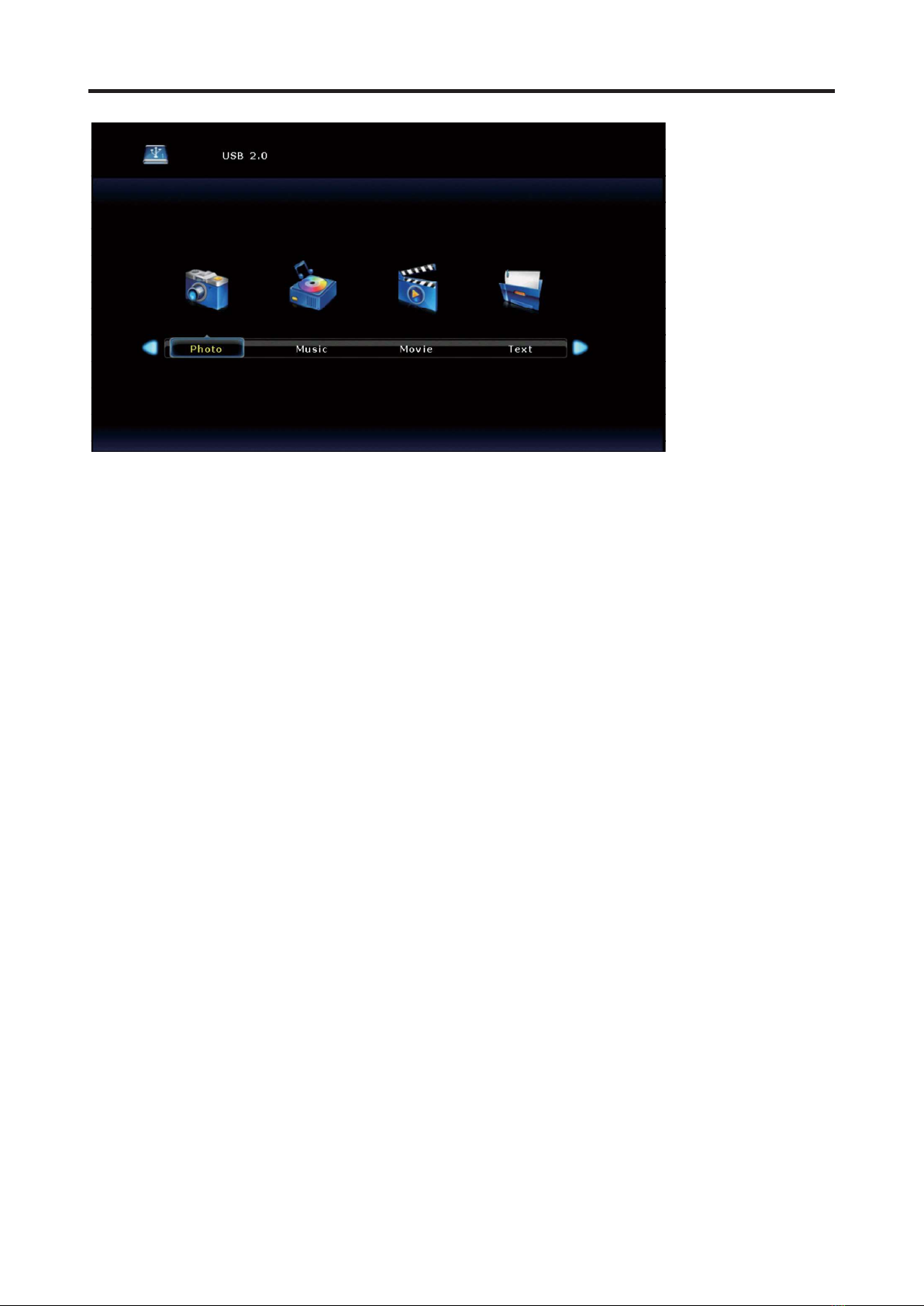
-14 -
MAIN LAUNCHER
The USB storage devices should beinserted into the terminal.
Select the Media(or USB) source and view the multimedia.
Select the multimedia and press the | OK ] button to enter.
In the play interface, according to the menu display operation (Ifthe menu has
disappeared, you can press the [ OK ] button).

-15-
36w
External Adapter
RF IN RF IN
480i, 480p, 720p, 1080i, 1080p
,1080p
49.6
(50MHz ~ 230MHz)
AV IN x 1 AV IN
5W 5W
USB USB x 1
(474MHz ~ 862MHz)
1920 x 1080
1920x1080
295 523
557mm(L) X165mm(W) X 368mm
200
12V 3A
The terms HDMI, HDMI High-De nition Multimedia Interface, and the HDMI Logo
are trademarks or registered trademarks of HDMI Licensing Administrator, Inc.
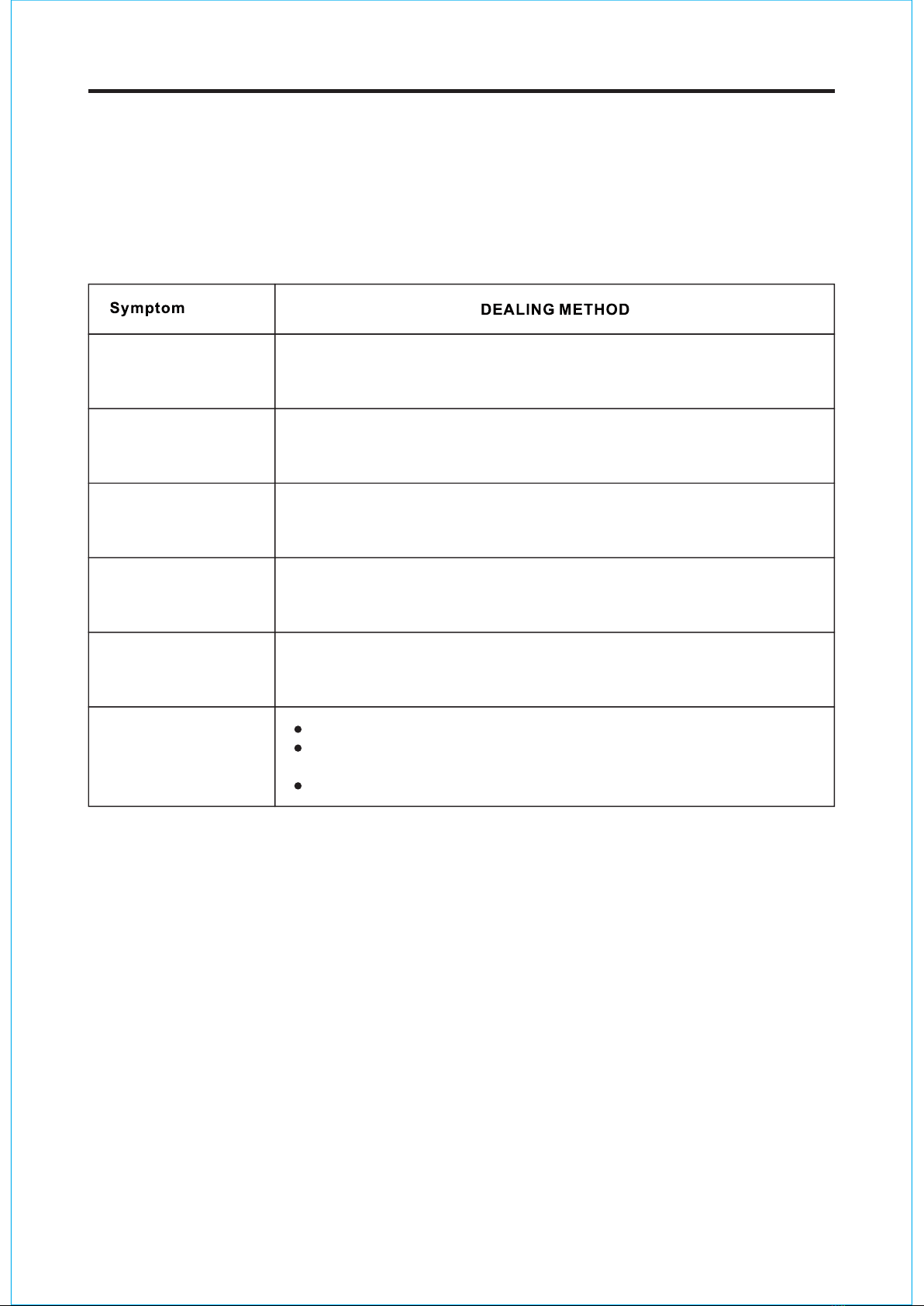
If the display fails or the performance dramatically changes, check the display in
accordance with the following instructions. Remember to check the peripherals to
pinpoint the source of the failure. If the display still fails to perform as expected,
contact the dealer for assistance.
No Power
No Sound
Remote not
responding
TV set needs to be
cleaned
Abnormal Color
Check the power connection.Pull the plug out, wait for 60 seconds,
then reconnect the power and turn on the set.
Increase the volume. Check if the set is on the mute state or not.
Check the voice setting condition. Check the voice mode setting
condition.
Check the effect of the batteries. If necessary, replace the
batteries or clean the remote control sensor window. The distance
between the set and the remote control should be less than 6 meters.
Check the antenna connection.
Please pull the plug out when cleaning the screen. Use a soft, clean
cloth to wipe it off. If needed to clean further, please use dry cloth,
do not use naphtha or other thinners liquids.
SIMPLE TROUBLESHOOTING
-16-
System Error
(For Smart TV only)
Retry current operation.
Enter the home page, and select "Restore Factory Setting" in the
menu of System Setting. Do not cut off power during restore period.
Power off, then restart.
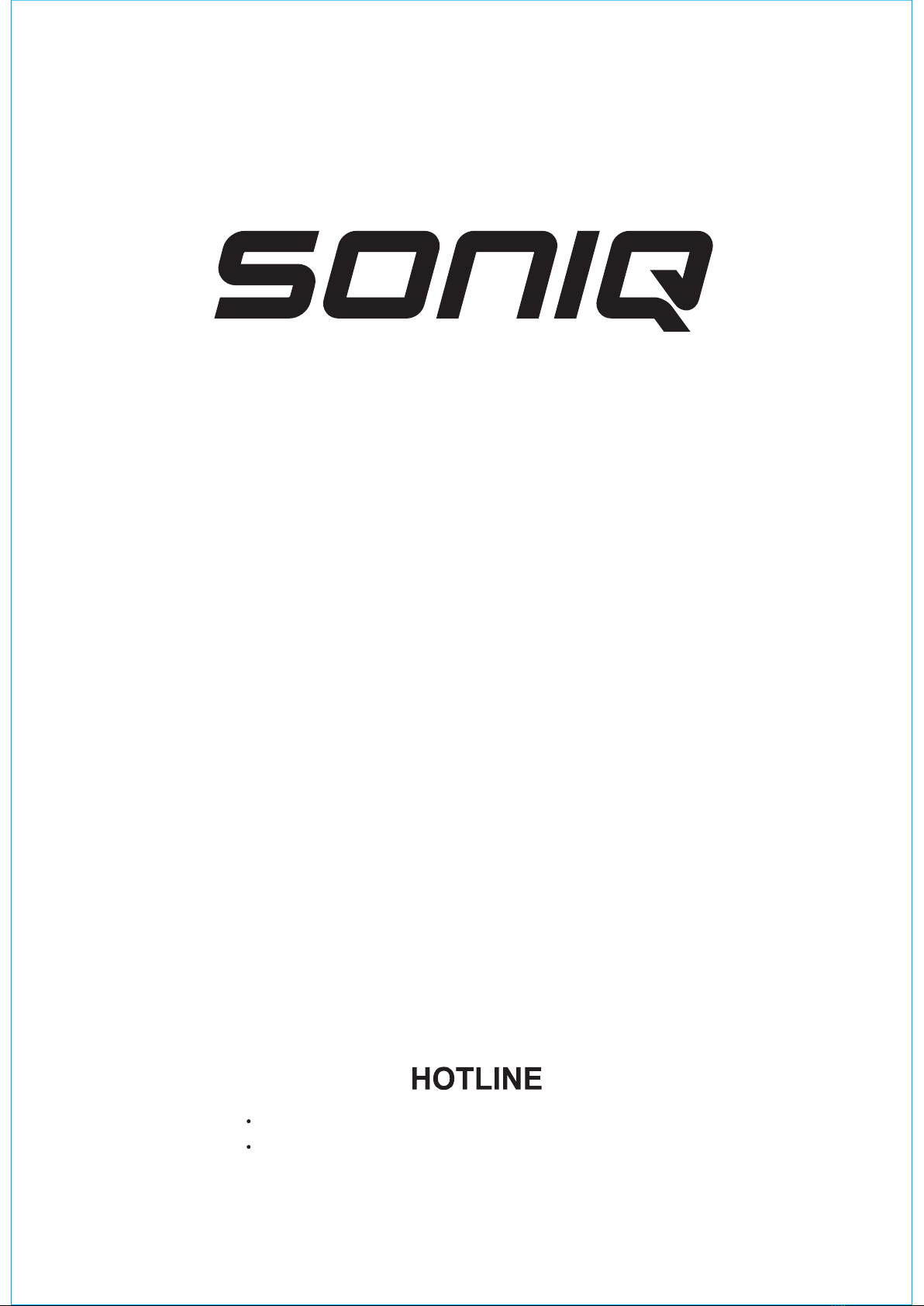
AUSTRALIA : www.soniq.com/au/contact-us
NEW ZEALAND : www.soniq.com/nz/contact-us
Table of contents