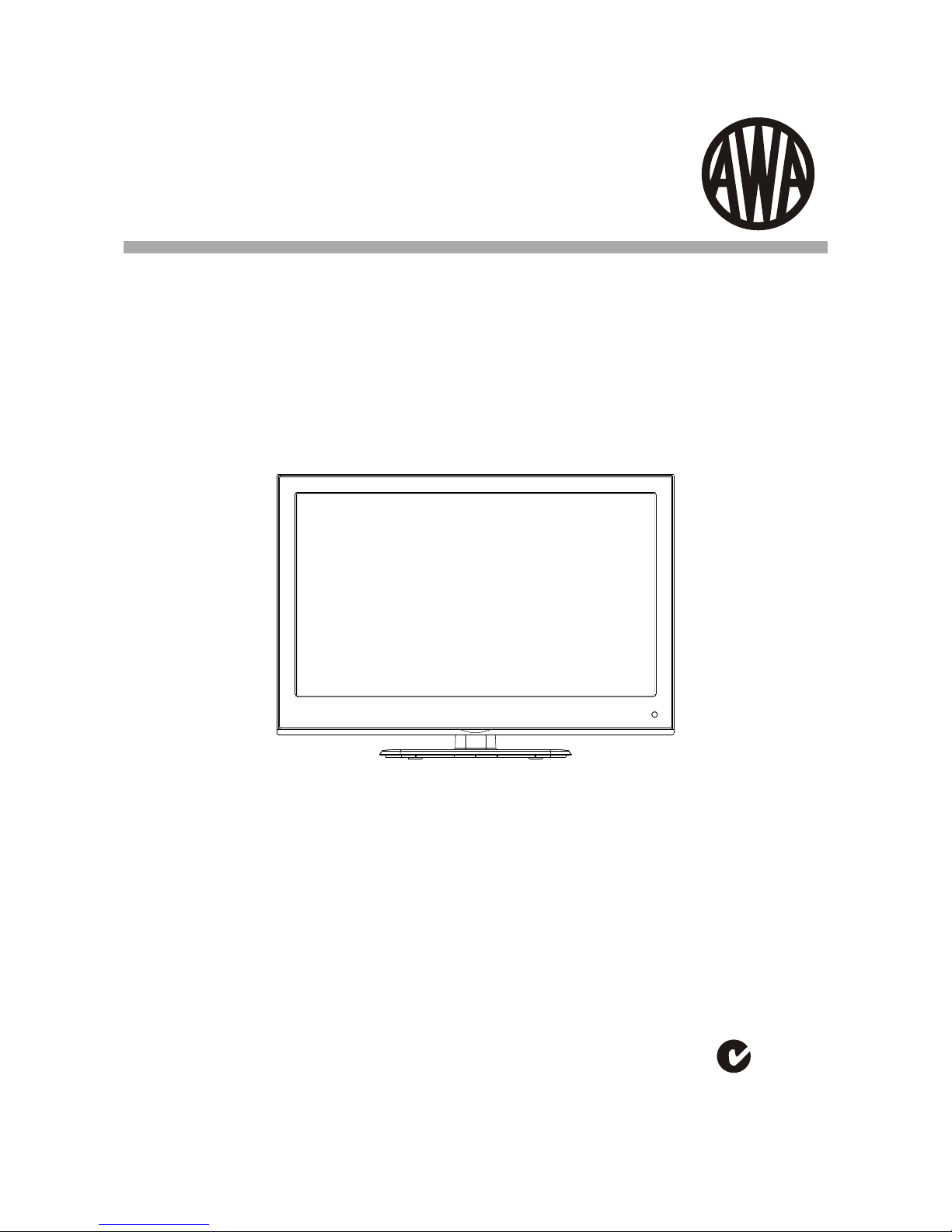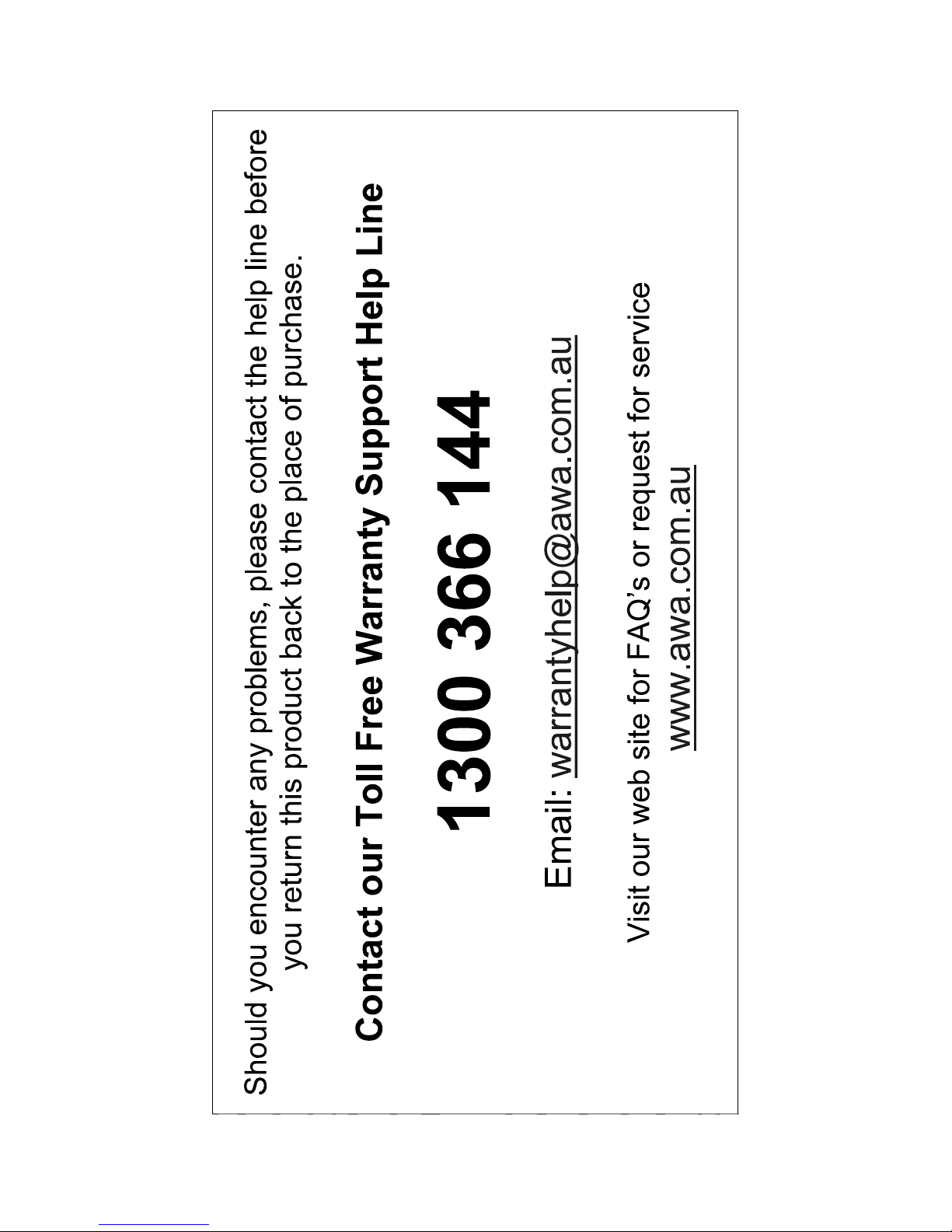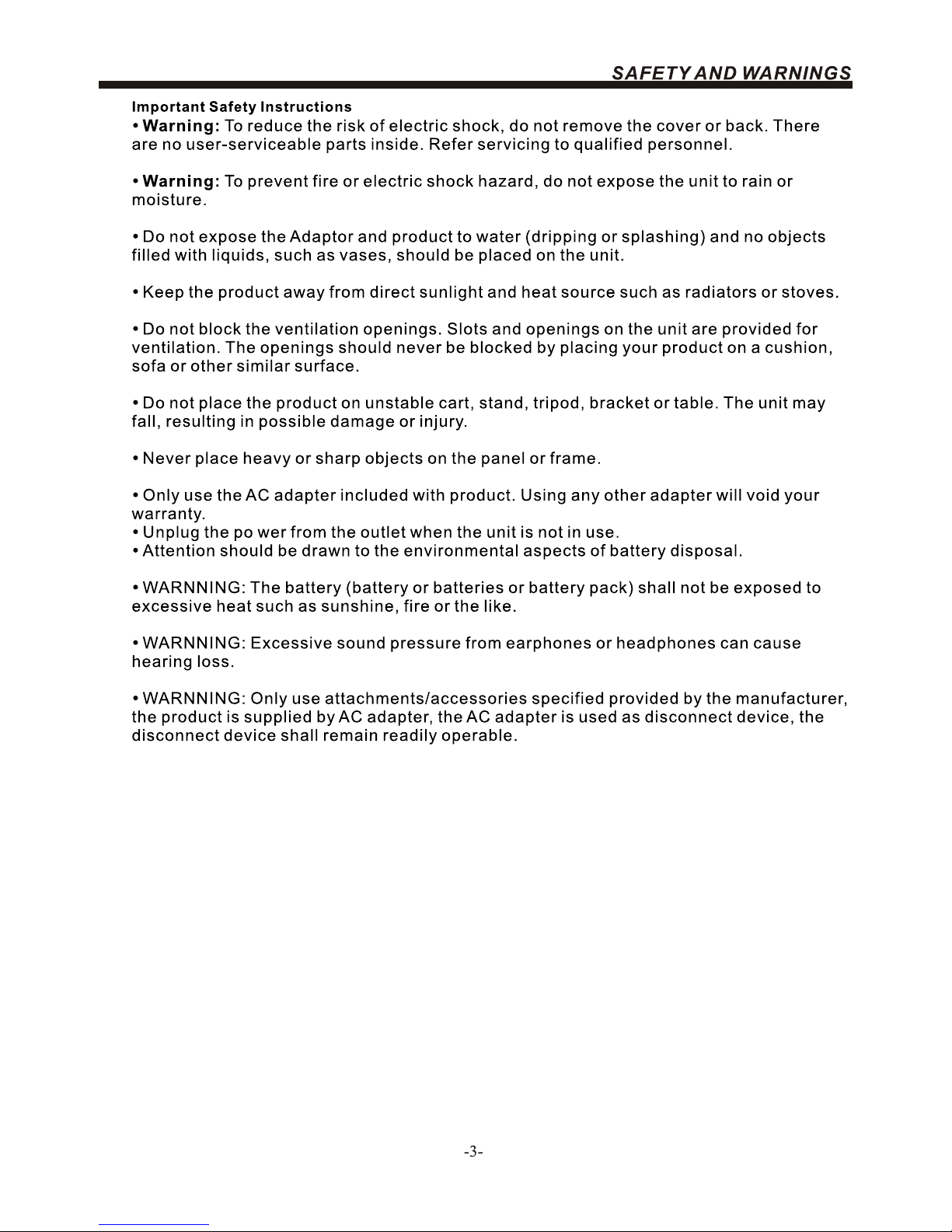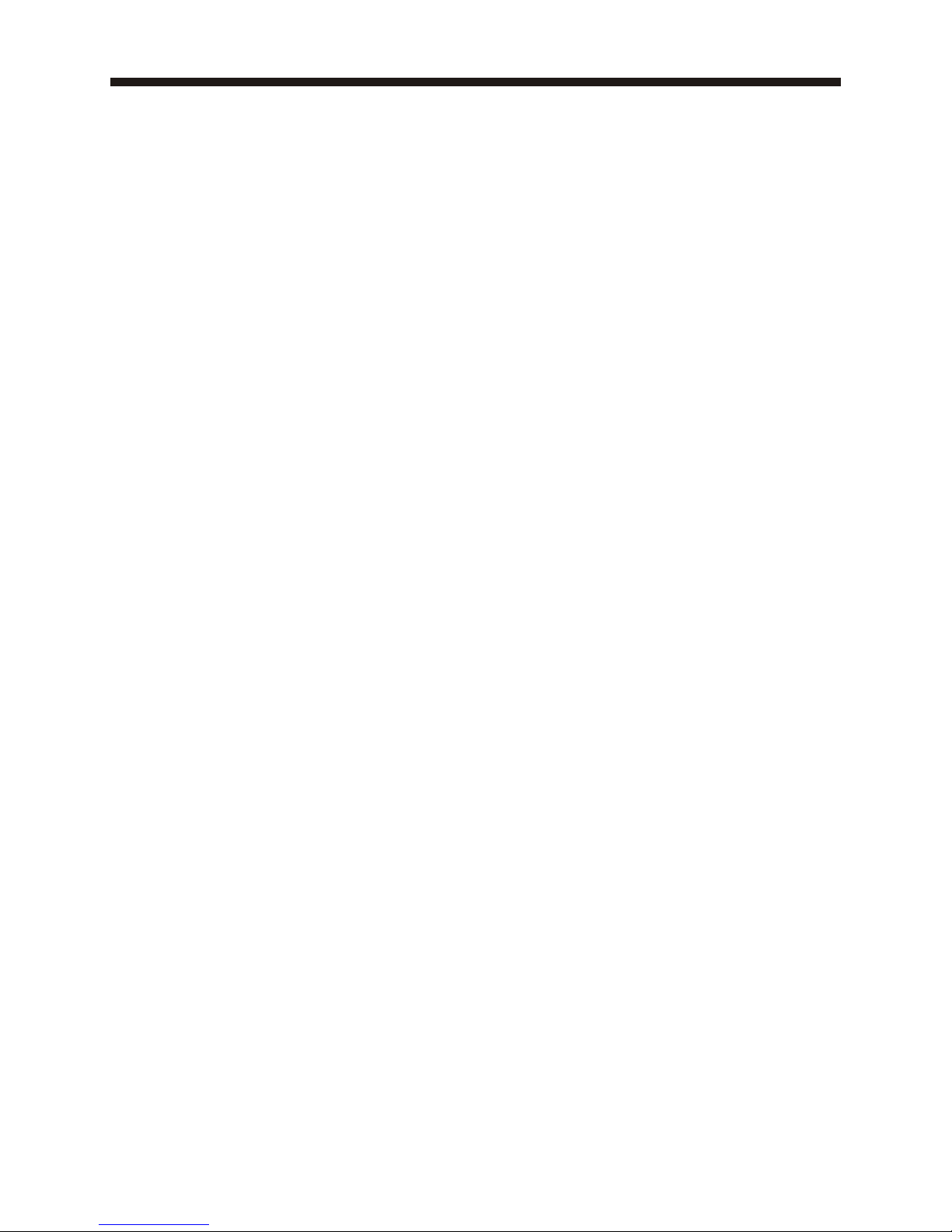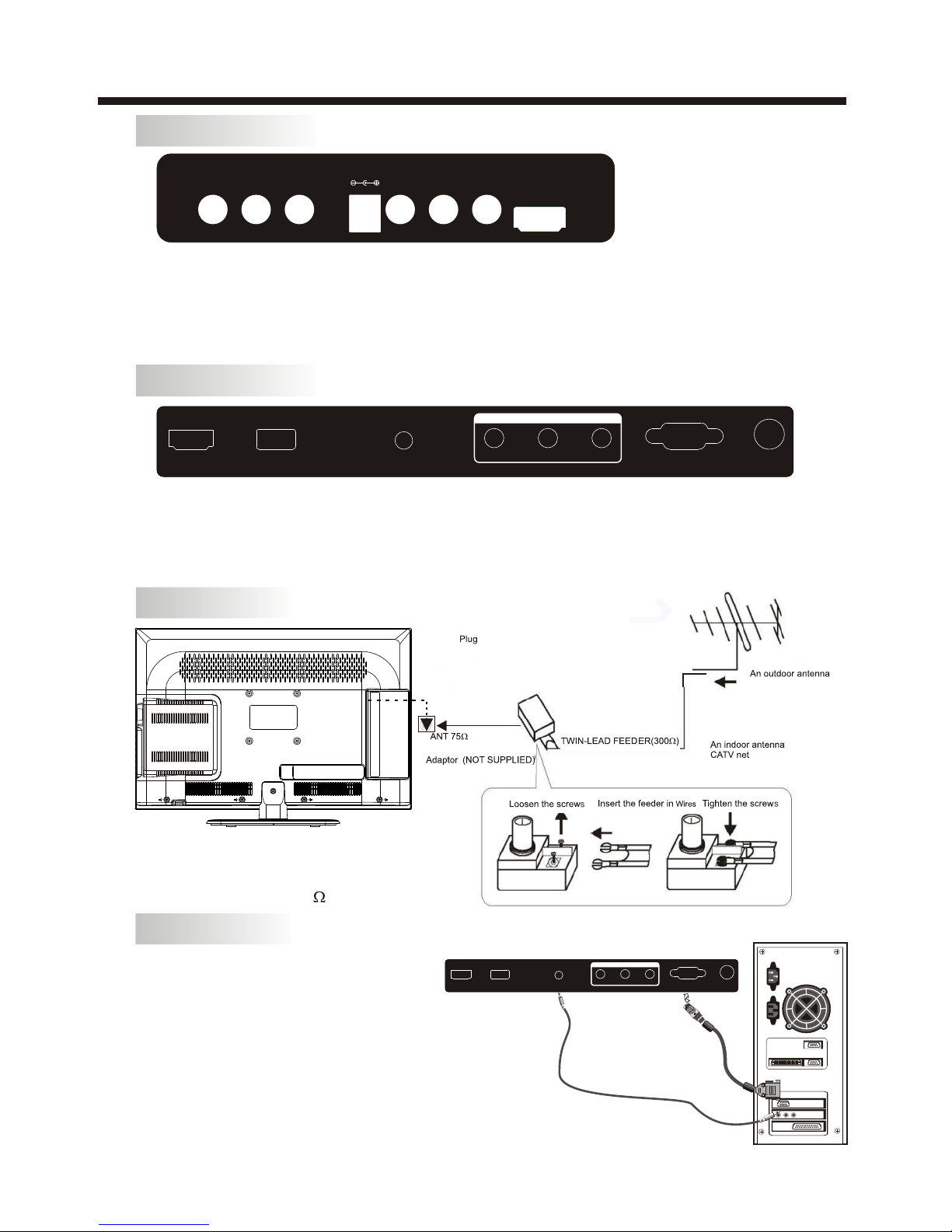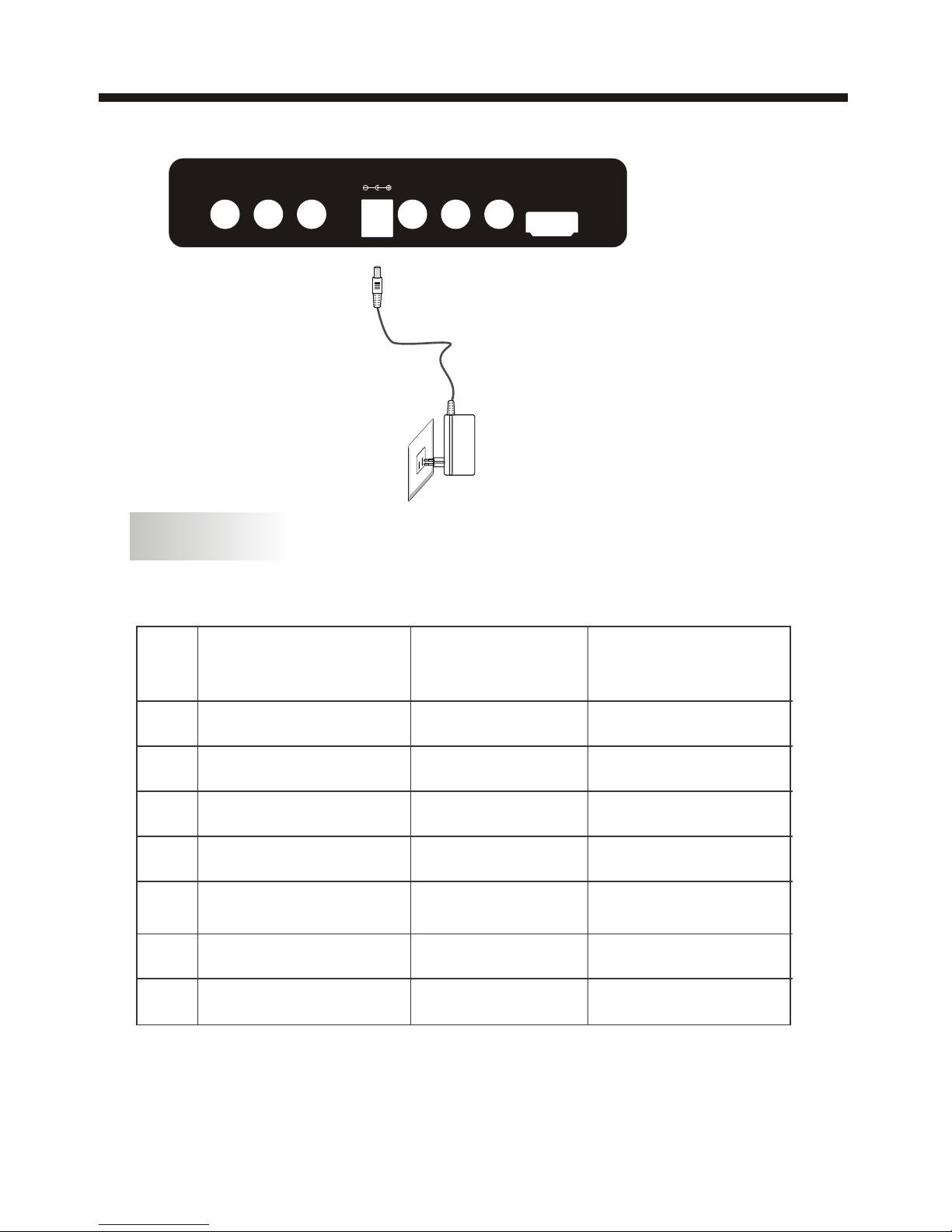-5-
SAFETY AND WARNINGS
CAUTION
Never tamper with any components inside the TV, or any other adjustment controls not mentioned in
this manual.
All LCD-TVs are high voltage instruments. When you clean up dust or water drops on the LCD
PANEL or CABINET, the power cord should be pulled out from the receptacle, then wipe the TV with
a dry soft cloth. During thunder and lightning, unplug the power cord and antenna cord to prevent
damage to your TV. All repairs to this TV should only be performed by qualified TV service
personnel.
Warning: Change or modifications to this unit not expressly by the part responsible for compliance
could void the user 's authority to operate the Equipment.
a. Do not expose to dripping or splashing.
b. No objects filled with liquids, such as vases, shall be placed on the apparatus.
c. The mains plug of this device is used as the disconnect device and shall remain readily accessible
and operable.
d. No naked flame sources, such as lighted candles, should be placed on the apparatus.
e. Allow suitable distances around the apparatus for sufficient ventilation. Ventilation should not be
impeded by covering ventilation openings with items such as newspapers, table cloths, curtains and
such like.
The display panel isa very sensitive andhigh technology product, givingyou finely detailed
pictures. Occasionally,a few non-active pixelsmay appear on thescreen as a fixedpoint of
black, blue, green orred. Please note thatthis does not affect the performance ofyour product.
About After- Image
The extended use offixed image programme materialcan cause a permanentafter - image on
the screen.
This background image isviewable on normal programsin the form of a stationary fixed image.
This type of irreversiblescreen deterioration can belimited by:
A. Reduce the brightness/contrastsetting to a minimumviewing level.
B. Do not displaythe fixed image forextended periods of time.
C. Turn the power off when not in actualuse.
Important Information Regarding Useof Video Games, Computers, Captions or Other Fixed
Image Displays.
Do not allow astill picture to bedisplayed for an extendedperiod, as this cancause a
permanent after-image to remainon the screen.
Examples of still picturesinclude logos, video games,computer images, teletext andimages
displayed in 4:3 mode.
CAUTIONS:
The permanent after-image onthe screen resulting fromfixed image use isnot an operating
defect and as suchis not covered bythe warranty.
This product is notdesigned to display fixedimages for extended periodsof time.